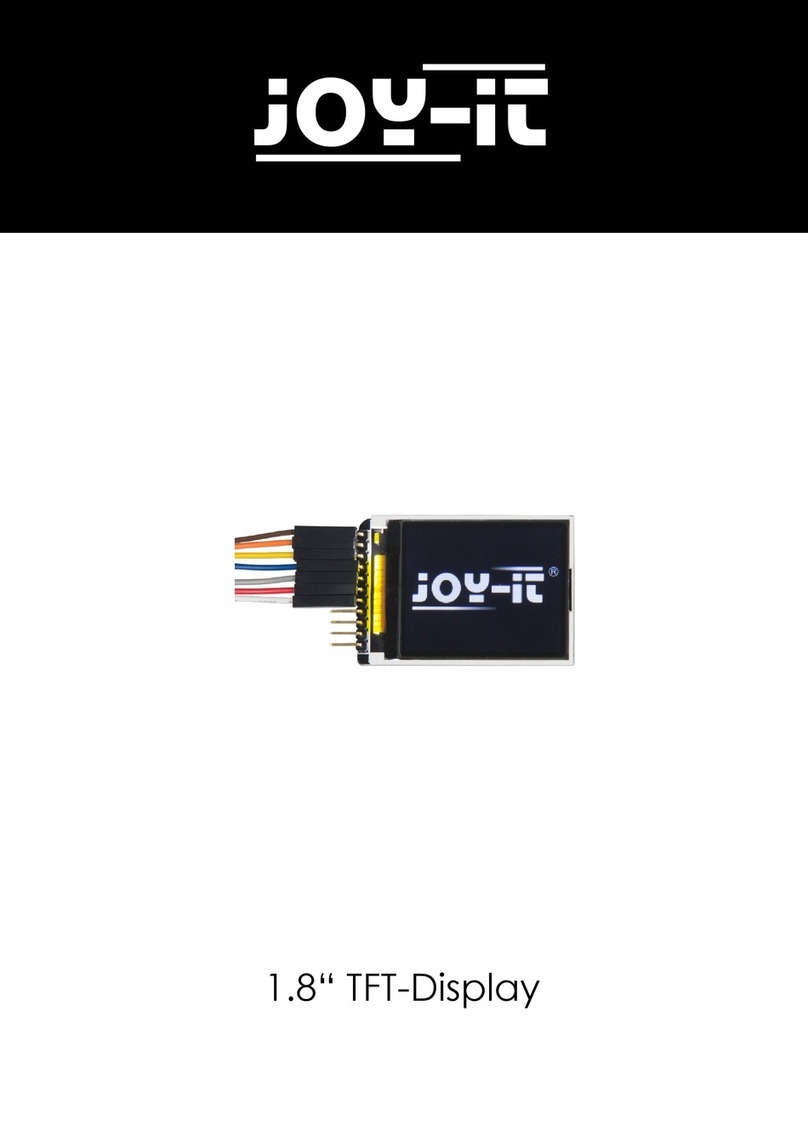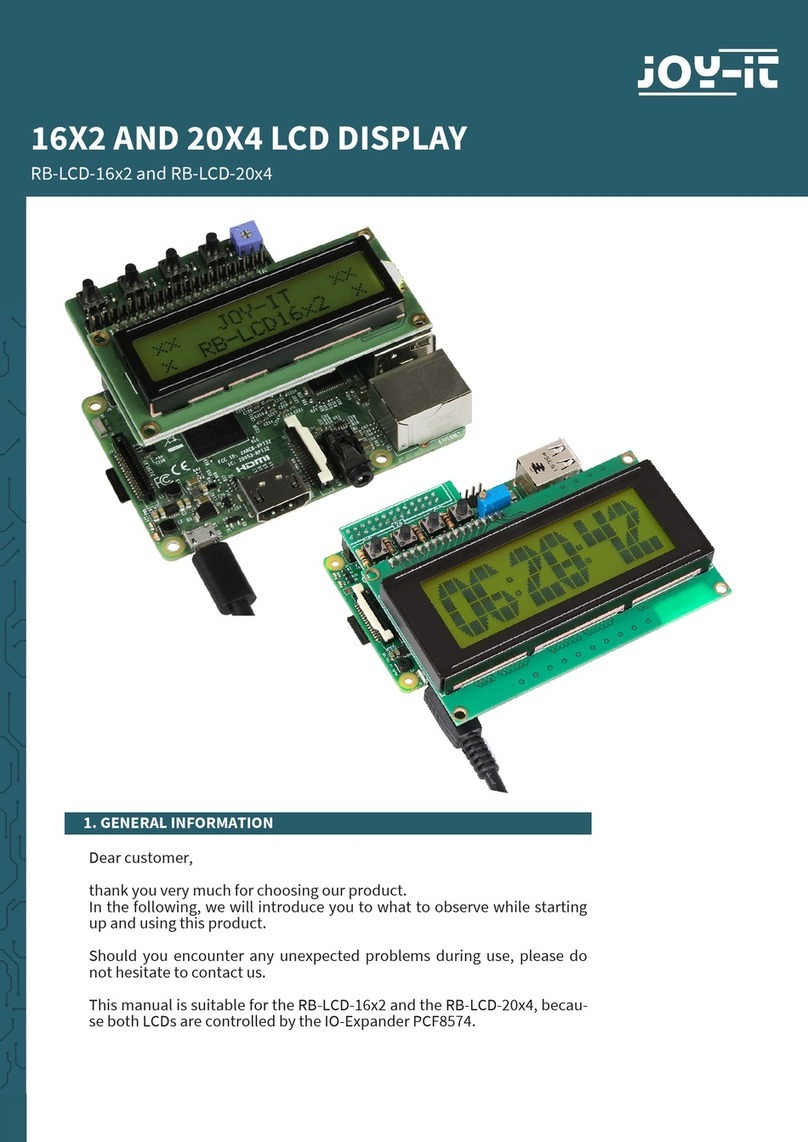Published: 16.08.2019 Copyright by Joy-IT 9
3.2“ / 3.5“ Touch-Display
Calibraon for the 3.5 "display:
If calibraon of the touchscreen is necessary, this can be done with the following
Steps are performed. First, the calibraon tool needs to be downloaded.
To do this, open a terminal window and enter the following command:
Now restart your Raspberry Pi so that the touch display is recognized correctly:
Now the calibraon can be started with the following command:
There are now four consecuve points lit, which must be pressed to calibrate the display. Subsequently,
four calibraon values are output in the terminal, which are stored in the le
"99-calibraon.conf" must be entered.
Open the le:
Enter the values in the following line here:
"MinX" corresponds to the rst value, "MaxX" to the second value, "MinY" to the third value, and "MaxY"
to the fourth value. Aer saving the le and reboong, the new calibraon data will be applied.
5. TOUCHSCREEN KALIBRIERUNG
sudo apt-get install -y xinput-calibrator
DISPLAY=:0.0 xinput_calibrator
sudo nano /usr/share/X11/xorg.conf.d/99-calibration.conf
“Option "Calibration" "215 3947 3901 244"
sudo reboot