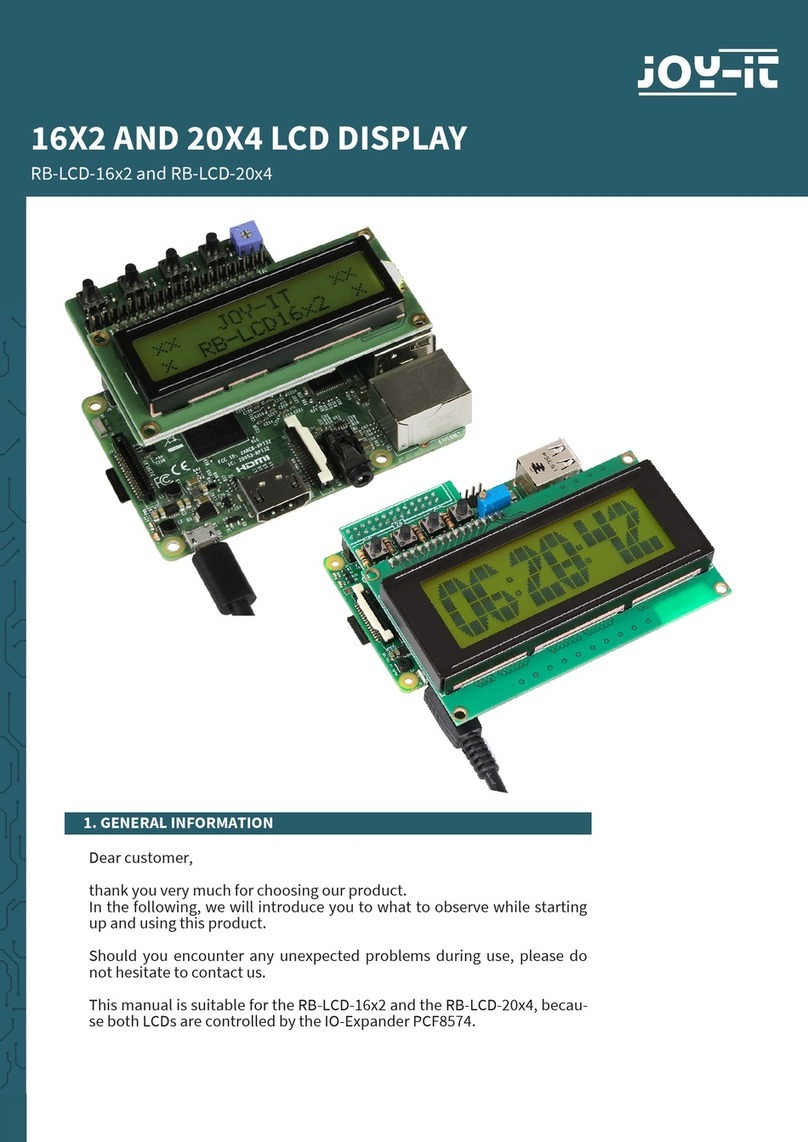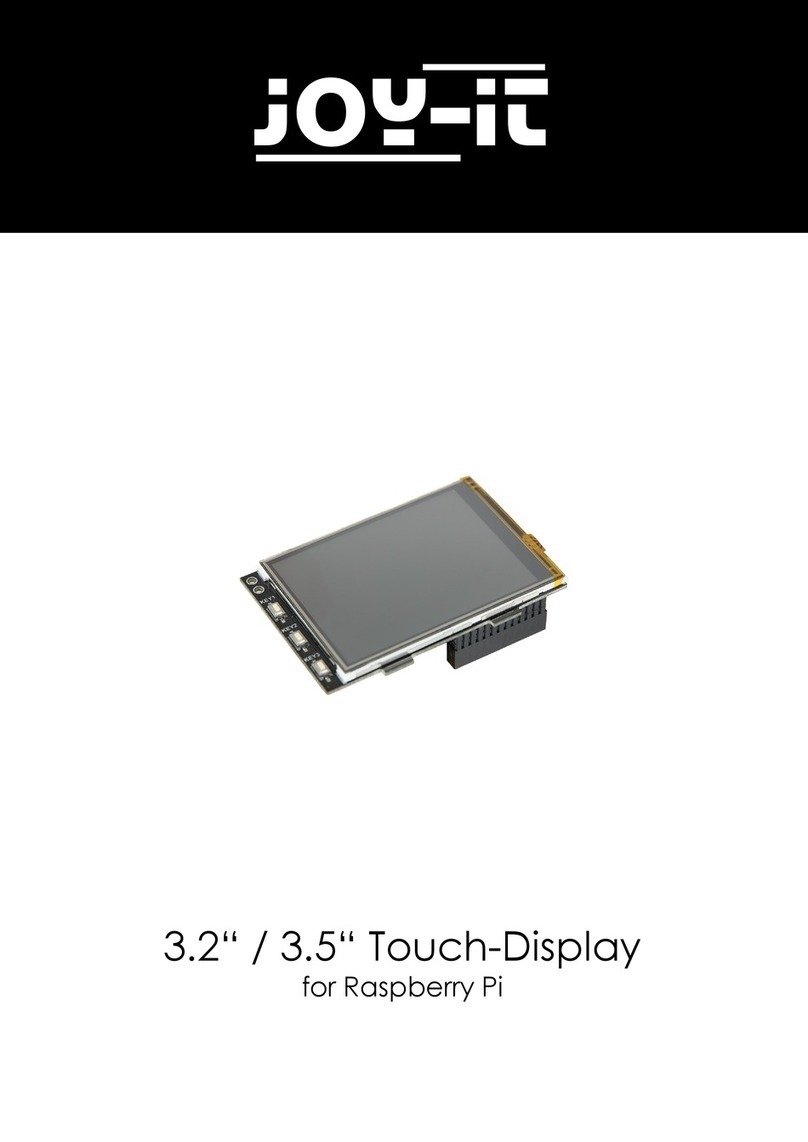1.8“ TFT Display
Published: 08.11.2018 Copyright by Joy-IT 9
The le cmdline.txt must also be adapted:
Add the following command to the end of the exisng rst line:
Next, the 99-turbo.conf le must be modied:
Change the following line...
sodass sie 0 in 1 ändern. Die Zeile sollte dann wie folgt aussehen:
so that you change 0 to 1. The line should look like this:
Add the following two lines to the le:
Another le must now be created:
Insert the following content:
The value rotate=90 allows in our case the rotaon of the display by 90°.
You can choose between 0, 90, 180 and 270, which corresponds to the respecve degrees.
Now restart your Raspberry Pi with the following command
sudo nano /boot/cmdline.txt
fbcon=map:10
sudo nano /usr/share/X11/xorg.conf.d/99-fbturbo.conf
Option "fbdev" "/dev/fb0"
Option "fbdev" "/dev/fb1"
sudo nano /etc/modules-load.d/fbtft.conf
spi-bcm2835
fbtft_device
sudo nano /etc/modprobe.d/fbtft.conf
options fbtft_device name=sainsmart18 rotate=90
sudo reboot