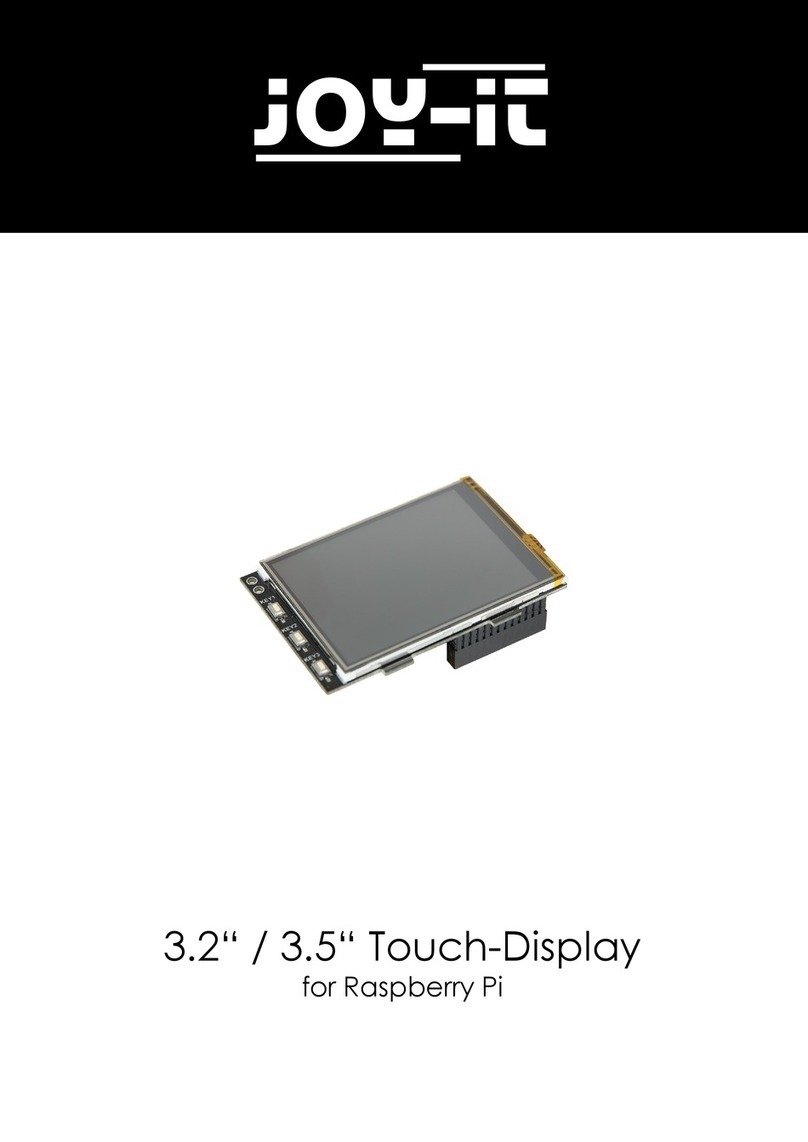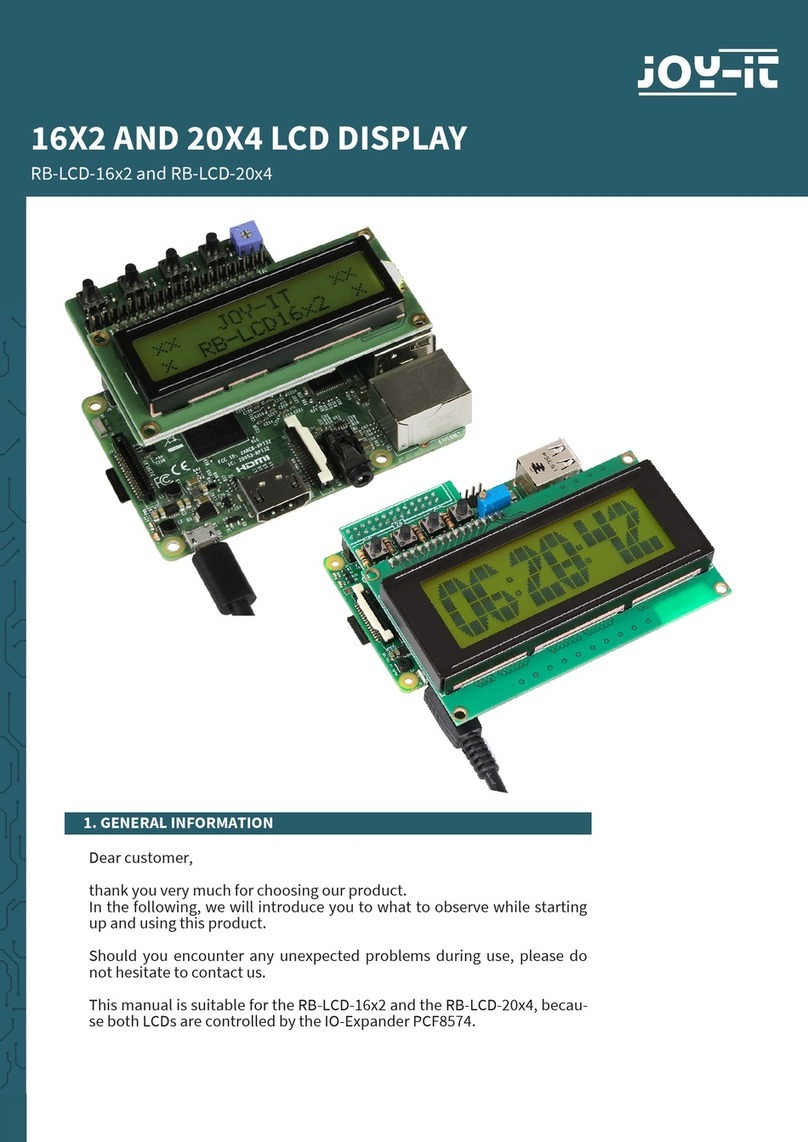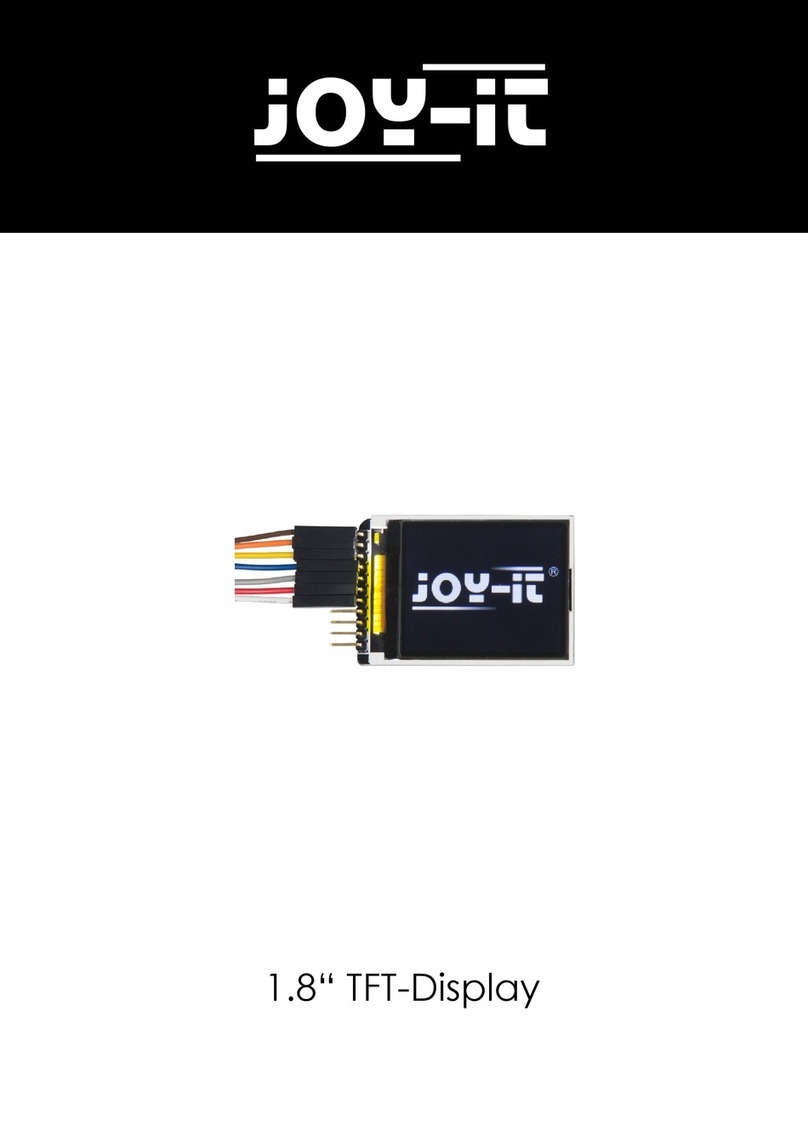Published: 22.08.2019 Copyright by Joy-IT 7
3LCD Display 20x4 with Buttons
import time
import RPi.GPIO as GPIO
# PIN-Configuration
LCD_RS = 7 #GPIO7 = Pi pin 26
LCD_E = 8 #GPIO8 = Pi pin 24
LCD_D4 = 17 #GPIO17 = Pi pin 11
LCD_D5 = 18 #GPIO18 = Pi pin 12
LCD_D6 = 27 #GPIO21 = Pi pin 13
LCD_D7 = 22 #GPIO22 = Pi pin 15
OUTPUTS = [LCD_RS,LCD_E,LCD_D4,LCD_D5,LCD_D6,LCD_D7]
#Button-PINs
SW1 = 4 #GPIO4 = Pi pin 7
SW2 = 23 #GPIO16 = Pi pin 16
SW3 = 10 #GPIO10 = Pi pin 19
SW4 = 9 #GPIO9 = Pi pin 21
INPUTS = [SW1,SW2,SW3,SW4]
#HD44780 Controller Commands
CLEARDISPLAY = 0x01
SETCURSOR = 0x80
#Line Addresses. (Pick one. Comment out whichever doesn't apply)
#LINE = [0x00,0x40,0x14,0x54] #for 20x4 display
LINE = [0x00,0x40] #for 16x2 display
########################################################################
def InitIO():
#Sets GPIO pins to input & output, as required by LCD board
GPIO.setmode(GPIO.BCM)
GPIO.setwarnings(False)
for lcdLine in OUTPUTS:
GPIO.setup(lcdLine, GPIO.OUT)
for switch in INPUTS:
GPIO.setup(switch, GPIO.IN, pull_up_down=GPIO.PUD_UP)
def CheckSwitches():
#Check status of all four switches on the LCD board
val1 = not GPIO.input(SW1)
val2 = not GPIO.input(SW2)
val3 = not GPIO.input(SW3)
val4 = not GPIO.input(SW4)
return (val4,val1,val2,val3)