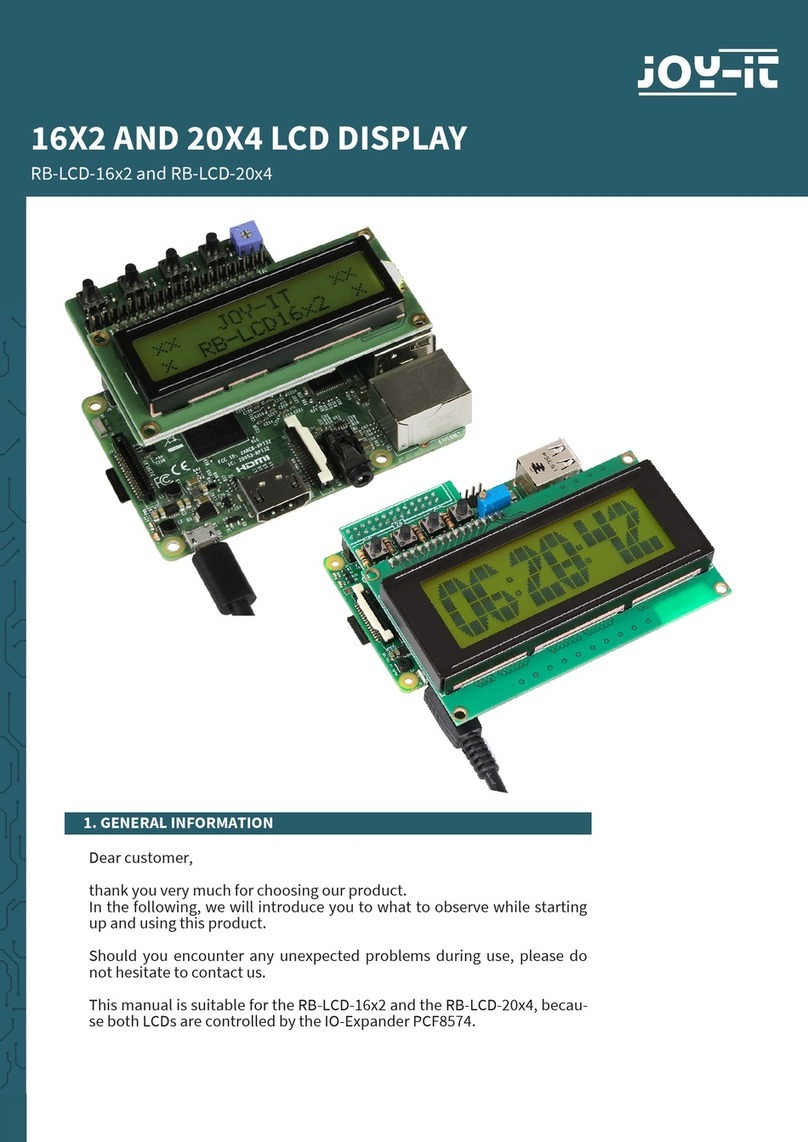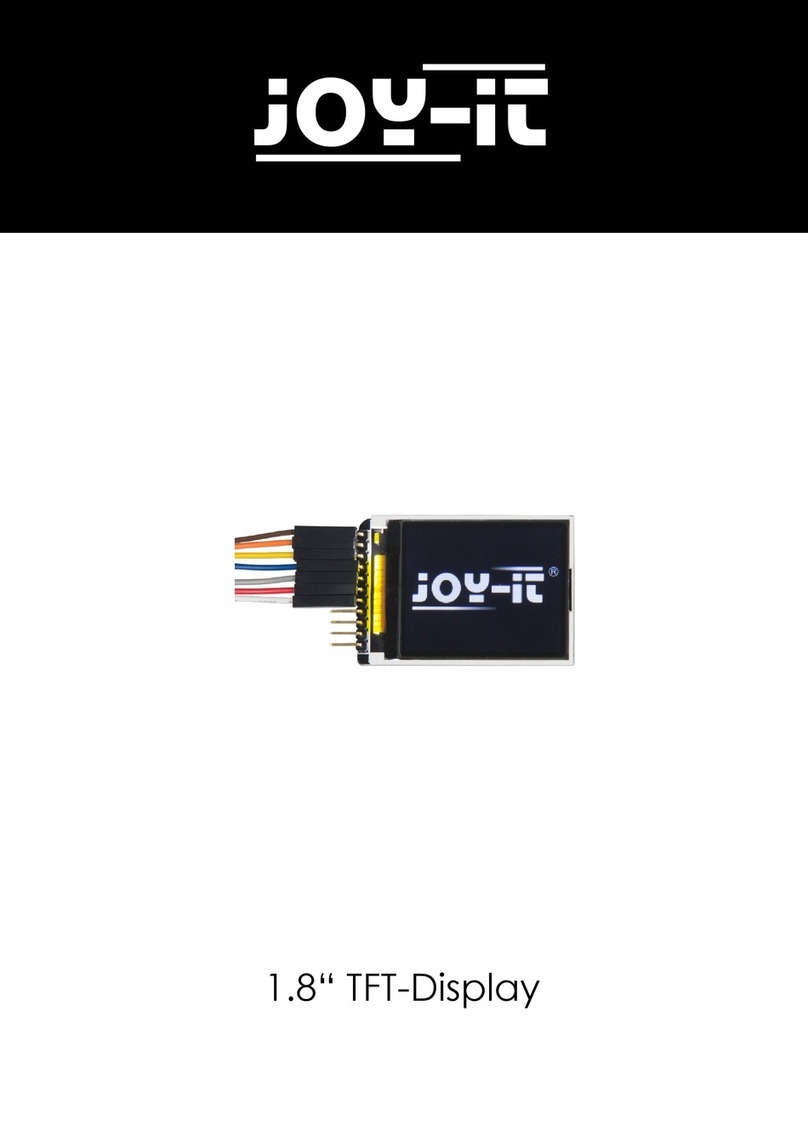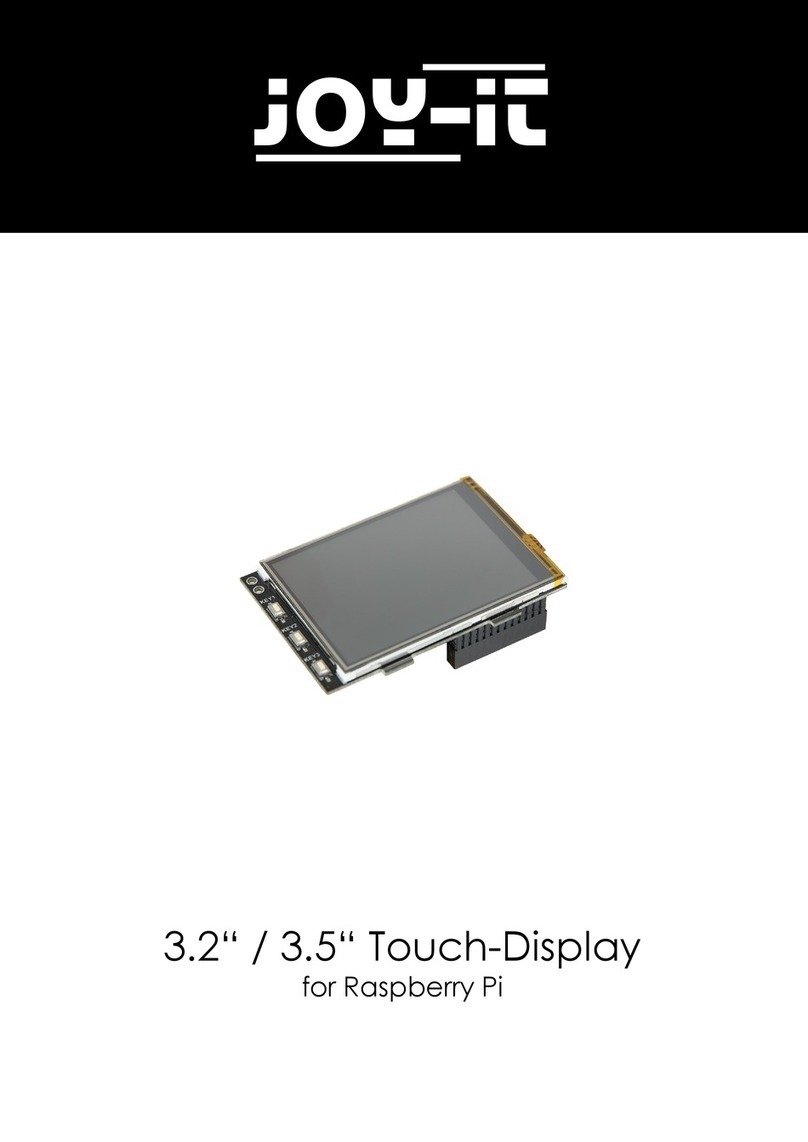4. ACTIVATION/DEACTIVATION OF THE BACKLIGHT
On the back of the device you will find a switch in the upper right corner
of the PCB.
This switch is only used to turn the backlight (the backlight of the device)
ON or OFF and therefore has no other functions.
5.1. Installation
Basic installation
For the Windows operating systems, the resolution of the LCD is
automatically identified. Therefore, no further settings of this kind need
to be made. When working with the Raspberry Pi, you should set the
resolution manually, otherwise the LCD screen will not work. For more
detailed information please read the following section.
First, you should download an up-to-date operating system namely
Raspbian or Ubuntu Mate, which you can download here.
1. Download the image (.zip format) to your PC. Aer unpacking the
file you will get a file in .img format.
2. Connect a microSD card to your PC and open a program like Win32
Disk Imager to write the image to the card.
3. Now select the downloaded image file and the microSD card to be
written. Now click on Write to write to the microSD card.
4. When the process is finished, create a new file on the microSD card
which is called SSH (this file must be without file extension) remove
the microSD card and insert it into your Raspberry Pi.
5. Now connect your Raspberry Pi to your power supply and aer your
Raspberry Pi has booted up you only need to follow the steps below
to get your LCD up and running.
6. Open your remote access tool such as MobaXterm and establish an
SSH connection. You can do this by clicking on "Session" in the up-
per le corner and then on "SSH". Now you need the IP address of
your Raspberry Pi, you can find it with Advanced IP Scanner.
7. Now that you have connected to your Raspberry Pi you need to
follow these commands to get the most out of your display.
5. USE WITH A RASPBERRY PI
Note
The memory size of your microSD card should be more than 4GB. In
this operation, you also need a microSD card reader, which must be
purchased separately.
Only a few adjustments are necessary to use the display. These
adjustments are necessary to ensure optimal operation of the display.
Use the following command to open the config.txt file to make the
adjustments.