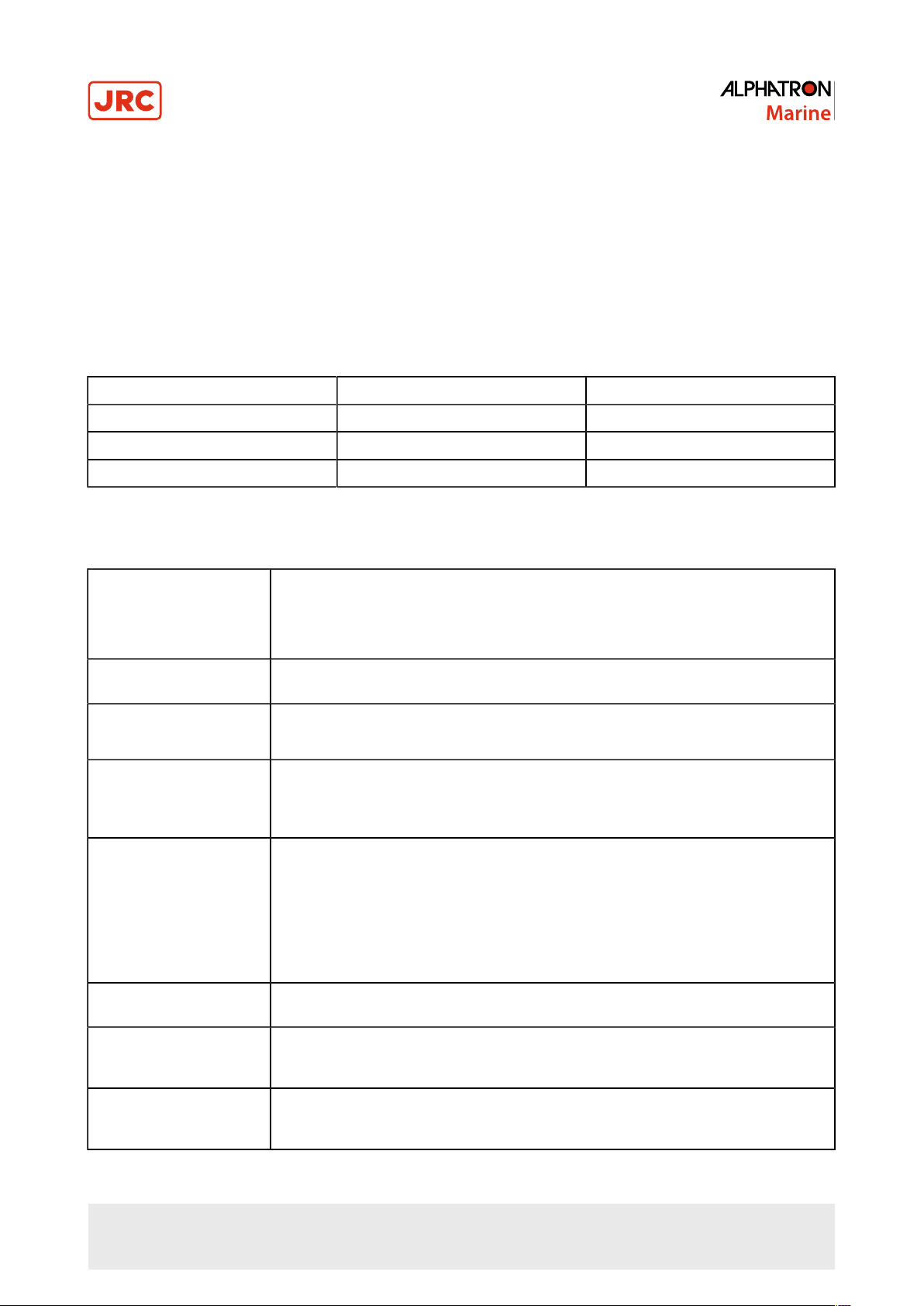Contents
I Preface..........................................................................................................4
I.1 Revision History........................................................................................................................................................4
I.2 Glossary.................................................................................................................................................................... 4
I.3 Index of Images........................................................................................................................................................6
II Caution........................................................................................................ 7
III Introduction................................................................................................9
1 Installation Instructions...........................................................................10
1.1 Transportation........................................................................................................................................................ 10
1.2 Unpacking and Checking.......................................................................................................................................10
1.3 Product Labeling.................................................................................................................................................... 11
1.4 Warning Notice.......................................................................................................................................................11
1.5 Interfaces................................................................................................................................................................12
1.5.1 Definition of the Interfaces............................................................................................................................12
1.5.2 RS232 Interface............................................................................................................................................ 13
1.5.3 Interface for External Keyboard....................................................................................................................13
1.5.4 RS485 Interface............................................................................................................................................ 14
1.5.5 DC Voltage Supply........................................................................................................................................15
1.6 Electrical Installation...............................................................................................................................................15
1.6.1 Ergonomics....................................................................................................................................................16
1.7 Connecting the Device...........................................................................................................................................16
2 Operation...................................................................................................17
2.1 OSD - Menu...........................................................................................................................................................17
2.2 LED Indicator......................................................................................................................................................... 17
2.3 Quick OSD Menu...................................................................................................................................................18
2.4 Main OSD Menu....................................................................................................................................................18
2.5 Main Menu - Picture 1 (DVI-1, DVI-2)...................................................................................................................18
2.6 Main Menu - Picture 1 (RGB-1 (VGA) / RGB-2)...................................................................................................19
2.7 Main Menu - Picture 1 (CVBS)..............................................................................................................................19
2.8 Main Menu – Picture 2 (DVI-1, DVI-2, RGB-1, RGB-2, CVBS)............................................................................ 20
2.8.1 Sub-Menu - Picture in Picture (PIP).............................................................................................................21
2.9 Main Menu – Setup............................................................................................................................................... 22
2.9.1 Sub-Menu – Source......................................................................................................................................23
2.9.2 Sub-Menu – OSD..........................................................................................................................................23
2.10 Main Menu – Communication..............................................................................................................................24
2.10.1 Sub-Menu – MODBUS Interface (RS485/422)...........................................................................................24
2.10.2 Sub-Menu – SNMP (Ethernet)....................................................................................................................25
2.11 Main Menu – Information.....................................................................................................................................25
2.12 Main Menu – Self-Test........................................................................................................................................ 27
2.13 ECDIS - Radar Settings.......................................................................................................................................27
2.14 Monitor Calibration...............................................................................................................................................27
2.14.1 Calibrating the RGB Input Channel RGB-1 (VGA) and RGB-2..................................................................28
2.14.2 Calibrating the Back-Light Sensor..............................................................................................................28
2.14.3 Calibrating Gamma & Color........................................................................................................................28
2 | Contents