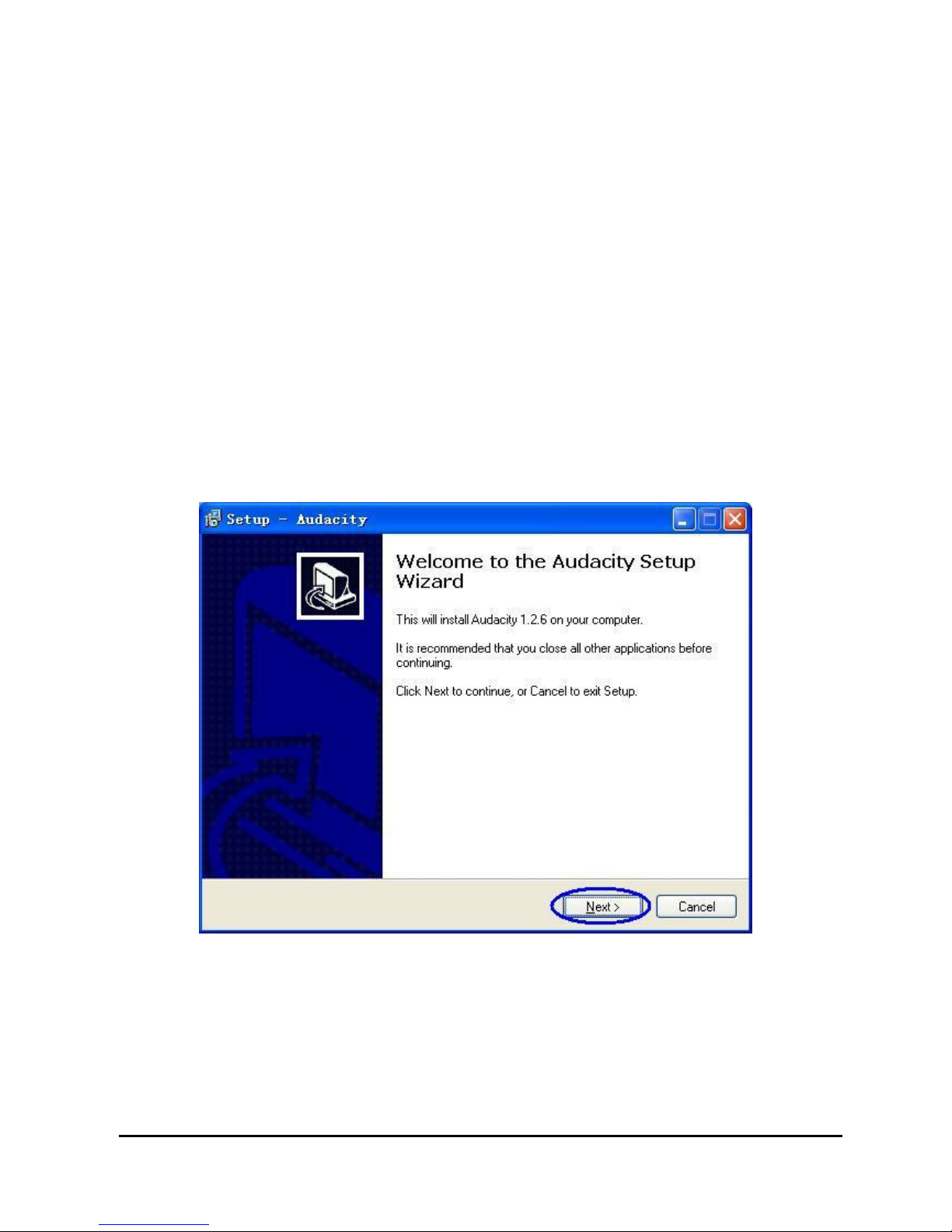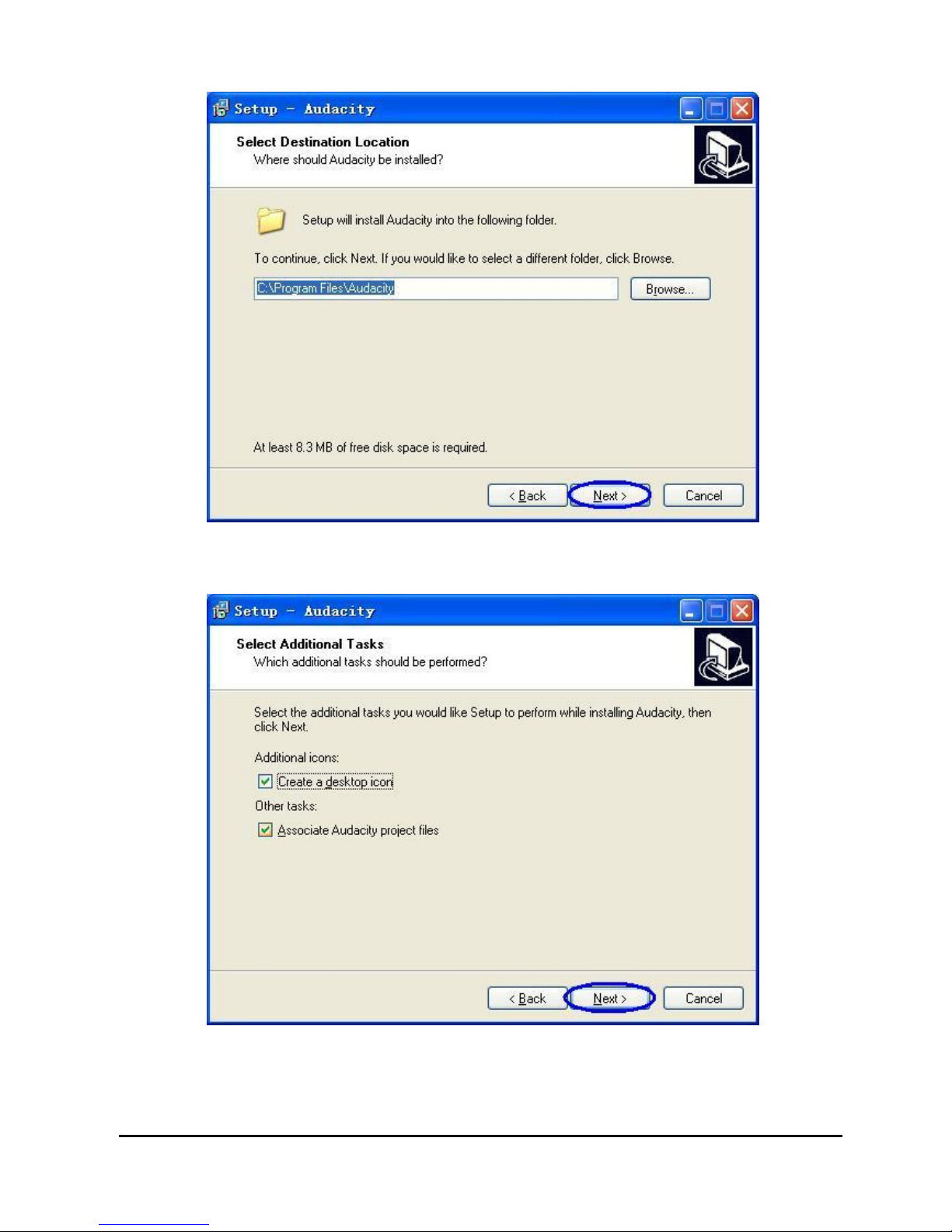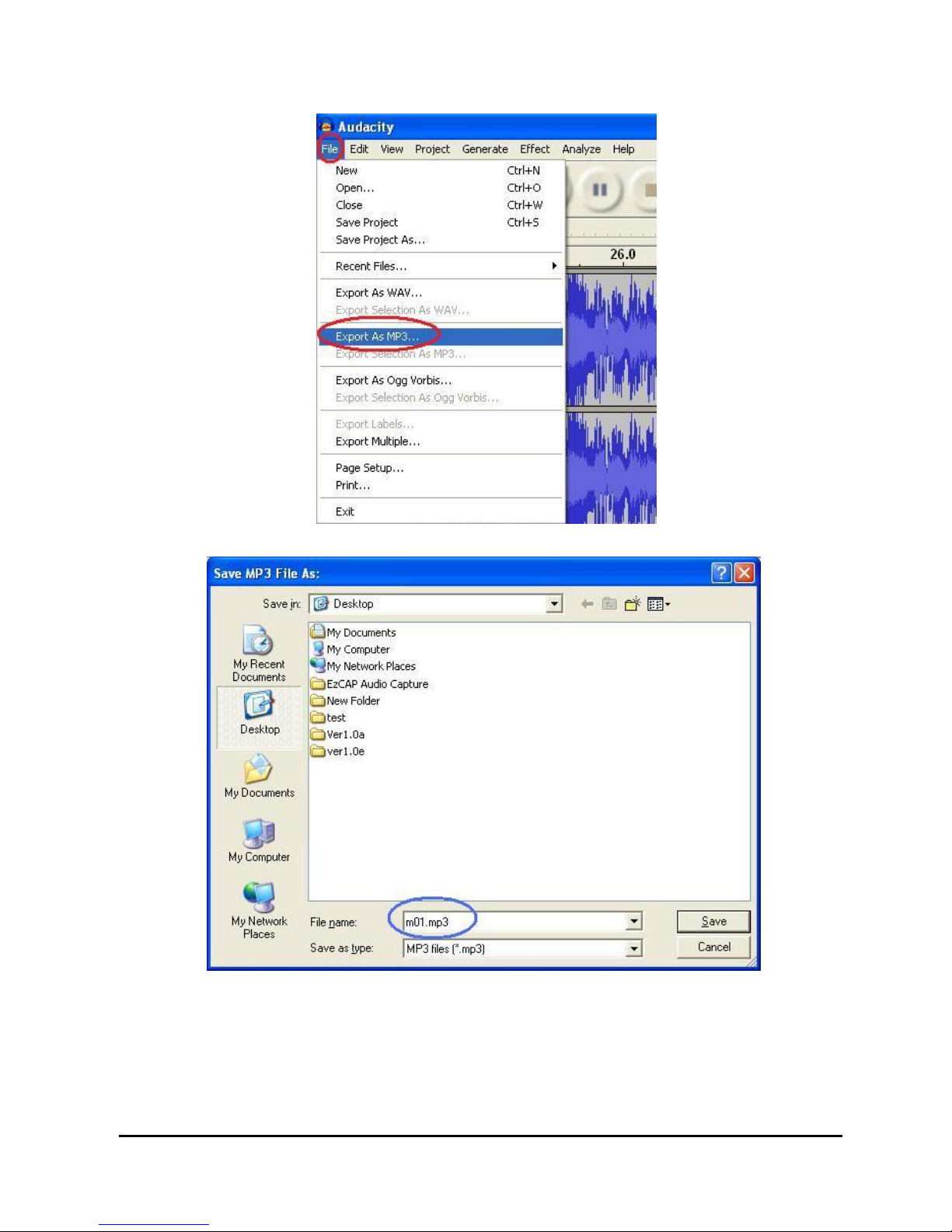USB CassetteCapture
Wewouldyou liketothankyou forchoosing ourproduct. You havemade an excellent decision.
The following contentsguide you howtousethe product. Hope thisdevicewillbring you nicedigitalexperience
Redisccoverthoseoldsongswith USBCassetteCapture byturning yourtapesintoMP3stouseon your
computer,iPodorinthe car! USBCassetteCapture isaportable,handheldUSBtape playerthat workswithall
kindsof tapes.Ithasan easy-to-useUSB connection forconverting the musicon yourtapesintoMP3files. You
can listen toMP3son yourcomputer,load themontoyourportablemusicplayer, orrecordthemontoaCD and
listen inyourcar,Itsportablesizeallowsittofitinvirtuallyanybag and enablesyou toplayand transfermusic
anywhere.It runson batteryorUSBpowerwhen connecred toyourcomputerforflexibleoperation.Thispowerful
yet easy-to-useprogramguidesyou through transferingyourMusicand eveb canintegratewithyouriTunes
MusicLibrary.Inaddition totransfering yourtapes, USBCasstteCapture hasan audiooutputthatenablesyou
tolisten on yourstereo, headphones, orotherspeakersystemsforhoursofenjoyment!
MainFeatures
-Rediscoveryouroldcassettetapeson the go
-Convertyouroldmixtapesand cassettetoMP3toPlayback on iPod/MP3platerorburntoCD
-Portabledesign fitsinvirtuallyanybag and enablesyou toplayand transferanywhere.
-Plug and PlayUSBdevice,no driversreuired
-FlexiblebatteryorUSB-powered operation
-ComeswithTape Convertersoftwaretoguide you through transfer
-Audiooutput enablesyou tolisten on yourstereo, Headphones, orotherspeakersystem.
SystemRequirements
-One availableUSB2.0port,Pentium4CPUorabove.
-512MB RAM orabove, 1GBfree HDD space
-CD-ROMforinstallation
-Windows2000, XP, Vista, Seven
PackageContents
-USB CassetteCapture
-USB Cable
-SoftwareCD
-UserGuide
PowerSupply
You can run the USBCassetteCapture viabatteriesoryourPCsUSB power.
Toinsertthe batteries, slide backswitchtoopen the USBCassetteCapture. Open the batterycomparment and
insert 2*AAbattery,and makesurethe batteryiscorrectlyalihned, then replacethe batterycompartment.
Orconnectthe USBoutputconnectorof devicetoPCsUSB Bus.
SoftwareInstallation
Insertthe SoftwareCD intothe CD drive,and read it.Pleasedoubleclick the “Audacity.exe”fileand followthe
onscreen instructionstoinstall the software.Oncethesoftwareisinstalled,and connectthe USBCassette
Capture toyourcomputerwithUSBcabletotransferyouraudio.
Description ofparts