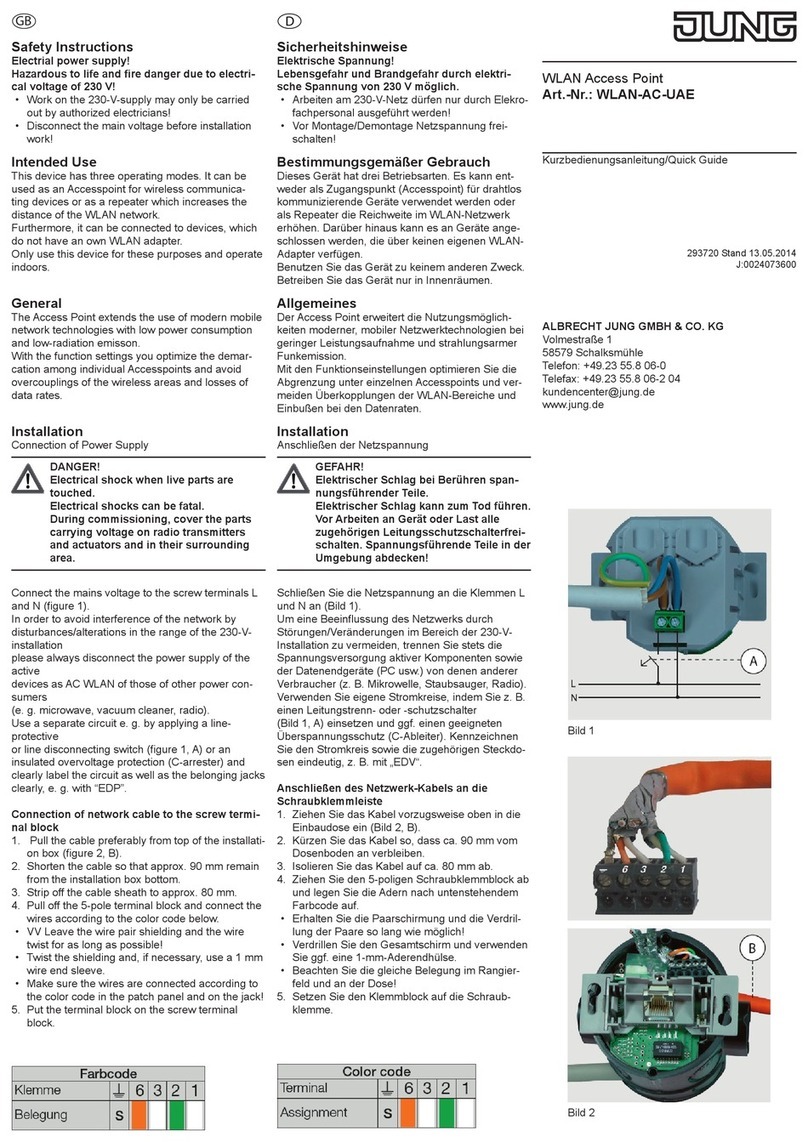3
WLAN Access Point · Table of Contents
Table of Contents
Introduction
Product spectrum ........................................................................................ 5
General ....................................................................................................... 6
Documentation / instructions ......................................................................... 7
License notices ........................................................................................... 7
- License information .................................................................................... 7
- Availability of the source codes ................................................................... 7
Installation / assembly of the WLAN Access Point ........................................... 7
IP address assignment ................................................................................. 7
Settings ....................................................................................................... 8
- WLAN settings .......................................................................................... 8
- Roaming settings ....................................................................................... 8
Basic information on interfaces ..................................................................... 8
System prerequisites .................................................................................... 9
User interface of the web interface ................................................................ 9
Data protection ............................................................................................ 9
Conguration
Initial configuration ........................................................................................ 10
Individual configuration ................................................................................. 10
- Change the password for the web interface ................................................ 11
- Change the password for WLAN ................................................................ 11
- Changing the SSID .................................................................................... 12
- Changing the device name ........................................................................ 12
- Changing the time zone and language ........................................................ 12
Status information ........................................................................................ 13
Overview in the network ............................................................................... 13
Backup / software update ............................................................................. 14
- Download backup ..................................................................................... 14
- Restore backup ......................................................................................... 14
- Reset delivery status .................................................................................. 15
- Flash new firmware image .......................................................................... 15
Logout ........................................................................................................ 16
Restart ........................................................................................................ 16
Meaning of LED ........................................................................................... 16
Reset .......................................................................................................... 16
Operating modes ......................................................................................... 18
Examples – graphic representations and detailed descriptions
General information about the examples ........................................................ 19
Access point to existing data socket, front feed via patch cable ...................... 20
Access point on the router, infeed via fixed connection ................................... 20
Multiple access points on the switch (star-shaped, fixed connection) .............. 21
Bridge ......................................................................................................... 22
Repeater function (RELAYED) – WLAN Range extension ................................. 23
- Set up repeater function ............................................................................. 24
Multiple repeating with roaming –
free movement in the WLAN without logging in .............................................. 26
Repeating / forwarding via permanent connection –
free movement in the WLAN without logging in .............................................. 27
Guest access .............................................................................................. 28
- Set up guest interface ................................................................................ 28
- Enable / disable guest connection ............................................................... 30