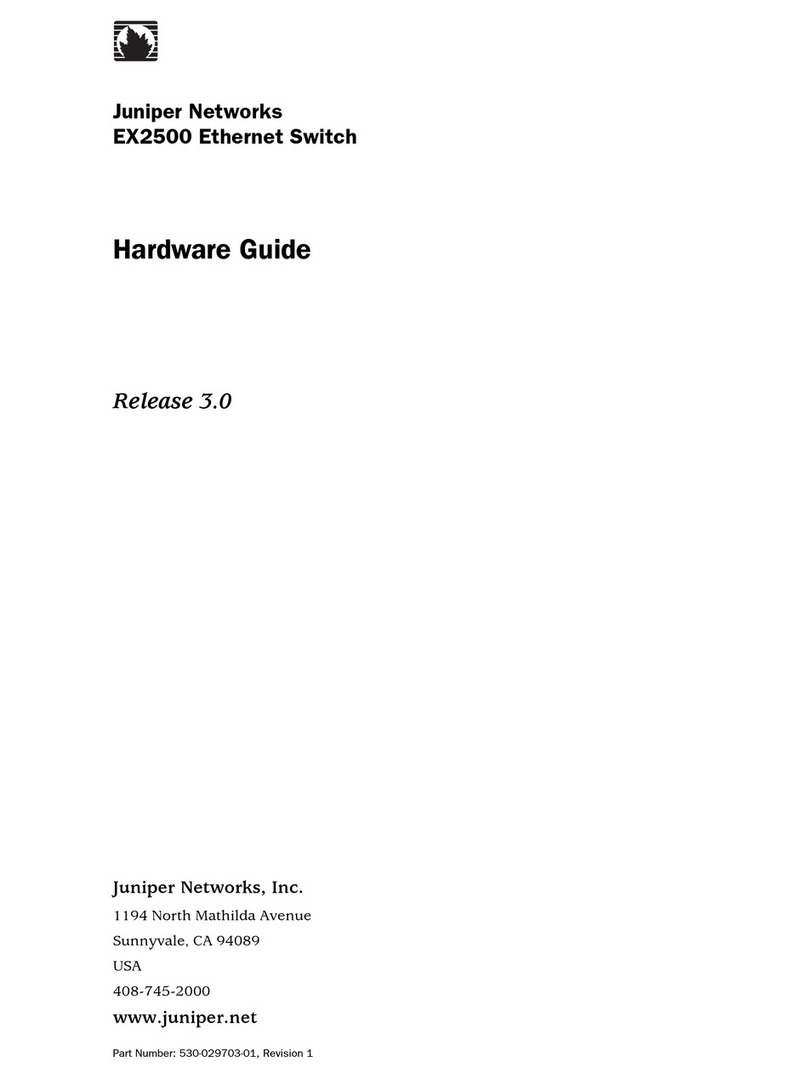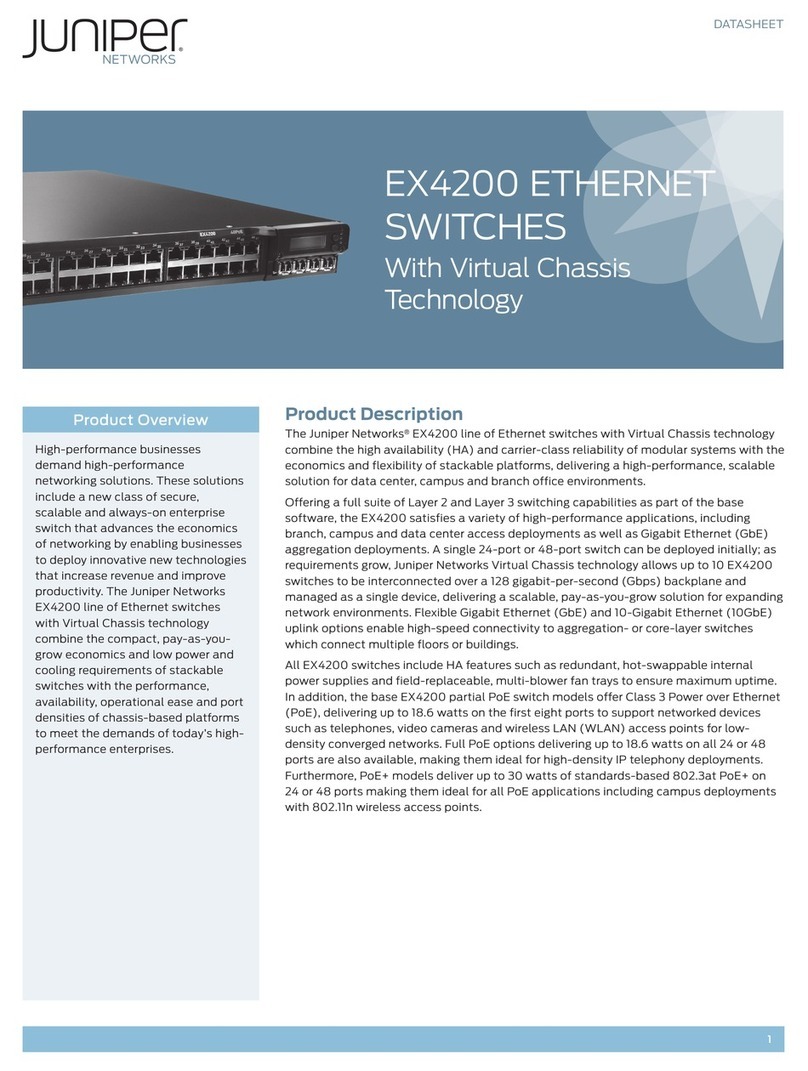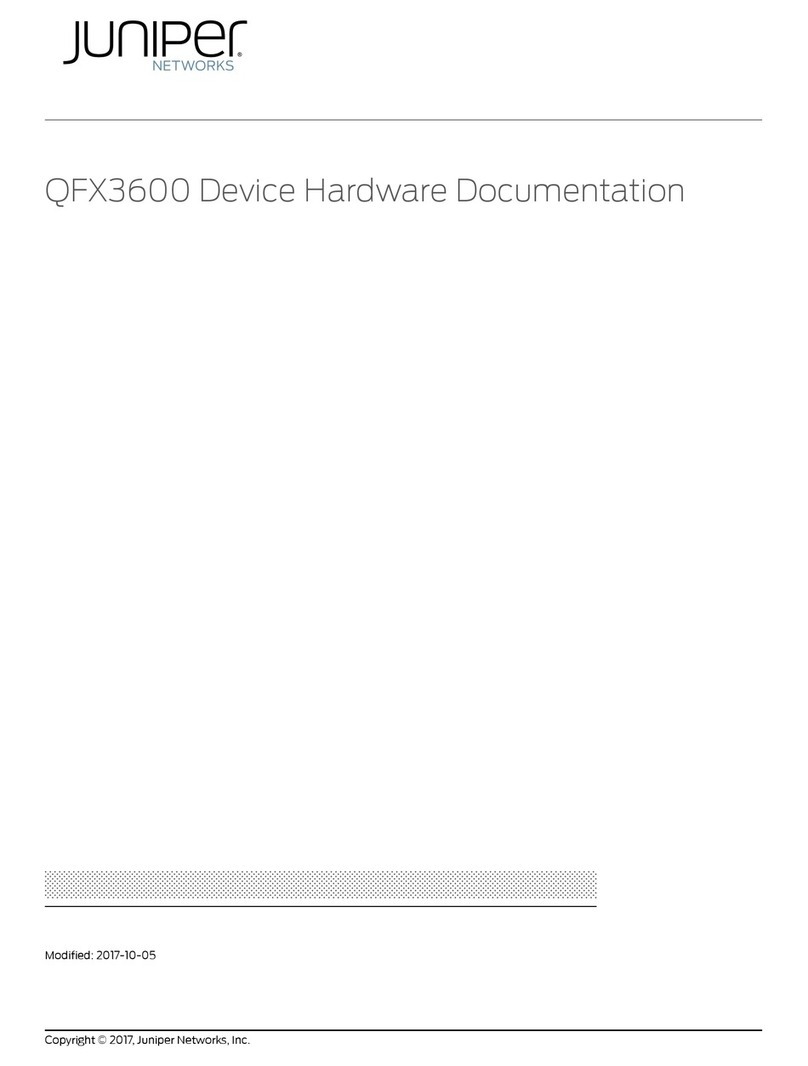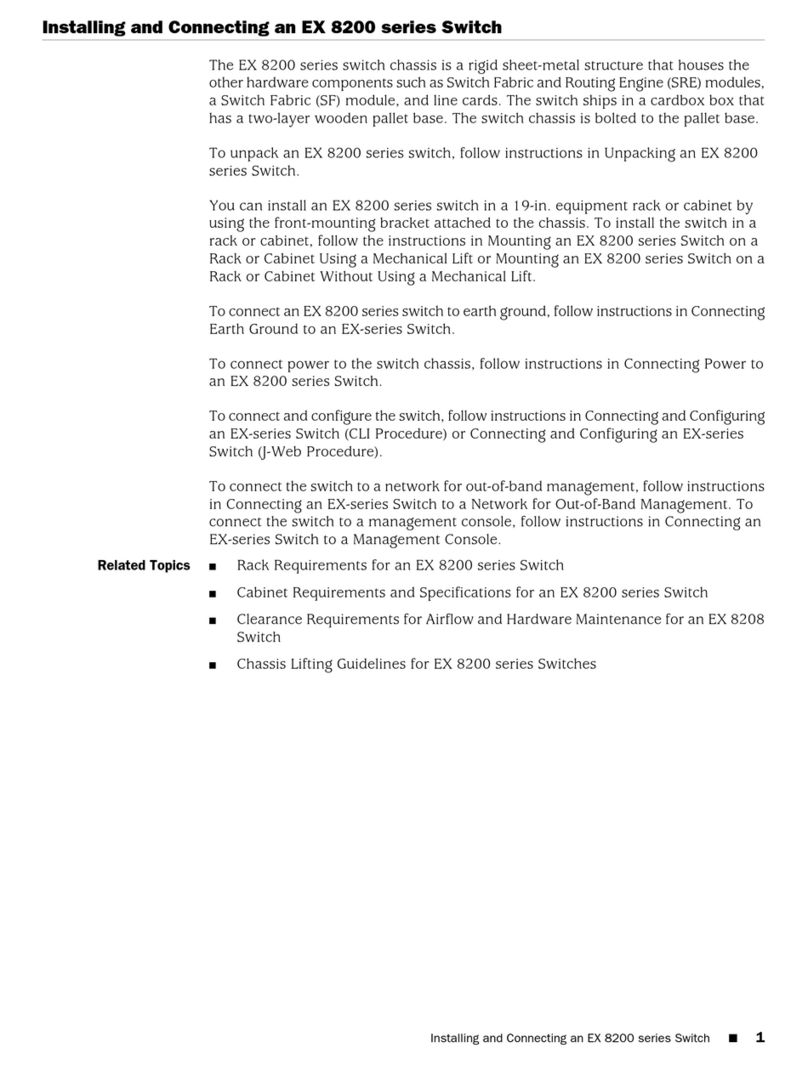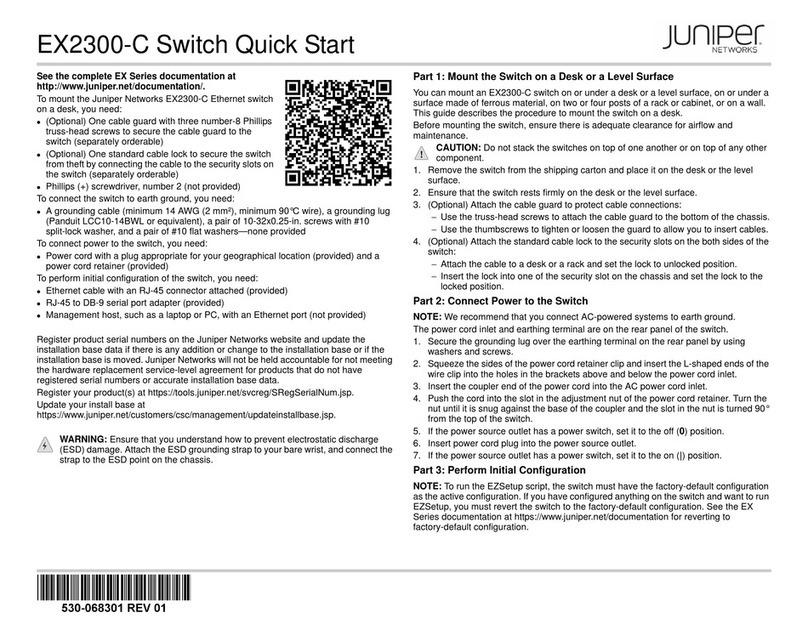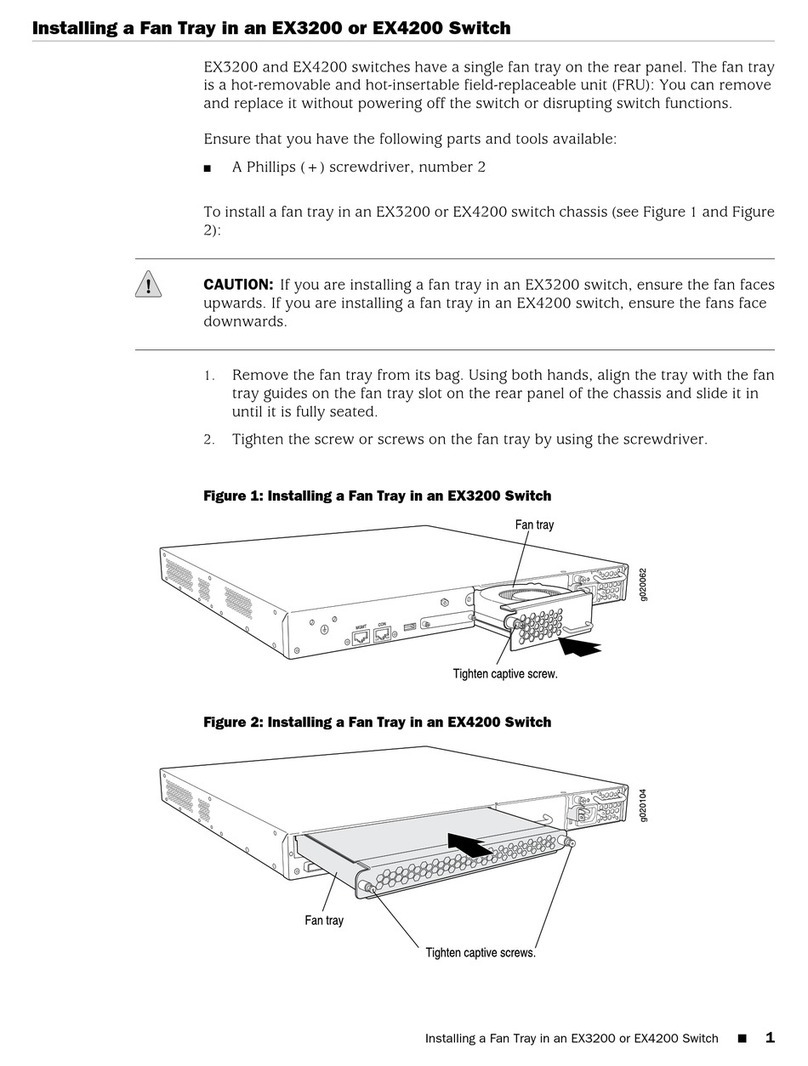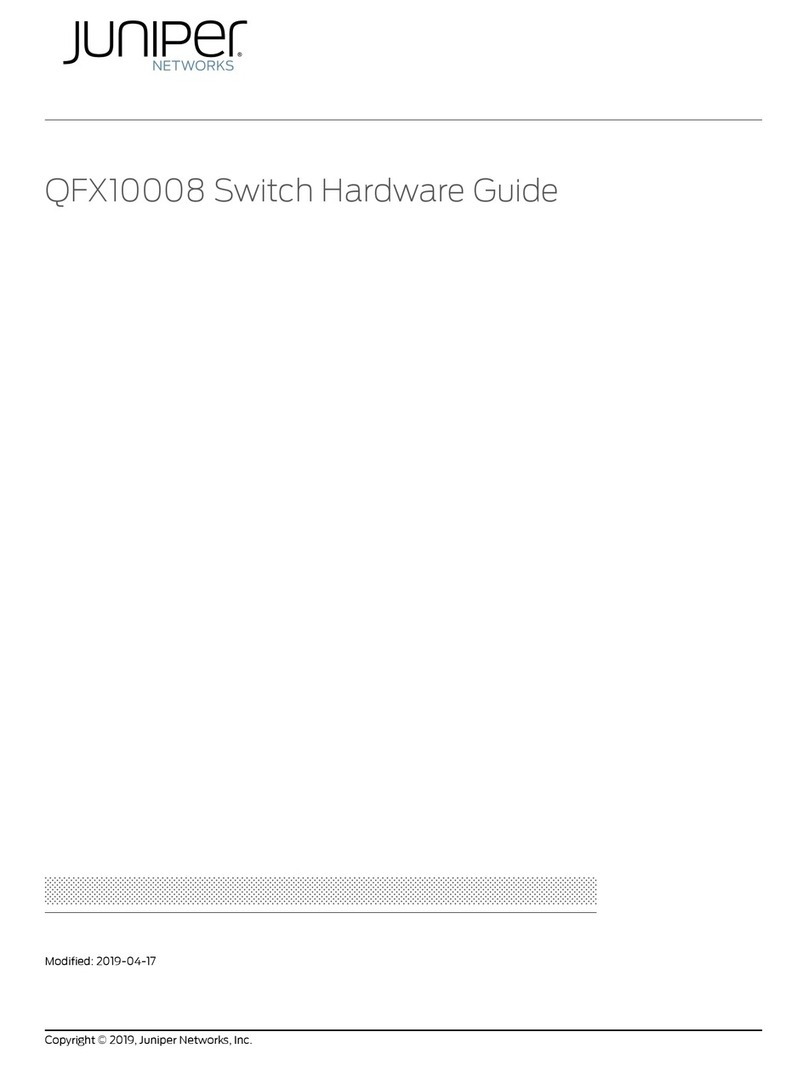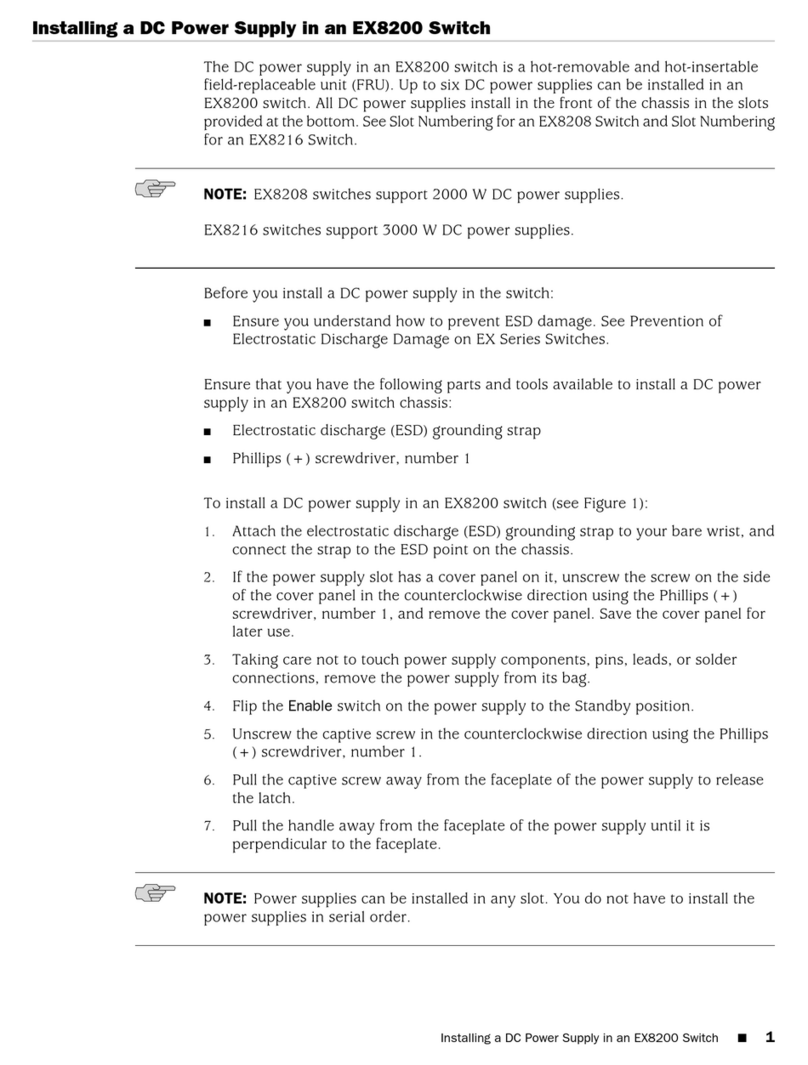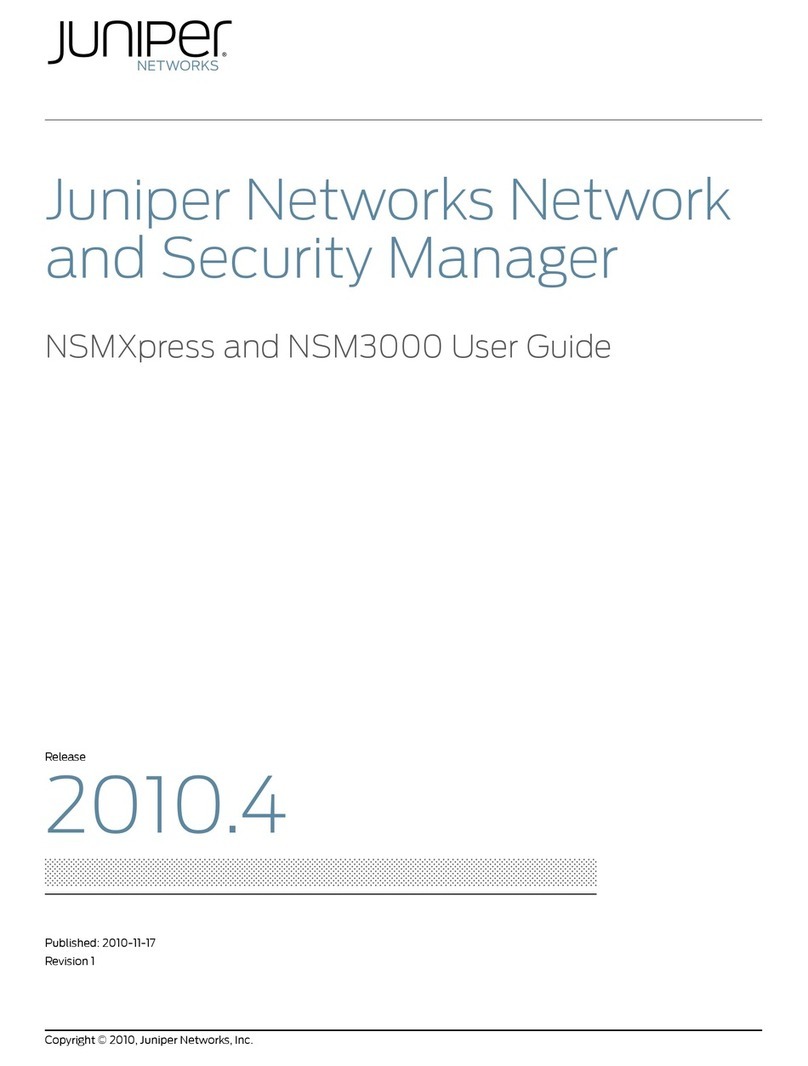Part 3 Initial Installation and Configuration
Chapter12 InstallingtheSwitch...............................................117
Figure 22: Attaching Rubber Feet to a Switch Chassis . . . . . . . . . . . . . . . . . . . . . . 119
Figure 23: Attaching the Mounting Bracket Along the Front of the Switch . . . . . . 121
Figure 24: Mounting the Switch on Two Posts in a Rack . . . . . . . . . . . . . . . . . . . . 122
Figure 25: Attaching the Front-Mounting Bracket to the Side Mounting-Rail . . . 124
Figure 26: Attaching the Side Mounting-Rail to the Switch Chassis . . . . . . . . . . . 124
Figure 27: Mounting the Switch to the Front Posts in a Rack . . . . . . . . . . . . . . . . 125
Figure 28: Sliding the Rear Mounting-Blade into the Side Mounting-Rail . . . . . . 125
Figure 29: Attaching Wall-Mount Brackets to a Switch Chassis . . . . . . . . . . . . . . 127
Figure 30: Measurements for Installing Mounting Screws . . . . . . . . . . . . . . . . . . 128
Figure 31: Mounting the Switch on a Wall . . . . . . . . . . . . . . . . . . . . . . . . . . . . . . . 128
Chapter 13 Connecting the Switch to Power . . . . . . . . . . . . . . . . . . . . . . . . . . . . . . . . . . . . 131
Figure 32: Connecting the Grounding Lug to a Switch Mounted on Four Posts of
aRack........................................................135
Figure 33: Connecting a Grounding Cable to an EX Series Switch . . . . . . . . . . . . 136
Figure 34: Connecting an AC Power Cord Retainer Clip to the AC Power Cord
Inlet .........................................................138
Figure 35: Connecting an AC Power Cord to the AC Power Cord Inlet . . . . . . . . . 139
Figure 36: Securing Ring Lugs to the Terminals on the DC Power Supply . . . . . . . 141
Chapter 14 Connecting the Switch to the Network . . . . . . . . . . . . . . . . . . . . . . . . . . . . . . 143
Figure 37: RJ-45 Connector on an Ethernet Cable . . . . . . . . . . . . . . . . . . . . . . . . . 143
Figure 38: Connecting a Device to a Network for Out-of-Band Management . . . 144
Figure 39: RJ-45 Connector on an Ethernet Cable . . . . . . . . . . . . . . . . . . . . . . . . 144
Figure 40: Connecting a Device to a Management Console Through a Console
Server........................................................145
Figure 41: Connecting a Device Directly to a Management Console . . . . . . . . . . . 145
Figure 42: Connecting a Fiber-Optic Cable to an Optical Transceiver Installed in
aDevice......................................................146
Chapter 15 Performing Initial Configuration . . . . . . . . . . . . . . . . . . . . . . . . . . . . . . . . . . . . 147
Figure 43: LCD Panel in an EX3200, EX4200, EX4500, EX4550, or EX8200
Switch........................................................157
Figure 44: LCD Panel in an EX4300 Switch . . . . . . . . . . . . . . . . . . . . . . . . . . . . . . 157
Part 4 Installing, Maintaining, and Replacing Components
Chapter16 Replacing Transceiver ............................................165
Figure45:InstallingaTransceiver.....................................167
Figure 46: Removing an SFP, SFP+, XFP, or a QSFP+ Transceiver . . . . . . . . . . . . 169
Chapter 17 Maintaining and Replacing Fiber-Optic Cable . . . . . . . . . . . . . . . . . . . . . . . . . 171
Figure 47: Connecting a Fiber-Optic Cable to an Optical Transceiver Installed in
a Device ......................................................172
Chapter 18 Contacting Customer Support and Returning the Chassis or
Components .....................................................175
Figure 48: Location of the Serial Number ID Label on EX3300 Switches . . . . . . . 177
Copyright © 2016, Juniper Networks, Inc.x
EX3300 Switch Hardware Guide