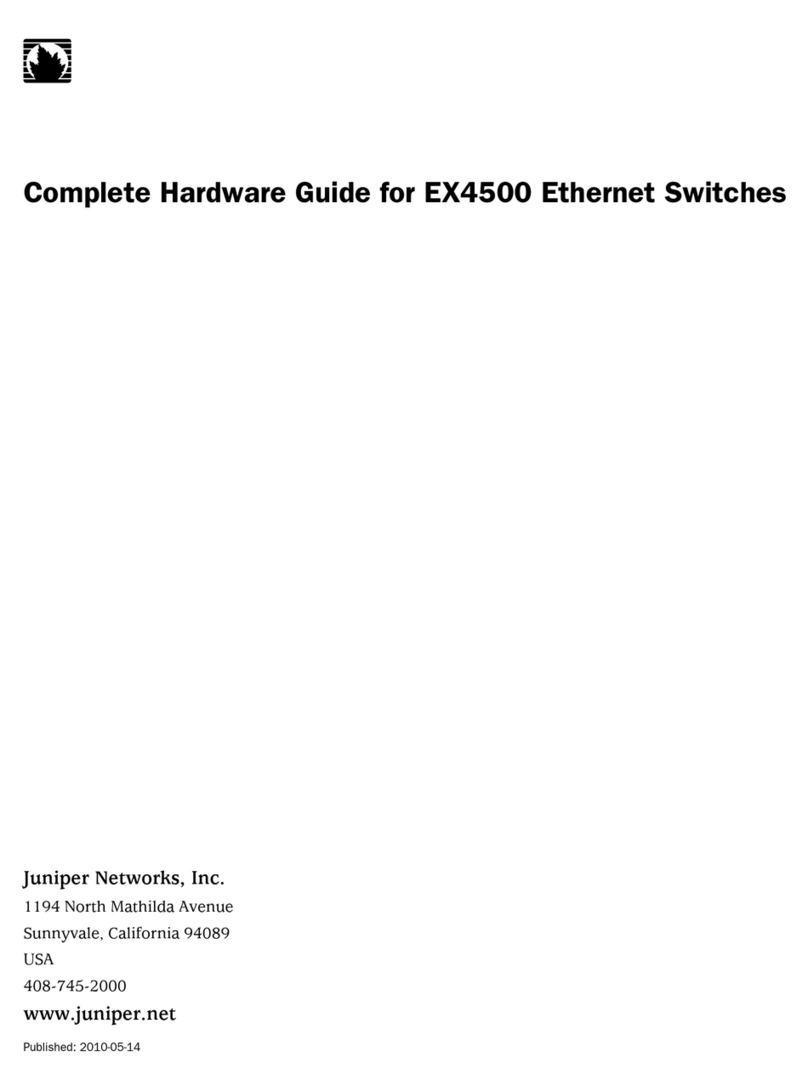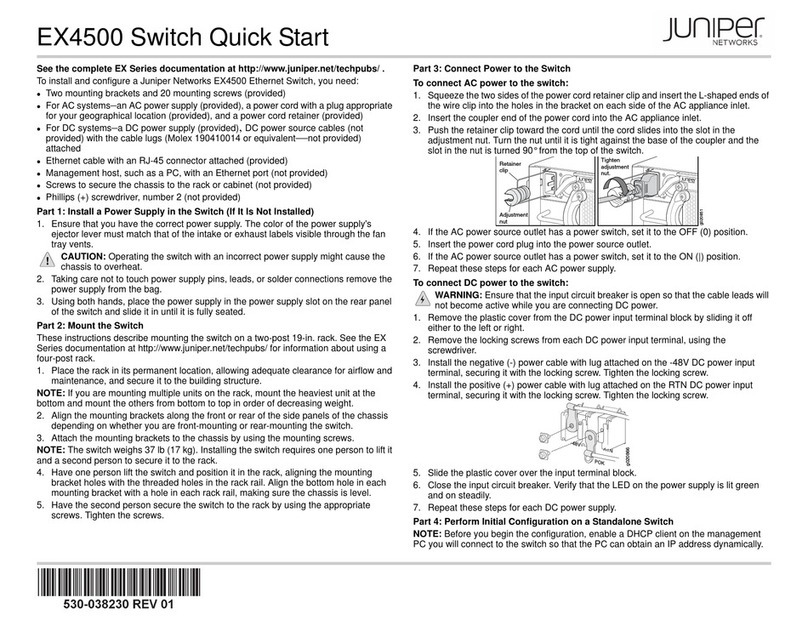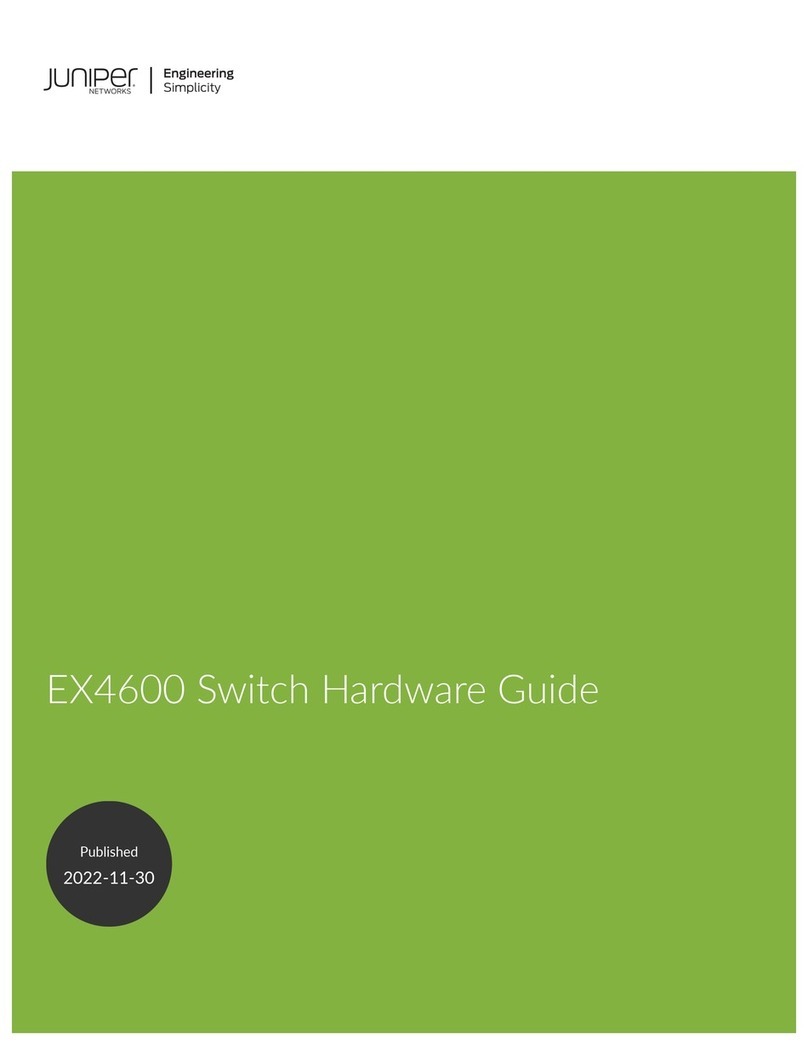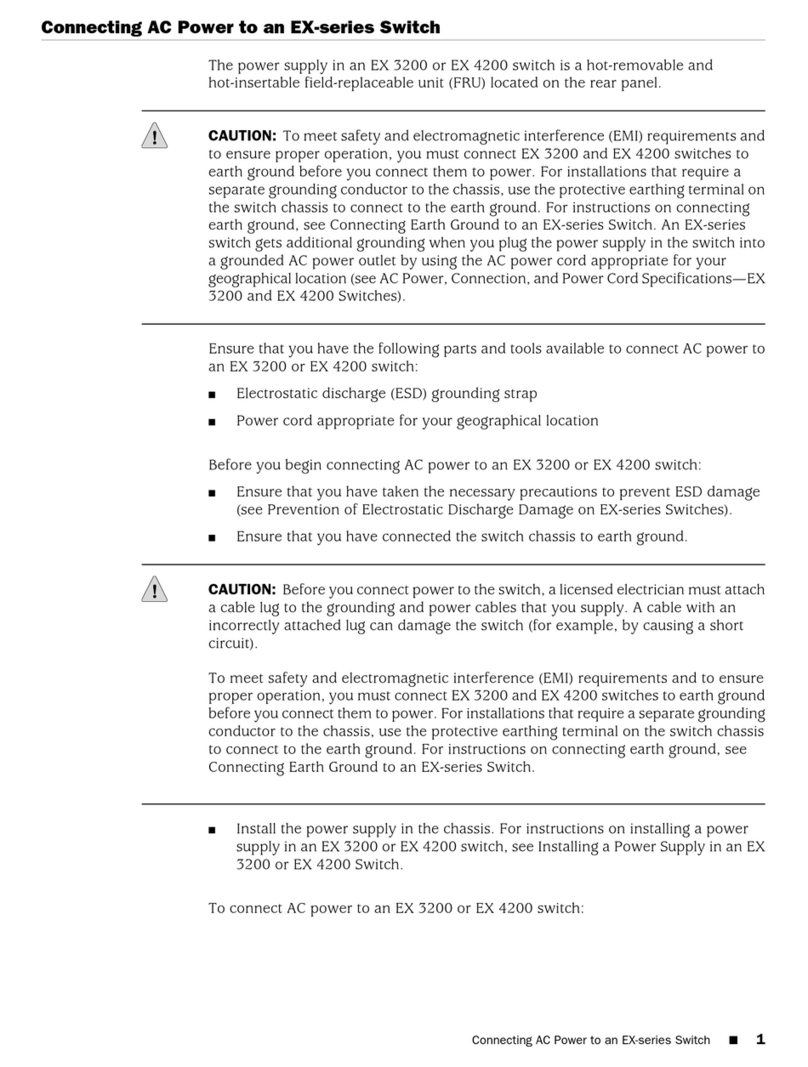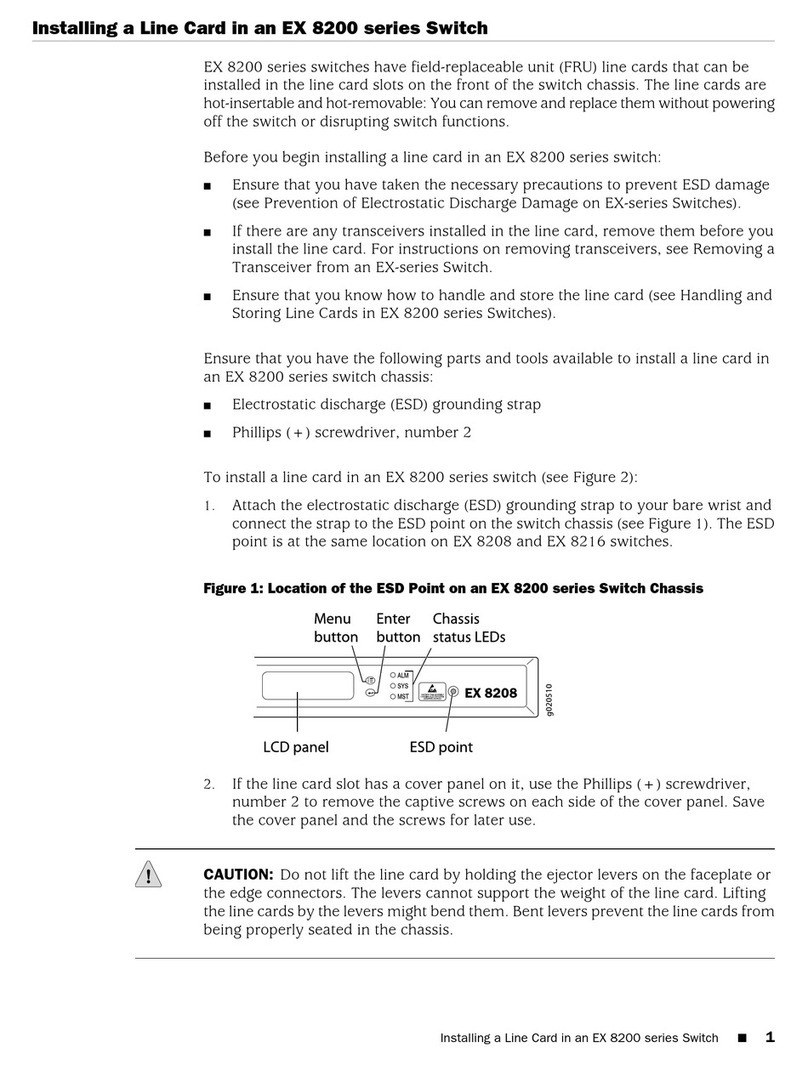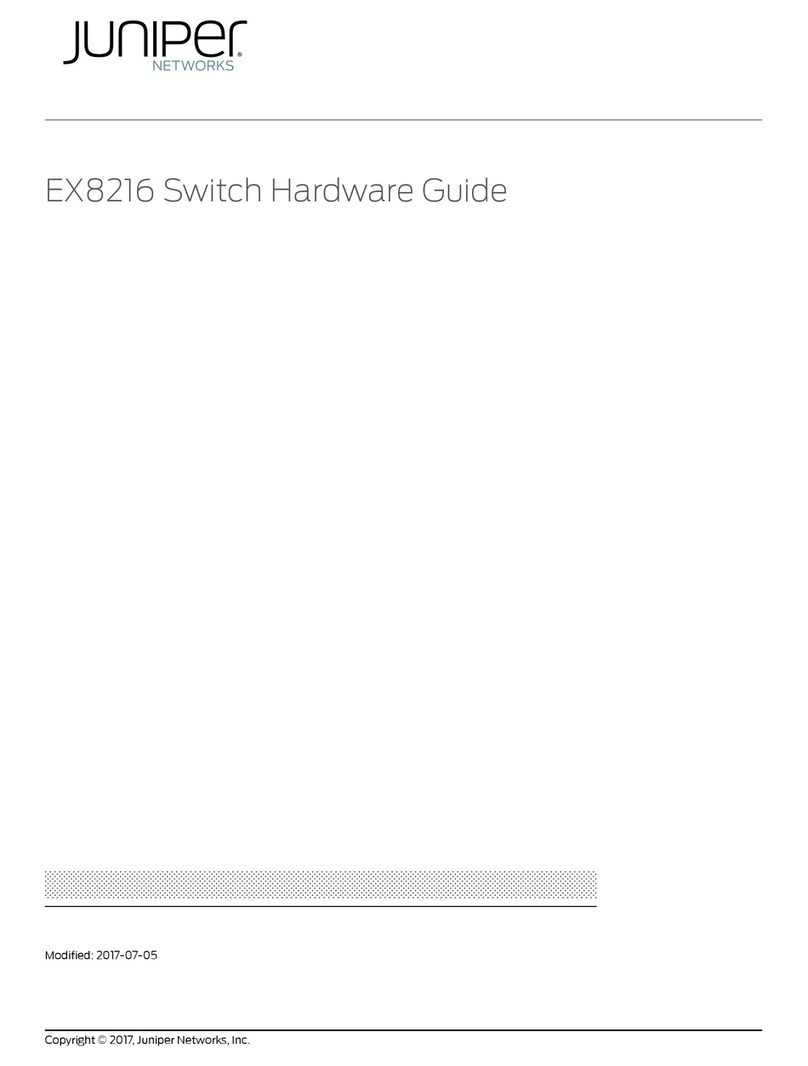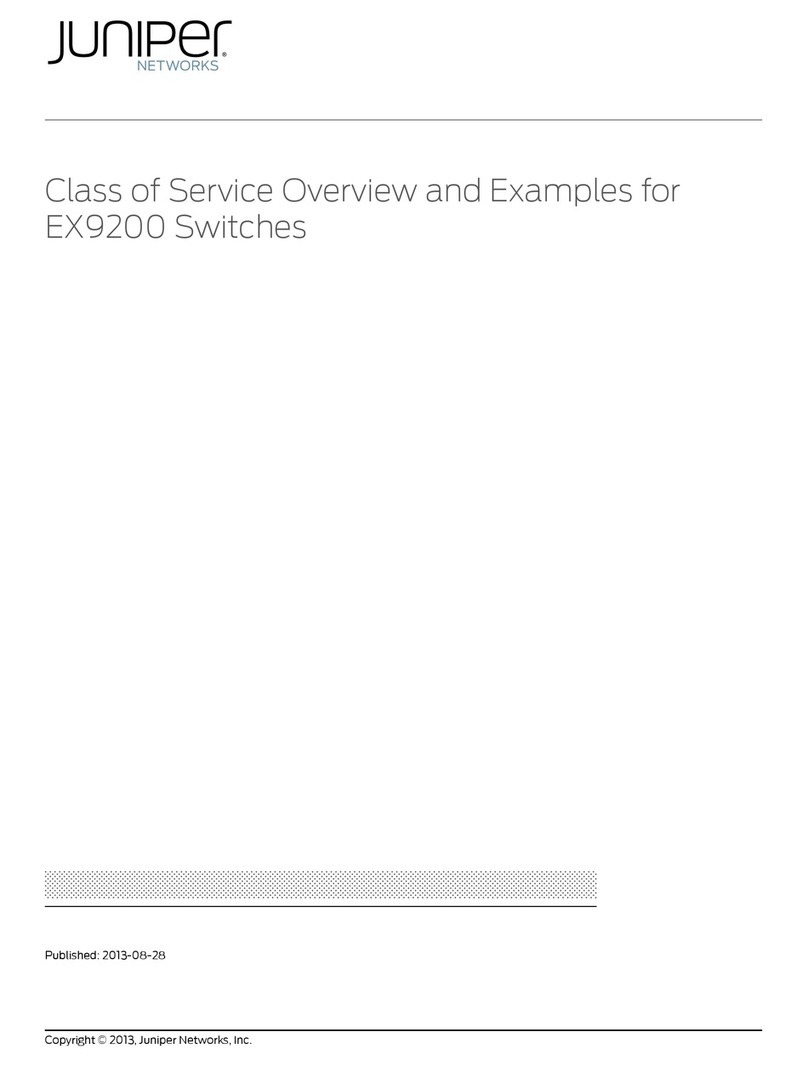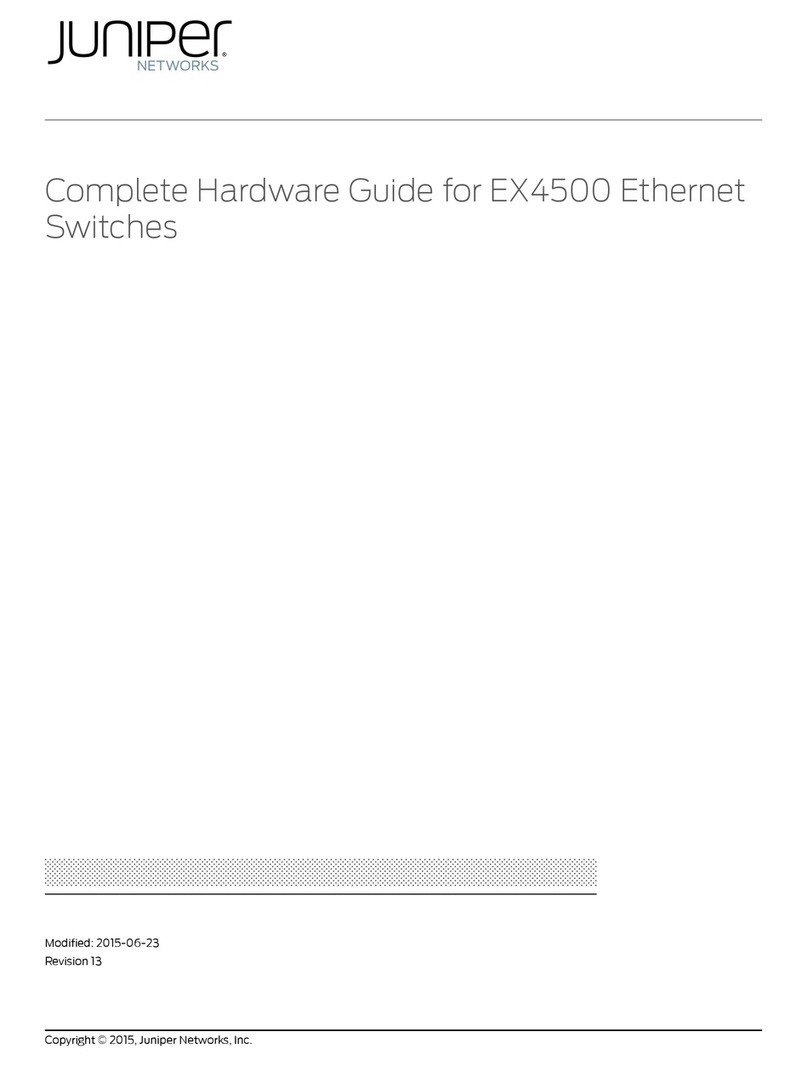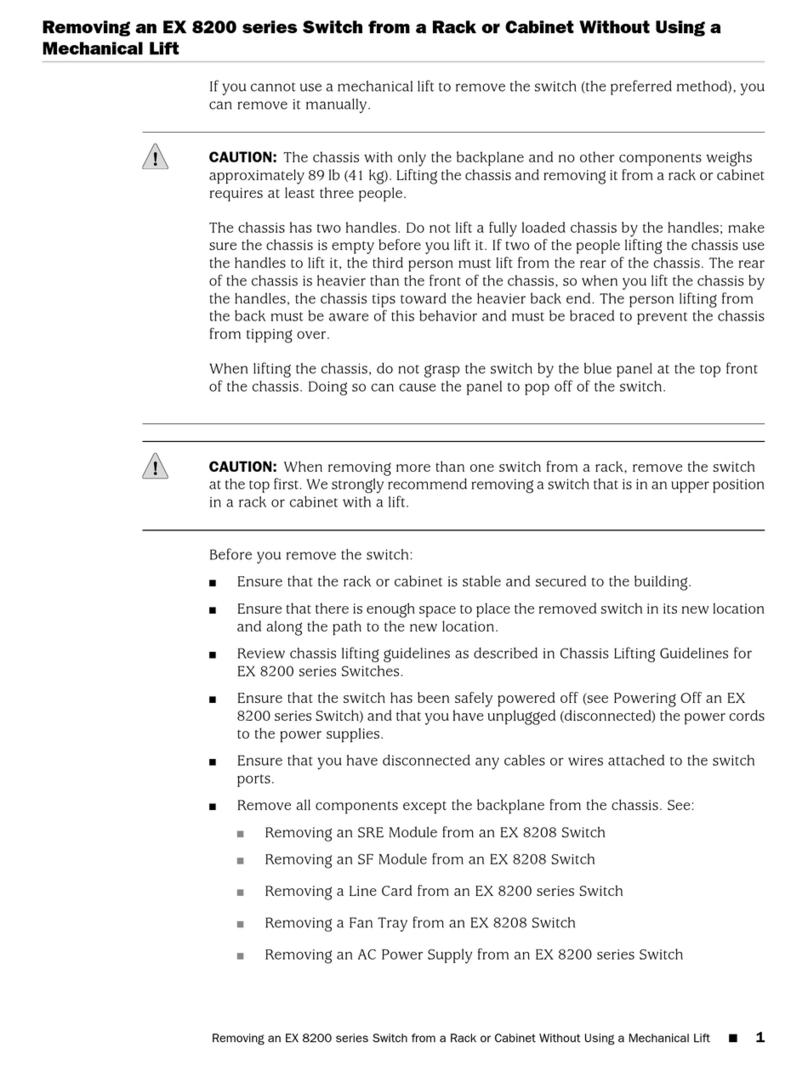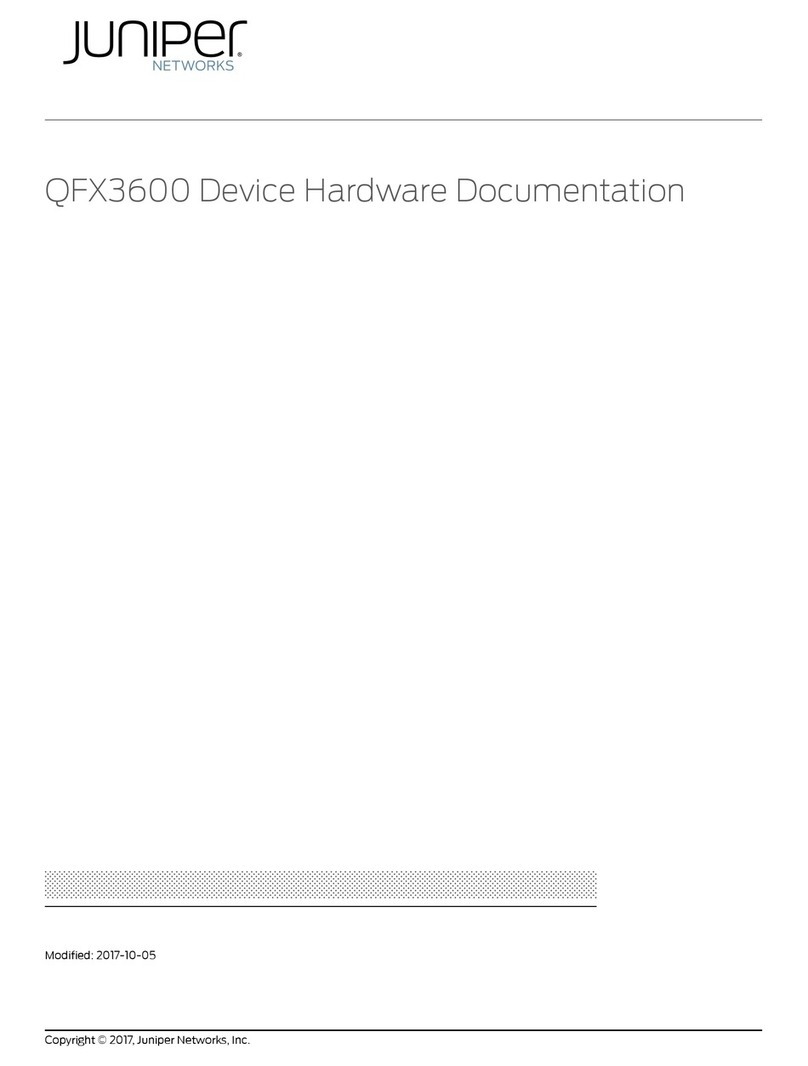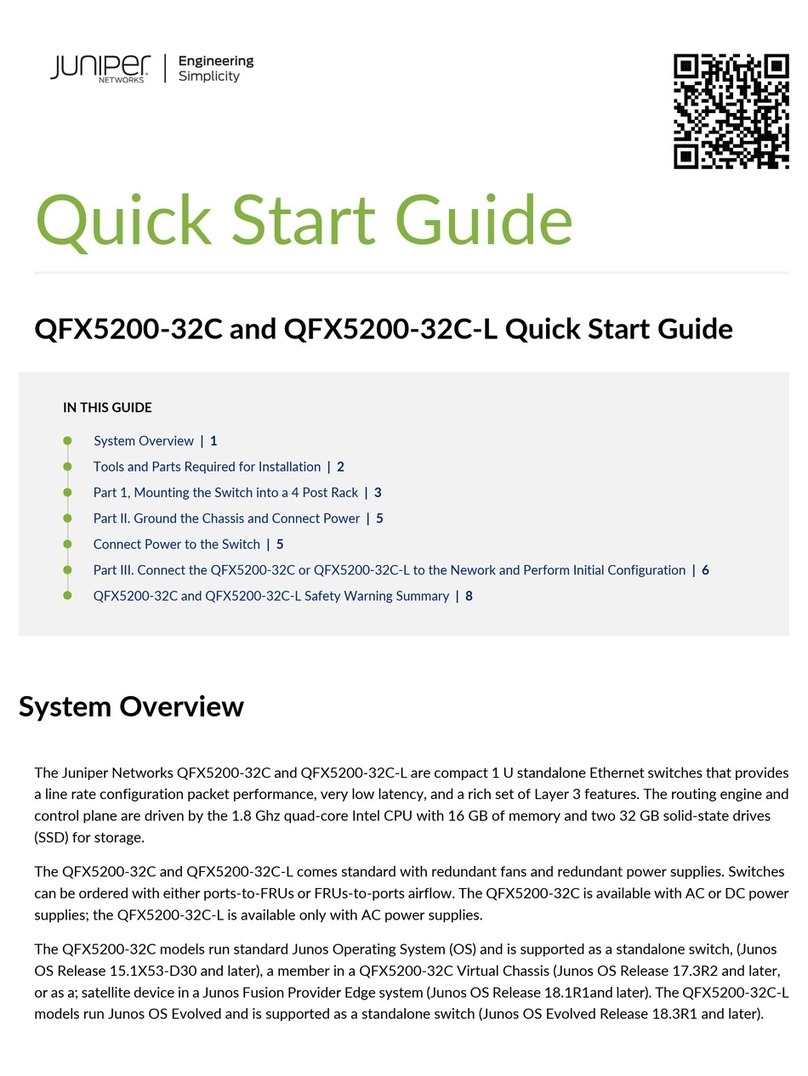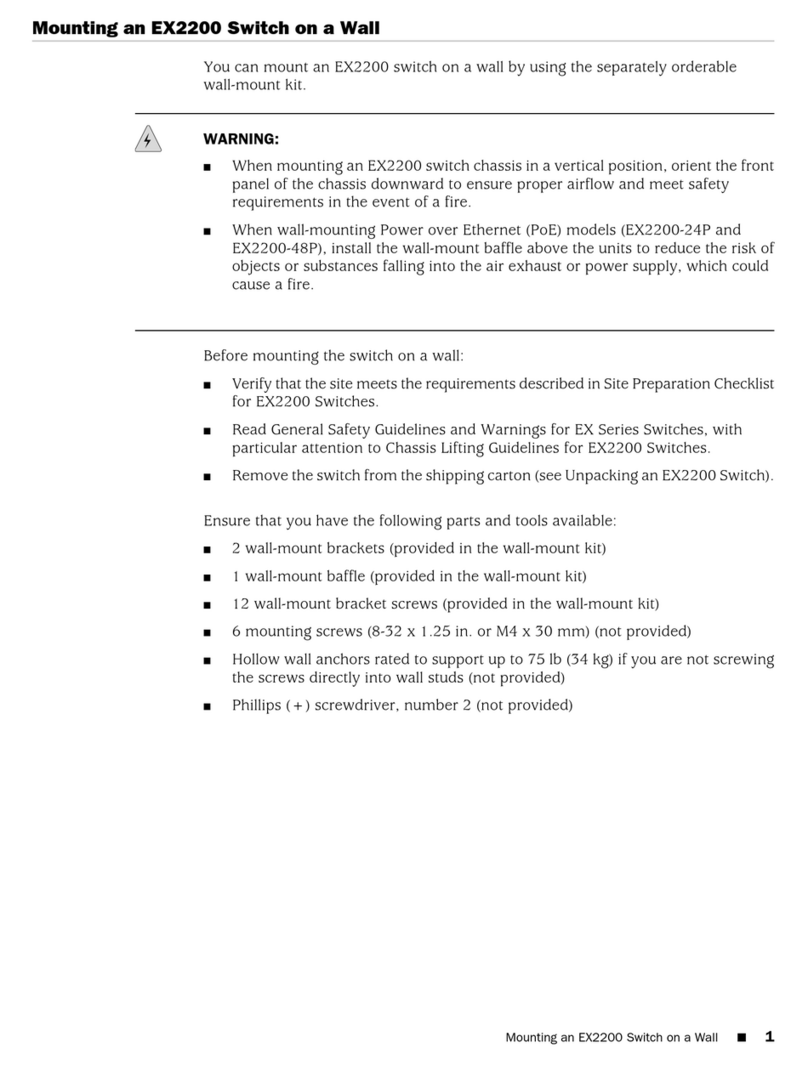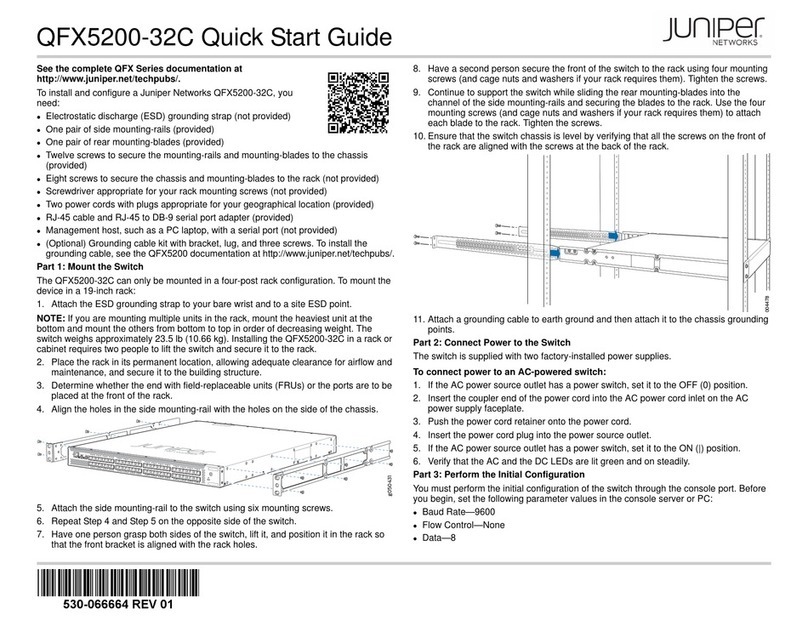Juniper Networks, Junos, Steel-Belted Radius, NetScreen, and ScreenOS are registered trademarks of Juniper Networks, Inc. in the United States and other countries. The Juniper Networks Logo, the Junos logo, and JunosE are
trademarks of Juniper Networks, Inc. All other trademarks, service marks, registered trademarks, or registered service marks are the property of their respective owners. Juniper Networks assumes no responsibility for any inaccuracies
in this document. Juniper Networks reserves the right to change, modify, transfer, or otherwise revise this publication without notice. Products made or sold by Juniper Networks or components thereof might be covered by one or more
of the following patents that are owned by or licensed to Juniper Networks: U.S. Patent Nos. 5,473,599, 5,905,725, 5,909,440, 6,192,051, 6,333,650, 6,359,479, 6,406,312, 6,429,706, 6,459,579, 6,493,347, 6,538,518, 6,538,899,
6,552,918, 6,567,902, 6,578,186, and 6,590,785. Copyright © 2012 Juniper Networks, Inc. All rights reserved. Printed in Malaysia. Part Number: 530-048378, Revision 01, 9 August 2012.
If you are using the QFX3600 device as a standalone switch, you must perform the initial
configuration of the switch through the console port. Before you begin, set the following
parameter values in the console server or PC:
zBaud Rate—9600
zFlow Control—None
zData—8
zParity—None
zStop Bits—1
zDCD State—Disregard
To connect and configure the switch from the console:
1. Connect the console port to a laptop or PC using the provided RJ-45 cable and RJ-45
to DB-9 serial port adapter. The console (CON) port is located on the front panel of
the switch.
2. Log in as root. There is no password. If the software booted before you connected
to the console port, you might need to press the Enter key for the prompt to appear.
login: root
3. Start the command-line interface (CLI).
root@% cli
4. Enter configuration mode.
root> configure
5. Add a password to the root administration user account.
[edit]
root@# set system root-authentication plain-text-password
New password: password
Retype new password: password
6. (Optional) Configure the name of the switch. If the name includes spaces, enclose
the name in quotation marks (“ ”).
[edit]
root@# set system host-name host-name
7. Configure the default gateway.
[edit]
root@# set routing-options static route default next-hop
address
8. Configure the IP address and prefix length for the switch management interface.
[edit]
root@# set interfaces me0 unit 0 family inet address
address/prefix-length
NOTE: The management ports are on the front panel of the QFX3600 switch. They are
labeled C0, C1, C0S, and C1S on the front panel. The first set of ports (C0 and C1) are
Gigabit Ethernet RJ-45 ports, the second set of ports (C0S and C1S) are 1-Gbps SFP
ports. You can use either the RJ-45 or SFP management ports, but not both. If you insert
an SFP in C0S or C1S the corresponding RJ-45 port is disabled.
9. (Optional) Configure the static routes to remote prefixes with access to the
management port.
[edit]
root@# set routing-options static route remote-prefix next-hop
destination-ip retain no-readvertise
10. Enable telnet service.
[edit]
root@# set system services telnet
11. Commit the configuration to activate it on the switch.
[edit]
root@# commit
Safety Warnings Summary
This is a summary of safety warnings. For a complete list of warnings, including
translations, see the QFX3600 device documentation at
http://www.juniper.net/techpubs/ .
WARNING: Failure to observe these safety warnings can result in personal injury
or death.
zPermit only trained and qualified personnel to install or replace device components.
zPerform only the procedures described in this quick start and the QFX3600 device
documentation. Other services must be performed only by authorized service
personnel.
zBefore installing the device, read the planning instructions in the QFX3600 device
documentation to make sure that the site meets power, environmental, and clearance
requirements for the device.
zBefore connecting the device to a power source, read the installation instructions in the
QFX3600 device documentation.
zThe QFX3600 device weighs approximately 20.5 lb (9.3 kg). To prevent injury, keep
your back straight and lift with your legs, not your back.
zIf the rack or cabinet has stabilizing devices, install them in the rack before mounting or
servicing the device in the rack or cabinet.
zBefore installing or after removing an electrical component, always place it
component-side up on a flat antistatic mat or in an antistatic bag.
zDo not work on the device or connect or disconnect cables during electrical storms.
zBefore working on equipment that is connected to power lines, remove jewelry,
including rings, necklaces, and watches. Metal objects heat up when connected to
power and ground and can cause serious burns or become welded to the terminals.
Power Cable Warning (Japanese)
The attached power cable is only for
this product. Do not use this cable for
another product.
Contacting Juniper Networks
For technical support, see http://www.juniper.net/support/requesting-support.html .