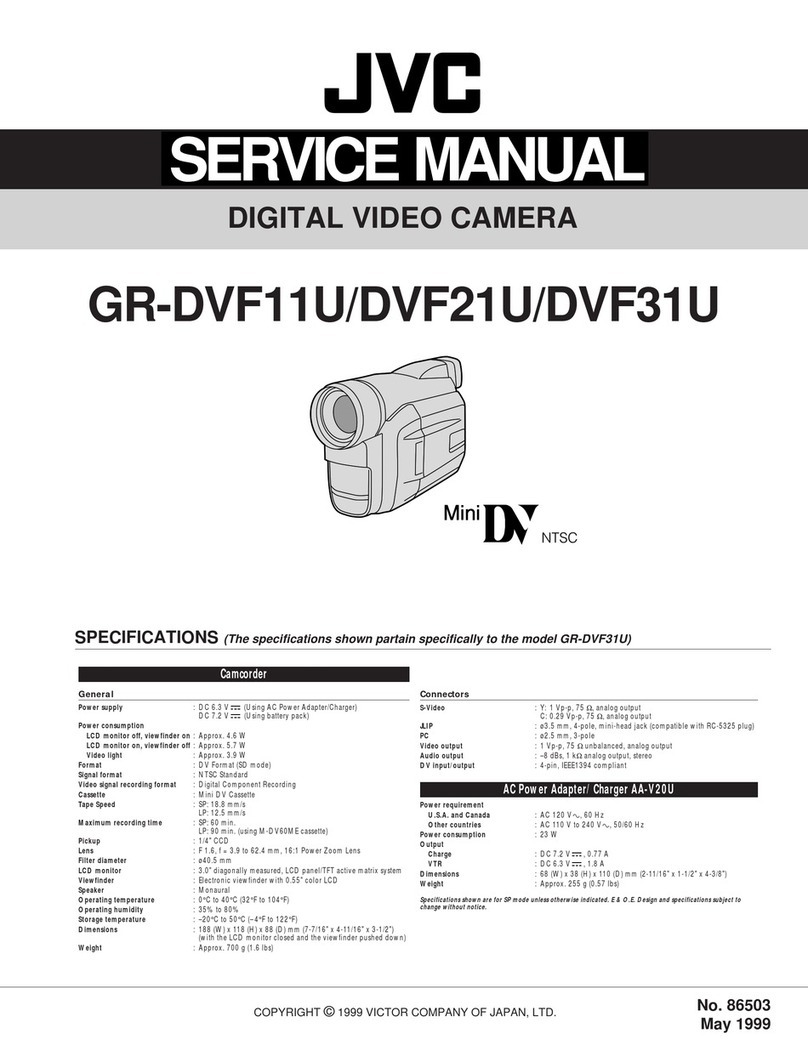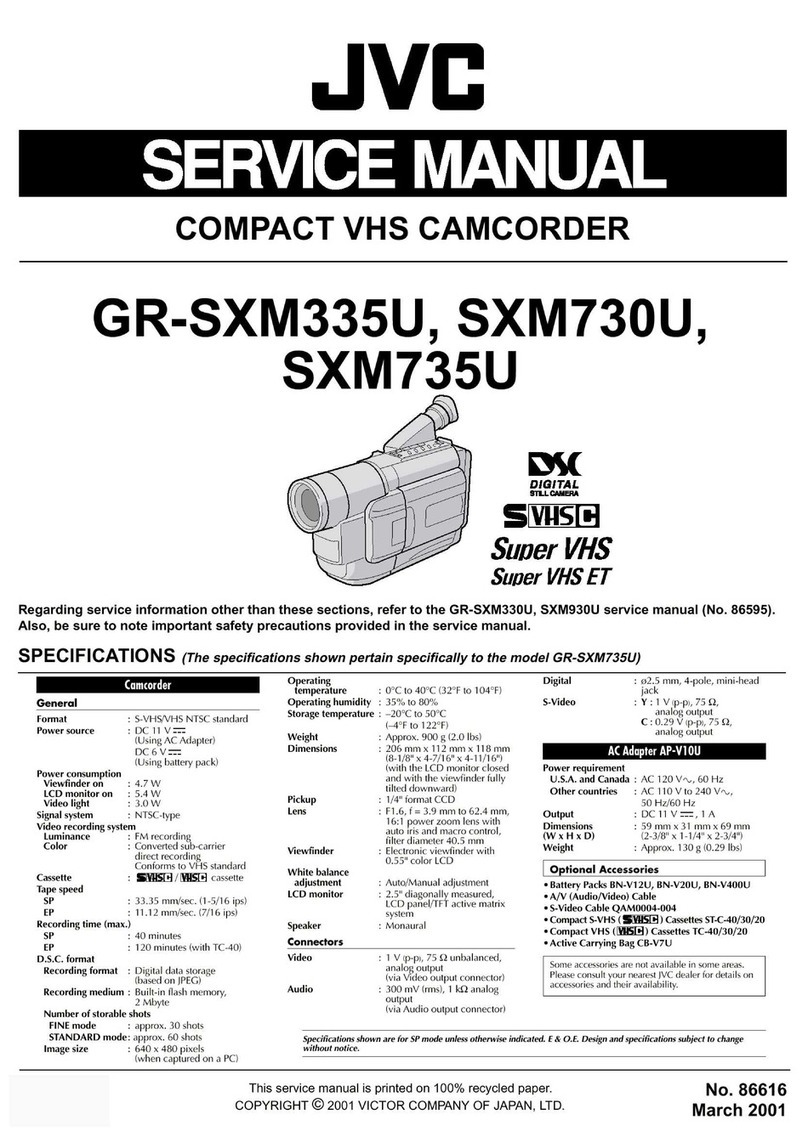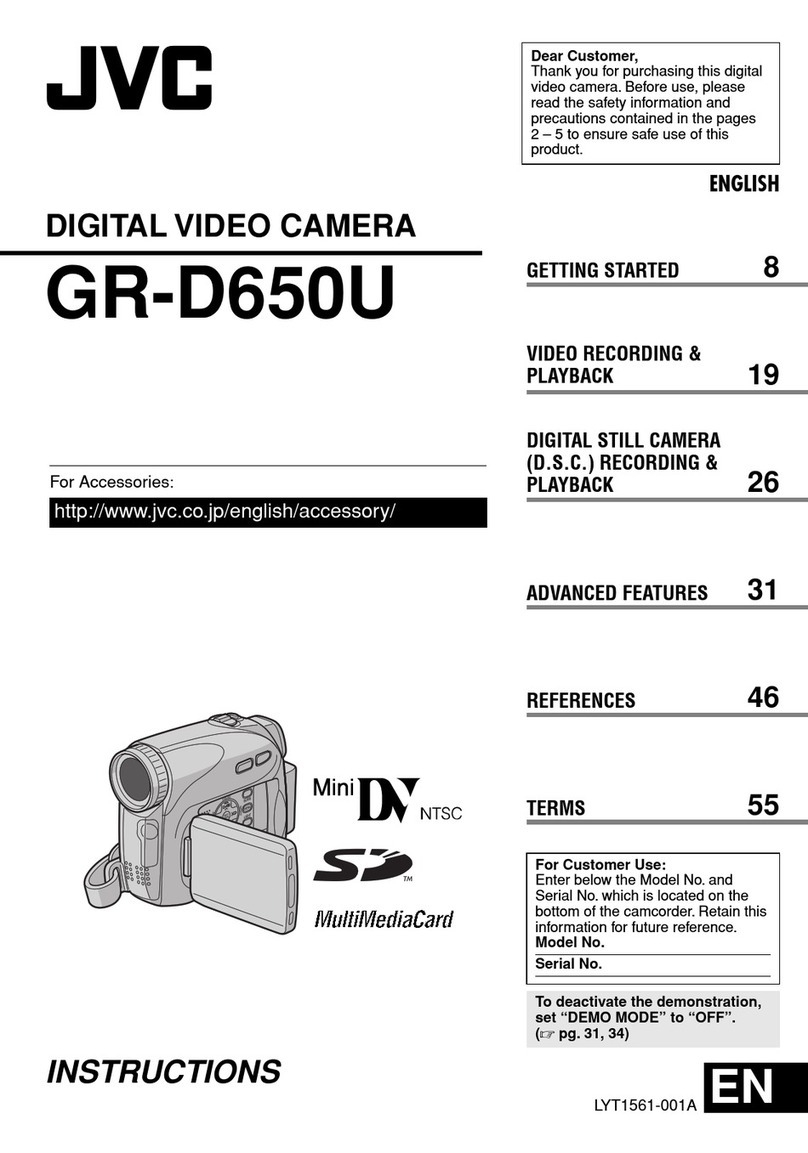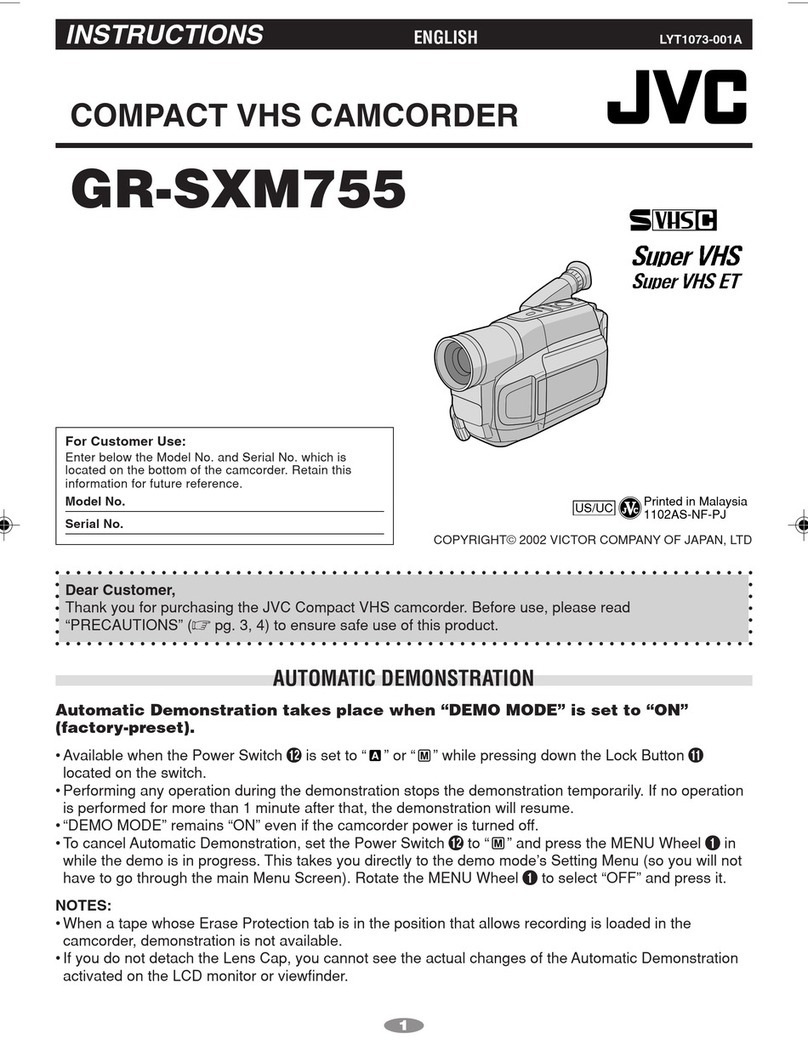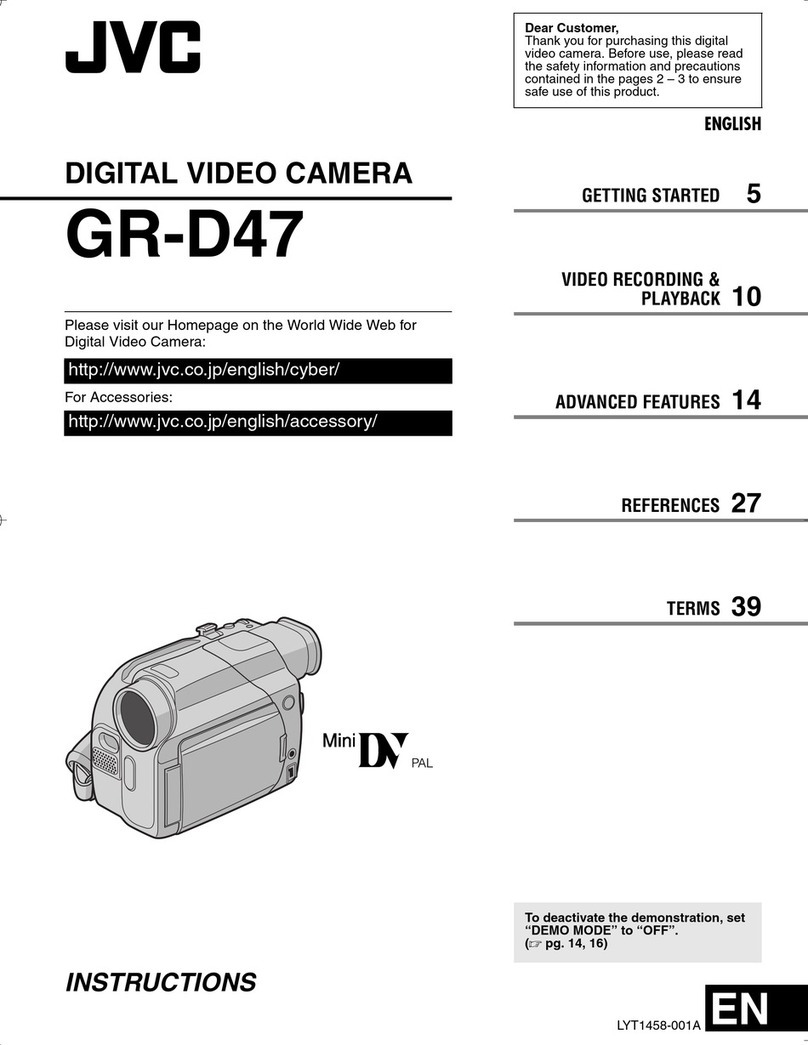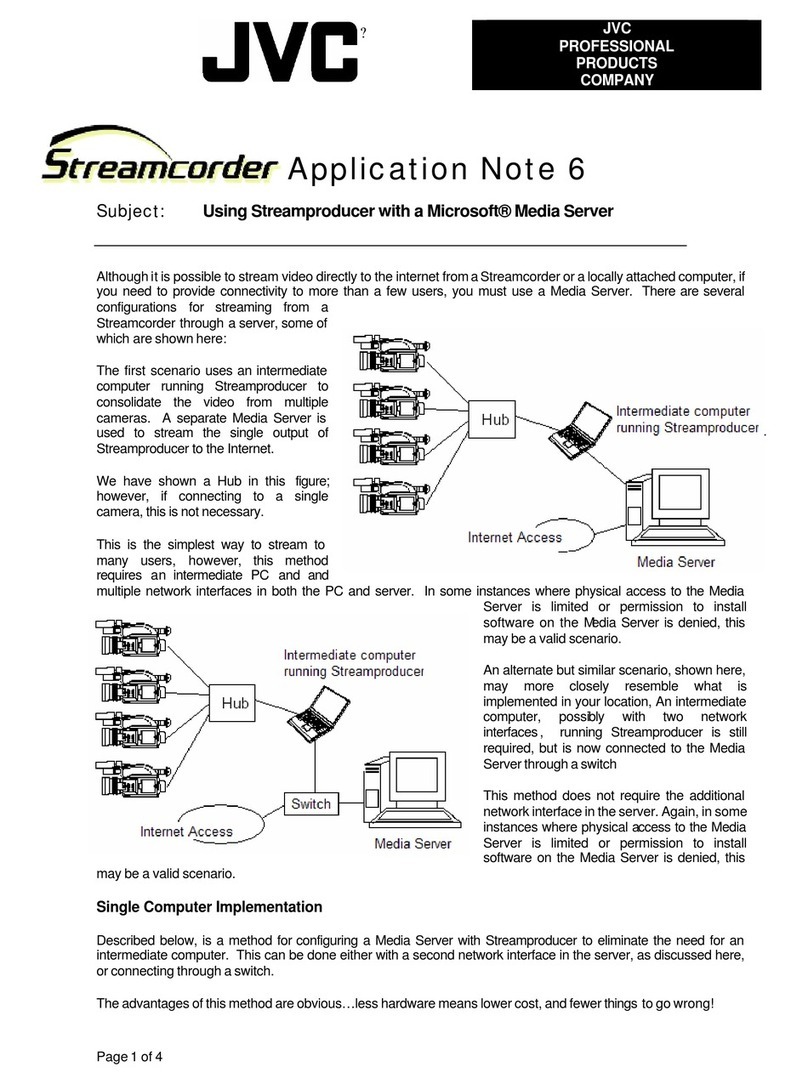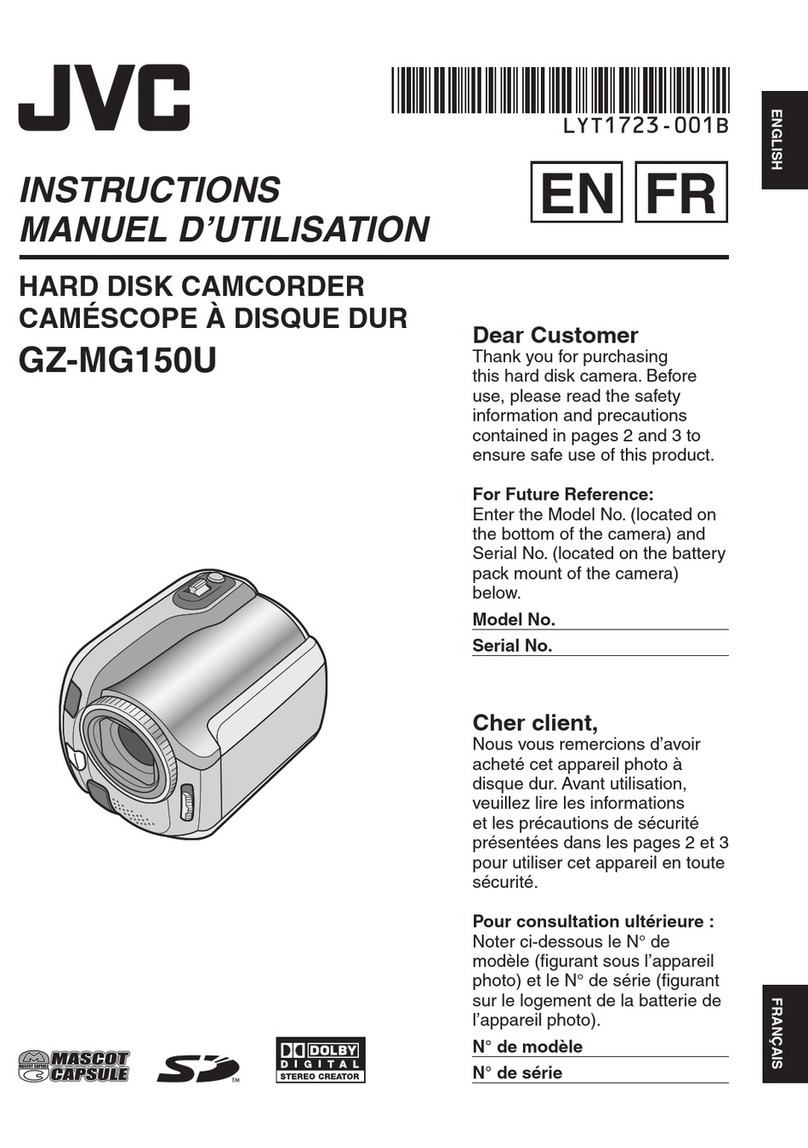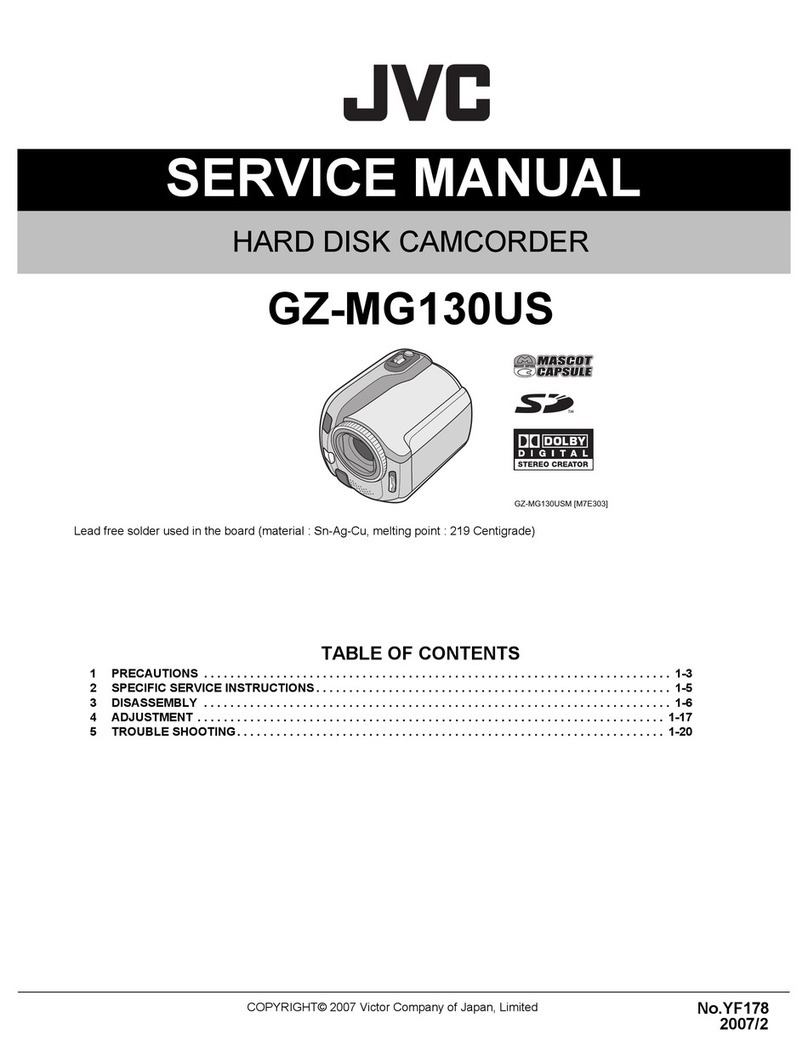EN
2
CONTENTS
None
Making A New Folder........................................... 24
Initialising A Memory Card ..................................... 24
ADVANCED FEATURES
FOR RECORDING ..................................... 25 – 31
Snapshot Flash ................................................... 25
Flash Brightness Adjustment ................................... 25
Self-Timer (GR-DX300 only) .................................. 26
5-Second Recording (GR-DX300 only) ....................... 26
Night-Scope ...................................................... 27
Programme AE With Special Effects........................... 27
Fade/Wipe Effects .............................................. 28
Snapshot (For Tape Recording) ................................ 29
Auto Focus ........................................................ 29
Manual Focus .................................................... 30
Exposure Control ................................................ 30
Iris Lock ........................................................... 31
White Balance Adjustment ..................................... 31
Manual White Balance Operation ............................. 31
USING MENUS FOR DETAILED ADJUSTMENT .... 32 – 36
For Recording Menu ...................................... 32 – 35
For Playback Menu ....................................... 35 – 36
DUBBING .............................................. 37 – 38
Dubbing To Or From A VCR .................................... 37
Dubbing To Or From A Video Unit Equipped
With A DV Connector (Digital Dubbing) .................... 38
USING THE REMOTE CONTROL UNIT .............. 39 – 43
Slow-Motion Playback .......................................... 39
Frame-By-Frame Playback ..................................... 39
Playback Special Effects ........................................ 39
Playback Zoom .................................................. 39
Audio Dubbing ................................................... 40
Insert Editing ..................................................... 40
Random Assemble Editing [R.A.Edit] .................. 41 – 43
For More Accurate Editing ...................................... 43
SYSTEM CONNECTIONS ................................... 44
Connection To A Personal Computer .......................... 44
REFERENCES
TROUBLESHOOTING ................................. 45 – 47
CAUTIONS ............................................ 48 – 50
SPECIFICATIONS ............................................ 51
INDEX ................................................. 52 – 57
Controls, Connectors And Indicators ................... 52 – 53
LCD Monitor/Viewfinder Indications .................. 54 – 57
TERMS ................................................. 58 – 59
Refer to the diagrams on page 52 and 54 while reading the instruction manual as all the controls,
connectors, indicators and indications are numbered on the diagrams and those corresponding
numbers are used throughout this manual unless specified.
GETTING STARTED
Power ............................................................ 7 – 8
Grip Adjustment ...................................................... 8
Viewfinder Adjustment ............................................. 8
Tripod Mounting ...................................................... 9
Loading/Unloading A Cassette ............................... 9 – 10
Date/Time Settings ................................................. 10
Recording Mode Setting ............................................ 10
Loading A Memory Card ........................................... 11
Picture Quality/Image Size Setting .............................. 11
TAPE RECORDING & PLAYBACK
TAPE RECORDING .................................. 12 – 14
Basic Recording ........................................... 12 – 13
Zooming .......................................................... 13
Time Code ........................................................ 14
TAPE PLAYBACK .................................... 14 – 16
Normal Playback ......................................... 14 – 15
Blank Search ..................................................... 15
Connections ...................................................... 16
MEMORY CARD RECORDING & PLAYBACK
MEMORY CARD RECORDING ..................... 17 – 18
Basic Shooting (Snapshot) ............................... 17 – 18
MEMORY CARD PLAYBACK ....................... 18 – 19
Normal Playback ................................................ 18
Auto Playback ................................................... 19
Index Playback .................................................. 19
Viewing File Information ....................................... 19
Removing On-Screen Display .................................. 19
ADVANCED FEATURES ............................... 20 – 24
Protecting Files .................................................. 20
Deleting Files ..................................................... 20
NAVIGATION Function ................................... 21 – 22
E-Mail Clip Recording ........................................... 22
Dubbing Still Images Recorded
On A Tape To A Memory Card ............................... 23
Setting Print Information (DPOF Setting) ................ 23 – 24
SAFETY PRECAUTIONS 3
PROVIDED ACCESSORIES 5
HOW TO ATTACH THE LENS CAP 5
HOW TO ATTACH THE CORE FILTER 6
AUTOMATIC DEMONSTRATION 6