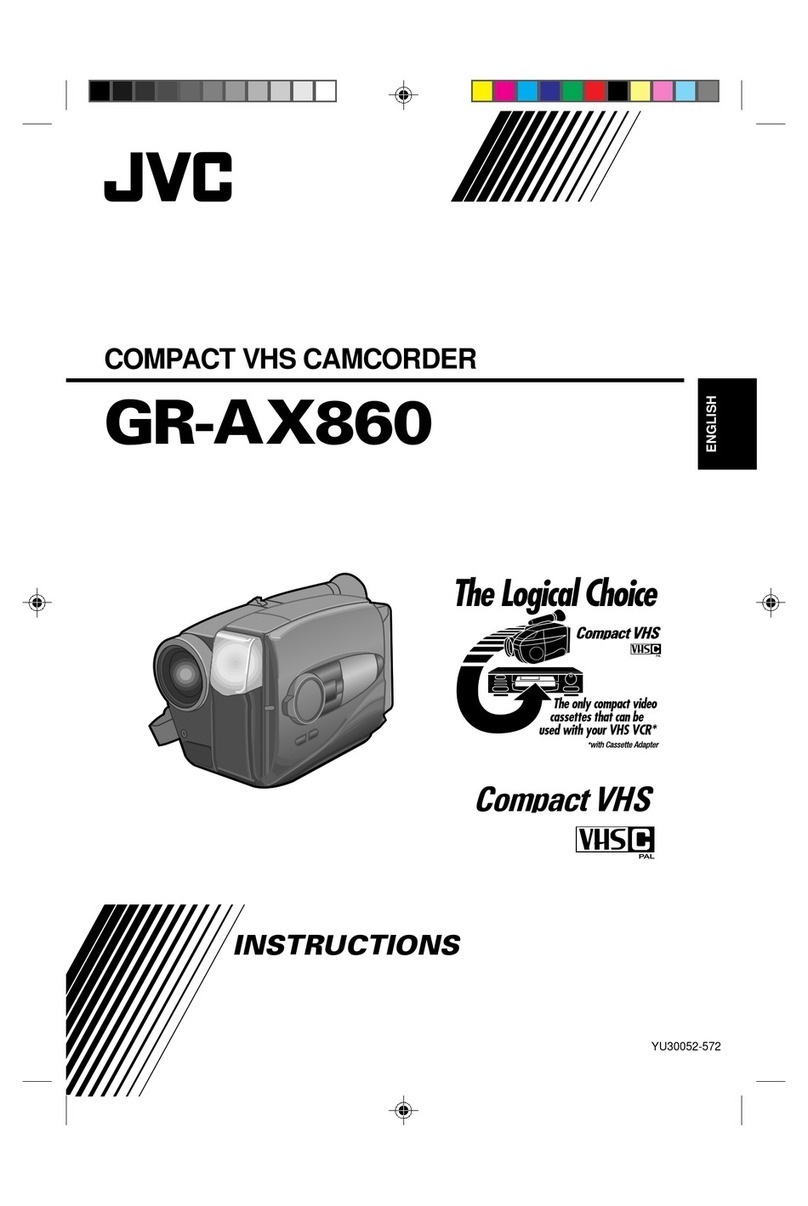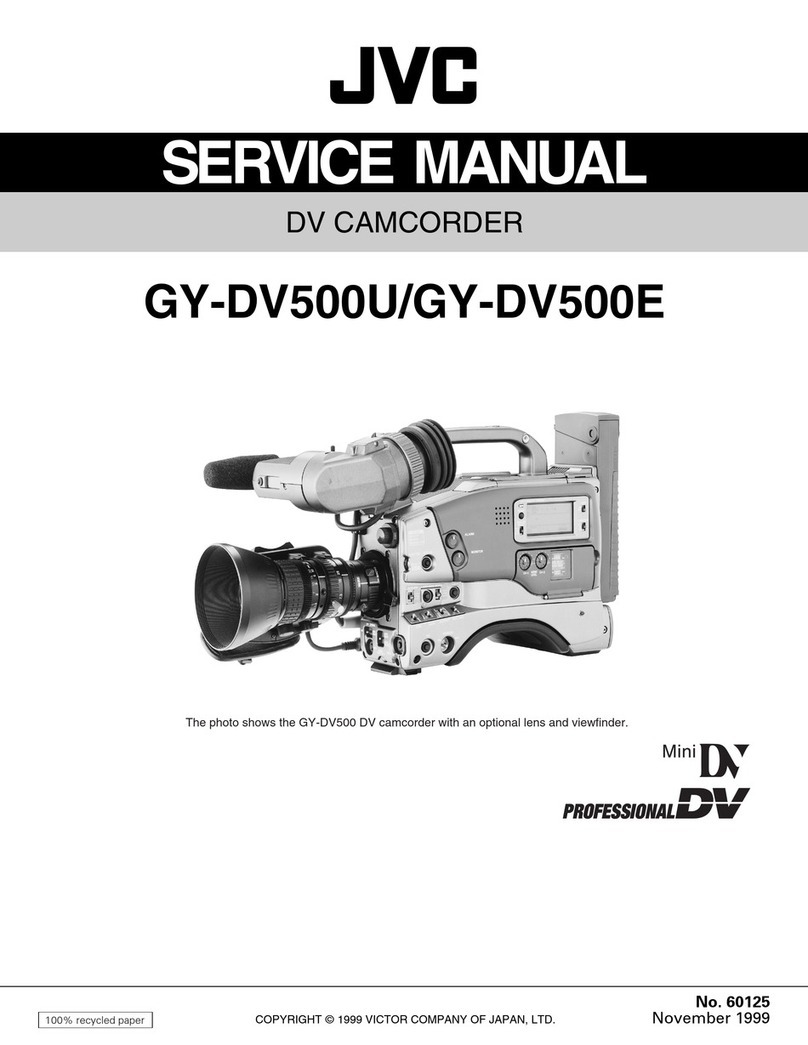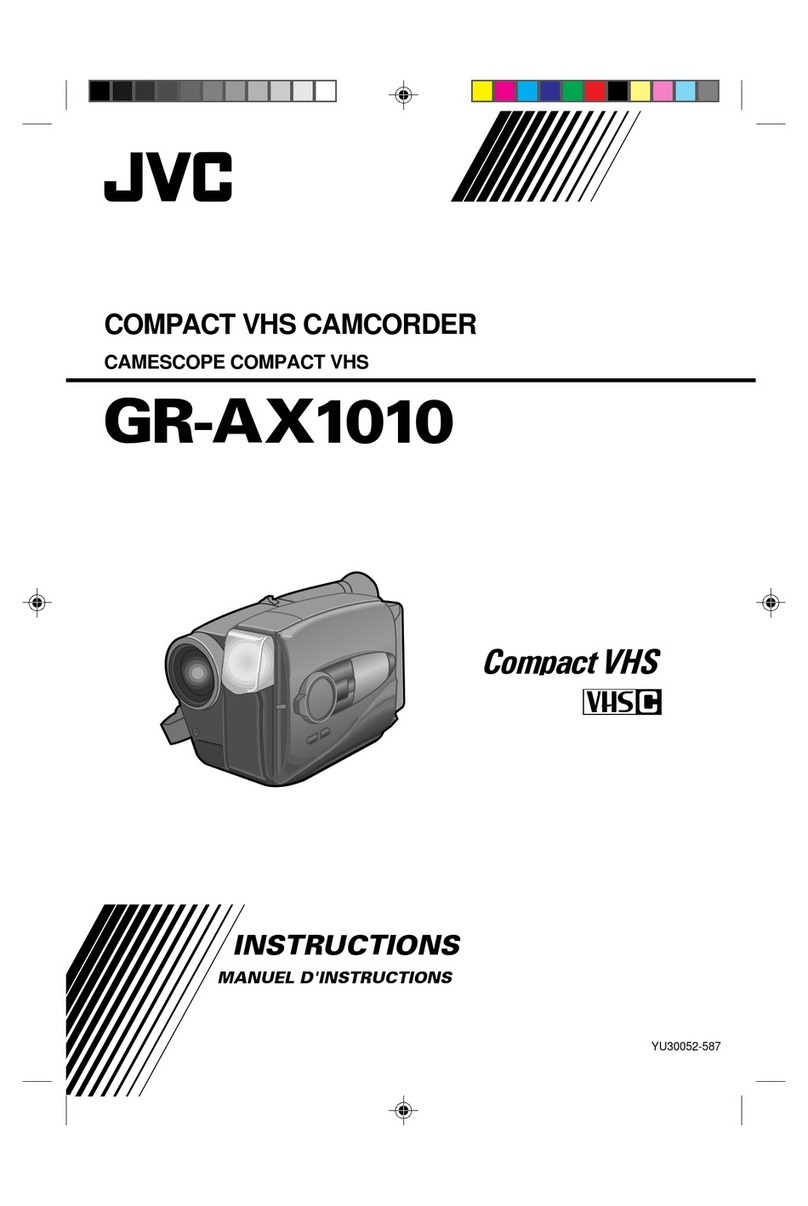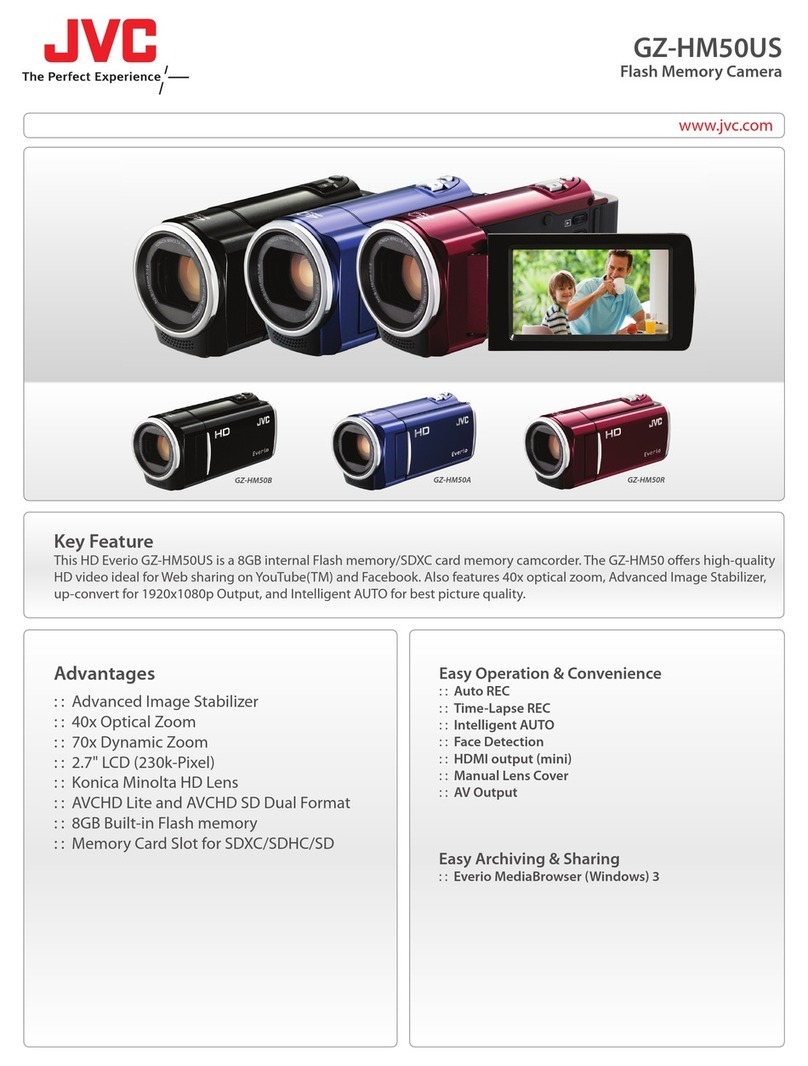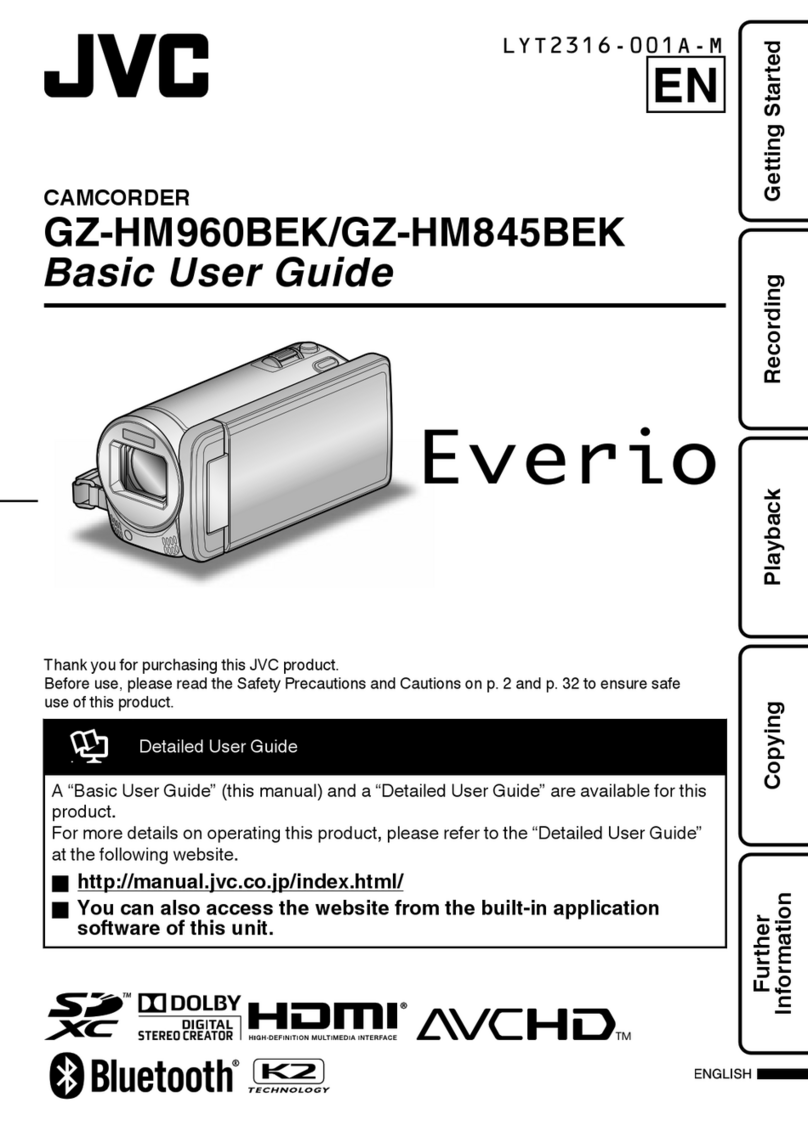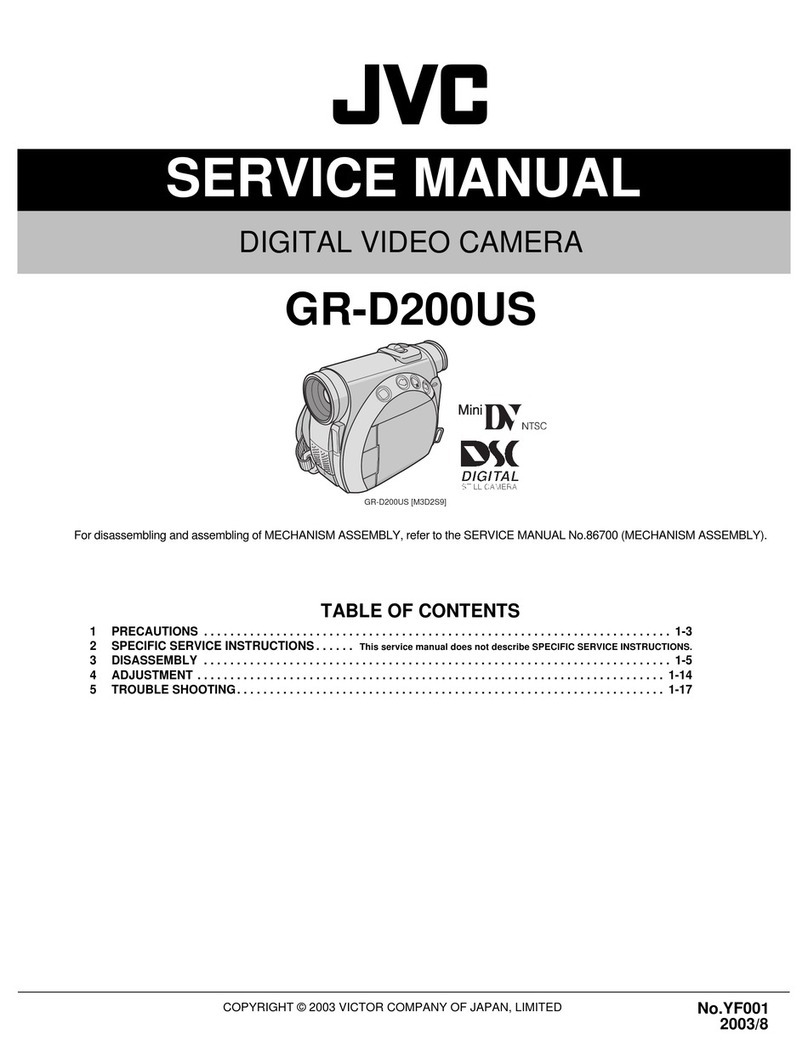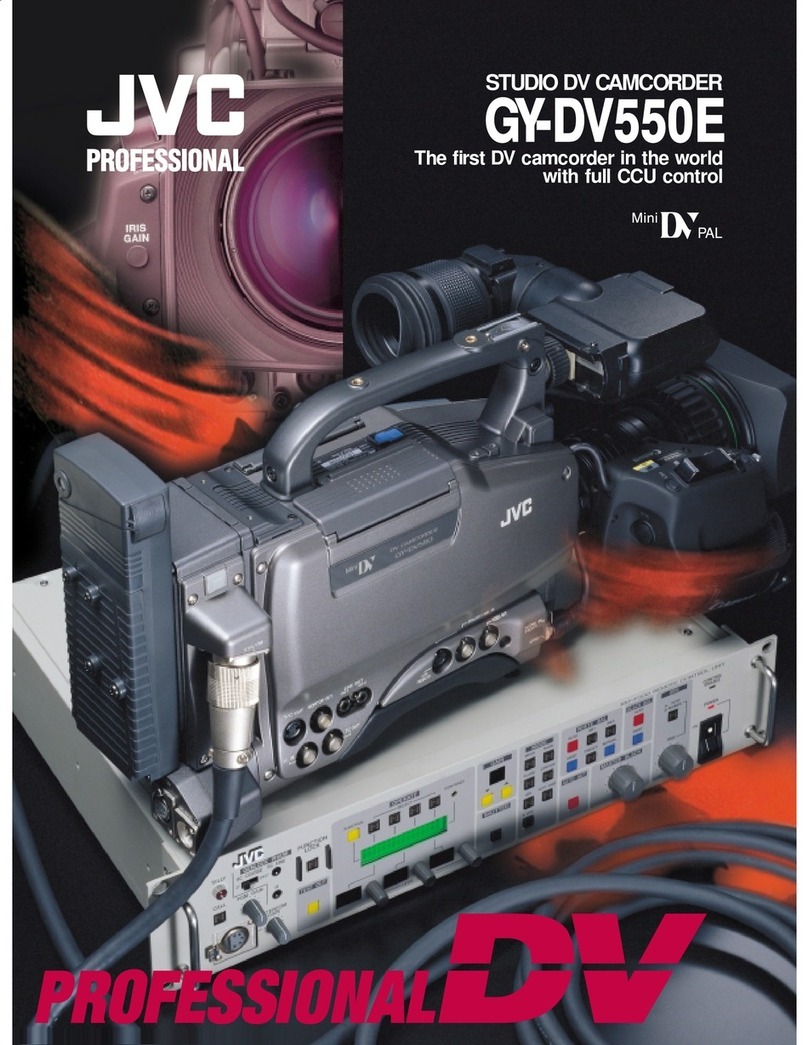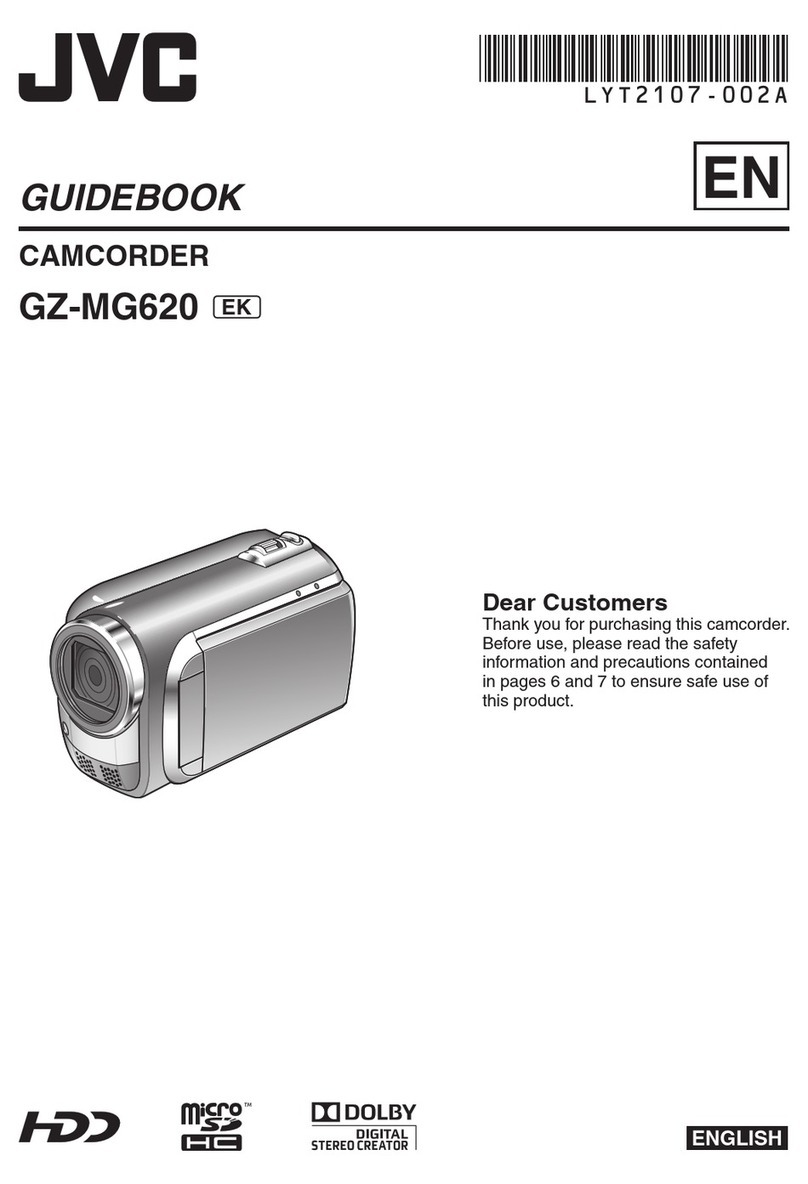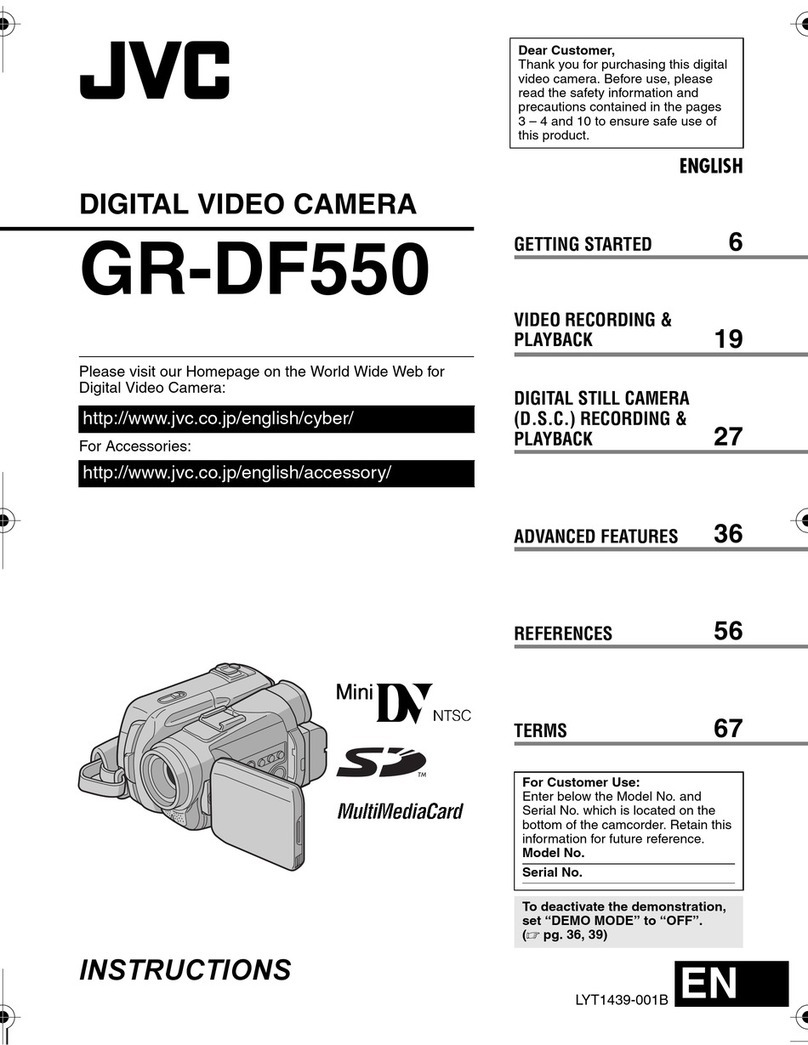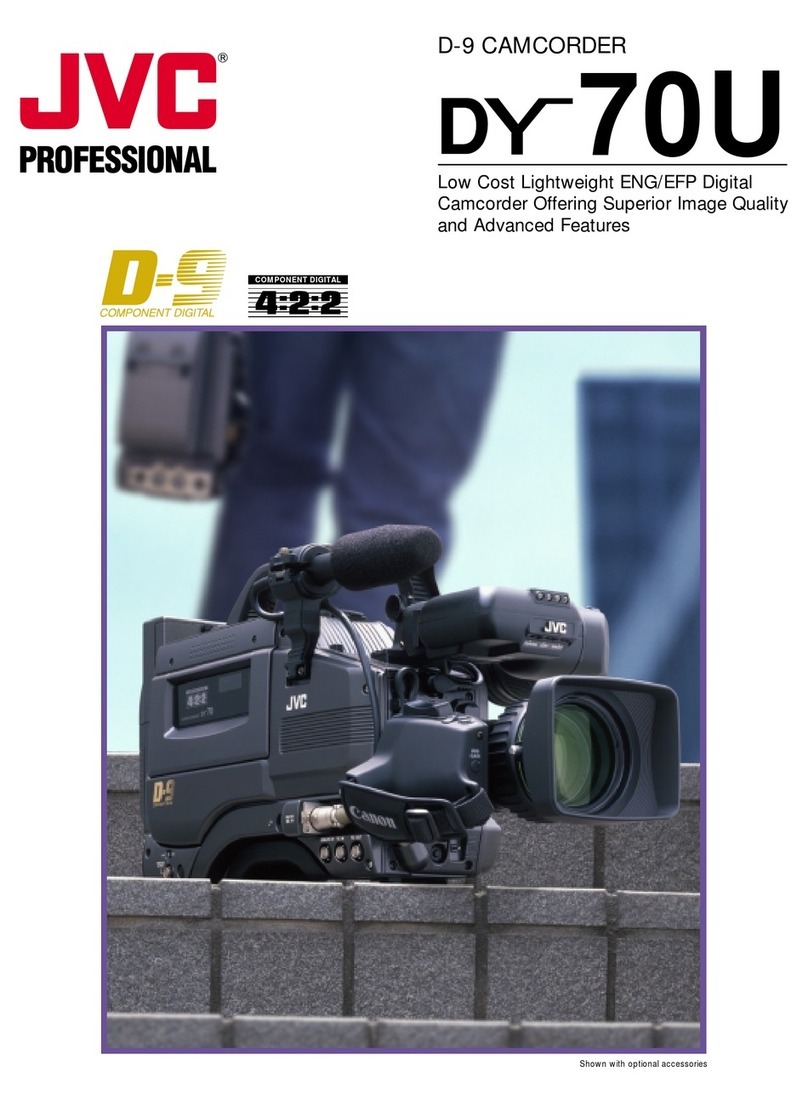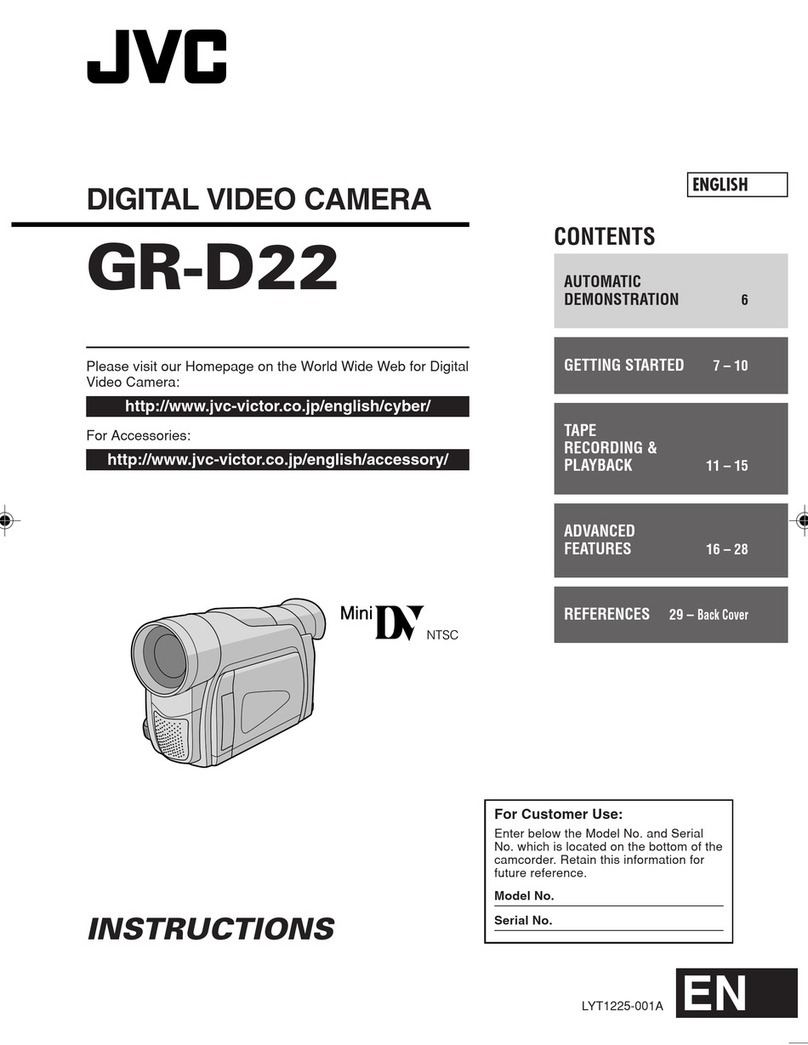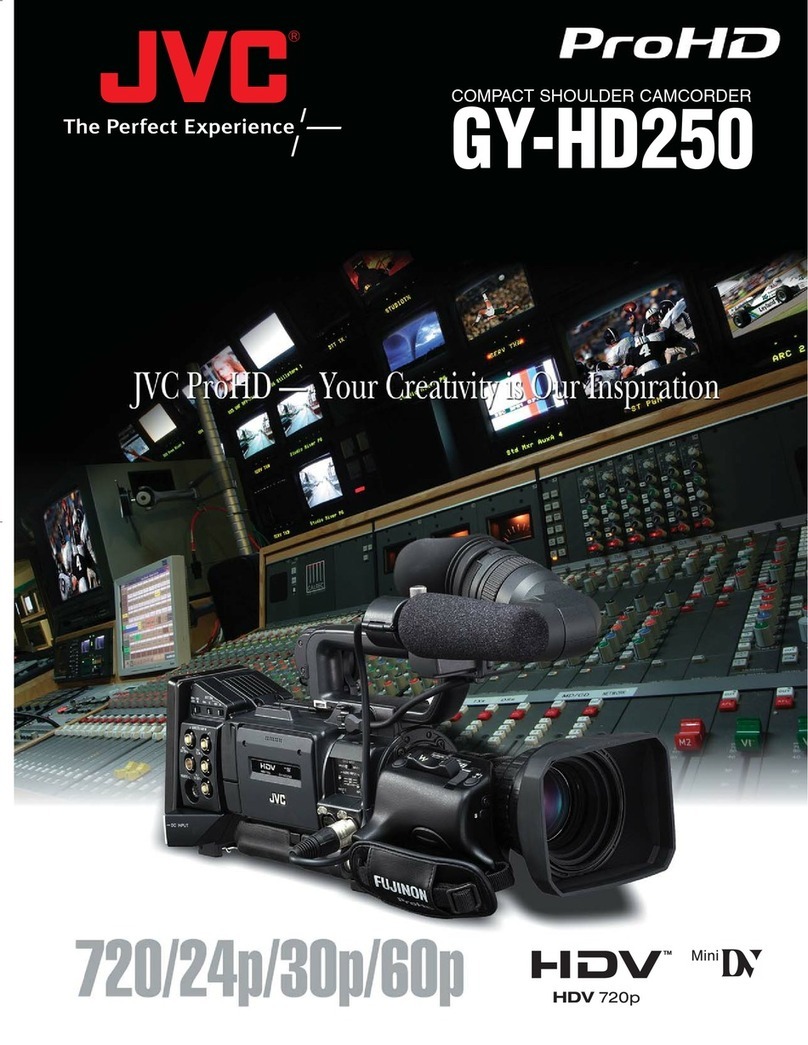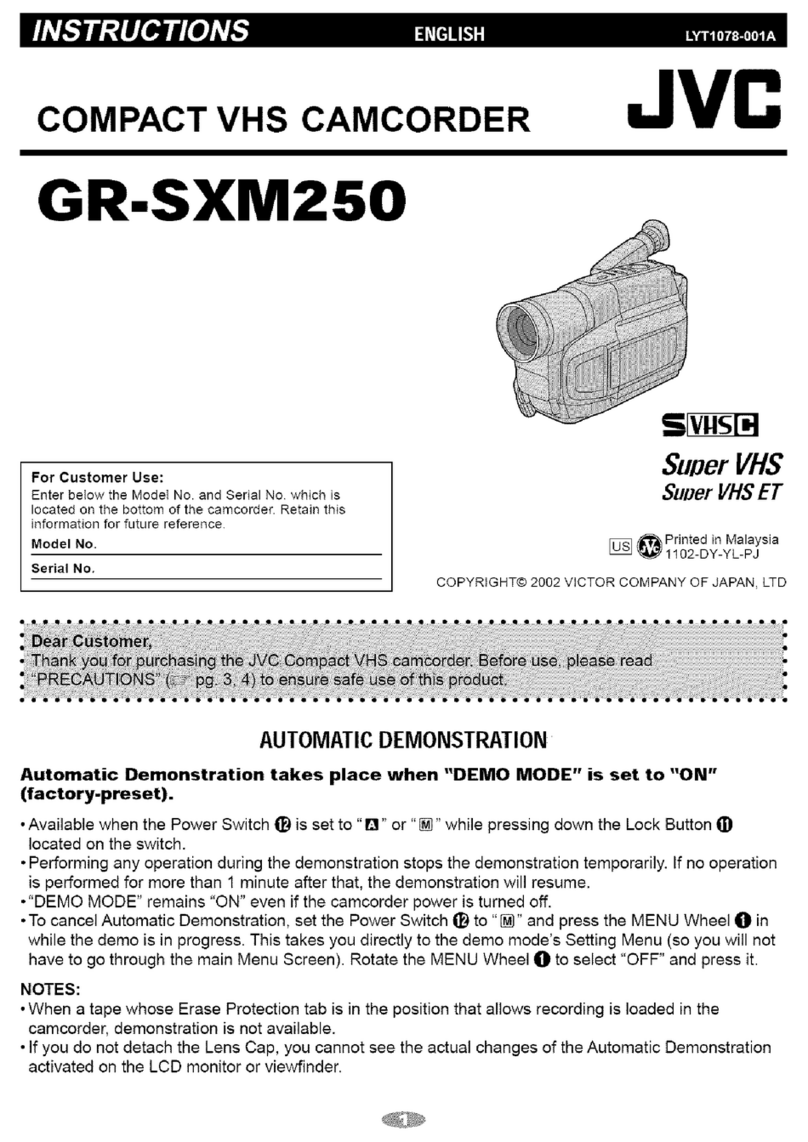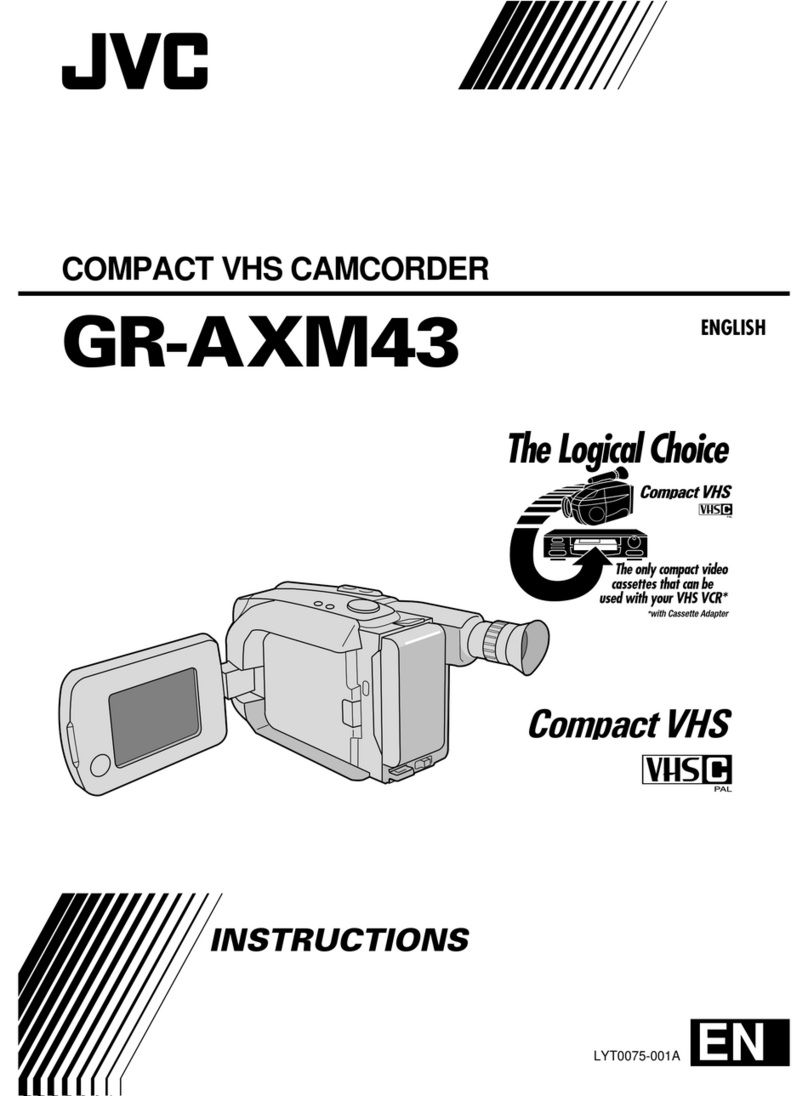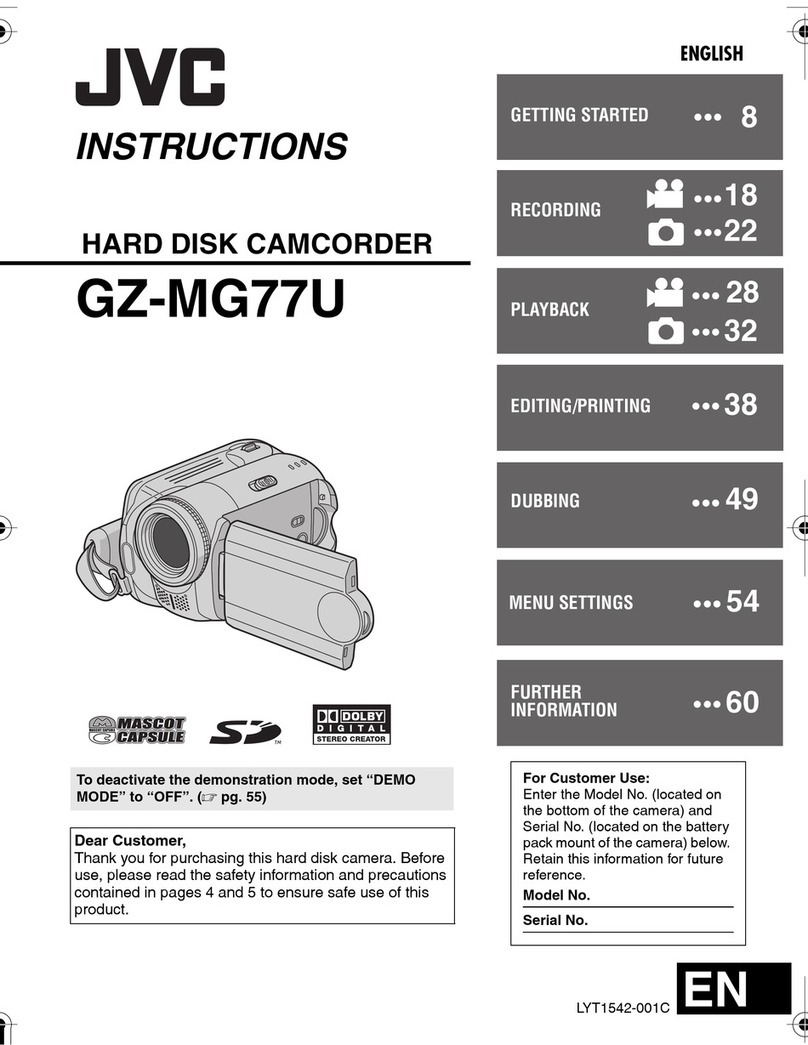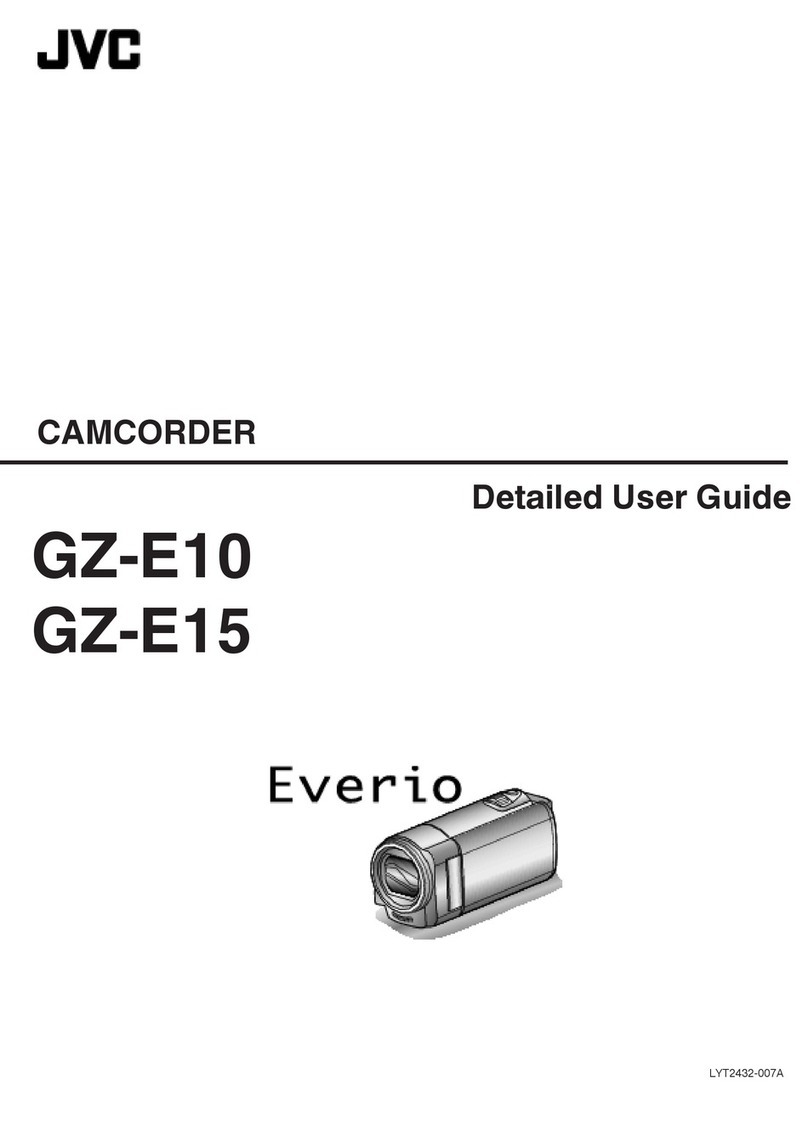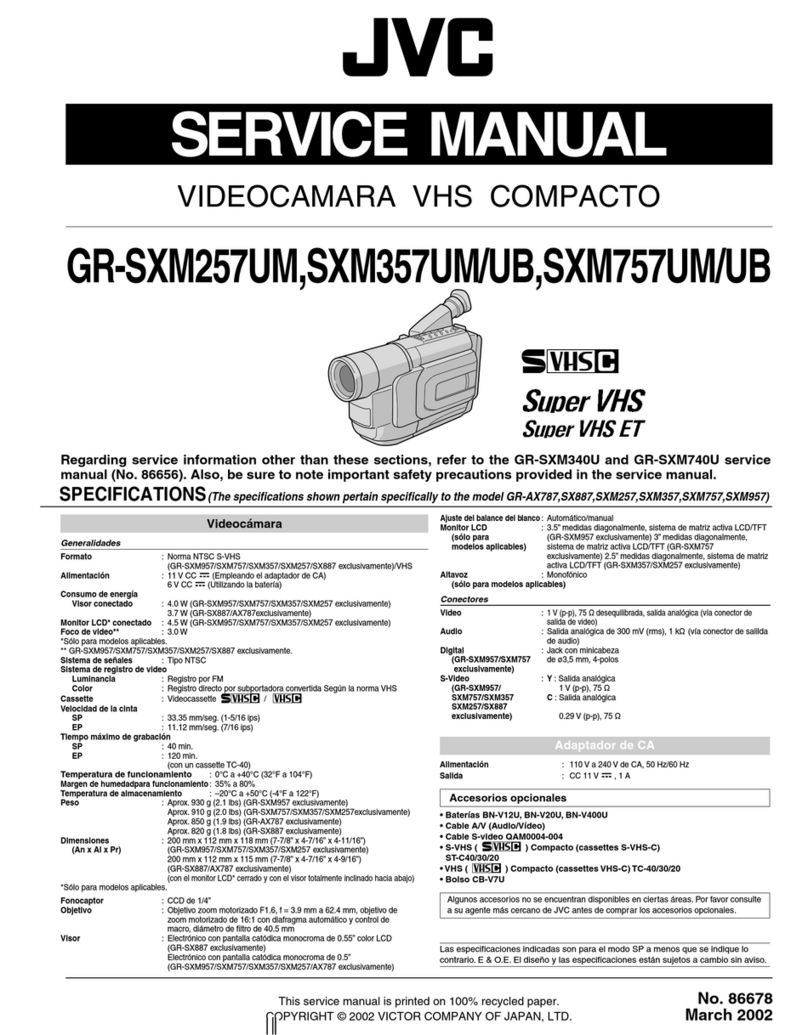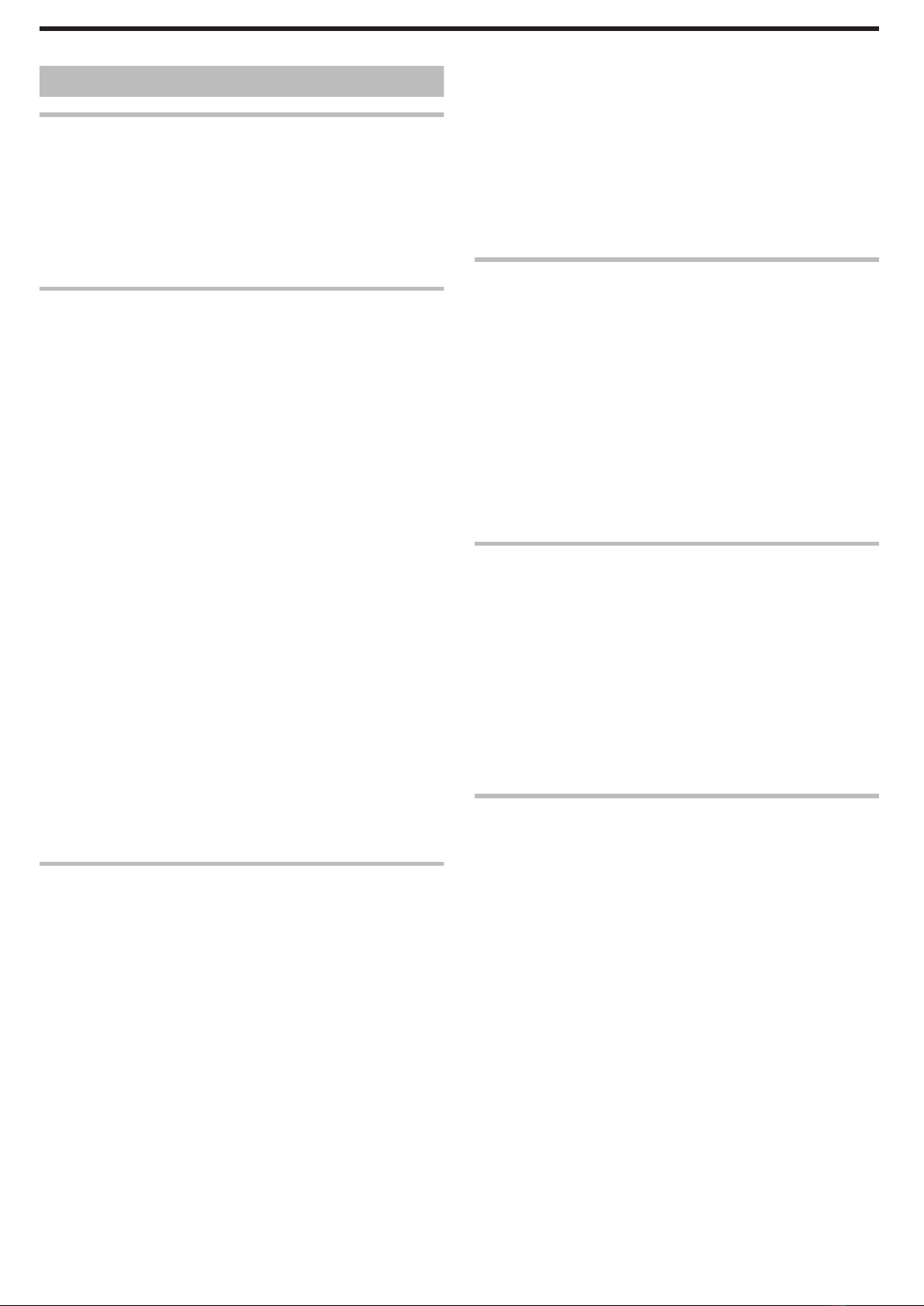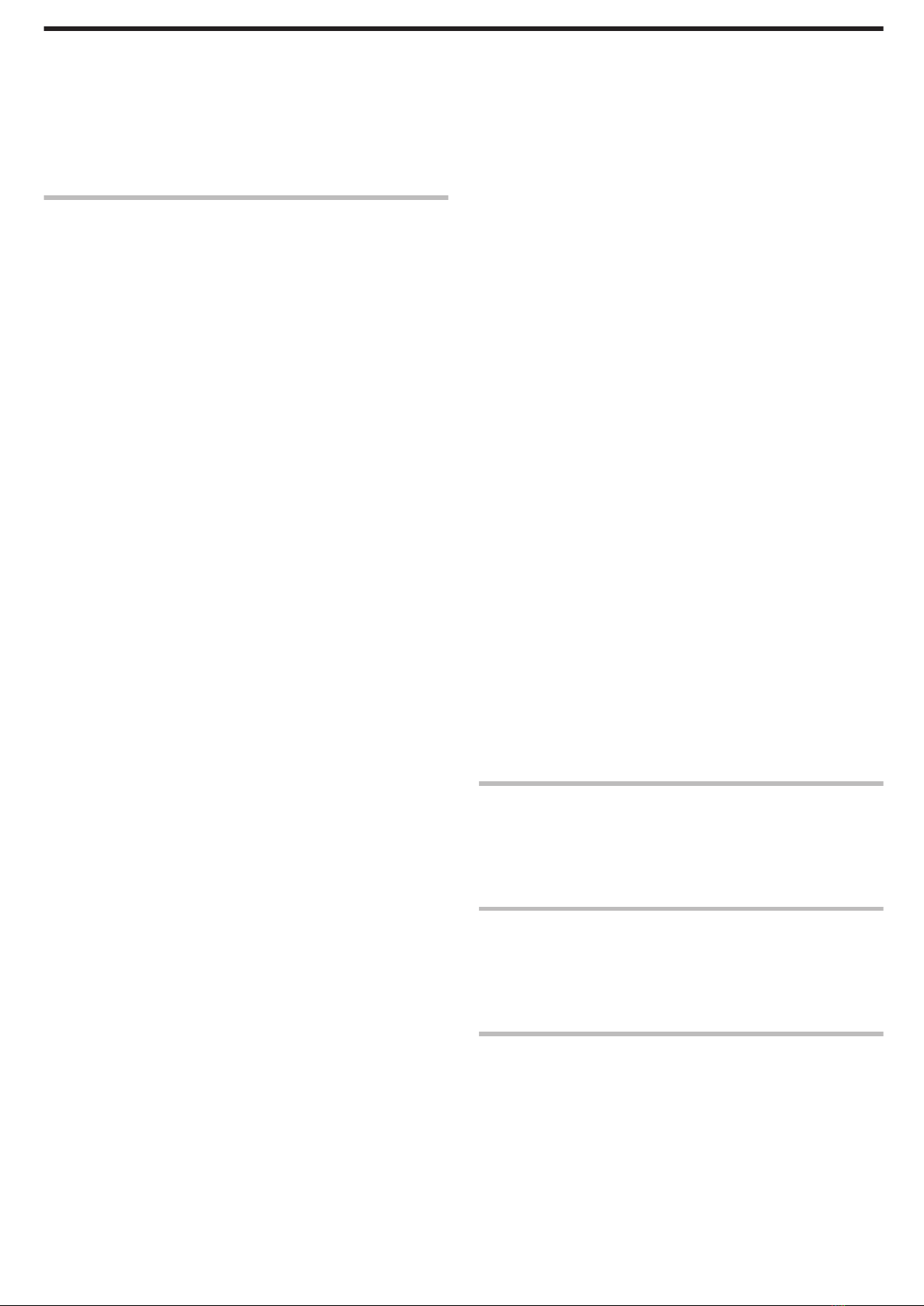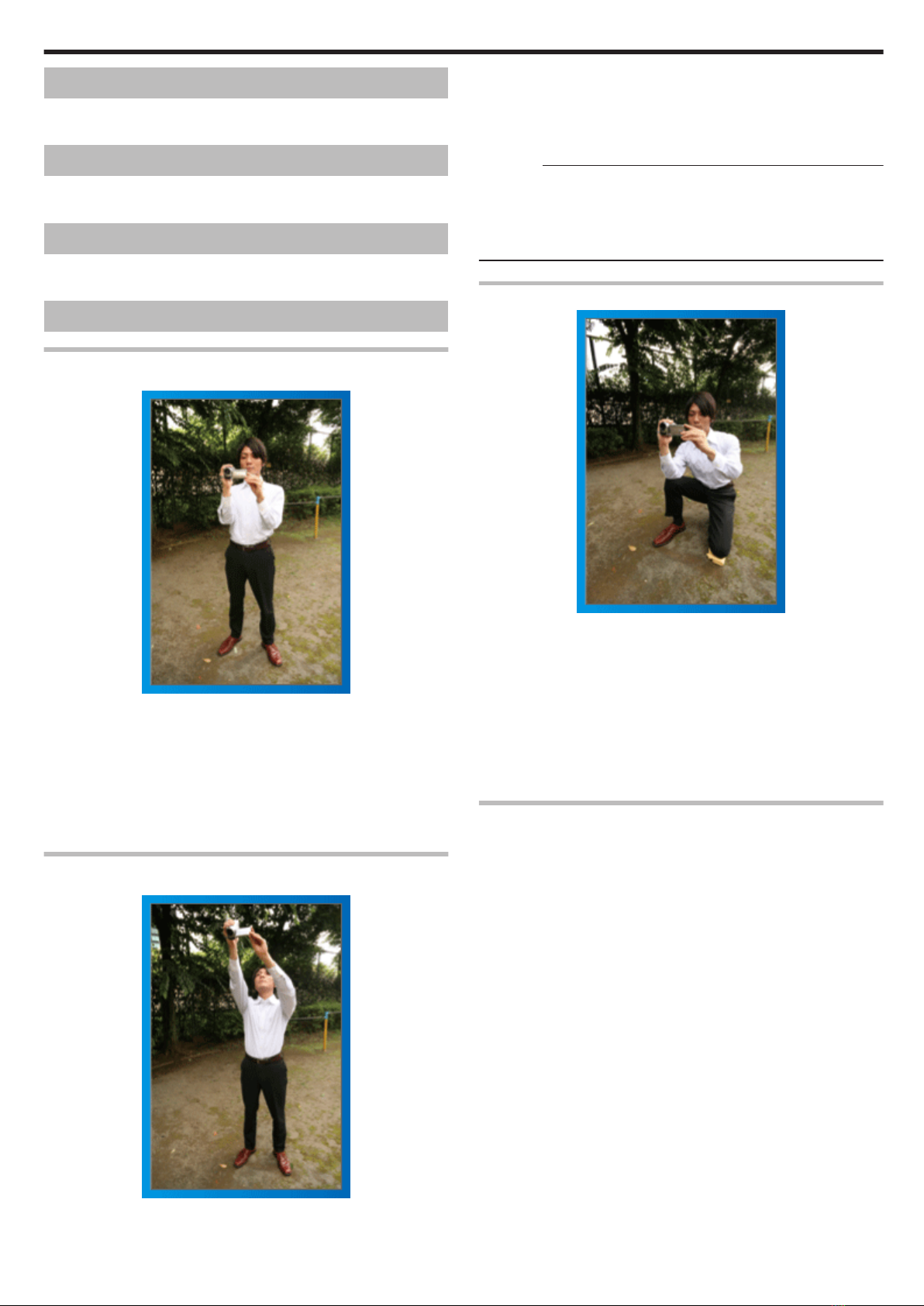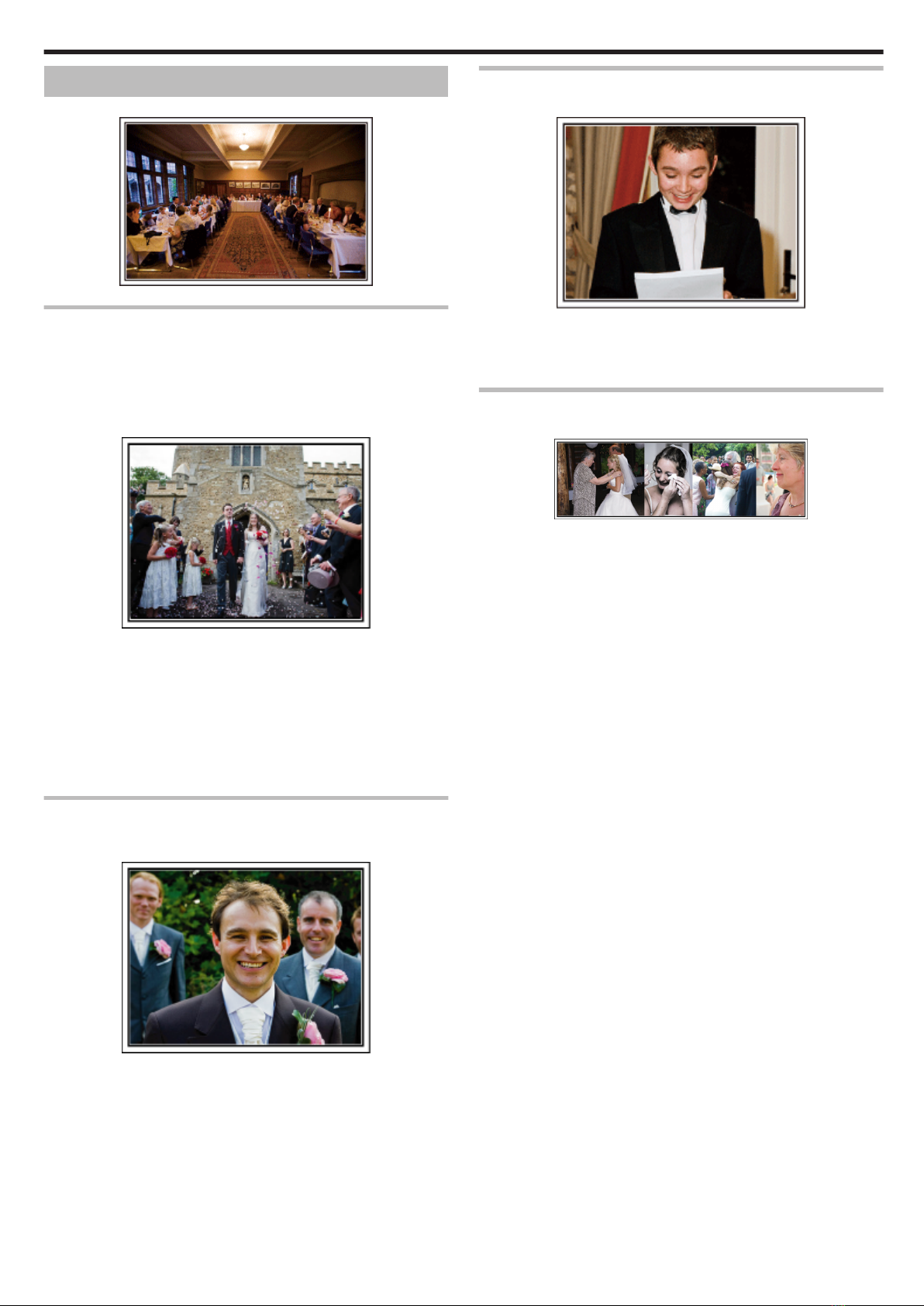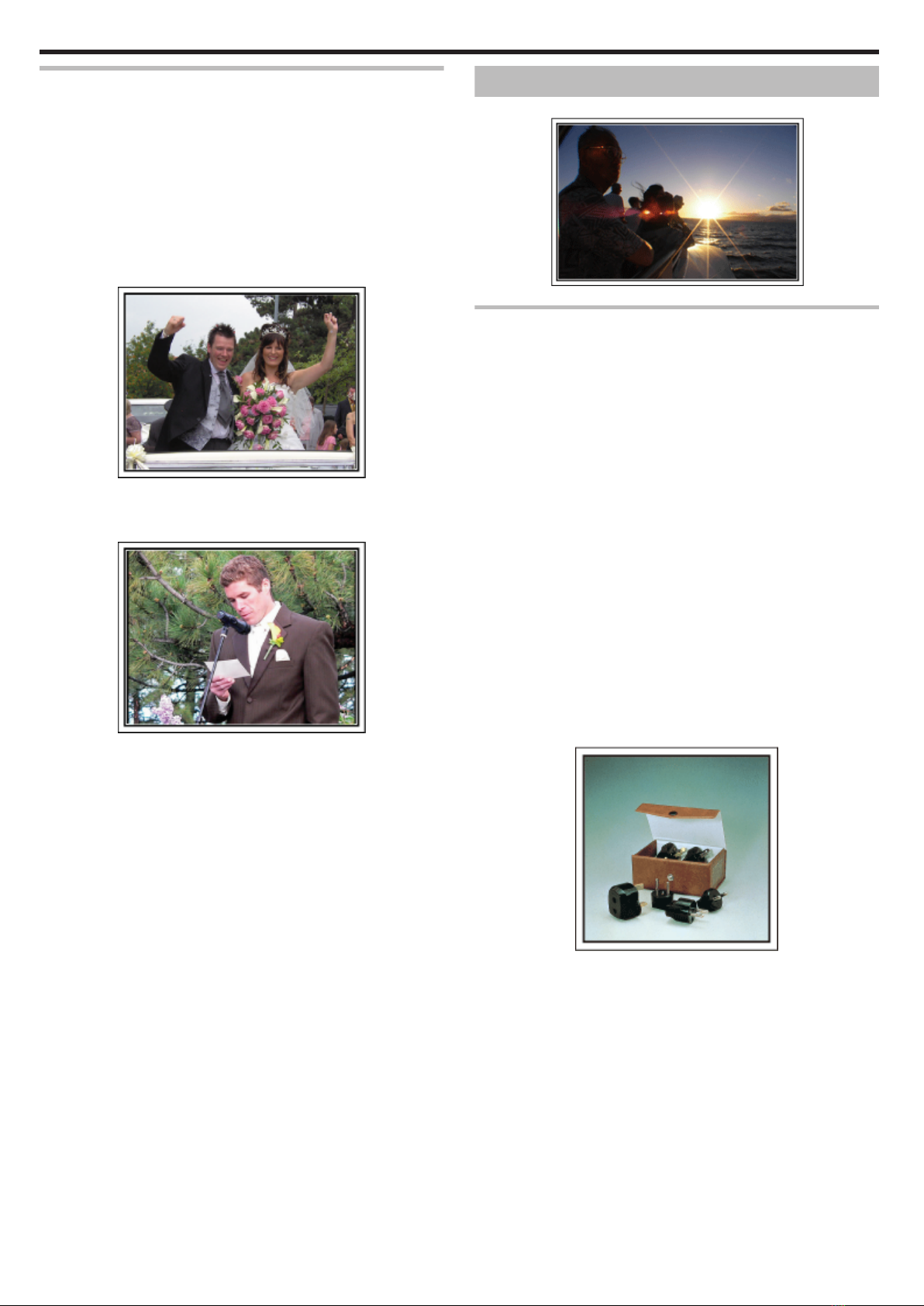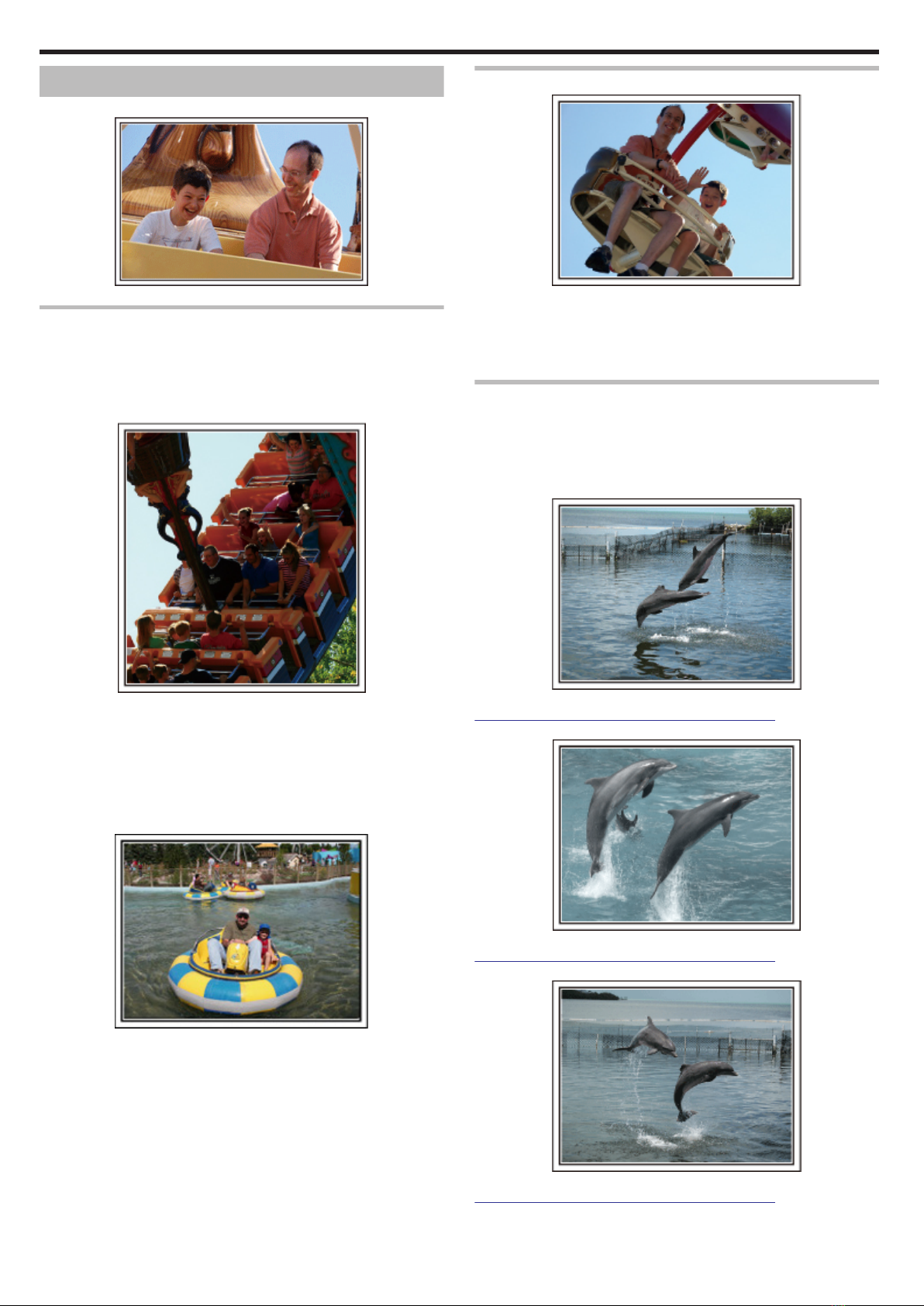Installing the Provided Software (Built-in) ......................... 114
Backing Up All Files ......................................................... 115
Organizing Files ............................................................... 116
Recording Videos to Discs ............................................... 117
Backing Up Files Without Using Provided Software ......... 118
List of Files and Folders ................................................... 119
Copying to Mac Computer ................................................... 120
Menu Settings
Operating the Menu ............................................................. 121
Operating the Main Menu ................................................. 121
Operating the Common Menu .......................................... 121
Operating the Face Short Cut Menu ................................. 122
Main Menu for Video Recording .......................................... 123
SCENE SELECT .............................................................. 125
FOCUS ............................................................................ 125
FOCUS ASSIST ............................................................... 125
FOCUS ASSIST COLOR ................................................. 125
BRIGHTNESS ADJUST ................................................... 125
SHUTTER SPEED ........................................................... 125
APERTURE PRIORITY .................................................... 125
WHITE BALANCE ............................................................ 125
BACKLIGHT COMP. ........................................................ 125
TELE MACRO .................................................................. 125
TOUCH PRIORITY AE/AF ............................................... 125
LIGHT .............................................................................. 126
DIS ................................................................................... 126
GAIN UP .......................................................................... 126
WIND CUT ....................................................................... 127
EXPORT SHOOTING (for GZ-HM960) ............................ 127
ANIMATION EFFECT ...................................................... 127
HIGH SPEED RECORDING ............................................ 127
TIME-LAPSE RECORDING ............................................. 127
AUTO REC ...................................................................... 127
FACE SUB-WINDOW ...................................................... 127
SHUTTER MODE ............................................................ 128
CONT. SHOOTING SPEED ............................................. 128
SMILE SHOT ................................................................... 129
SMILE%/NAME DISPLAY ................................................ 129
FACE REGISTRATION .................................................... 129
VIDEO QUALITY .............................................................. 129
ZOOM .............................................................................. 130
SEAMLESS RECORDING ............................................... 130
x.v.Color ........................................................................... 131
ZOOM MIC ...................................................................... 131
USER BUTTON SETTING ............................................... 131
Main Menu for Still Image Recording ................................... 132
SCENE SELECT .............................................................. 134
FOCUS ............................................................................ 134
FOCUS ASSIST ............................................................... 134
FOCUS ASSIST COLOR ................................................. 134
BRIGHTNESS ADJUST ................................................... 134
SHUTTER SPEED ........................................................... 134
APERTURE PRIORITY .................................................... 134
WHITE BALANCE ............................................................ 134
BACKLIGHT COMP. ........................................................ 134
TELE MACRO .................................................................. 134
TOUCH PRIORITY AE/AF ............................................... 134
FLASH ............................................................................. 135
SELF-TIMER .................................................................... 135
GAIN ................................................................................ 135
AUTO REC ...................................................................... 136
SHUTTER MODE ............................................................ 136
CONT. SHOOTING SPEED ............................................. 136
SMILE SHOT ................................................................... 137
SMILE%/NAME DISPLAY ................................................ 137
FACE REGISTRATION .................................................... 137
IMAGE SIZE ..................................................................... 137
USER BUTTON SETTING ............................................... 137
Main Menu for Video Playback ............................................ 138
SEARCH DATE ................................................................ 139
PROTECT/CANCEL ........................................................ 139
COPY ............................................................................... 139
MOVE .............................................................................. 139
TRIMMING ....................................................................... 139
UPLOAD SETTINGS ....................................................... 139
EXPORT SETTINGS (for GZ-HM960) ............................. 139
PLAYBACK OTHER FILE ................................................ 139
SEAMLESS REC CTRL ................................................... 139
K2 TECHNOLOGY .......................................................... 139
Main Menu for Still Image Playback ..................................... 140
SEARCH DATE ................................................................ 141
SLIDE SHOW EFFECTS (for GZ-HM845) ....................... 141
PROTECT/CANCEL ........................................................ 141
COPY ............................................................................... 141
MOVE .............................................................................. 141
STILL IMAGE TRANSFER ............................................... 141
Common Menu .................................................................... 142
CLOCK ADJUST .............................................................. 144
DATE DISPLAY STYLE ................................................... 144
LANGUAGE ..................................................................... 144
MONITOR BRIGHTNESS ................................................ 144
REC MEDIA FOR VIDEO ................................................. 145
REC MEDIA FOR IMAGE ................................................ 145
OPERATION SOUND ...................................................... 146
AUTO POWER OFF ......................................................... 146
QUICK RESTART ............................................................ 147
REMOTE (for GZ-HM960) ............................................... 147
DEMO MODE .................................................................. 148
3D LEVEL ADJUST (for GZ-HM960) ............................... 148
TOUCH SCREEN ADJUST ............................................. 149
3D DISPLAY WARNING (for GZ-HM960) ........................ 150
DISPLAY ON TV .............................................................. 150
VIDEO OUTPUT .............................................................. 151
HDMI OUTPUT ................................................................ 151
HDMI CONTROL ............................................................. 152
Bluetooth (for GZ-HM960) ............................................... 152
AUTO FINALIZE .............................................................. 153
FACTORY PRESET ......................................................... 153
UPDATE .......................................................................... 153
PC SOFTWARE UPDATE ............................................... 153
FORMAT BUILT-IN MEM. ................................................ 154
FORMAT SD CARD ......................................................... 154
ERASE ALL DATA ........................................................... 155
Names of Parts
Front .................................................................................... 156
Rear ..................................................................................... 156
Bottom ................................................................................. 157
Interior ................................................................................. 157
LCD Monitor ........................................................................ 158
Indications on the LCD monitor
Common Recording Indications .......................................... 159
Video Recording .................................................................. 159
Still Image Recording ........................................................... 160
Video Playback .................................................................... 160
Still Image Playback ............................................................ 161
Troubleshooting
Battery Pack ........................................................................ 162
Recording ............................................................................ 162
Card ..................................................................................... 163
Playback .............................................................................. 163
Editing/Copying ................................................................... 164
Computer ............................................................................. 164
Screen/Image ...................................................................... 165
Other Problems ................................................................... 165
Error Message? ................................................................... 166
3