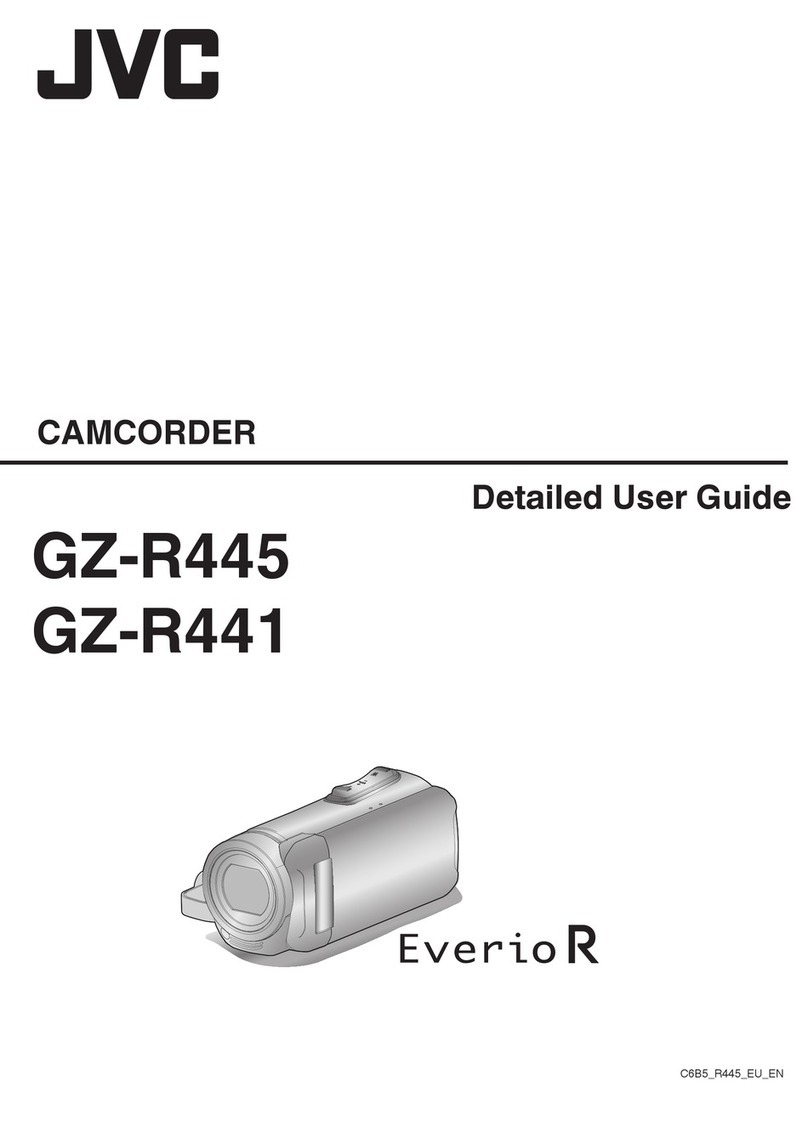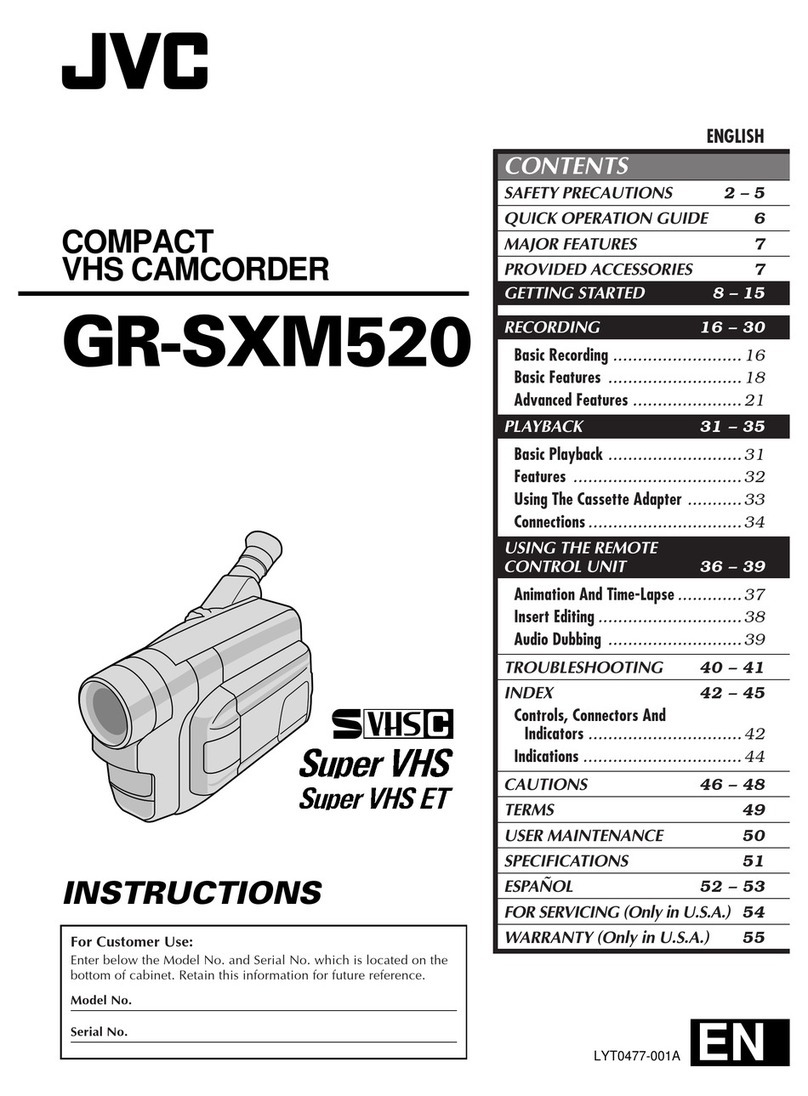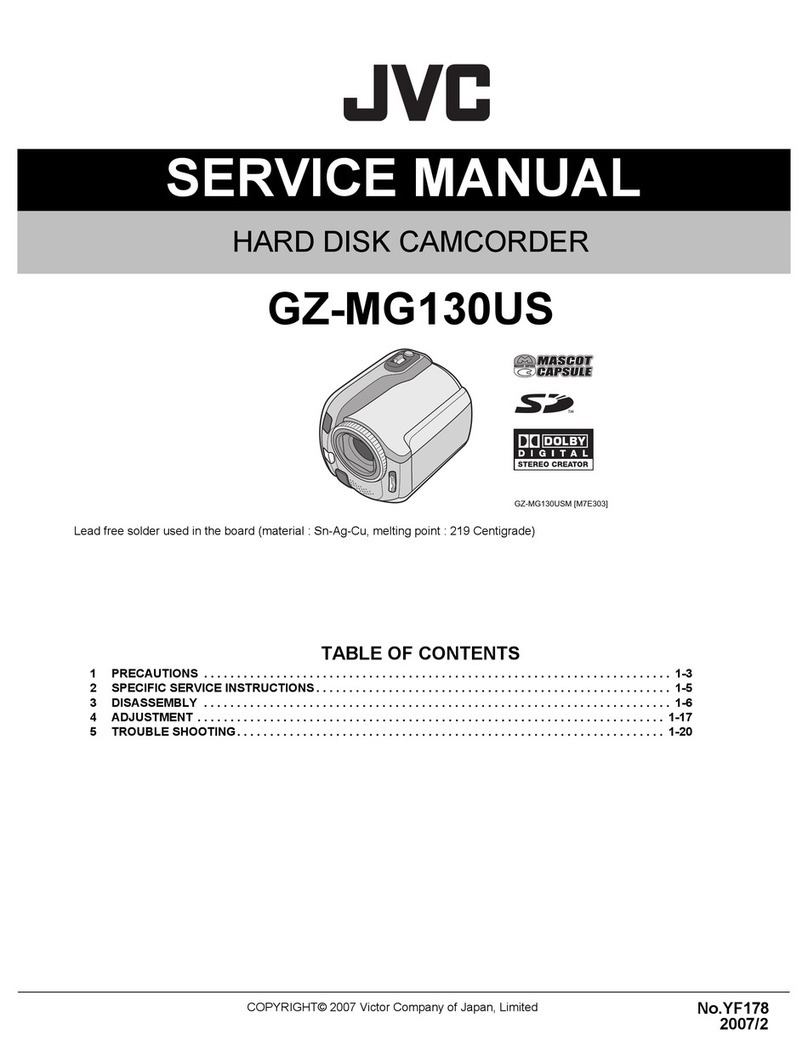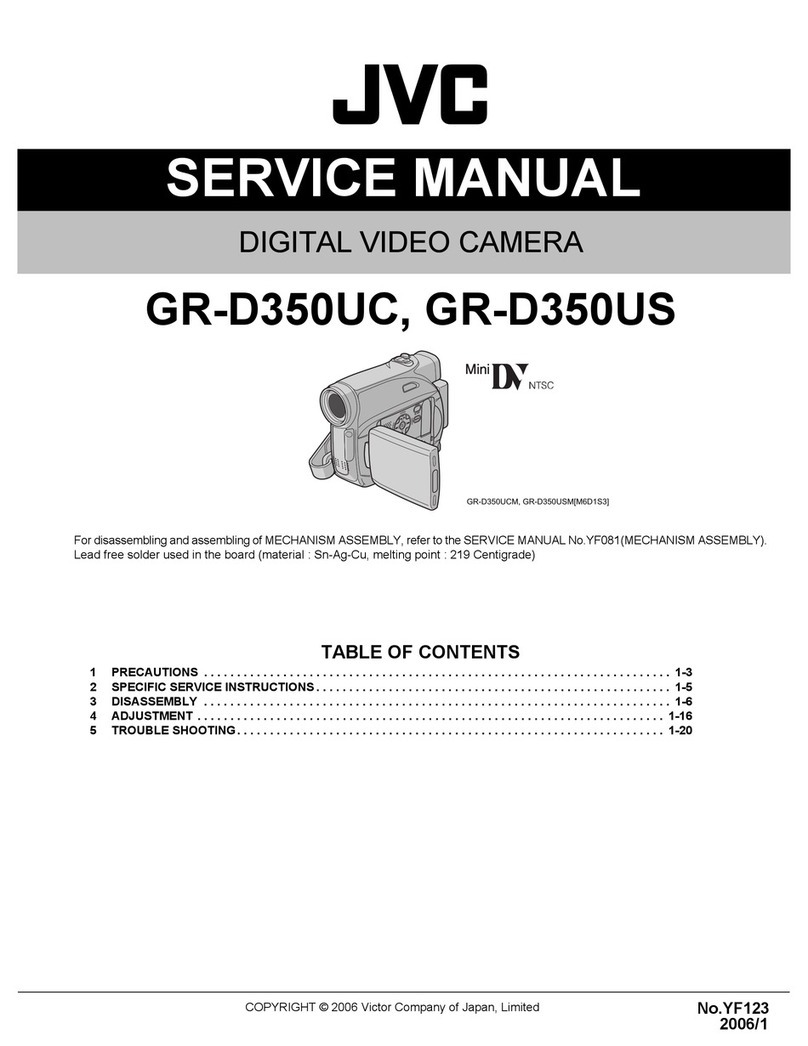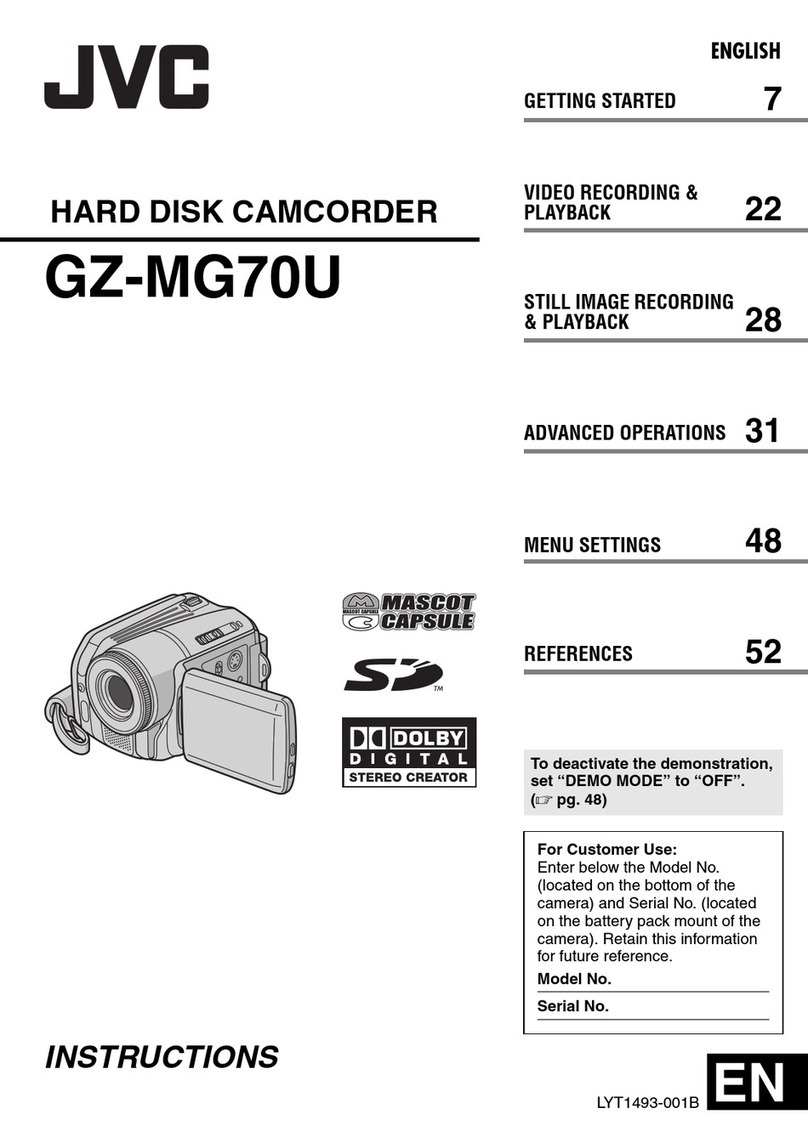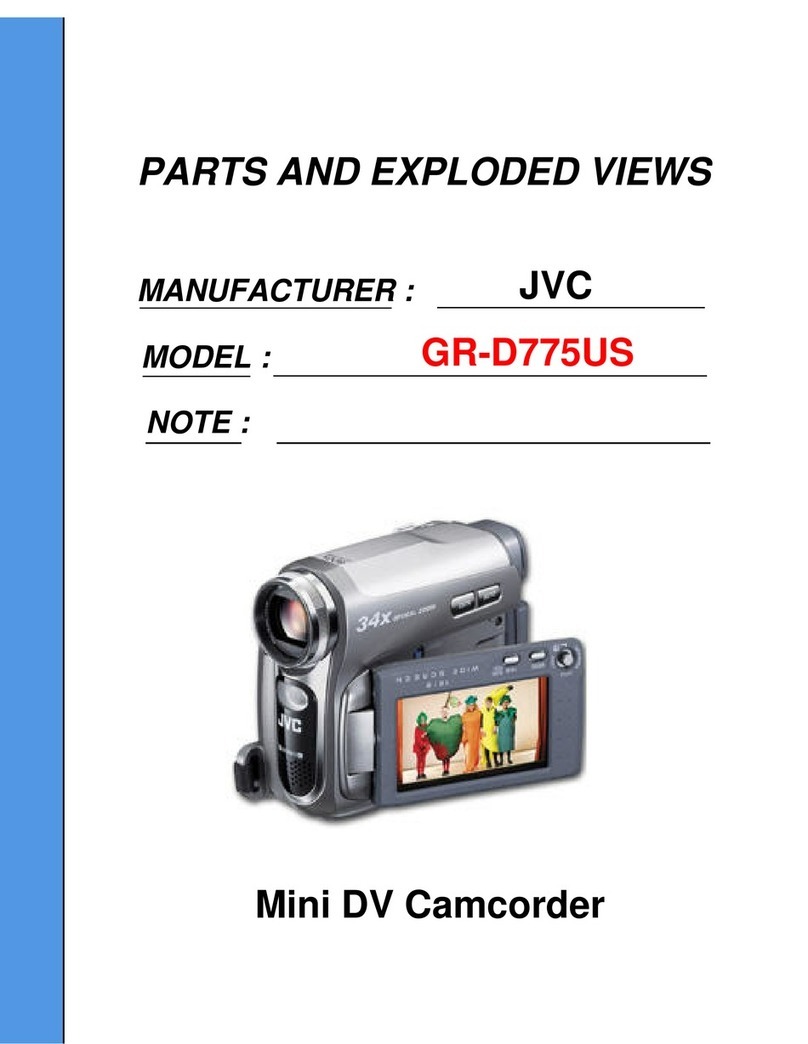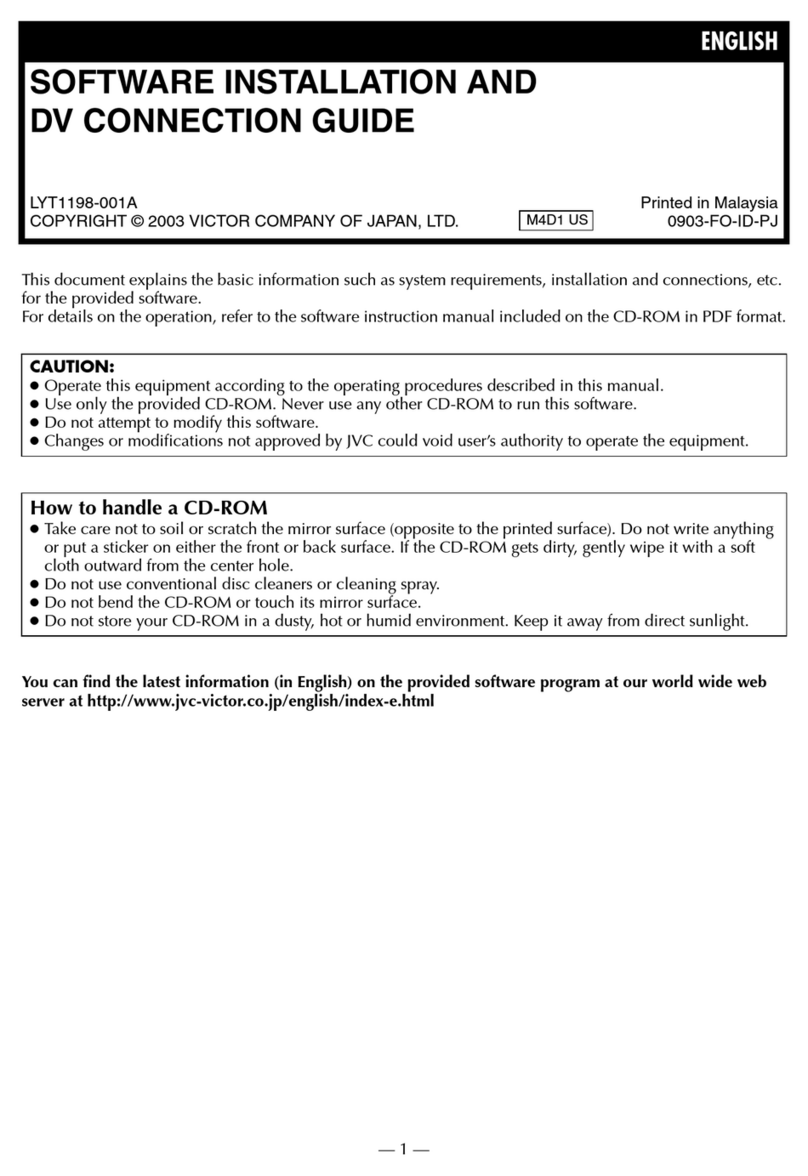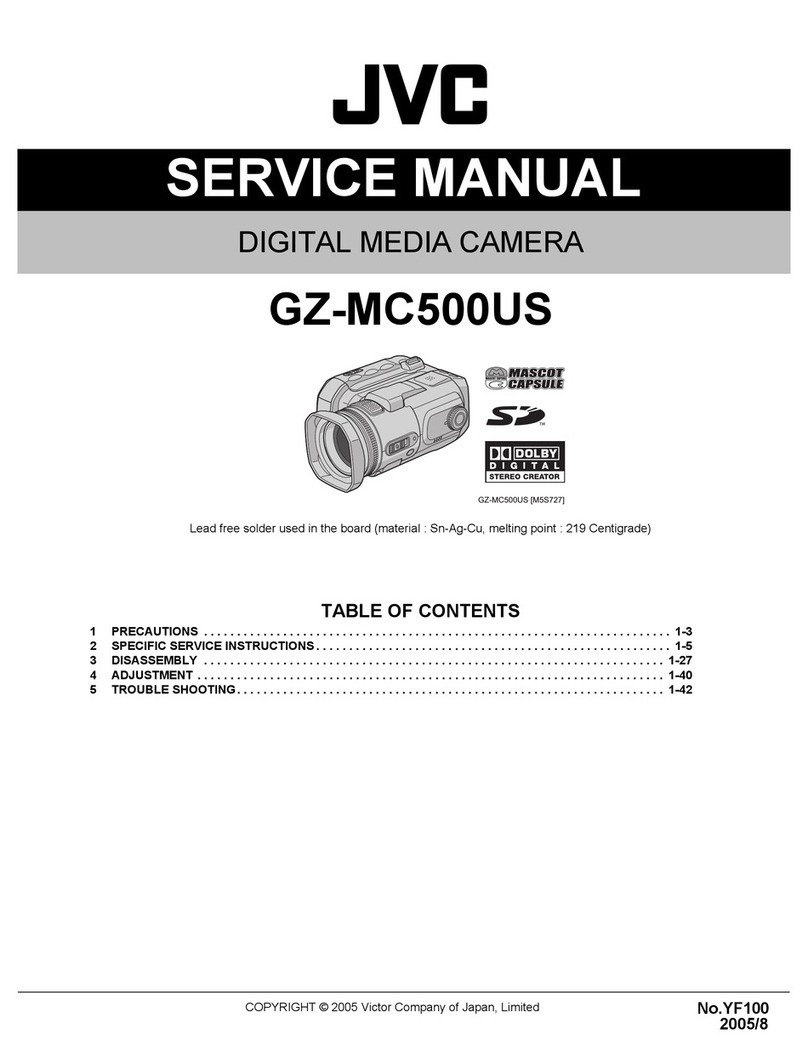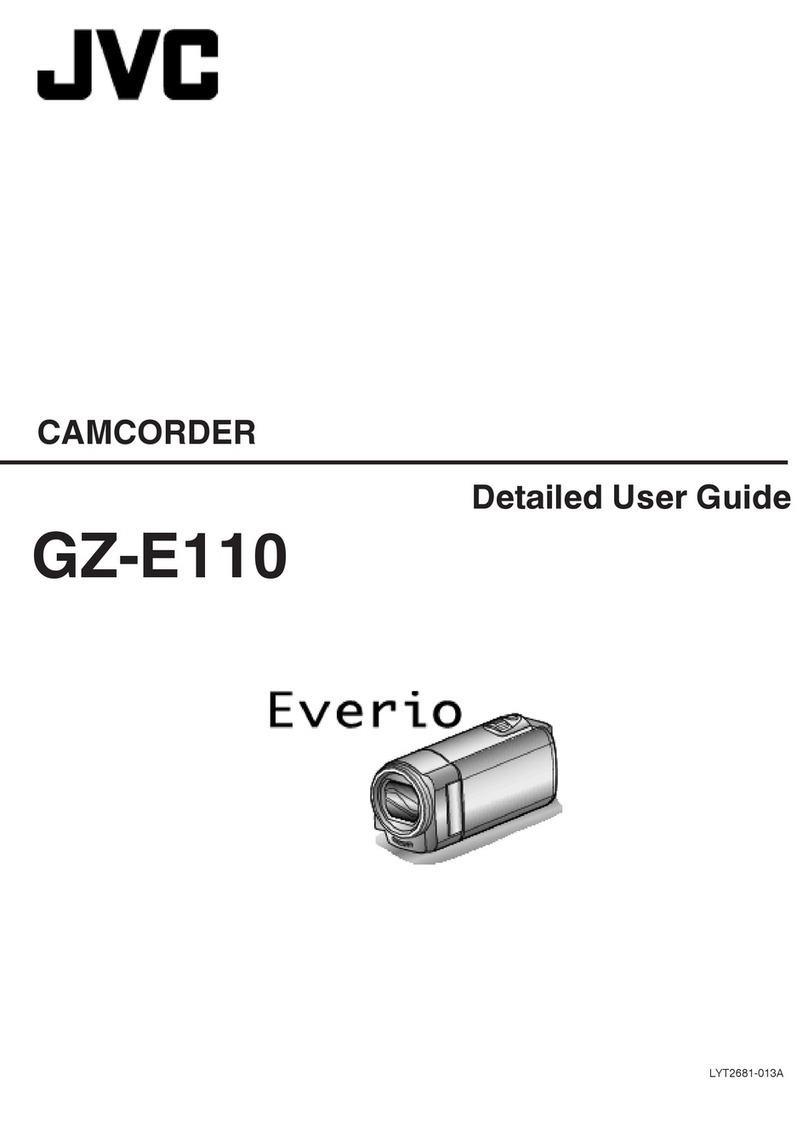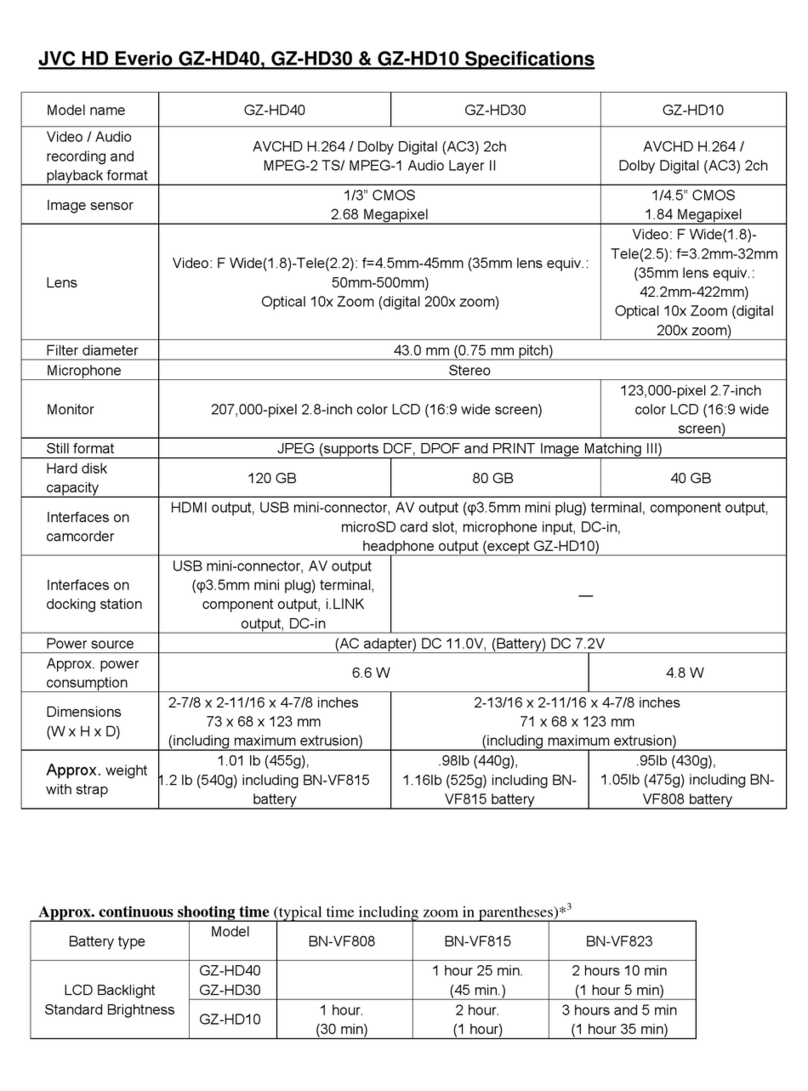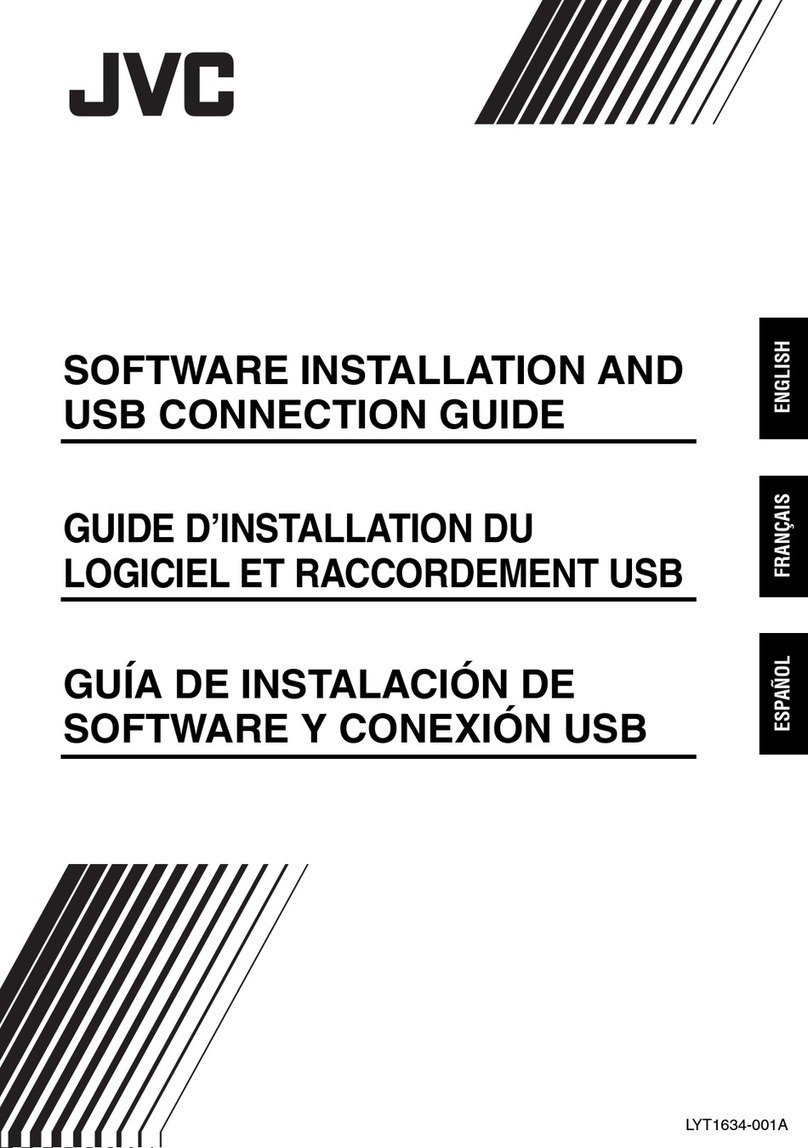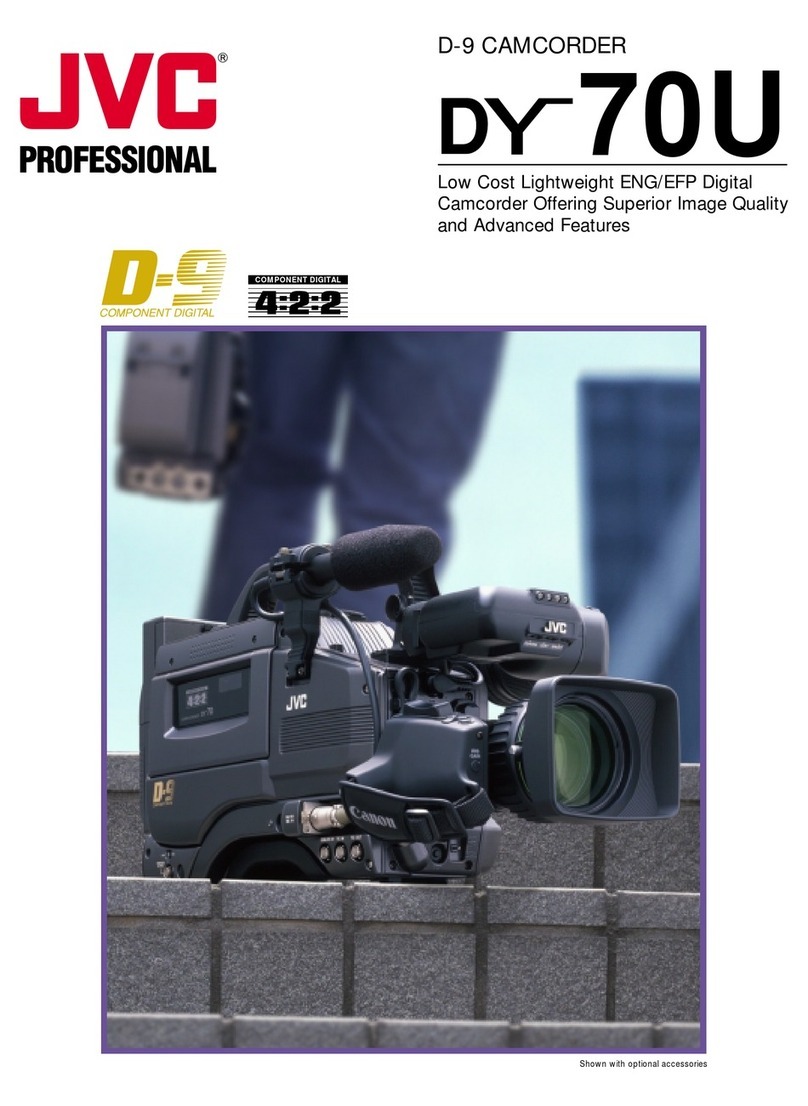S
SD Memory Card .................................. Zpg. 14, 76
Self-Recording ............................................ Zpg. 17
Sepia ........................................................... Zpg. 39
Set Remote Control/VCR Code .................. Zpg. 58
Shuttle Search ............................................ Zpg. 21
Shutter Speed ............................................. Zpg. 39
Slow-Motion Playback........................... Zpg. 21, 56
Slow Shutter................................................ Zpg. 39
Snapshot ............................................... Zpg. 26, 42
Snapshot Mode ........................................... Zpg. 42
Snow ........................................................... Zpg. 39
Sound Mode.................................... Zpg. 47, 50, 51
Speaker Volume.......................................... Zpg. 21
Specifications ........................................ Zpg. 78, 79
Sports.......................................................... Zpg. 39
Spotlight ...................................................... Zpg. 39
Squeeze ...................................................... Zpg. 48
Still Playback............................................... Zpg. 21
Strobe ......................................................... Zpg. 39
T
Tally ............................................................. Zpg. 48
Tele Macro .................................................. Zpg. 48
Time Code..................................... Zpg. 20, 49 – 51
Tripod Mounting .......................................... Zpg. 10
Twilight ........................................................ Zpg. 39
U
Unload ATape ............................................. Zpg. 12
V
VIDEO/MEMORY Switch Position .............. Zpg. 17
Video Light .................................................. Zpg. 19
W
WebCam ..................................................... Zpg. 66
White Balance............................................. Zpg. 45
Wide Mode .................................................. Zpg. 48
Wind Cut ..................................................... Zpg. 48
Wipe In/Out ........................................... Zpg. 40, 41
Z
Zooming ...................................................... Zpg. 18
See previous page as well.