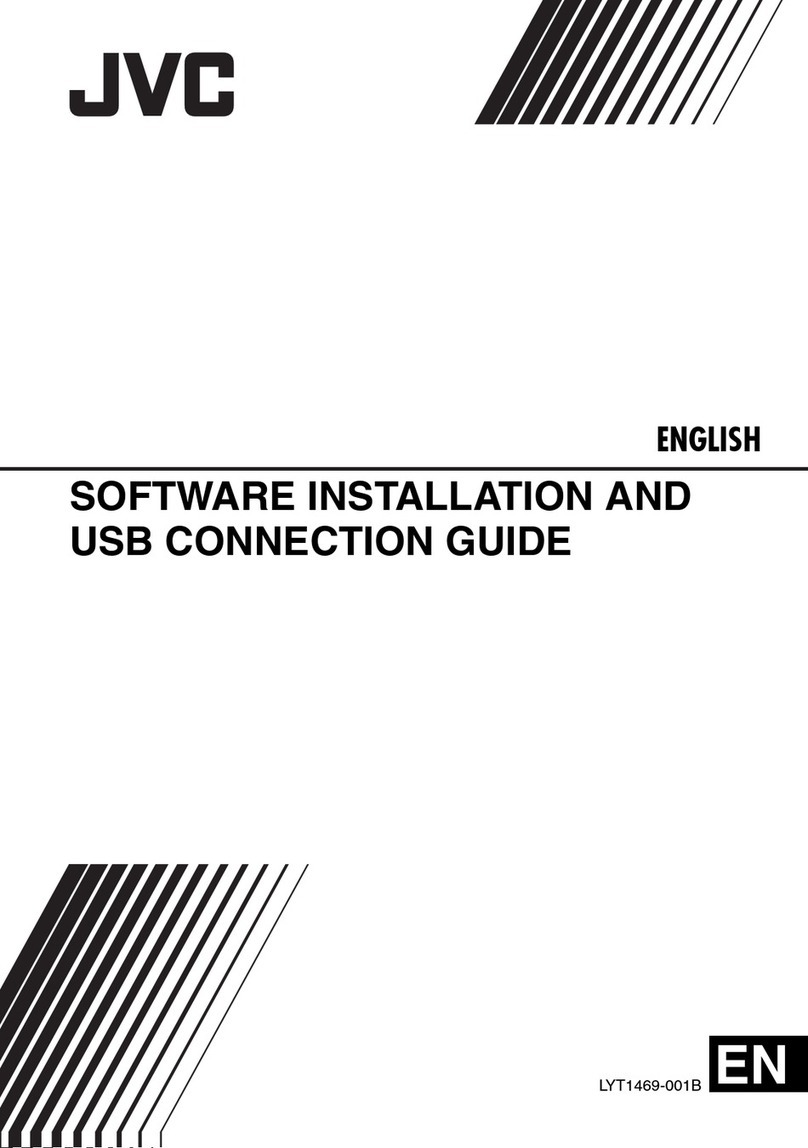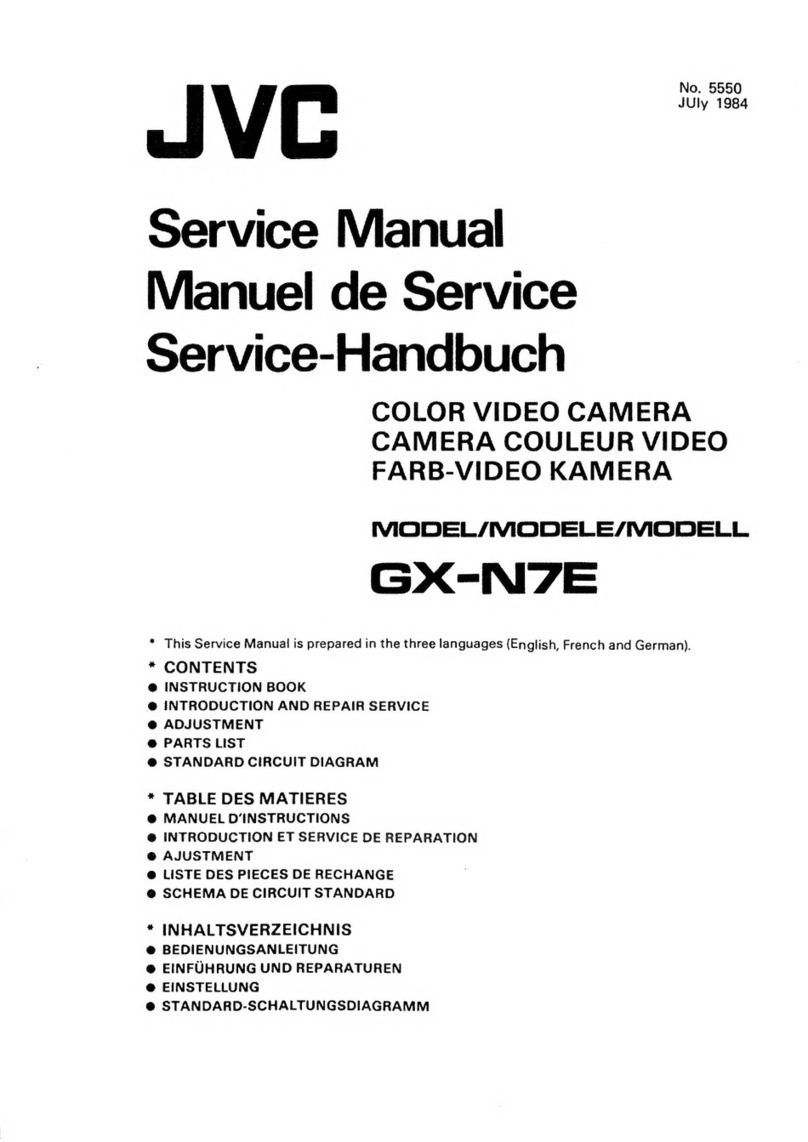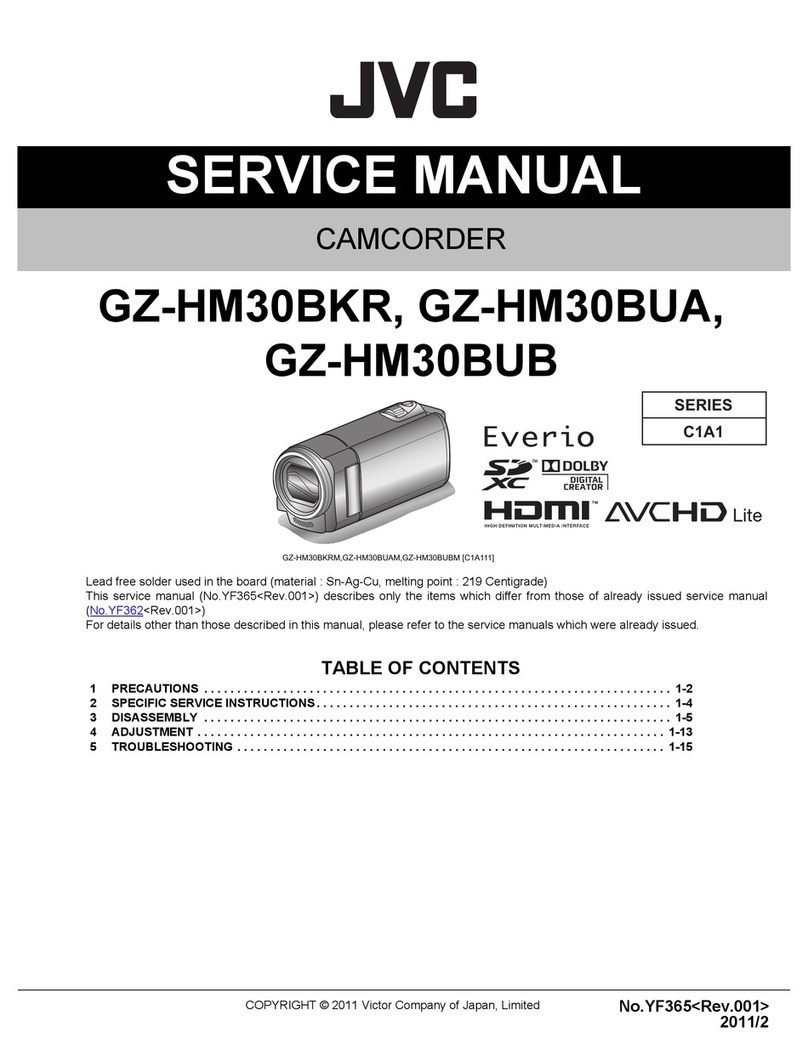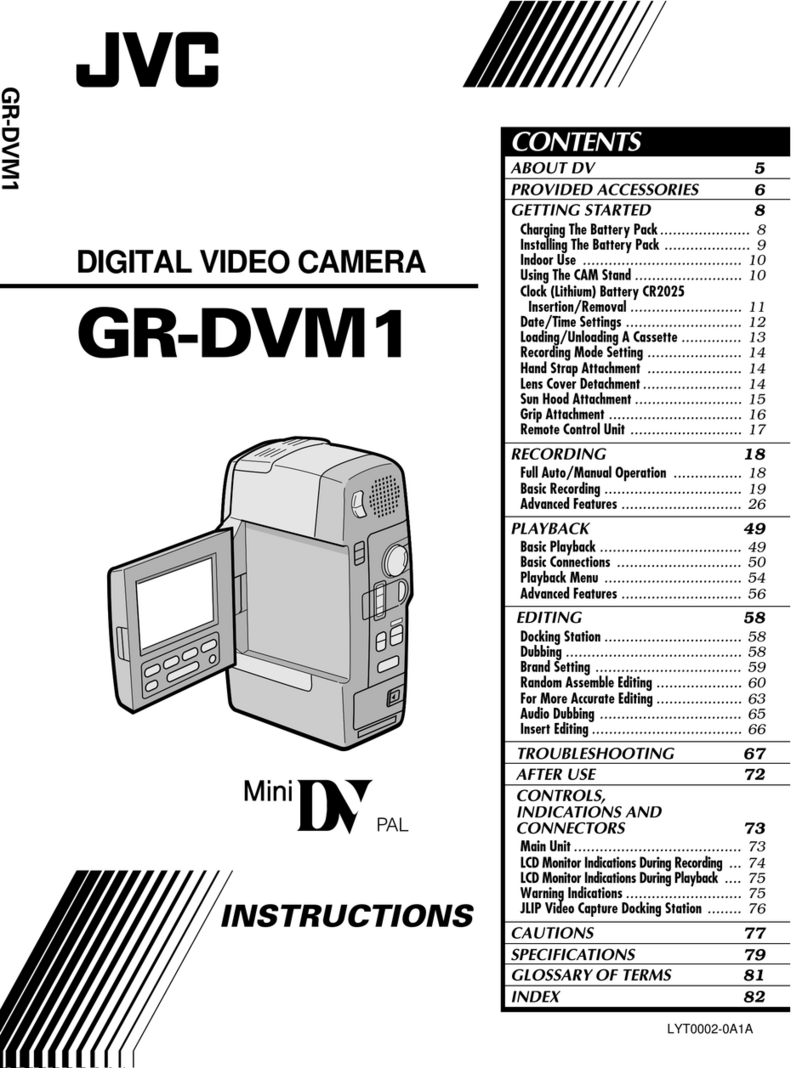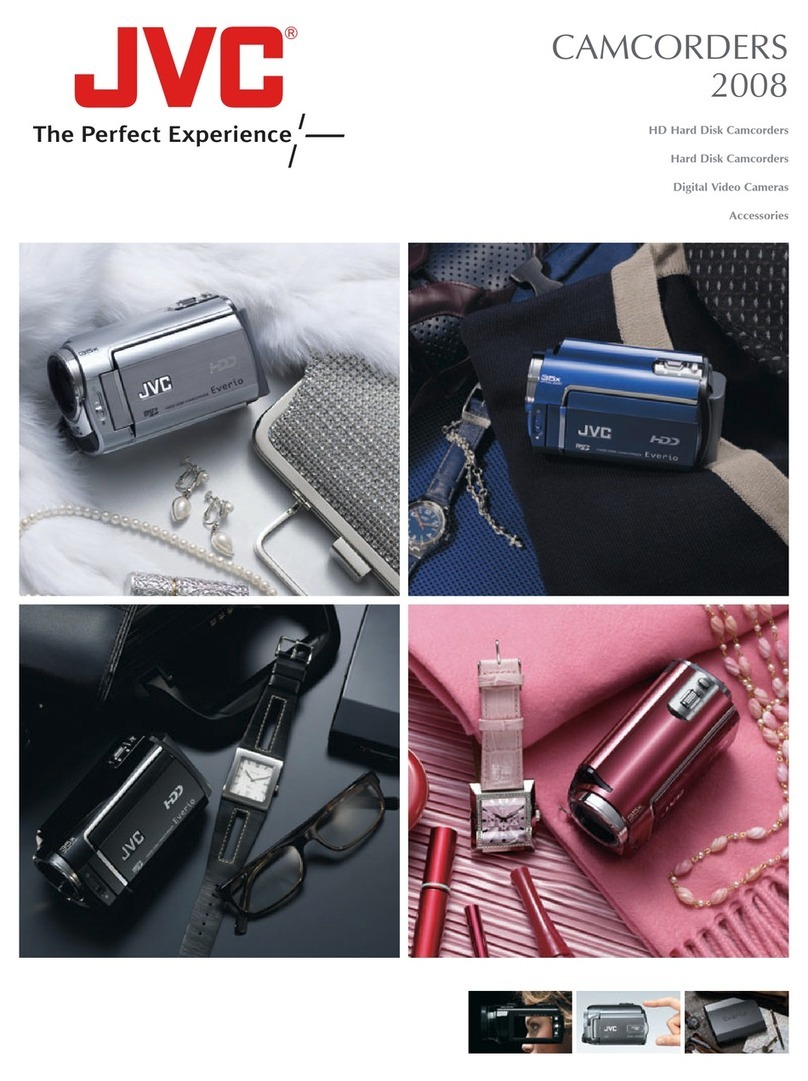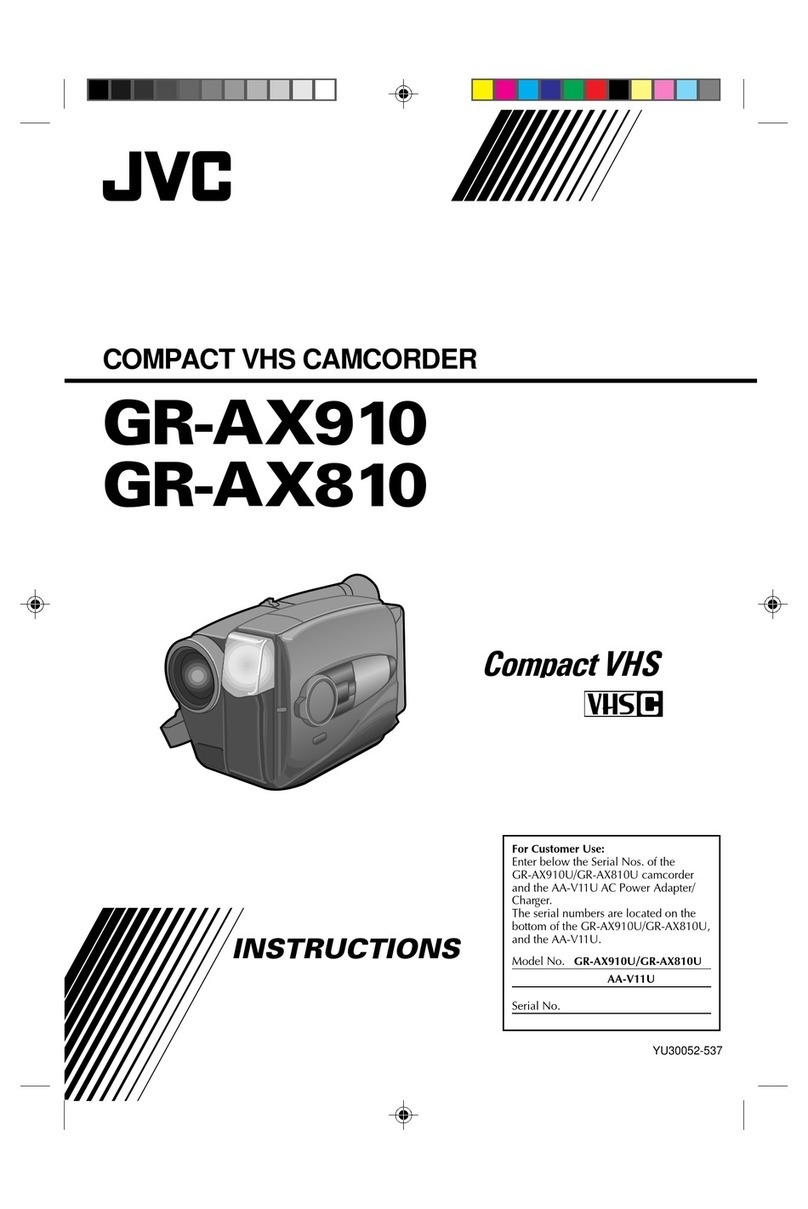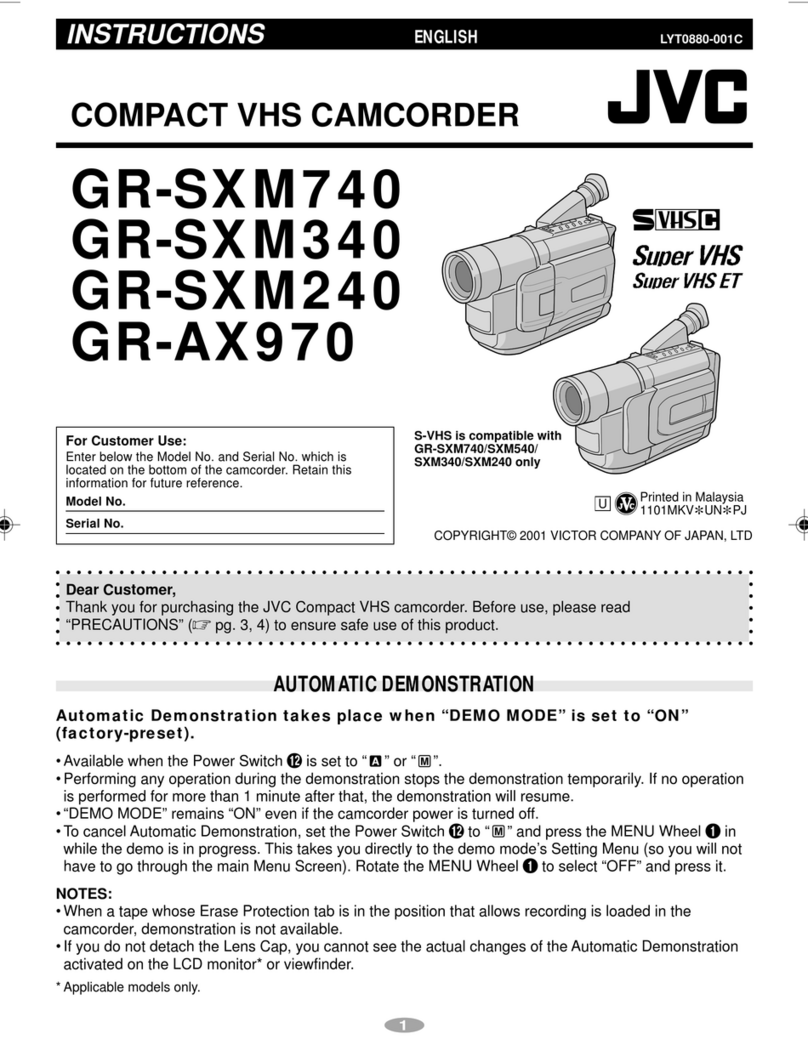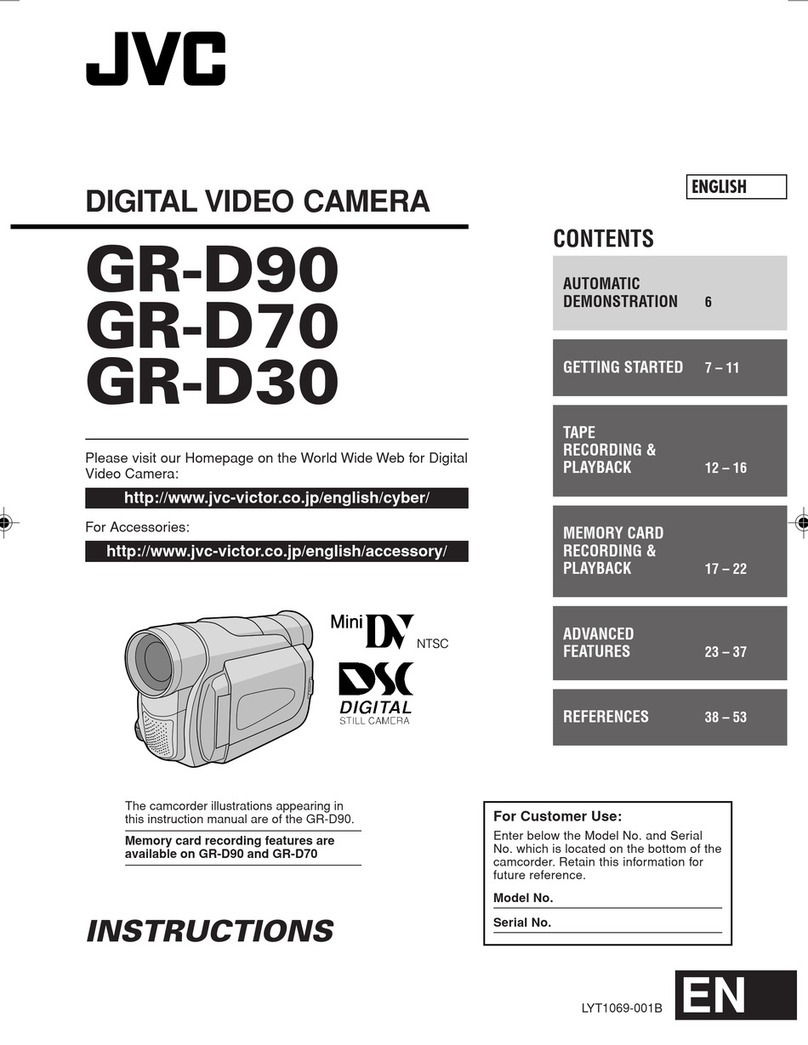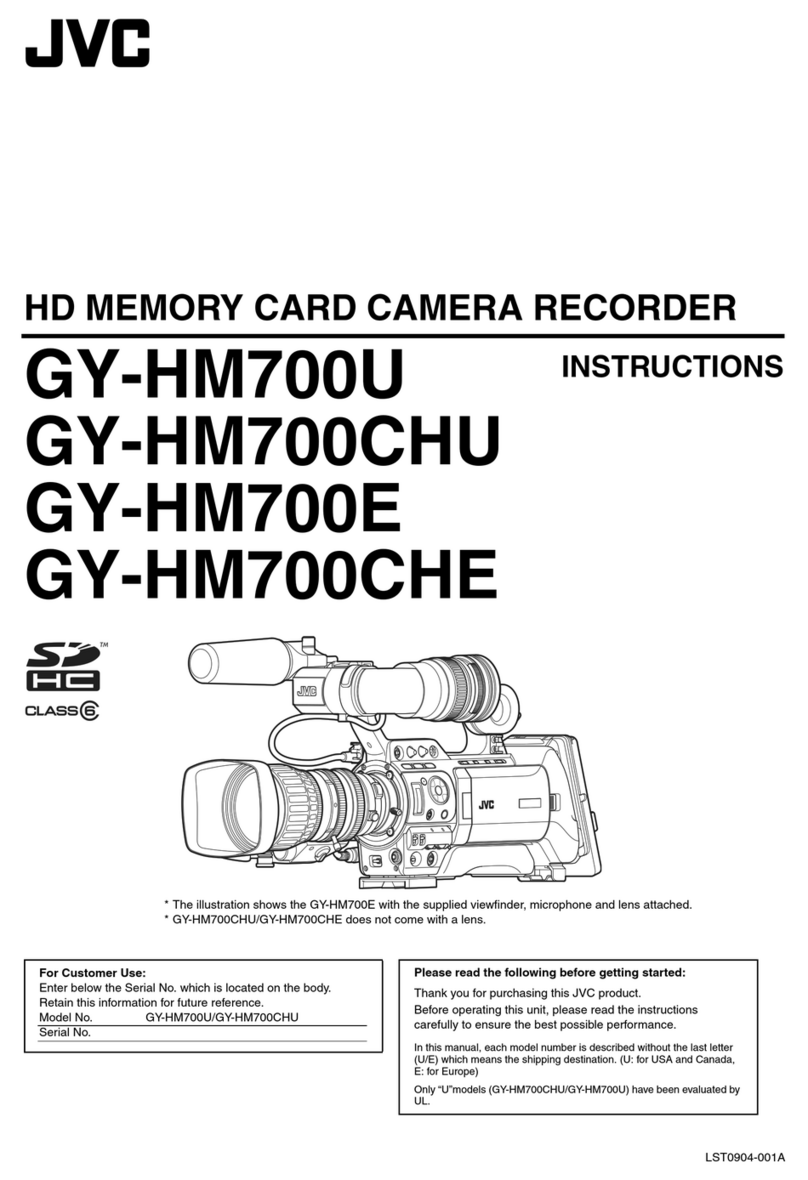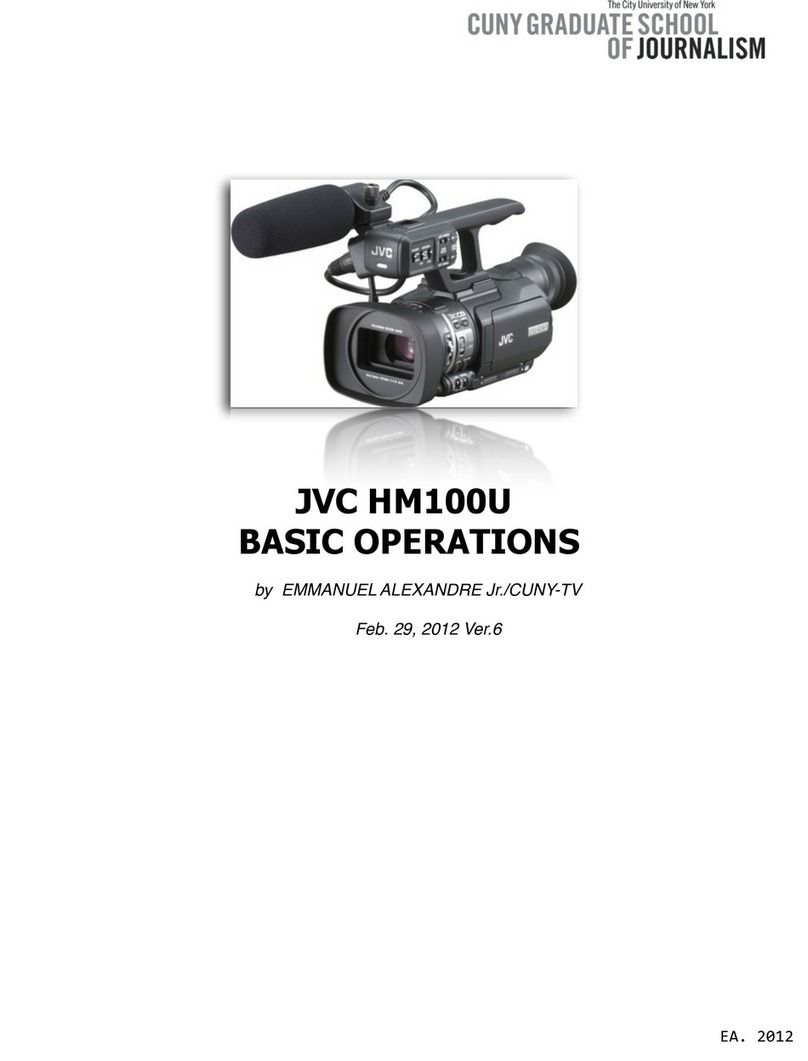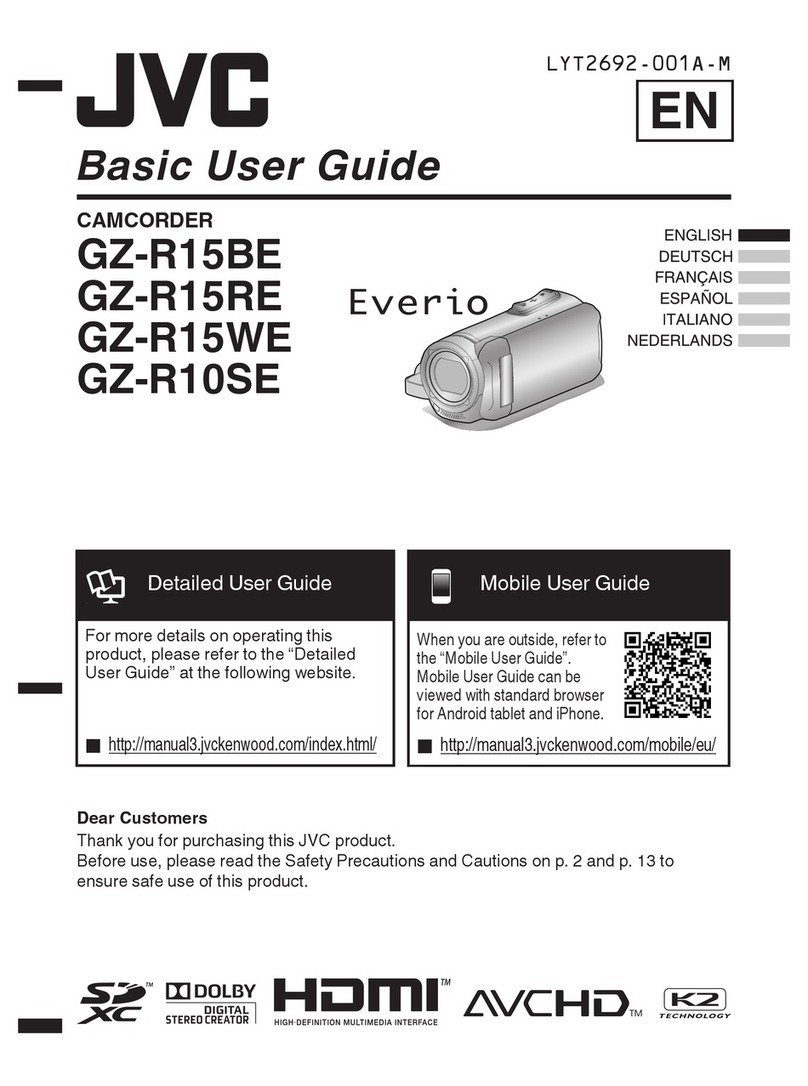2EN
Using This Instruction Manual
•All major sections and subsections are listed in the Table Of Contents on the cover.
•Notes appear after most subsections. Be sure to read these as well.
•Basic and advanced features/operation are separated for easier reference.
It is recommended that you . . .
.... refer to the Index (Zpgs. 50 – 53) and familiarize yourself with button locations, etc. before use.
.... read thoroughly the Safety Precautions. They contain extremely important information regarding the safe
use of this product.
SAFETY PRECAUTIONS
You are recommended to carefully read the cautions on pages 54 – 56 before use.
NOTES:
●
The rating plate (serial number plate) and safety
caution are on the bottom and/or the back of
the main unit.
●
The rating information and safety caution of the
AC Power Adapter/Charger are on its bottom.
WARNING:
TO PREVENT FIRE OR SHOCK
HAZARD, DO NOT EXPOSE
THIS UNIT TO RAIN OR
MOISTURE.
Dear Customer,
Thank you for purchasing the JVC Compact VHS camcorder. Before use, please read the safety information
and precautions contained in the following pages to ensure safe use of this product.
Cassettes marked “ ” and “ ” can be used with this camcorder.
However, S-VHS recordings are possible only with cassettes marked “ ”.
GR-SXM46/SXM26/SX41/SX21 only.
Caution on Replaceable lithium battery
The battery used in this device may present a fire
or chemical burn hazard if mistreated.
Do not recharge, disassemble, heat above 100°C
or incinerate.
Replace battery with Panasonic (Matsushita
Electric), Sanyo, Sony or Maxell CR2025.
Danger of explosion or Risk of fire if the battery
is incorrectly replaced.
nDispose of used battery promptly.
nKeep away from children.
nDo not disassemble and do not dispose of in
fire.
CAUTIONS:
nTo prevent shock, do not open the cabinet. No
user serviceable parts inside. Refer servicing to
qualified personnel.
nWhen you are not using the AC Power
Adapter/Charger for a long period of time, it is
recommended that you disconnect the power
cord from AC outlet.
Downloaded From VideoCamera-Manual.com Manuals
4
EN
MAJOR FEATURES
Integrated Auto Light
(GR-SXM46/SXM26/SX41/
FXM161 only) (Zpg. 20)
Program AE with Special
Effects (Zpg. 23)
nElectronic Fog Filter
nND Effect
nSepia
nTwilight
nSports
nNega/Posi
n1/2000 sec. High Speed Shutter
Super VHS-ET (GR-SXM46/
SXM26/SX41/SX21 only)
(Zpg. 12)
Picture Stabilizer (Zpg. 18)
TBC (Time Base Corrector)
(Zpg. 34)
NOTES about Automatic Demonstration
Automatic Demonstration takes place when ”DEMO MODE” is set to ”ON”
(factory-preset).
n
Available when the Power Switch is set to ”AUTO” or ”PRO.”.
n
Operating the Power Zoom Lever during the demonstration stops
the demonstration temporarily. If the Power Zoom Lever is not
moved for more than 1 minute after that, the demonstration will
resume.
n
”DEMO MODE” remains ”ON” even if the camcorder power is
turned off.
n
To cancel Automatic Demonstration, set the Power Switch to
“PRO.” and press MENU while the demo is in progress. This
takes you directly to the demo mode’s Setting Menu (so you will
not have to go through the main Menu Screen.) Rotate the Select
Wheel to select “OFF” and press it.
NOTE:
When a tape whose Erase Protection tab is in the position that allows recording is loaded in the
camcorder, demonstration is not available.
Setting Menu
Digital Hyper Zoom
(Zpg. 18)
Zoom in
Zoom out
Downloaded From VideoCamera-Manual.com Manuals
6
EN
GETTING STARTED
Power
This camcorder’s 3-way power supply system lets you
choose the most appropriate source of power. Do not use
provided power supply units with other equipment.
CHARGING THE BATTERY PACK
1
Make sure you unplug the camcorder’s DC cord from
the AC Power Adapter/Charger. Plug the AC Adapter/
Charger’s power cord into an AC outlet.
2
Align the marks and slide the battery pack in the
direction of the arrow until it locks in place. The
CHARGE indicator begins blinking to indicate
charging has started.
3
When the CHARGE indicator stops blinking but stays
lit, charging is finished.Slide the battery in the
opposite direction of the arrow and lift off. Remember
to unplug the AC Adapter/Charger’s power cord from
the AC outlet.
To AC outlet
Marks
CHARGE
indicator
Battery pack BN-V11U,
BN-V12U or BN-V20U
AC Power
Adapter/Charger
AA-V16EG
Battery pack
BN-V11U
BN-V12U (optional)
BN-V20U (optional)
Charging time
approx. 1 hr. 10 min.
approx. 1 hr. 10 min.
approx. 1 hr. 50 min.
Charge Marker
A charge marker is provided on the battery pack to help
you remember whether it has been charged or not. Two
colours are provided (red and black)—you choose which
one means charged and which means discharged.
NOTES:
●
Perform charging where the temperature is between 10°
and 35°C. 20° to 25°C is the ideal temperature range for
charging. If the environment is too cold, charging may
be incomplete.
●
Charging times noted above are for a fully discharged
battery pack.
●
Charging time varies according to the ambient
temperature and the status of the battery pack.
●
To avoid interference with reception, do not use the AC
Power Adapter/Charger near a radio.
●
If you connect the camcorder’s DC cord to the adapter
during battery charging, power is supplied to the
camcorder and charging stops.
●
Since the AC Power Adapter/Charger processes
electricity internally, it becomes warm during use. Be
sure to use it only in well-ventilated areas.
●
When charging the battery pack for the first time or after
a long storage period, the CHARGE indicator may not
light. In this case, remove the battery pack from the AC
Power Adapter/Charger, then try charging again.
●
If the battery operation time remains extremely short
even after having been fully charged, the battery is worn
out and needs to be replaced. Please purchase a new
one.
●
Remember to set the charge marker after charging a
battery pack or after detaching a discharged one from
your camcorder.
Charge marker
DC OUT connector
ATTENTION:
Charging a battery with some charge
remaining reduces that battery’s capacity.
Perform the procedure below to fully
discharge the battery pack before
recharging.
1. Attach the battery pack to the camcorder
and make sure a cassette is
not
inserted,
then set the Power Switch to ”AUTO” or
”PRO.”.
2. The camcorder power turns off
automatically when discharging is
complete.
When you are not using a battery pack for
a long period of time, be sure to fully
discharge it before storing because leaving
a battery with some charge left over also
reduces performance.
Downloaded From VideoCamera-Manual.com Manuals
8
EN
Clock (Lithium) Battery Insertion/Removal
This battery is necessary for clock operation and to
perform date/time settings.
1
Switch off the unit’s power and remove the power
supply unit (battery pack, AC Power Adapter/Battery
Charger, etc.).
2
Pull out the battery holder to remove it from the
camcorder.
3
Insert the battery in the holder, and be sure to have
the “+” mark visible.
4
Slide the holder back into the slot until you hear a
click.
NOTES:
●
See “SAFETY PRECAUTIONS” (
Z
pg. 2) for information
on safe handling of lithium batteries.
●
To avoid losing the battery and/or battery holder, place
the camcorder with the grip side up as shown in the
illustration when inserting/removing the battery.
GETTING STARTED
(cont.)
Slot
Battery holder
Downloaded From VideoCamera-Manual.com Manuals
10
EN
GETTING STARTED
(cont.)
Tape length indicator
TAPE LENGTH
Setting Menu
Select Wheel
Power Switch
MENU Button
Viewfinder
Tape Length Setting
Set the tape length according to the length of the tape
used.
1
Set the Power Switch to “PRO.”, then press MENU.
2
Rotate the Select Wheel to move the highlight bar to
“TAPE LENGTH”, then press it. The TAPE LENGTH
Setting Menu appears.
3
Rotate the Select Wheel to move the highlight bar to
the correct tape length setting. T30=30 minutes of
recording time, T45=45 minutes, T50=50 minutes
and T60=60 minutes.
•To return to the previous setting, rotate the Select
Wheel to move the highlight bar to “EXIT”.
4
Press the Select Wheel. The Menu Screen reappears
with the highlight bar on “RETURN”. Press the Select
Wheel again to close the Menu Screen.
NOTE:
The tape remaining time (
Z
pg. 16) displayed in the
viewfinder is correct only if the correct tape length has
been selected.
Menu Screen
Display
Downloaded From VideoCamera-Manual.com Manuals
12
EN
Normal Screen
Select Wheel
MENU Button
Power Switch
Menu Screen
Setting Menu
Display: when a VHS cassette is loaded.
Menu Screen
Recording Format Setting (GR-SXM46/
SXM26/SX41/SX21 only)
Set the recording format according to the format of the
tape used or type of recording you wish to perform.
1
Set the Power Switch to “PRO.”. Press MENU.
2If a VHS cassette is loaded . . .
.... rotate the Select Wheel to move the highlight bar
to “S-VHS ET”, then press it. The S-VHS ET
Setting Menu appears.
If an S-VHS cassette is loaded . . .
.... rotate the Select Wheel to move the highlight bar
to “S-VHS”, then press it. The S-VHS Setting
Menu appears.
3
Rotate the Select Wheel to set to either of the
parameters, then press it. Press the Select Wheel
again. The Menu Screen reappears with the highlight
bar on “RETURN”.
In the S-VHS ET Setting Menu,
ON : Records with S-VHS picture quality on a VHS
cassette (factory-preset). This is called Super
VHS ET (Expansion Technology).
OFF: Records in VHS.
In the S-VHS Setting Menu,
ON : Records in S-VHS on an S-VHS cassette
(factory-preset).
OFF: Records in VHS on an S-VHS cassette.
4
Press the Select Wheel to close the Menu Screen.
•When the S-VHS ET mode is engaged, “S-ET” is
displayed.
•During S-VHS record mode, “S“ is displayed.
•When S-VHS ET or S-VHS recording starts, “S-VHS
REC.” is displayed for approx. 3 seconds.
NOTE:
If a cassette is not loaded, “S-VHS” will be displayed in the
Menu Screen.
When an S-VHS
cassette is loaded:
S-VHS
GETTING STARTED
(cont.)
Downloaded From VideoCamera-Manual.com Manuals
14
EN
GETTING STARTED
(cont.)
Menu Screen 1
VIDEO OUT Menu
Select Wheel
MENU Button
Power Switch
Display
Video Out Setting (GR-SXM46/SXM26/
SX41/SX21 only)
Set to “PAL” or “SECAM” according to the system of the
TV or VCR you will be using.
NOTE:
If you change the PAL/SECAM setting during playback, the
playback picture colour may be affected. Be sure to
choose the correct setting before you start shooting.
1
Set the Power Switch to “PRO.”. The power lamp
comes on.
2
Press MENU. The Menu Screen appears.
3
Rotate the Select Wheel to move the highlight bar to
“NEXT” in Menu Screen 1 and press it to display
Menu Screen 2. Then, rotate it to move the highlight
bar to “VIDEO OUT” and press it. The VIDEO OUT
Menu appears.
•To return to the previous settings, rotate the Select
Wheel to move the highlight bar to “EXIT” and
press it, then go to step 5.
4
Rotate the Select Wheel to move the highlight bar to
the desired mode, then press it. The desired mode is
activated.
5
The Menu Screen reappears with the highlight bar on
“RETURN”. Press the Select Wheel to close the Menu
Screen.
NOTE:
Recordings are made in PAL with this camcorder. If you
wish to play back recorded tapes on a VCR or camcorder
other than this unit, be sure to use a PAL VCR or
camcorder.
Menu Screen 2
Downloaded From VideoCamera-Manual.com Manuals
16
EN
NOTE:
You should already have performed the procedures listed
below. If not, do so before continuing.
●
Power (
Z
pg. 6)
●
Load A Cassette (
Z
pg. 11)
●
Tape Length Setting (
Z
pg. 10)
●
Grip Adjustment (
Z
pg. 15)
●
Viewfinder Adjustment (
Z
pg. 15)
Shooting While Watching The Viewfinder
1
Make sure the LCD monitor is closed and locked
(GR-SXM46/SXM26/FXM16/FXM161 only). Turn the
LENS COVER Open/Close Ring to open the lens
cover. Set the Power Switch to “CAMERA” (“AUTO”
or “PRO.”). The power lamp lights and the camcorder
enters the Record-Standby mode. “PAUSE” is
displayed in the viewfinder.
2
Press the Recording Start/Stop Button. “ ” appears
in the viewfinder while recording is in progress.
To Stop Recording . . .
.... press the Recording Start/Stop Button. The camcorder
re-enters the Record-Standby mode.
Shooting While Watching The
LCD Monitor (GR-SXM46/SXM26/
FXM16/FXM161 only)
1
Make sure the LCD monitor is fully open. Turn the
LENS COVER Open/Close Ring to open the lens
cover. Set the Power Switch to “CAMERA” (“AUTO”
or “PRO.”). The power lamp lights and the
camcorder enters the Record-Standby mode.
“PAUSE” is displayed in the LCD monitor.
2
Tilt the LCD monitor upward/downward for best
viewability and press the Recording Start/Stop Button.
“ ” appears in the LCD monitor while recording is
in progress.
NOTE:
When you use the LCD monitor outdoors in direct
sunlight, the LCD monitor may be difficult to see. If this
happens, use the viewfinder instead.
To Stop Recording . . .
.... press the Recording Start/Stop Button. The camcorder
re-enters the Record-Standby mode.
Power Switch
Select Wheel (BRIGHT)
Recording Start/Stop Button
Tape remaining time
indicator
(Approximate)
(Now calculating)
(Blinking) (Blinking) (Blinking)
To Adjust The Brightness Of The LCD Monitor
.... rotate the Select Wheel (BRIGHT) until the
bright level indicator on the display moves
and the appropriate brightness is reached.
LENS COVER Open/Close Ring
RECORDING
Basic Recording
Power Switch Position
AUTO : Suitable for standard recording using NO special effects or manual adjustments.
PRO. : Allows you to set recording functions using the menus for more creative capabilities.
OFF : Switches off the camcorder.
PLAY : Allows you to play back your recordings.
DISPLAY Button
Downloaded From VideoCamera-Manual.com Manuals
18
EN
Zoom in (T: Telephoto)
Zoom out (W: Wide angle)
Power Zoom Lever
Zoom indicator bar
FEATURE:
Zooming
PURPOSE:
To produce the zoom in/out effect, or an instantaneous
change in image magnification.
Digital circuitry extends the maximum magnification
offered by optical zoom. This system is called Digital
Zoom.
OPERATION:
Zoom In
Slide the Power Zoom Lever towards “T”.
Zoom Out
Slide the Power Zoom Lever towards “W”.
nThe further you slide the Power Zoom Lever, the
quicker the zoom action.
NOTES:
●
Focusing may become unstable during Zooming. In
this case, set the zoom while in Record–Standby,
lock the focus by using the manual focus
(
Z
pg. 31), then zoom in or out in Record mode.
●
The zoom level indicator ( ) moves during zoom.
Once the zoom level indicator reaches the top of
the zoom indicator bar, all magnification from that
point is through digital processing.
●
When using Digital Zoom, the quality of image may
suffer. To deactivate Digital Zoom, set “D.ZOOM”
to “OFF” in the Menu Screen (
Z
pg. 25).
FEATURE:
Picture Stabilizer
PURPOSE:
To compensate for unstable images caused by camera-
shake, particularly at high magnification.
OPERATION:
Press P. STABILIZER. “ ”appears.
nTo switch off the Picture Stabilizer, press
P. STABILIZER. The indicator disappears.
NOTES:
●
Accurate stabilisation may not be possible if hand
shake is excessive, or under the following conditions:
•
When shooting subjects with vertical or horizontal
stripes.
•
When shooting dark or dim subjects.
•
When shooting subjects with excessive backlighting.
•
When shooting scenes with movement in various
directions.
•
When shooting scenes with low-contrast backgrounds.
●
Switch off the Picture Stabilizer when recording
with the camcorder on a tripod.
●
The “ ” indicator appears blinking if the
Stabilizer cannot be used.
Zoom level
indicator
Display
Approximate
zoom ratio
P. STABILIZER Button
Picture Stabilizer indicator
RECORDING
Basic Features
Downloaded From VideoCamera-Manual.com Manuals
20
EN
DANGER
nThe video light can become extremely
hot. Do not touch it either while in
operation or soon after turning it off,
otherwise serious injury may result.
nDo not place the camcorder into the
carrying case immediately after using the
video light, since it remains extremely
hot for some time.
nWhen operating, keep a distance of
about 30 cm between the video light and
people or objects.
nDo not use near flammable or explosive
materials.
nIt is recommended that you consult your
nearest JVC dealer for replacing the video
light.
LIGHT OFF/AUTO/ON Switch
FEATURE:
Video Light (GR-SXM46/
SXM26/SX41/FXM161
only)
PURPOSE:
To brighten the scene when natural lighting is too dim.
OPERATION:
Set LIGHT OFF/AUTO/ON as required:
OFF : Turns off the light.
AUTO : Automatically turns on the light when the
camcorder senses insufficient lighting on the
subject.
ON : Always keeps the light on as long as the
camcorder is turned on.
nThe video light can only be used with the
camcorder’s power on.
nIt is recommended to set the white balance
(Zpg. 32) to when you use the video light.
nWhen not using the video light, turn it off to save
battery power.
NOTES:
●
Even if the battery indicator ( ) does not blink if
the battery pack’s charge is low, the camcorder may
turn off automatically when you turn on the video
light, or when you start recording with the video light
turned on.
●
When LIGHT OFF/AUTO/ON is set to “AUTO”:
•
Depending on the lighting conditions, the video
light may keep turning on and off. In this case,
manually switch the light on or off using LIGHT
OFF/AUTO/ON.
•
While the “Sports” or “High Speed Shutter” mode
(
Z
pg. 23) is engaged, the light is likely to stay on.
•
While the “Twilight” mode (
Z
pg. 23) is engaged,
the light will not activate.
RECORDING
Basic Features (cont.)
Downloaded From VideoCamera-Manual.com Manuals
22
EN
Fade/Wipe Effects
These effects let you make pro-style scene transitions.
Fade- or wipe-in works at recording start, and fade- or
wipe-out works at recording end.
1
Set the Power Switch to “PRO.”.
2
Press EFFECT repeatedly until the desired mode’s
name and indication appear.
3
They are displayed for approx. 2 seconds, then the
name disappears so that only the indication remains.
The effect is reserved.
3
Press the Recording Start/Stop Button to activate fade-
in/out or wipe-in/out.
4
To cancel a fade or wipe, press EFFECT repeatedly
until “OFF” appears.
“OFF” is displayed for approx. 2 seconds and the
fade/wipe standby mode is cancelled.
Recording Start/Stop Button
EFFECT
Button
Power Switch
Fades in/out to a black screen.
Gradually turns/returns the picture into/from a mosaic
pattern.
A black screen moves in from the top and bottom, closing
over the image like a shutter, or a new image pushes open
the black screen vertically from the centre.
A black screen moves in from the left to gradually cover
the image, or a new image moves in from right to left.
Wipes in as the two halves of a black screen open to the
left and right, revealing the scene, or wipes out and the
black screen reappears from left and right to cover the
scene.
Wipes in on a black screen from the upper right to the
lower left corner, revealing the scene, or wipes out from
lower left to upper right, leaving a black screen.
Wipes in on a black screen from the centre of the screen
towards the corners, revealing the scene, or wipe out from
the corners to the centre, leaving a black screen.
NOTES:
●
Pressing and holding the Recording Start/Stop
Button allows you to vary the length for the
image during fade in/out or wipe in/out.
●
The screen becomes slightly reddish when
the Fade/Wipe is used with Sepia (
Z
pg. 23).
RECORDING
Advanced Features
Downloaded From VideoCamera-Manual.com Manuals
24
EN
Using Menus For Detailed Adjustment
This camcorder is equipped with an easy-to-use,
on-screen menu system that simplifies many of the more
detailed camcorder settings.
1
Set the Power Switch to “PRO.”.
2
Menu access depends on the function you select.
If you select the functions from the “Menu Screen
Available Using The Select Wheel” described on
pg. 25 . . .
.... press the Select Wheel. The Menu Screen
appears.
If you select the functions from the “Menu Screen
Available Using The MENU Button” described on
pg. 25 and 26 . . .
.... press MENU. The Menu Screen appears.
3
Rotate the Select Wheel to place the highlight bar on
the desired function.
•To go from Menu Screen 1 to Menu Screen 2, rotate
the Select Wheel to “NEXT” and press it. To go back
to Menu Screen 1 from Menu Screen 2, rotate the
Select Wheel to “BACK”, and press it.
•To return to the previous setting, place the highlight
bar on “RETURN”, then go to step 6.
4
Press the Select Wheel. The setting procedure
depends on the function you select.
If you select “FOCUS”, “EXPOSURE”, “M.W.B.” or
“DATE/ TIME”. . .
.... see respective pages (FOCUS: Zpg. 31,
EXPOSURE: Zpg. 30, M.W.B.: Zpg. 32,
DATE/TIME: Zpg. 9) and perform each
procedure from step 4.
If you select “JLIP ID NO.” . . .
.... rotate the Select Wheel until the desired number
appears, and press it. Then rotate the Select
Wheel to move the highlight bar to “EXIT”.
If you select any other functions . . .
.... rotate the Select Wheel to move the highlight bar
to the desired setting.
•To return to the previous setting, place the
highlight bar on “EXIT”.
5
Press the Select Wheel. The Menu Screen reappears
with the highlight bar on “RETURN”.
6
Press the Select Wheel. The normal screen reappears.
NOTE:
No menu functions except “FOCUS” and “EXPOSURE”
are available while in the Record mode.
RECORDING
Advanced Features (cont.)
Display
(ex. Menu Screen available using the MENU Button)
Select Wheel
Menu Screen 1
Setting Menu
(ex. TITLE LANG.)
Menu Screen 2
Normal Screen
MENU Button
GR-SXM46/SXM26/SX41/SX21 only.
Downloaded From VideoCamera-Manual.com Manuals
26
EN
RECORDING
Advanced Features (cont.)
Menu Screen Available Using The MENU Button (cont.)
: Factory-preset
Records in S-VHS on a VHS or S-VHS cassette (Zpg. 12).
Records in VHS on a VHS or S-VHS cassette (Zpg. 12).
Allows you to set the tape length depending on the tape used (Zpg. 10).
Refer to “Animation” (Zpg. 28) and “Time-Lapse” (Zpg. 29).
Refer to “Time-Lapse” (Zpg. 29).
Allows you to select the language (ENGLISH or FRENCH) of Instant Titles
(Zpg. 27).
Allows you to set the current date and time (Zpg. 9).
This number is necessary when connecting the camcorder to a device such as a computer
using the J terminal (JLIP). The numbers range from 01 to 99. Factory setting is 06.
Demonstrates certain functions such as Fade/Wipe, etc. When
“DEMO MODE” is set to “ON” and the Menu Screen is closed,
the demonstration starts.
Operating the Power Zoom Lever during the demonstration
stops the demonstration temporarily. If the Power Zoom Lever is
not moved for more than 1 minute after that, the demonstration
will resume.
NOTE:
When a tape whose Erase Protection tab is in the position that
allows recording is loaded in the camcorder, demonstration is
not available.
Automatic demonstration will not take place.
To play back on a connected PAL TV or dub to a PAL VCR.
To play back on a connected SECAM TV or dub to a SECAM
VCR.
**
*S-VHS ET is displayed when a VHS cassette is loaded, and S-VHS is displayed when an S-VHS cassette is
loaded (Zpg. 12). If a cassette is not loaded, “S-VHS” will be displayed in the Menu Screen.
S-VHS ET is preset to “OFF”.
Downloaded From VideoCamera-Manual.com Manuals
28
EN
RECORDING
Advanced Features (cont.)
Animation
You can give stationary scenes or objects an illusion of
movement. This function allows you to shoot a series of
pictures, each slightly different, of the same object for a
brief period of time.
NOTES:
Before performing the following steps, make sure that:
●
The Power Switch is set to “PRO.”.
●
The camcorder is in the Record-Standby mode.
1
Press MENU. The Menu Screen appears.
2
Rotate the Select Wheel to move the highlight bar to
“NEXT” in Menu Screen 1 and press it to display
Menu Screen 2. Then, move the highlight bar to
“REC TIME” and press it. The REC TIME Menu
appears. Rotate the Select Wheel to move the
highlight bar to the desired recording time, then press
it. The Menu Screen reappears with the highlight bar
on “RETURN”. Press the Select Wheel again to close
the Menu Screen.
3
Press the Recording Start/Stop Button after focusing
on the subject. The recording stops automatically
after the selected period of time.
4
Repeat step 3for the desired number of pictures.
5
To release the Animation mode, set “REC TIME” in
the Menu screen to “OFF”.
Select Wheel
Recording
Start/Stop Button
Display
Recording time
indicator
REC TIME Menu
MENU Button
REC TIME indication on the normal screen
Downloaded From VideoCamera-Manual.com Manuals
30
EN
Exposure Control
This feature automatically adjusts the iris for the best
available picture quality, but you can override it and make
the adjustment manually. Manual exposure adjustment is
recommended in the following situations:
•
When shooting using reverse lighting or when the
background is too bright.
•
When shooting on a reflective natural background such
as at the beach or when skiing.
•
When the background is overly dark or the subject light.
1
Set the Power Switch to “PRO.”.
2
Press the Select Wheel to display the Menu Screen.
3
Rotate the Select Wheel to move the highlight bar to
“EXPOSURE” and press it. The EXPOSURE Menu
appears.
4
Rotate the Select Wheel to move the highlight bar to
“MANU”, then press it. The Menu Screen disappears
and “00” (exposure control level counter) appears.
5
To brighten the image, rotate the Select Wheel
upward. The exposure control level counter increases
(maximum +06).
To darken the image, rotate the Select Wheel
downward. The exposure control level counter
decreases (maximum –06).
6
Press the Select Wheel. The setting is complete. The
Menu Screen reappears with the highlight bar on
“RETURN”.
7
Press the Select Wheel. The Menu Screen disappears
and the exposure control level counter reappers to
indicate the exposure is adjusted.
NOTES:
●
To return to the factory setting, select “AUTO” in step 4.
●
To re-adjust exposure, repeat the procedure from step 2.
Manual Exposure
Screen
To brighten the image
To darken the image
Select Wheel
Power Switch
Exposure control
level counter
RECORDING
Advanced Features (cont.)
Downloaded From VideoCamera-Manual.com Manuals
32
EN
Power Switch
White Balance Adjustment
A term that refers to the correctness of colour
reproduction under various lighting. If the white
balance is correct, all other colors will be accurately
reproduced.
The white balance is usually adjusted automatically.
However, more advanced camcorder operators
control this function manually to achieve a more
professional colour/tint reproduction.
1
Set the Power Switch to “PRO.”.
2
Press MENU. The Menu Screen appears.
3
Rotate the Select Wheel to move the highlight
bar to “M.W.B.”, then press it. The Menu Screen
disappears and the M.W.B. Menu appears.
4
Rotate the Select Wheel to move the highlight
bar to the desired setting.
“ ”
White balance is adjusted automatically (factory
preset).
“ : ”
Outdoors on a sunny day.
“ : ”
Outdoors on a cloudy day.
“ : ”
A video light or similar type of lighting is used.
“ ”
White balance is set manually.
5
Press the Select Wheel. The Menu Screen
reappears with the highlight bar on “RETURN”.
Press the Select Wheel again to close the Menu
Screen.
To Return To Automatic White Balance . . .
.... select “AUTO” in step 4. Or set the Power
Switch to “AUTO”.
NOTE:
White balance cannot be used when Sepia
(
Z
pg. 23) is activated.
Manual White Balance Operation
Perform Manual White Balance when shooting under
various types of lighting.
1
Follow steps 1through 4of the white balance
adjustment, and select “MWB”.
2
Hold a sheet of plain white paper in front of the
subject. Adjust zoom or position yourself so that
the white paper fills the screen.
3
Press the Select Wheel until “MWB” begins
blinking.
When the setting is completed, “MWB” stops
blinking, and the Menu Screen reappears with
the highlight bar on “RETURN”.
4
Press the Select Wheel again to close the Menu
Screen.
White paper
Select Wheel
To Change The Tint For Recording . . .
.... in step 2, substitute coloured paper for white.
The white balance is adjusted based on the
colour, changing the tint. Red paper = deeper
green; blue paper = orange; yellow paper =
deeper purple.
NOTES:
●
In step 2, it may be difficult to focus on the white
paper. In such a case, adjust focus manually
(
Z
pg. 31).
●
A subject can be shot under various types of
lighting conditions indoors (natural, flourescent,
candlelight, etc.). Because the colour temperature
is different depending on the light source, the
subject tint will differ depending on the white
balance settings. Use this function for a more
natural result.
●
Once you adjust white balance manually, the
setting is retained even if the power is turned off or
the battery removed.
RECORDING
Advanced Features (cont.)
MENU Button
Downloaded From VideoCamera-Manual.com Manuals
34
EN
Set to “PLAY”.
P.AE Button
EFFECT Button
P.STABILIZER Button
PLAYBACK
Features
COUNTER R/M
Button
Rewind ( ) Button
Fast-Forward ( ) Button
Play/Pause ( / ) Button
Stop ( ) Button
(GR-SXM46/SX41 only)
CLASSIC FILM
Gives recorded scenes a strobe effect.
MONOTONE
Like classic black and white films, your
footage is shot in B/W. Used together with
the WIDE mode (Zpg. 25), it enhances
the “classic film” effect.
SEPIA
Recorded scenes have a brownish tint like
old photos. Combine this with the WIDE
mode for a classic look.
STROBE
Your recording looks like a series of
consecutive snapshots.
VIDEO ECHO
Adds a “ghost” to the subject, giving your
recording a “fantasy” feeling.
Tracking: Eliminates noise bars that appear on-screen
during playback. Factory-preset is Auto Tracking.
To activate Manual Tracking:
1) Press P.AE and EFFECT simultaneously. “MT” appears.
2) Press P.AE or EFFECT as many times as necessary until
the noise bars disappear.
●
To return to Auto Tracking, press P.AE and EFFECT
simultaneously. “AT” blinks. When Auto Tracking
finishes, the indication disappears.
●
When noise bars appear during playback, the
camcorder enters the Auto Tracking mode and “AT” is
displayed.
●
Manual Tracking may not work with tapes recorded on
other VCRs or camcorders.
TBC (Time Base Corrector): Removes jitter from
fluctuating video signals to deliver a stable picture even
with old tapes. Factory-preset: TBC is engaged.
To activate/release the TBC mode, press P.STABILIZER
during playback for more than 1 second. When the TBC
mode is activated, “TBC” is displayed.
●
The “TBC” indicator turns green (grey with a camcorder
equipped with a black/white viewfinder) while TBC is
working.
●
TBC does not work during still playback and shuttle
search.
●
The “TBC” indicator turns white while TBC is not
operative.
●
It may take a few seconds before TBC actually starts
working.
●
The picture may be distorted if the TBC mode is
activated or deactivated at the edit-in/-out points or
when normal playback resumes after still playback or
shuttle search.
●
If the playback picture is distorted when TBC is set to
on, turn off TBC.
Counter Memory Function: Makes it easier to
locate a specific tape segment.
1) Press COUNTER R/M and hold for more than 1 second.
The counter resets to “0:00:00”.
2) Press COUNTER R/M for less than 1 second. “M”
appears.
3) After recording or playback, press , then . The tape
automatically stops at or close to 0:00:00.
4) Press / to start playback.
●
The counter memory functions in the Fast-Forward and
Rewind modes.
●
To disable the Counter Memory Function, press COUN-
TER R/M for less than 1 second so that “M” disappears.
Playback Special Effects (GR-SXM46/SX41 only): Allows you to add creative effects to the
playback image.
1) Activate the TBC mode and Auto Tracking.
2) Press and hold P.AE for 1 second repeatedly until the desired mode’s name and indication appear. They are
displayed for approx. 2 seconds, then the name disappears so that only the indication remains. The effect is
reserved.
3) To cancel the effect, press P.AE repeatedly until “OFF” appears. “OFF” is displayed for approx. 2 seconds.
●
Playback Special Effects do not work during shuttle search.
●
The selected effect mode cannot be changed during still playback.
Downloaded From VideoCamera-Manual.com Manuals
36
EN
PLAYBACK
Connections
These are some basic types of connections. When making the connections, refer also to your VCR and TV
instruction manuals.
A/V cable
(provided)
Yellow to Video
Output
TV
VCR
Connector cover*
To TV or VCR
Yellow to VIDEO
*When connecting the cables, open this cover.
Connector cover*
S-Video cable
(provided)
To S-Video Output
A/V cable
(provided)
White to AUDIO
(L/MONO) VCR
TV
To -IN
White to
Audio Output
A. Connection to a TV or VCR equipped with a SCART connector compatible only with regular video
signal
Use the provided Audio/Video (A/V) cable.
To TV or VCR
White to Audio Output
White to AUDIO
(L/MONO)
Cable Adapter**
Set to CVBS
*When connecting the cables, open this cover.
** Commercially available (provided with GR-SXM46/SXM26/SX41/SX21 only).
To S-VIDEO INTo S-Video Output
Yellow to
VIDEO in
TV
To TV or VCR
B. Connection to a TV or VCR equipped with a SCART connector compatible with Y/C signal
(GR-SXM46/SXM26/SX41/SX21 only)
Use the provided Audio/Video (A/V) cable and S-Video cable.
Yellow:
not connected
Set to Y/C
Cable Adapter (provided)
Yellow:
not connected
*When connecting the cables, open this cover.
Connector cover*
VCR
White to
AUDIO in
S-Video cable
(provided)
C. Connection to a TV or VCR equipped with an S-VIDEO IN and/or A/V input (RCA type)
connectors (GR-SXM46/SXM26/SX41/SX21 only)
Use the provided Audio/Video (A/V) cable and S-Video cable.
Yellow to
Video Output
White to
Audio Output
A/V cable
(provided)
When the S-Video cable is
not used.
()
Downloaded From VideoCamera-Manual.com Manuals
38
EN
USING THE REMOTE CONTROL UNIT
Buttons
Infrared beam
transmitting window
ZOOM (T/W) Buttons
PLAY Button
REW Button
STOP Button
INSERT Button
REC TIME Button
ANIM. Button
START/STOP Button
FF Button
PAUSE Button
A.DUB Button
INT. TIME Button
SELF TIMER Button*
PAUSE IN Connector
MBR SET Button
VISS Button
VCR CTL Button
R.A.EDIT Buttons
Functions
With the camcorder’s Power Switch set
to “CAMERA” (“AUTO” or “PRO.”).
Transmits the beam signal.
Zoom in/out (Zpg. 18)
—
Retake (rewind), Quick Review
(Zpg. 19)
—
—
Animation, Time-Lapse (Zpg. 40)
Functions the same as the Recording Start/Stop Button on the camcorder.
Retake (forward) (Zpg. 19)
—
—
Time-Lapse (Zpg. 40)
—
—
Ineffective
—
—
With the camcorder’s Power Switch
set to “PLAY”.
Zoom in/out (Zpg. 41)
Playback start (Zpg. 33)
Rewind, Reverse Shuttle Search
(Zpg. 33)
Stop (Zpg. 33)
Insert Editing (Zpg. 42)
—
Fast-Forward, Forward Shuttle Search
(Zpg. 33)
Pause (Zpg. 33)
Audio dubbing (Zpg. 43)
—
Zpg. 45
Zpg. 44
Zpg. 44
Zpg. 46
RM-V715U (provided with
GR-SXM46/SX41 only)
The Full-Function Remote Control Unit can operate this camcorder from a distance as well as the basic
operations (Playback, Stop, Pause, Fast-Forward and Rewind) of your VCR.
*This function is unavailable with this camcorder.
– : RM-V700U only
RM-V700U (optional)
Downloaded From VideoCamera-Manual.com Manuals
40
EN
USING THE REMOTE CONTROL UNIT
(cont.)
FEATURE:
Animation and Time-Lapse
PURPOSE:
The remote control lets you set/release Interval Time
and Recording Time without using the Menu Screen.
OPERATION:
Animation
1) Set
Instead of performing steps 1 and 2on pg. 28
(“Animation”), press REC TIME on the remote
control. Each time REC TIME is pressed, the
Recording Time indicator appears, changing in the
following order: 1/4S, 1/2S, 1S, 5S and no indication
(off).
2) Release
Instead of using the Menu in step 5on pg. 28, press
REC TIME on the remote control until the Recording
Time indicator disappears.
Time-Lapse
1) Set
Instead of performing steps 1through 3 on pg. 29
(“Time-Lapse”), press REC TIME and INT. TIME on
the remote control. Each time REC TIME is pressed,
the Recording Time indicator appears, changing in
the following order: 1/4S, 1/2S, 1S, 5S and no
indication (off). Each time INT. TIME is pressed, the
Interval Time indicator appears, changing in the
following order: 15S, 30S, 1MIN, 5MIN and no
indication (off).
2) Release
Instead of using the Menu in step 5on pg. 29, press
REC TIME and INT. TIME on the remote control until
the indicators disappear.
NOTE:
Also refer to pgs. 28 and 29.
Interval time
indicator
Recording time
indicator
Remote sensor
RM-V715U
(provided with
GR-SXM46/
SX41 only)
RM-V700U
(optional)
OR
Downloaded From VideoCamera-Manual.com Manuals
42
EN
USING THE REMOTE CONTROL UNIT
(cont.)
Insert editing
indicator
Display
COUNTER R/M Button
Tape Counter
RM-V715U
(provided with
GR-SXM46/
SX41 only)
Remote sensor
Power Switch
Insert Editing
You can record a new scene onto a previously recorded
tape, replacing a section of the original recording with
minimal picture distortion at the in- and out-points. The
original audio remains unchanged.
NOTE:
Use the remote control unit to perform this procedure.
1
Set the Power Switch to “PLAY”.
2
Play back the tape, locate the Edit-Out point and
press PAUSE.
3
Press and hold COUNTER R/M on the camcorder for
more than 1 second to reset the tape counter, then
press it again for less than 1 second so that “M”
appears.
4
Press REW to go a little beyond the beginning of the
scene you want to replace, press PLAY to view the
recorded tape, and press PAUSE exactly at the Edit-In
point where the new scene should start.
5
Press and hold INSERT, and without releasing
INSERT, press and release PAUSE. The Insert Editing
indicator appears and the Insert Editing mode is
engaged. When the scene the camcorder is aimed at
appears on the screen, go to the next step.
6
To begin Insert Editing, press START/STOP. When the
counter reaches “0:00:00”, editing stops automati-
cally and the camcorder enters the Insert-Pause
mode.
7
To end Insert Editing, press STOP.
NOTES:
●
During Insert Editing, the original audio will be heard
from the speaker.
●
After step 5, Retake (
Z
pg. 19) can be performed.
●
The tape may stop slightly before or after the designated
end point, and noise bars may appear. Neither indicates
a defect in the unit.
●
Only the video signal is recorded in the Insert Editing
mode.
●
If Program AE (
Z
pg. 23) is set during Insert Editing,
press and hold P. AE for more than 1 second.
RM-V700U
(optional)
OR
Downloaded From VideoCamera-Manual.com Manuals
44
EN
VCR (Recording deck)
RM-V700U (optional)
Random Assemble Editing [R.A.Edit]
Create edited videos easily using your camcorder as
the source player. You can select up to 8 “cuts” for
automatic editing, in any order you like. R.A.Edit is
more easily performed when the RM-V700U MBR
(Multi-Brand Remote, Zpg. 38) is set to operate
with your brand of VCR (see VCR CODE LIST), but
can also be performed by operating the VCR
manually.
Before operation, make sure the lithium battery is
installed in the remote control RM-V700U
(Zpg. 39).
SET REMOTE/VCR CODE
1
Turn off the power to the VCR and point the
remote towards the VCR’s infrared sensor. Then,
referring to the VCR CODE LIST on the left,
press and hold MBR SET, and press button (A)
and then (B).
•The code is automatically set once you release
MBR SET, and the VCR’s power comes on.
2
Make sure the VCR’s power is on. Then, while
holding VCR CTL, press the button on the
remote for the desired function. The functions
the remote can control are PLAY, STOP, PAUSE,
FF, REW and VCR REC STBY (you do not need
to press VCR CTL for this one).
You are now ready to try Random Assemble
Editing.
IMPORTANT
Although the MBR is compatible with JVC VCRs and
those of many other makers, it may not work with
yours or may offer limited functions.
NOTES:
●
If the VCR’s power does not come on in step 1, try
another code from the VCR CODE LIST.
●
Some brands of VCR do not come on automati-
cally. In this case, turn the power on manually and
try step 2.
●
If the remote control is not able to control the VCR,
use the controls on the VCR.
●
When the remote control’s battery runs out, the
VCR brand you have set will be erased.
In that case, replace the old battery with a new one
and reset the VCR brand.
USING THE REMOTE CONTROL UNIT
(cont.)
Downloaded From VideoCamera-Manual.com Manuals
46
EN
SELECT SCENES
4
Point the remote control at the camcorder’s remote
sensor. Press PLAY, then press ON/OFF on the remote
control. The R.A. Edit counter display appears.
5
Press REW or FF to locate the beginning of the scene
you want, then press IN/OUT to register that point.
The data appears under “IN” on the display.
6
Press REW or FF to locate the end of the scene and
press IN/OUT to register it.
•The data appears under “OUT” on the display.
•The total time of the registered scene(s) is displayed
at the bottom of the screen.
7
Repeat steps 5and 6for each additional scene (as
many as 8).
8
To make corrections, press CANCEL during steps 5
and 6to erase the most recently registered point.
NOTES:
●
There must be at least one second between an in-point
and its corresponding out-point.
●
To ensure correct operation, there should be at least
15 seconds between an out-point and the next in-point.
●
Blank portions of a tape cannot be registered as in-points
or out-points.
●
If it takes more than 5 minutes to search for an in-point,
the VCR’s Record-Pause mode is cancelled and editing
does not take place.
●
Pressing ON/OFF clears all in- and out-points from
memory.
●
Leave a small margin for error around each in-point to
ensure the scene is recorded in its entirety.
●
Turning off the camcorder’s power erases all registered
in- and out-points.
Power Switch
Remote sensor
RM-V700U
(optional)
USING THE REMOTE CONTROL UNIT
(cont.)
Downloaded From VideoCamera-Manual.com Manuals
48
EN
TROUBLESHOOTING
If, after following the steps in the chart below, the problem still exists, please consult your JVC dealer.
The camcorder is a microcomputer-controlled device. External noise and interference (from a TV, a radio,
etc.) might prevent it from functioning properly. In such cases, first disconnect its power supply unit (battery
pack, AC Power Adapter/Battery Charger, etc.) and clock battery; and then re-connect it and proceed as
usual from the beginning.
SYMPTOM POSSIBLE CAUSE(S)
POWER
No power is supplied.
The power suddenly goes off and
does not come back on by itself.
Recording cannot be performed.
Recording does not start.
Animation or Time-Lapse is not
available.
The tape is running, but there is no
playback picture.
Playback picture is blurred or
interrupted.
The counter indication is blurred
during Still playback.
The playback picture on the
connected TV is without colour.
The tape stops during fast-forward or
rewind.
Rewinding or fast-forwarding cannot
be performed.
●The battery pack has not been attached correctly (Zpg. 6).
●The battery pack is not charged (Zpg. 6).
●The power supply has not been correctly connected
(Zpg. 7).
●The battery pack has completely discharged.
●Remove the cassette and disconnect the power source, then
after a few minutes, try turning the power back on. If it still
does not come on, consult your nearest JVC dealer.
●Make sure the Erase Protection tab is in the position that
allows recording. If not, slide the tab. Some cassettes have
removable tabs. If the tab has been removed, cover the
hole with adhesive tape (Zpg. 11).
●The camcorder Power Switch has not been set to
“CAMERA” (“AUTO“ or “PRO“.) (Zpg. 16).
●Before recording in the Animation mode at the very
beginning of a tape, set the camcorder to the Recording
mode for about 5 seconds, so that the tape runs smoothly.
Using the Fade-in function at this point is a good way to
begin an animated programme (Zpg. 29, 40).
●The TV has not been set to its VIDEO mode or channel.
●If A/V connection is used, the TV’s VIDEO/TV Switch has
not been set to VIDEO.
●The video heads are dirty or worn out. Consult your nearest
JVC dealer for head cleaning or replacement.
●This is normal.
●“VIDEO OUT” has not been set correctly in the Menu
Screen (Zpg. 26).
●The Counter Memory Function has been activated
(Zpg. 34).
●The tape is already fully wound on one reel or the other.
RECORDING
PLAYBACK
TAPE TRANSPORT
Downloaded From VideoCamera-Manual.com Manuals
50
EN
INDEX
Controls, Connectors And Indicators
Downloaded From VideoCamera-Manual.com Manuals
52
EN
INDEX
Indications
Tape Remaining Time .......................... Zpg. 17
Blinks when a tape is about to reach its end.
,Program AE Indicator ...................... Zpg. 23
Displayed at for approx. 2 seconds when
Program AE with special effects is switched from
one mode to another by pressing P.AE., then only
the indicator remains at .
,Fade/Wipe-Standby Indicator .......... Zpg. 22
Displayed at for approx. 2 seconds when the
Fade/Wipe is switched from one effect to another
by pressing EFFECT, then only the indicator
remains at .
Recording Format Indicator (S/S-ET)
(GR-SXM46/SXM26/SX41/SX21 only) ... Zpg. 12
Tape Length Indicator .......................... Zpg. 10
Zoom Indicator Bar .............................. Zpg. 18
Zoom Level Indicator
Approximate Zoom Ratio
Recording Indicator ............................. Zpg. 16
Picture Stabilizer Indicator ................... Zpg. 18
•Interval Time/Recording Time
Indicator ..................................... Zpg. 28, 40
•5 Sec. Rec Mode Indicator
(GR-SXM26/SX21/FXM16/FXM161/
FX11 only) ......................................... Zpg. 19
Bright Level Indicator (GR-SXM46/
SXM26/FXM16/FXM161 only) .............. Zpg. 16
Instant Title Display ............................. Zpg. 27
Date/Time Display ............................... Zpg. 27
Focus Indicator .................................... Zpg. 31
Exposure Control Level Counter ........... Zpg. 30
White Balance Mode Indicator ............. Zpg. 32
S-VHS/S-VHS ET Recording Indicator
(GR-SXM46/SXM26/SX41/SX21 only) ... Zpg. 12
Record–Standby Mode Indicator .......... Zpg. 16
Indications During Recording
Downloaded From VideoCamera-Manual.com Manuals
54
EN
DANGER:
•The video light becomes extremely hot. Do not
touch it either while in operation or soon after
turning it off, otherwise serious injury may result.
•Do not place the camcorder into the carrying case
immediately after using the video light, since it
remains extremely hot for some time.
•When operating, keep a distance of about 30 cm
between the video light and people or object.
•Do not use near flammable or explosive materials.
•It is recommended that you consult your nearest
JVC dealer for replacing the video light.
If the remote control or cassette adapter is not
functioning even if it is being operated correctly, the
batteries are exhausted. Replace them with fresh
ones.
Use only the following batteries:
Remote control ................. R03 (AAA) size x 2
(RM-V715U)
Cassette adapter ............... R6 (AA) size x 1
(C-P6U or C-P7U)
Please make note of the following rules for battery
use. When misused, the batteries can leak or
explode.
1. When replacing batteries, refer to page 39 for the
remote control, or read the cassette adapter
(C-P6U/C-P7U) instructions.
2. Do not use any different size of batteries from
those specified.
3. Be sure to install batteries in the correct direction.
4. Do not use rechargeable batteries.
5. Do not expose the batteries to excessive heat as
they can leak or explode.
6. Do not dispose of the batteries in a fire.
7. Remove the batteries from the unit if it is to be
stored for an extended period to avoid battery
leakage which can cause malfunctions.
CAUTIONS
The battery packs are nickel-cadmium
or nickel metal-hydride batteries.
Before using the supplied battery pack
or an optional battery pack, be sure to
read the following cautions:
1. To avoid hazard . . .
... do not burn.
... do not short-circuit the terminals.
... do not modify or disassemble.
... use only specified chargers.
2. To prevent damage and prolong service life . . .
... do not subject to unnecessary shock.
... avoid repeated charging without fully discharg-
ing.
... charge in an environment where temperatures
are within the tolerances shown in the chart
below. This is a chemical reaction type
battery—cooler temperatures impede chemical
reaction, while warmer temperatures can
prevent complete charging.
... store in a cool, dry place. Extended exposure to
high temperatures will increase natural
discharge and shorten service life.
... avoid prolonged uncharged storage.
... remove from charger or powered unit when
not in use, as some machines use current even
when switched off.
NOTES:
●
It is normal for the battery pack to be warm after
charging, or after use.
Temperature Range Specifications
Charging .................... 10°C to 35°C
Operation .................. 0°C to 40°C
Storage ...................... –10°C to 30°C
●
Recharging time is based on room temperature of
20°C.
●
The lower the temperature, the longer recharging
takes.
Terminals
Downloaded From VideoCamera-Manual.com Manuals
56
EN
1. After Use
Set the Power Switch to “OFF” to turn off the
camcorder.
Open the LCD monitor to an angle of over 60
degrees. Slide EJECT to open the cassette
holder, then remove the cassette.
Close and lock the cassette holder by pressing
the Close button.
Close and lock the LCD monitor.
Slide BATTERY RELEASE to remove the battery
pack.
Turn the LENS COVER Open/Close Ring to
close the lens cover.
2. Cleaning The Camcorder
CLEAN EXTERIOR
Wipe gently with a soft cloth.
Put cloth in diluted mild soap and wring it well
to wipe off heavy dirt, then wipe again with a
dry cloth.
CLEAN LCD MONITOR
Open the LCD monitor and wipe it gently with
a soft cloth. Be careful not to damage the
monitor. Close the LCD monitor.
CLEAN LENS
Blow it with a blower brush, then wipe it gently
with lens cleaning paper.
REMOVE EYEPIECE
Turn the eyepiece counterclockwise and pull it
out.
CLEAN VIEWFINDER
Remove dust using a blower brush.
RE-ATTACH EYEPIECE
Re-attach the eyepiece and turn it clockwise.
NOTES:
●
Avoid using strong cleaning agents such as benzine
or alcohol.
●
Cleaning should be done only after the battery
pack has been removed or other power units have
been disconnected.
●
Mould may form if the lens is left dirty.
●
When using a cleaner or chemically treated cloth,
refer to the cautions that came with it.
●
When removing the eyepiece, be sure to hold the
viewfinder securely.
CAUTIONS
(cont.)
About moisture condensation . . .
●You may have observed that pouring a cold
liquid into a glass will cause drops of water to
form on the glass’ outer surface. This same
phenomenon occurs on the head drum of a
camcorder when it is moved from a cool place
to a warm place, after heating a cold room,
under extremely humid conditions or in a
place directly subjected to the cool air from an
air conditioner.
●Moisture on the head drum can cause severe
damage to the video tape, and can lead to
internal damage to the camcorder itself.
Serious malfunctioning
If malfunctioning occurs, stop using the unit
immediately and consult your local JVC dealer.
1. To prevent damage to the LCD monitor,
DO NOT . . .
... push it strongly or apply any shocks.
... place the camcorder with the LCD monitor on
the bottom.
2. To prolong service life . . .
... avoid rubbing it with coarse cloth.
3. Be aware of the following phenomena for LCD
monitor use. These are not malfunctions:
•While using the camcorder, the surface around the
LCD monitor and/or the back of the LCD monitor
may heat up.
•If you leave power on for a long time, the surface
around the LCD monitor becomes hot.
Downloaded From VideoCamera-Manual.com Manuals
58
EN
MEMO
Downloaded From VideoCamera-Manual.com Manuals