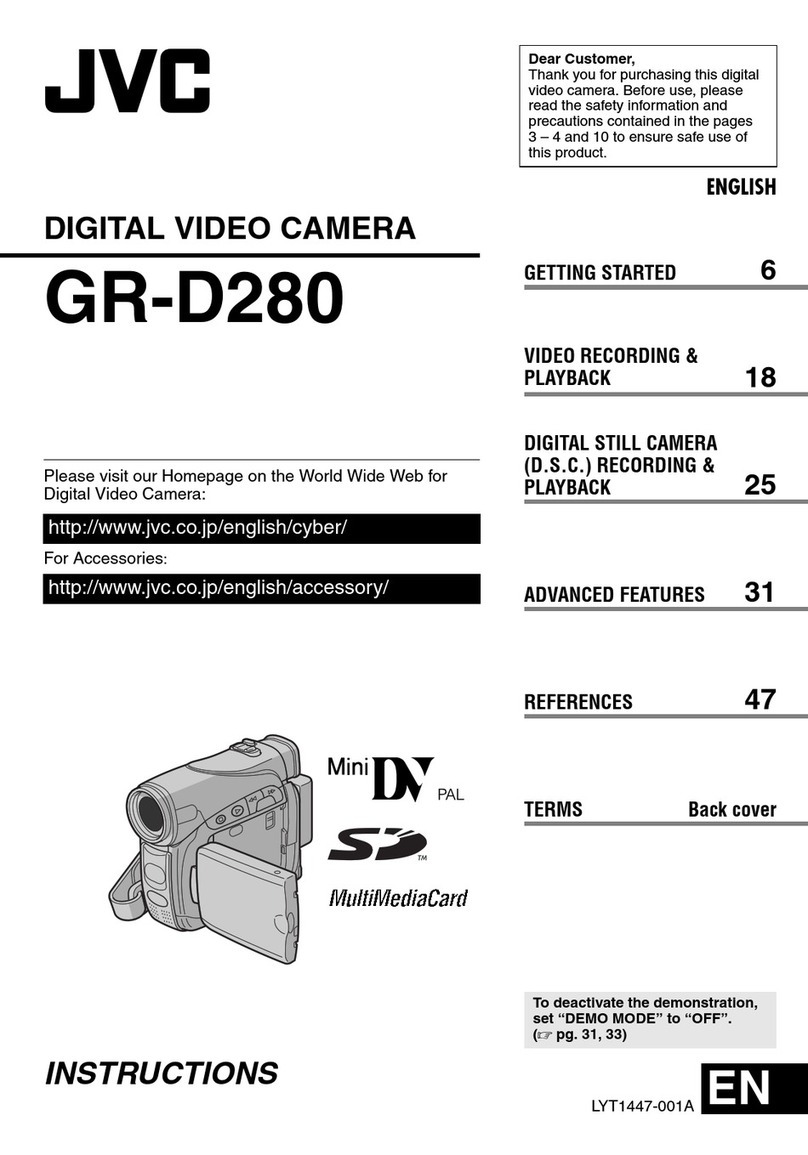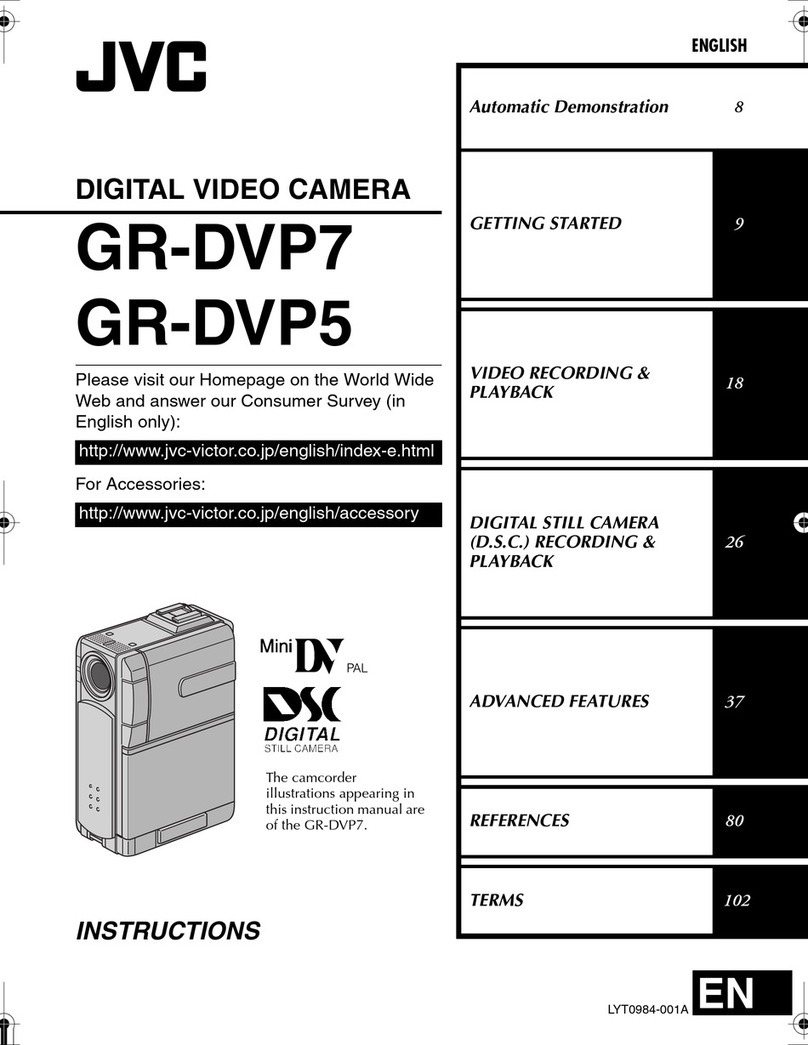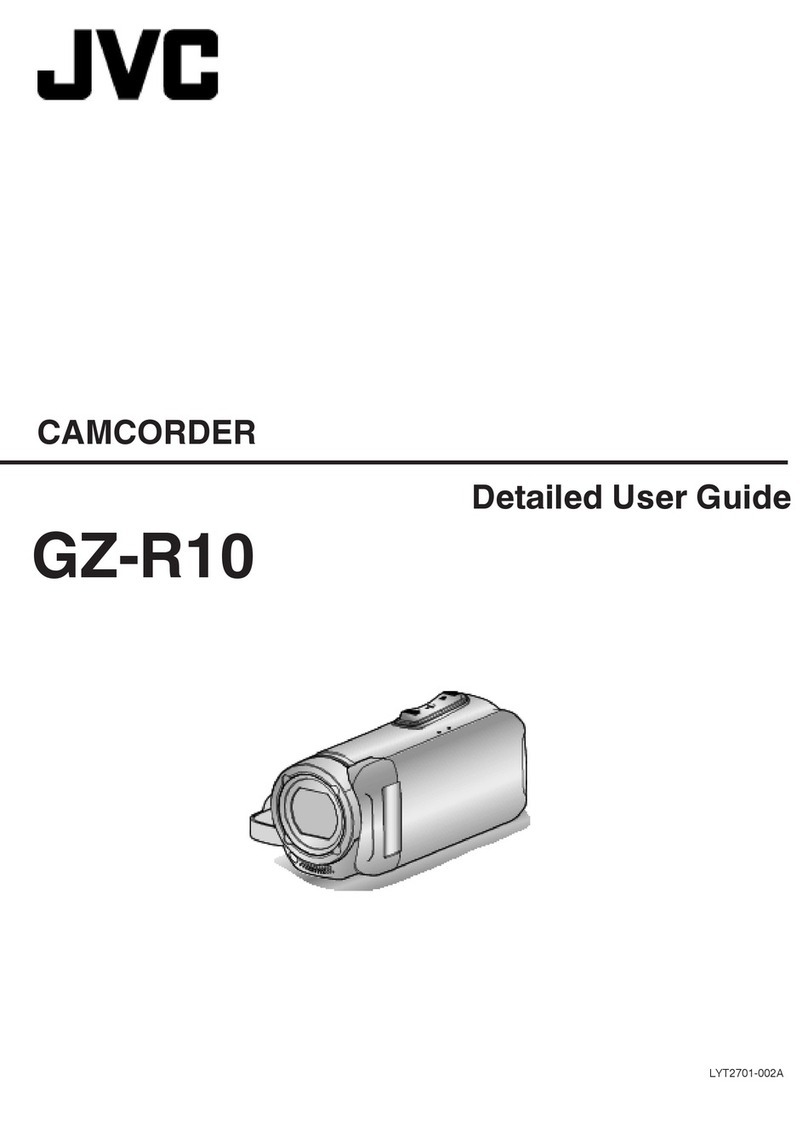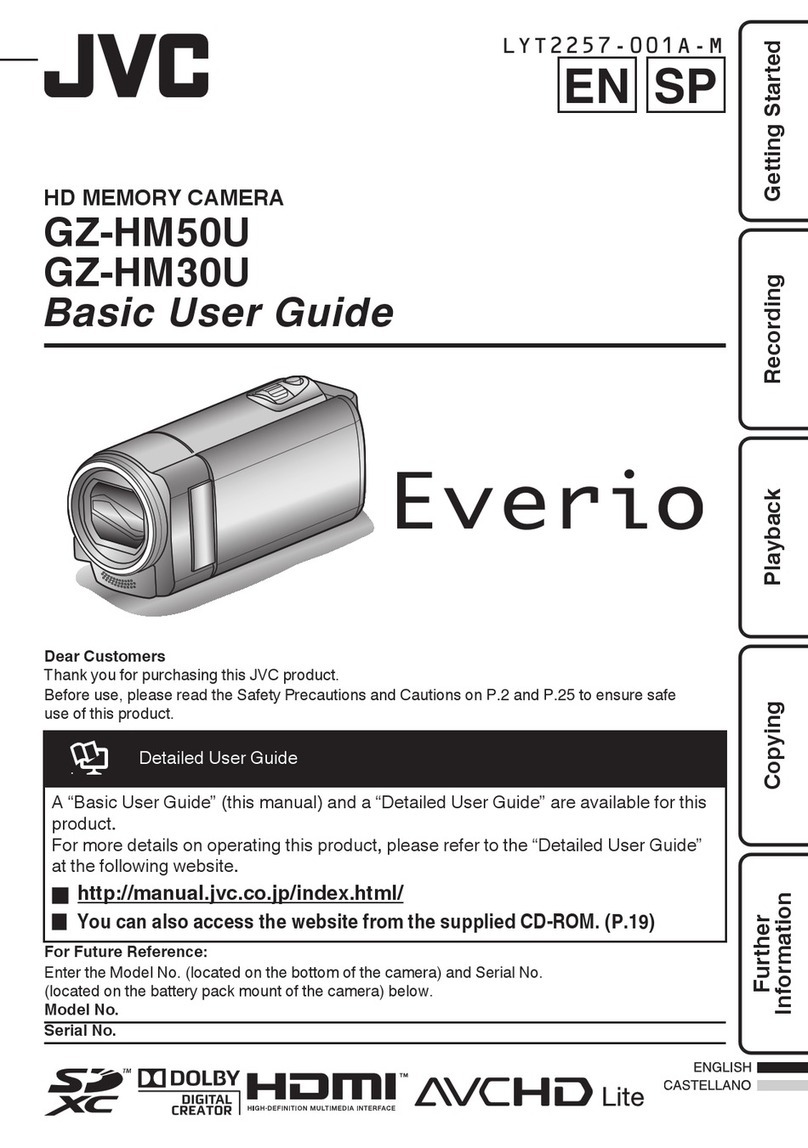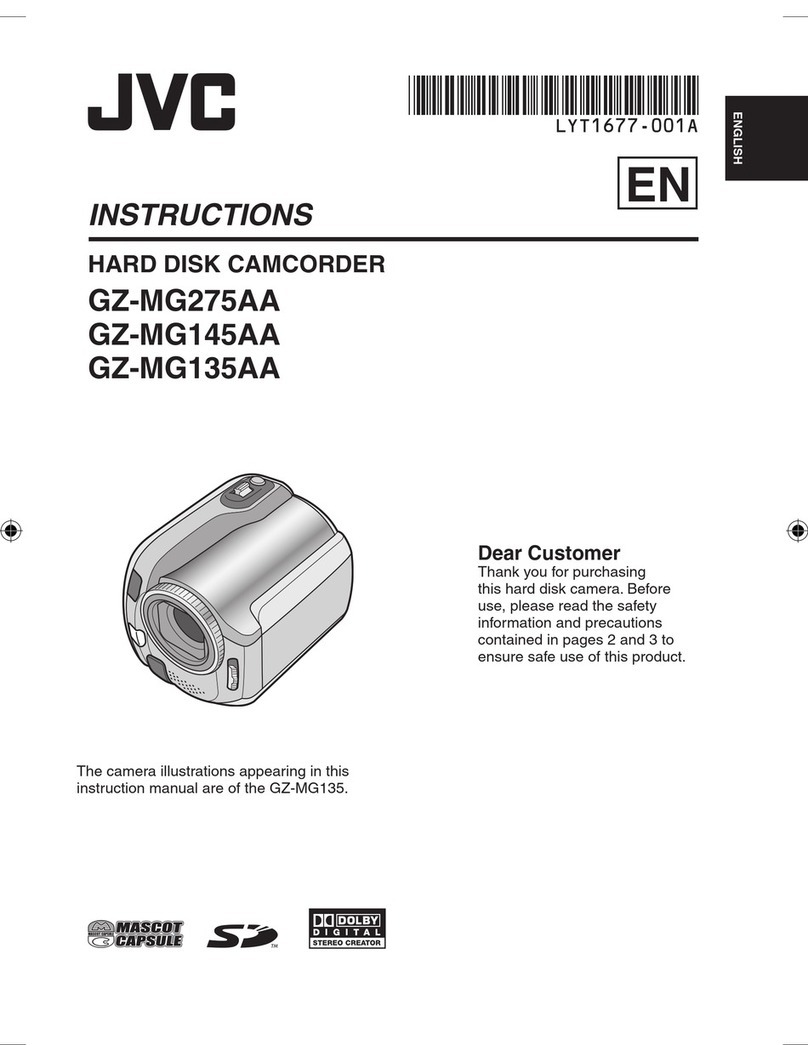III
S fety Prec utions
RISK OF ELECTRIC SHOCK
DO NOT OPEN
CAUTION
The exclamation point within an equilateral
triangle is intended to alert the user to the
presence of important operating and
maintenance (servicing) instructions in the
literature accompanying the appliance
FOR USA AND CANADA
CAUTION:
TO REDUCE THE RISK OF ELECTRIC SHOCK
DO NOT REMOVE COVER (OR BACK)
NO USER-SERVICEABLE PARTSINSIDE REFER
SERVICING TO QUALIFIED SERVICE PERSONNEL
The lightning flash with arrowhead symbol,
within an equilateral triangle is intended to
alert the user to the presence of uninsulated
“dangerous voltage” within the product’s
enclosure that may be of sufficient magnitude
to constitute a risk of electric shock to
persons
INFORMATION:
This equipment has been tested and found to comply
with the limits for a Class A digital device, pursuant to
Part 15 of the FCC Rules
These limits are designed to provide reasonable
protection against harmful interference when the
equipment is operated in a commercial environment
This equipment generates, uses, and can radiate
radio frequency energy and, if not installed and used
in accordance with the instruction manual, may cause
harmful interference to radio communications
Operation of this equipment in a residential area is
likely to cause harmful interference in which case the
user will be required to correct the interference at his
own expense
CAUTION:
CHANGES OR MODIFICATIONS NOT APPROVED
BY JVC COULD VOID USER’S AUTHORITY TO
OPERATE THE EQUIPMENT
THIS DEVICE COMPLIES WITH PART 15 OF THE
FCC RULES OPERATION IS SUBJECT TO THE
FOLLOWING TWO CONDITIONS: (1) THIS DEVICE
MAY NOT CAUSE HARMFUL INTERFERENCE, AND
(2) THIS DEVICE MUST ACCEPT ANY
INTERFERENCE RECEIVED, INCLUDING
INTERFERENCE THAT MAY CAUSE UNDESIRED
OPERATION
POUR CANADA
Le symbole de l’éclair àl’intérieur d’un triangle
équilatéral est destiné à alerter l’utilisateur sur la
présence d’une “tension dangereuse” non isolée
dans le boîtier du produit Cette tension est
suffisante pour provoquer l’électrocution de
personnes
Le point d’exclamation à l’intérieur d’un triangle
équilatéral est destiné à alerter l’utilisateur sur la
présence d’opérations d’entretien importantes au
sujet desquelles des renseignements se trouvent
dans le manuel d’instructions
Ces symboles ne sont utilisésqu’aux Etats-Unis
RISQUE D’ELECTROCUTION
NE PAS OUVRIR
INFORMATION (FOR CANADA)
RENSEIGNEMENT (POUR CANADA)
This Class A digital apparatus complies with Canadian
ICES-003
Cet appareil numérique de la Class A est conforme à
la norme NMB-003 du Canada
WARNING:
TO REDUCE THE RISK OF FIRE OR ELECTRIC SHOCK,
DO NOT EXPOSE THIS APPLIANCE TO RAIN OR MOISTURE.
CAUTION:
This unit should be used with 12V DC only To prevent electric
shocks and fire hazards, do NOT use any other power source
AVERTISSEMENT:
POUR EVITER LES RISQUES D’INCENDIE OU
D’ELECTROCUTION, NE PAS EXPOSER L’APPAREIL
A L’HUMIDITE OU A LA PLUIE.
ATTENTION:
Ce magnétoscope ne doit être utilisé que sur du courant
direct en 12V
Afin d’eviter tout resque d’incendie ou d’electrocution, ne
pas utillser d’autres sources d’alimentation électrique
The apparatus shall not be exposed to dripping or
splashing and that no objects filled with liquids, such as
vases, shall be placed close to the apparatus
NOTE:
The rating plate (serial number plate) is on the unit
REMARQUE:
La plaque signalétique (plaque du numéro desérie) est
située sur le cadre inférieur de l’unité
CAUTION:
To prevent electric shock, do not open the cabinet
No user serviceable parts inside Refer servicing to
qualified service personnel
Due to design modifications, data given in this instruction
book are subject to possible change without prior notice
ATT ENTION:
POUR EVITER TOUT RISQUE
D’ELECTROCUTION NE PAS OUVRIR LE
BOITER AUCUNE PIECE INTERIEURE N’EST A
REGLER PAR L’UTILISATEUR SE REFERER A
UN AGENT QUALIFIE EN CAS DE PROBLEME
ATTENTION