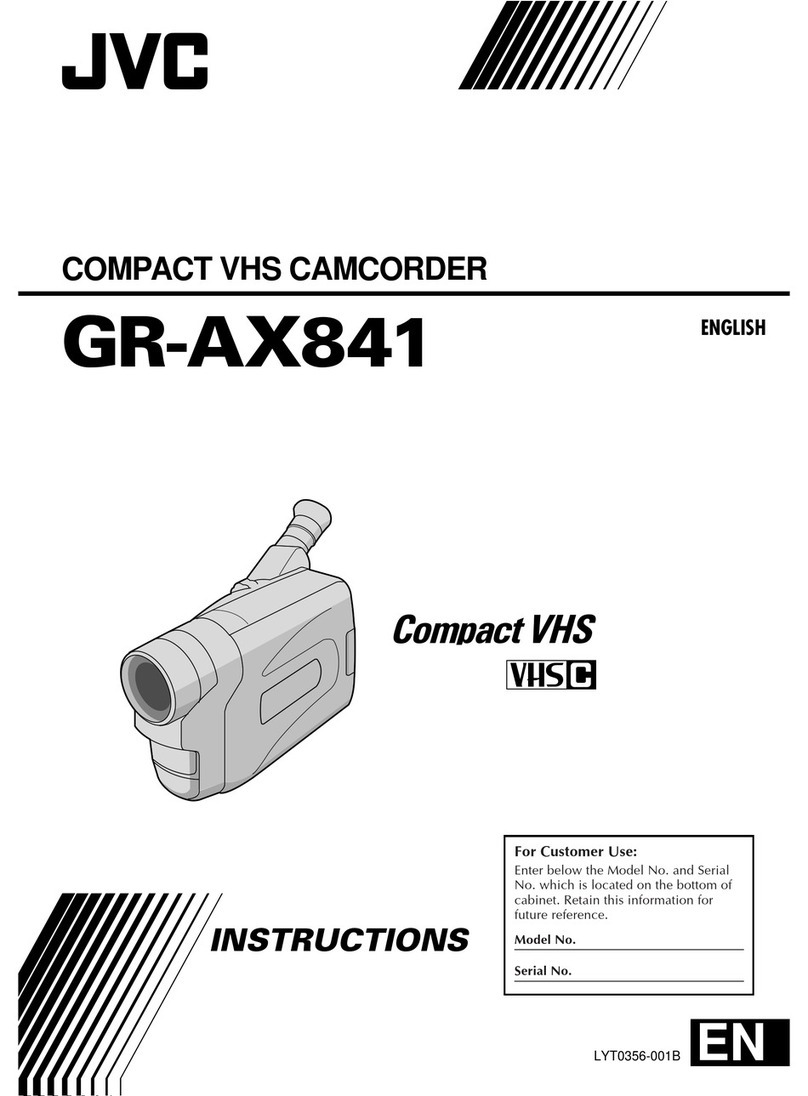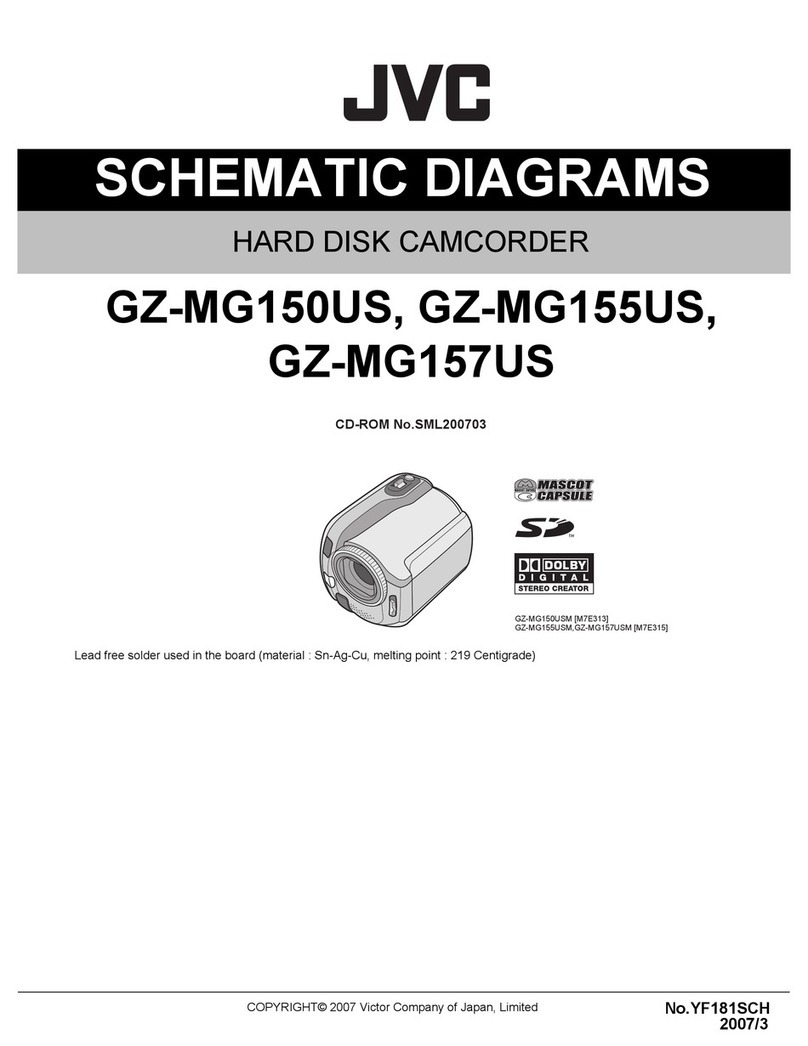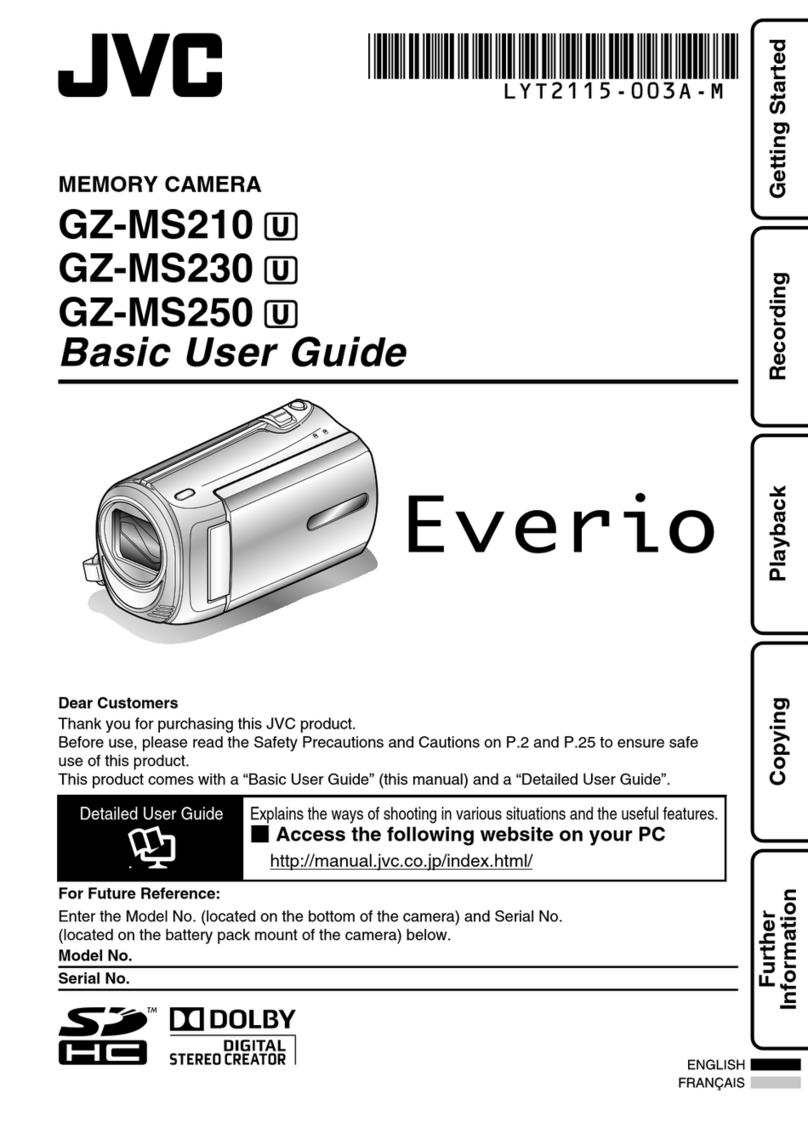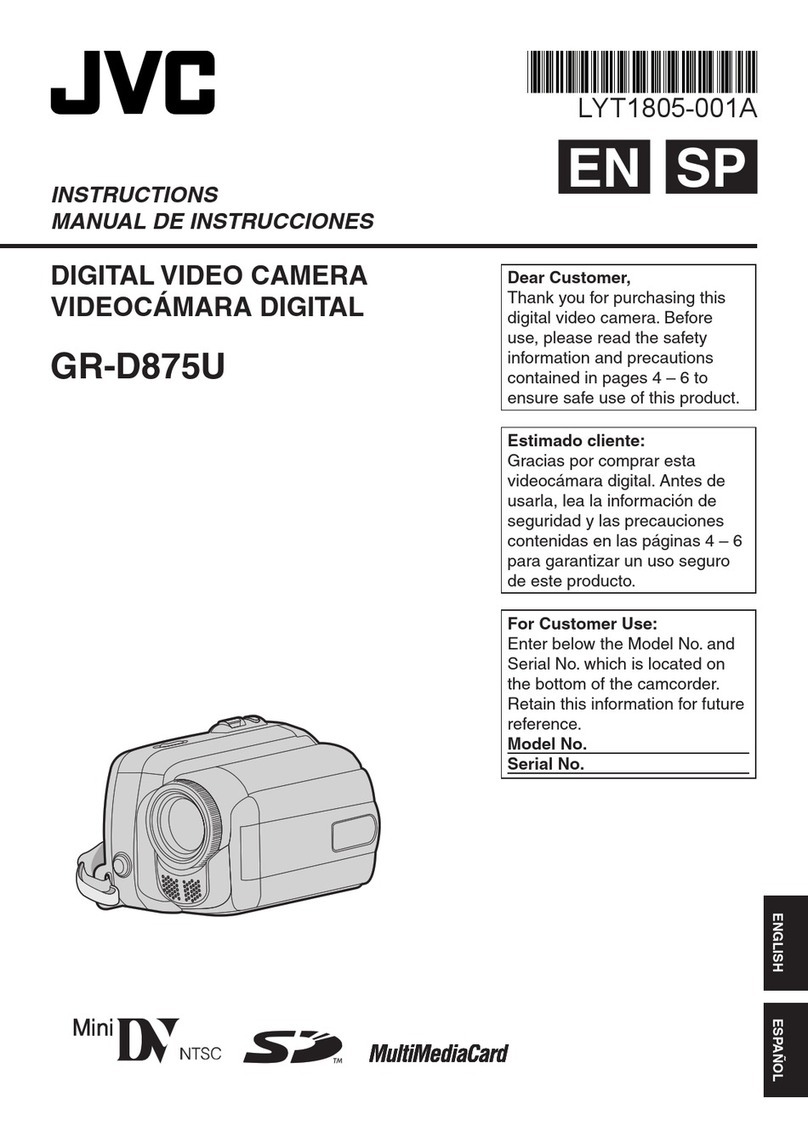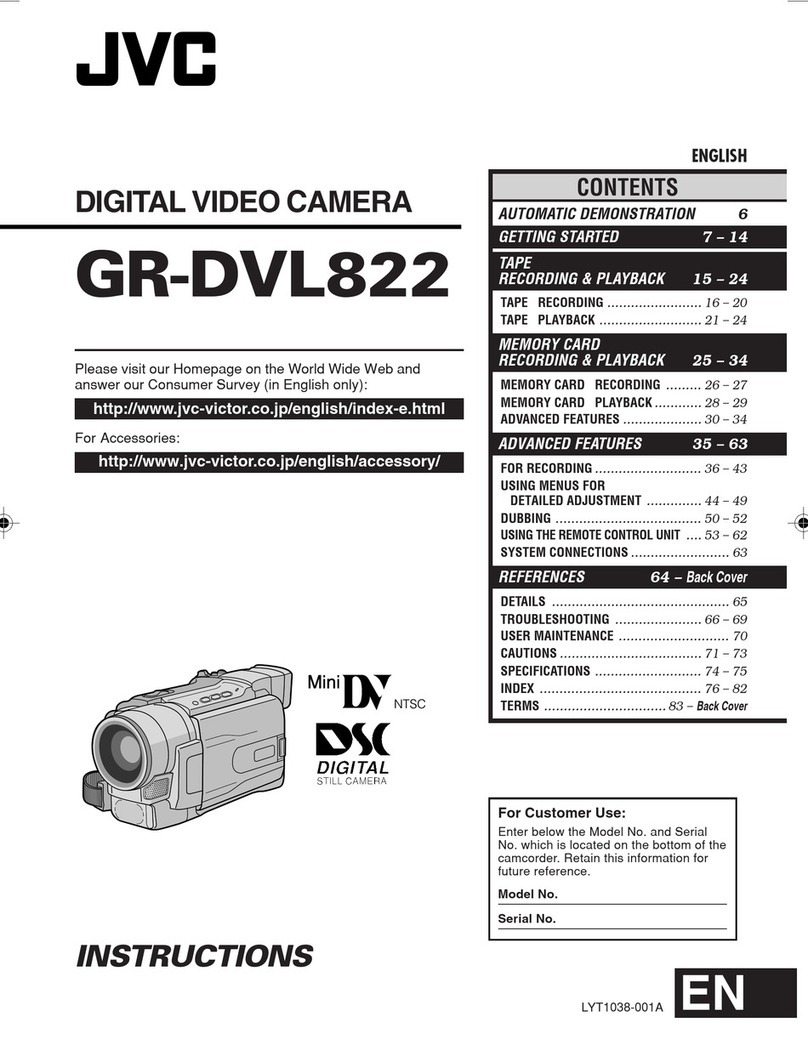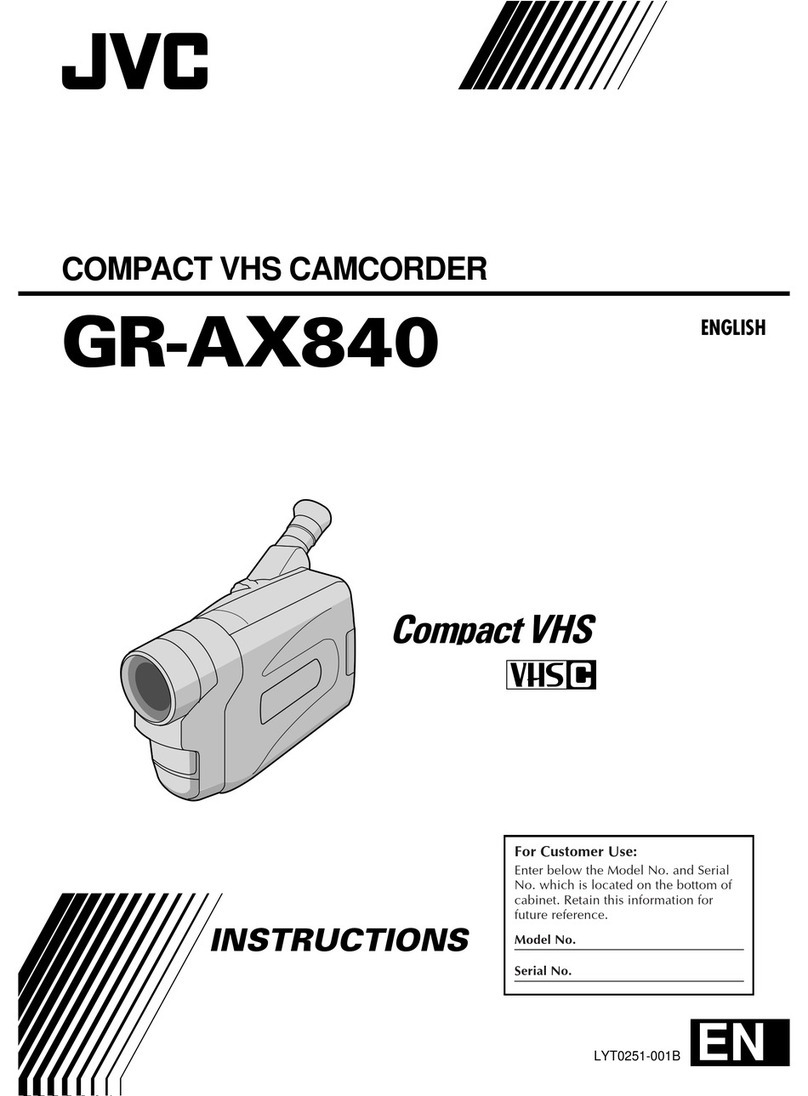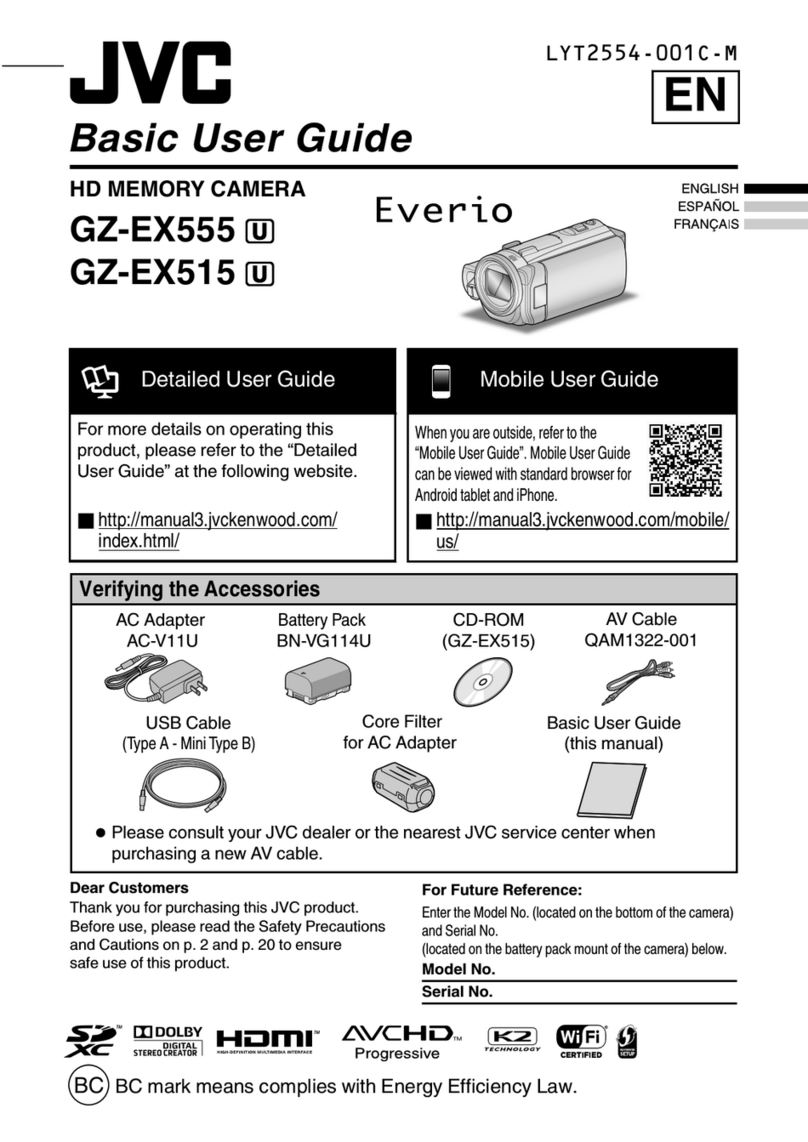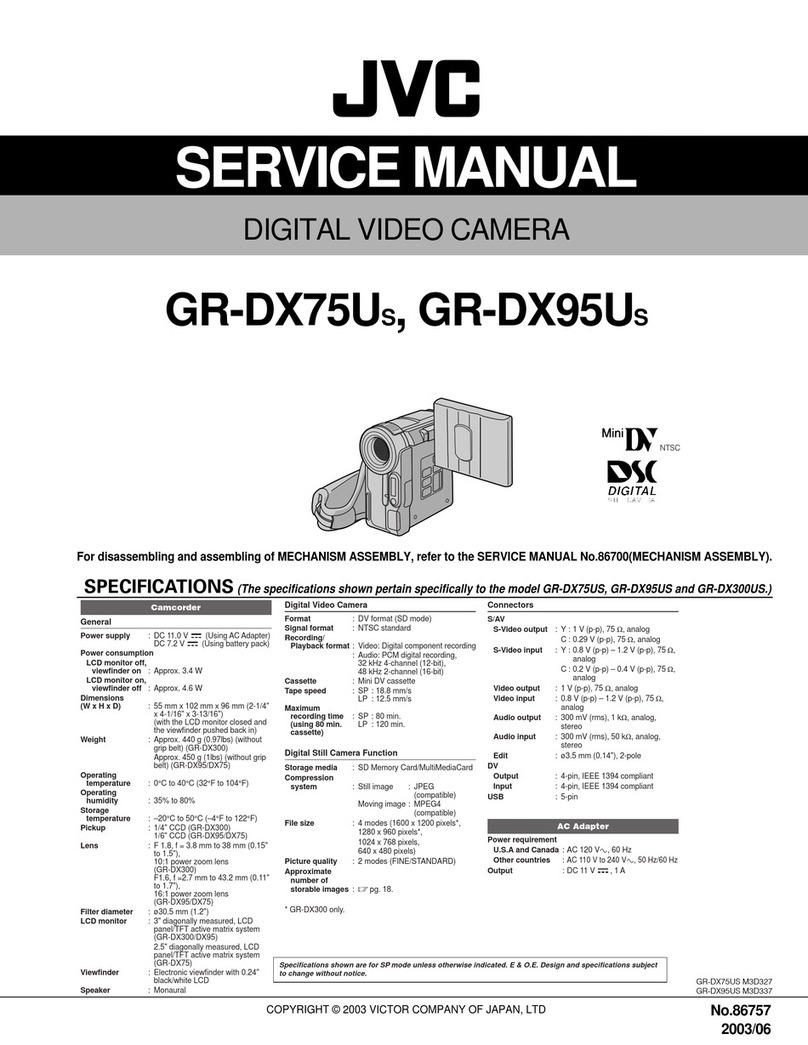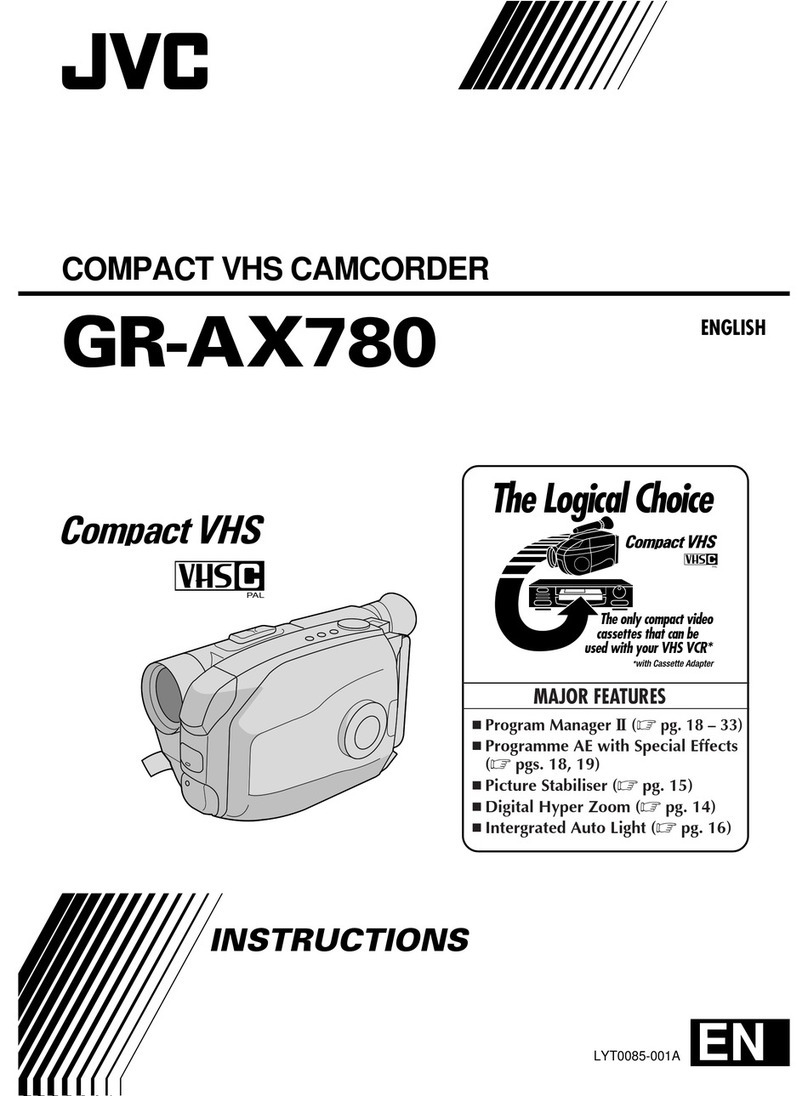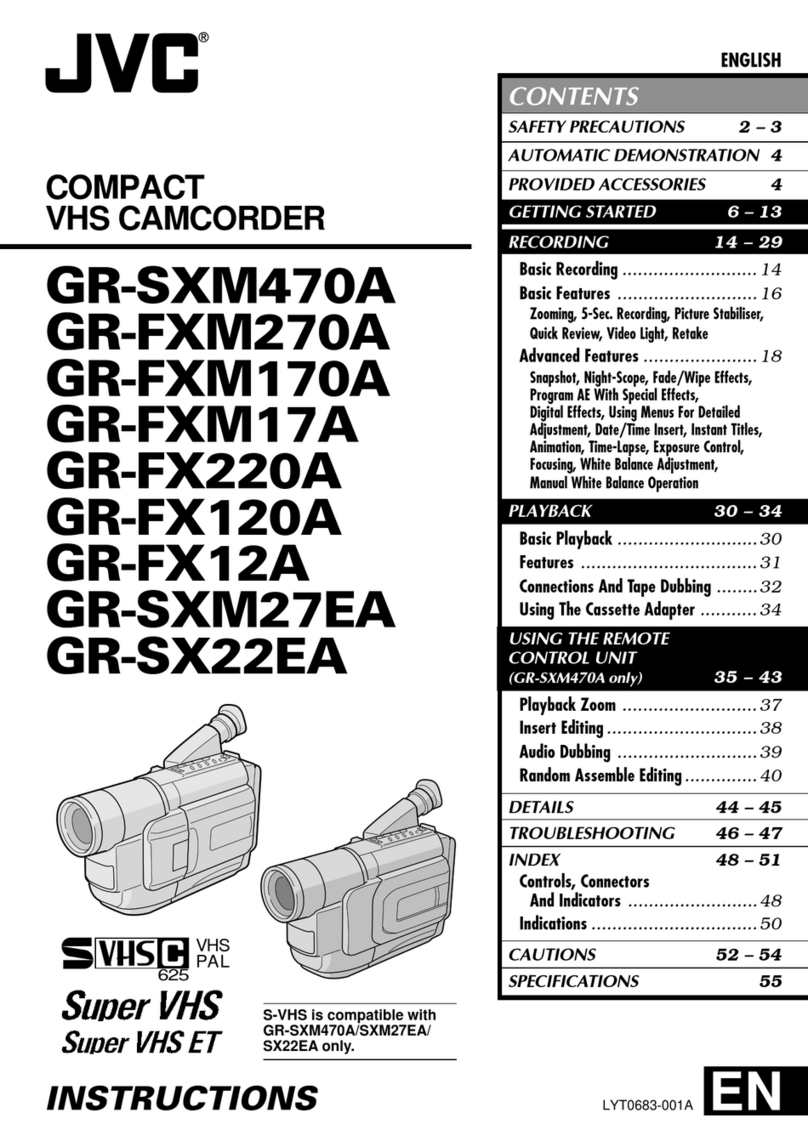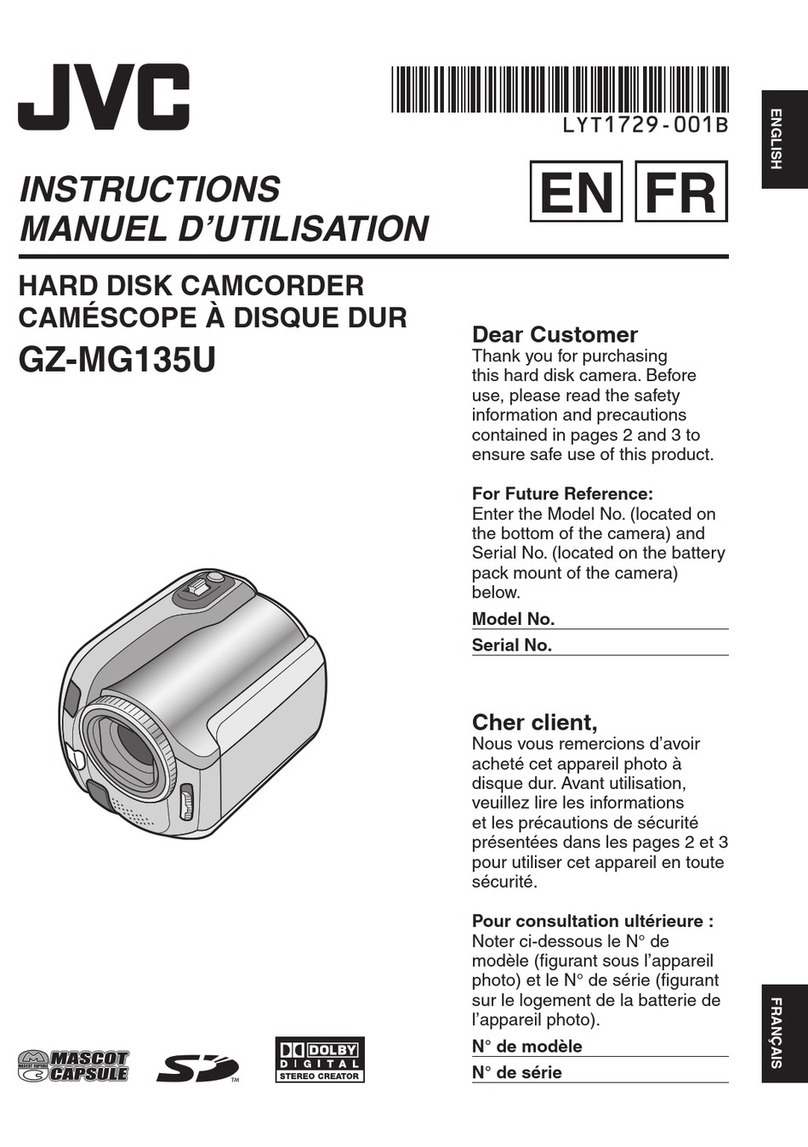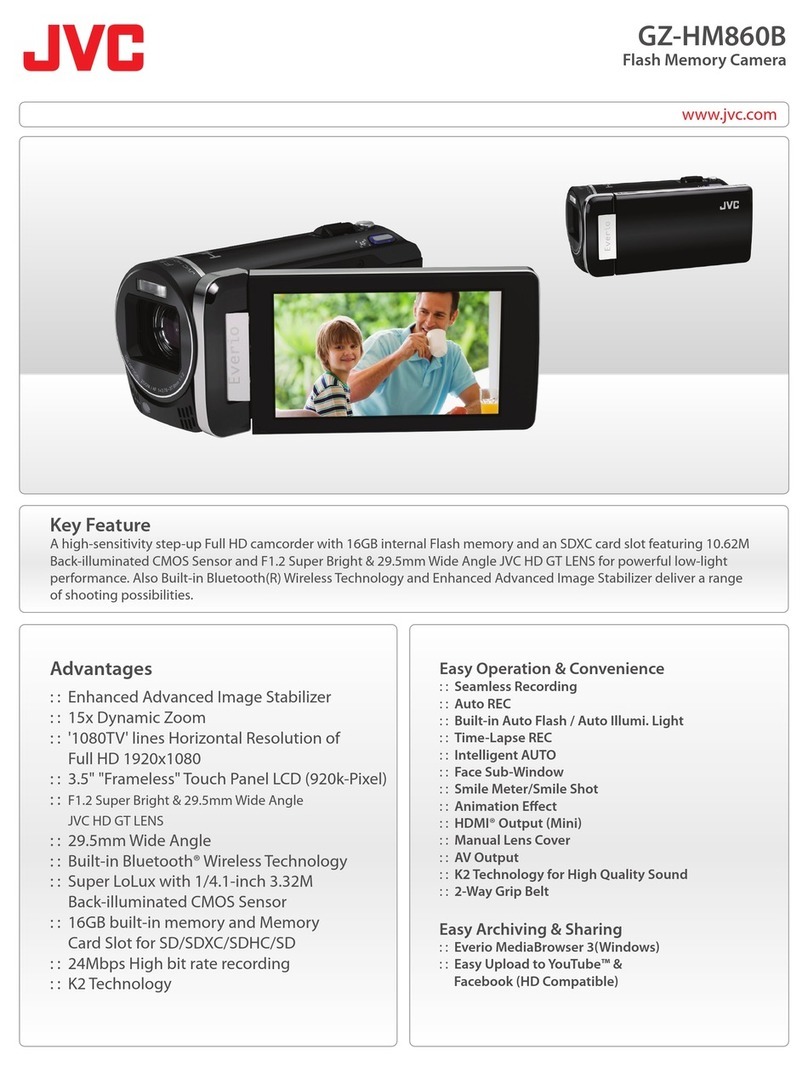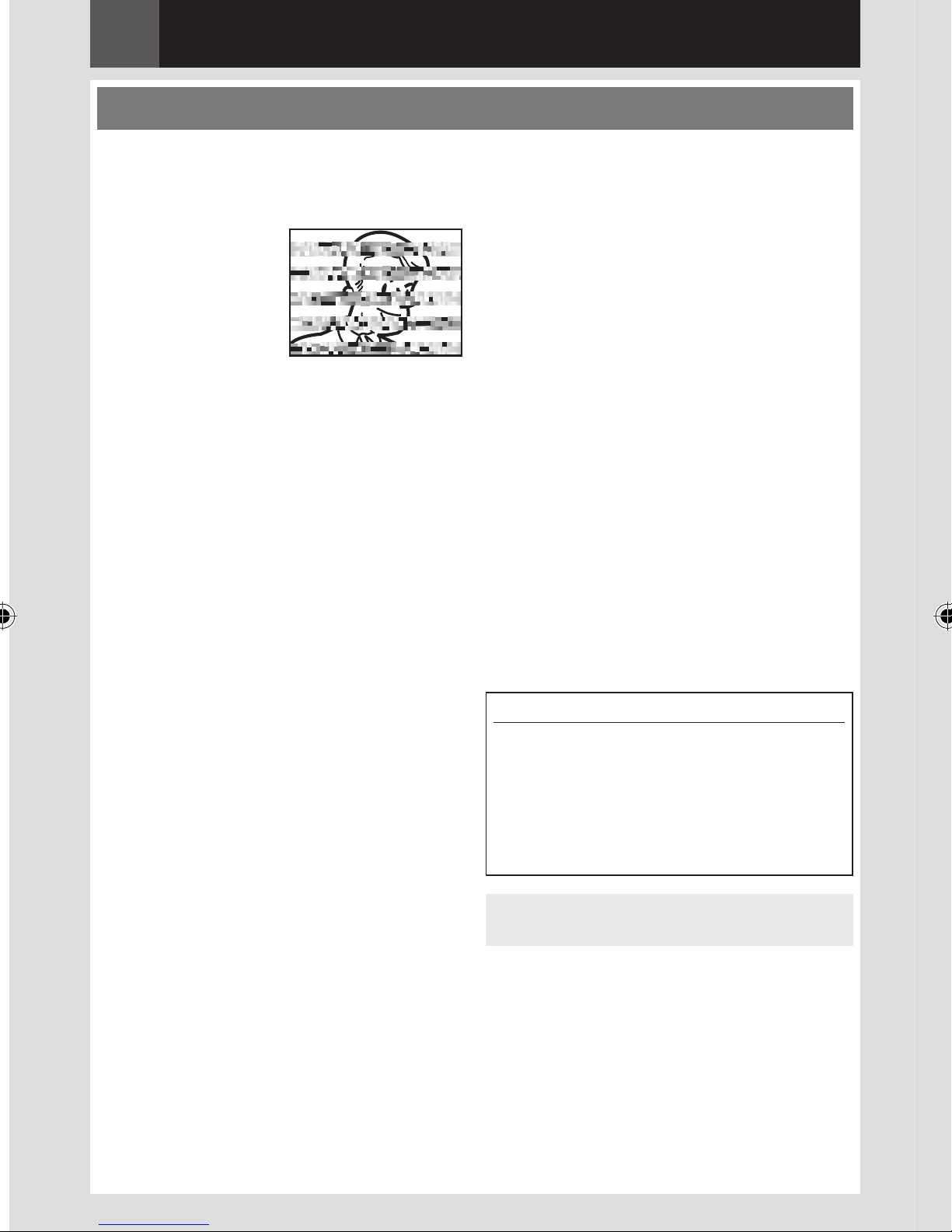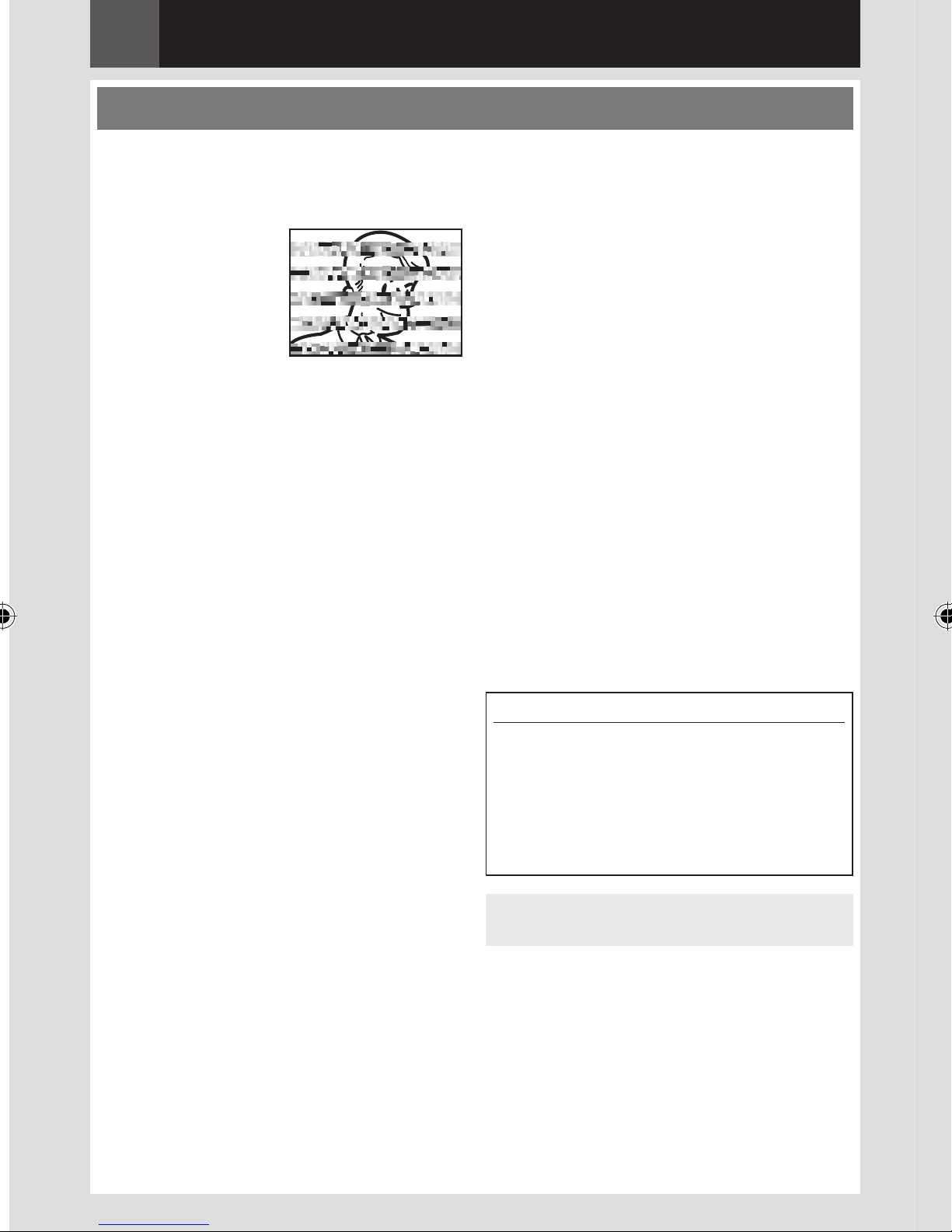
2EN
• Before recording important video, be sure
to make a trial recording.
Play back your trial recording to make sure
the video and audio have been recorded
properly.
• We recommend
cleaning your video
heads before use.
If you haven’t used
your camcorder for
awhile, the heads
may be dirty. We
recommend periodically cleaning the video
heads with a cleaning cassette (optional).
• Be sure to store your cassette tapes and
camcorder in the proper environment.
Video heads can become dirty more easily if
your cassette tapes and camcorder are stored
in a dusty area. Cassette tapes should be
removed from the camcorder and stored in
cassette cases. Store the camcorder in a bag
or other container.
• Use SP (Standard Play) mode for important
video recordings.
LP (Long Play) mode lets you record 50%
more video than SP (Standard Play) mode,
but you may experience mosaic-like noise
during playback depending on the tape
characteristics and the usage environment.
So, for important recordings, we recommend
using SP mode.
• For safety and reliability.
It is recommended only genuine JVC batteries
and accessories are used in this camcorder.
• This product includes patented and other
proprietary technology and will operate
only with JVC Data Battery. Use the JVC
BN-VF808U/VF815U/VF823U battery packs.
Using generic non-JVC batteries can
cause damage to the internal charging
circuitry.
• Remember that this camcorder is not
compatible with other digital video
formats.
• It is recommended that you use JVC brand
cassette tapes.
Your camcorder is compatible with all brands
of commercially available cassette tapes
complying with the MiniDV standard, but
JVC brand cassette tapes are designed and
optimized to maximize the performance of
your camcorder.
• Remember that this camcorder is intended
for private consumer use only.
Any commercial use without proper
permission is prohibited. (Even if you record
an event such as a show, performance or
exhibition for personal enjoyment, it is strongly
recommended that you obtain permission
beforehand.)
• DO NOT leave the unit
- in place of over 50°C (122°F)
- in place where humidity is extremely low
(below 35%) or extremely high (80%).
- in direct sunlight.
- in a closed car in summer.
- near a heater.
• The LCD monitor is made with high-
precision technology. However, black
spots or bright spots of light (red, green or
blue) may appear constantly on the LCD
monitor.These spots are not recorded on
the tape. This is not due to any defect of
the unit. (Effective dots: more than 99.99%)
• Do not leave the battery pack attached
when the camcorder is not in use and
check the unit regularly whether it is
working or not.
Also read “CAUTIONS” on pages 33 – 35.
About Batteries
DANGER! Do not attempt to take the batteries
apart, or expose them to flame or excessive
heat, as it may cause a fire or explosion.
WARNING! Do not allow the battery or its
terminals to come in contact with metals, as
this can result in a short circuit and possibly
start a fire.
Read This First!
To deactivate the demonstration, set
“DEMO MODE” to “OFF”. (19, 22)
GR-DA30US_EN.indb 2GR-DA30US_EN.indb 2 7/11/2007 6:00:15 PM7/11/2007 6:00:15 PM