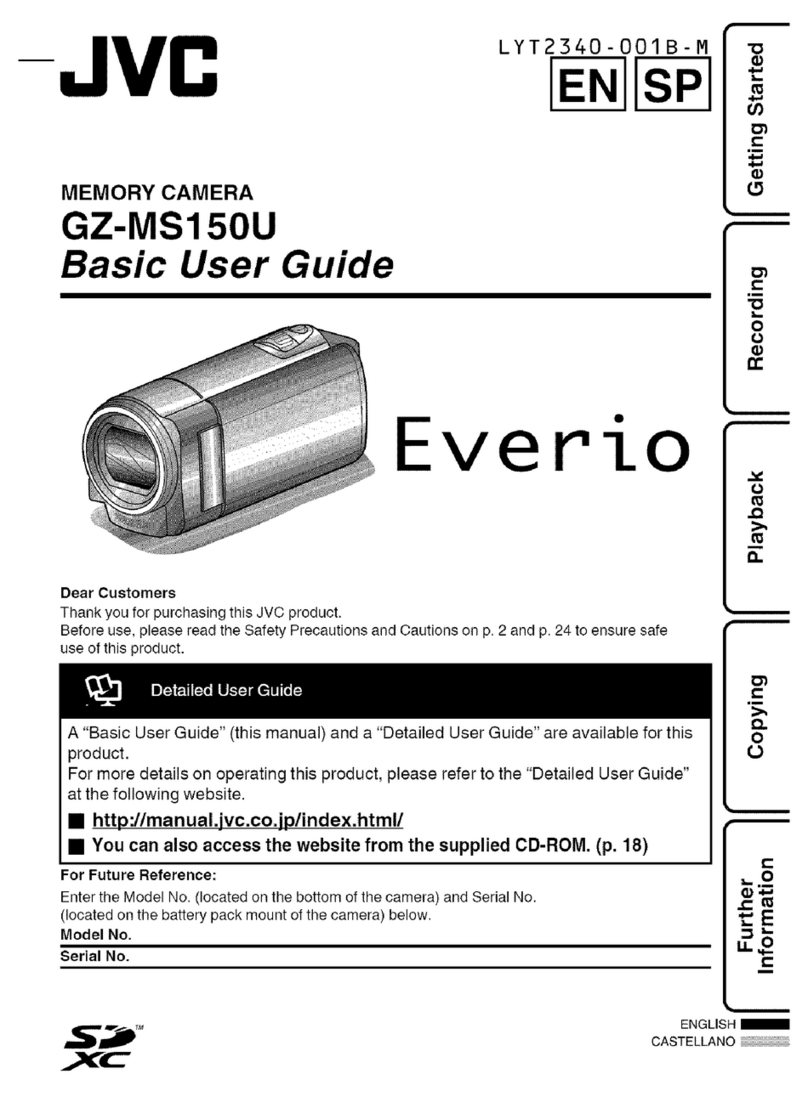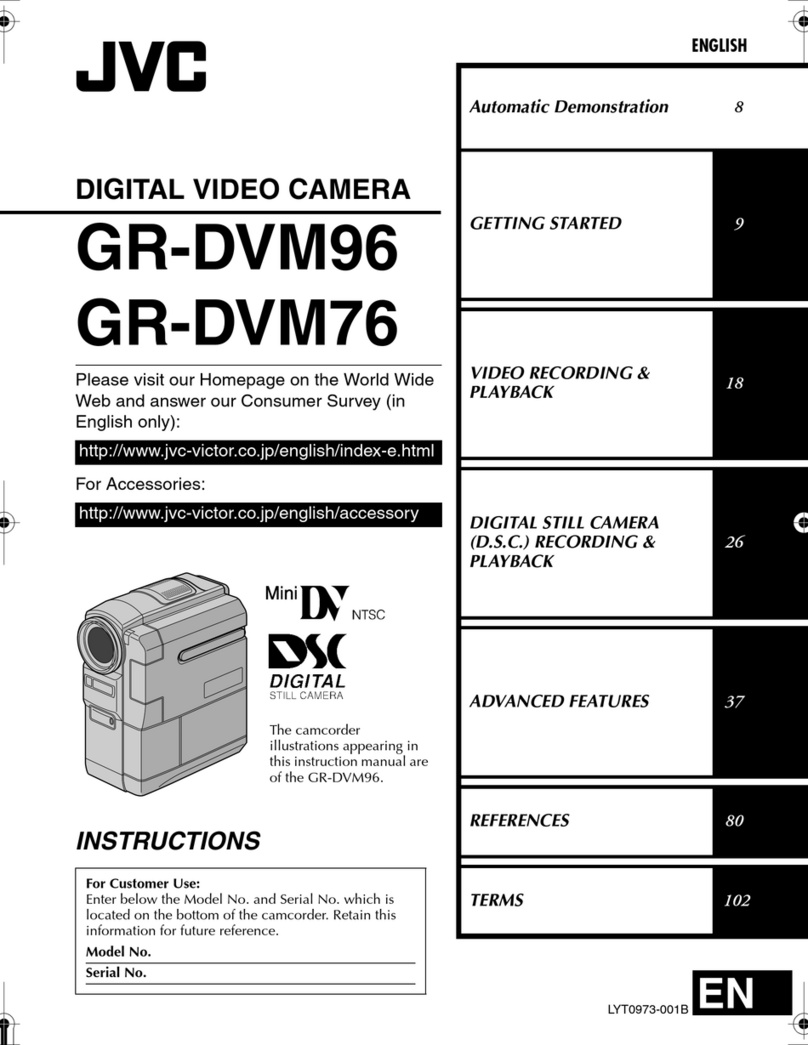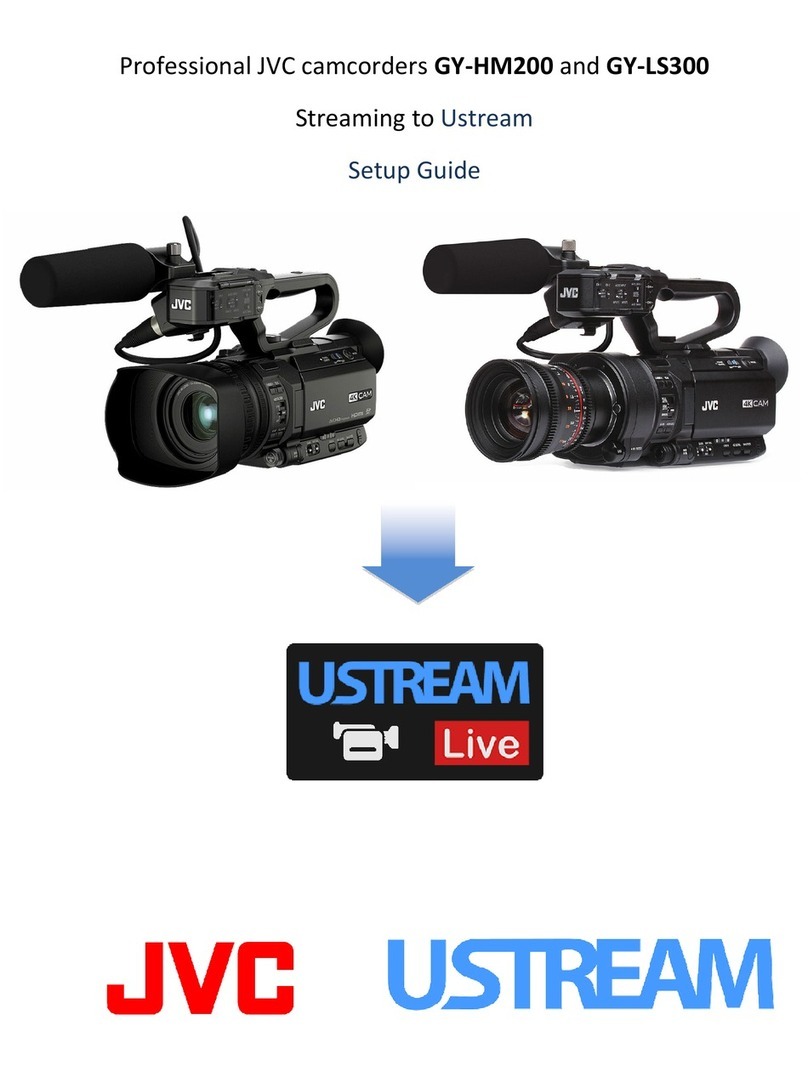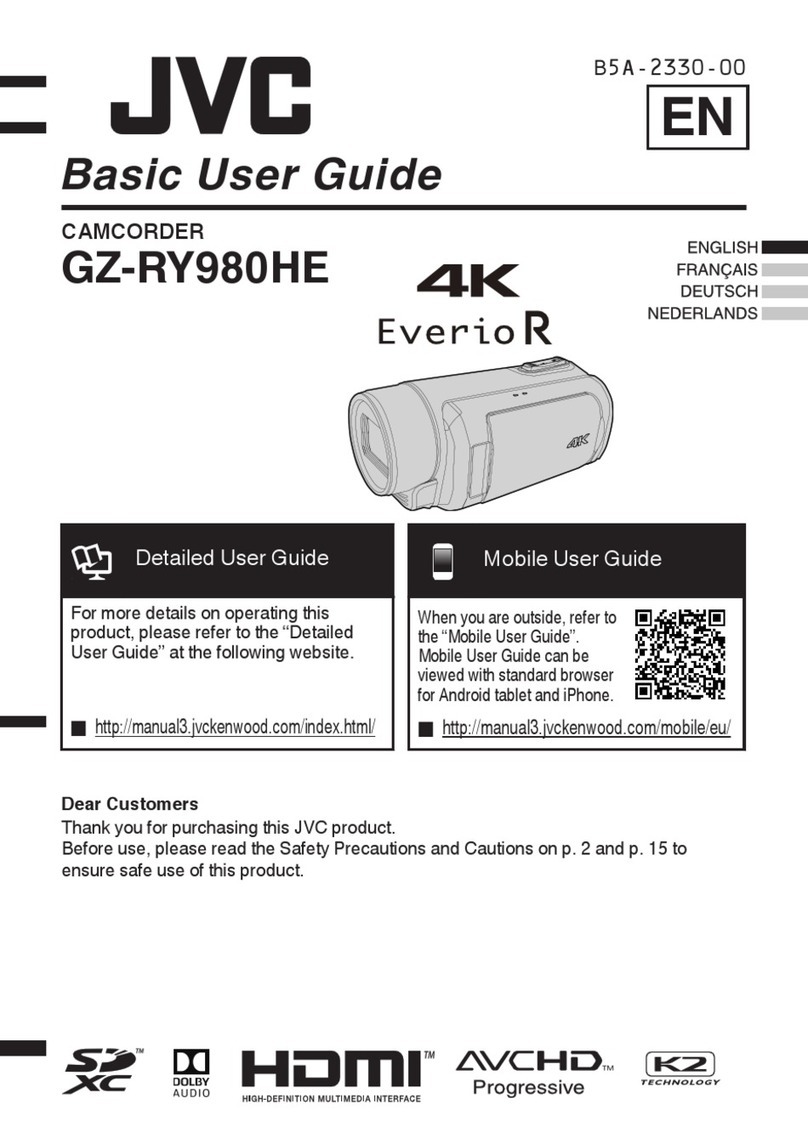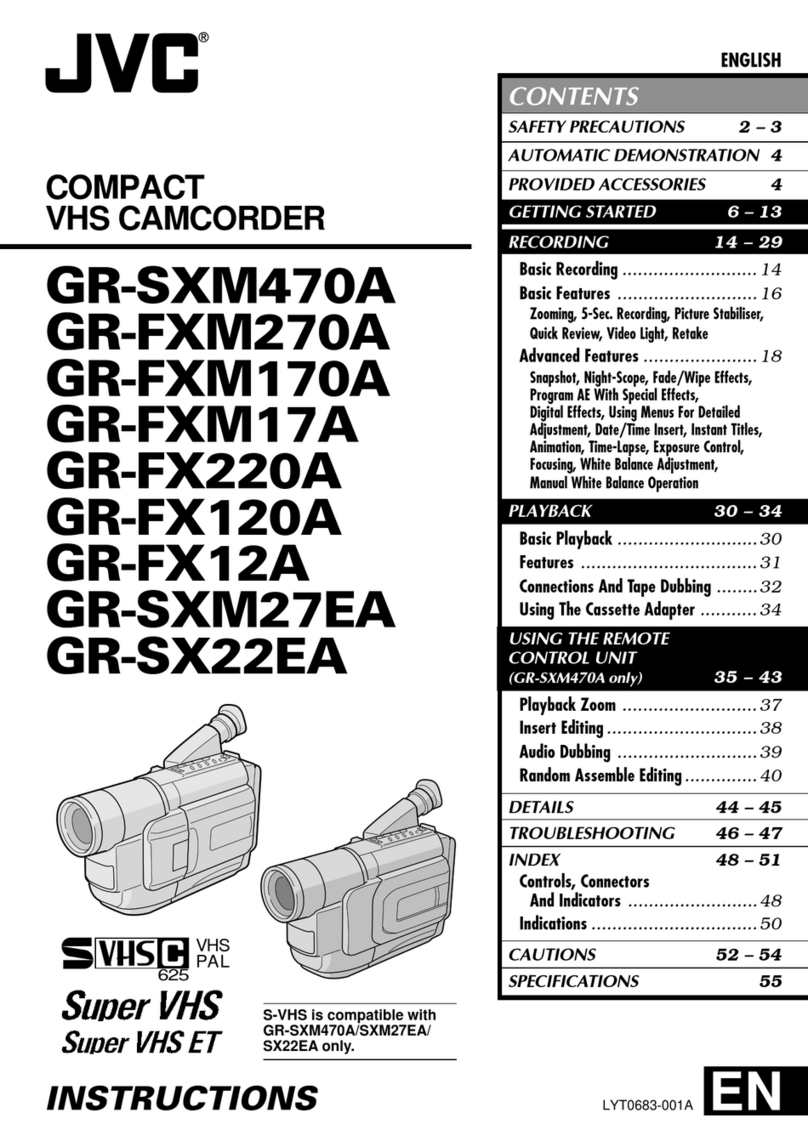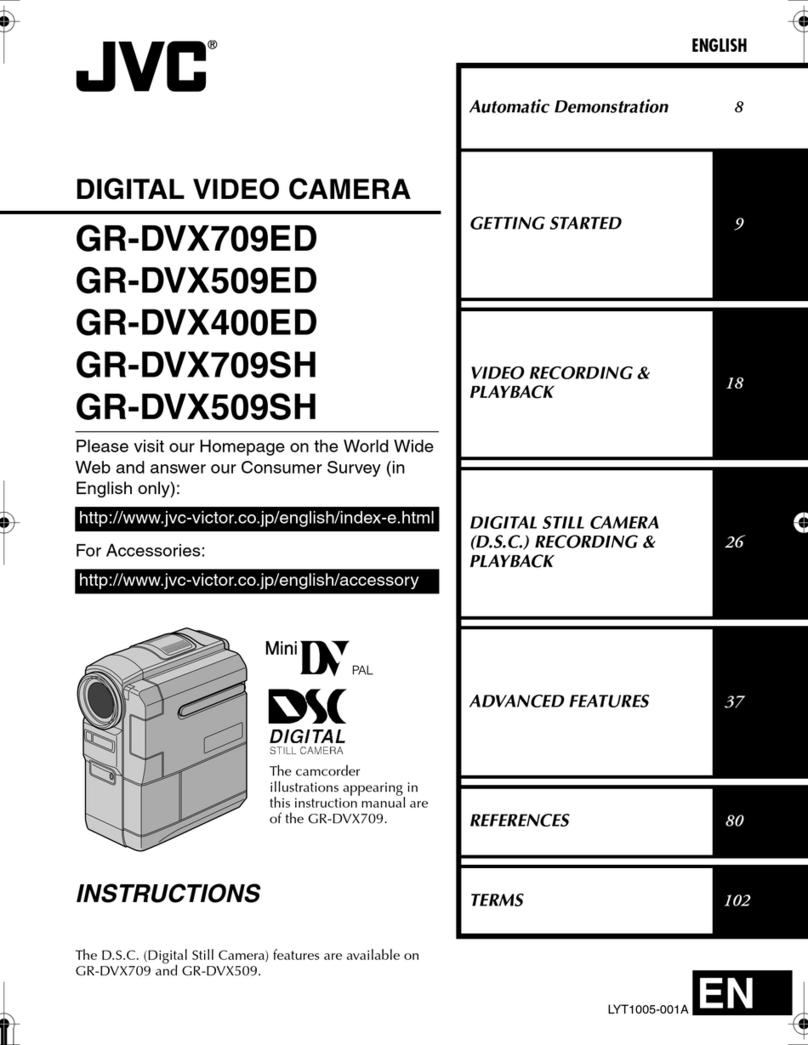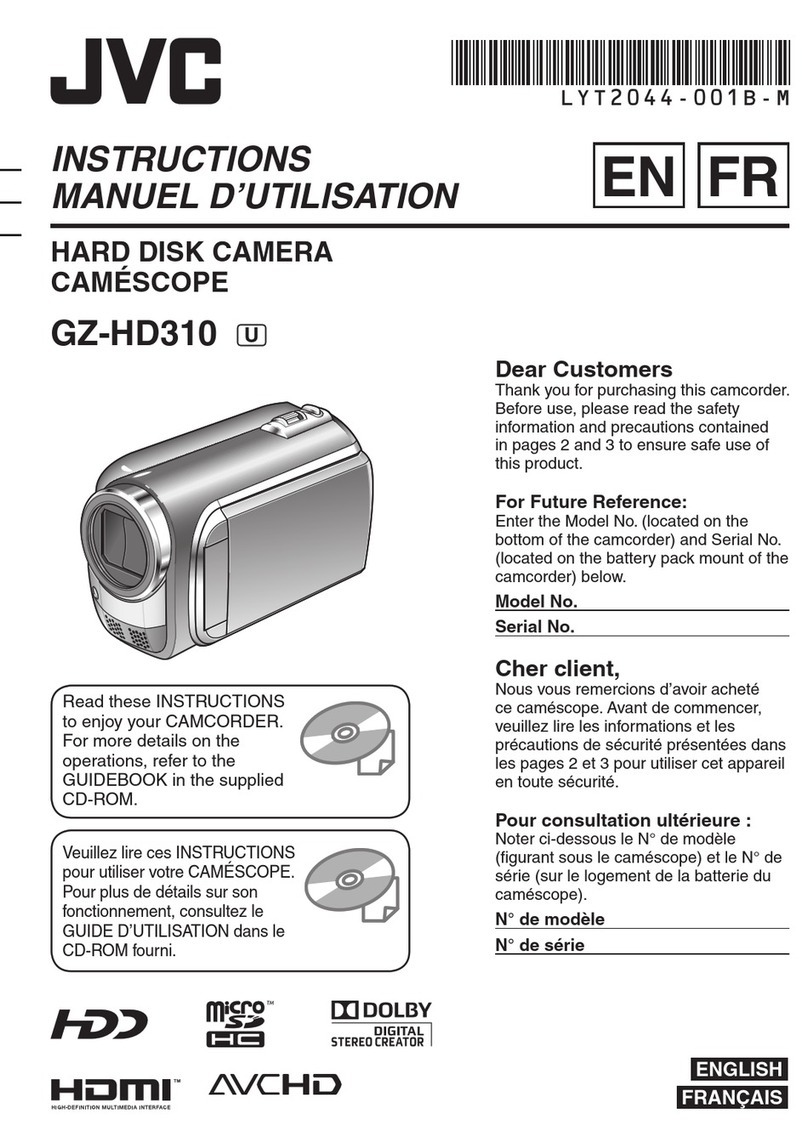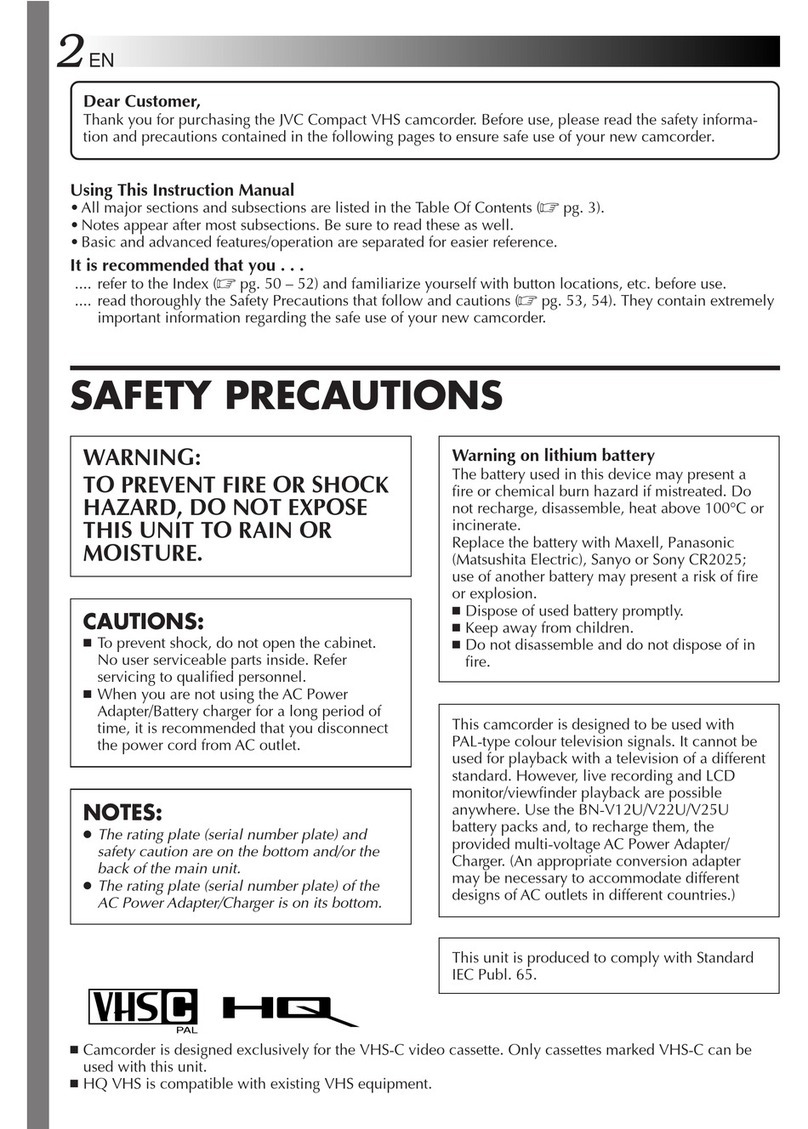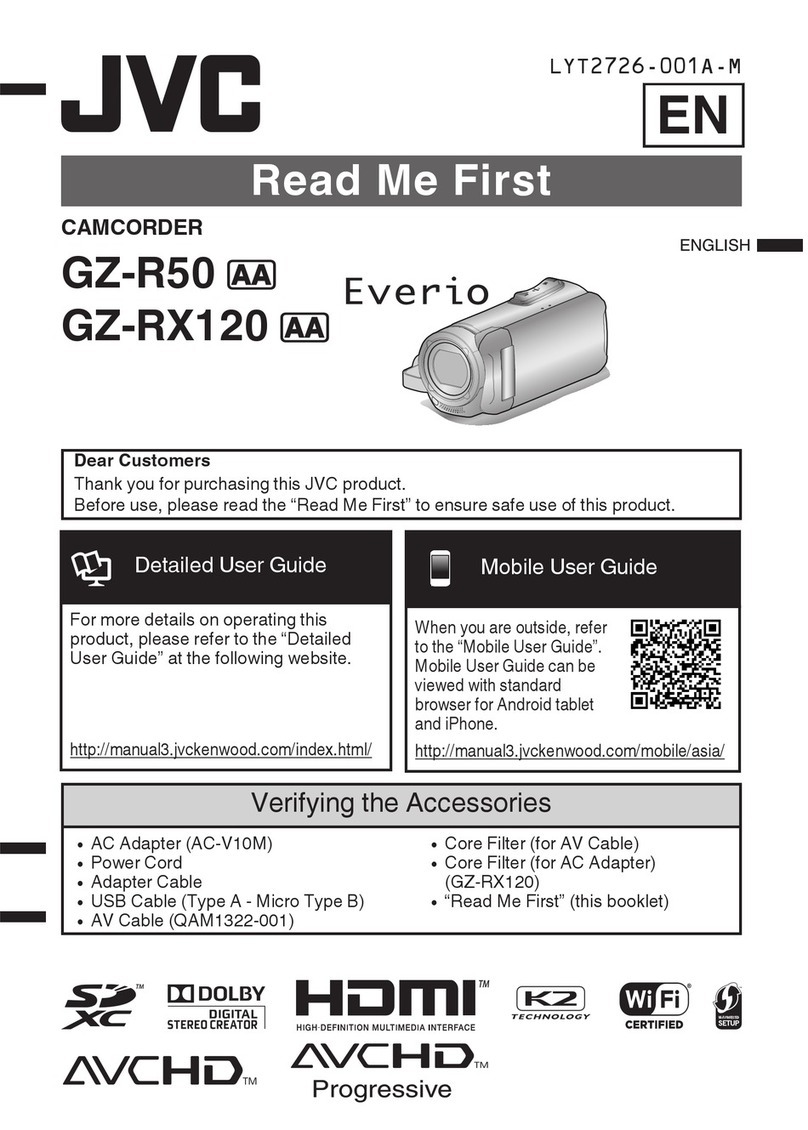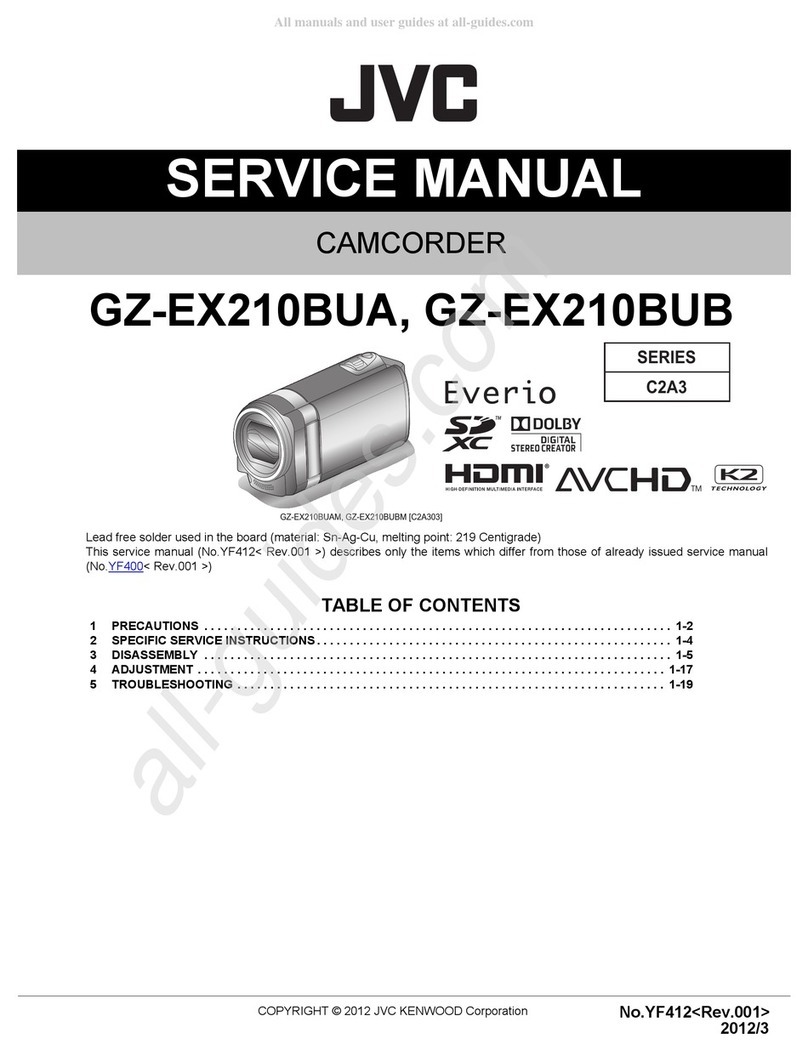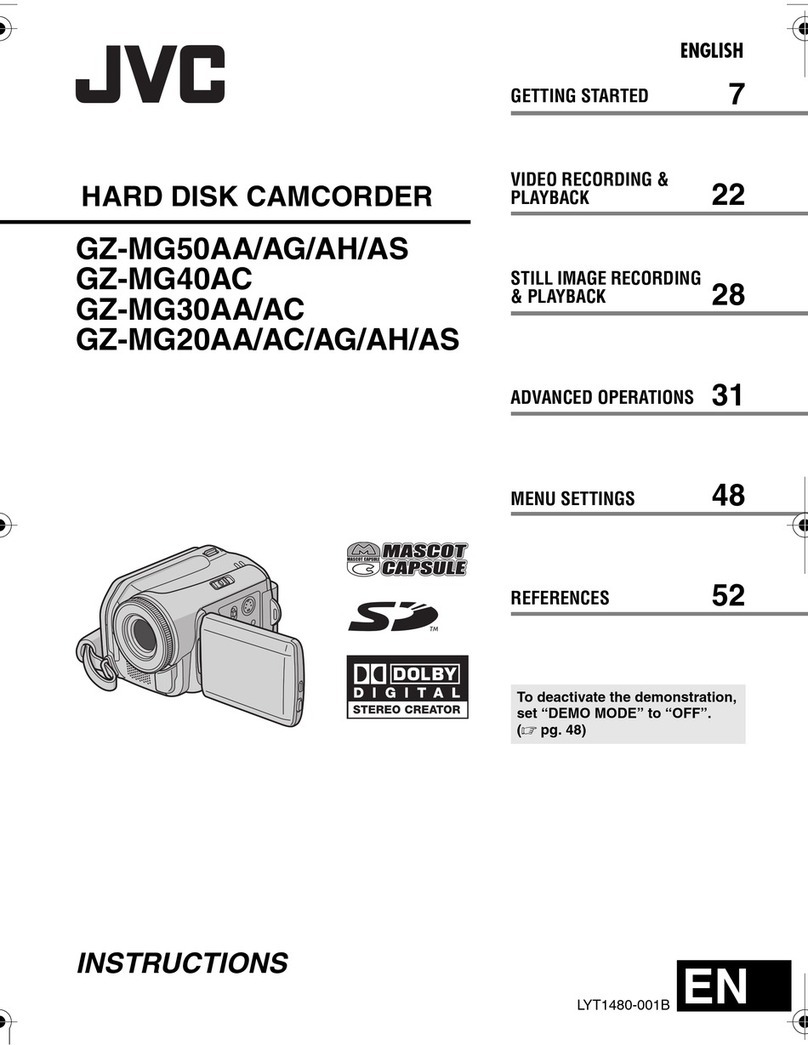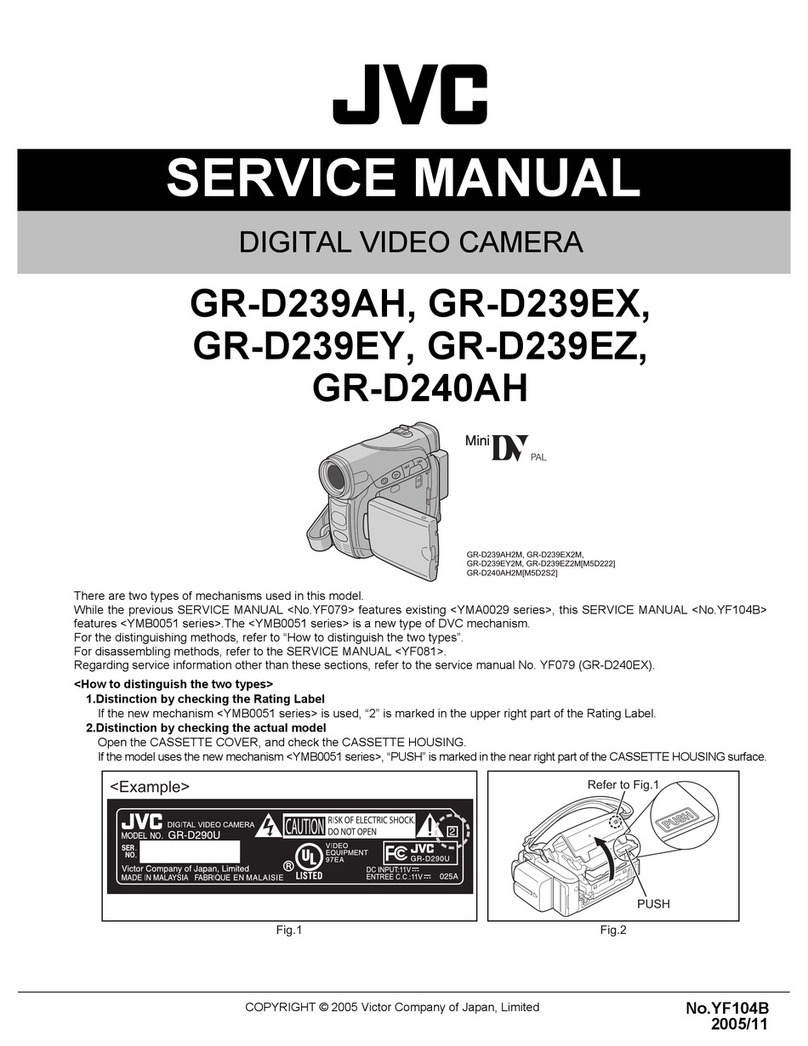5
INDEX
A
AC Adapter ................................................................. pg. 6
Animation Recording ................................................ pg. 21
Auto Date Record .................................................... pg. 21
Auto Focus ...............................................................pg. 12
Auto Shut Off ........................................................... pg. 11
B
Backlight Compensation .......................................... pg. 12
Battery Pack .........................................................pg. 6, 26
Blue Filter Effect ...................................................... pg. 24
Brighten The Image ................................................. pg. 18
Brighten The LCD Monitor ................................. pg. 11, 22
C
Cassette Adapter ..................................................... pg. 16
Charge Marker ........................................................... pg. 6
Charging The Battery Pack ........................................pg. 6
Clean The Camcorder .............................................. pg. 27
Connection To a VCR/TV .........................................pg. 15
Counter Memory ...................................................... pg. 14
D
Darken The Image ................................................... pg. 18
Darken The LCD Monitor ................................... pg. 11, 22
Date/Time Display .................................................... pg. 21
Date/Time Settings.....................................................pg. 7
Demonstration Mode ............................................pg. 1, 22
Digital Effects ........................................................... pg. 24
Digital Zoom .............................................................pg. 20
Dioptre Adjustment .....................................................pg. 8
E
Electronic Fog Filter Mode ....................................... pg. 24
Erase Protection ........................................................ pg. 8
Exposure Control ..................................................... pg. 18
F
Fade-In/Out .............................................................. pg. 23
Fast-Forward Tape ................................................... pg. 11
5-Second Recording Mode ...................................... pg. 12
G
Grip Adjustment ......................................................... pg. 8
H
High Speed Shutter Mode ........................................ pg. 24
I
Instant Titles ............................................................. pg. 19
L
LCD Monitor/Viewfinder, Indications .............. pg. 9, 10, 17
Load A Tape ............................................................... pg. 8
M
Manual Focus .......................................................... pg. 12
Menu Screen ................................................... pg. 18 –22
Monotone Effect .......................................................pg. 24
Mosaic Effect ........................................................... pg. 24
N
ND Effect Mode ........................................................ pg. 24
Nega/Posi Mode ...................................................... pg. 24
P
Picture Stabiliser ...................................................... pg. 18
Playback .................................................................. pg. 11
Playback Special Effects ..........................................pg. 14
Programme AE with Special Effects ........................ pg. 24
Provided Accessories ................................................ pg. 2
Q
Quick Review ........................................................... pg. 13
R
Recording, Advanced Features .......................... pg. 23, 24
Recording, Start/Stop ............................................... pg. 11
Recording Format (S-VHS/S-VHS ET) .................... pg. 20
Recording Mode .......................................................pg. 20
Record-Standby ....................................................... pg. 11
Red Filter Effect ....................................................... pg. 24
Retake ...................................................................... pg. 13
Rewind The Tape ..................................................... pg. 11
S
Self-Recording ......................................................... pg. 11
Sepia Mode .............................................................. pg. 24
Shoulder Strap Attachment ........................................pg. 8
Solarisation Effect .................................................... pg. 24
Specifications ........................................................... pg. 28
Sports Mode ............................................................. pg. 24
Still Playback ............................................................ pg. 11
Stretch Effect ........................................................... pg. 24
Super LoLux (S.LX) ................................................. pg. 20
Super VHS Expansion Technology .......................... pg. 20
T
Tape Counter ........................................................... pg. 14
Tape Dubbing ...........................................................pg. 15
Tape Length Setting ................................................. pg. 21
Tele Macro ............................................................... pg. 21
Time Base Corrector ............................................... pg. 14
Time-Lapse Shooting ...............................................pg. 21
Tracking ................................................................... pg. 14
Tripod Mounting ......................................................... pg. 8
Twilight Mode ........................................................... pg. 24
U
Unload A Tape ............................................................ pg. 8
V
Viewfinder Adjustment ............................................... pg. 8
W
White Balance Adjustment .......................................pg. 19
Wide Mode ...............................................................pg. 20
Wipe-In/Out .............................................................. pg. 23
Z
Zooming ................................................................... pg. 13
1 GR-SXM195AS_EN_Japan 03.01.24, 9:19 AM5