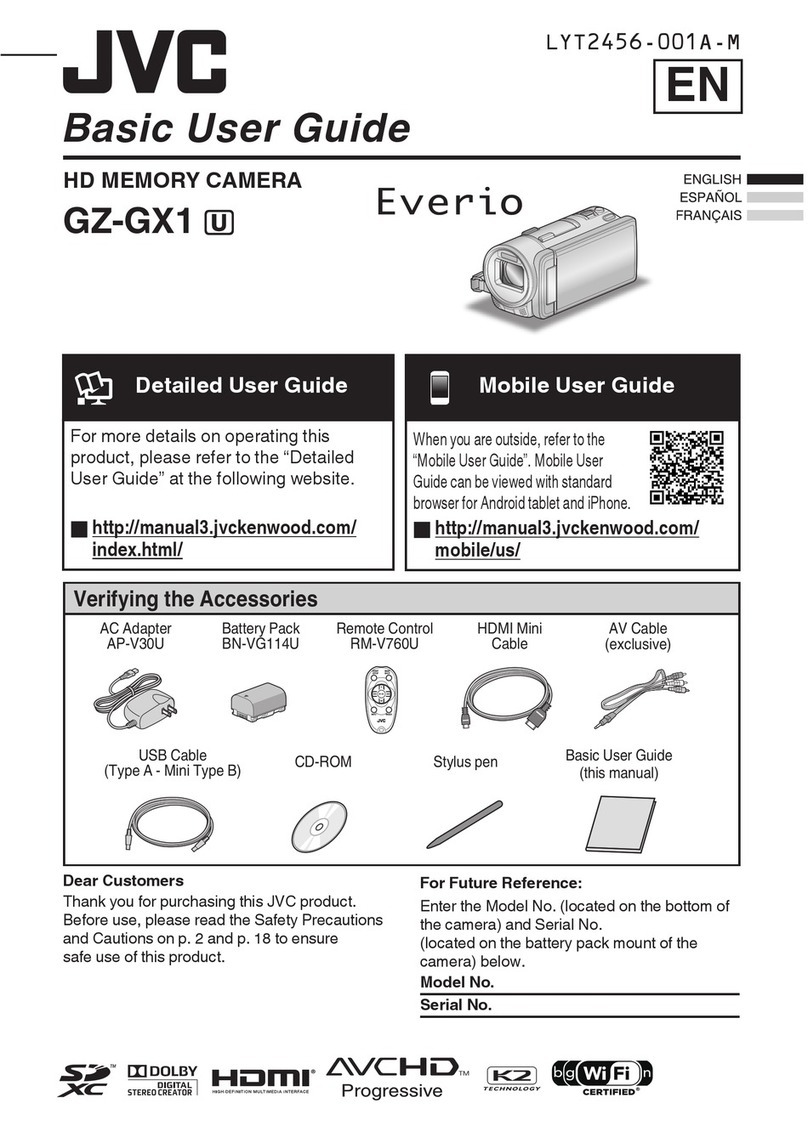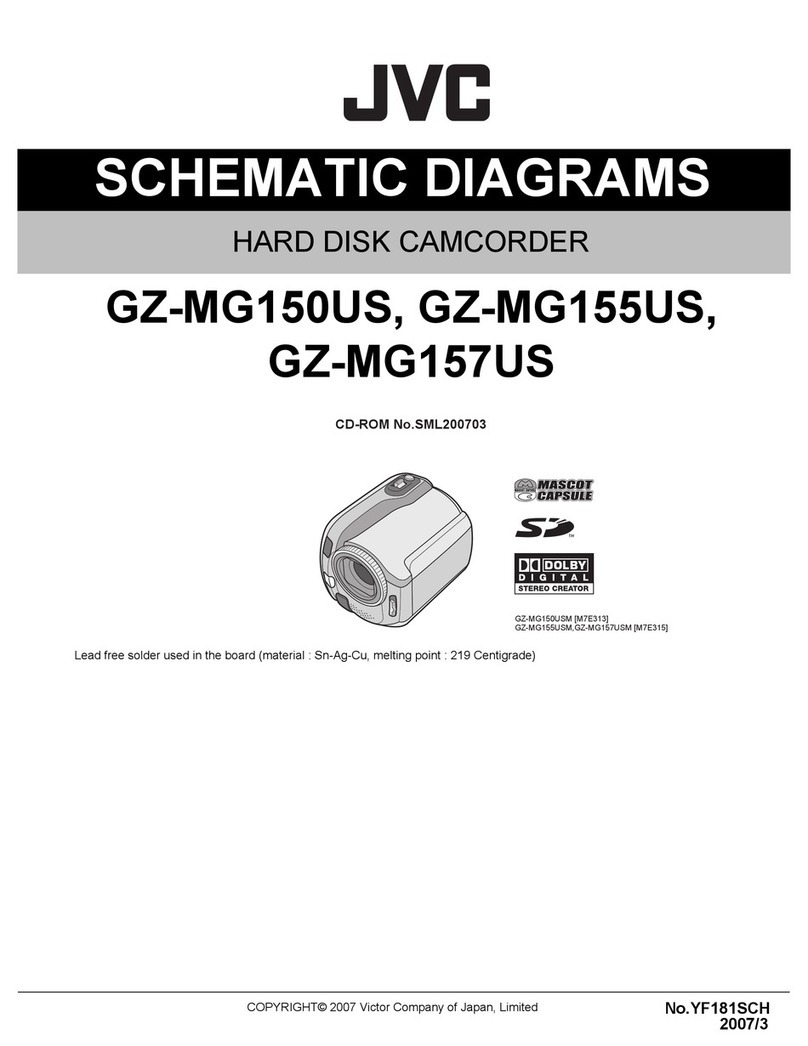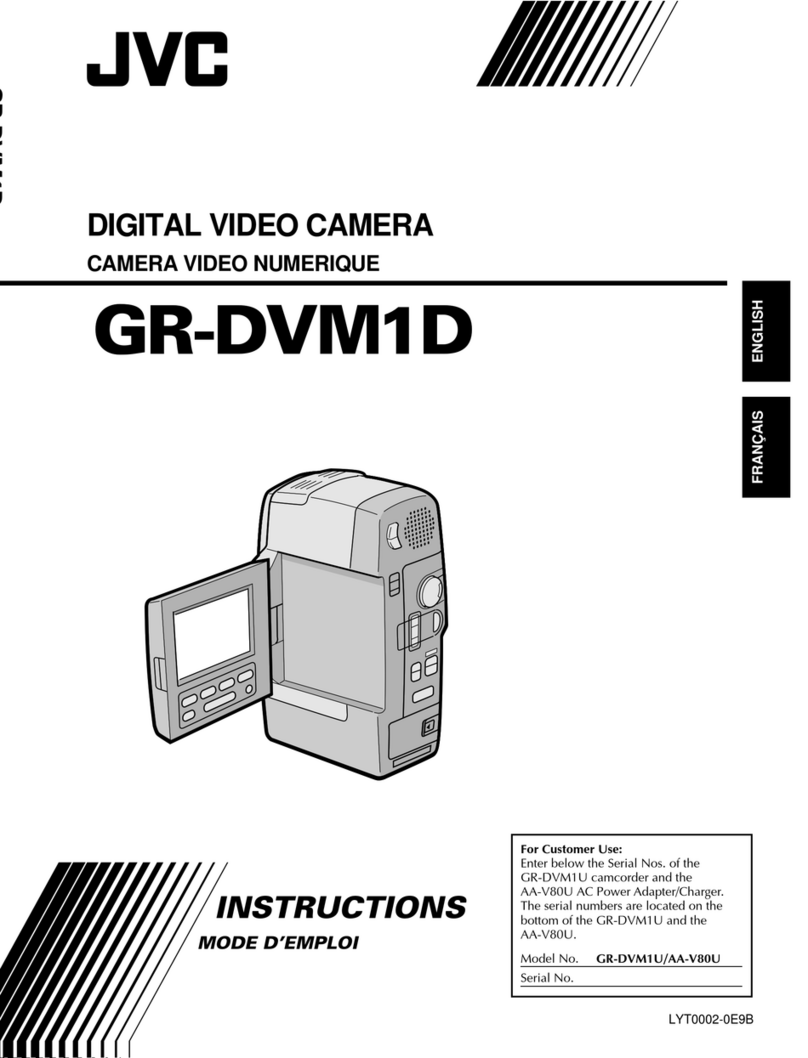JVC GR-45 User manual
Other JVC Camcorder manuals
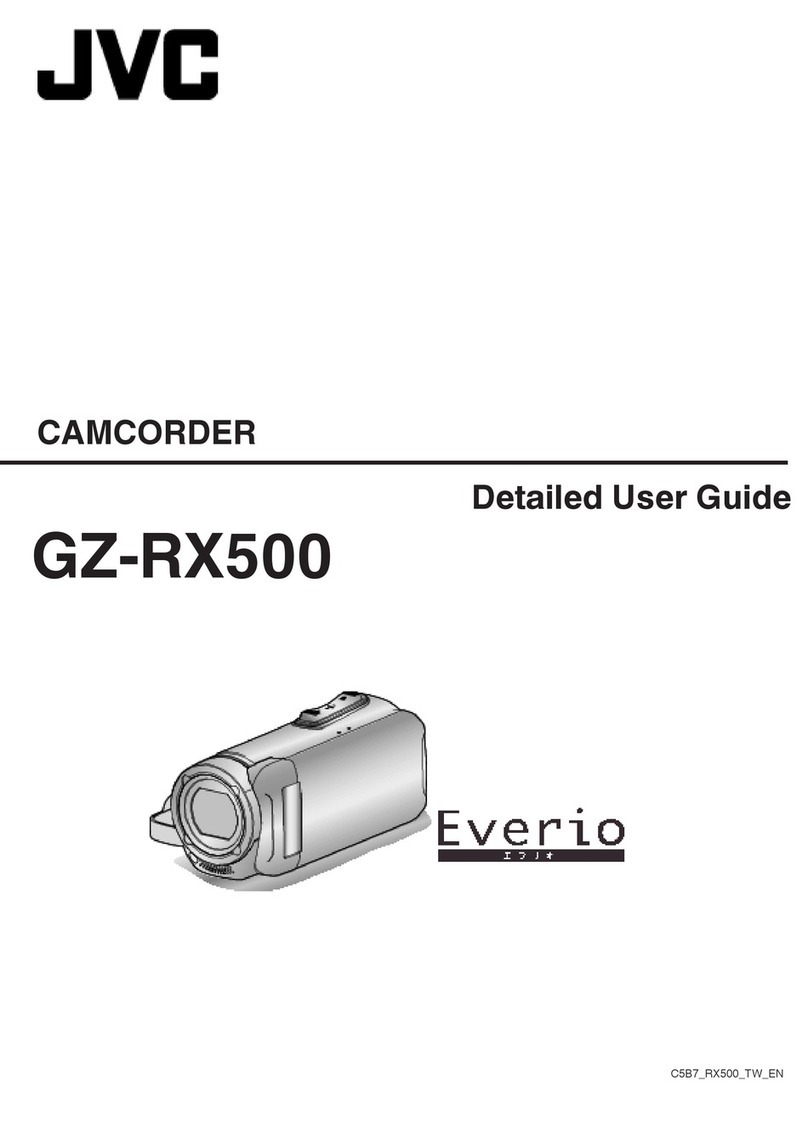
JVC
JVC Everio GZ-RX500 User manual
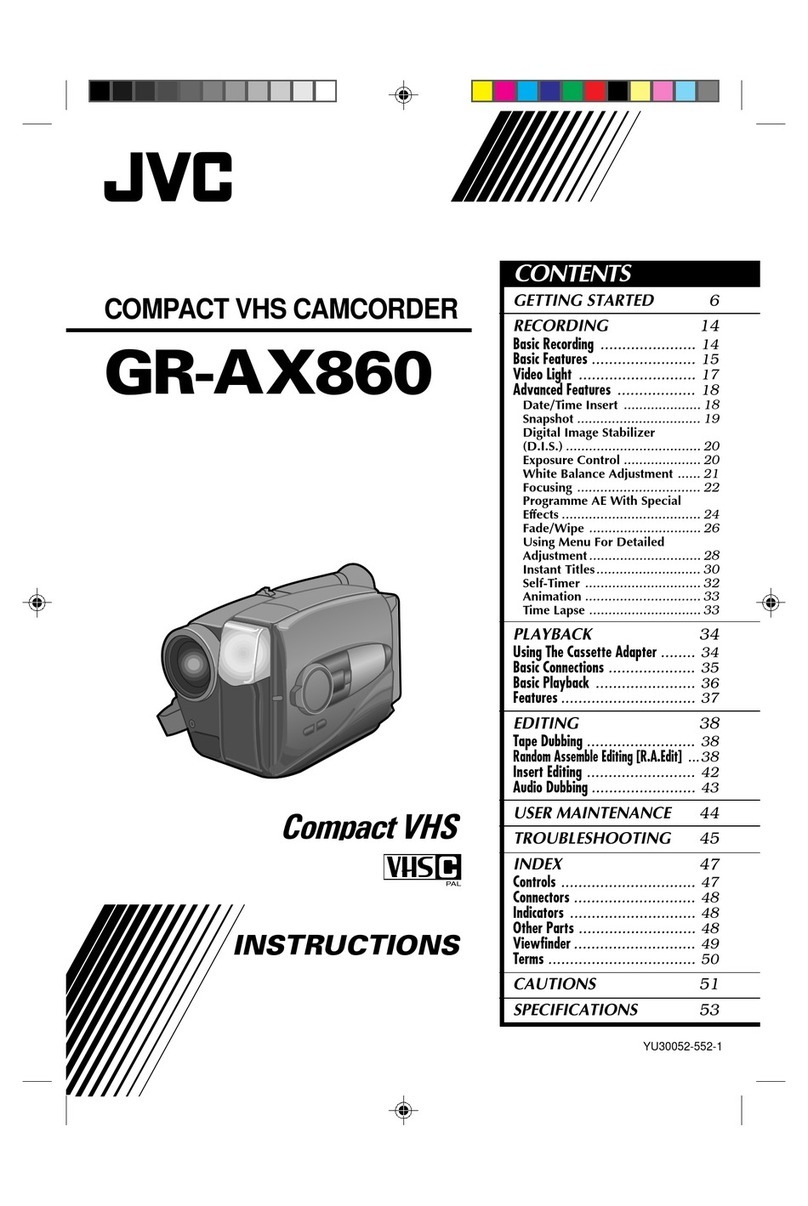
JVC
JVC GR-AX860 User manual

JVC
JVC ProHD GY-HMZ1U Operating and maintenance manual

JVC
JVC GR-SX950 User manual

JVC
JVC Everio GZ-EX515BEK Operating and maintenance manual

JVC
JVC Everio GZ-HM310 BEK User manual
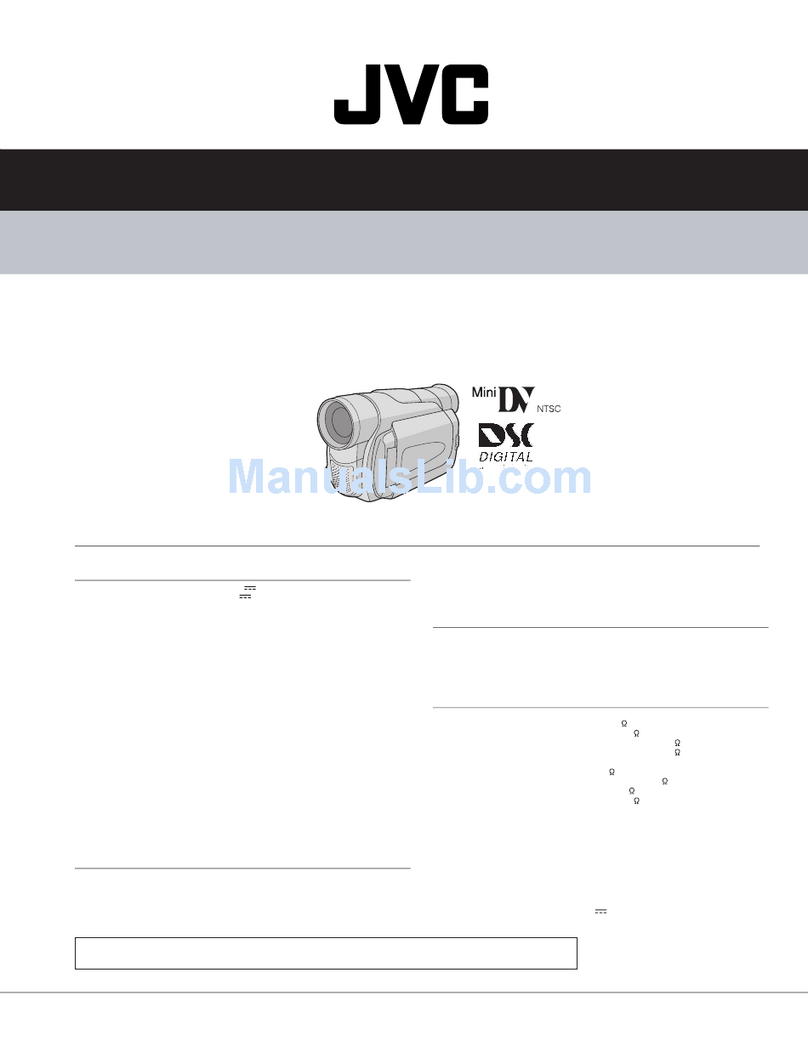
JVC
JVC GR-D30UB User manual
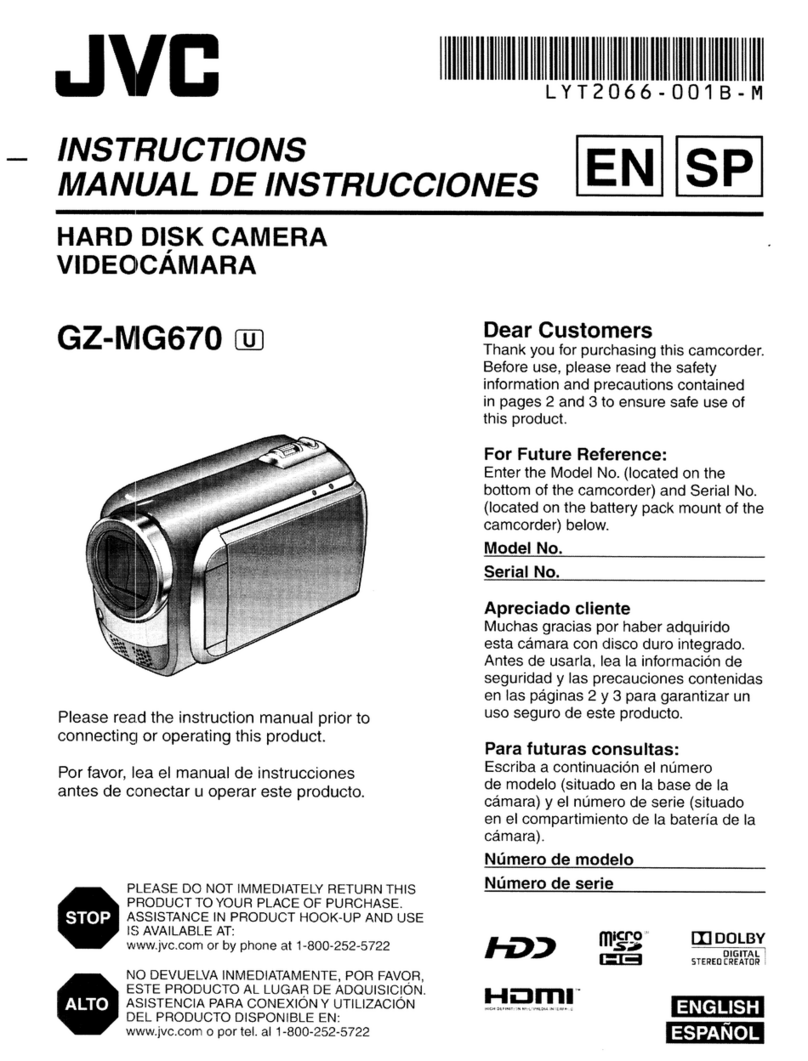
JVC
JVC GZ-MIG670 User manual

JVC
JVC GZ-HD320 - Everio Camcorder - 1080p User manual

JVC
JVC LYT1643-001A User manual

JVC
JVC GZ-MG31U User manual

JVC
JVC GY-HM200U User manual

JVC
JVC GZ-MG555US Administrator Guide
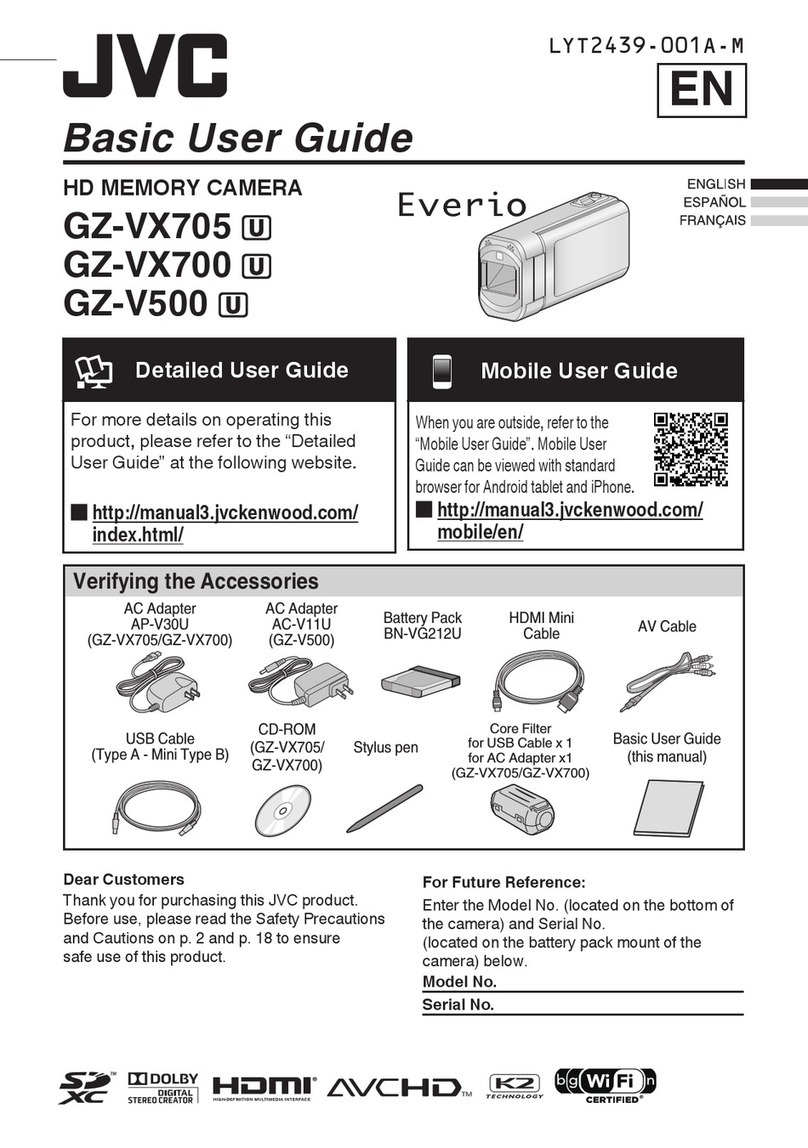
JVC
JVC Everio GZ-V500 User manual
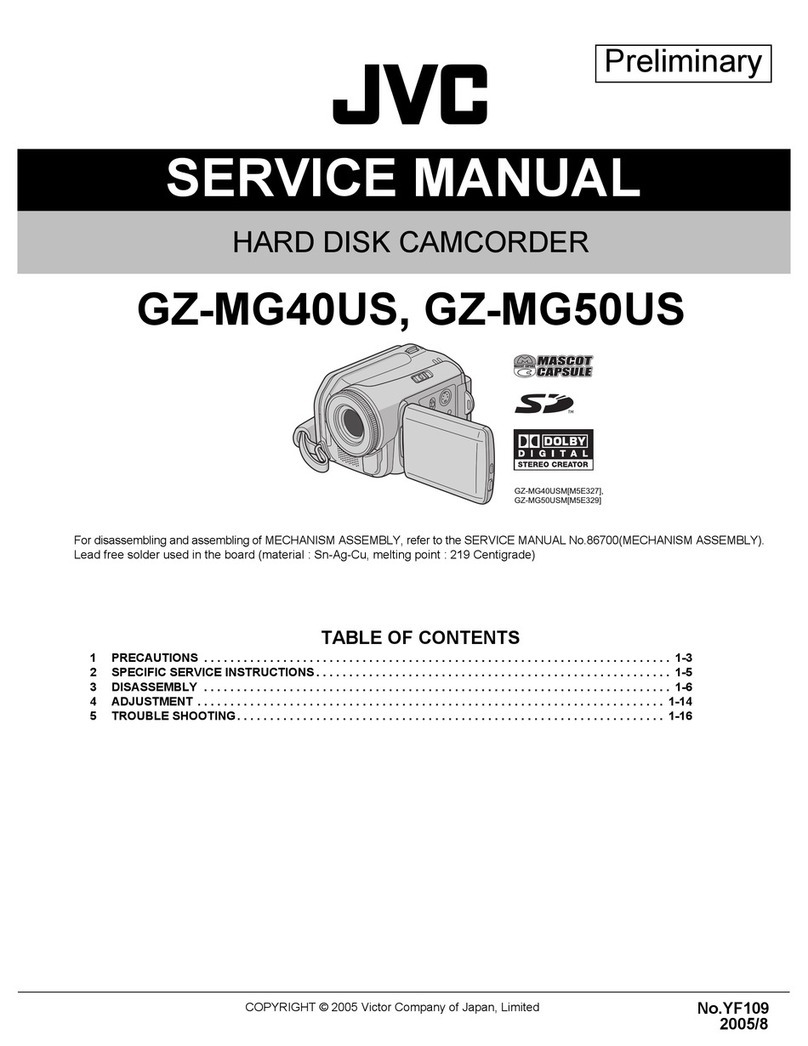
JVC
JVC GZMG40US - Everio Camcorder - 1.33 MP User manual
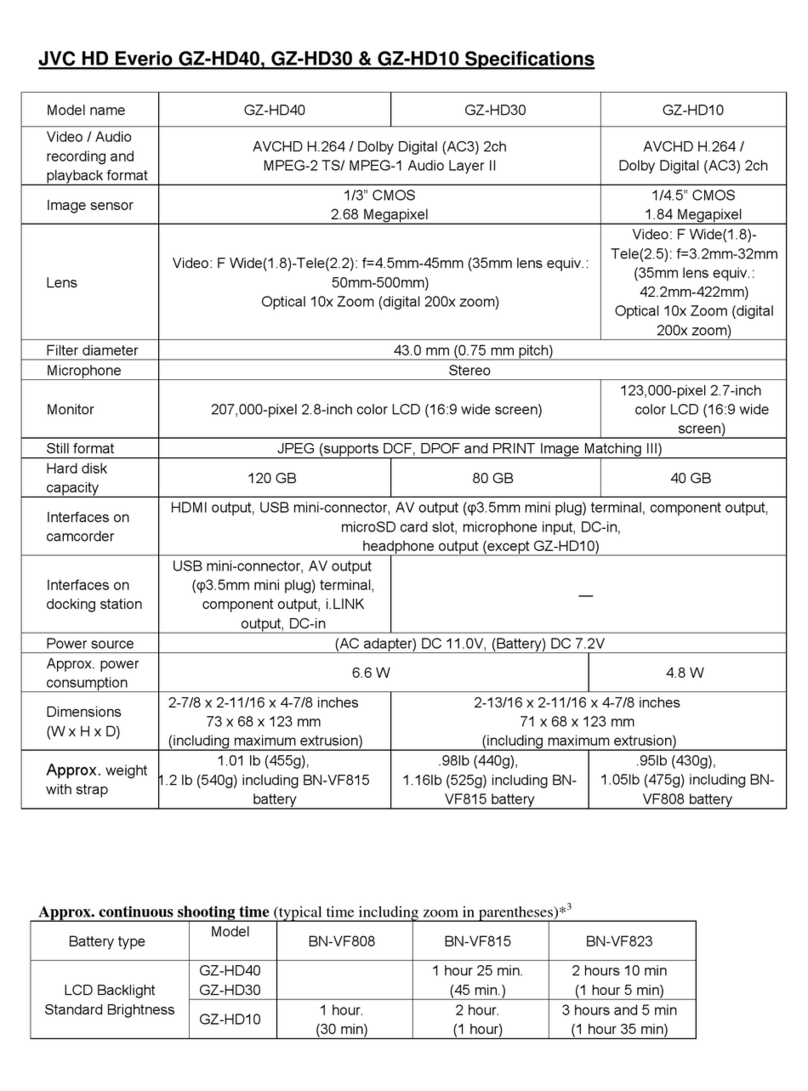
JVC
JVC GZ-HD40 - Everio Camcorder - 1080p User manual

JVC
JVC GR-DVL105 User manual
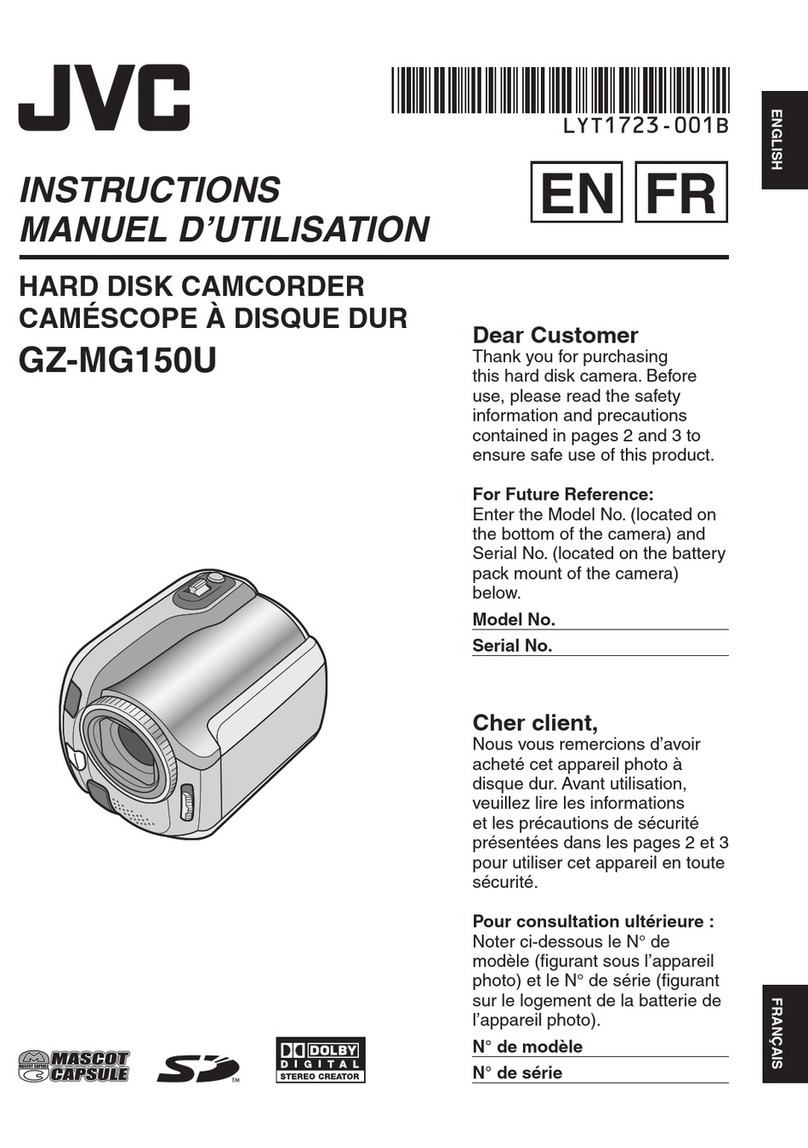
JVC
JVC GZ-MG150 User manual
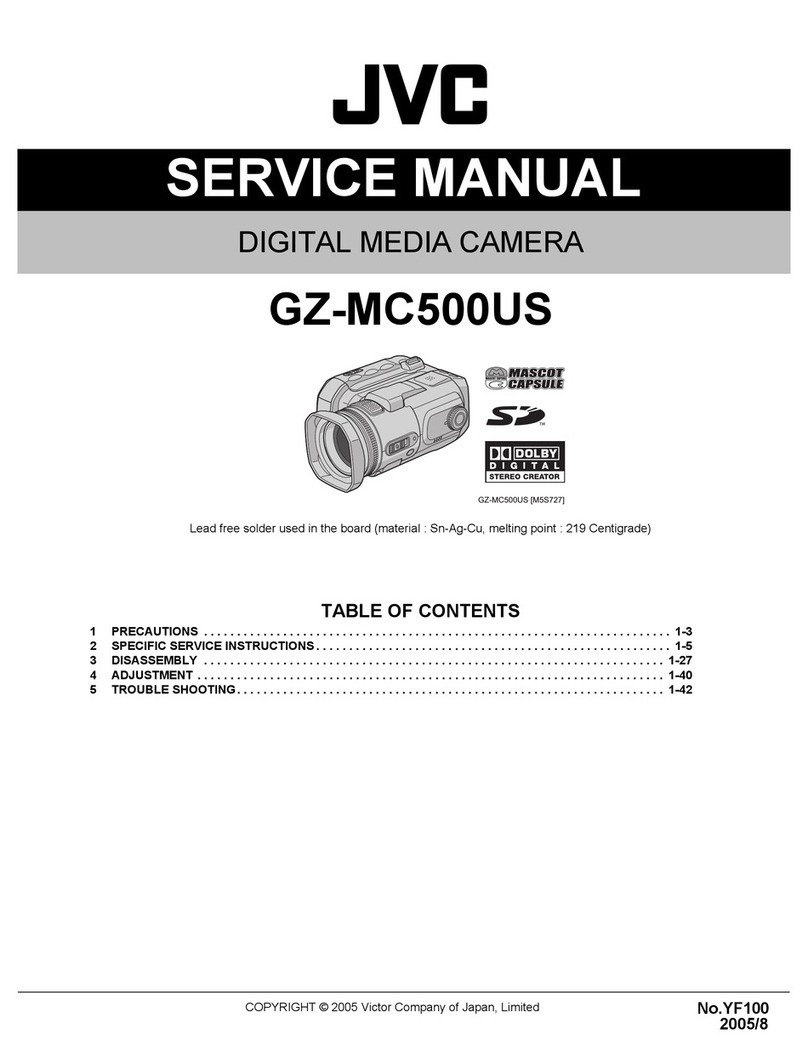
JVC
JVC GZMC500US - Everio Camcorder - 1.33 MP User manual

JVC
JVC VideoMovie GR-A30 User manual