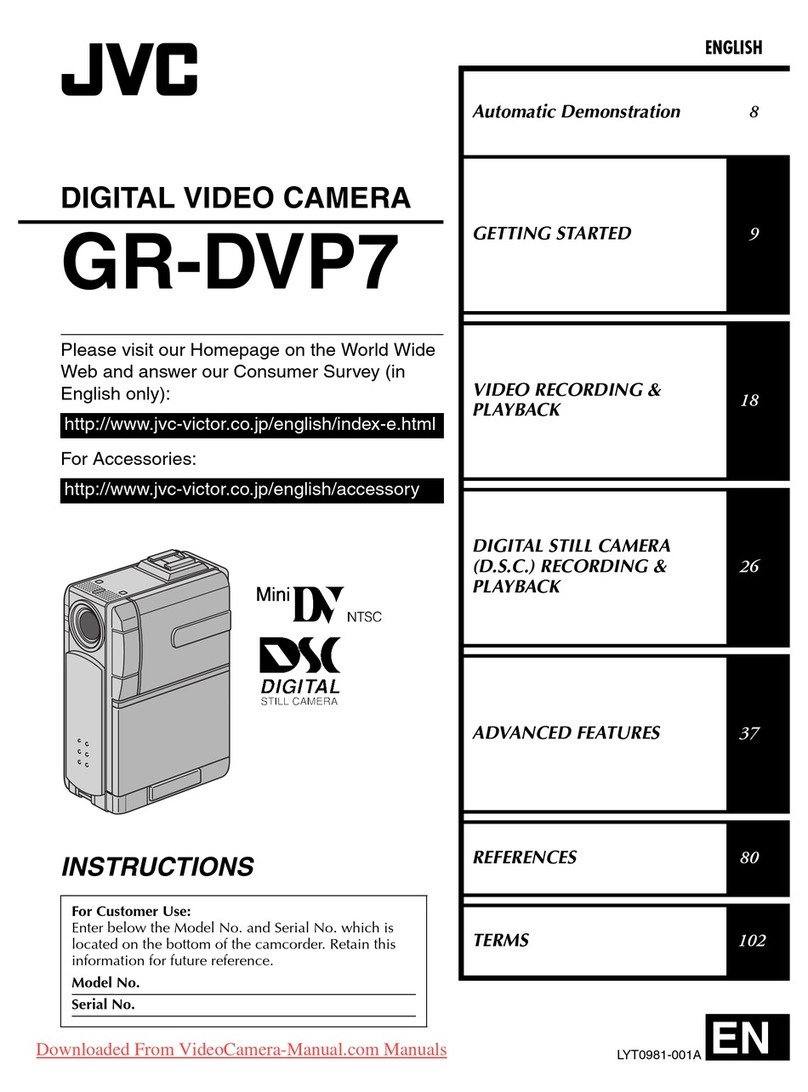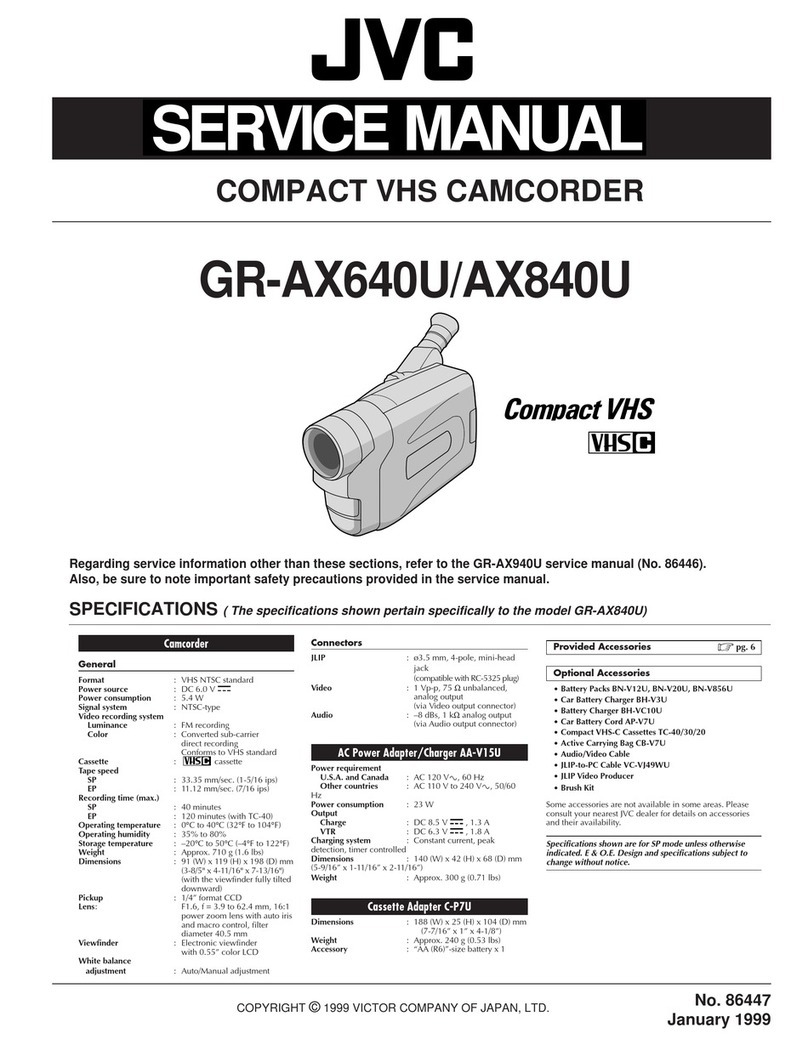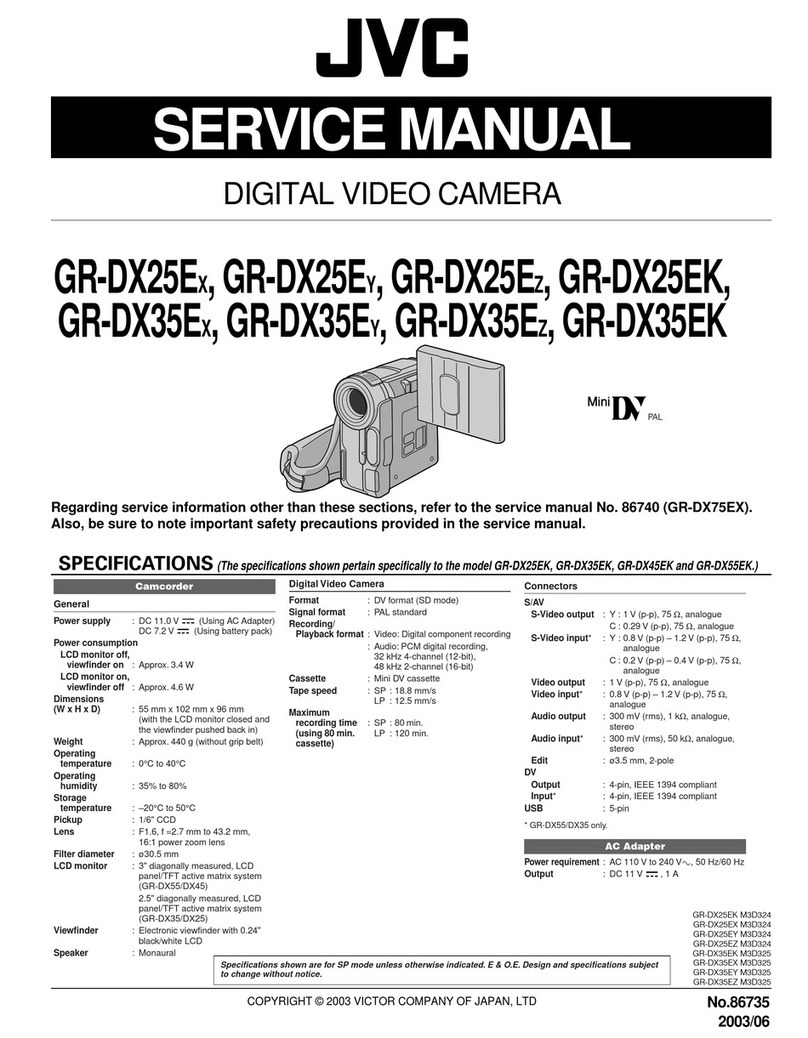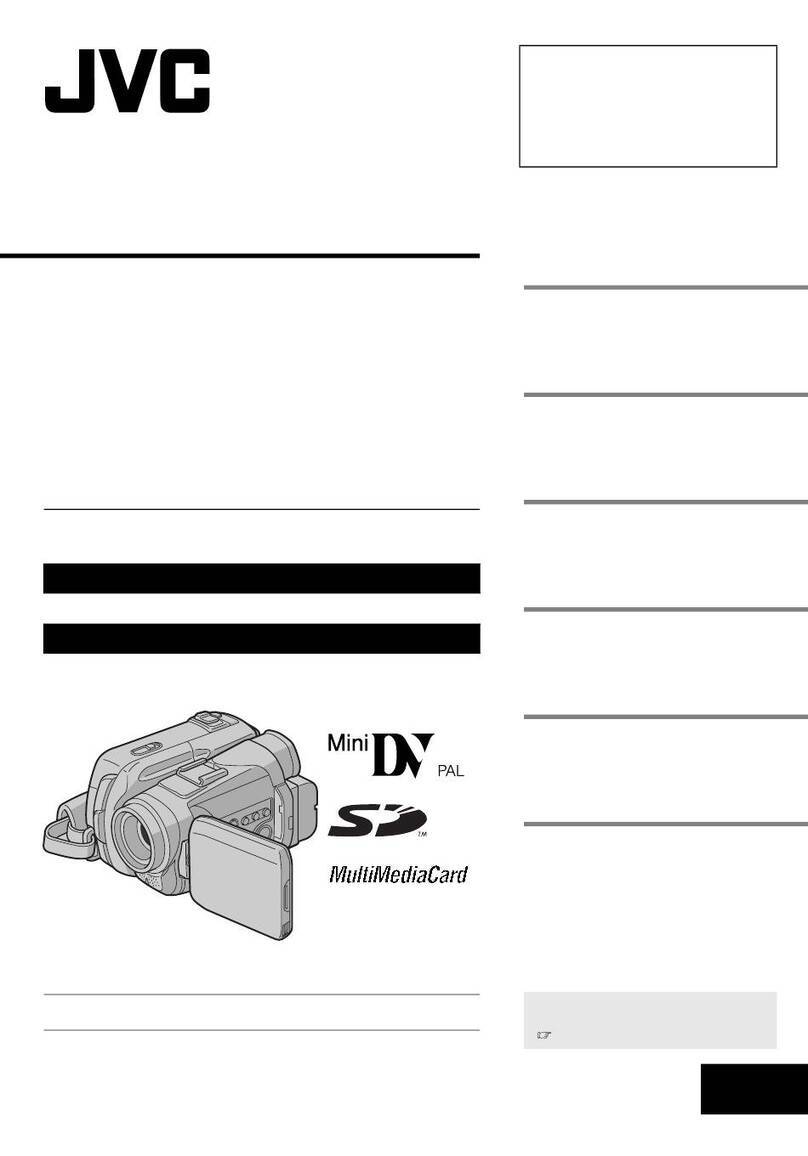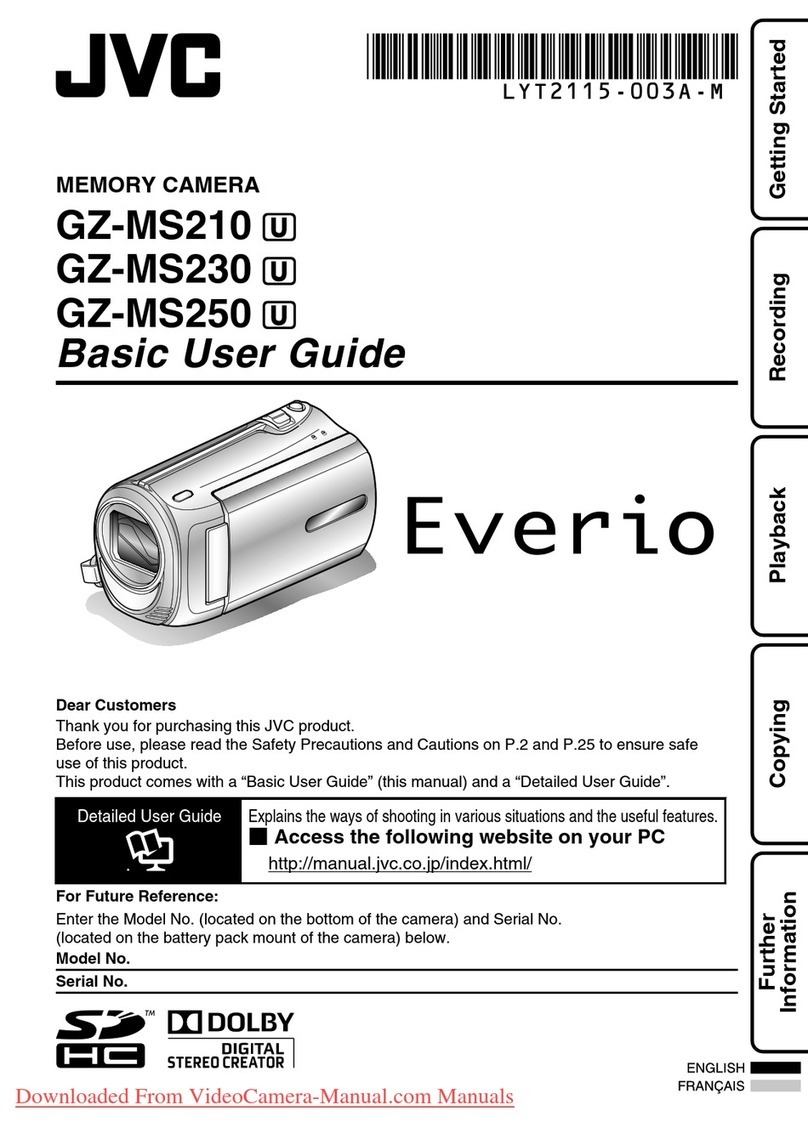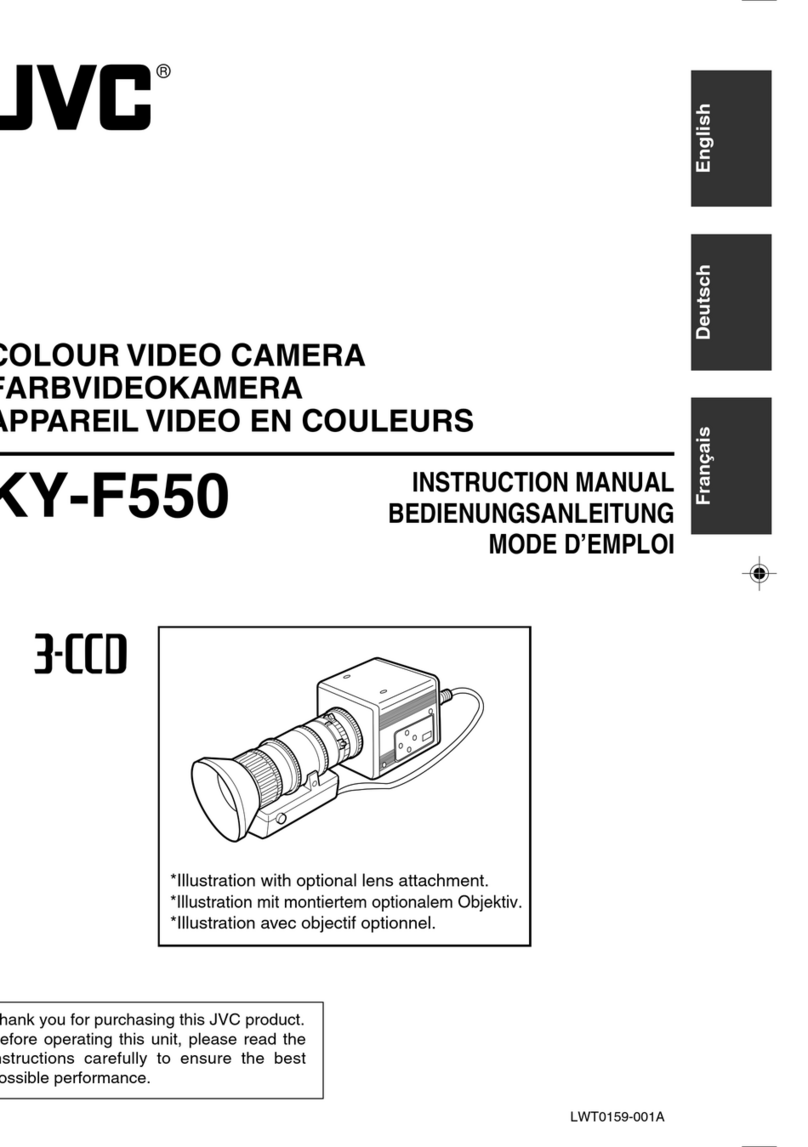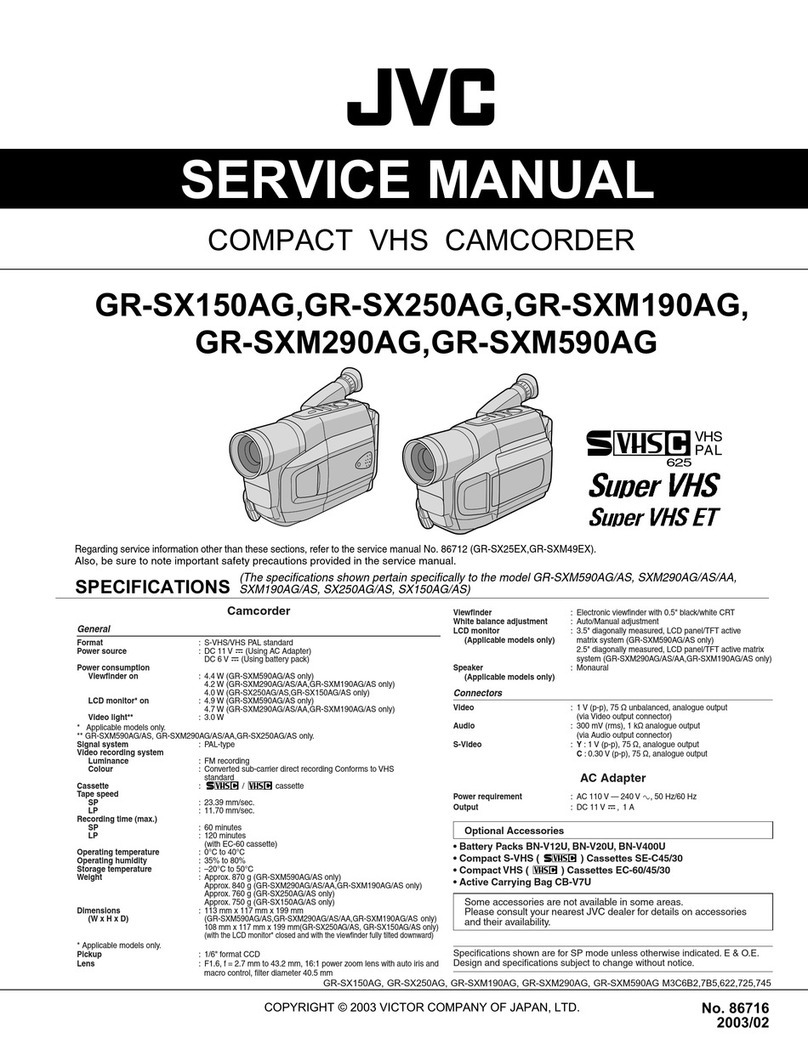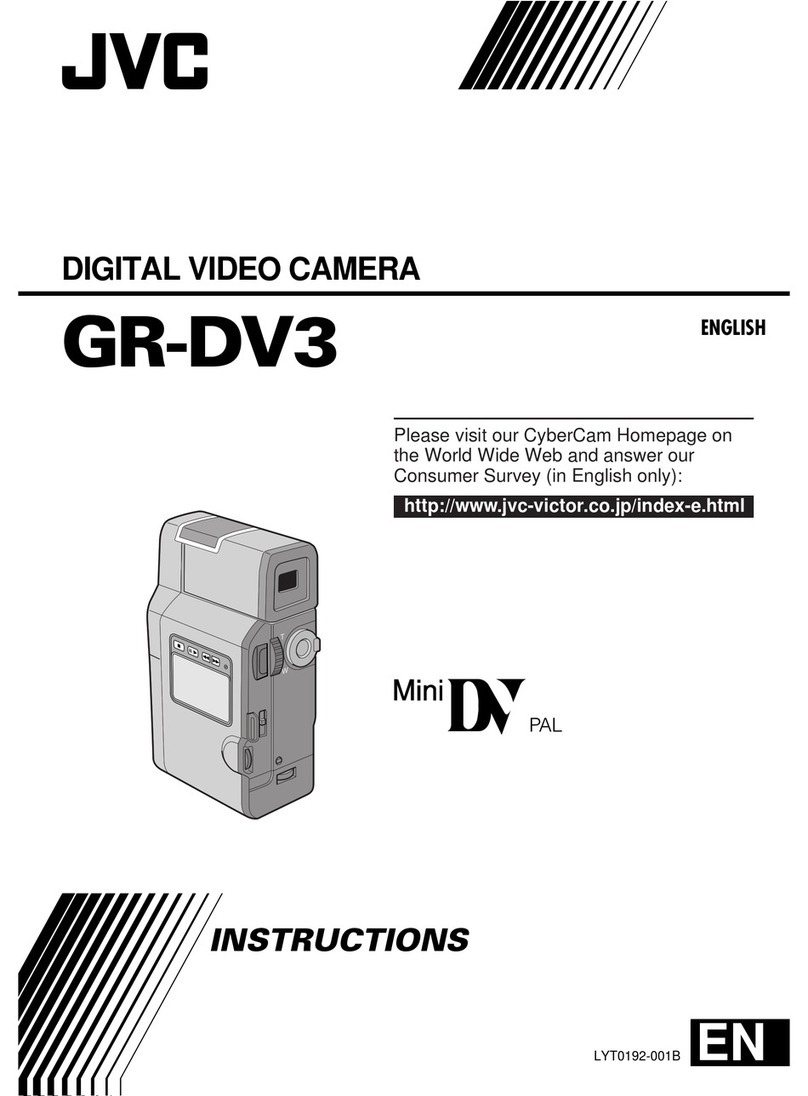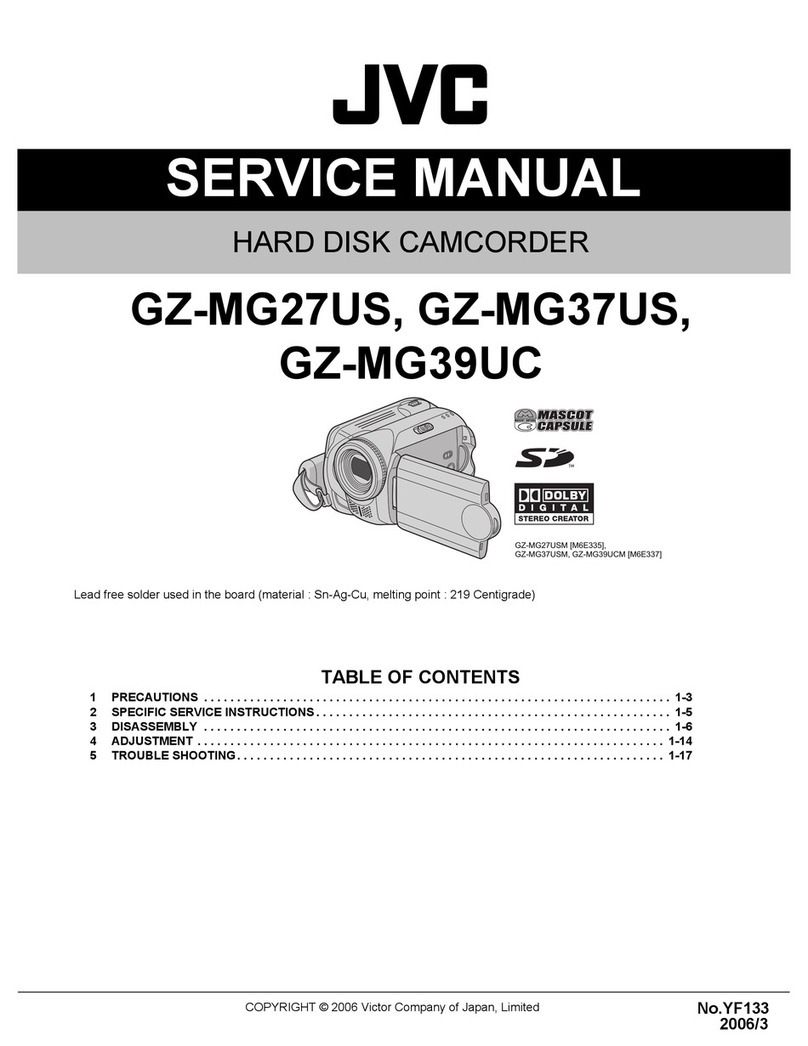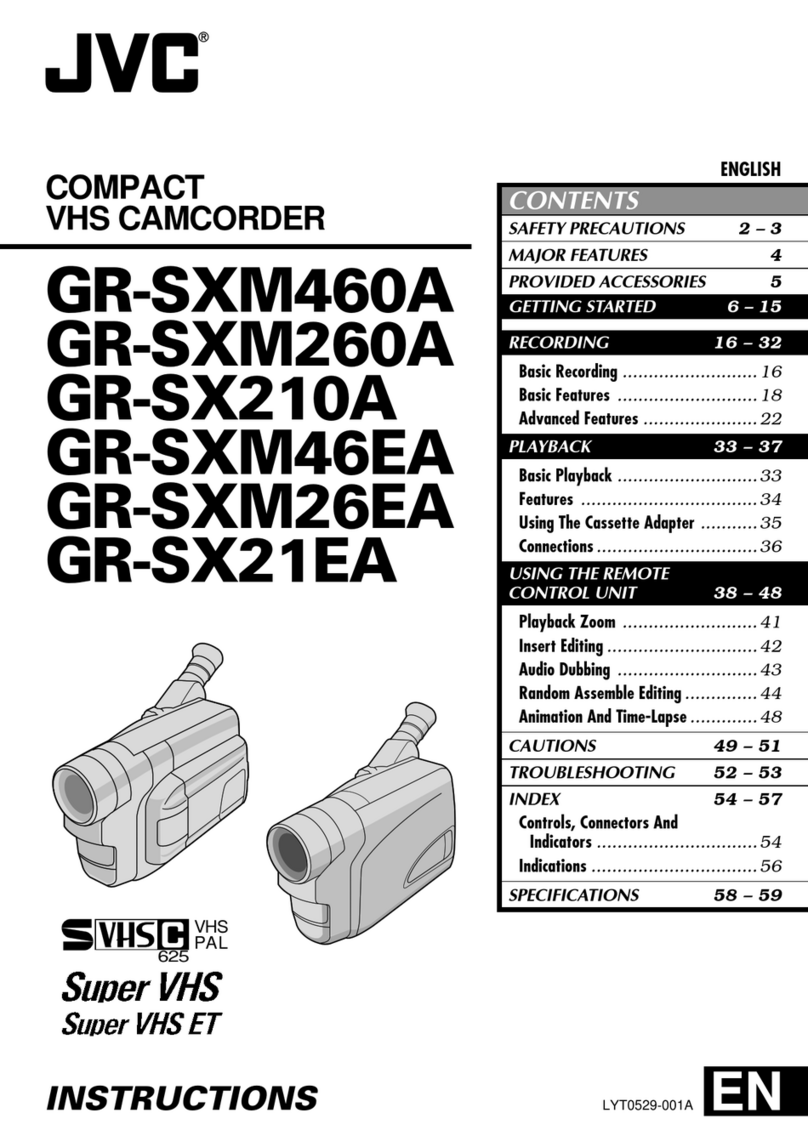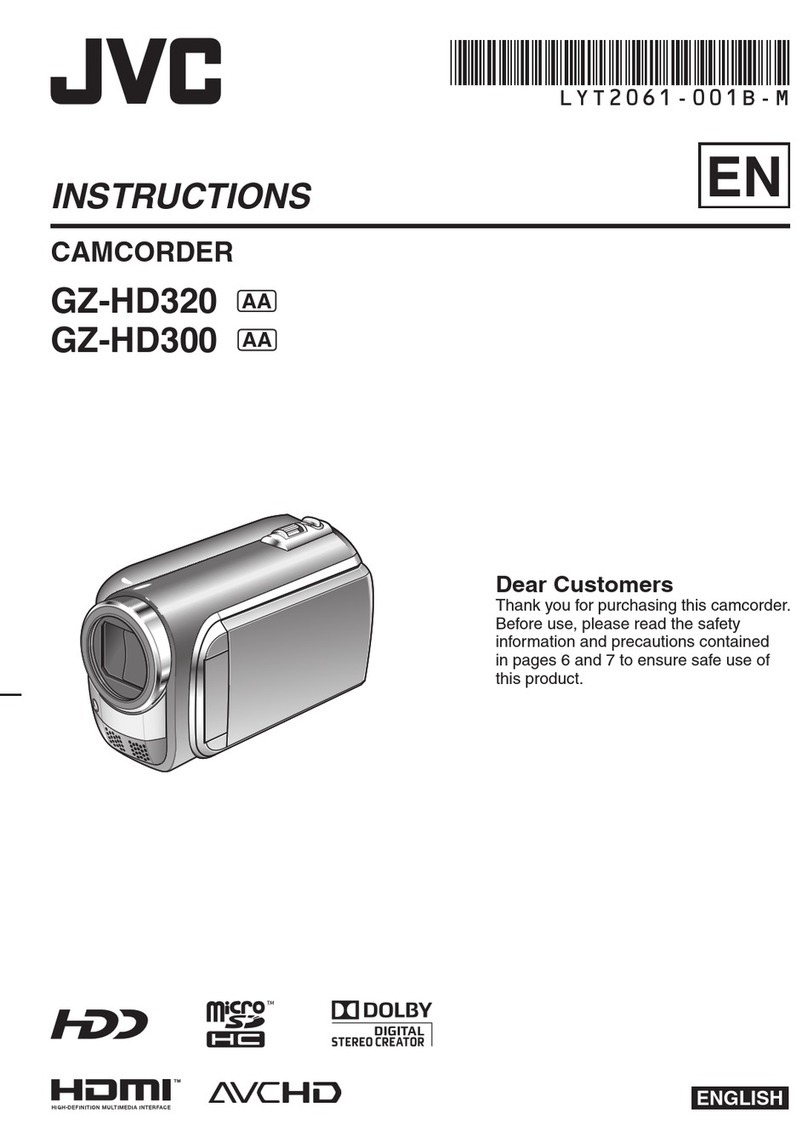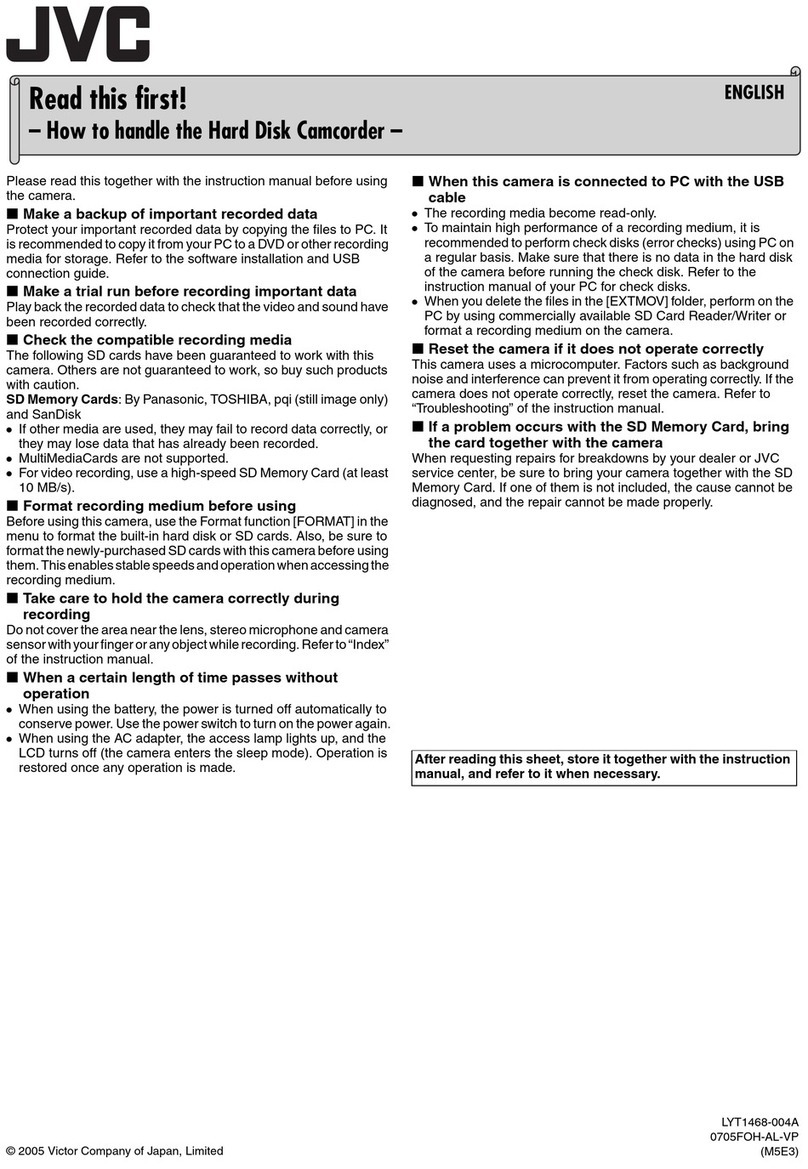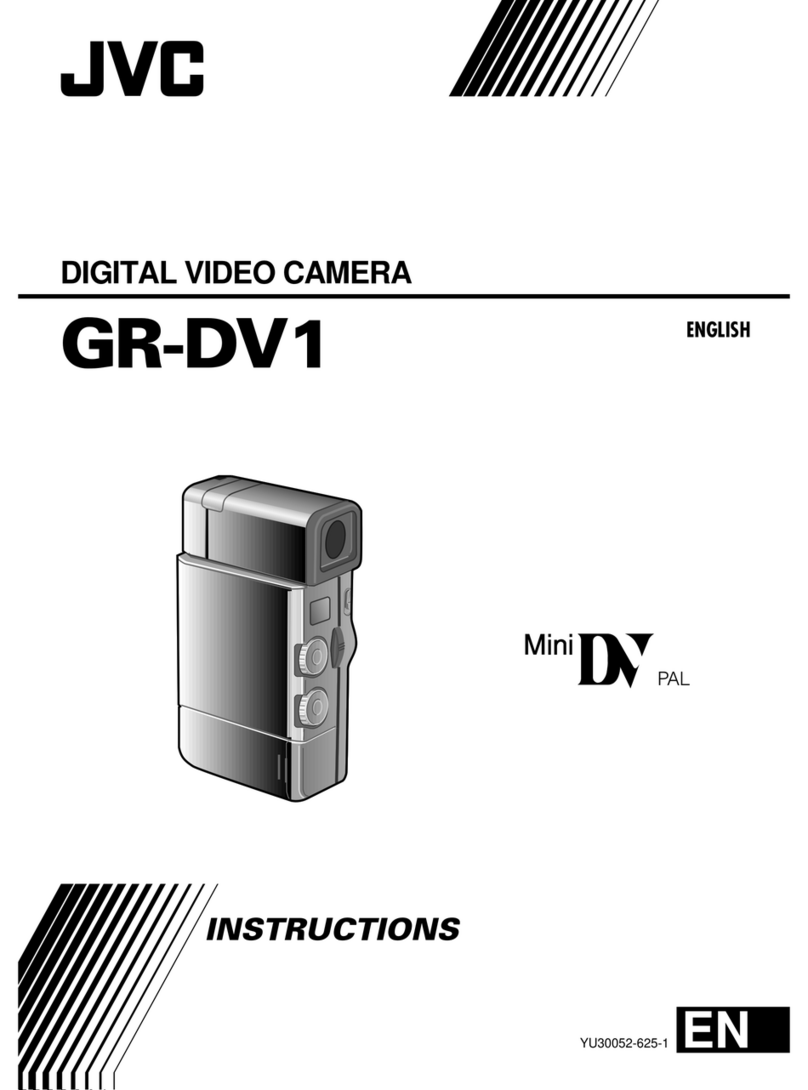2
Dear Customer,
Thank you for purchasing the JVC Compact VHS
camcorder. Before use, please read the safety
information and precautions contained in the
following pages to ensure safe use of your new
camcorder.
SAFETY
PRECAUTIONS
Using This Instruction Manual
• All major sections and subsections are listed in the
Table Of Contents (Zcover page).
• Notes appear after most subsections. Be sure to
read these as well.
• Basic and advanced features/operation are
separated for easier reference.
It is recommended that you . . .
.... refer to the Index (Zpgs. 38 – 40) and
familiarize yourself with button locations, etc.
before use.
.... read thoroughly the Safety Precautions that
follow and cautions (Zpgs. 41, 42). They
contain extremely important information
regarding the safe use of your new camcorder.
CAUTIONS:
nTo prevent shock, do not open the cabinet.
No user serviceable parts inside. Refer
servicing to qualified personnel.
nWhen you are not using the AC Power
Adapter/Battery charger for a long period of
time, it is recommended that you disconnect
the power cord from AC outlet.
Warning on lithium battery
The battery used in this device may present a
fire or chemical burn hazard if mistreated. Do
not recharge, disassemble, heat above 100°C or
incinerate.
Replace battery with Panasonic (Matsushita
Electric), Sanyo or Maxell CR2025; use of
another battery may present a risk of fire or
explosion.
nDispose of used battery promptly.
nKeep away from children.
nDo not disassemble and do not dispose of in
fire.
WARNING:
TO PREVENT FIRE OR SHOCK
HAZARD, DO NOT EXPOSE
THIS UNIT TO RAIN OR
MOISTURE.
This unit is produced to comply with Standard
IEC Publ. 65.
NOTES:
●
The rating plate (serial number plate) and
safety caution are on the bottom and/or the
back of the main unit.
●
The rating plate (serial number plate) of the
AC Power Adapter/Charger is on its bottom.
Crossed Out Dust Bin Mark
nThe Crossed Out Dust Bin Mark on
the battery pack indicates that the
product complies with Directives
91/157/EEC and 93/86/EEC.
nNickel-Cadmium (Ni-Cd) battery
pack must be recycled or disposed
of properly.
Downloaded from: https://www.usersmanualguide.com/