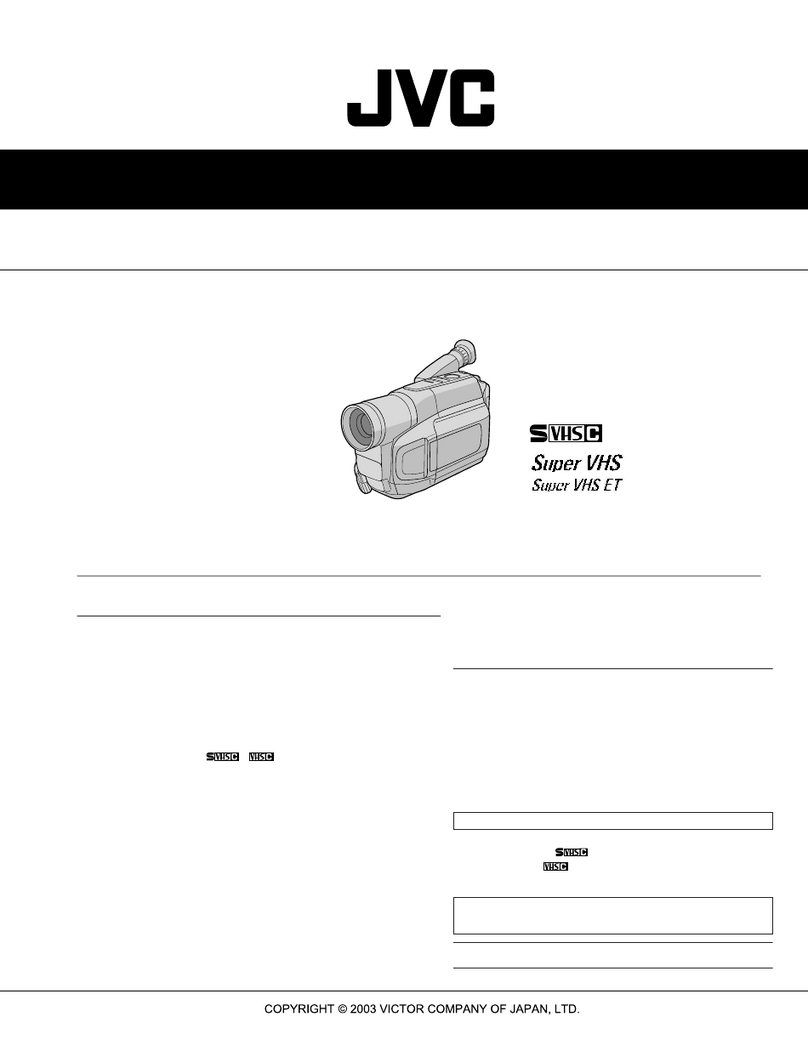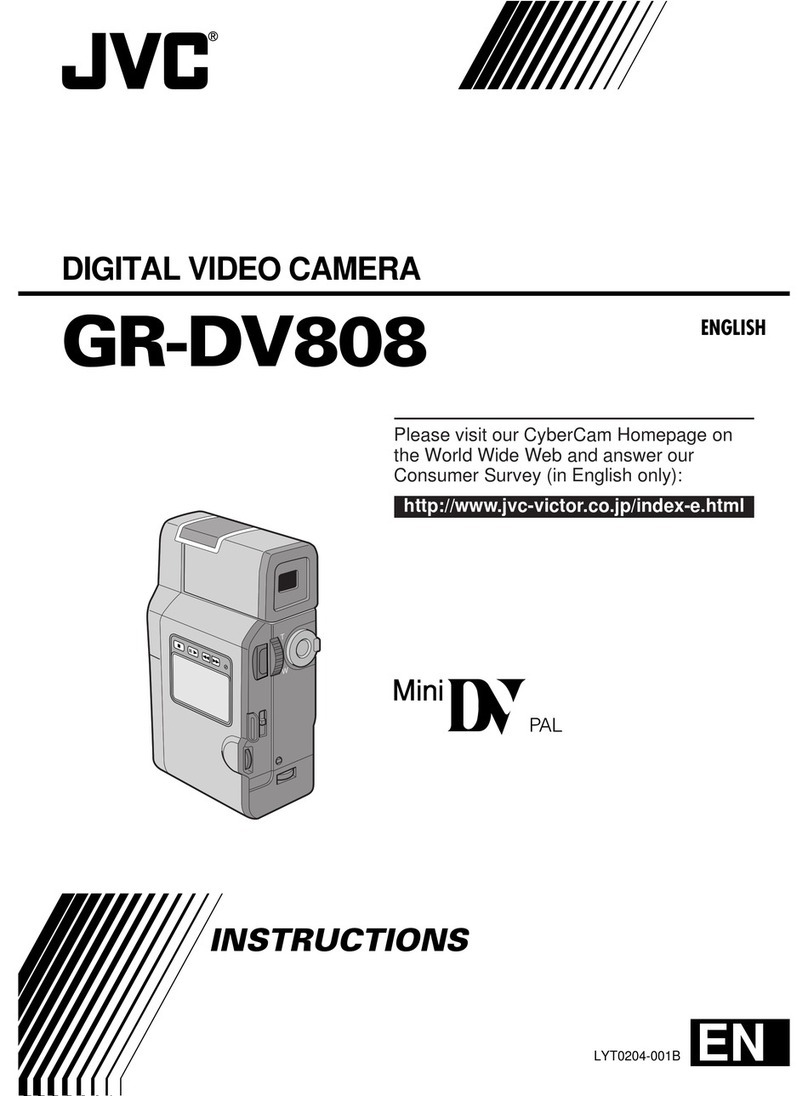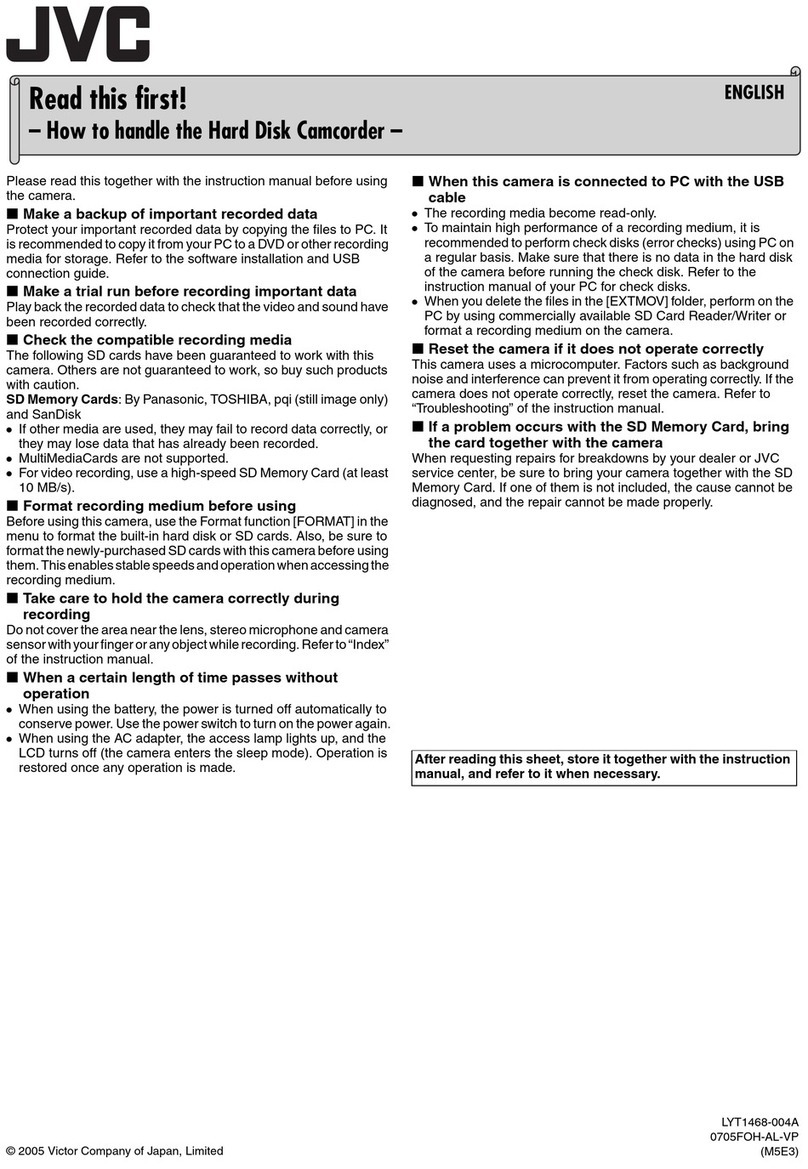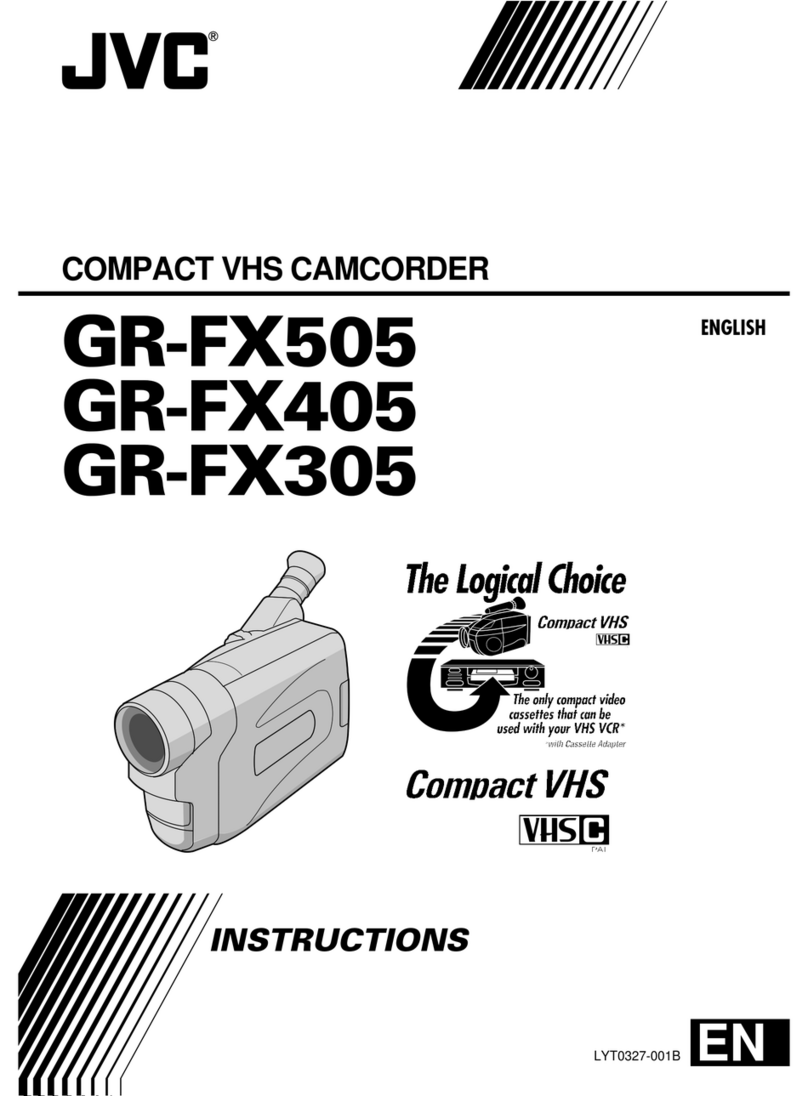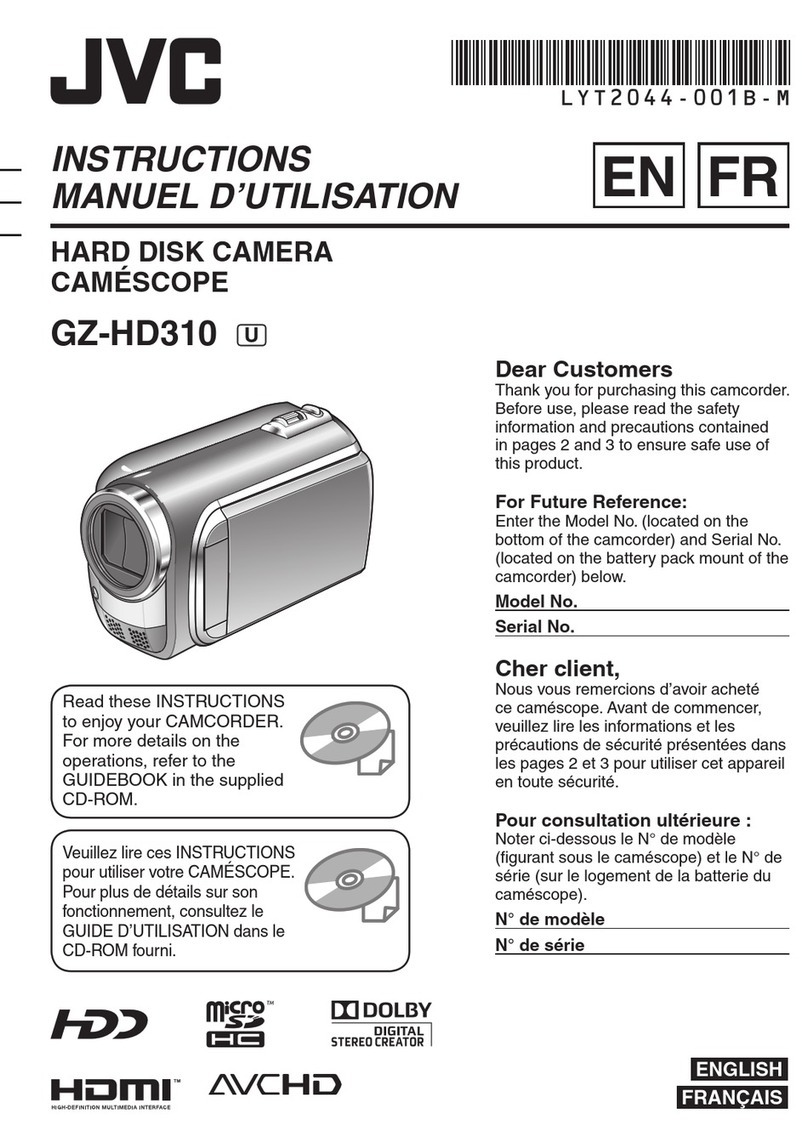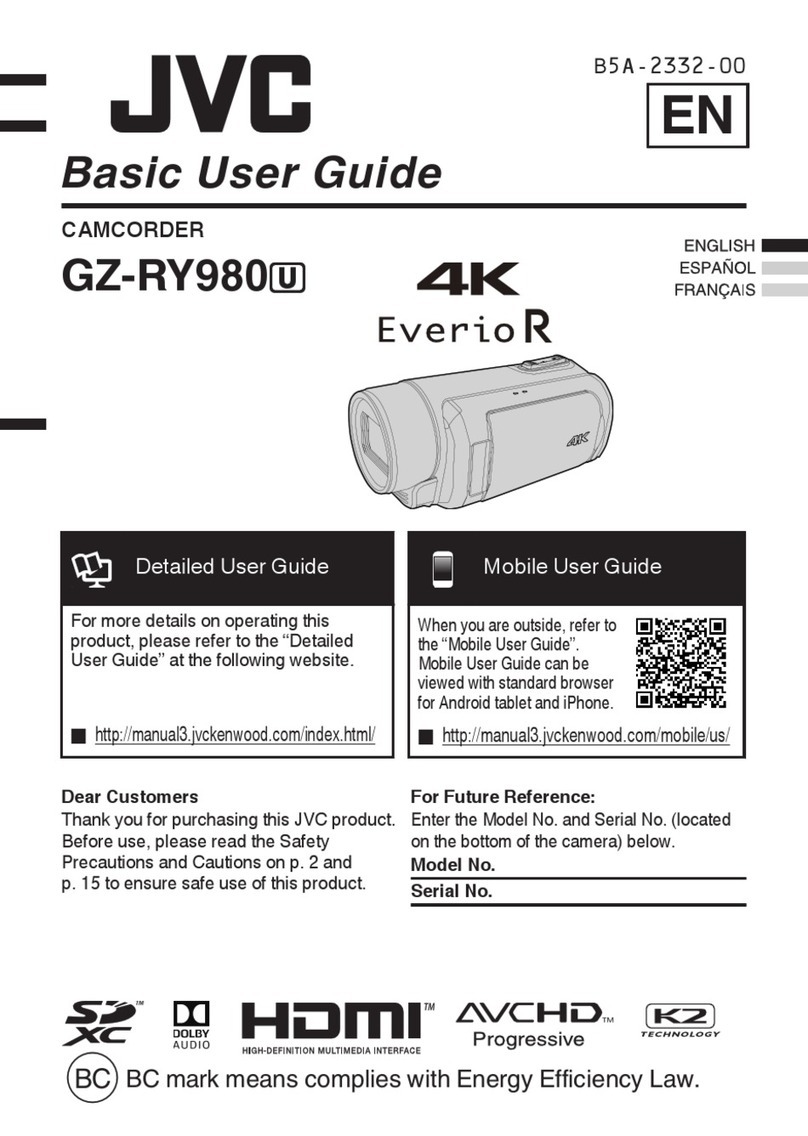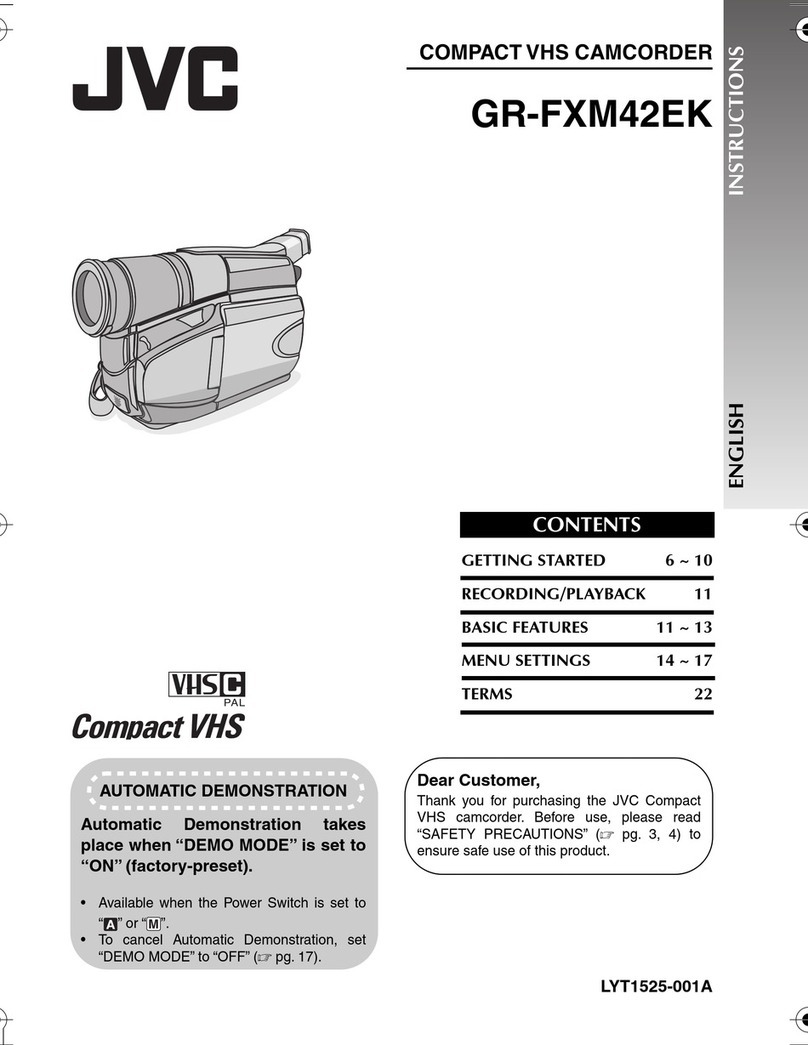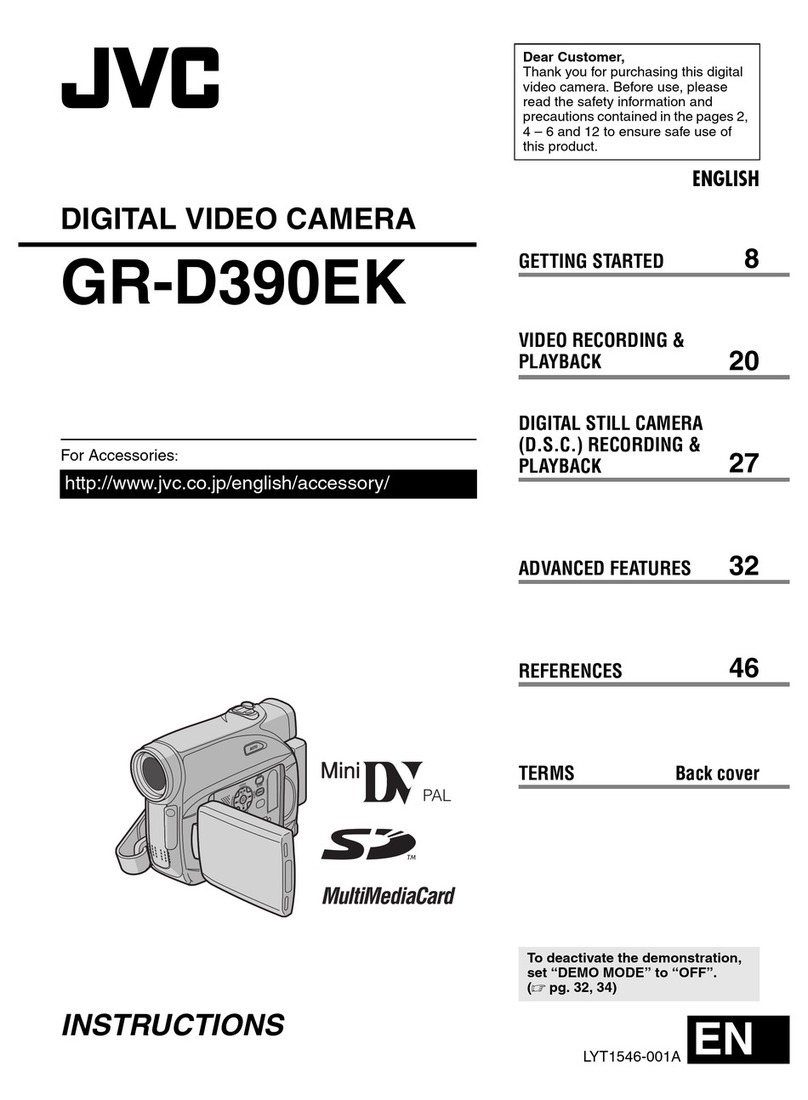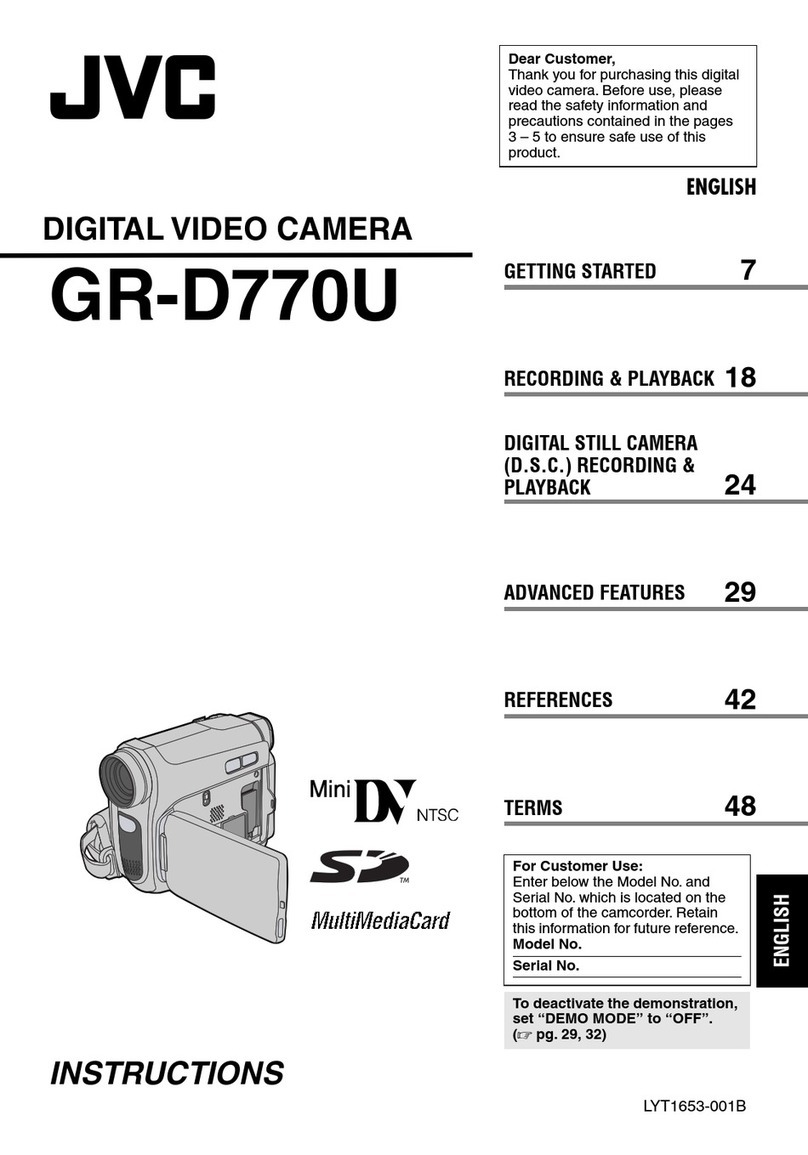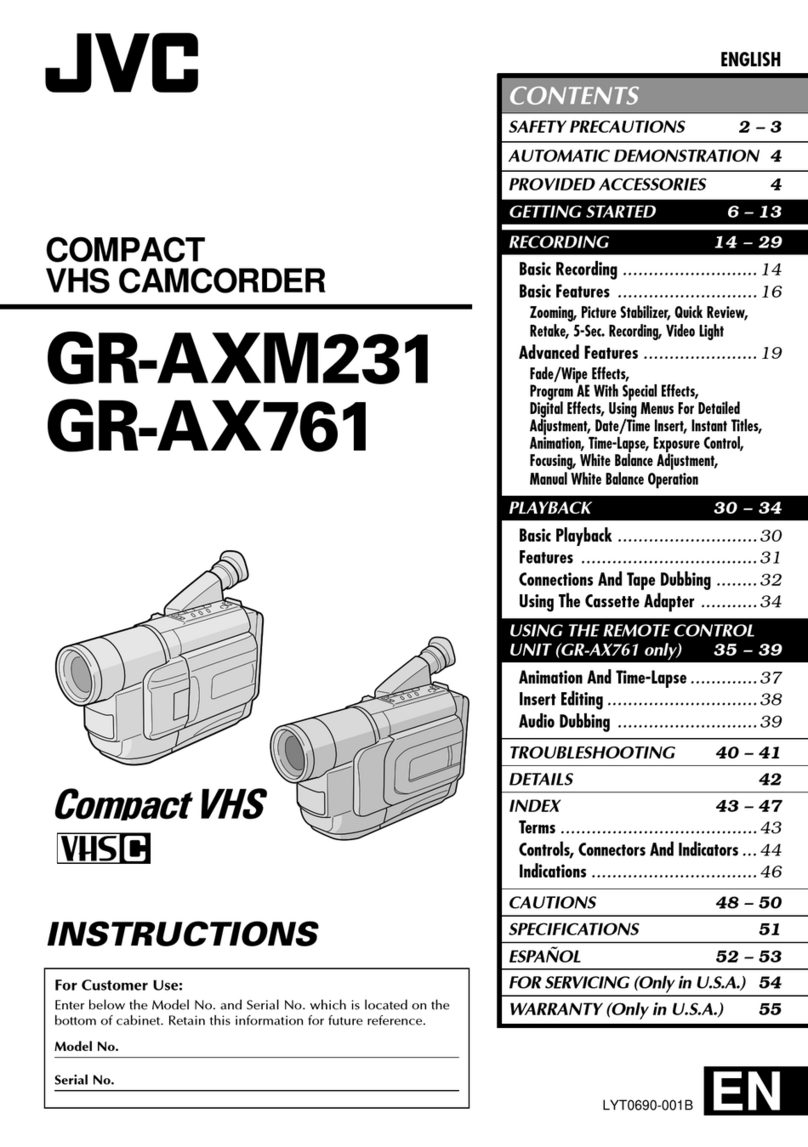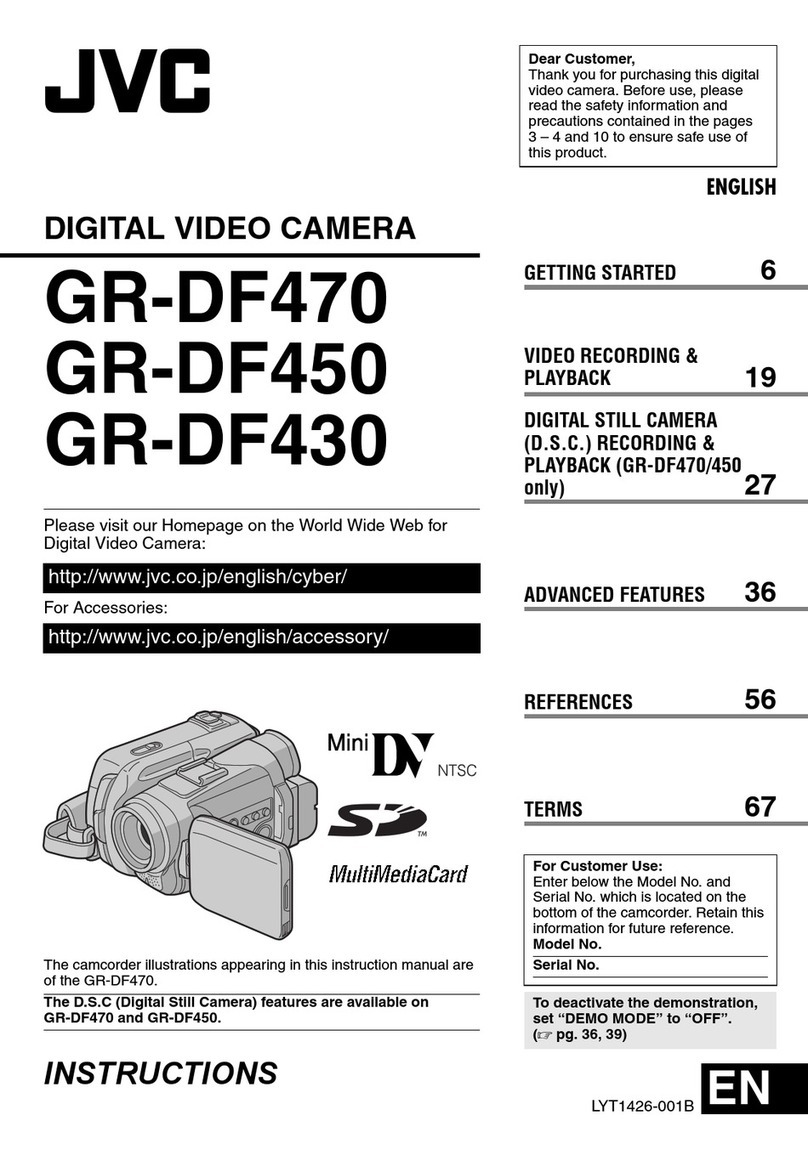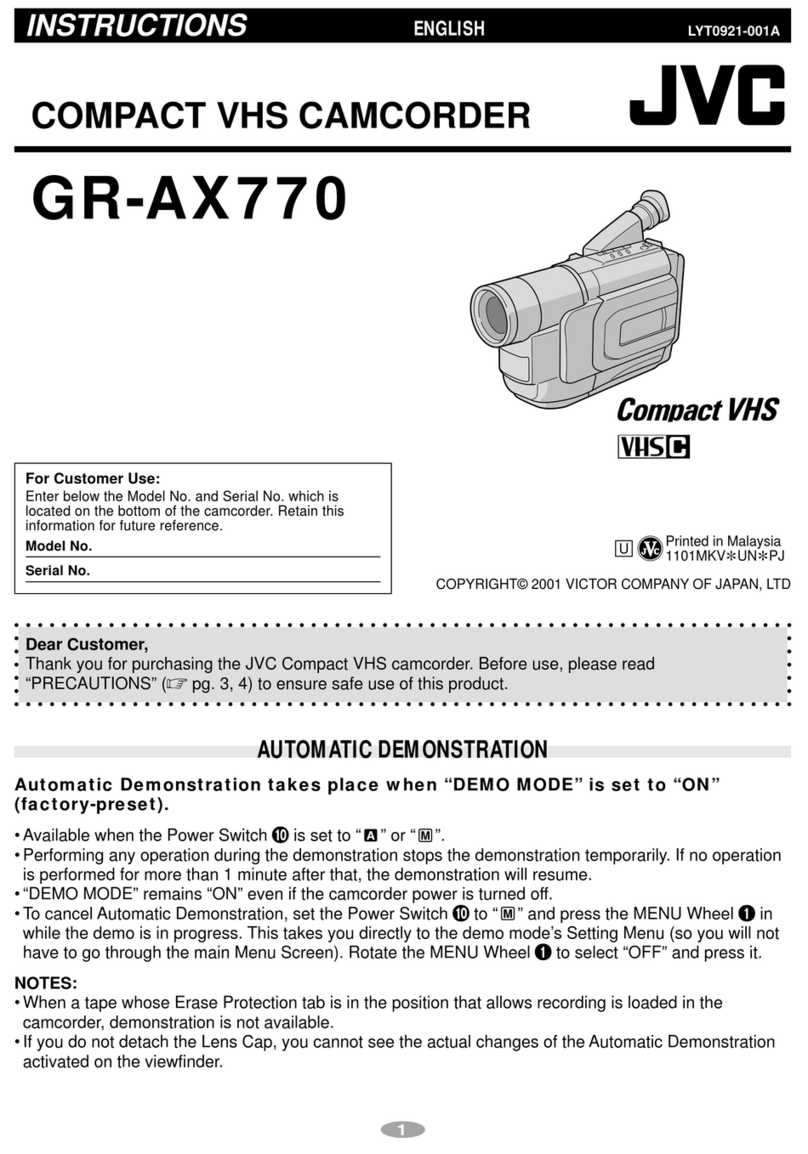EN3
When the equipment is installed in a cabinet or
on a shelf, make sure that it has sufficient space
on all sides to allow for ventilation (10 cm or
more on both sides, on top and at the rear).
Do not block the ventilation holes.
(If the ventilation holes are blocked by a
newspaper, or cloth etc. heat may not be able to
get out.)
No naked flame sources, such as lighted candles,
should be placed on the apparatus.
When discarding batteries, environmental
problems must be considered and local rules or
laws governing the disposal of these batteries
must be followed strictly.
The apparatus shall not be exposed to dripping
or splashing.
Do not use this equipment in a bathroom or
places with water.
Also do not place any containers filled with
water or liquids (such as cosmetics or medicines,
flower vases, potted plants, cups etc.) on top of
this unit.
(If water or liquid is allowed to enter this
equipment, fire or electric shock may be
caused.)
This camcorder is designed to be used with
PAL-type colour television signals. It cannot be
used for playback with a television of a different
standard. However, live recording and LCD
monitor*/viewfinder playback are possible
anywhere. Use the JVC BN-V11U**/V12U/
V20U/V400U battery packs and, to recharge
them or to supply power to the camcorder from
an AC outlet, use the provided multi-voltage AC
Adapter. (An appropriate conversion adapter
may be necessary to accommodate different
designs of AC outlets in different countries.)
* Models equipped with LCD monitor only.
** GR-FXM37/FX12 only.
Crossed Out D ust Bin M ark
The Crossed Out Dust Bin
Mark on the battery pack
indicates that the product
complies with Directives
91/157/EEC and 93/86/EEC.
Nickel-Cadmium (Ni-Cd)
battery pack must be
recycled or disposed of
properly.
Caution on Replaceable lithium battery
The battery used in this device may present a fire
or chemical burn hazard if mistreated.
Do not recharge, disassemble, heat above 100°C
or incinerate.
Replace battery with Panasonic (Matsushita
Electric), Sanyo, Sony or Maxell CR2025.
Danger of explosion or Risk of fire if the battery
is incorrectly replaced.
Dispose of used battery promptly.
Keep away from children.
Do not disassemble and do not dispose of in
fire.
Downloaded from: https://www.usersmanualguide.com/