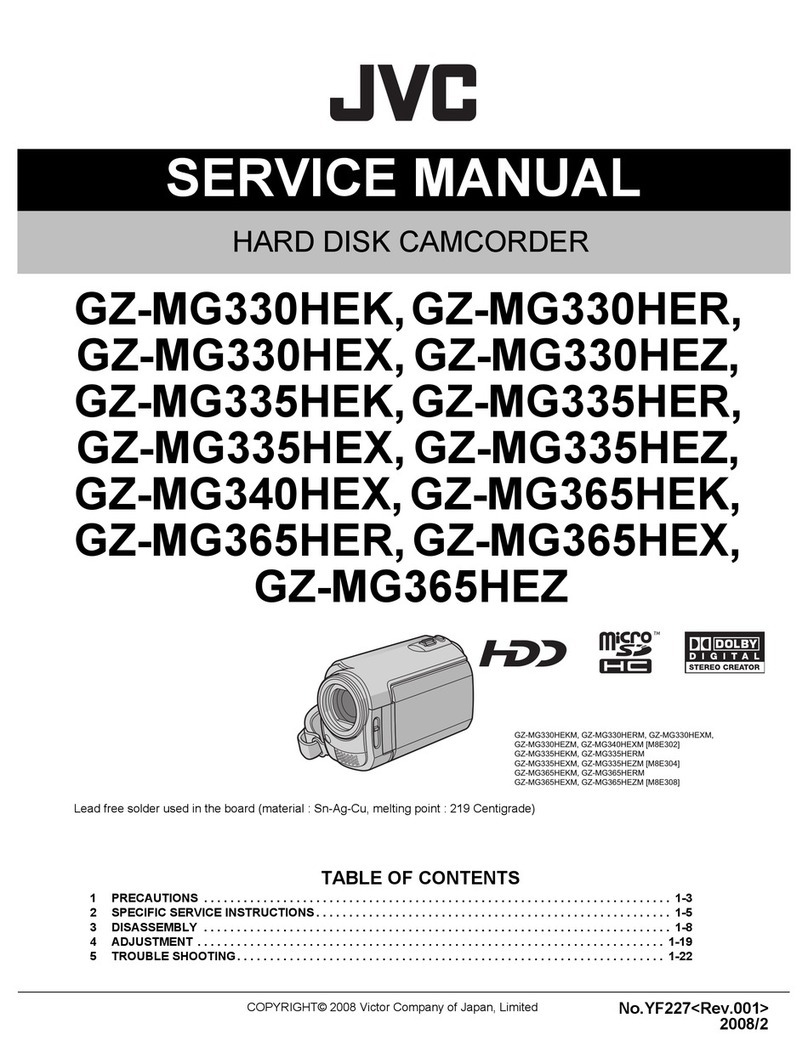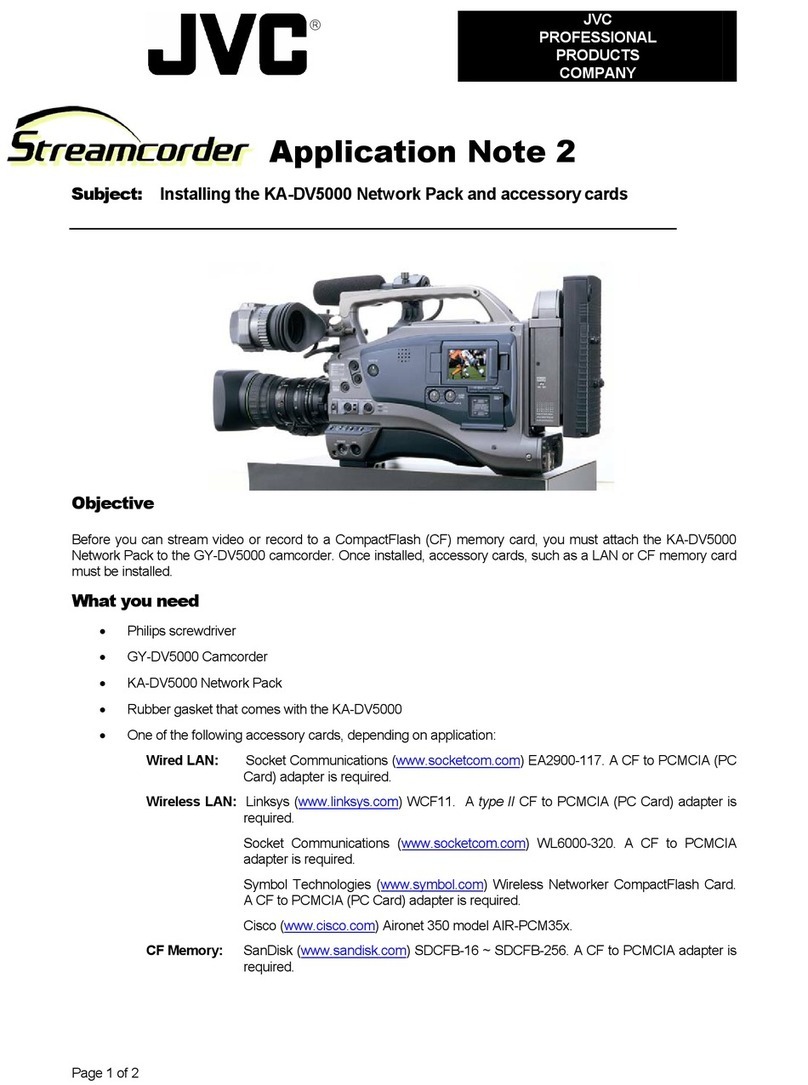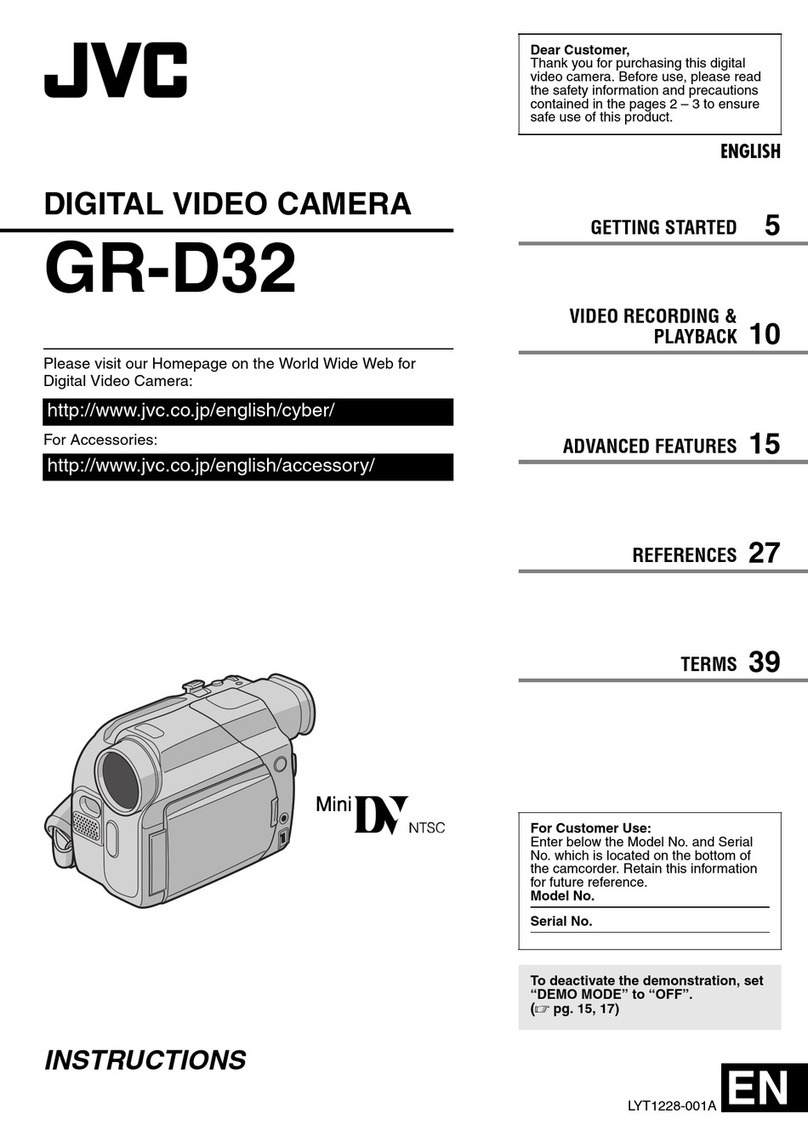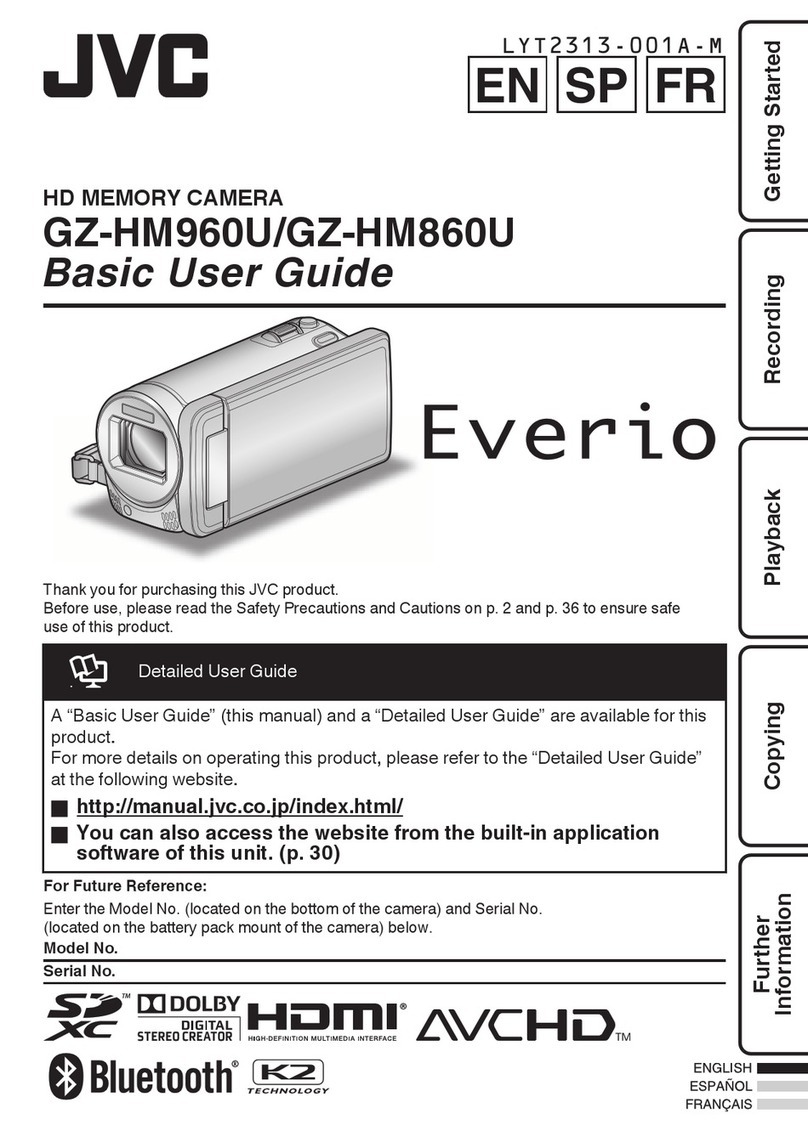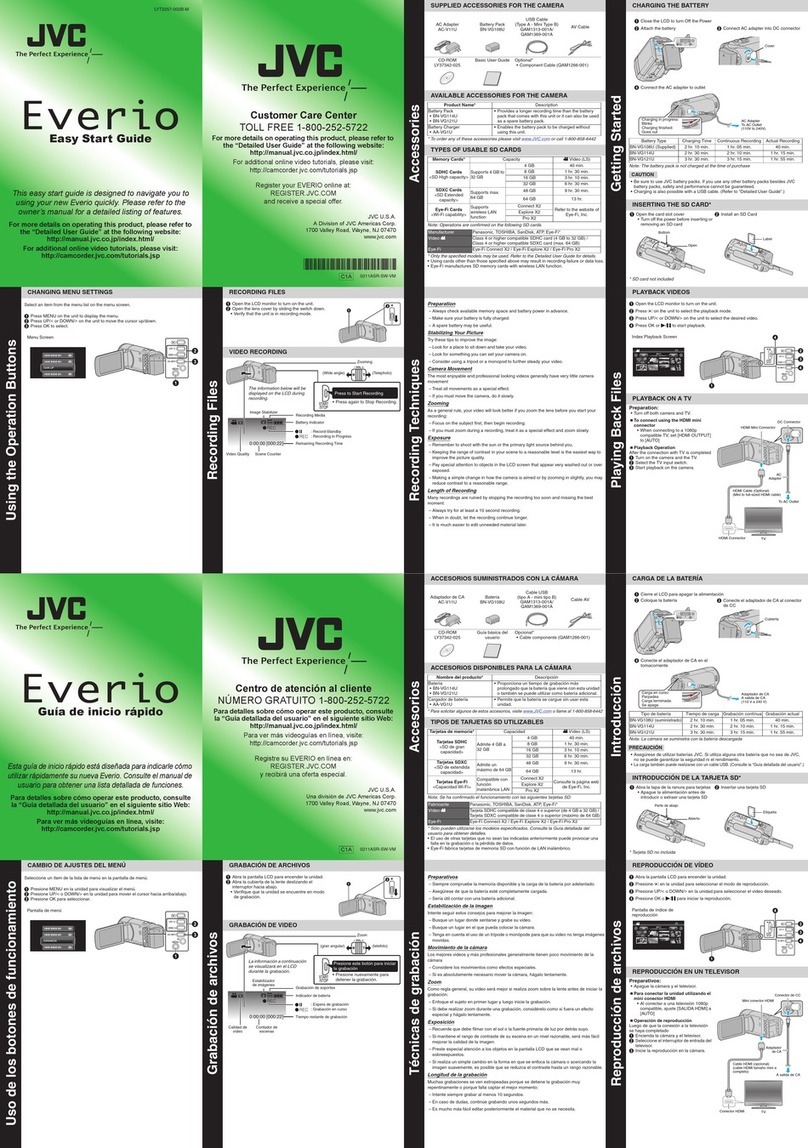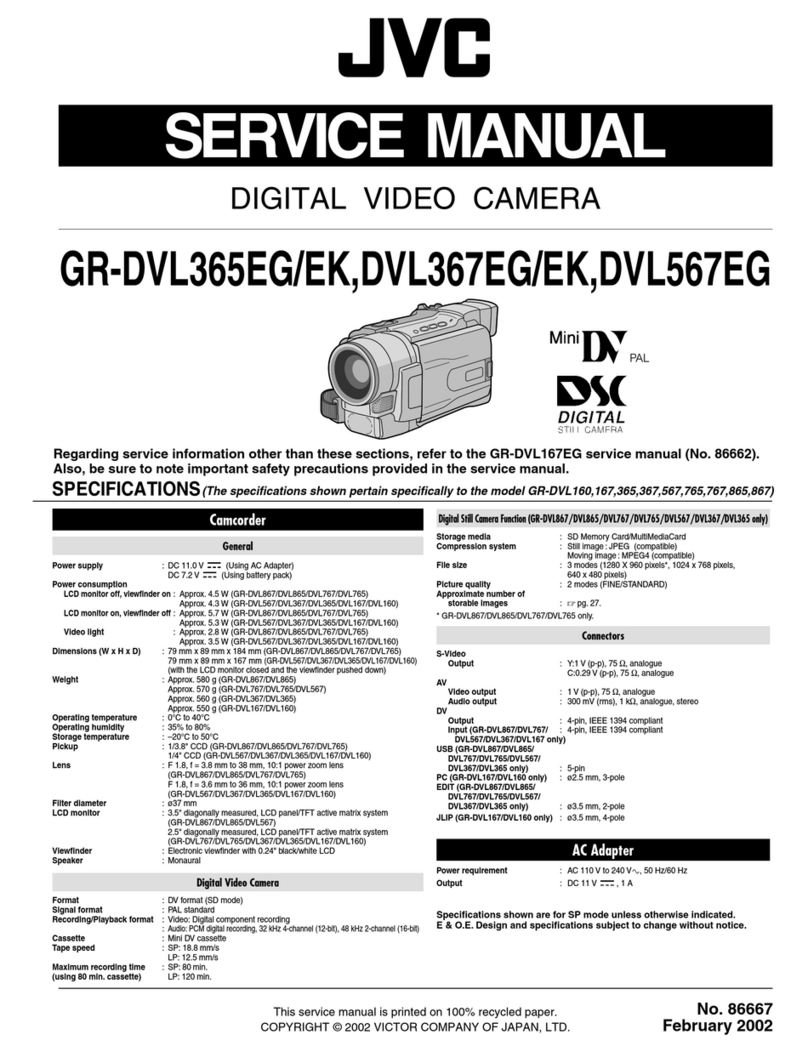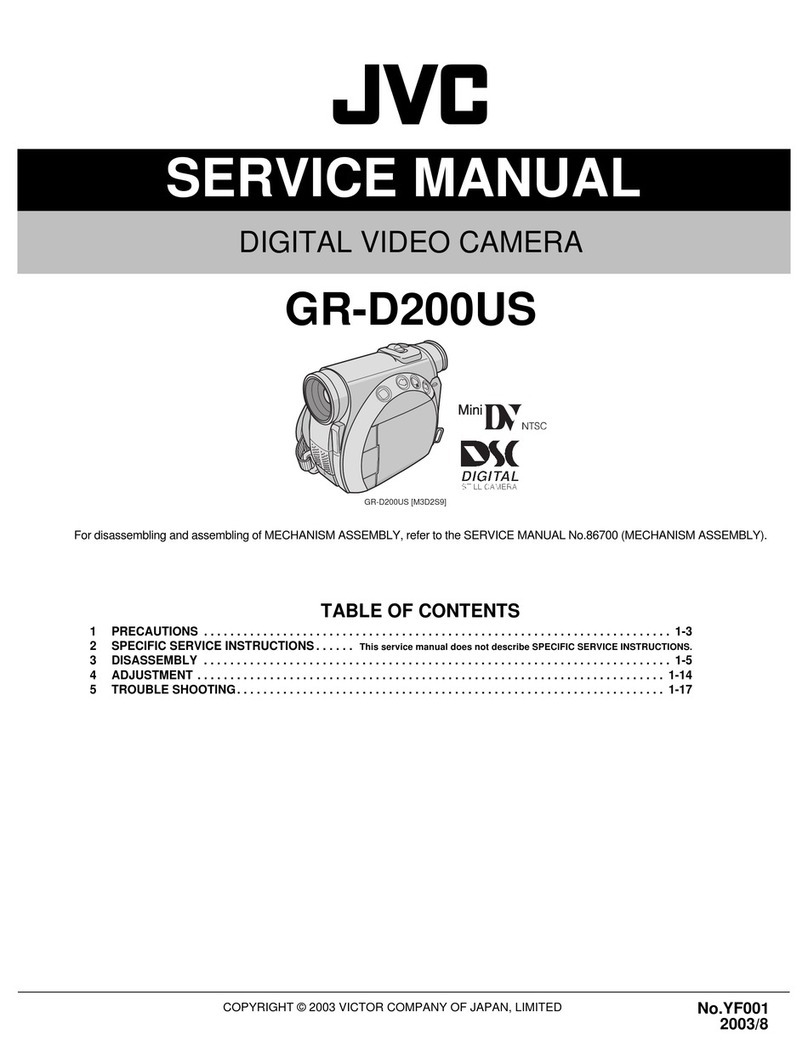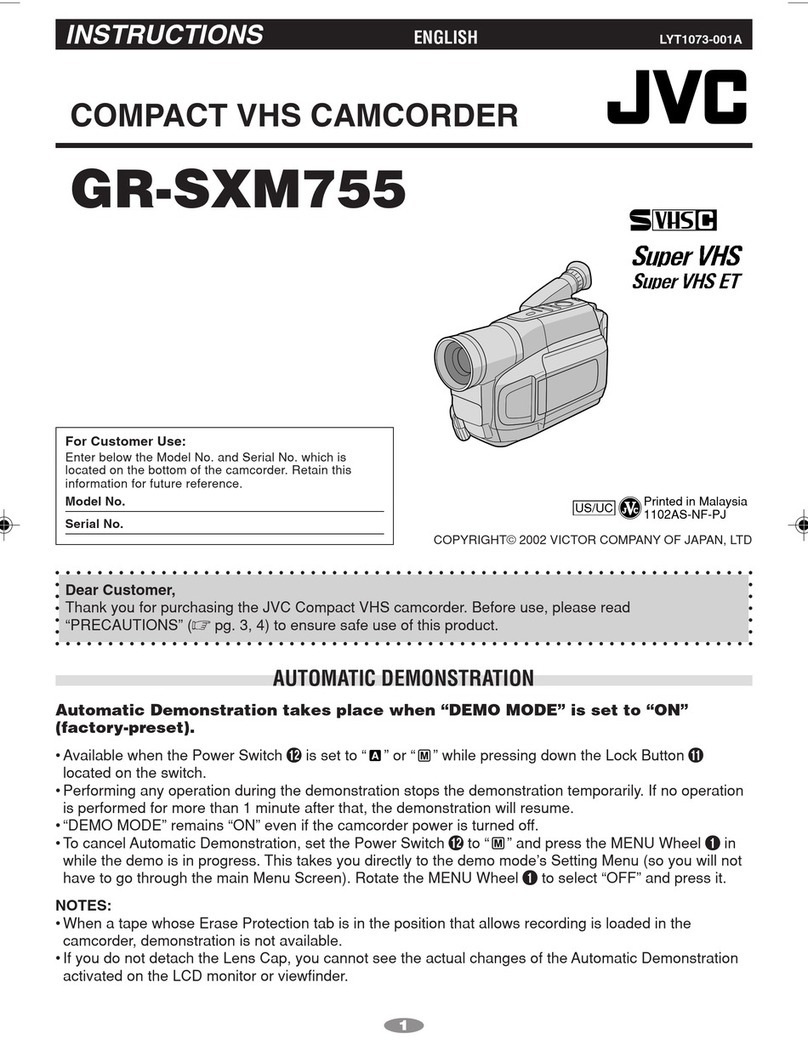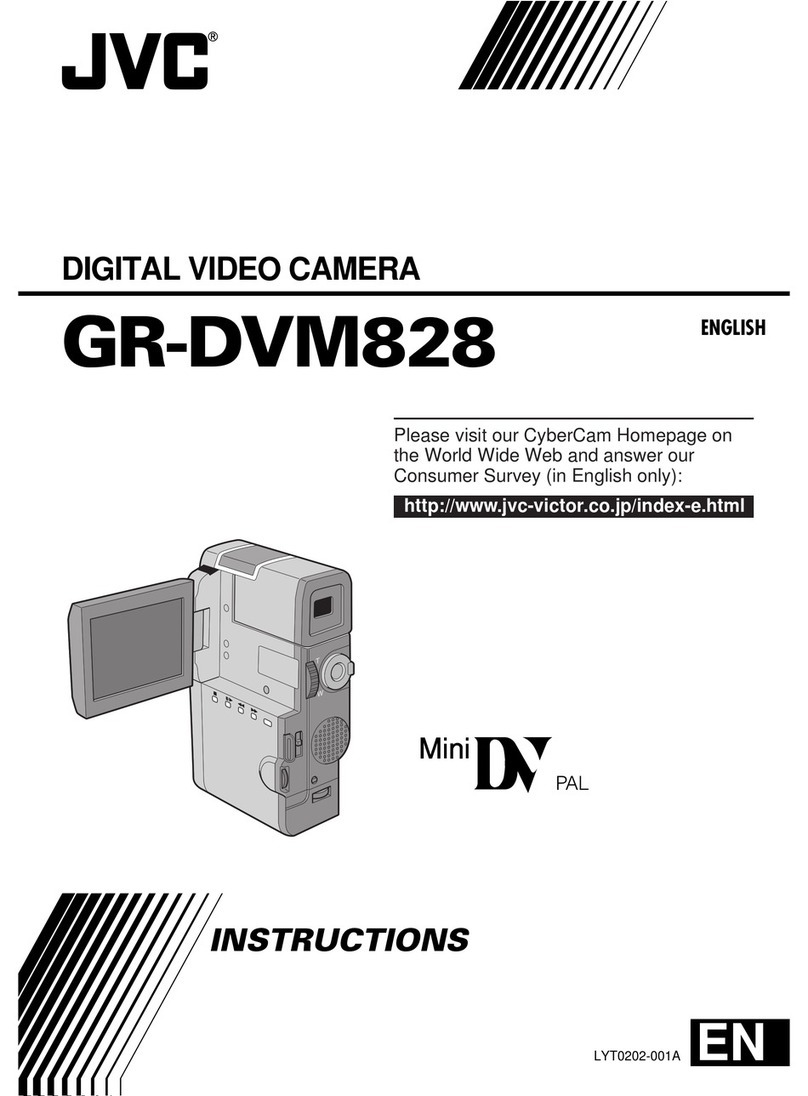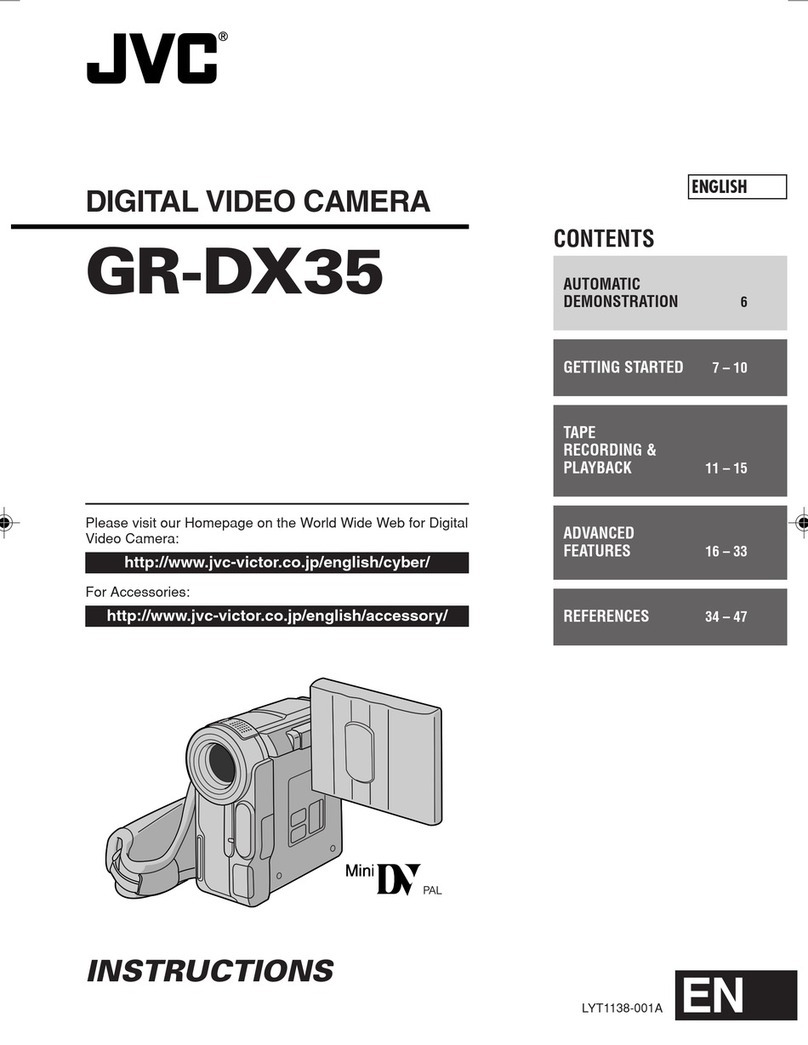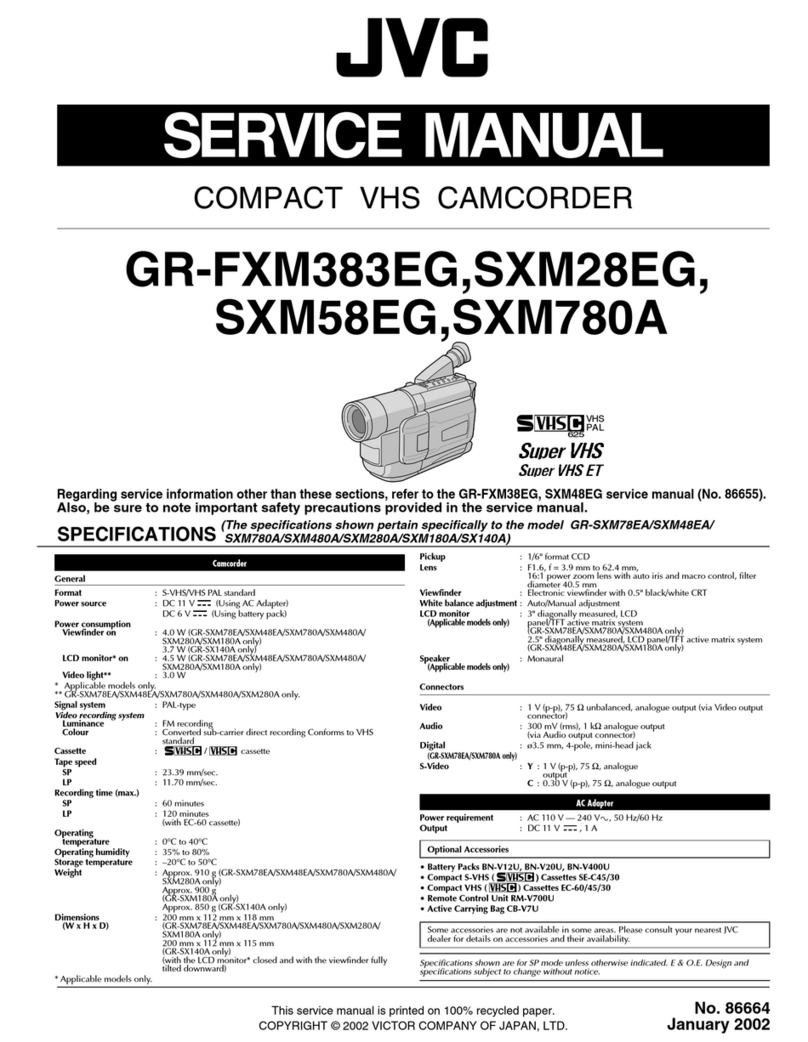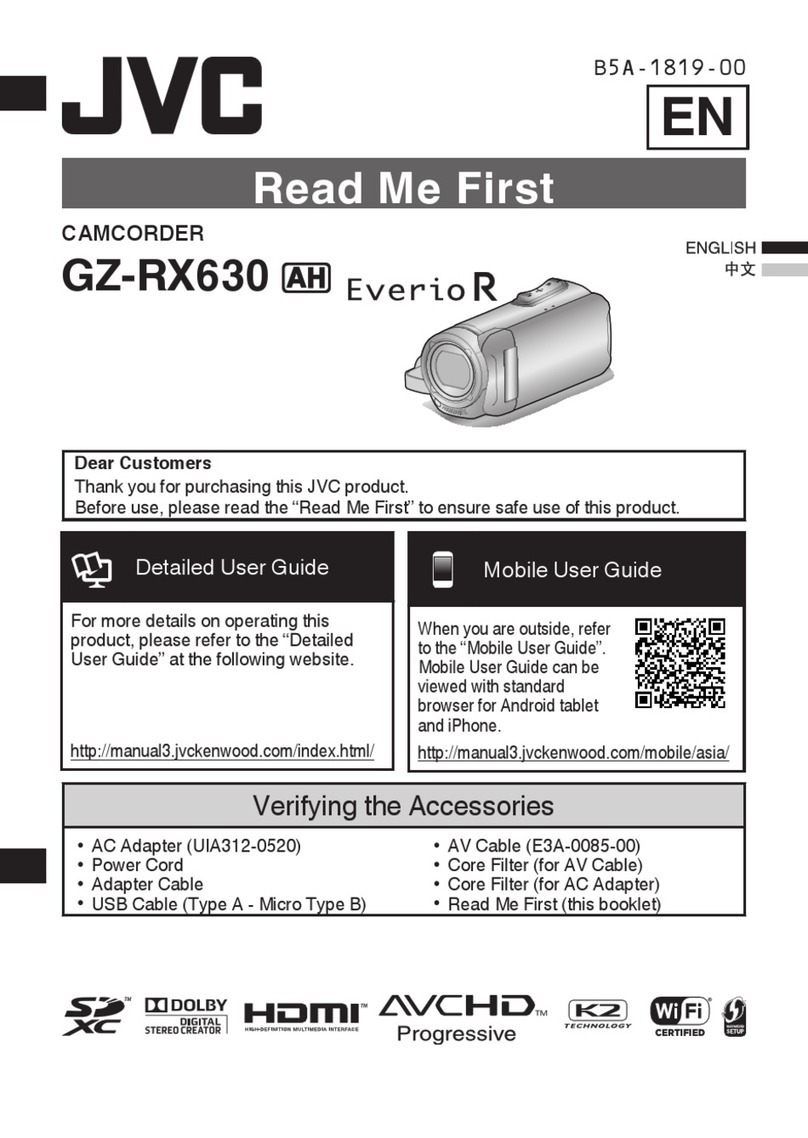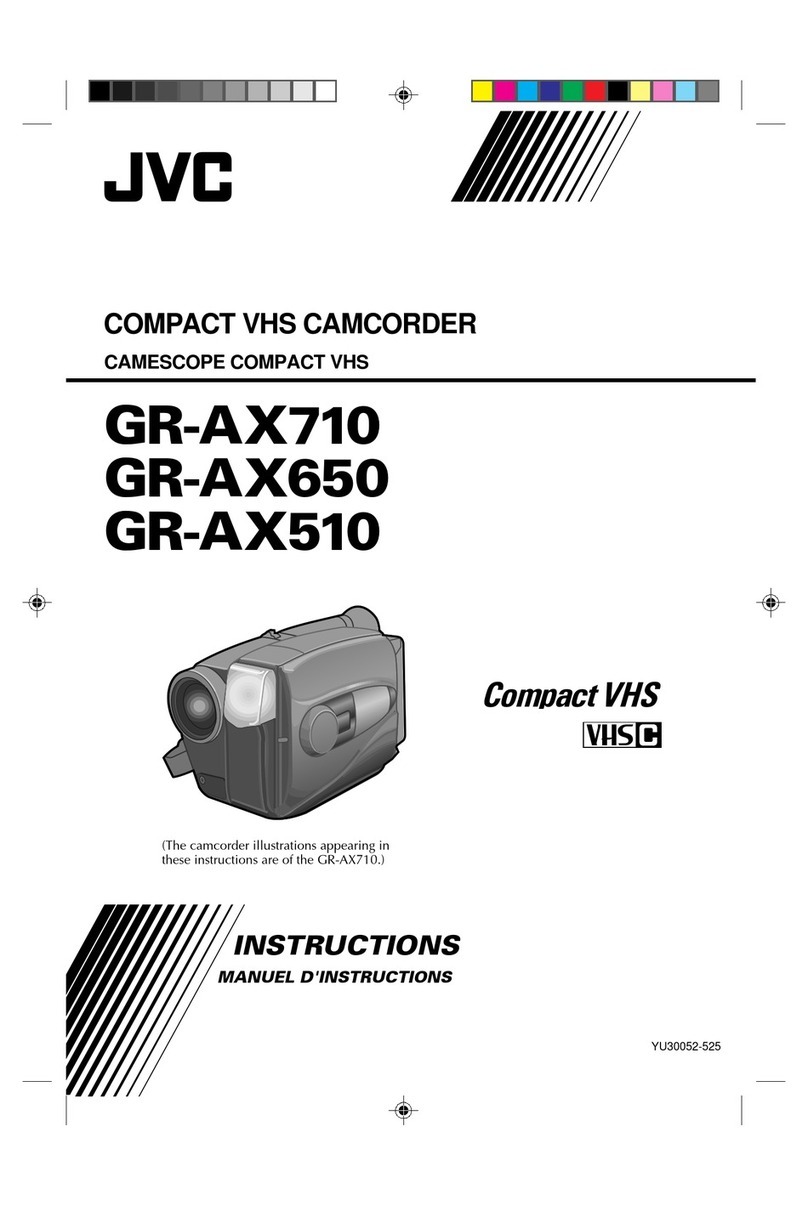MasterPage: TOC_Heading0_Right
EN 5
CONTENTS
GETTING STARTED 6
Index................................................................. 6
Provided Accessories ..................................... 10
LCD Monitor.................................................... 12
Power.............................................................. 13
Operation Mode.............................................. 14
Language Setting ........................................... 15
Date/Time Settings ......................................... 15
Grip Adjustment.............................................. 15
Brightness Adjustment of the Display............. 16
Tripod Mounting.............................................. 16
Loading/Unloading a Cassette........................ 16
Loading/Unloading a Memory Card................ 17
VIDEO RECORDING & PLAYBACK 18
VIDEO RECORDING ........................................... 18
Basic Recording.............................................. 18
Tape Remaining Time ................................ 18
Zooming...................................................... 19
Journalistic Shooting .................................. 19
Time Code .................................................. 19
Quick Review.............................................. 20
Recording from the Middle of a Tape ......... 20
VIDEO PLAYBACK ............................................. 20
Normal Playback............................................. 20
Still Playback (Pause)................................. 20
Shuttle Search ............................................ 21
Blank Search .............................................. 21
Connections to a TV or VCR .......................... 22
Playback Using the Remote Control............... 23
DIGITAL STILL CAMERA (D.S.C.) RECORDING
& PLAYBACK 25
D.S.C. RECORDING............................................ 25
Basic Shooting (D.S.C. Snapshot).................. 25
Continuous Shooting .................................. 25
Bracket Shooting ........................................ 25
Interval Shooting......................................... 26
D.S.C. PLAYBACK .............................................. 26
Normal Playback of Images............................ 26
Auto Playback of Images................................ 26
Index Playback of Files................................... 27
Viewing File Information ................................. 27
Histogram (for Still Image Files) ..................... 27
Removing On-Screen Display ........................ 27
ADDITIONAL FEATURES FOR D.S.C. .................... 28
Dubbing Still Images Recorded on a Tape to a
Memory Card.............................................. 28
Resetting The File Name................................ 28
Protecting Files ............................................... 28
Deleting Files.................................................. 29
Setting Print Information (DPOF Setting)........ 30
Direct Printing with a PictBridge Printer.......... 31
Initializing a Memory Card .............................. 32
ADVANCED FEATURES 33
MENUS FOR DETAILED ADJUSTMENT.................. 33
Changing the Menu Settings .......................... 33
Recording Menus............................................ 34
Playback Menus ............................................. 37
FEATURES FOR RECORDING............................... 39
Snapshot Flash............................................... 39
Flash Brightness Adjustment.......................... 39
Snapshot (For Video Recording) .................... 39
Night-Alive ...................................................... 40
Self-Timer ....................................................... 40
5-Second Recording....................................... 40
Manual Focus ................................................. 41
Exposure Control ............................................ 41
Iris Lock .......................................................... 42
Backlight Compensation ................................. 42
Spot Exposure Control.................................... 42
White Balance Adjustment.............................. 43
Manual White Balance Adjustment................. 43
Wipe or Fader Effects..................................... 44
Program AE .................................................... 44
Special Effects................................................ 45
EDITING............................................................ 46
Dubbing to or from a VCR .............................. 46
Dubbing to or from a Video Unit equipped with a
DV Connector (Digital Dubbing) ................. 47
Connection to a Personal Computer............... 48
Insert Editing................................................... 49
Audio Dubbing ................................................ 50
REFERENCES 51
TROUBLESHOOTING.......................................... 51
USER MAINTENANCE......................................... 56
CAUTIONS ........................................................ 57
SPECIFICATIONS................................................ 60
TERMS 62
GR-X5US.book Page 5 Thursday, April 7, 2005 8:13 AM