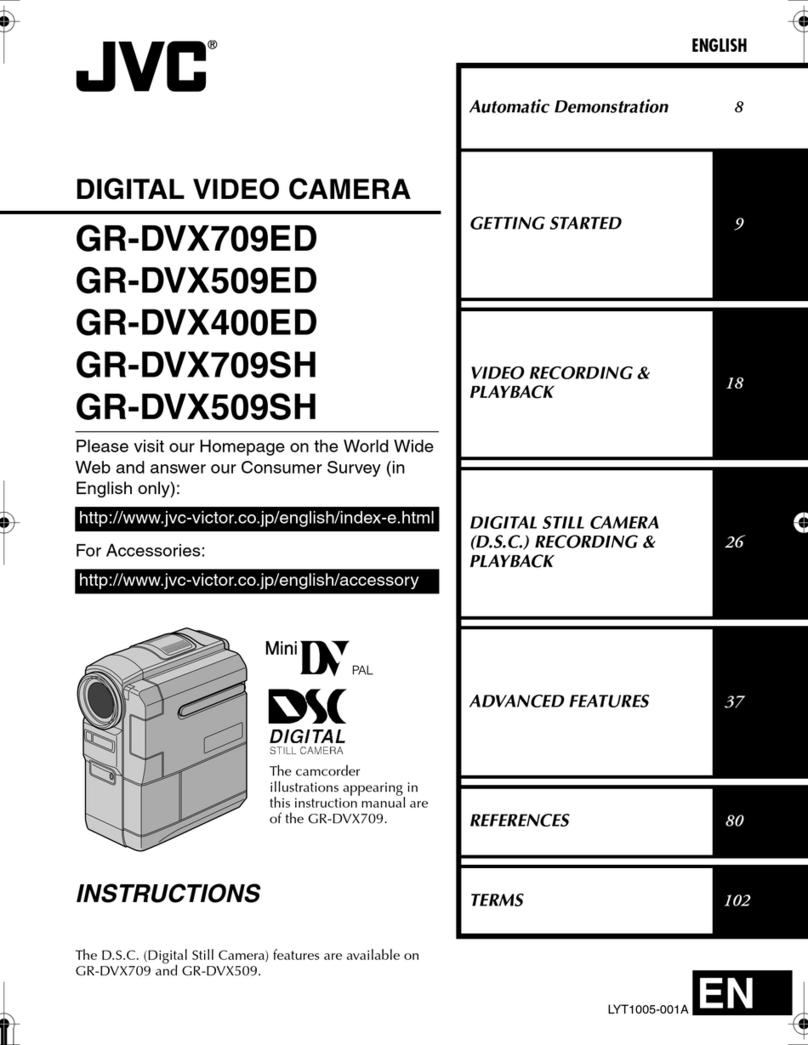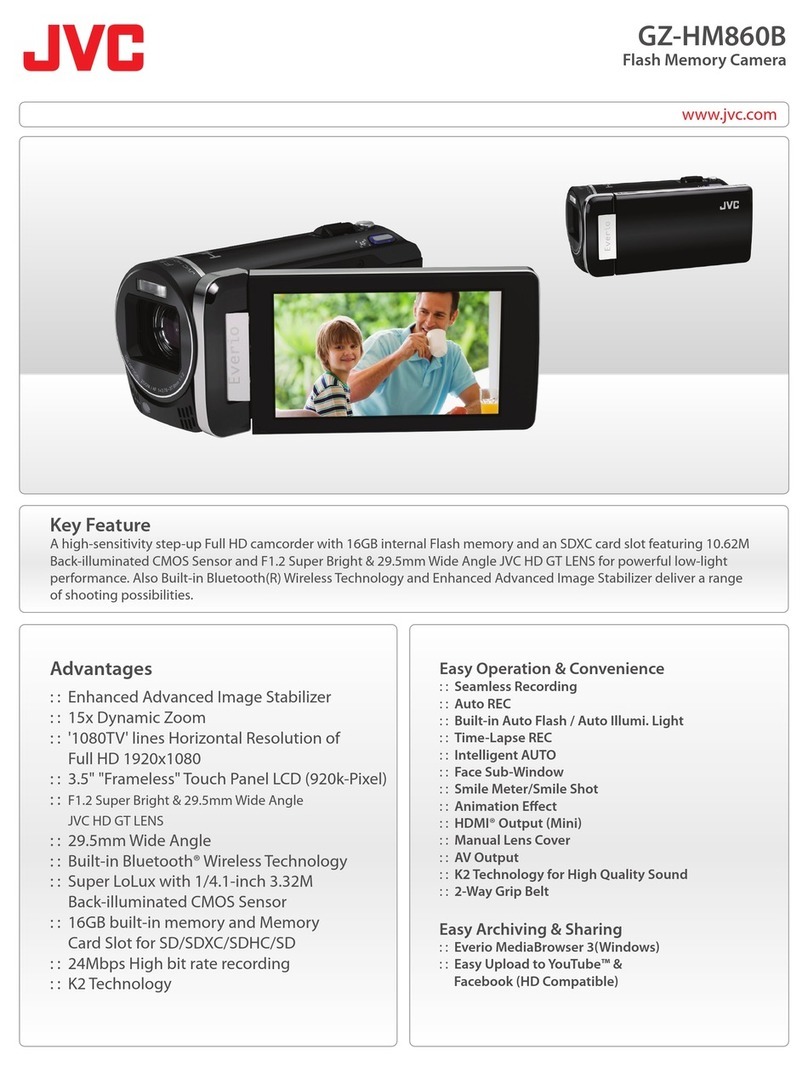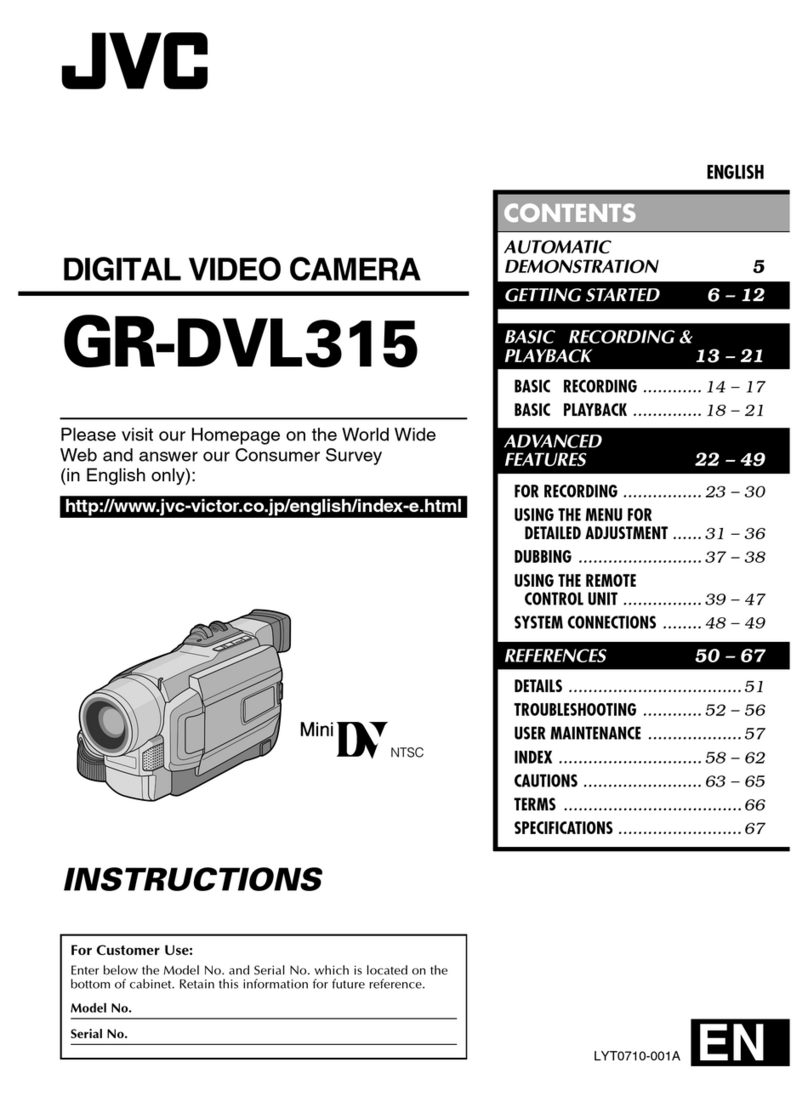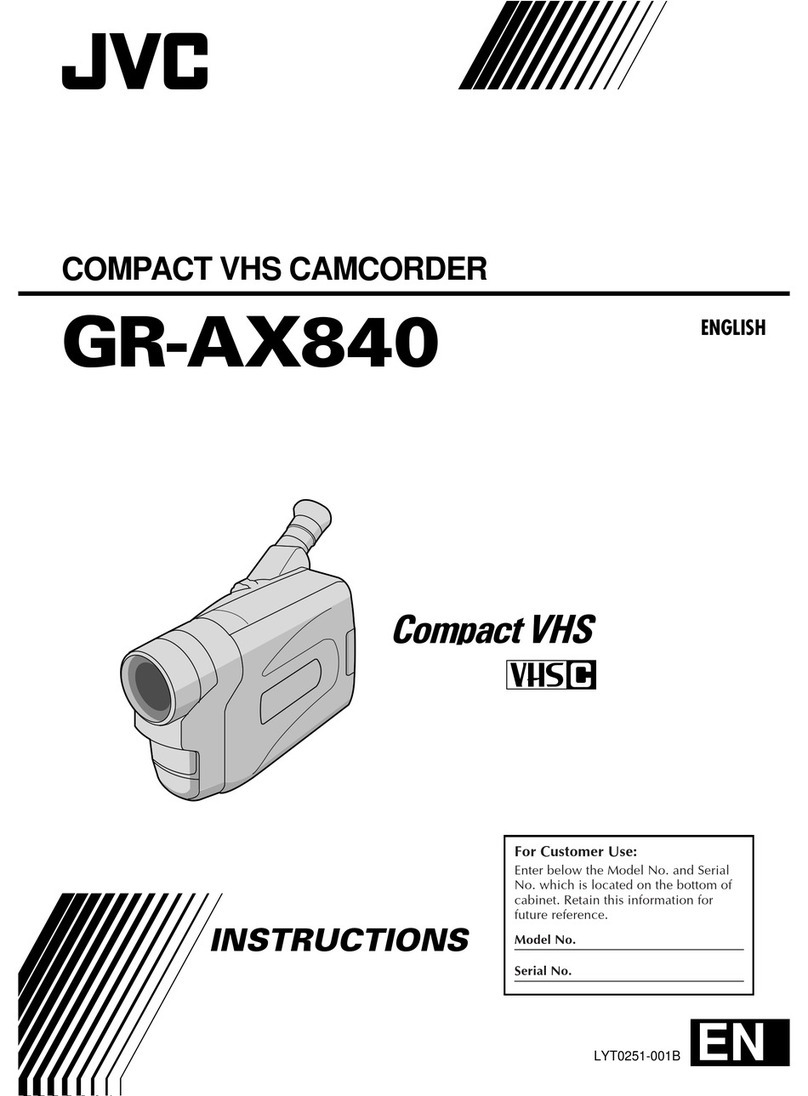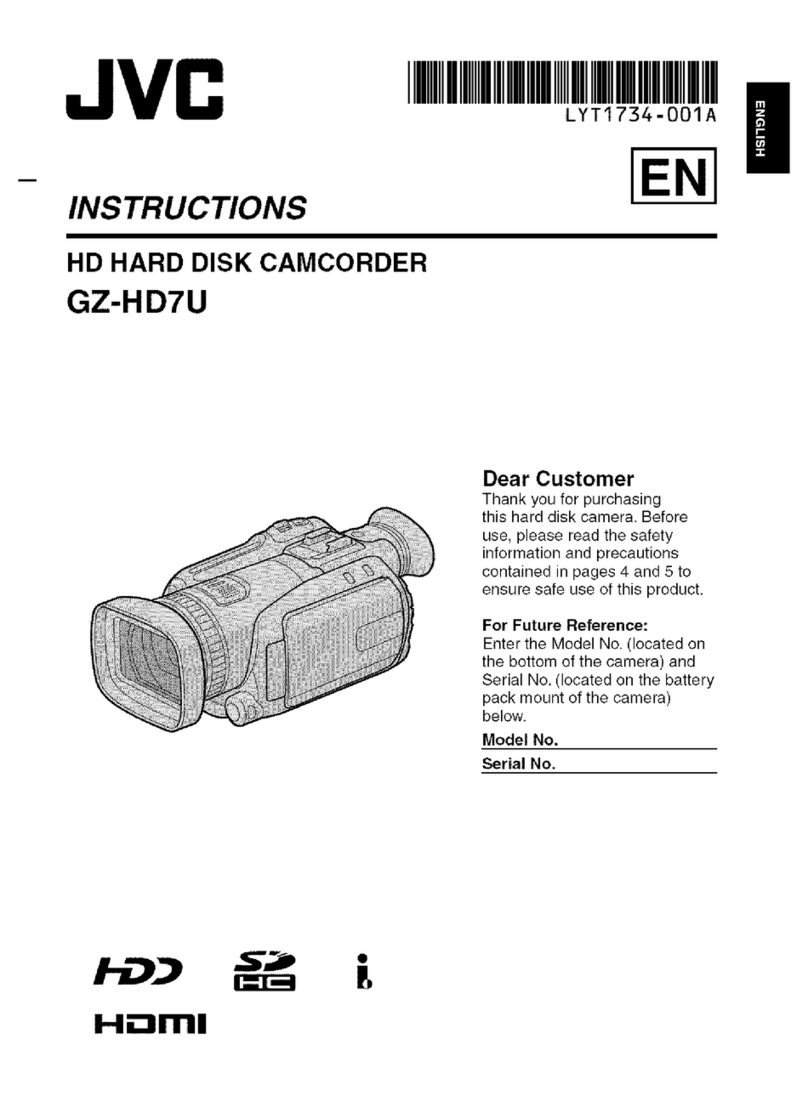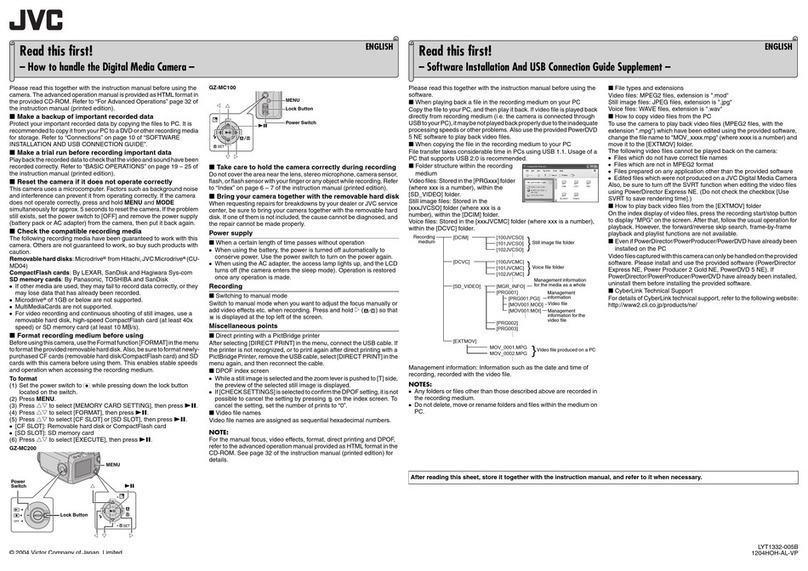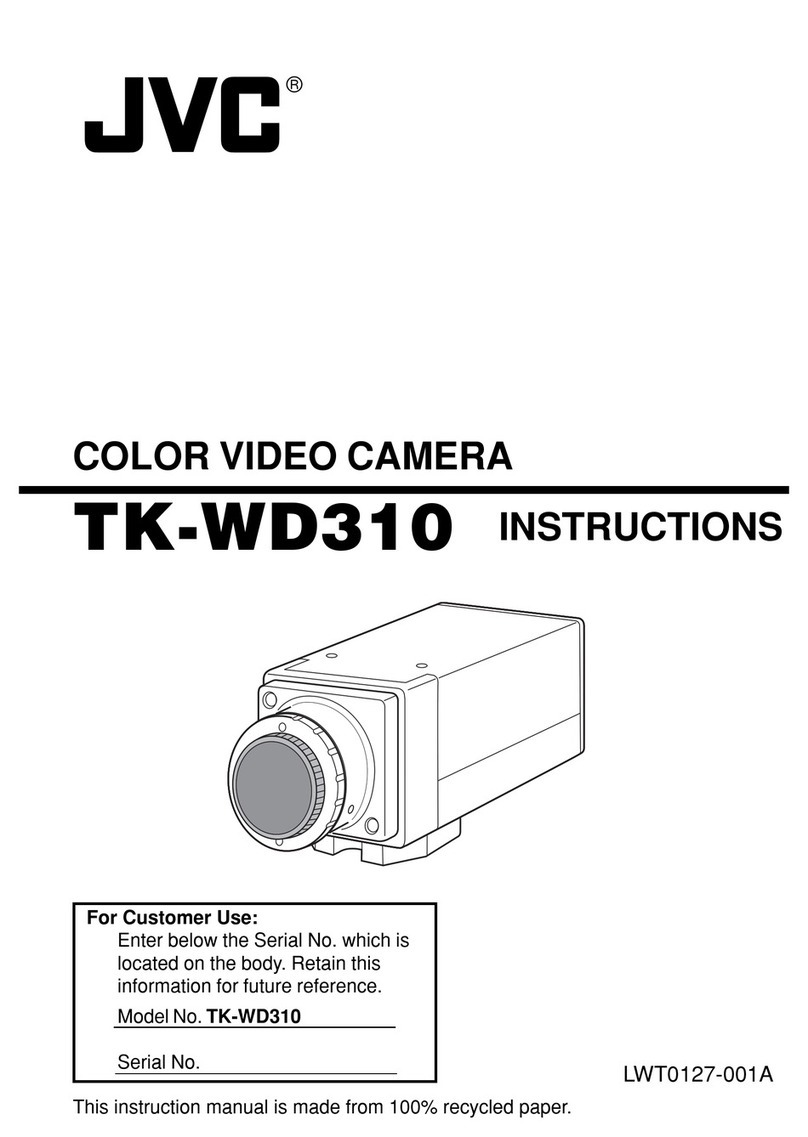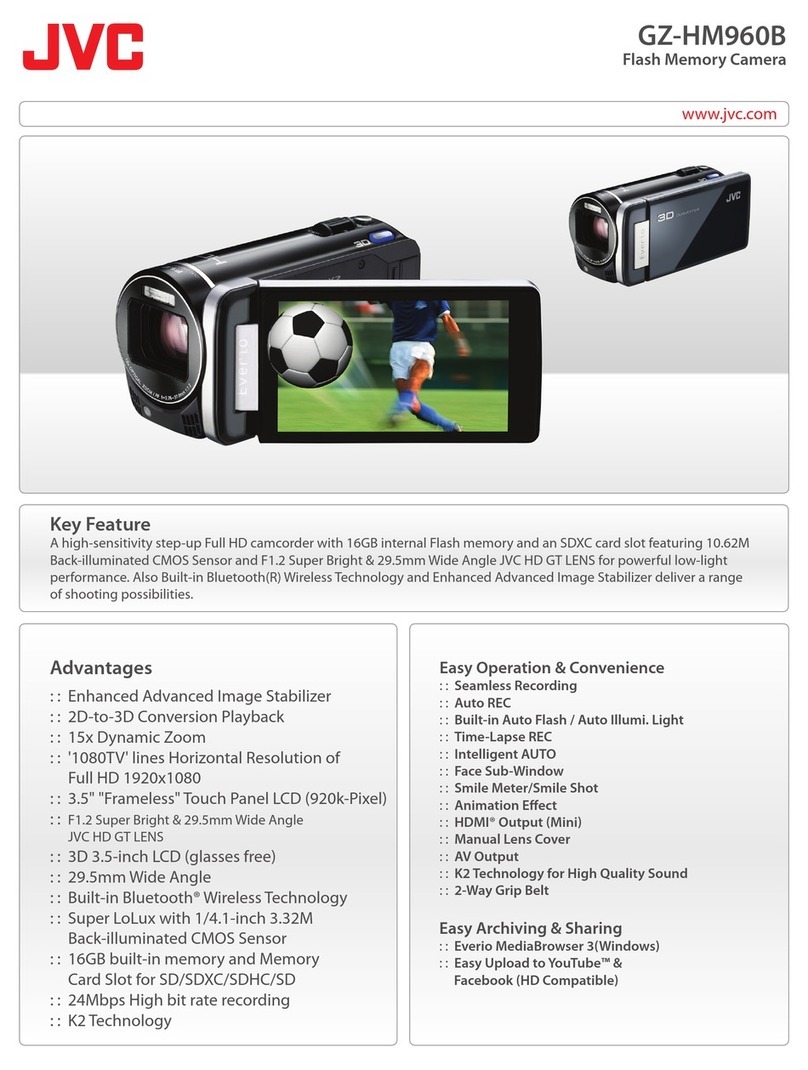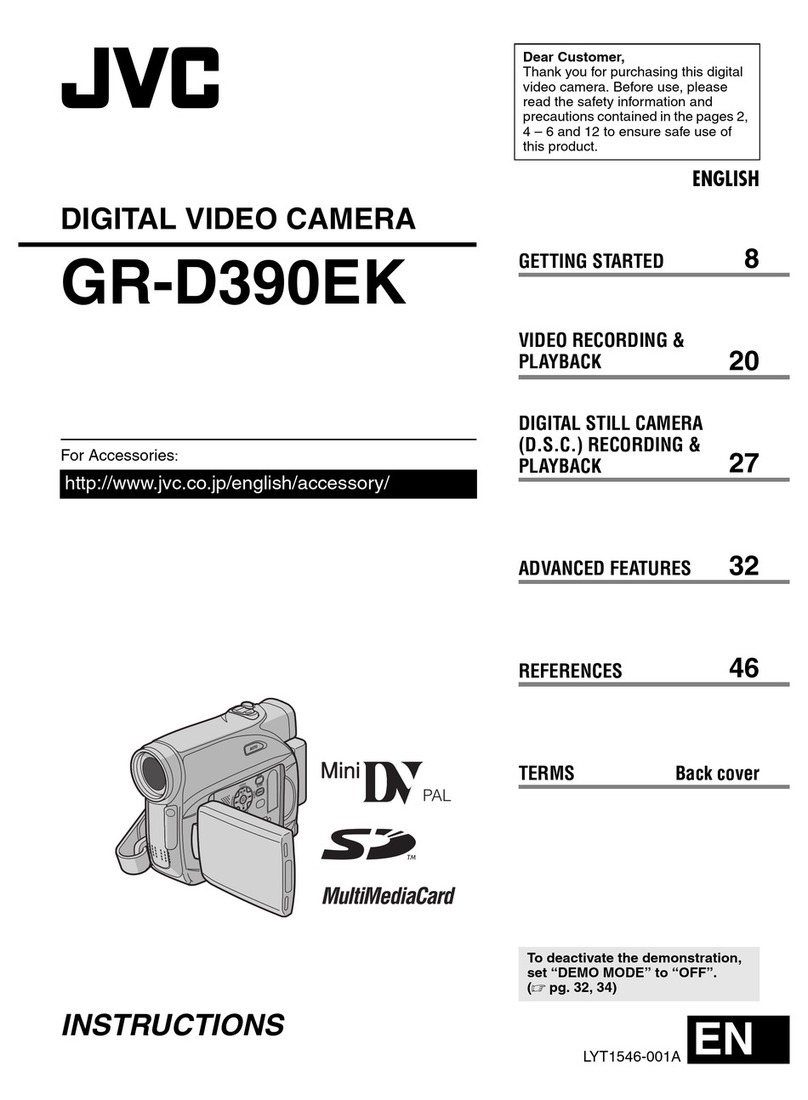Master Page: Right
—7—
NOTES:
●The software instruction manual is included on the CD-ROM in PDF format. Double-click the [JVC] folder
and then double-click the [Docs] folder. Open the “Start.pdf” file and click the button of the desired
language. Note that Adobe®Acrobat®ReaderTM or Adobe®Reader®must be installed to read PDF files.
●Adobe®Acrobat®ReaderTM or Adobe®Reader®can be loaded from Adobe’s web site:
http://www.adobe.com/
●For details on how to use Windows®NetMeeting®or Windows®Messenger (Windows® XP only), refer to
“VIDEO CONFERENCE OVER THE INTERNET” in the software instruction manual on the CD-ROM.
●If you perform installation of a software that is already installed, uninstallation will start. In this case,
perform the installation again after uninstallation is finished.
●DirectX is necessary so that USB Video Streaming driver works properly. To install DirectX, select “DirectX”
on the installation screen of ImageMixer 1.7.
●When you install USB Video Streaming driver with Windows® 2000 and Windows® XP, a warning message
dialog box on digital signature may appear. In this case, click [OK] to continue installation because this
problem has no effect on the use of the driver.
●When you install ImageMixer 1.7 with Windows® 2000 and Windows® XP, the [Microstaff WINASPI] screen
appears. Click [Next] to continue installation.
Installing USB Video Streaming driver for Windows® XP users
When you connect the camcorder to the PC with a USB cable at first time, four drivers are installed in
succession.
NOTE:
Click [Continue Anyway] when the message [Has not passed Windows Logo testing] appears. Be sure not to
select [Stop Installation]. If you do so, the USB Video Streaming drivers will not be installed correctly.
1Load the provided CD-ROM in the PC.
●If the [Important Notice] dialog box appears, click [Next] and then [Quit] to close the dialog box.
2Connect the camcorder to the PC with a USB cable.
●Refer to “Connecting the USB cable” (墌pg. 9).
After a moment, the [Found New Hardware Wizard] screen appears.
3Click [Install from a list or specific location (Advanced)]
and then click [Next].
The driver search dialog box appears.
4Click the next three items in the order below.
●[Search for the best driver in these location]
●[Include this location in the search]
●[Browse]
5Double-click the [My Computer] icon on the desktop.
6Double-click the CD-ROM drive icon and the [XP] folder, and then click [OK].
7Click [Next].
The warning message appears.
8Click [Continue Anyway].
After a moment, the [Found New Hardware Wizard] screen appears.
9Click [Finish].
After a moment, the [Found New Hardware Wizard] screen appears again.
10 Repeat steps 3to 9until the [Found New Hardware Wizard] screen is cleared.
After you repeat steps 3to 9four times, the installation of the USB Video Streaming driver is complete.
M4D1+DSC_InstaGuide.fm Page 7 Tuesday, September 16, 2003 8:48 AM