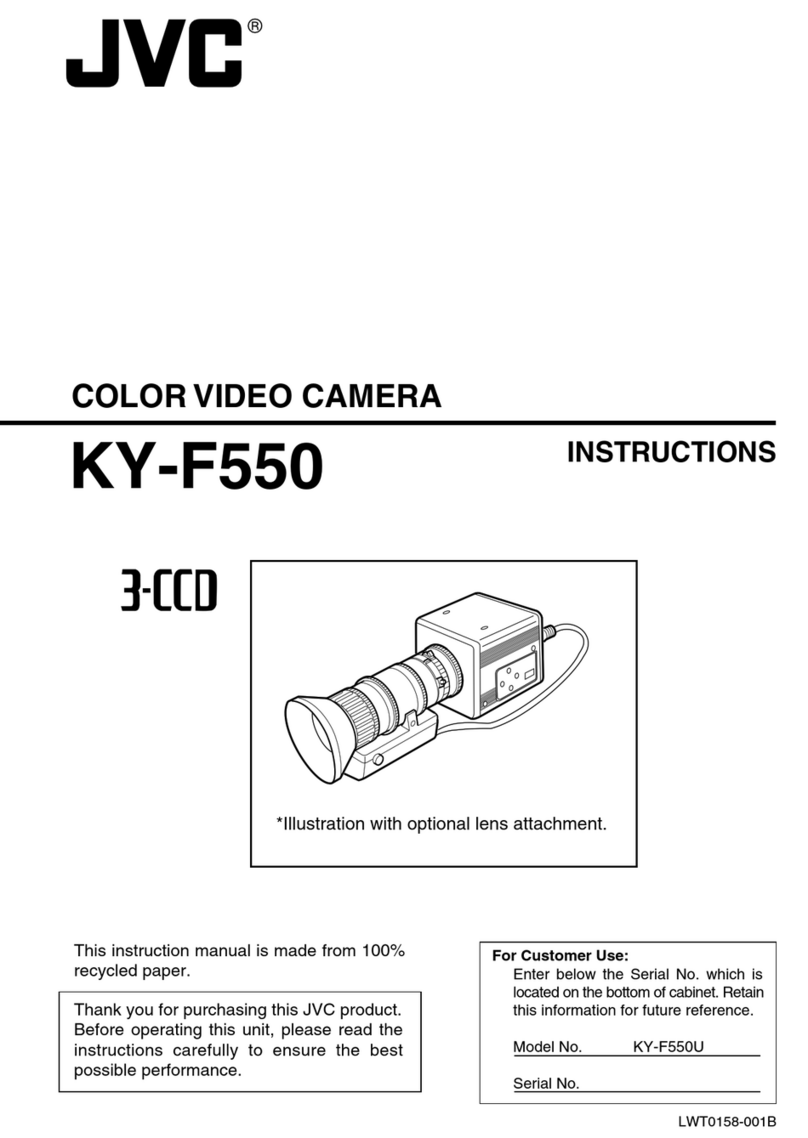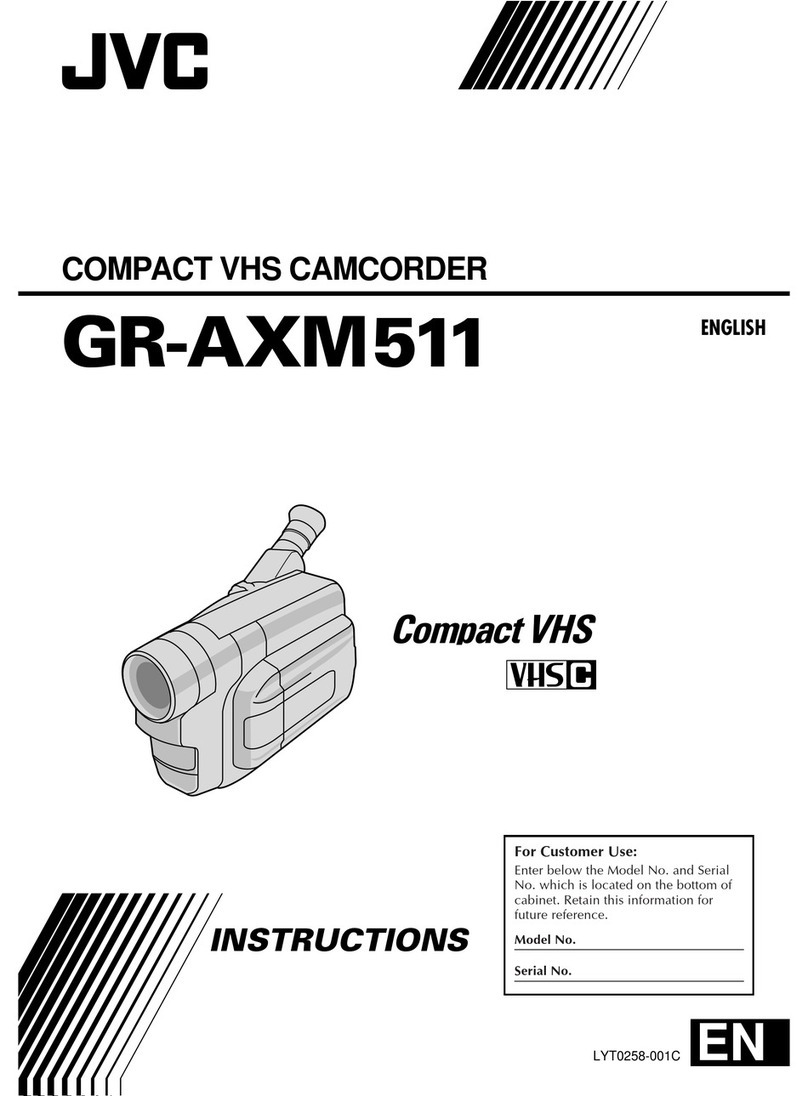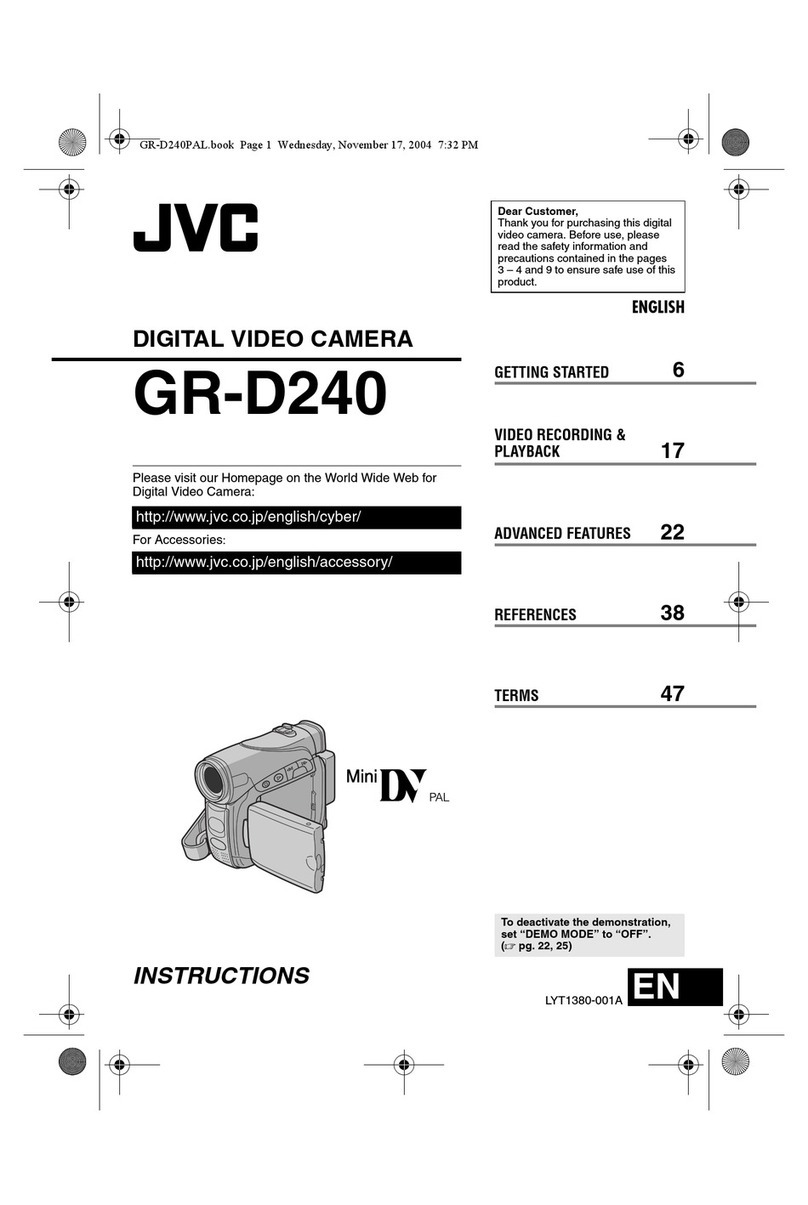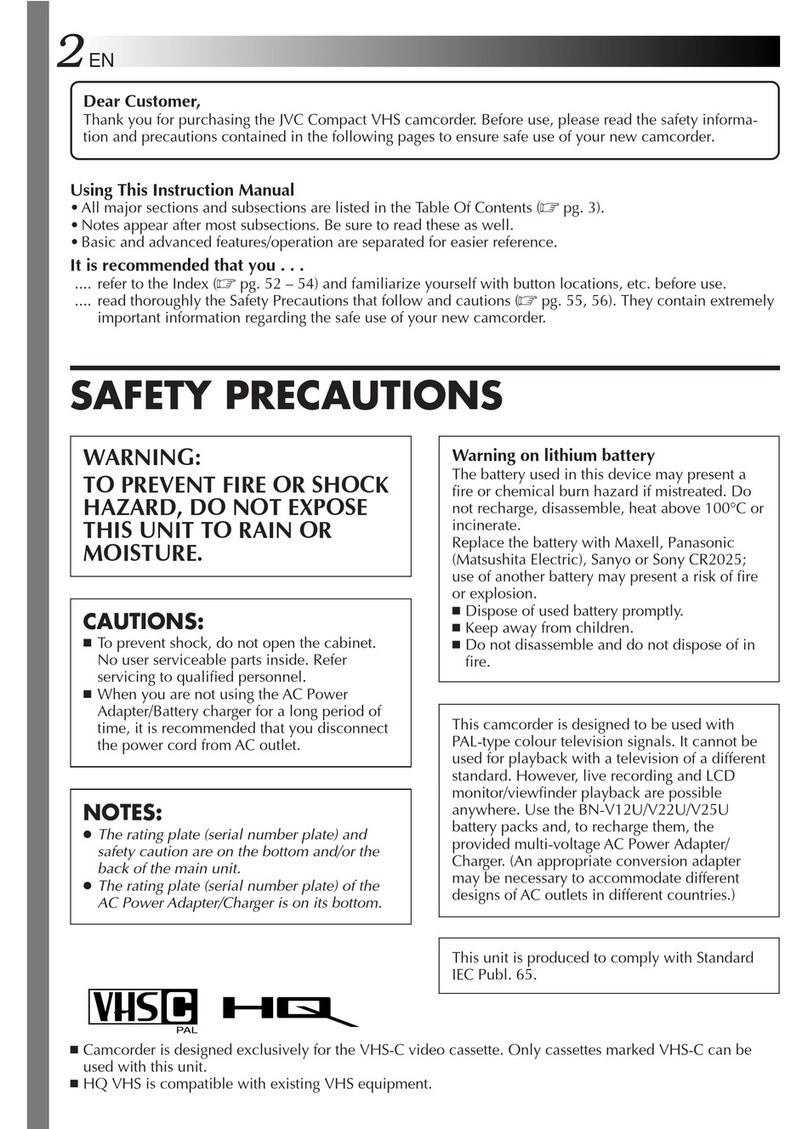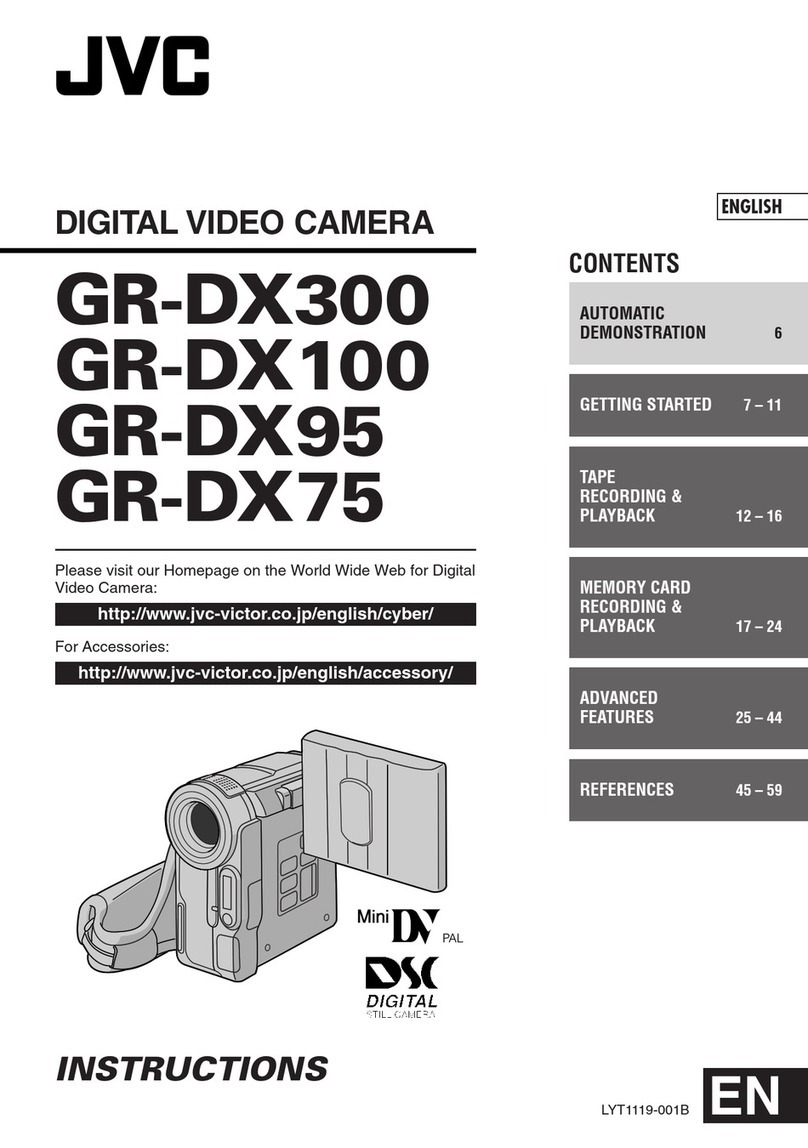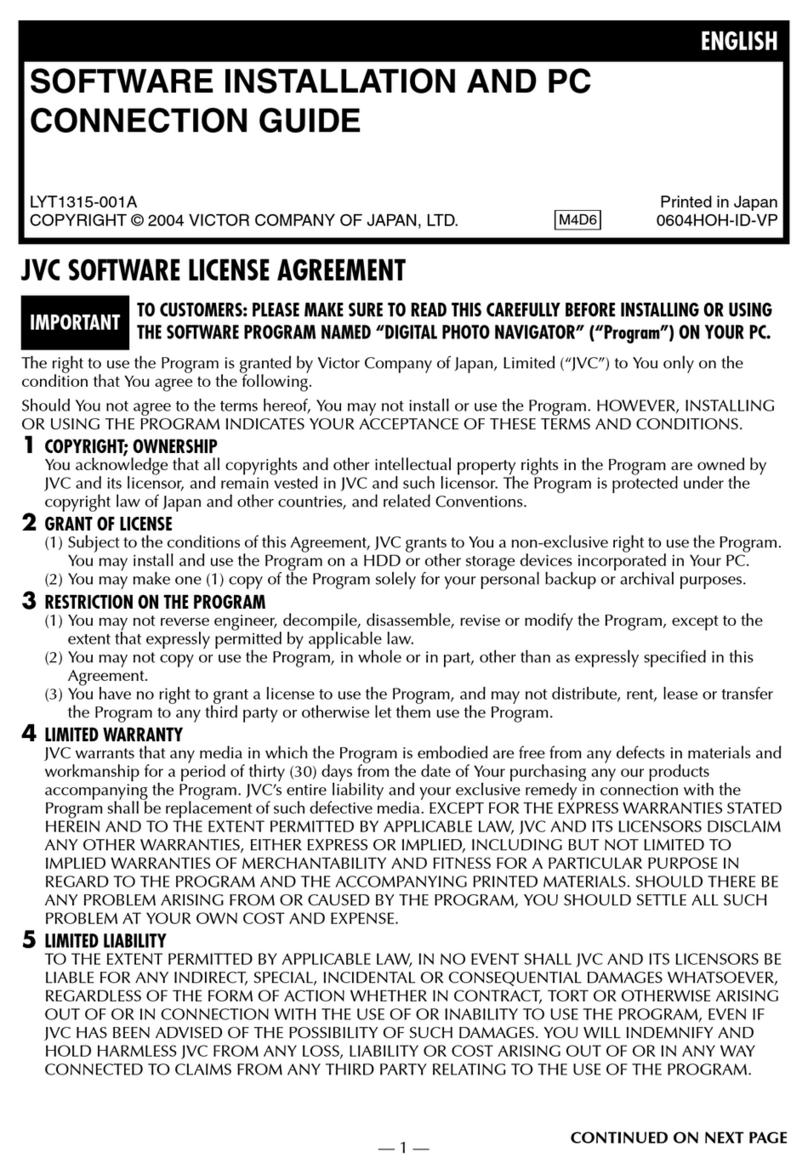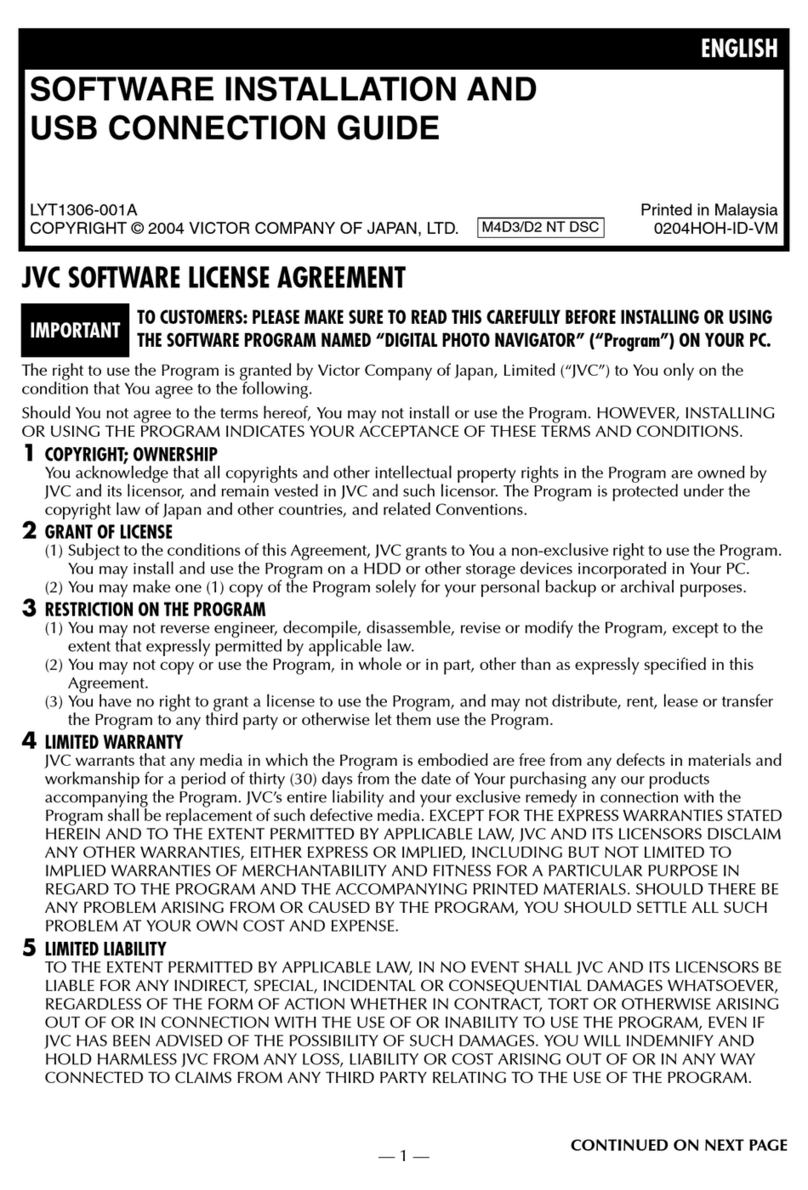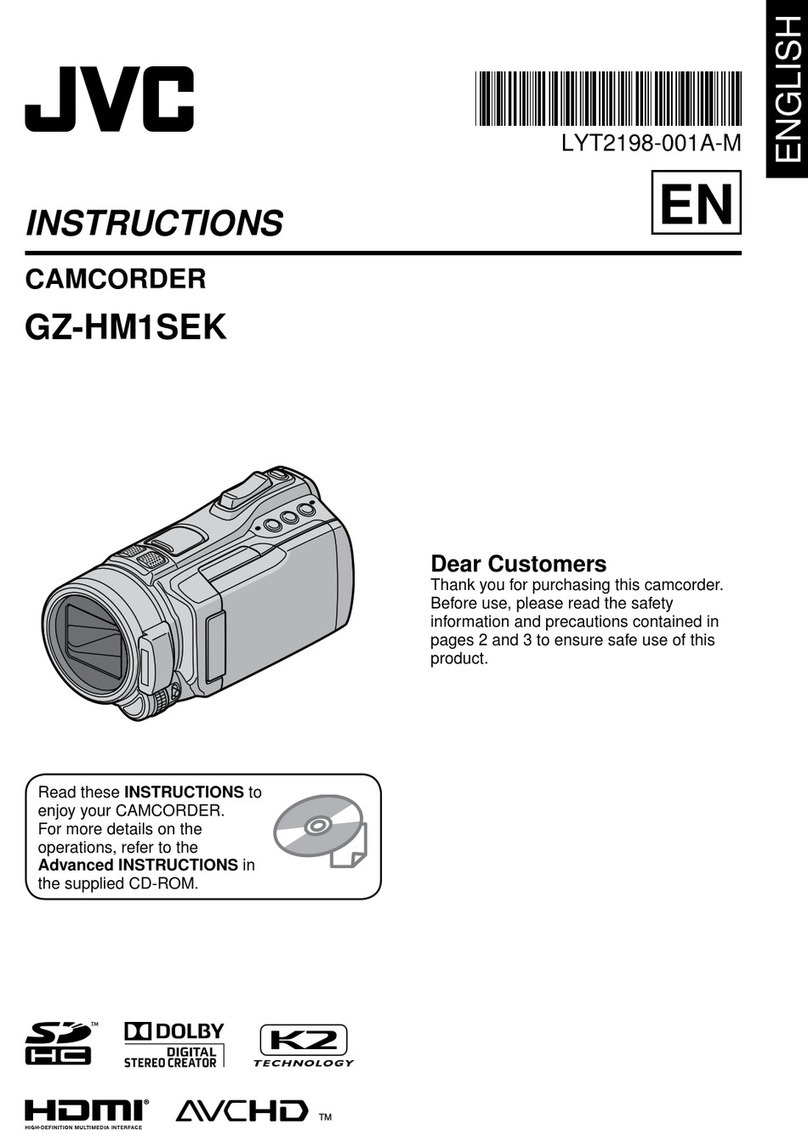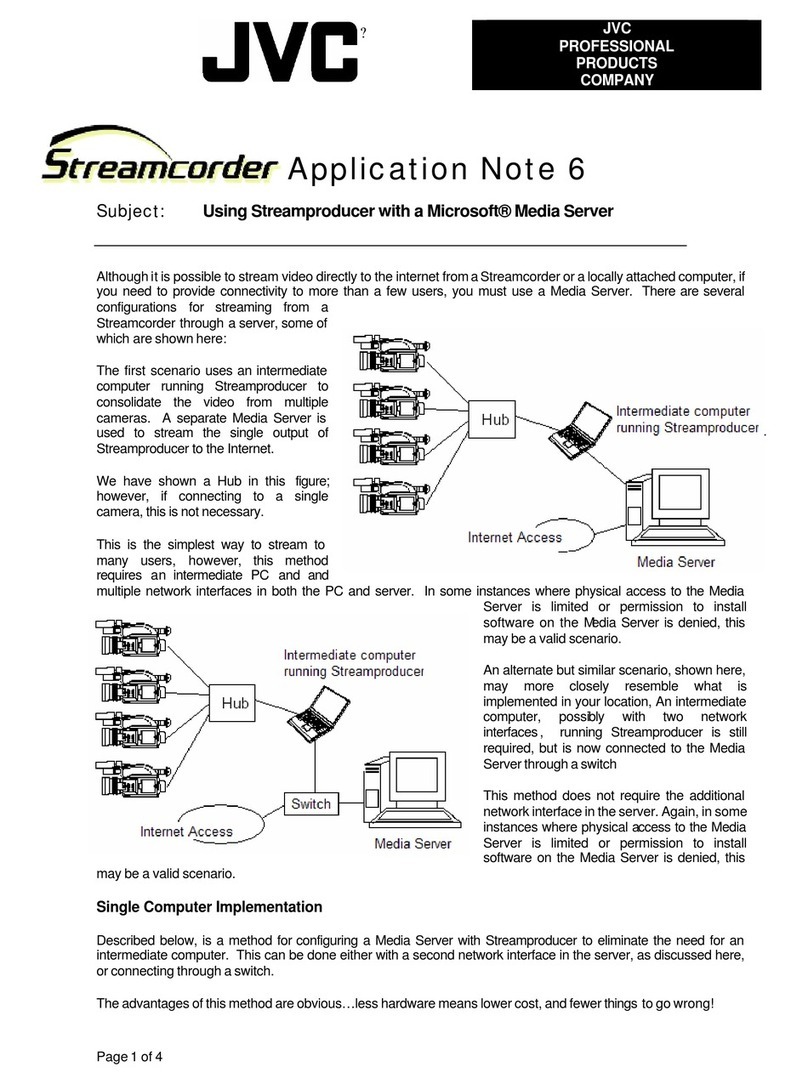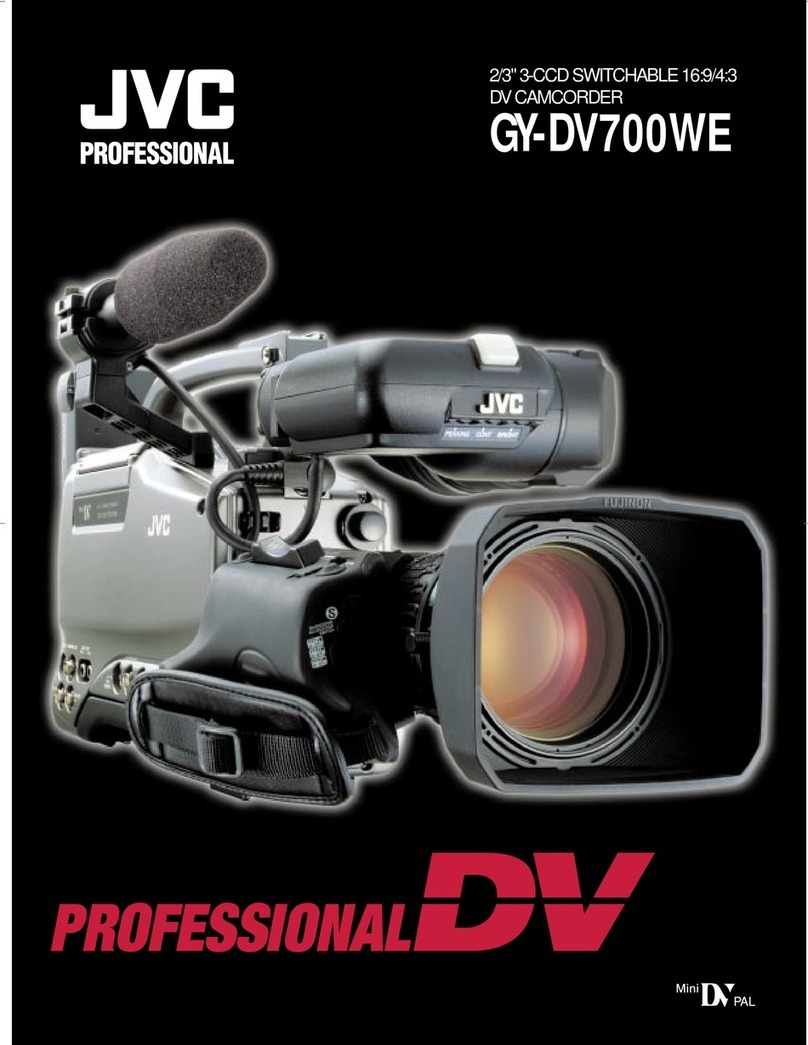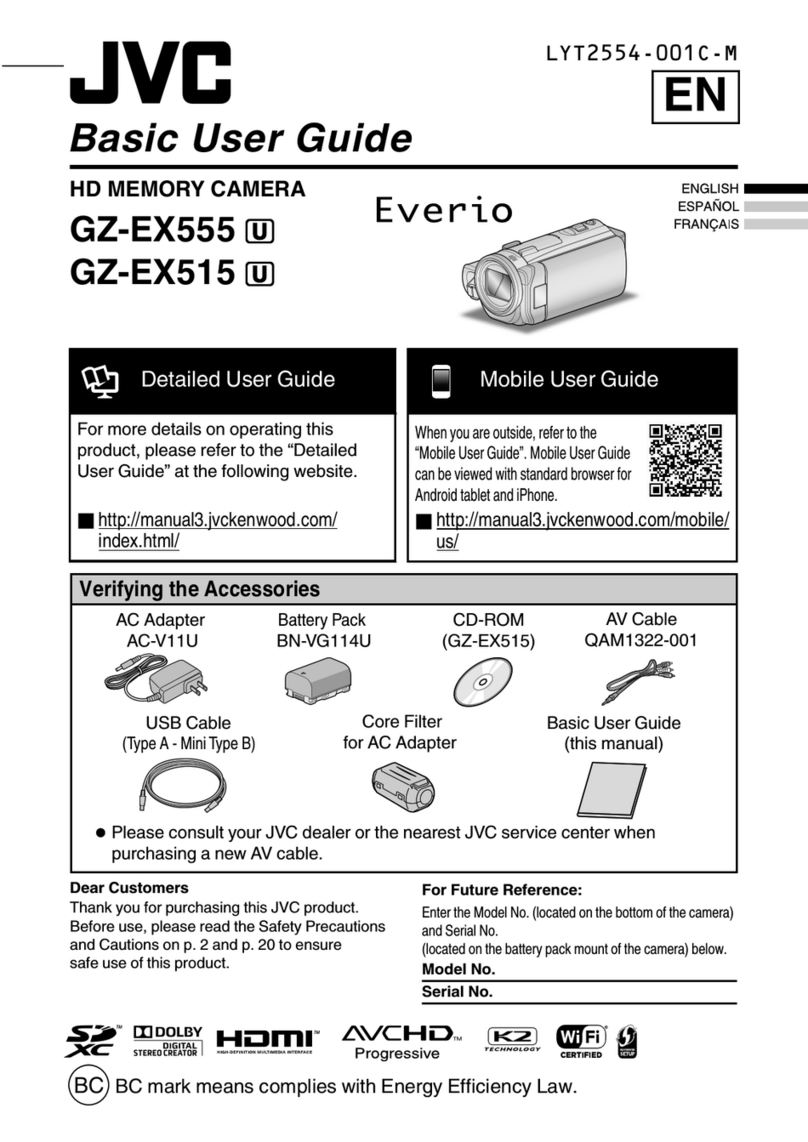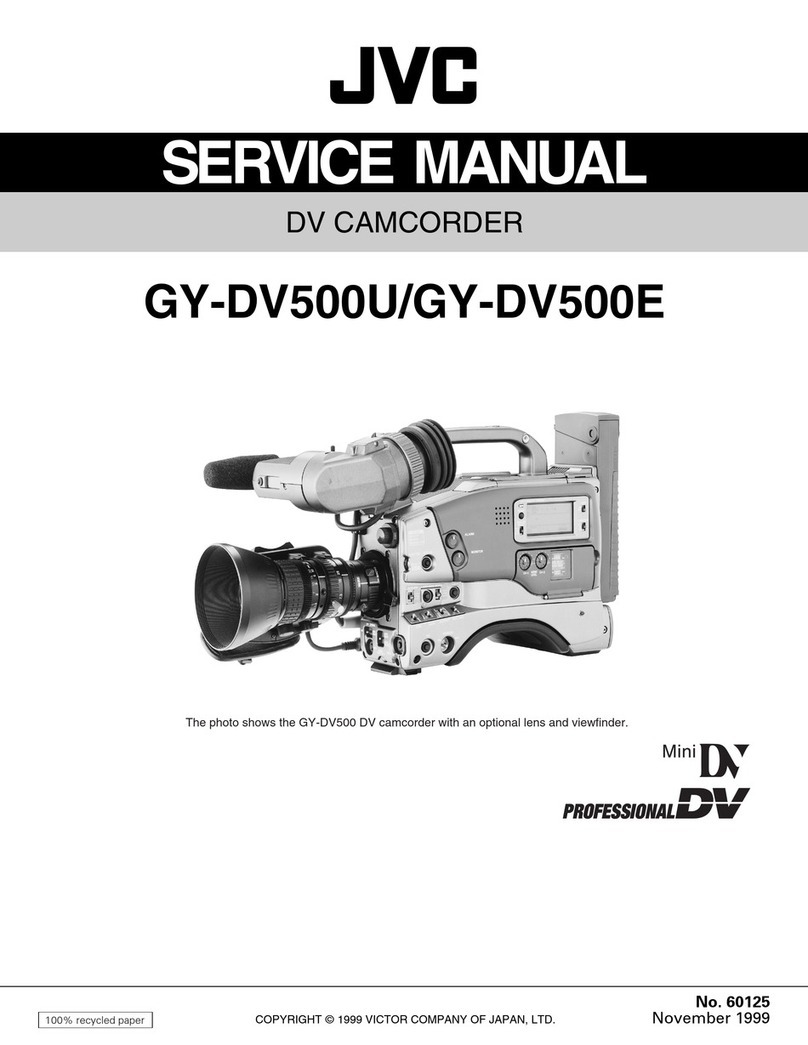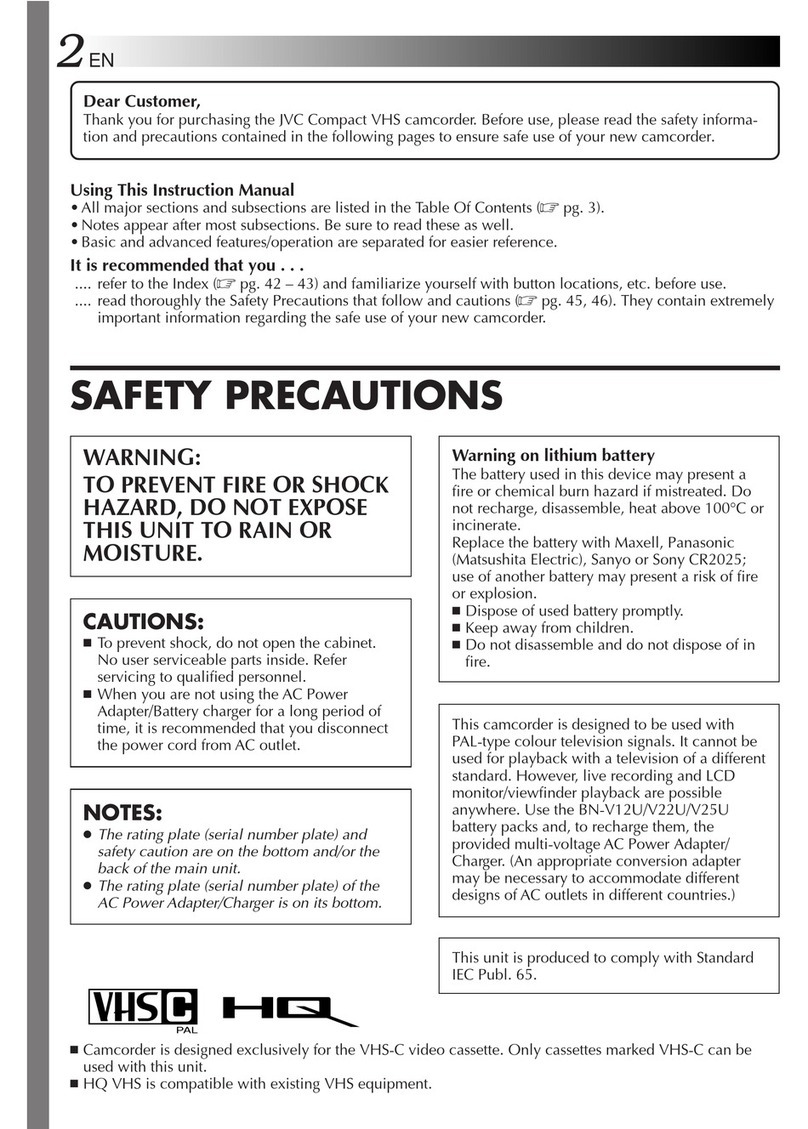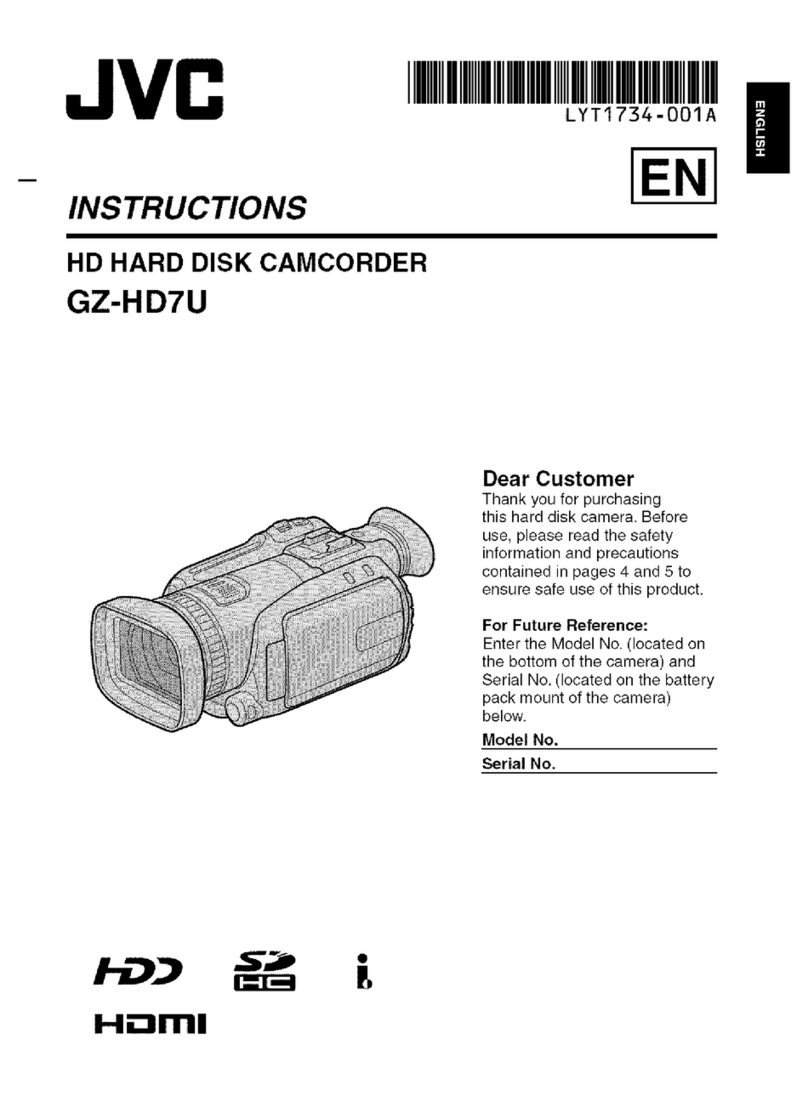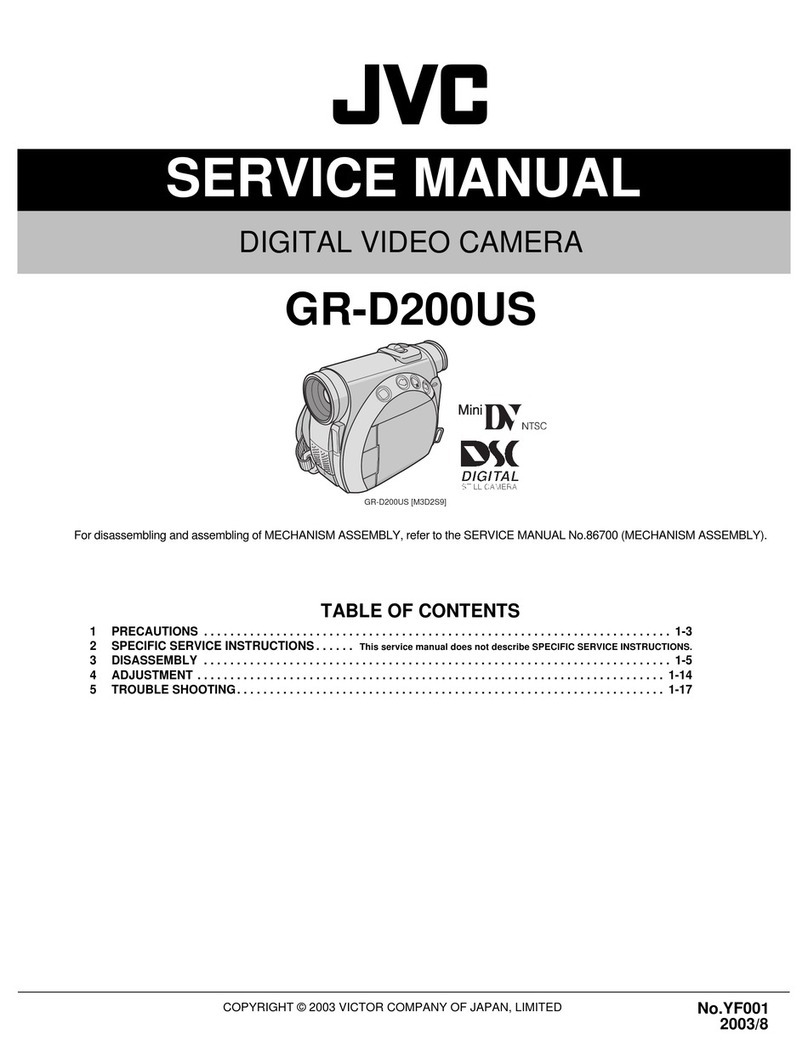Dear Customer,
Thank you for purchasing the JVC Compact VHS
camcorder. Before use, please read the safety
information and precautions contained in the
following pages to ensure safe use of your new
camcorder.
Using This Instruction Manual
•All major sections and subsections are listed in the
Table Of Contents (Zpg. 3).
•Notes appear after most subsections. Be sure to
read these as well.
•Basic and advanced features/operation are
separated for easier reference.
It is recommended that you . . .
.... refer to the Index (Zpgs. 34, 35) and
familiarize yourself with button locations, etc.
before use.
.... read thoroughly the Safety Precautions that
follow and cautions (Zpgs. 36, 37). They
contain extremely important information
regarding the safe use of your new camcorder.
SAFETY
PRECAUTIONS
WARNING:
TO PREVENT FIRE OR SHOCK
HAZARD, DO NOT EXPOSE
THIS UNIT TO RAIN OR
MOISTURE.
CAUTIONS:
nTo prevent shock, do not open the cabinet.
No user serviceable parts inside. Refer
servicing to qualified personnel.
nWhen you are not using the AC Power
Adapter/Battery charger for a long period of
time, it is recommended that you disconnect
the power cord from AC outlet.
nCamcorder is designed exclusively for the
VHS-C video cassette. Only cassettes marked
VHS-C can be used with this unit.
nHQ VHS is compatible with existing VHS
equipment.
Warning on lithium battery
The battery used in this device may present a
fire or chemical burn hazard if mistreated. Do
not recharge, disassemble, heat above 100°C or
incinerate.
Replace battery with Panasonic (Matsushita
Electronic), Sanyo or Maxell CR2025; use of
another battery may present a risk of fire or
explosion.
nDispose of used battery promptly.
nKeep away from children.
nDo not disassemble and do not dispose of in
fire.
Crossed Out Dust Bin Mark
nThe Crossed Out Dust Bin
Mark on the battery pack
indicates that the product
complies with Directives
91/157/EEC and 93/86/
EEC.
nNickel-Cadmium (Ni-Cd)
battery pack must be
recycled or disposed of
properly.
This camcorder is designed to be used with
PAL-type colour television signals. It cannot be
used for playback with a television of a different
standard. However, live recording is possible
anywhere. Use the BN-V12U/V22U/V25U
battery packs and, to recharge them, the
provided multi-voltage AC Power Adapter/
Charger. (An appropriate conversion adapter
may be necessary to accommodate different
designs of AC outlets in different countries.)
NOTES:
●
The rating plate (serial number plate) and
safety caution are on the bottom and/or the
back of the main unit.
●
The rating plate (serial number plate) of the
AC Power Adapter/Charger is on its bottom.
This unit is produced to comply with Standard
IEC Publ. 65.
PAL
2
Untitled-2 96.10.8, 2:17 PM2