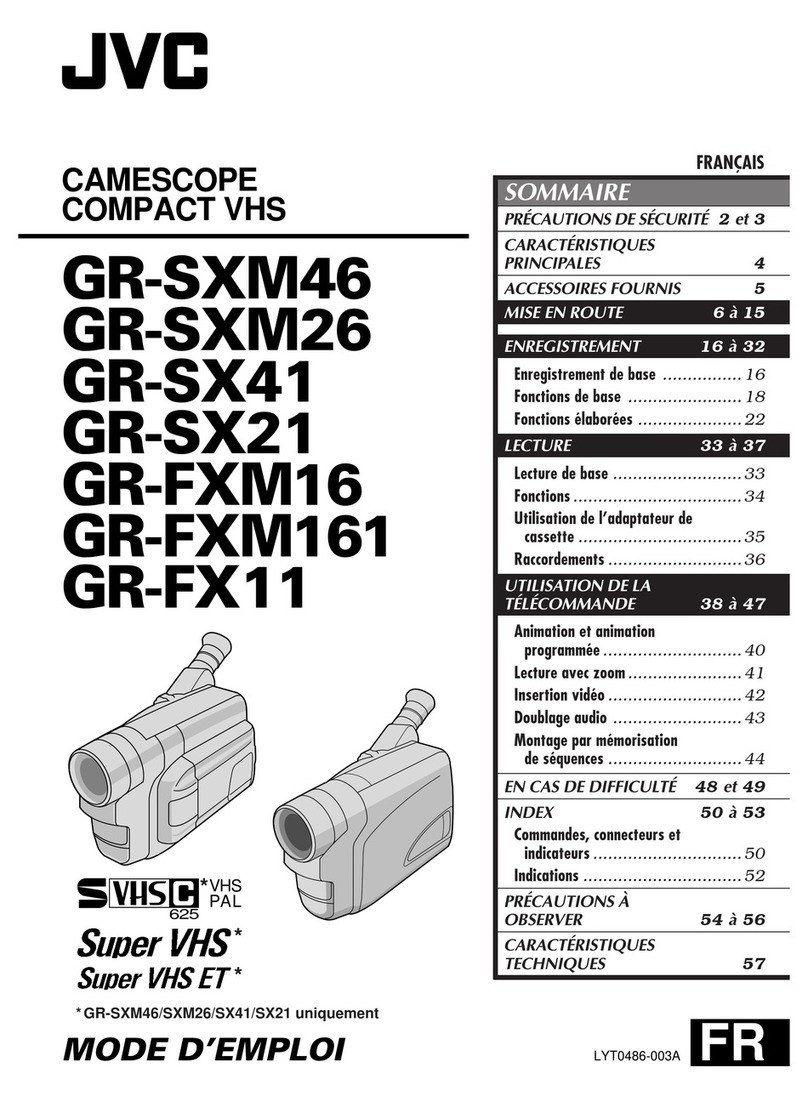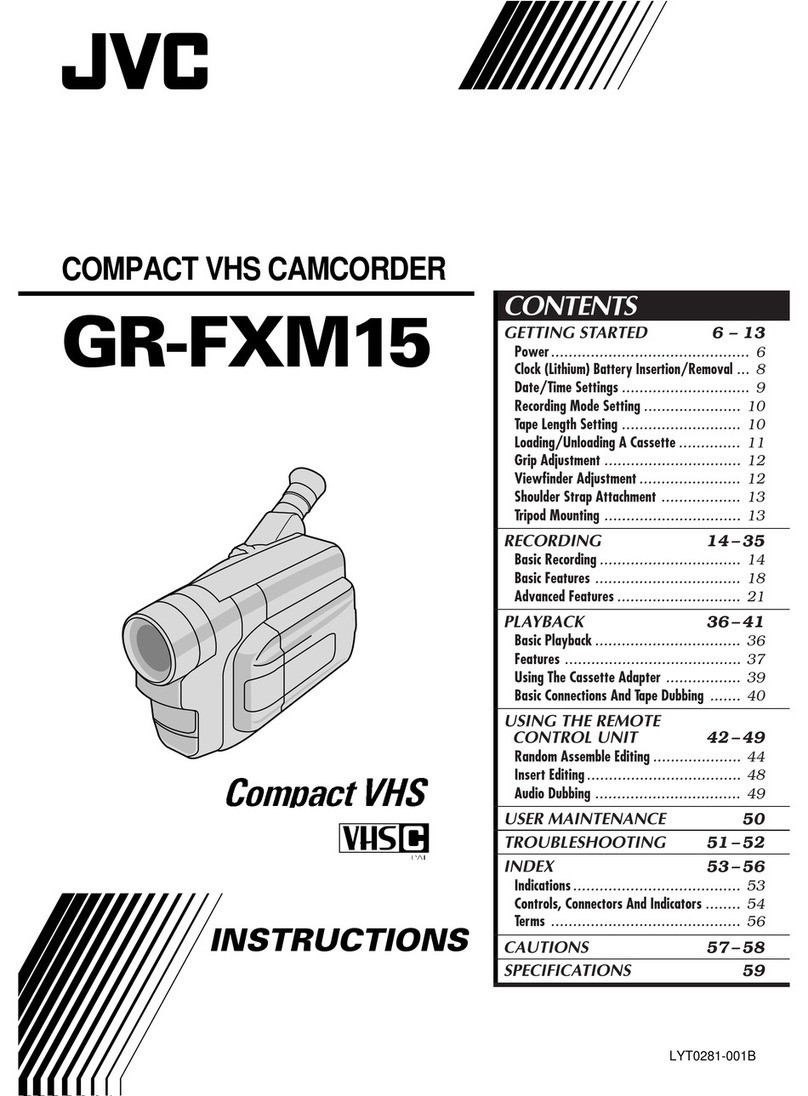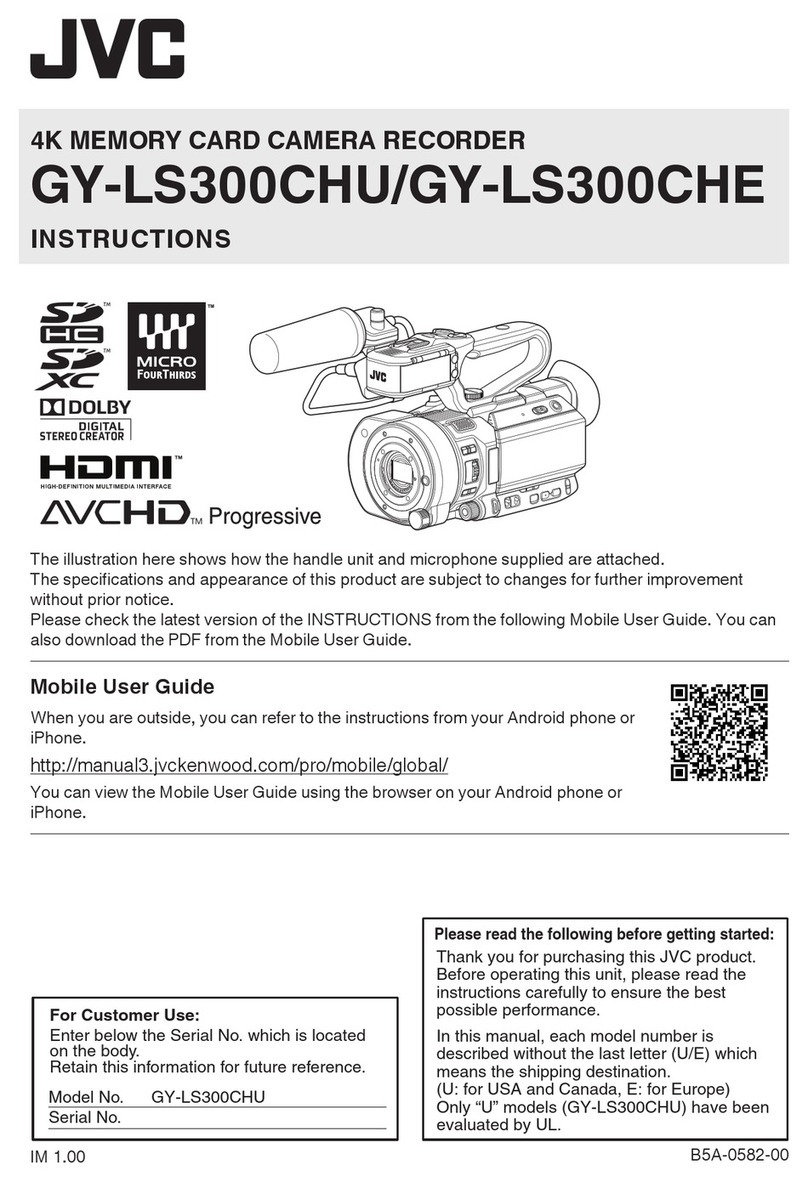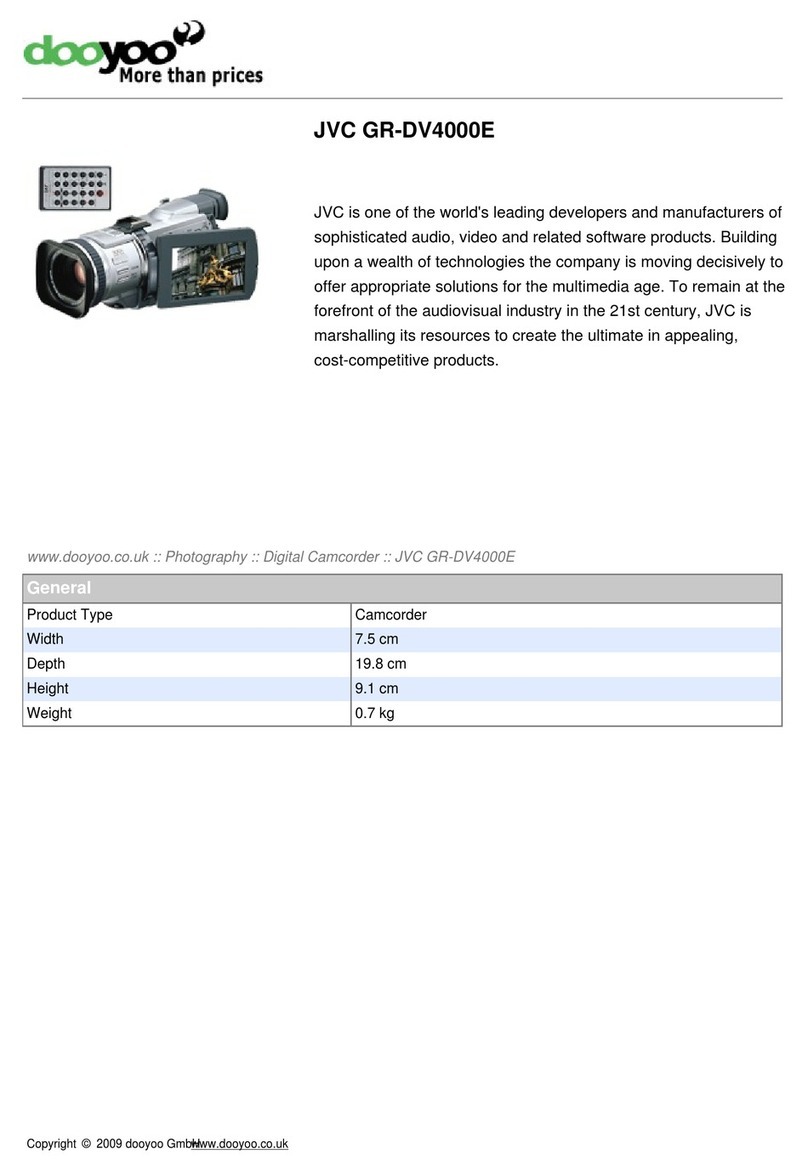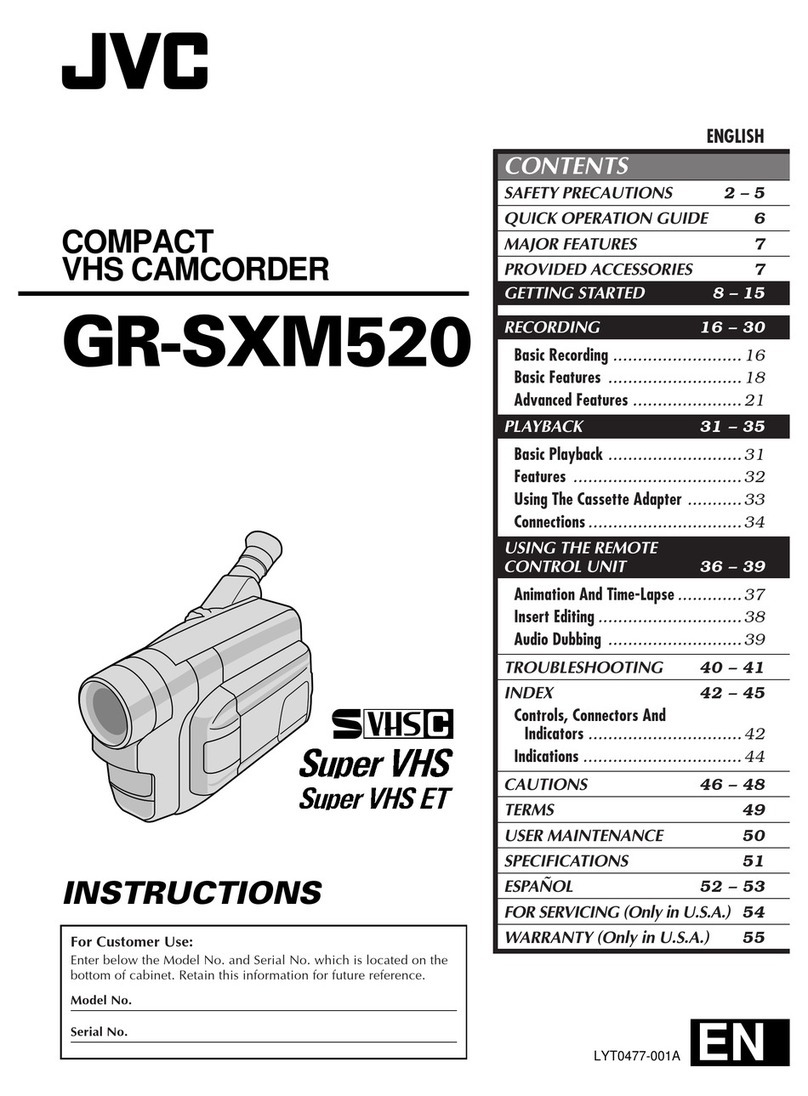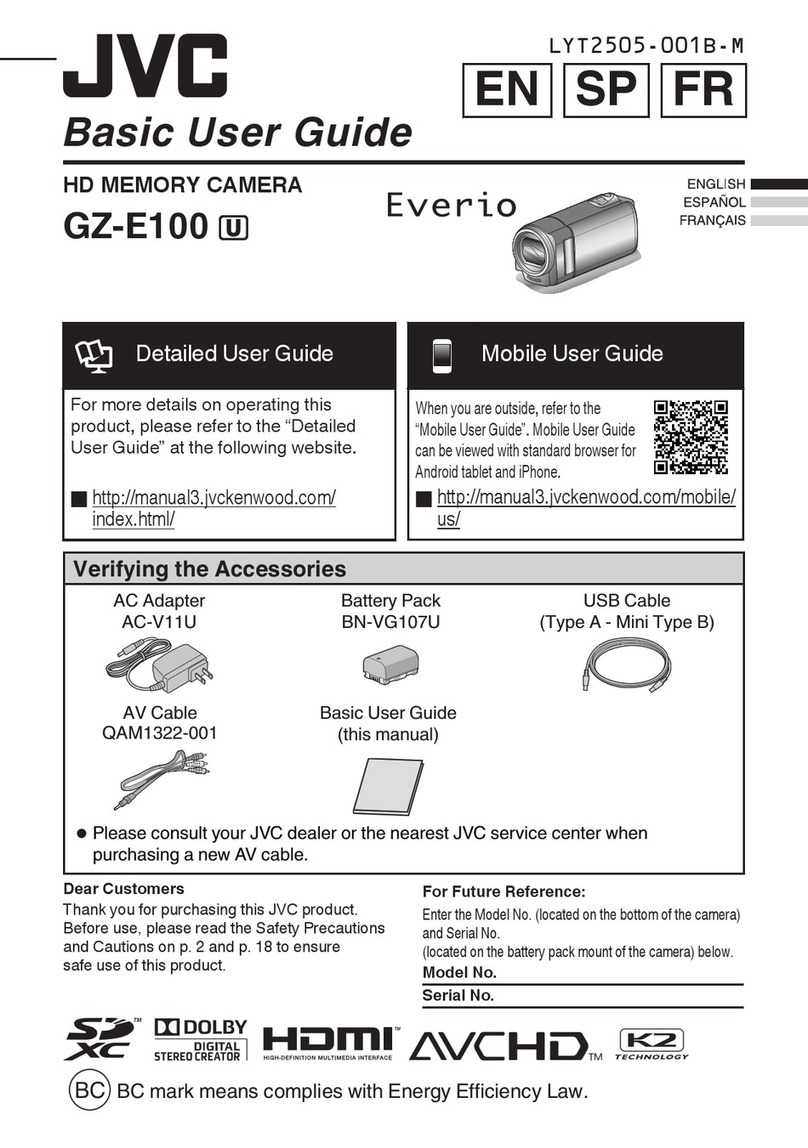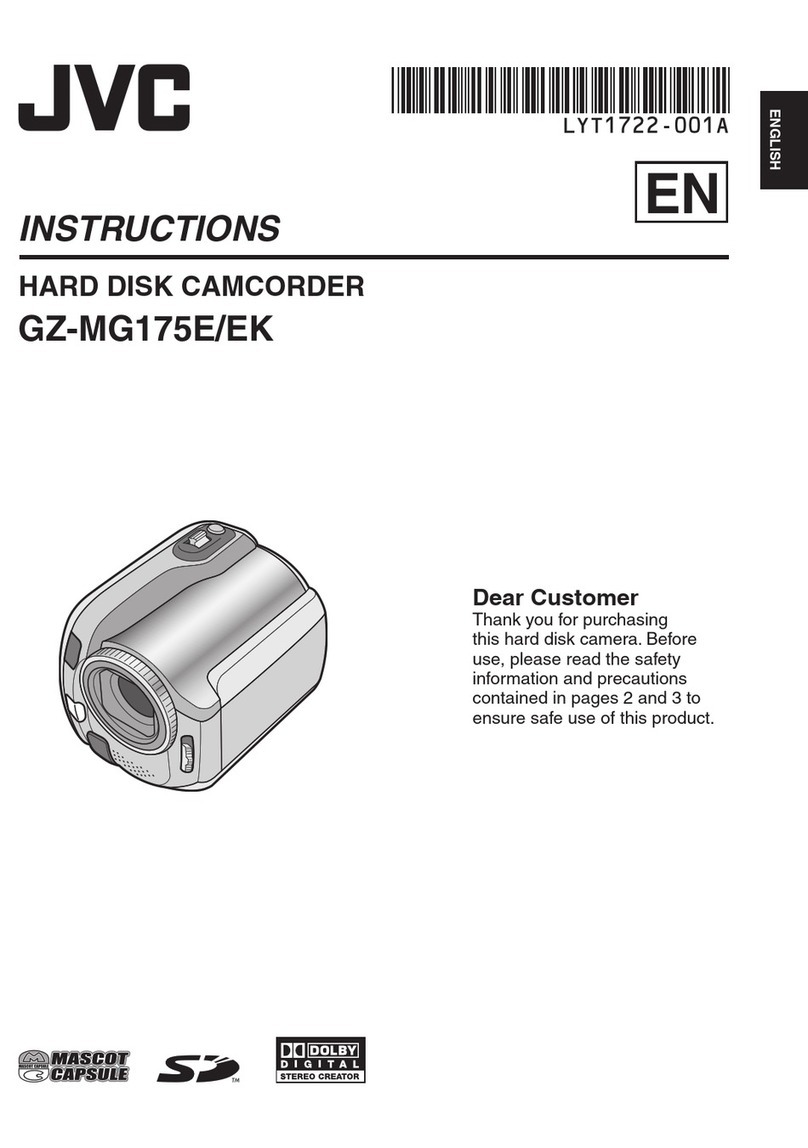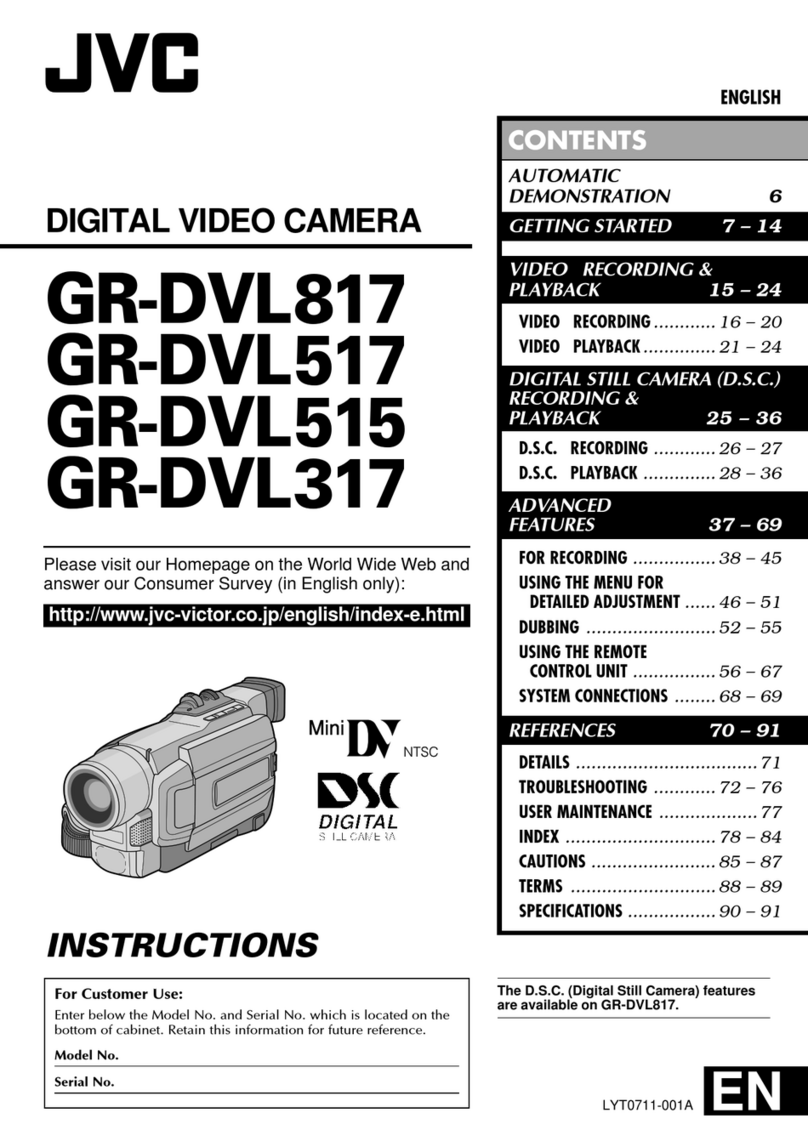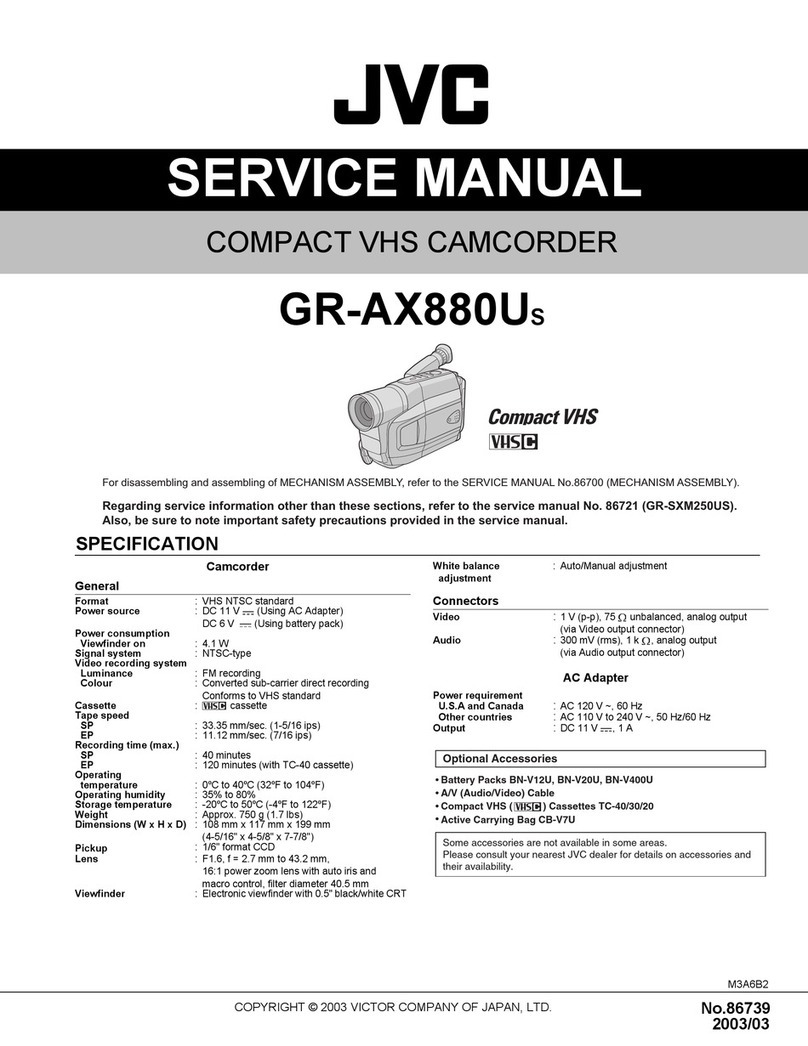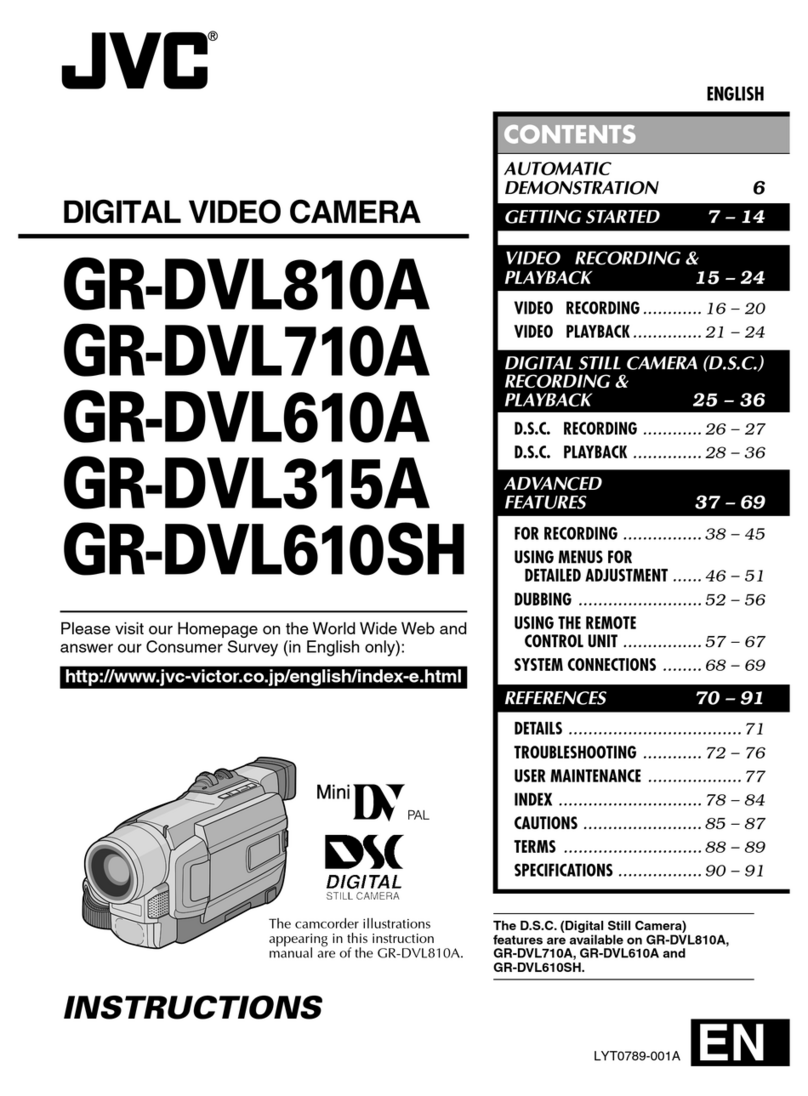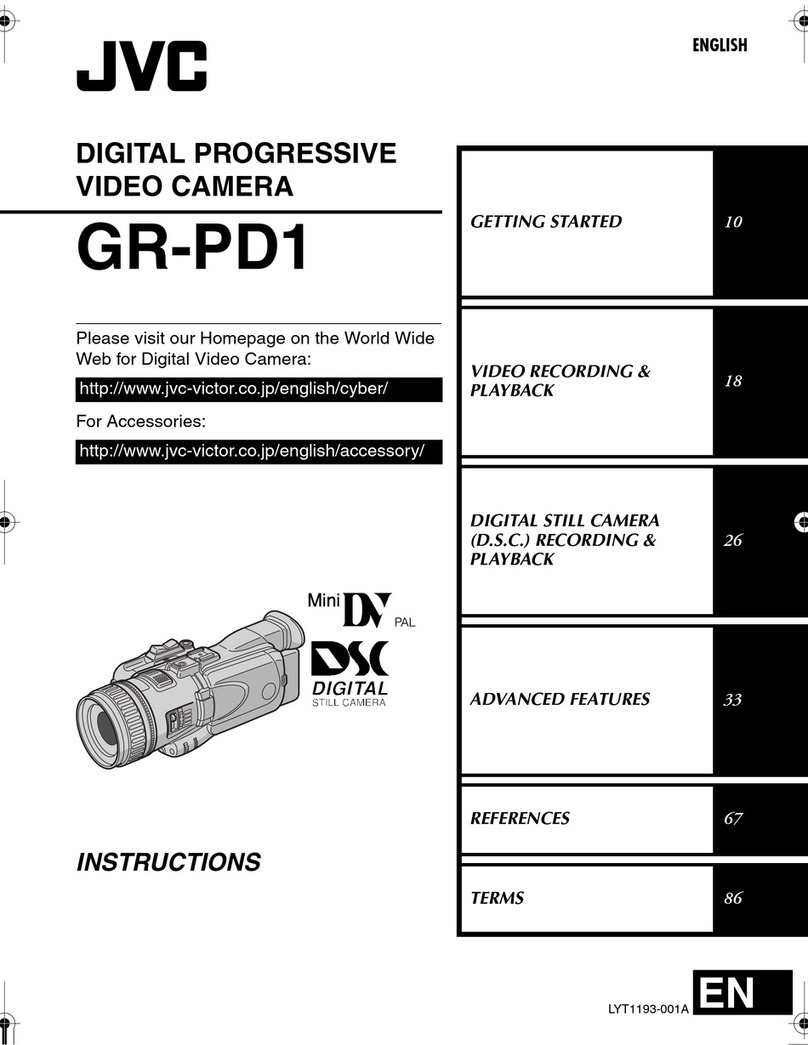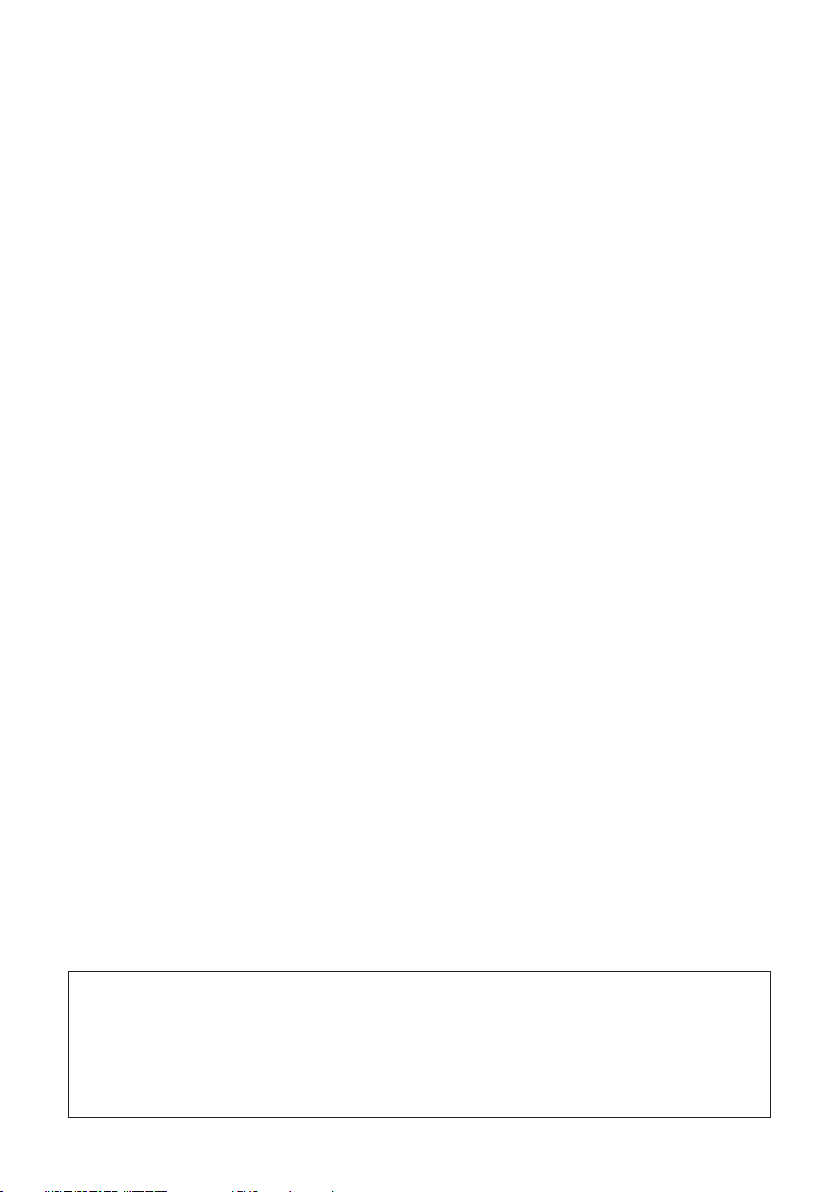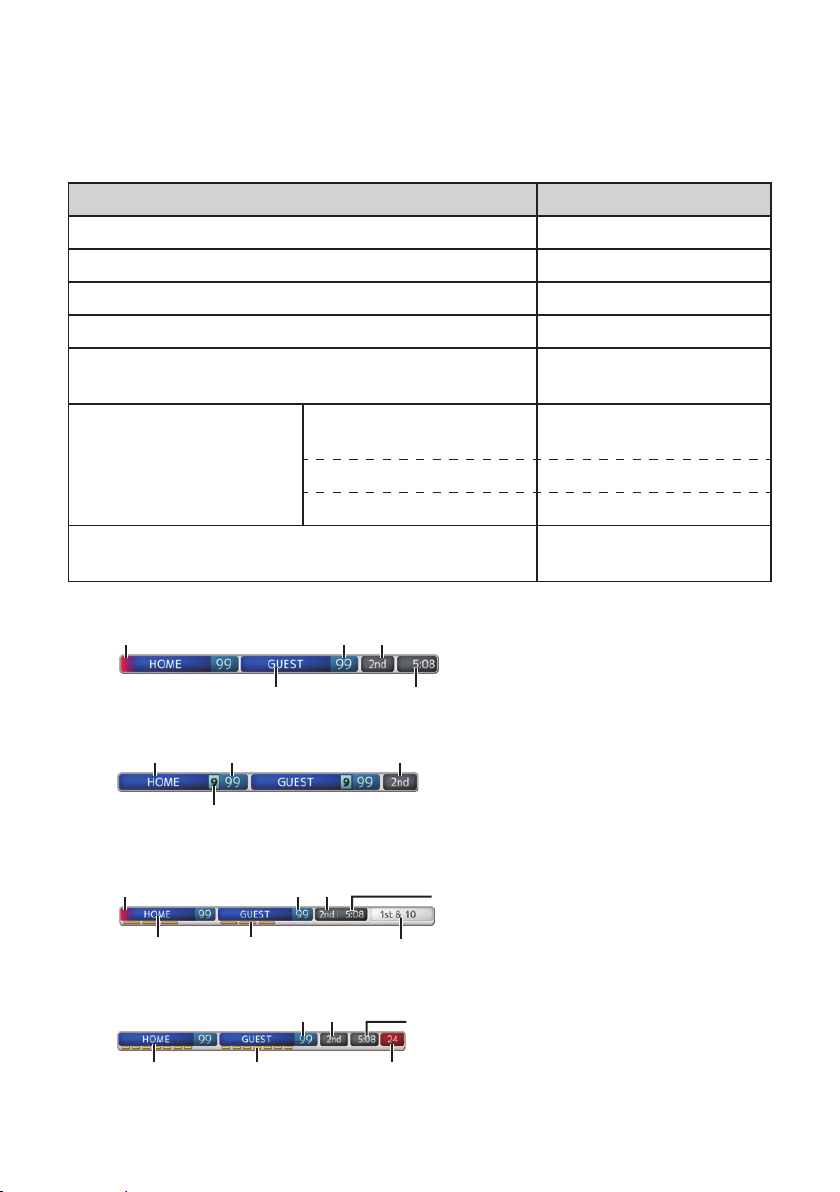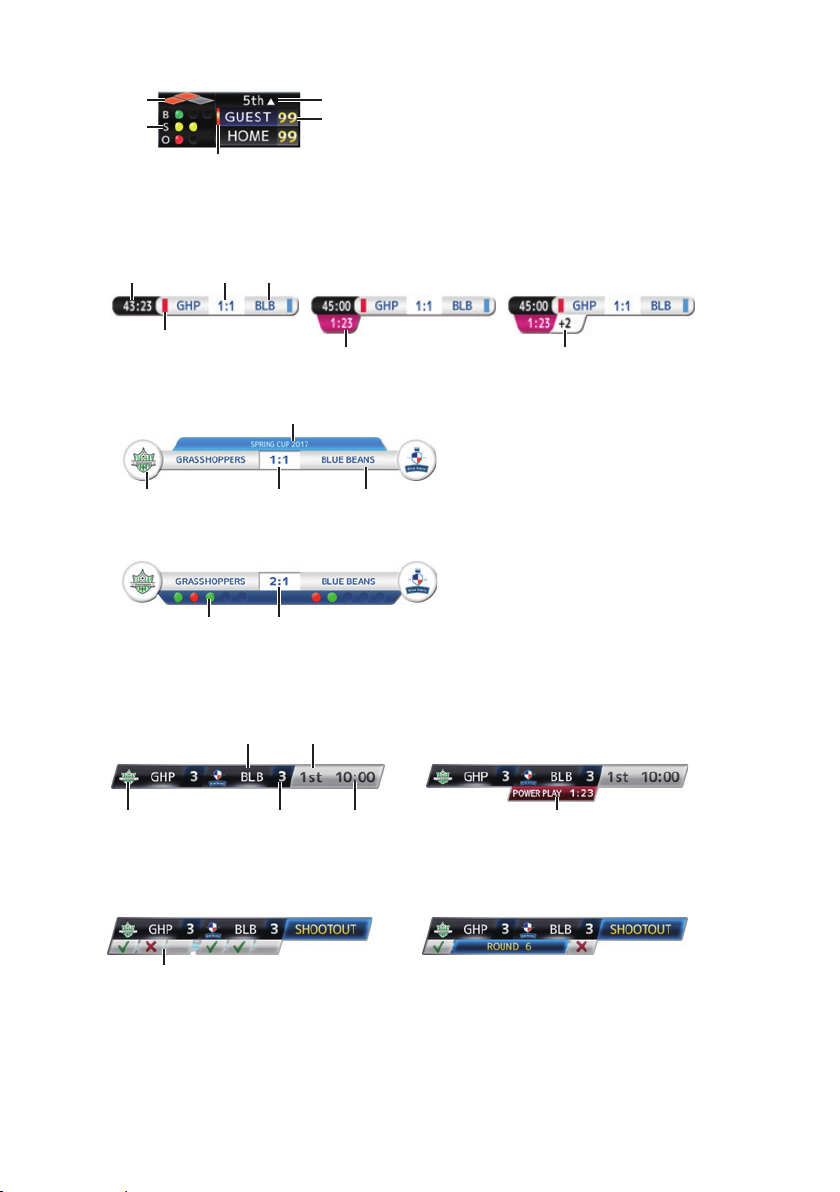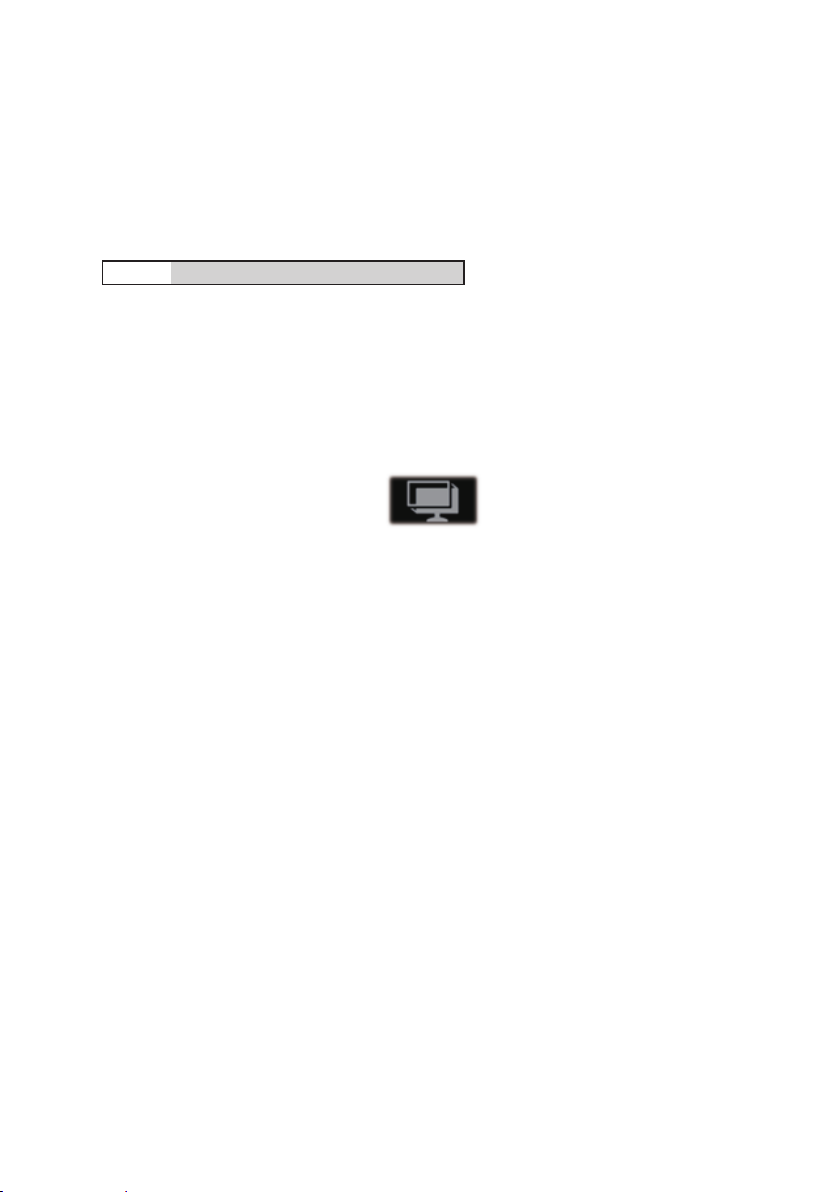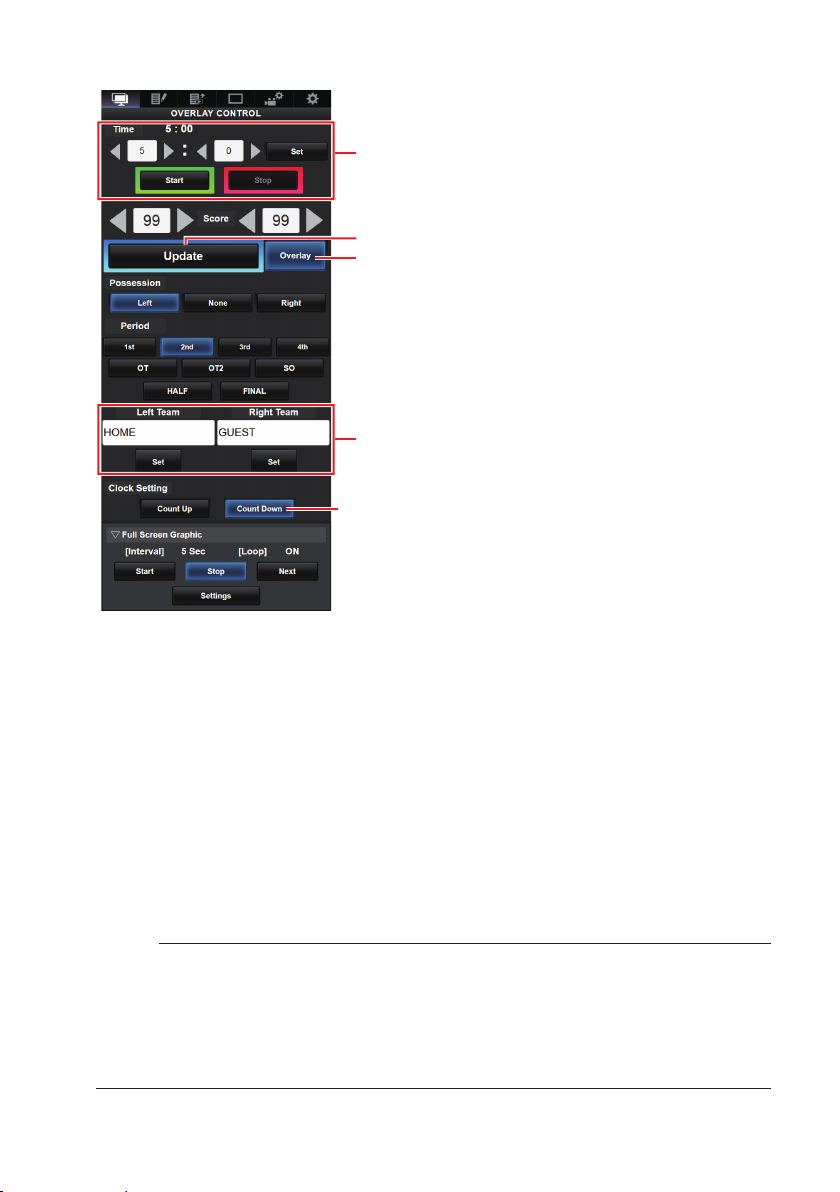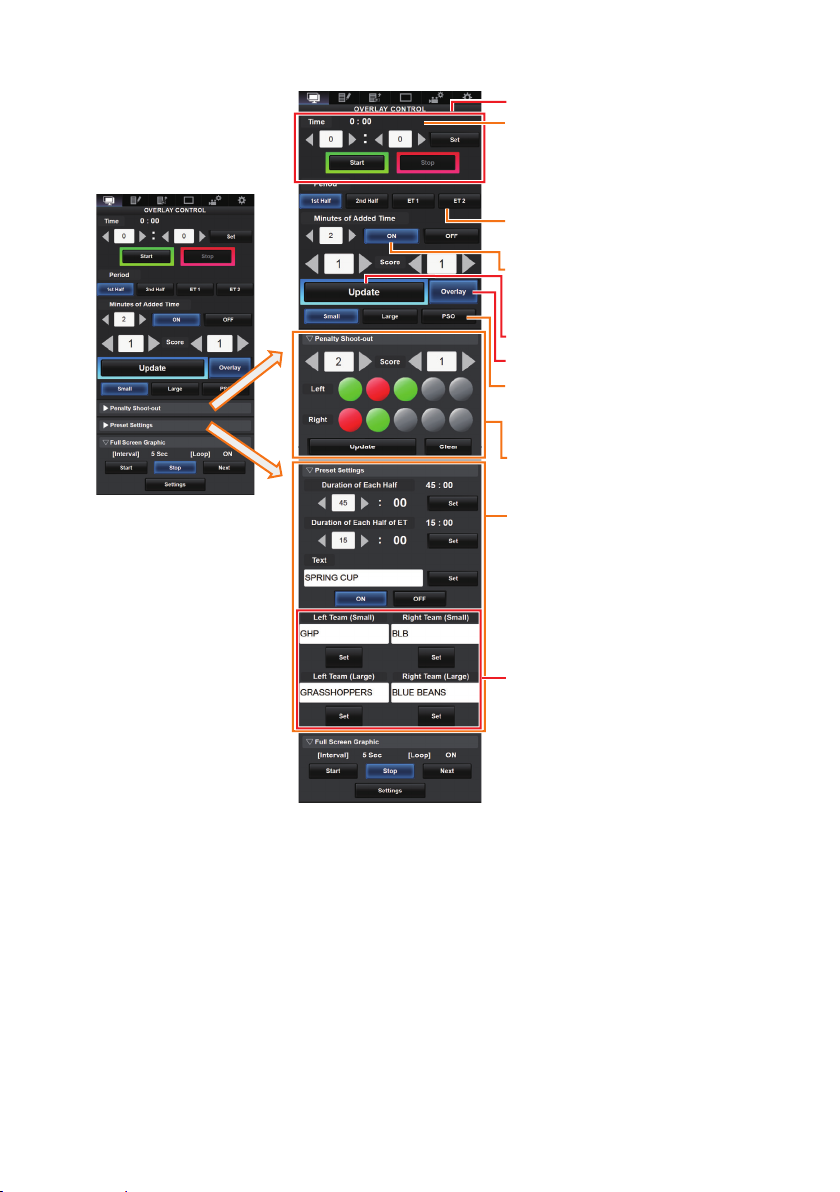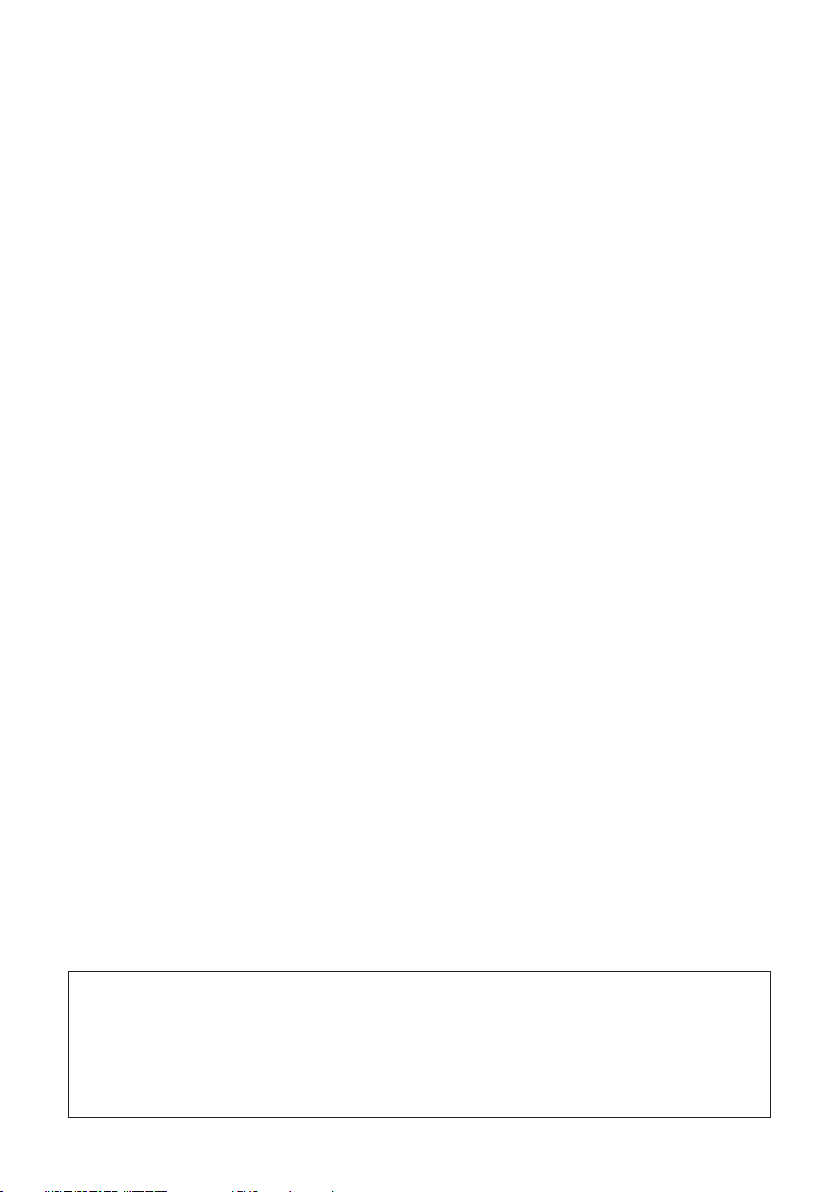
2
Please read this together with the “INSTRUCTIONS”.
Product and company names included in this instruction manual are trademarks and/or registered
trademarks of their respective companies. Marks such as ™ and ® have been omitted in this
manual.
Be sure to format the SDHC/SDXC card on this camera recorder. SDHC/SDXC cards formatted on
a PC and other peripheral equipment cannot be used on this camera recorder.
Contents
Score Display................................................................................................................................... 3
Selecting the Scoreboard Type................................................................................................. 3
Selecting a Position to Display the Scoreboard ........................................................................ 4
Inputting Scoreboard Data ....................................................................................................... 6
Setting the Team Display........................................................................................................ 14
Specifying Texts Directly from Web Browser................................................................... 14
Importing an Image Containing the Team Name and Logo ............................................. 14
Deleting an Imported SDP File ....................................................................................... 16
Selecting a Destination to Display the Overlay ....................................................................... 17
Ingesting the Scoreboard Data Automatically ........................................................................ 17
Preparing for Connection................................................................................................ 17
Menu Setting .................................................................................................................. 18
Score Sync............................................................................................................................. 22
Preparation..................................................................................................................... 22
Creating the Replica List................................................................................................. 22