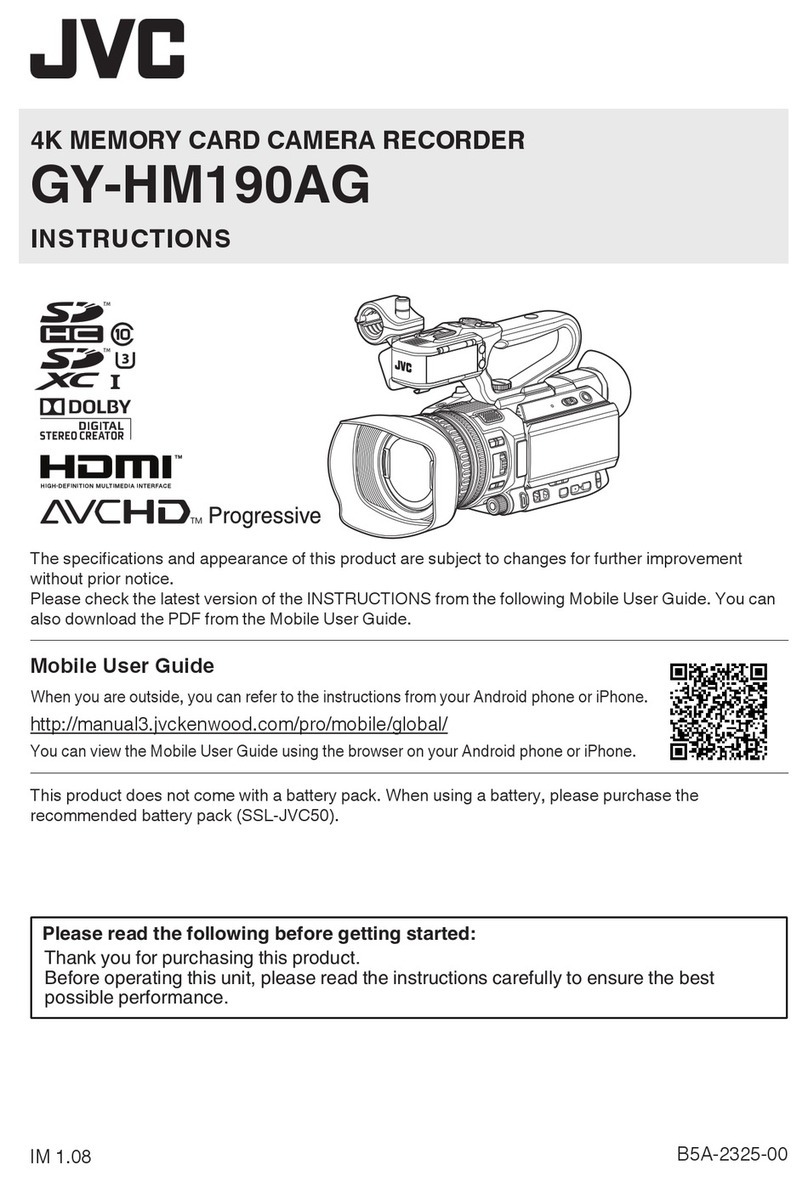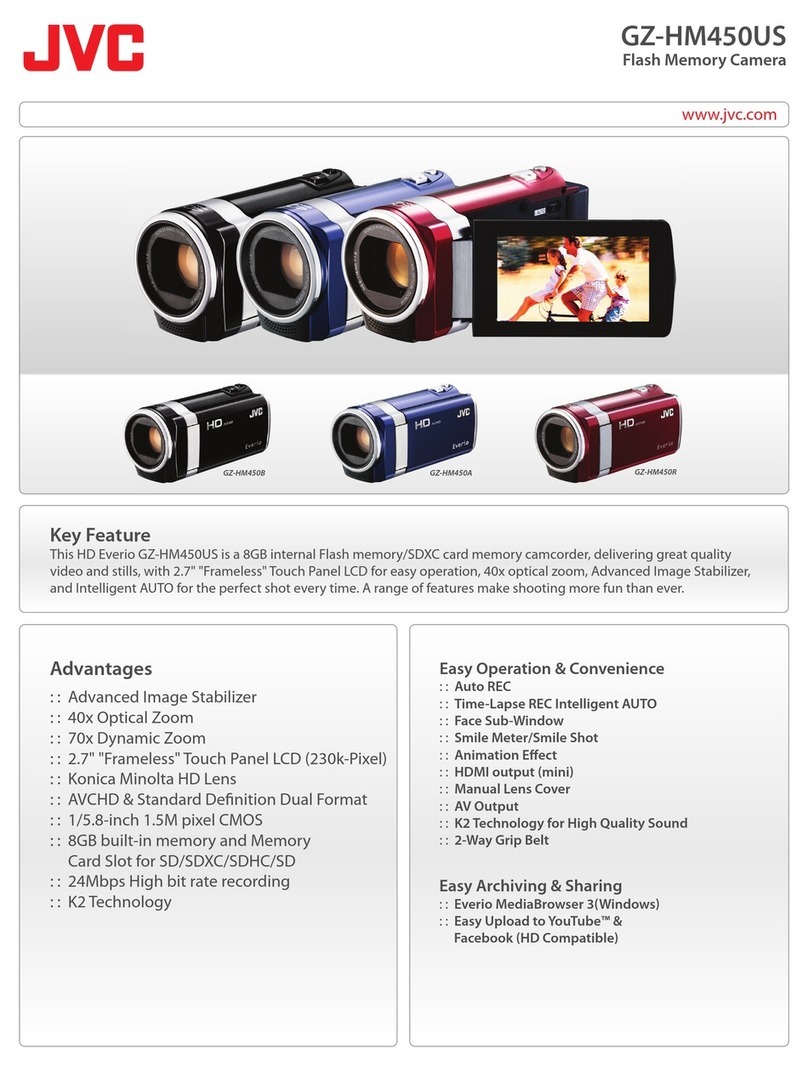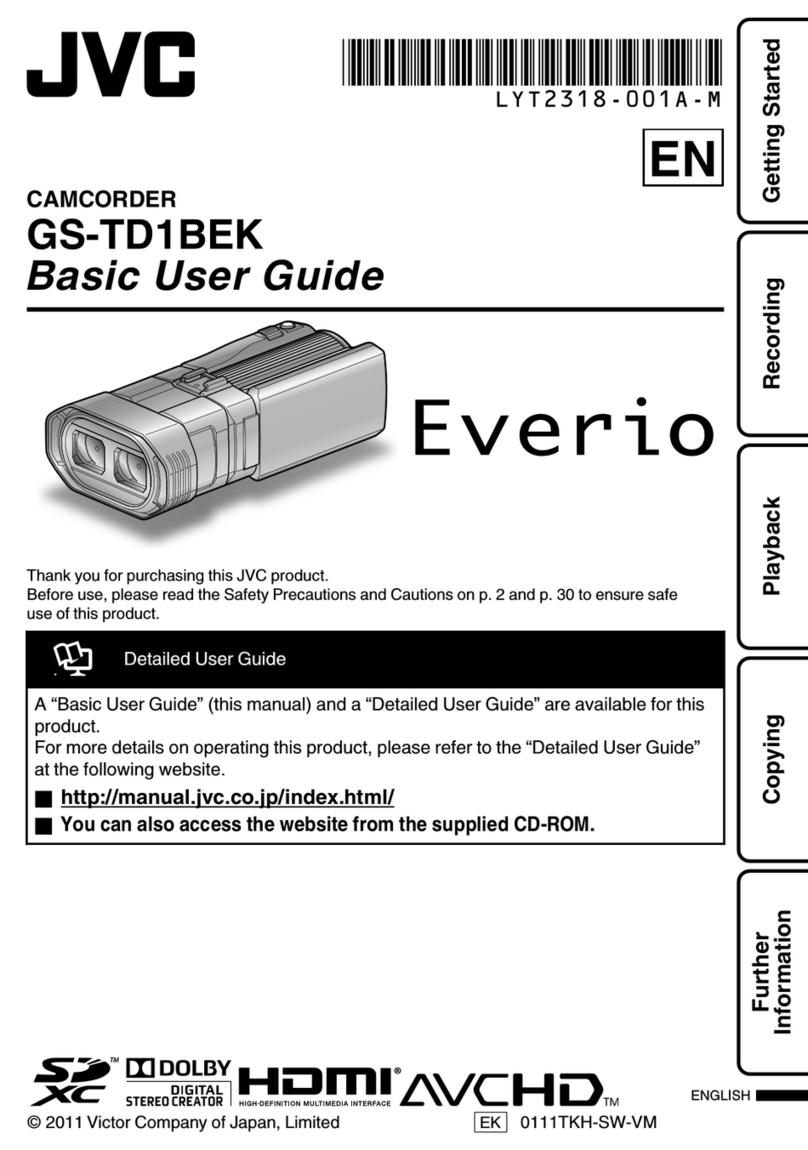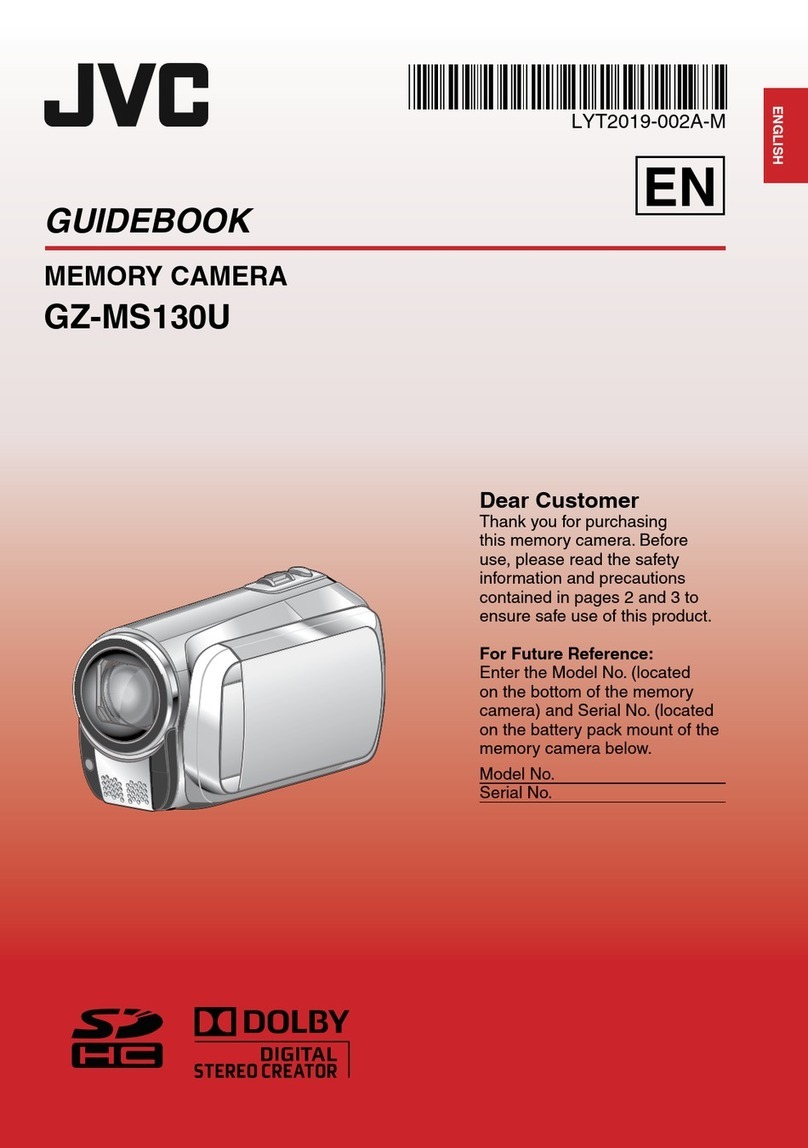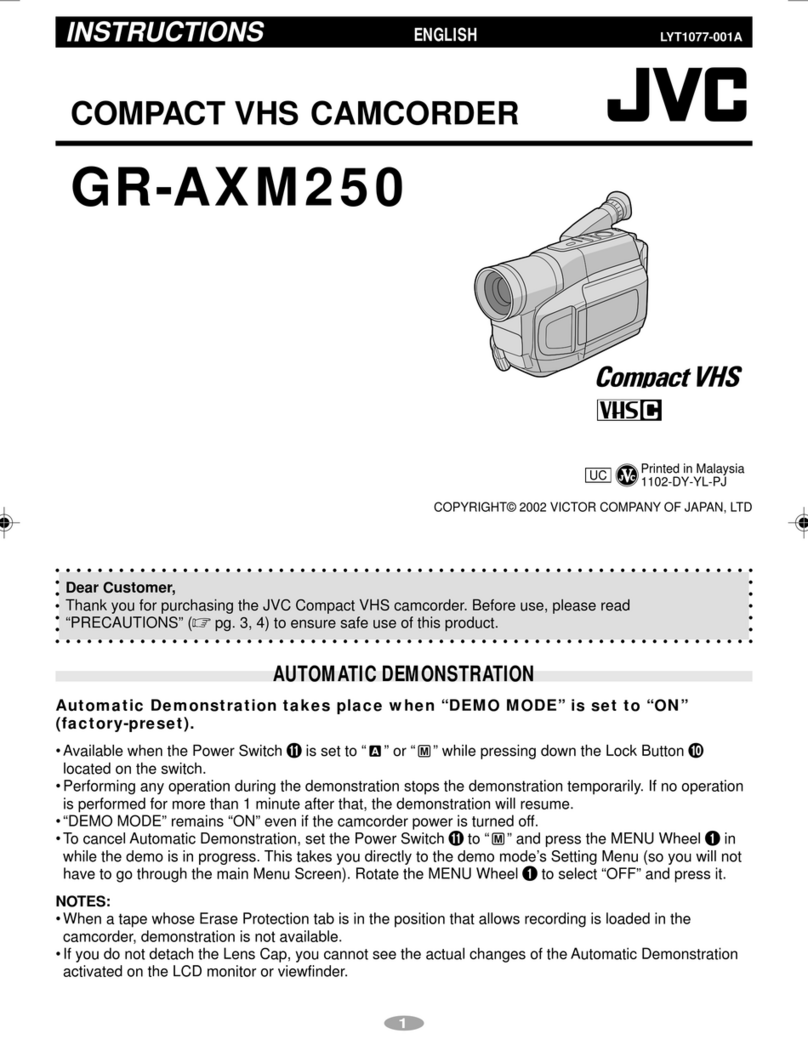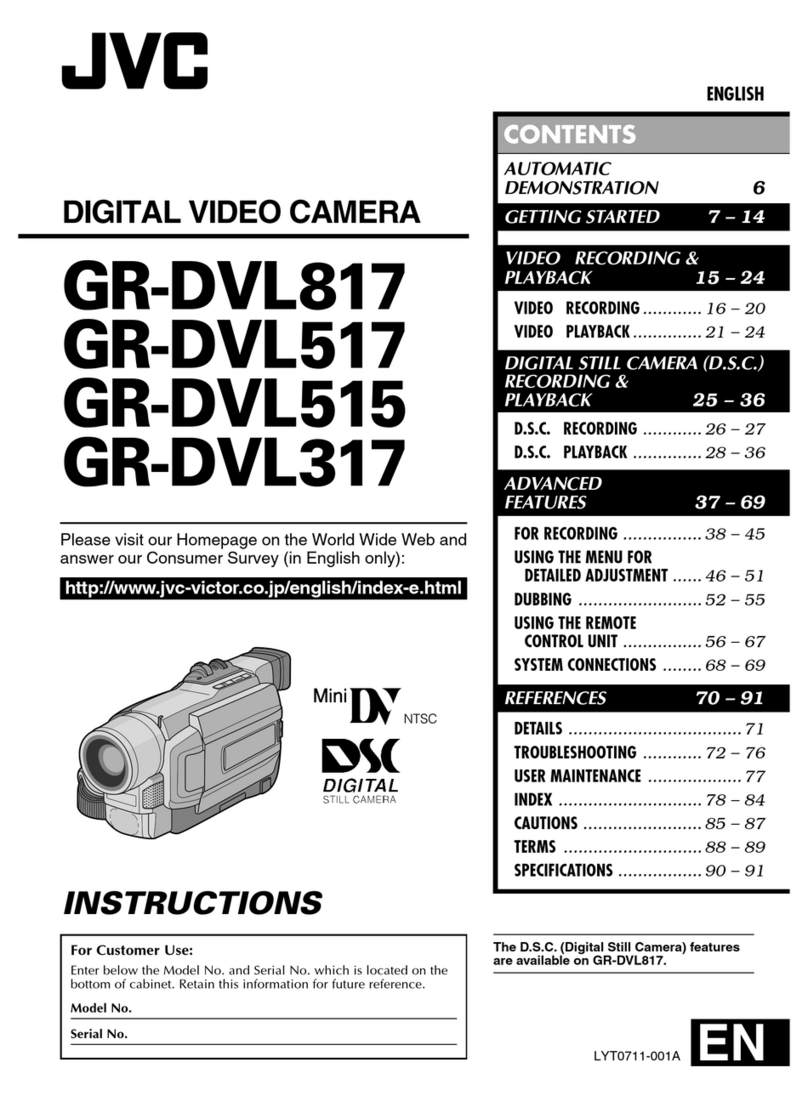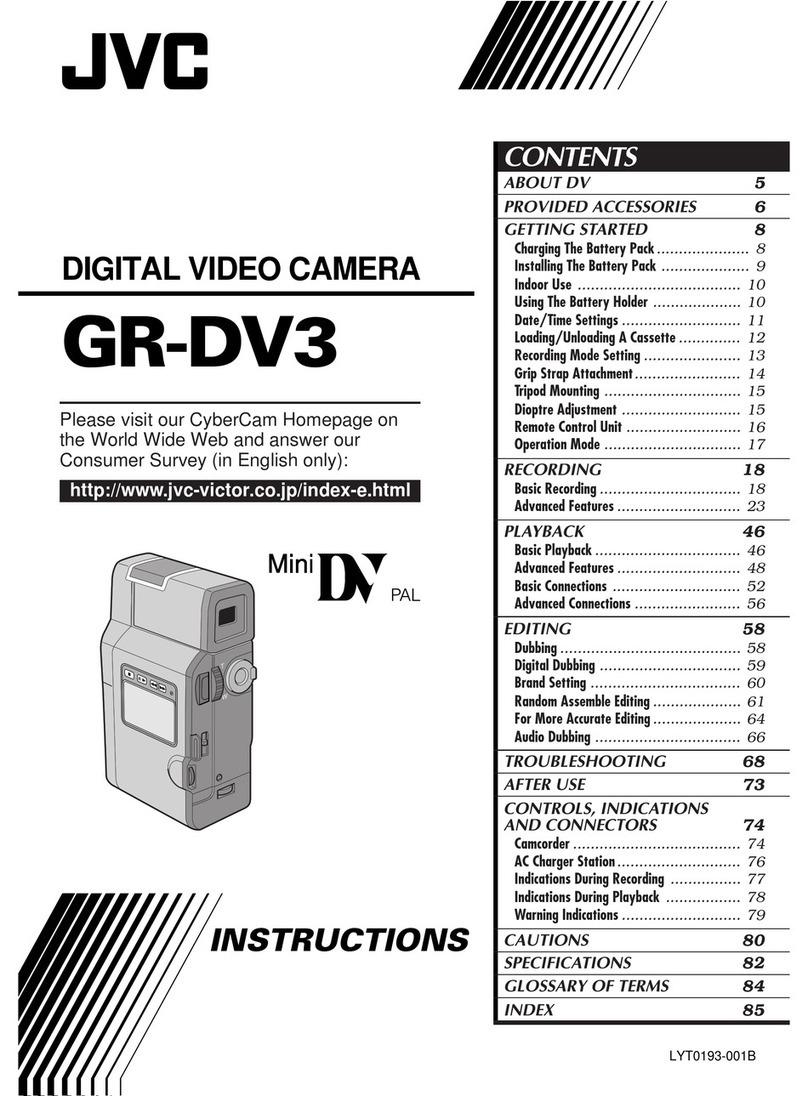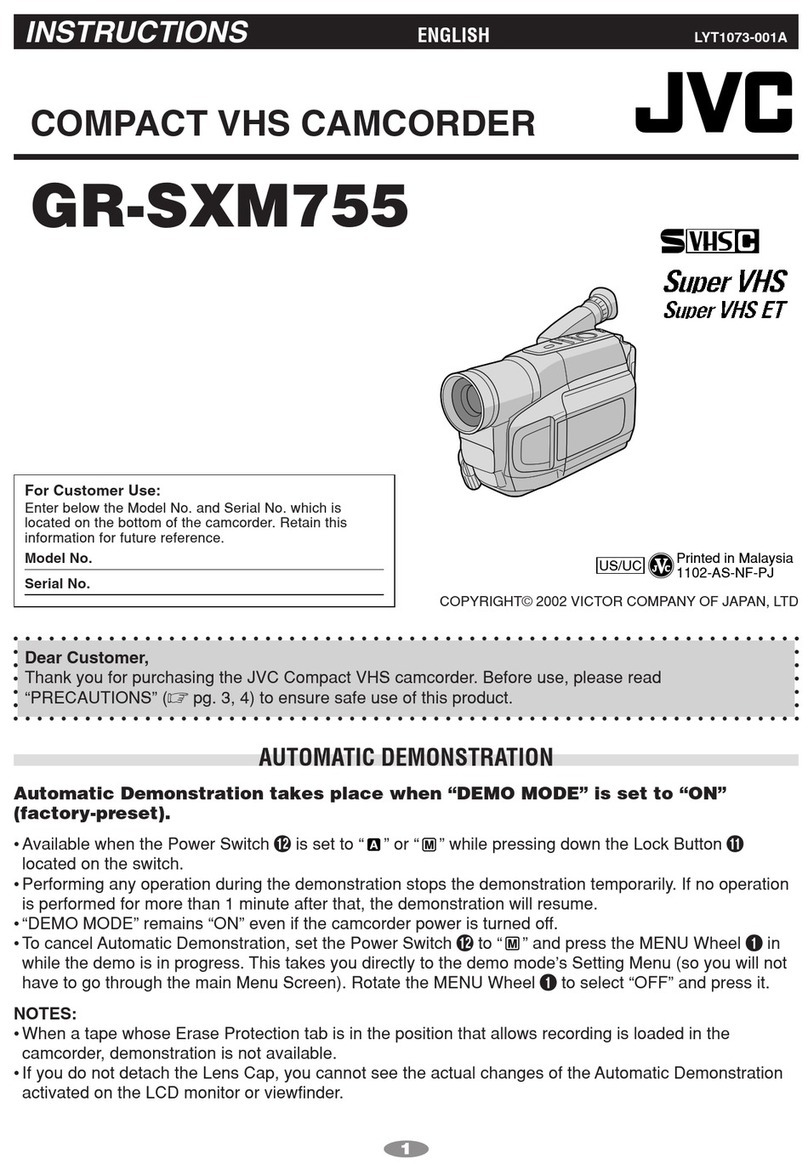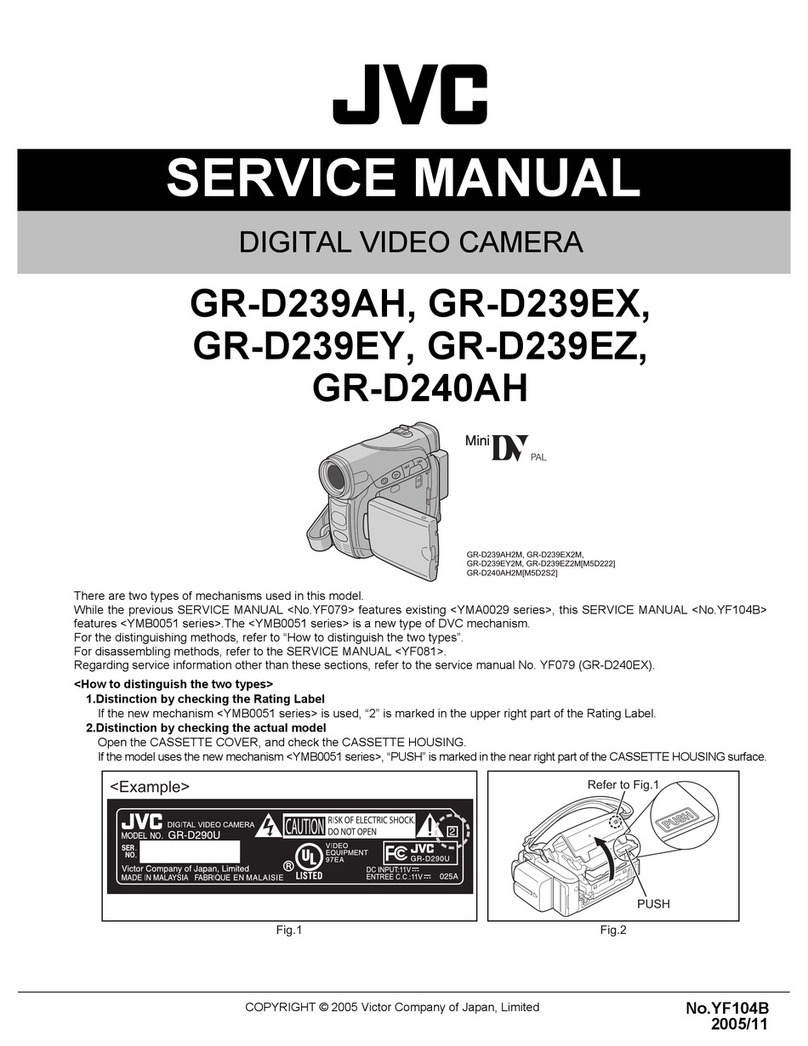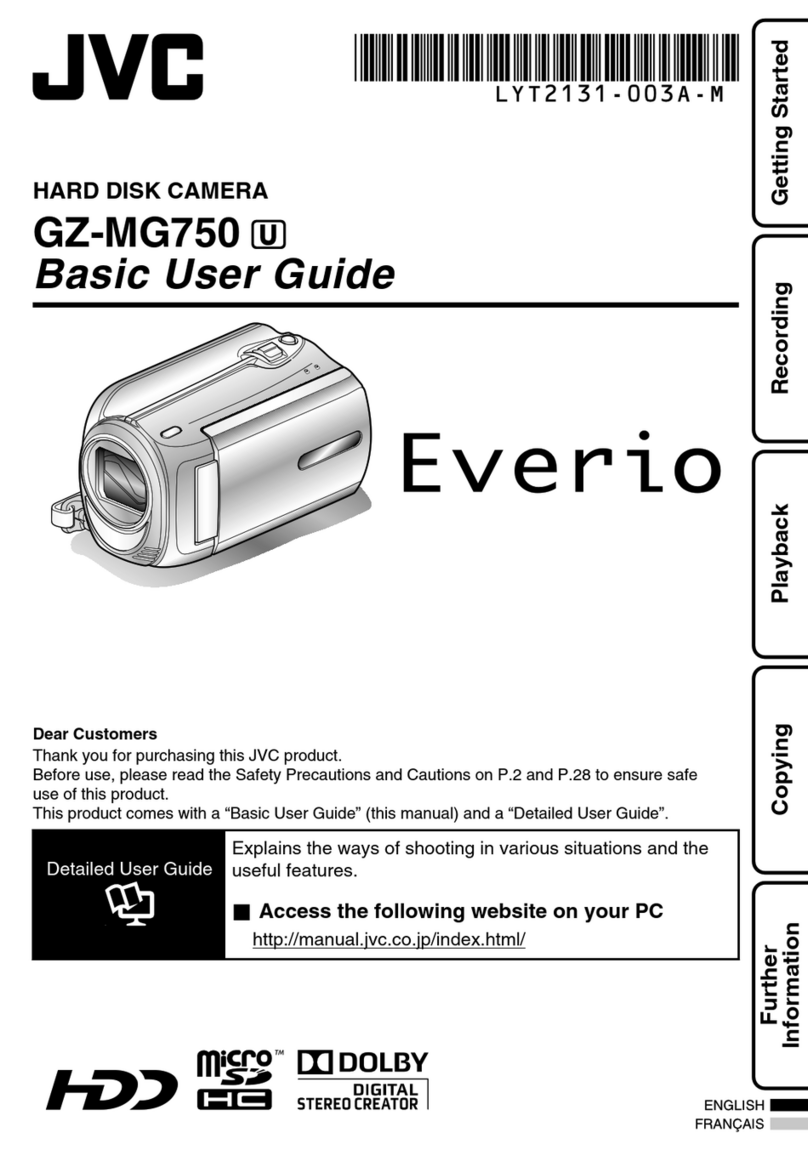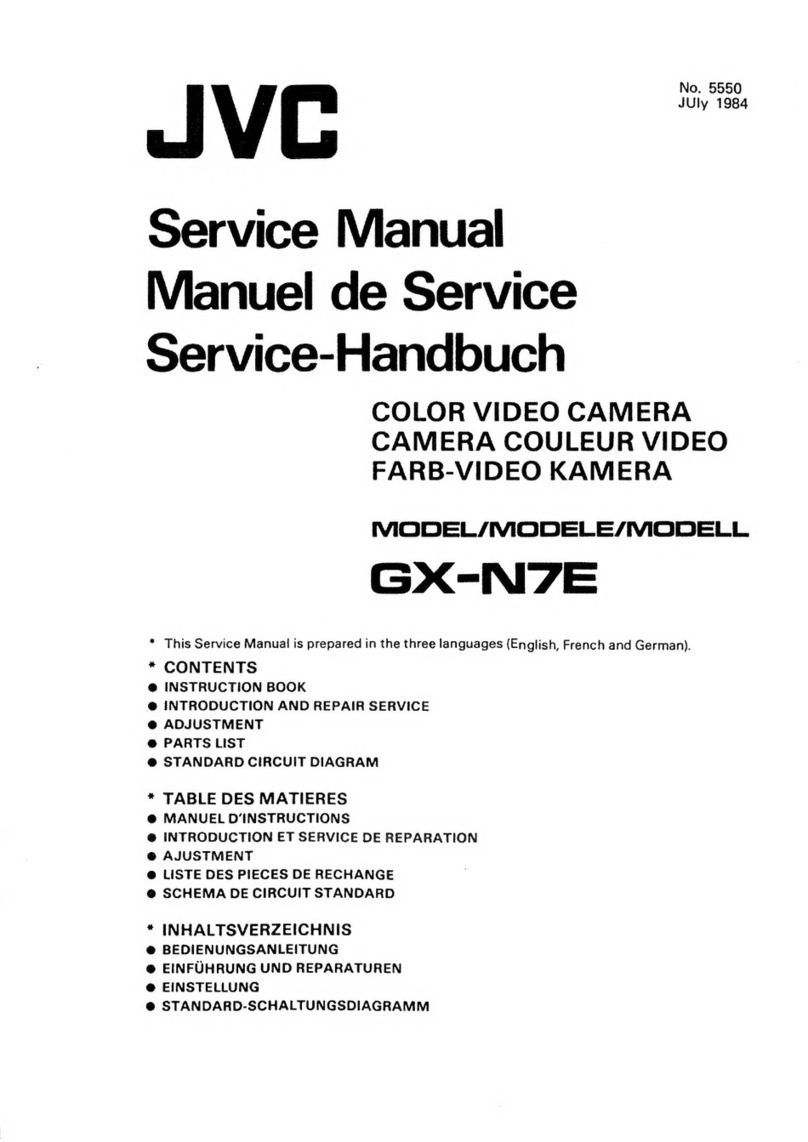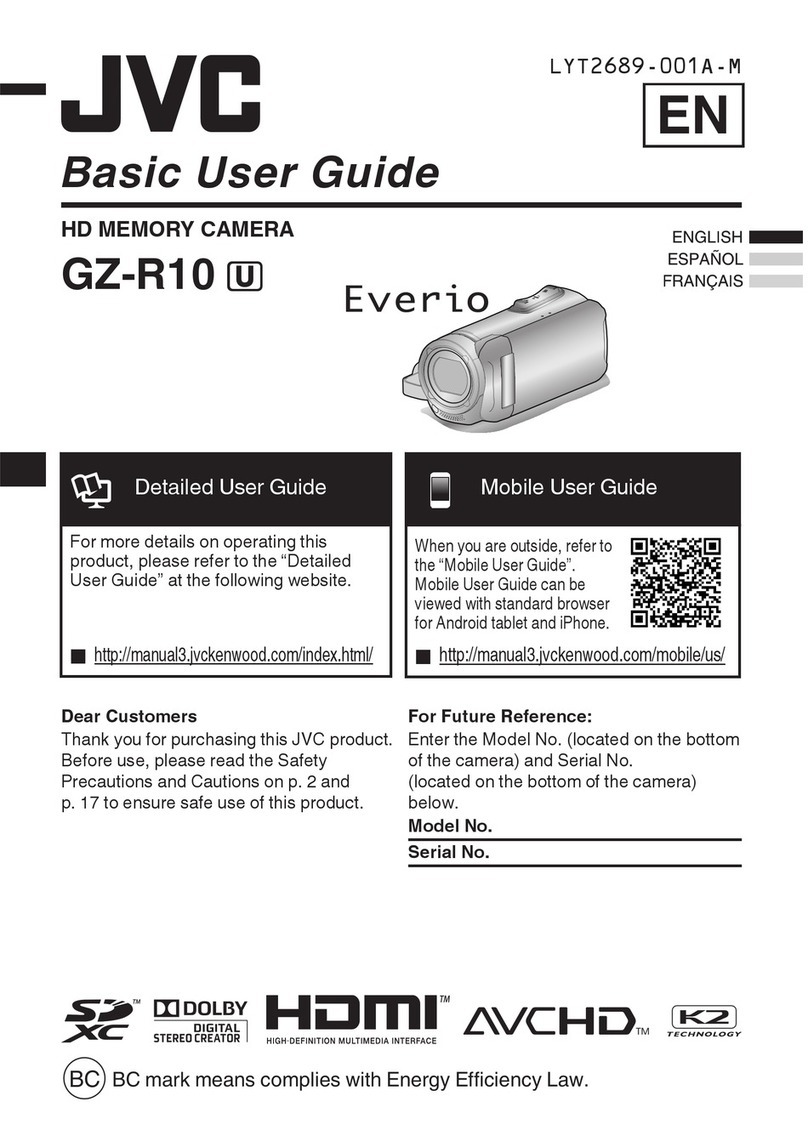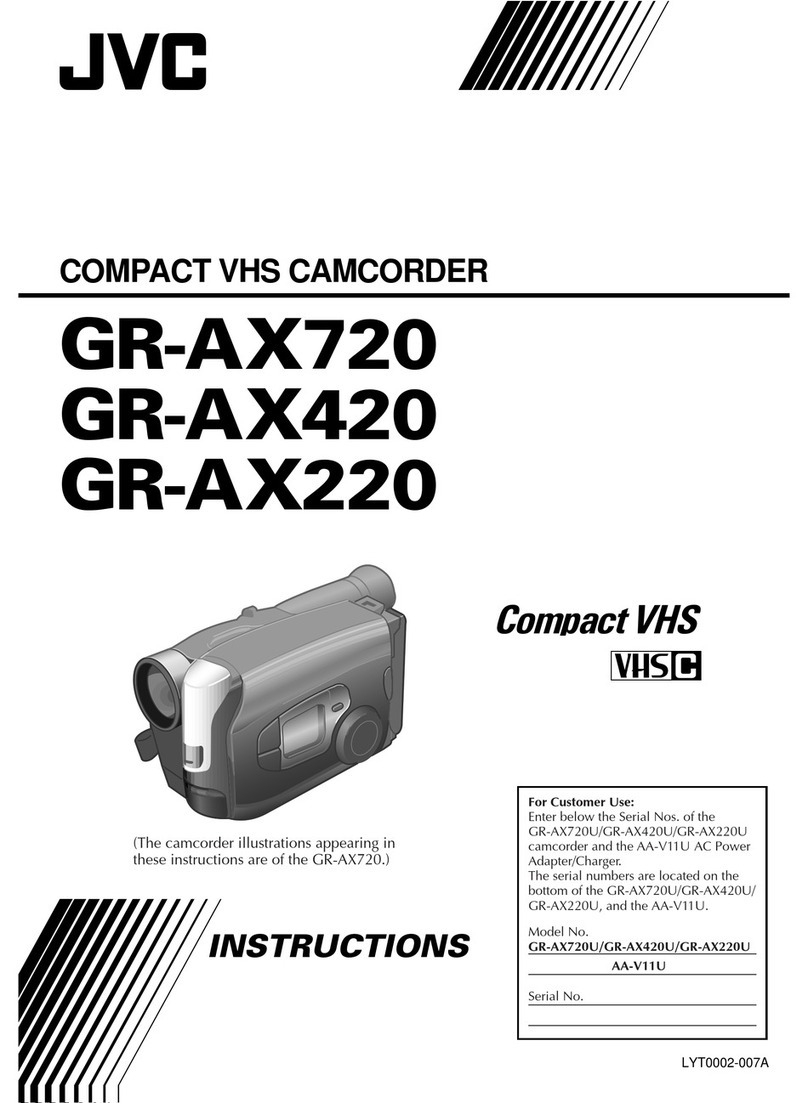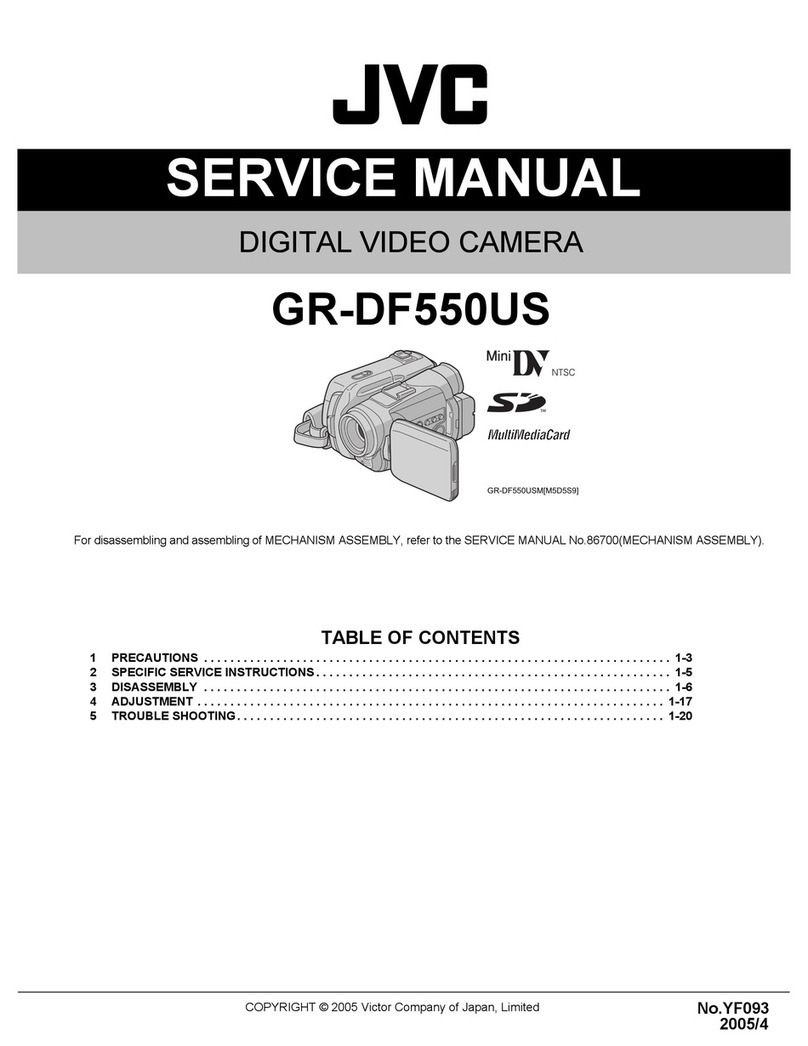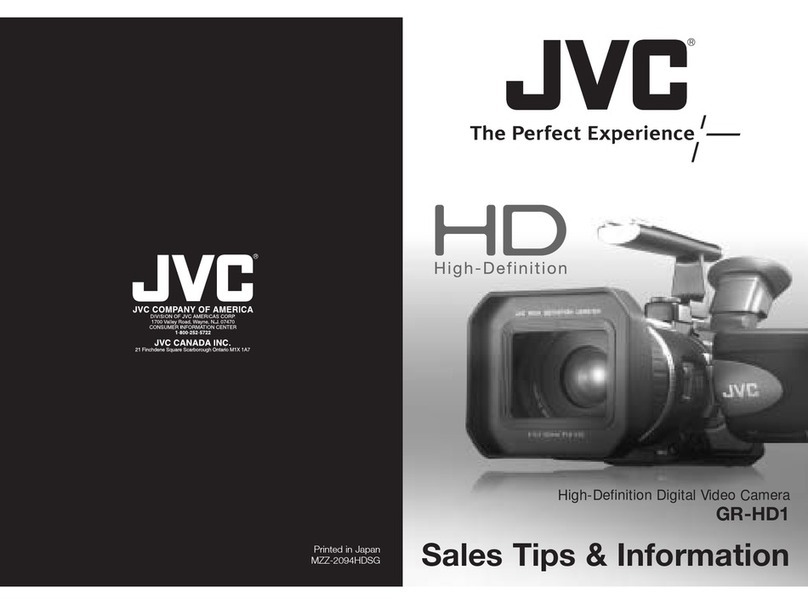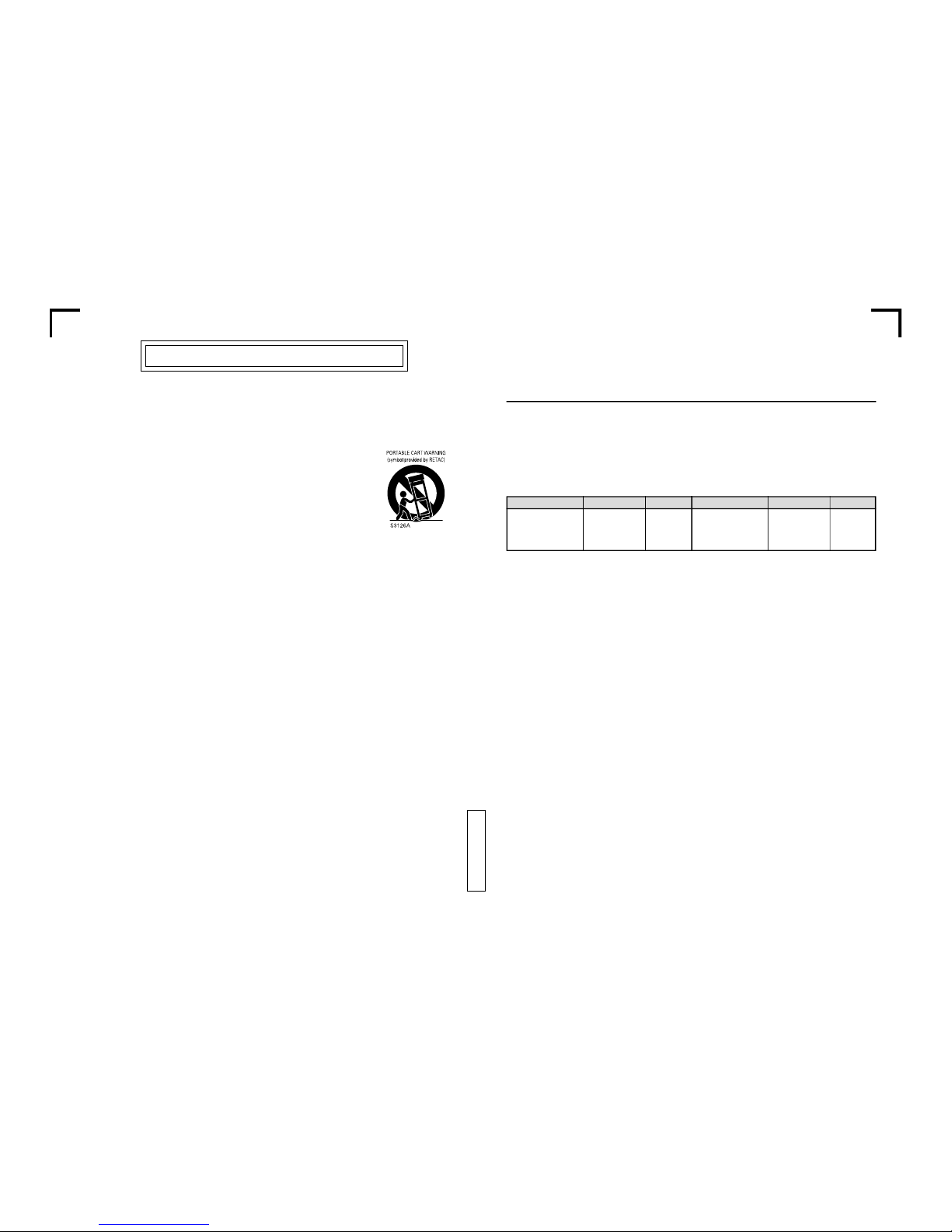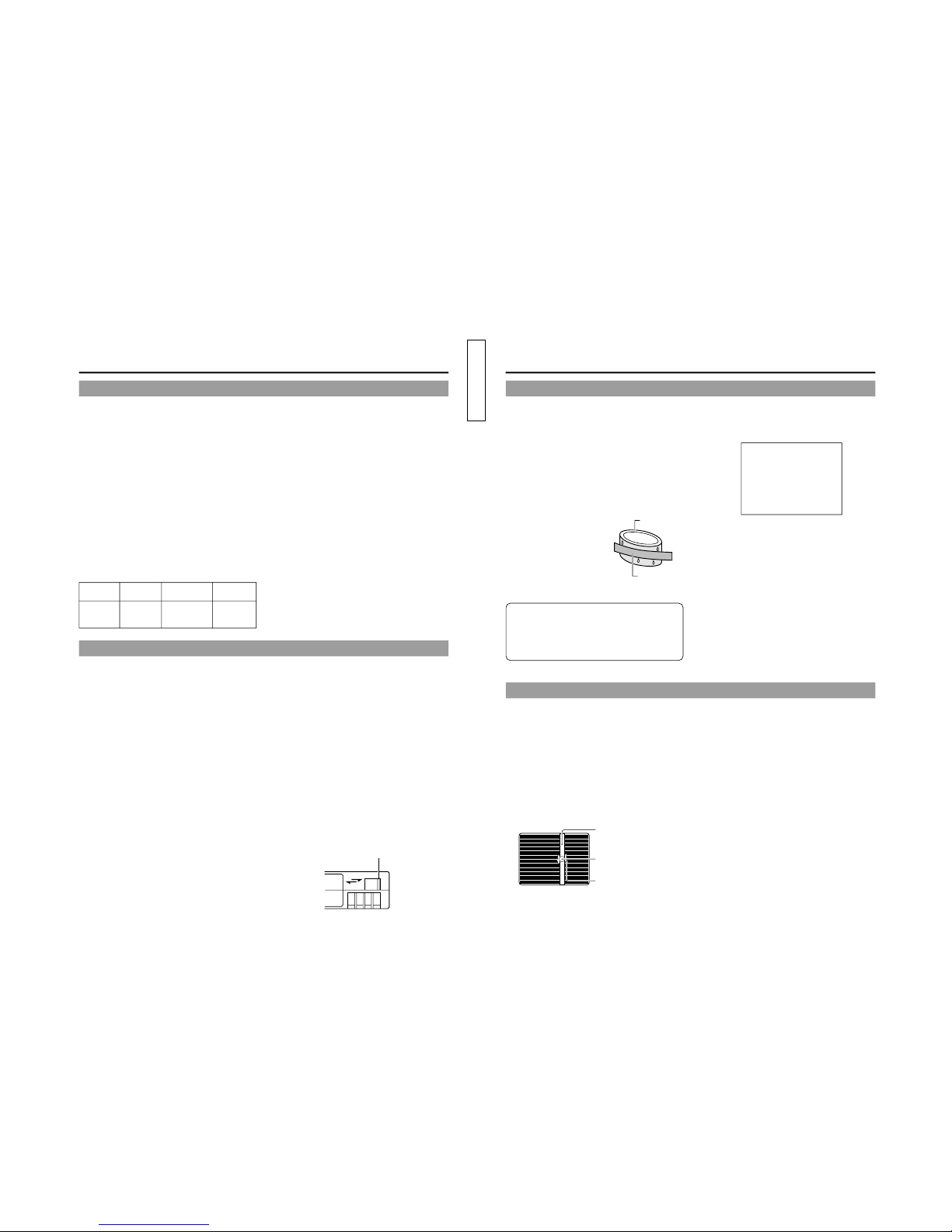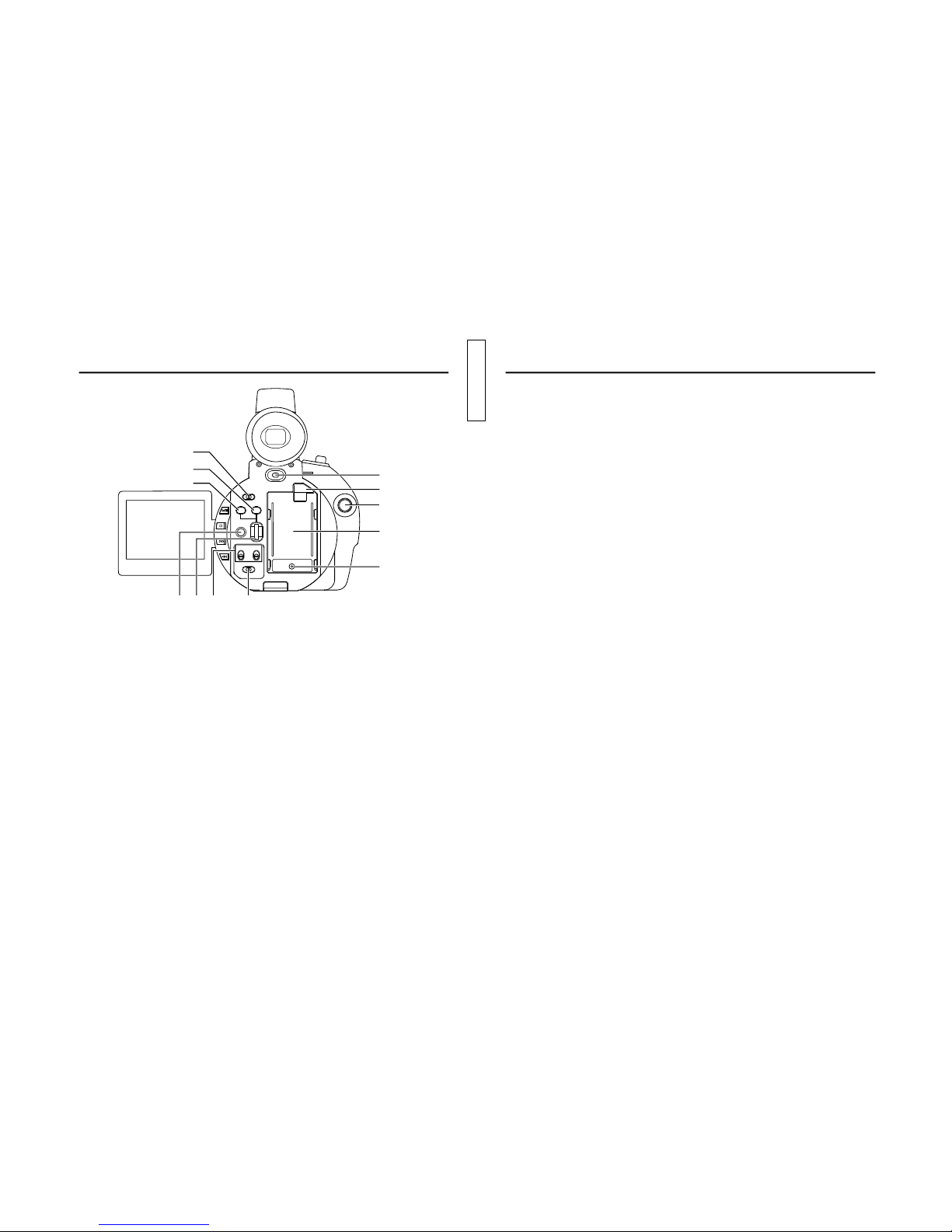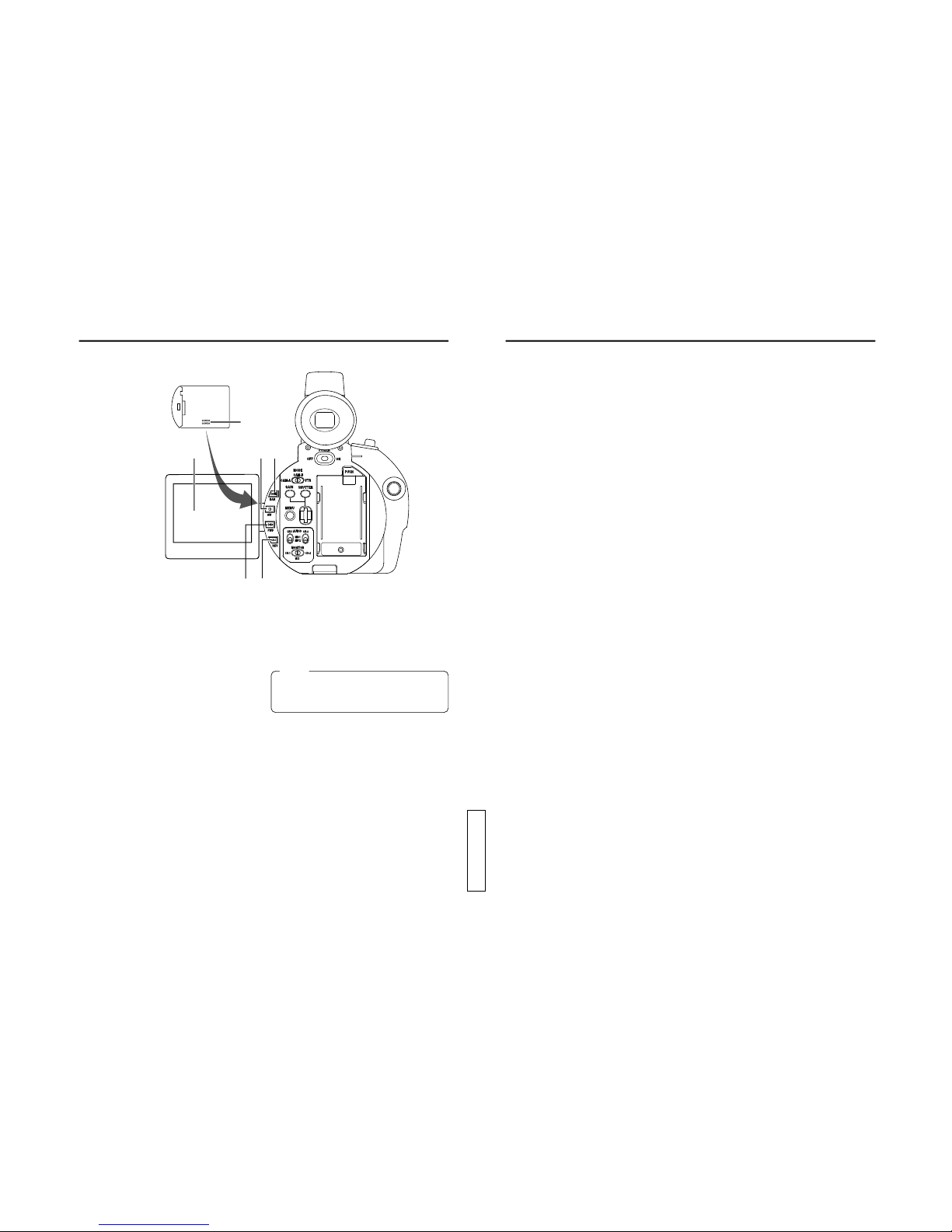15
connector.
I[GAIN] Sensitivity selector button
This button is for manual adjustment of
sensitivity. It works when the AE item is set to
OFF on the OPERATION menu screen.
●WhentheAE(Auto Exposure) function is OFF
and this button is pressed, the condition of
the current gain setting is shown on the LCD
screen or the viewfinder screen for about 3
seconds. In this condition, it possible to set
the gain setting of the GY-DV300. Gain is set
by rotating the SELECT dial L. Rotating the
dial upward moves gain in the plus direction,
androtatingit downward moves it in theminus
direction.
When rotation of the dial stops, the set gain is
indicated for about 3 seconds.
[The variable range is –3 dB to +18 dB (1 dB
step)]
●Pressing the button for 1 second or more
engages the LOLUX mode.
J[SHUTTER] Shutter speed selector button
This button is for manual adjustment of the
shutter speed.
●Itworks when theAEitemon the OPERATION
menu screen is set to OFF. Using the
SHUTTER item on the OPERATION menu
screen, select the shutter speed mode as
STEP or VARIABLE.
Set to VARIABLE when shooting computer
display screens.
●Whenthe button is pressedinMANUALmode,
the current shutter speed setting is shown on
the LCD screen or the viewfinder screen for
about 3 seconds. In this condition, it possible
tosetthe shutter speed of the GY-DV300. The
shutter speed is set by rotating the SELECT
dial L. When rotation of the dial stops, the
set shutter speed is indicated for about 3
seconds.
[Variable range (U MODEL)
STEP: 1/60, 1/100, 1/250, 1/500, 1/1000,
1/2000
VARIABLE: 1/60.1 to 1/2084.6]
[Variable range (E MODEL)
STEP: 1/50, 1/120, 1/250, 1/500, 1/1000,
1/2000
VARIABLE: 1/50.1 to 1/2067.8]
K[MENU] Menu button
Pressthisbutton for 1 second or more to display
the MENU setting screen. The MENU setting
screen is shown on the LCD screen and the
viewfinder screen.
Whenthe OUTPUTCHAR. item ontheDISPLAY
[2/2] menu screen is set to MIX, the MENU
setting screen can also be output for display via
the VIDEO OUT or Y/C OUT connector.
Selections and settings in the menu are
performed with the SELECT dial L.
The normal screen returns when this button is
pressed while the MENU setting screen is
displayed.
LSELECT dial
●When gain and shutter adjustment is set to
the MANUAL mode, this dial is rotated to set
the gain or shutter speed.
●When the white balance adjustment is set to
theMANUALmode,thewhitebalance setting
mode can be selected by rotating this dial.
[Variable range: PRESET, MEMORY 1, 2, 3]
●When the MENU setting screen is displayed,
this dial is used to select and set items in the
menu.
To confirm menu items and set values, press
the dial.
M[CH-1/CH-2 AUDIO] CH-1/CH-2 audio input
selector switch
Usedtoselecttheaudiosource input to the CH-
1/CH-2 channel. Separate inputs can be
selected for the CH-1/CH-2 channels.
MIC 1: The sound from the built-in microphone
or from the MIC 1 input connector is
input. Select the input from the built-in
microphone or from the MIC 1 input
connector with the MIC1 INPUT SEL
itemonthe SYSTEM [1/2] menu screen.
MIC 2: The sound from the MIC 2 input
connector is input.
N[MONITOR] Audio monitor selector switch
Selects the monitor sound heard from the
EARPHONE jack Xor the built-in speaker.
CH-1 : CH-1 audio signal
CH-2 : CH-2 audio signal
MIX : MixedsignalconsistingoftheCH-1and
CH-2 audio signals.
C[POWER] POWER switch
Turn the power ON and OFF with this switch.
DBattery holder (U MODEL)
Mounttheprovided battery pack BN-V428 here.
(
☞
See page 34.)
DBattery holder (E MODEL)
Mountthe optional battery pack BN-V416orBN-
V428 here. (
☞
See page 34.)
TheBN-V416 battery pack cannotbeused when
the optional Network Pack KA-DV300 is used.
EBattery lock release button
Press this button to remove the battery pack.
F[DC INPUT] DC connector
Power input connector for 7 V DC.Accepts the
optional AC adapter AA-P30. The power range
is 6 V to 12 V.
GREC Start/Stop button
This button starts and stops recording. When
theGY-DV300 is in the shootingmode,pressing
this button starts the recording. Pressing the
button during a recording engages the
recording-pause (standby) mode.
H[MODE] Mode selector switch
Set in accordance with the operating mode of
theGY-DV300.Whenused intheshooting mode,
the switch is set to “CAM-A”or “CAM-B”. When
used in the VTR playback mode, it is set to
“VTR”. When set to “CAM-A”or “CAM-B”in the
shooting mode, two separate sets of setting
values for recording can be set by means of the
menu screens.
“CAM-A”: In this position, shooting takes
place in accordance with the
conditions set for “CAM-A”on the
menu screen.
“CAM-B”: In this position, shooting takes
place in accordance with the
conditions set for “CAM-B”on the
menu screen.
“VTR”: Setto this positionwhenperforming
VTR playback.
Also set to this position to record
the video signal input from the DV