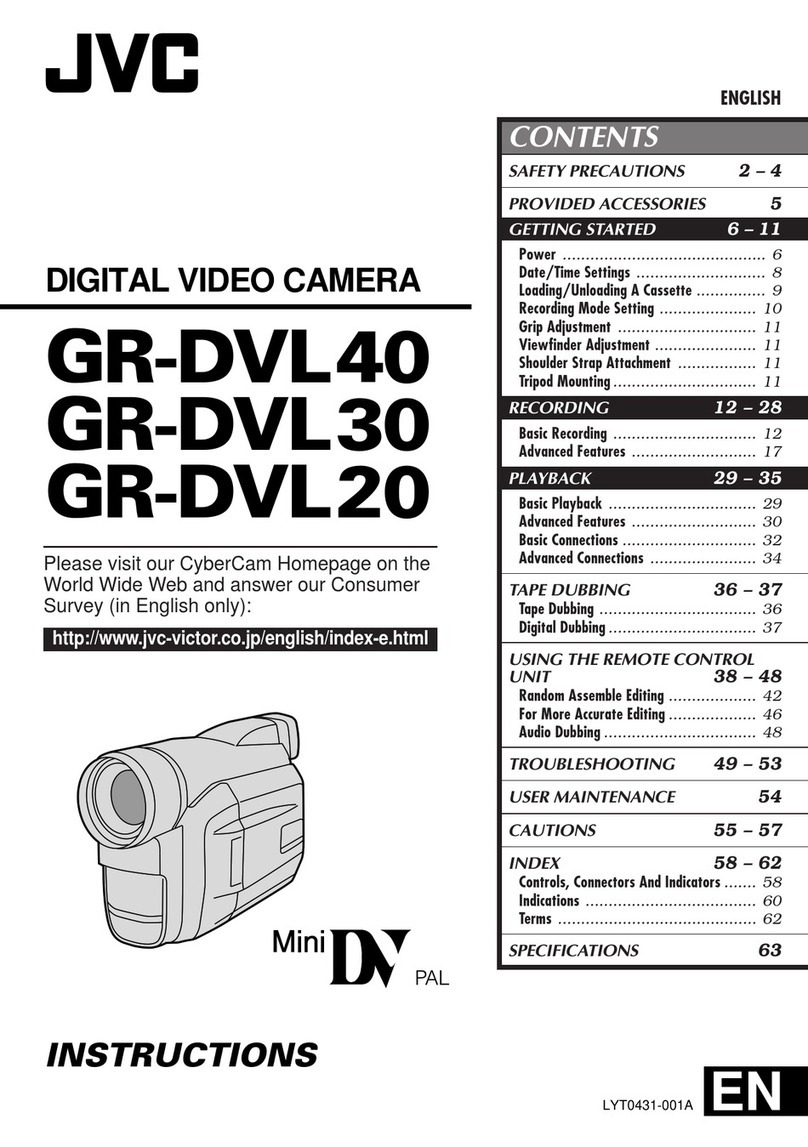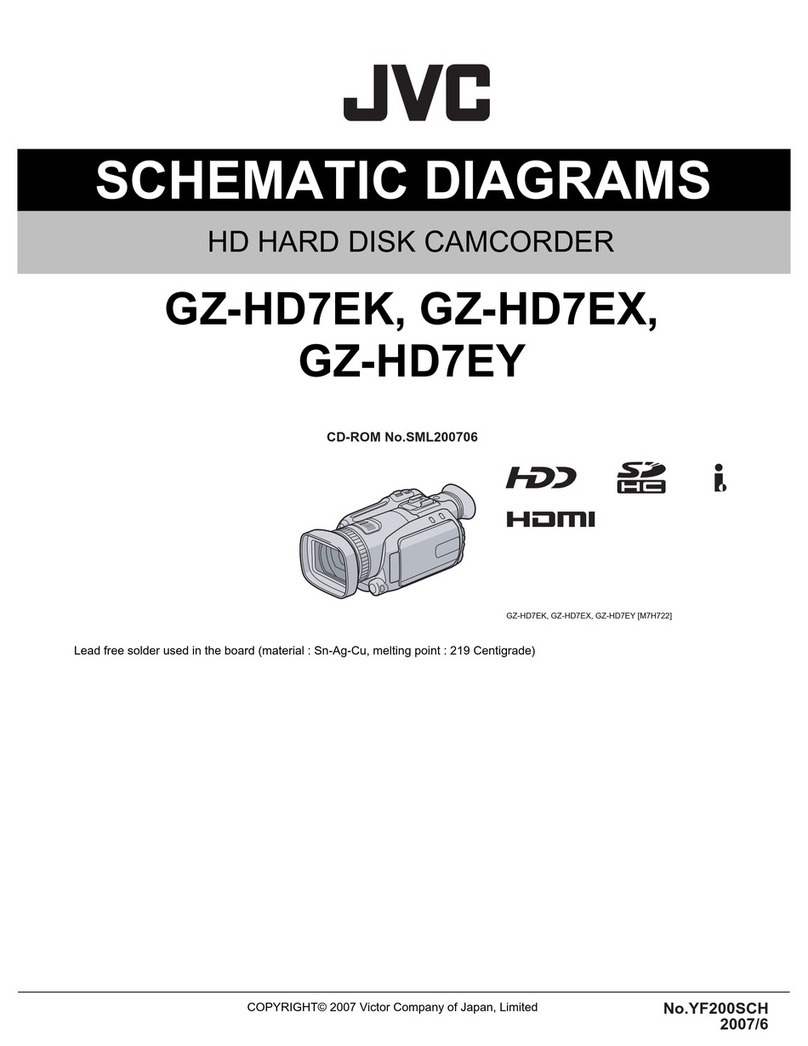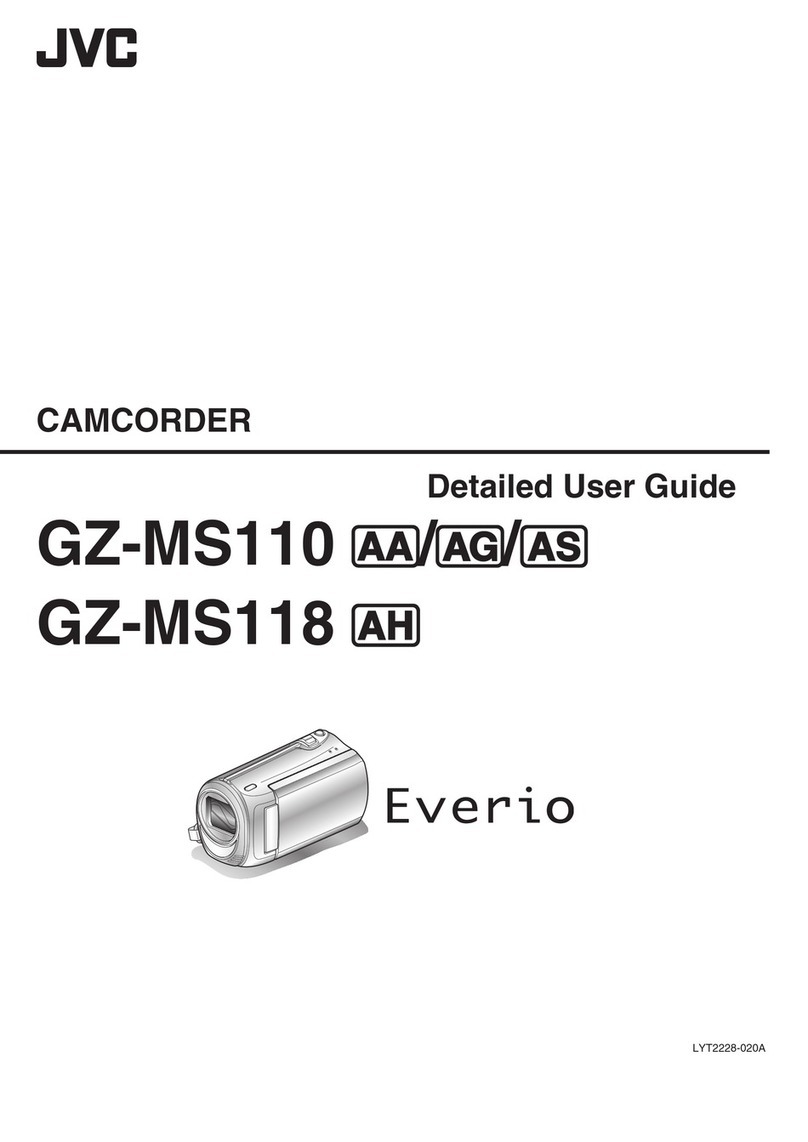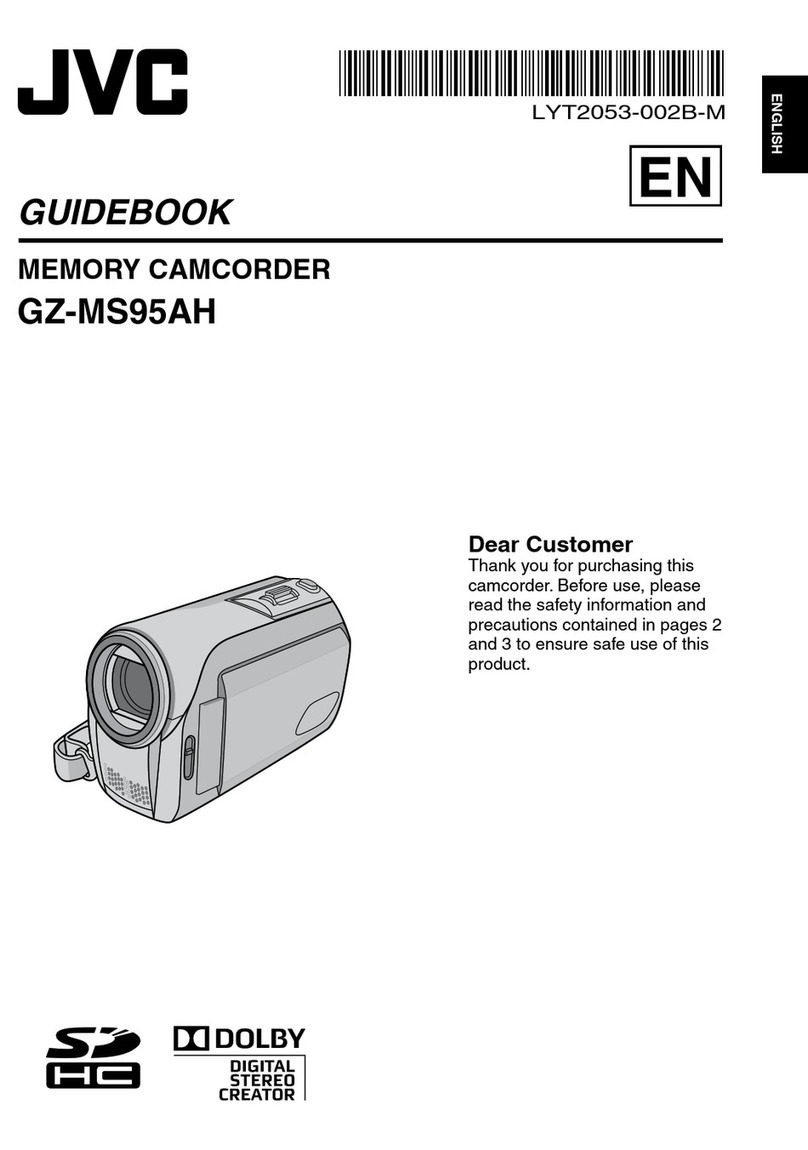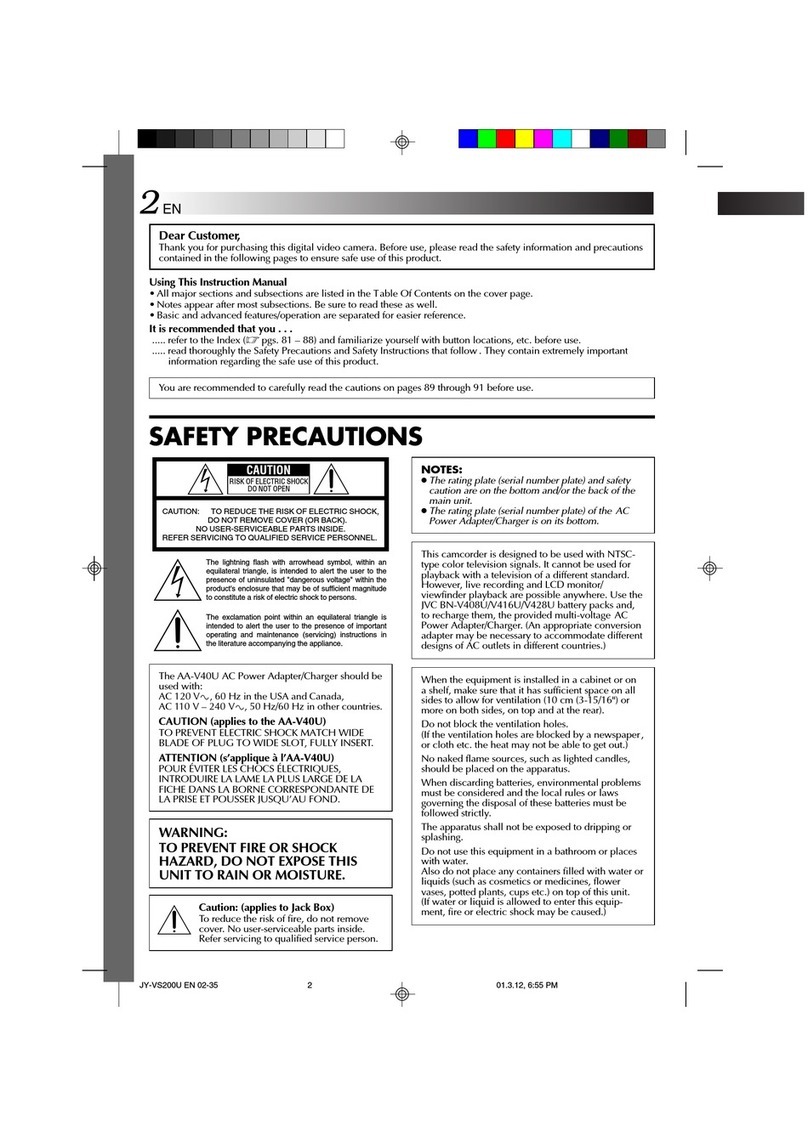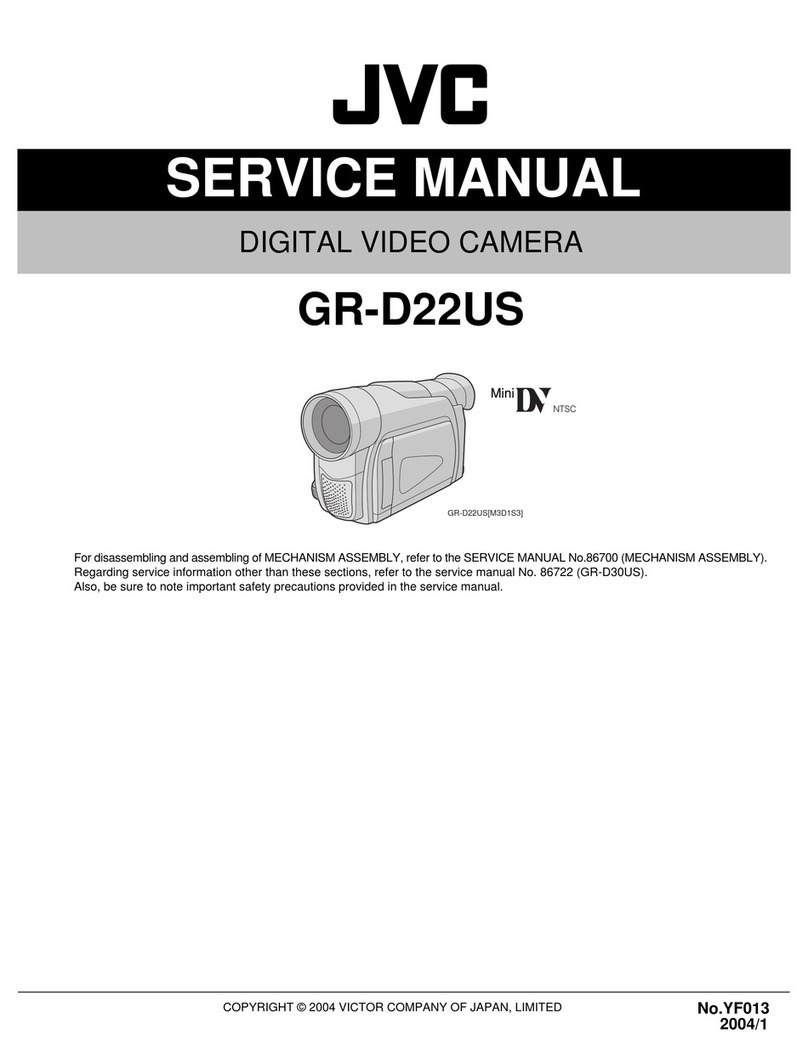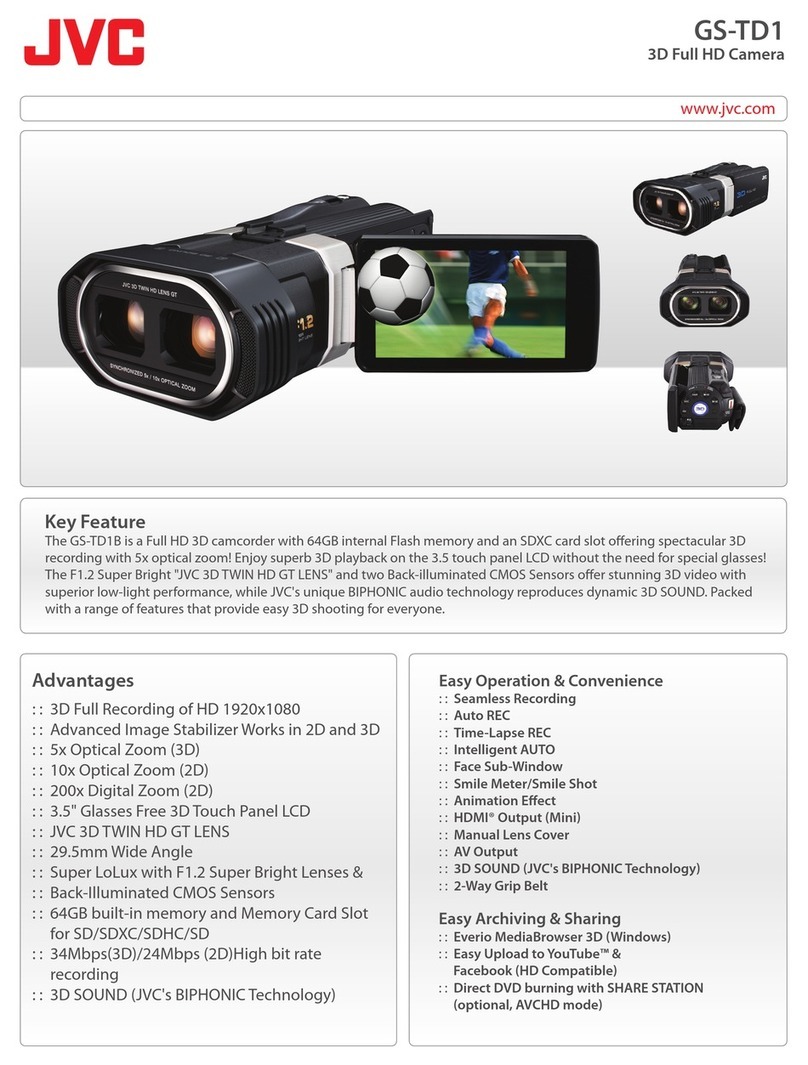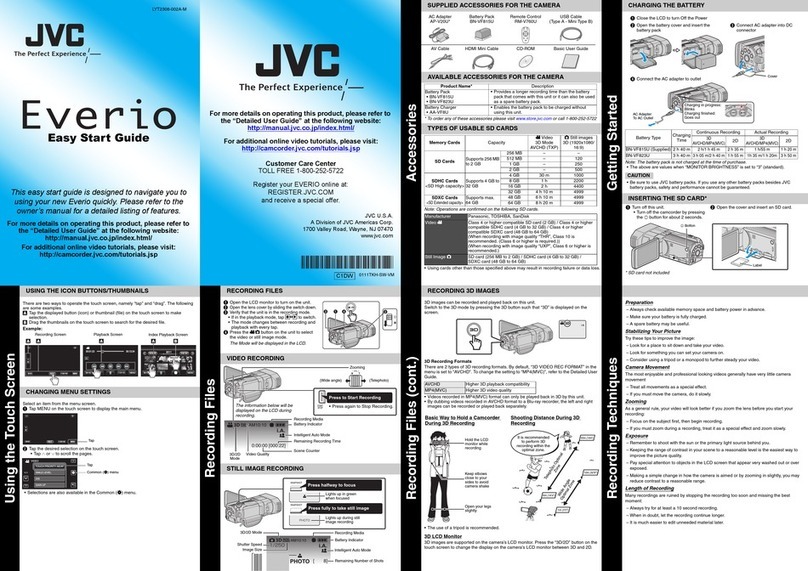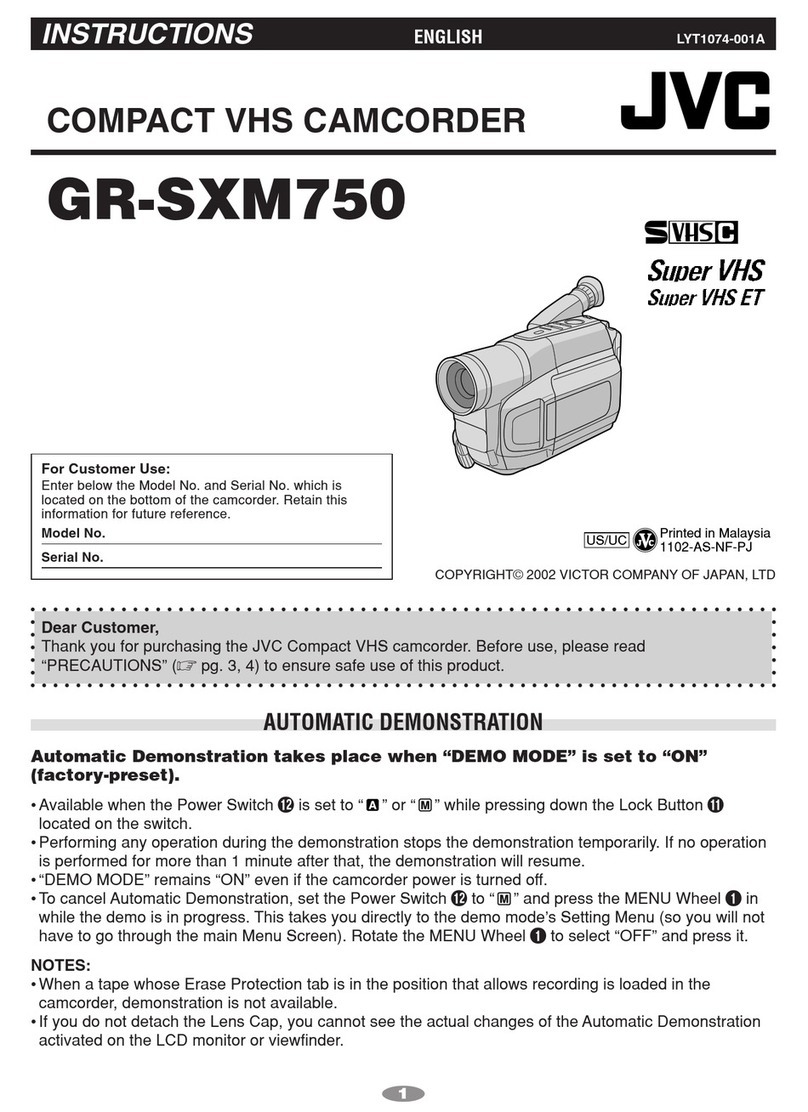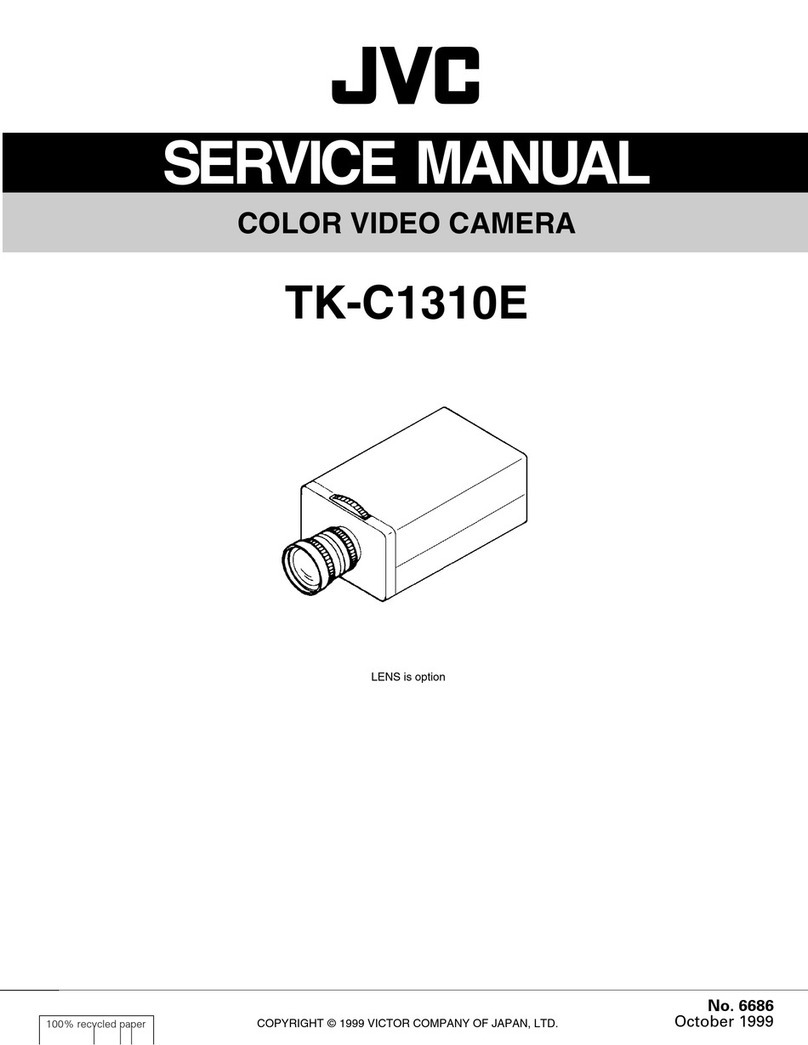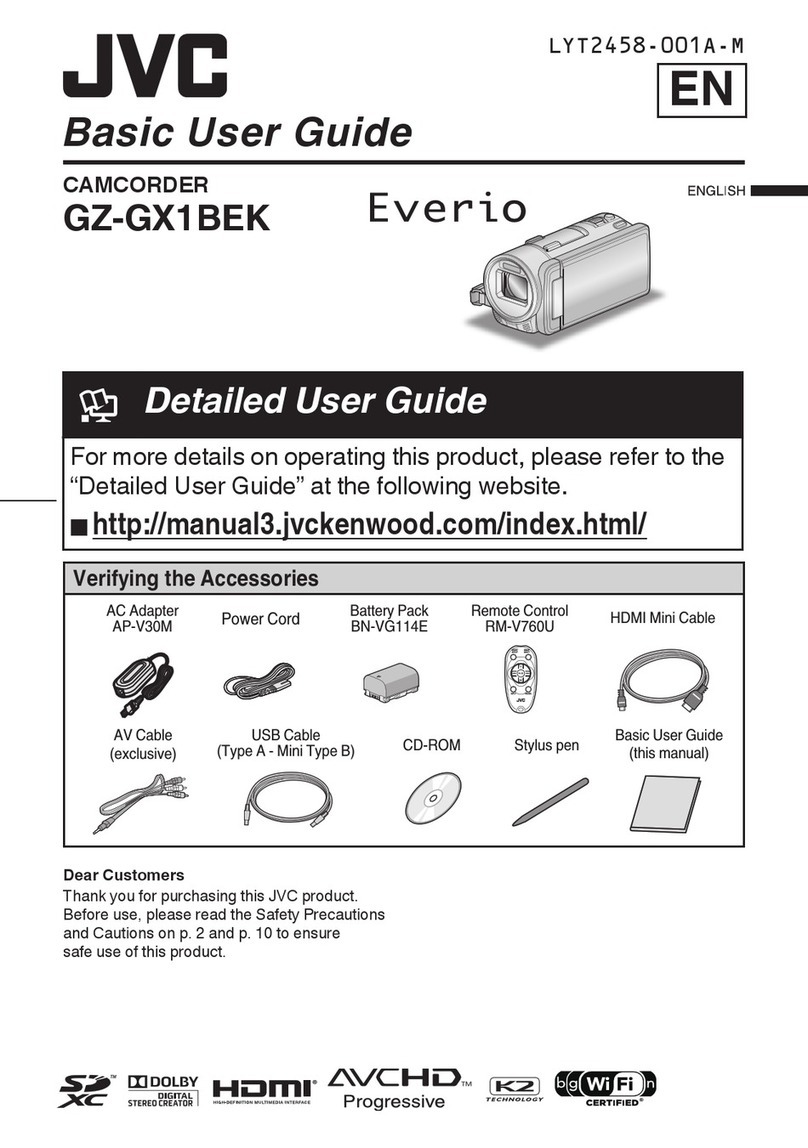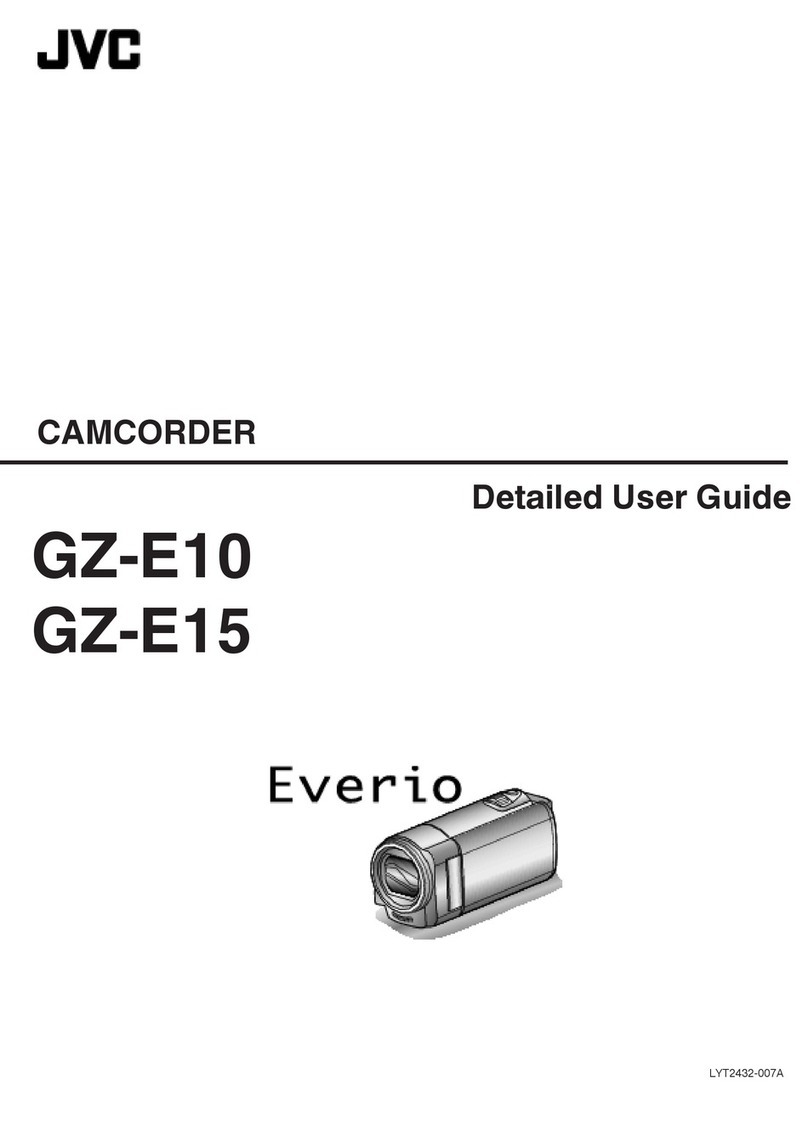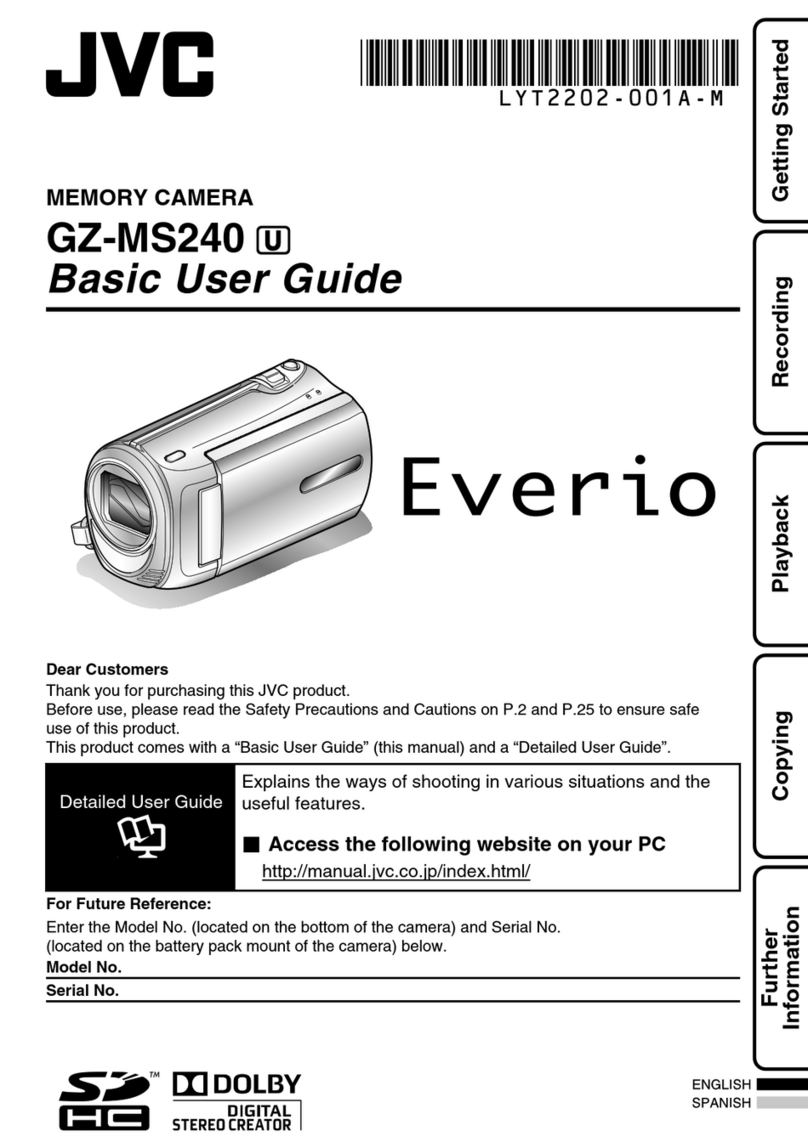Charging the Battery Pack. Recording Your Memories
1) Set the power/mode switch to
off. This switch toggles up and
down and is located just right of
the REC button.
Image 1
2) Attach the included battery
pack down until it locks. The
battery slides from the bottom at
the back of the camera.
Image 2
3) Plug in the included AC
adapter. Open the cover located
under the large REC button. The
DC input is the lower connection.
Image 3
The battery will take 90 minutes to full charge. The lamp will blink
indicating the battery is in the charging process. The lamp will turn
of when the battery is completely charged.
Image 1
Image 2
Image 3
1) Slide the power/mode switch to MODE to select
video or still. (Image 1)
The movie camera icon represents
recording video. The camera icon
represents recording stills. The
lamp will illuminate next to the
icon for the present camera mode.
Press the switch down to change
recording modes.
2) To record video press the REC button to start and
stop. (Image 2)Image 2
3) To take digital still images press the snapshot
button behind the zoom toggle To change settings,
simply press the menu button. Then scroll features
using the stick control set lever. The lever will move
up, down, left & right. Press lever in to set. (Image 3)
Image 3
Video features to set in menu are:
Quality (4 recording modes Ultra
Fine, Fine, Normal & Economy),
Zoom (ratio varies by model), DIS
(on or off), 16:9 recording (on or off)
and more.
Digital Still features to set are:
Quality (FINE or STANDARD),
and Image Size (depends on model)
Playing Your Memories on a TV
1) Plug in the supplied AV cable to the camera. Then push the
single plug side into the AV input. This input is located under the REC
button. You must first open the cover for the AV input.
2) Plug in AV cable to your TV’s input. Match the analog inputs.
Yellow (video), Red and White (audio).
3) Turn on the camera and the TV.
4) Use power/ mode switch to select video or
stills. (Image 1)
5) Press the “SELECT PLAY/ REC” button to put the
camera in playback mode. (Image 2) Image 2
6) Use stick control lever to
select thumbnail. (Image 3)
7) Press desired thumbnail for
video playback or still Image 3
Image 1
Image 1
Share and Store your Memories to a Computer
1) Load the supplied CD-ROM into
the Computers CD/DVD drive. The
set up screen should appear to guide
you through the process. If not,
double click the CD-ROM icon (in My
Computer).
2) Click Easy Installation
to start.
3) Now click yes to start
InstallShield Wizard.
4) Choose your desired
language.
5) Click yes to start software
installation
6) Click Finish
Stick Control
Power/Mode
Switch
Snap Shot
Menu Button