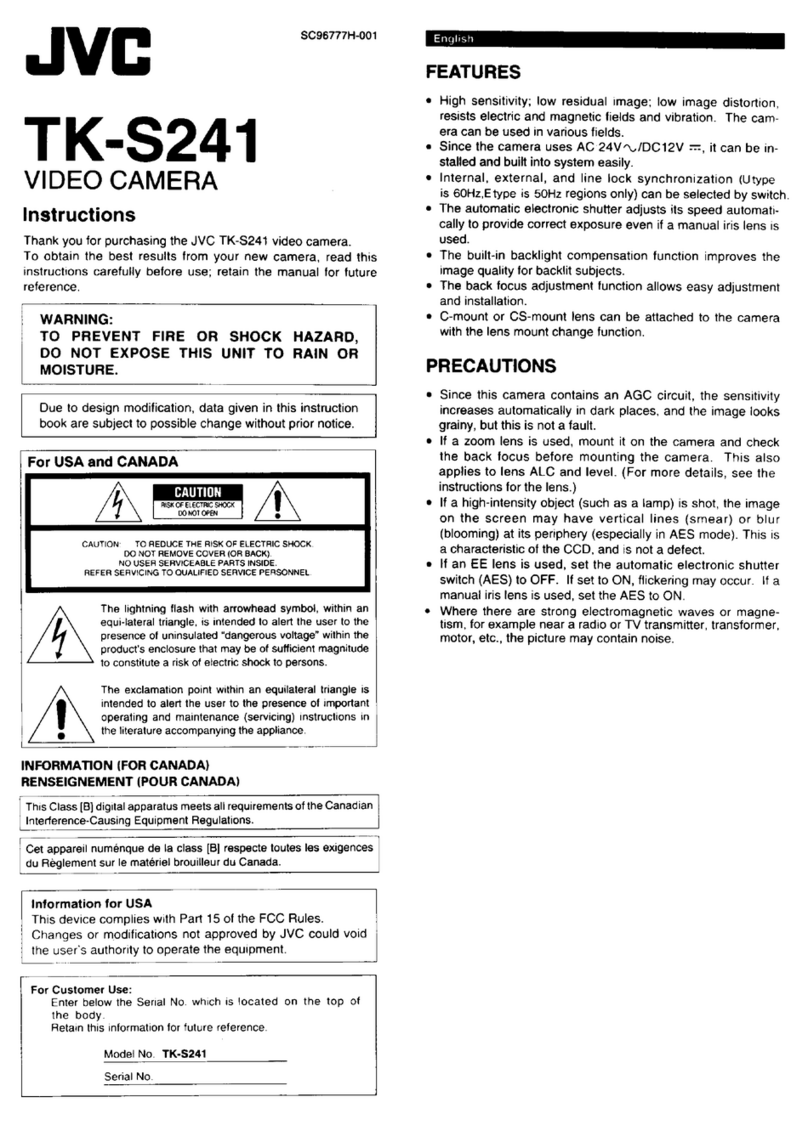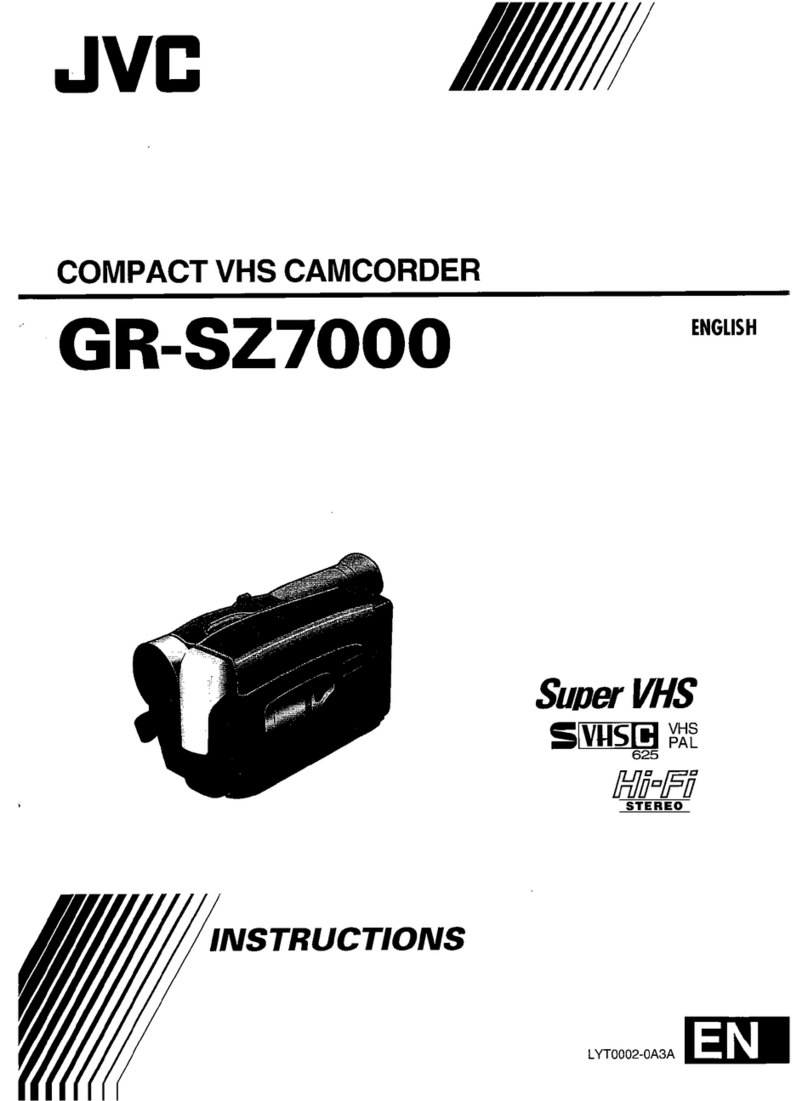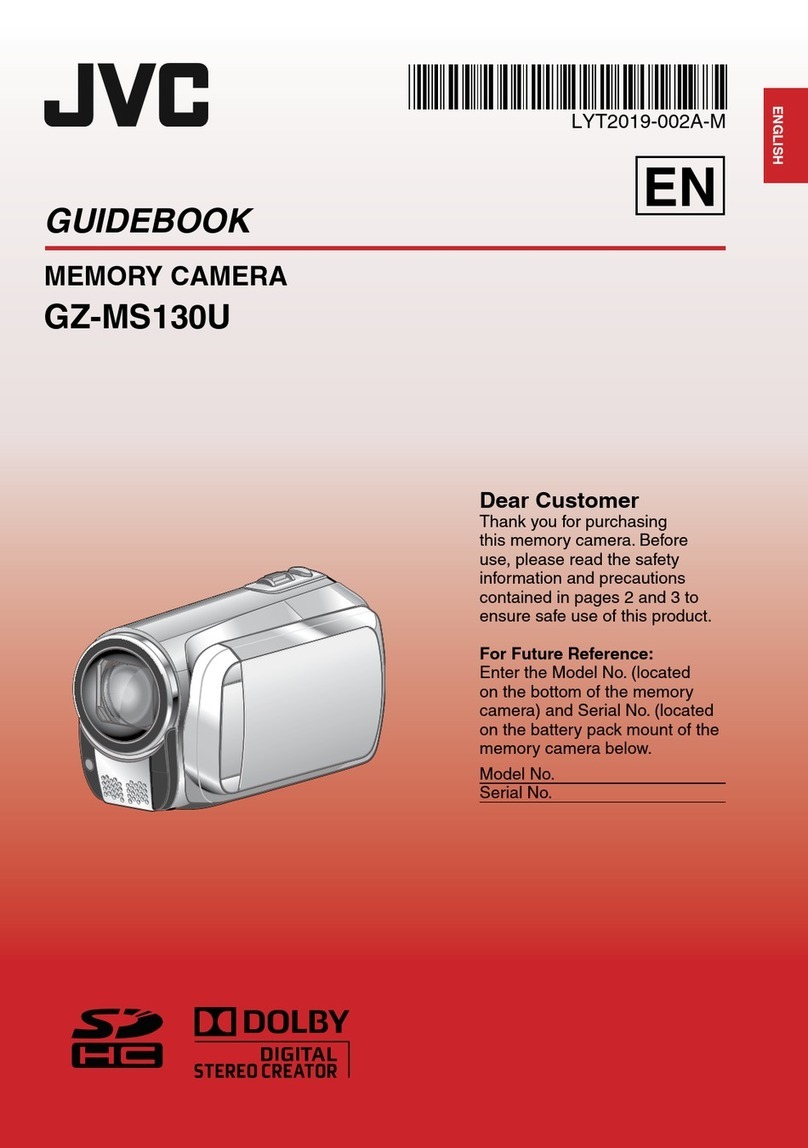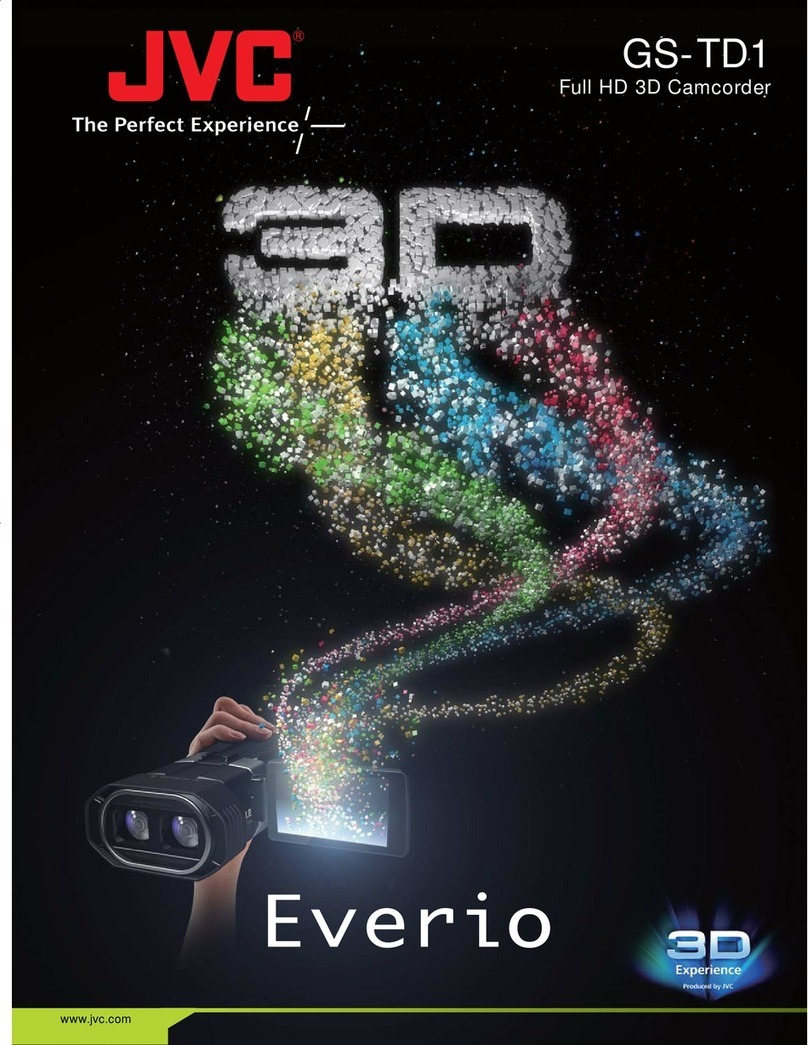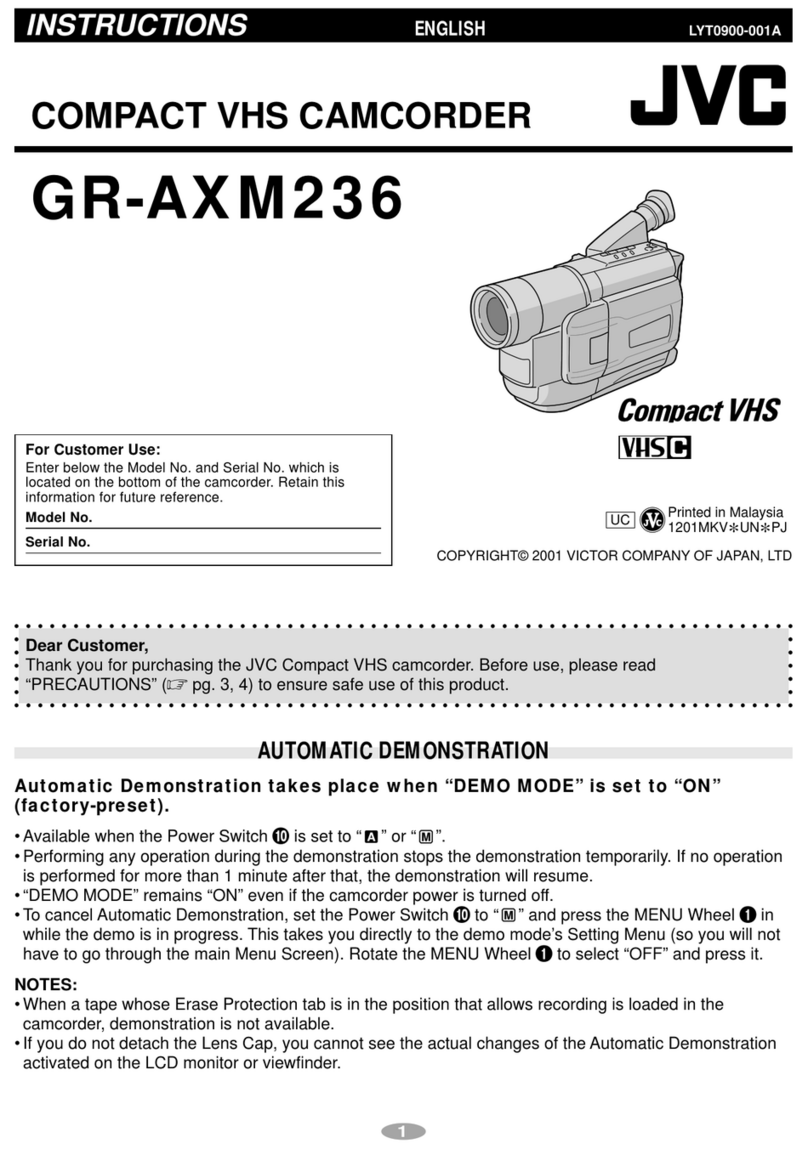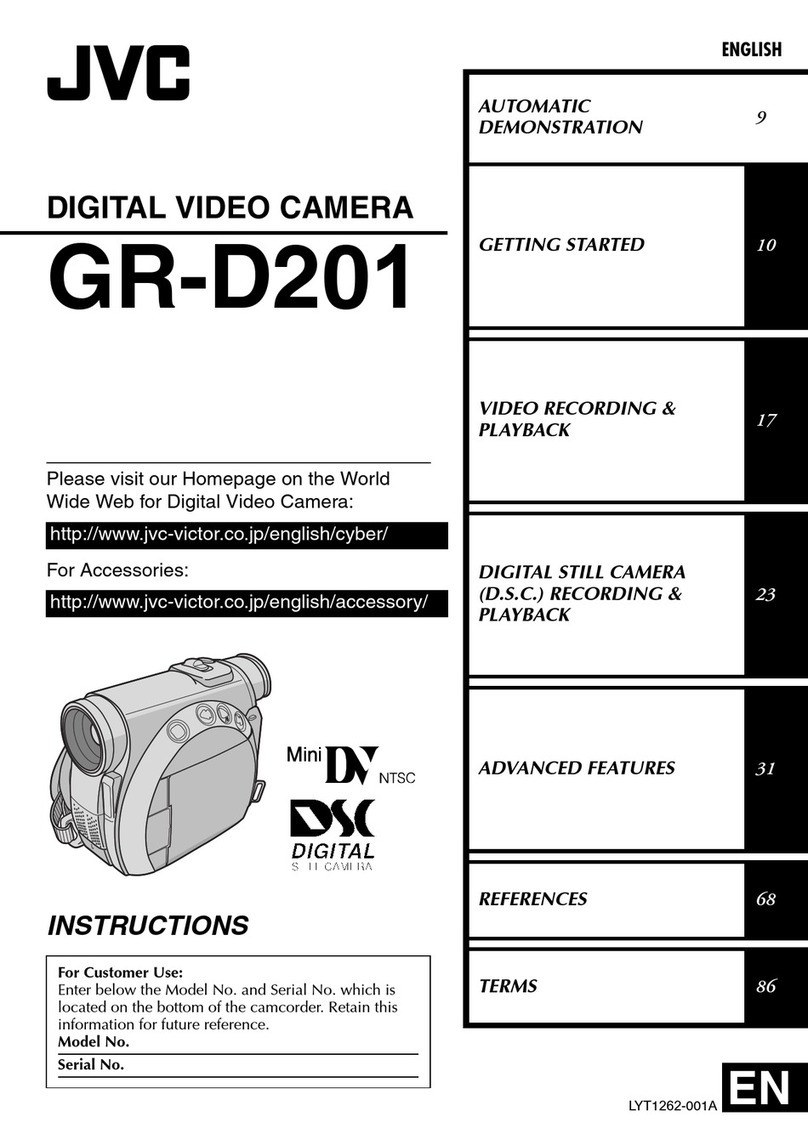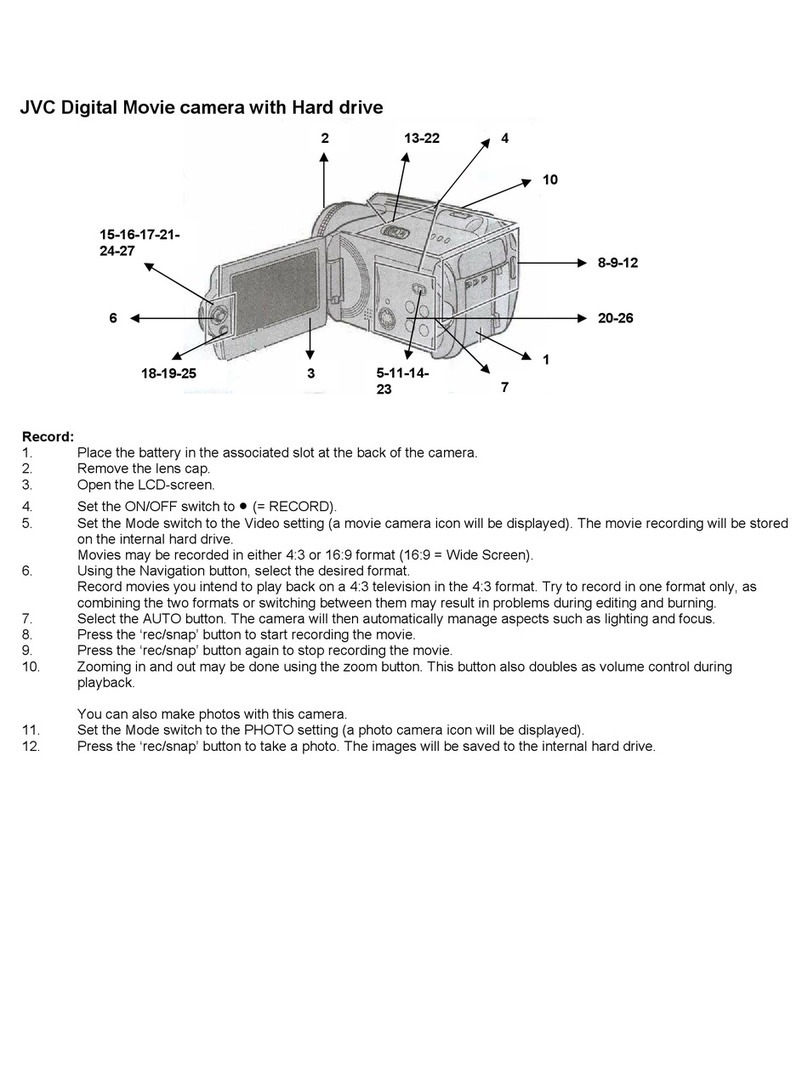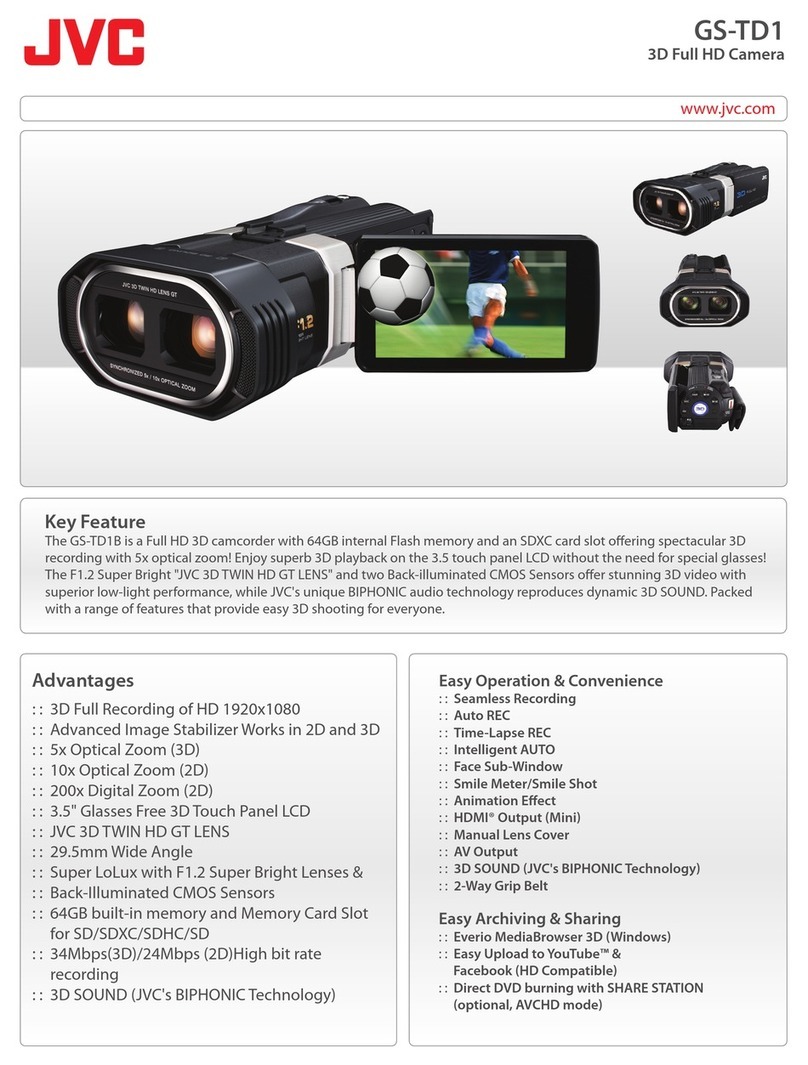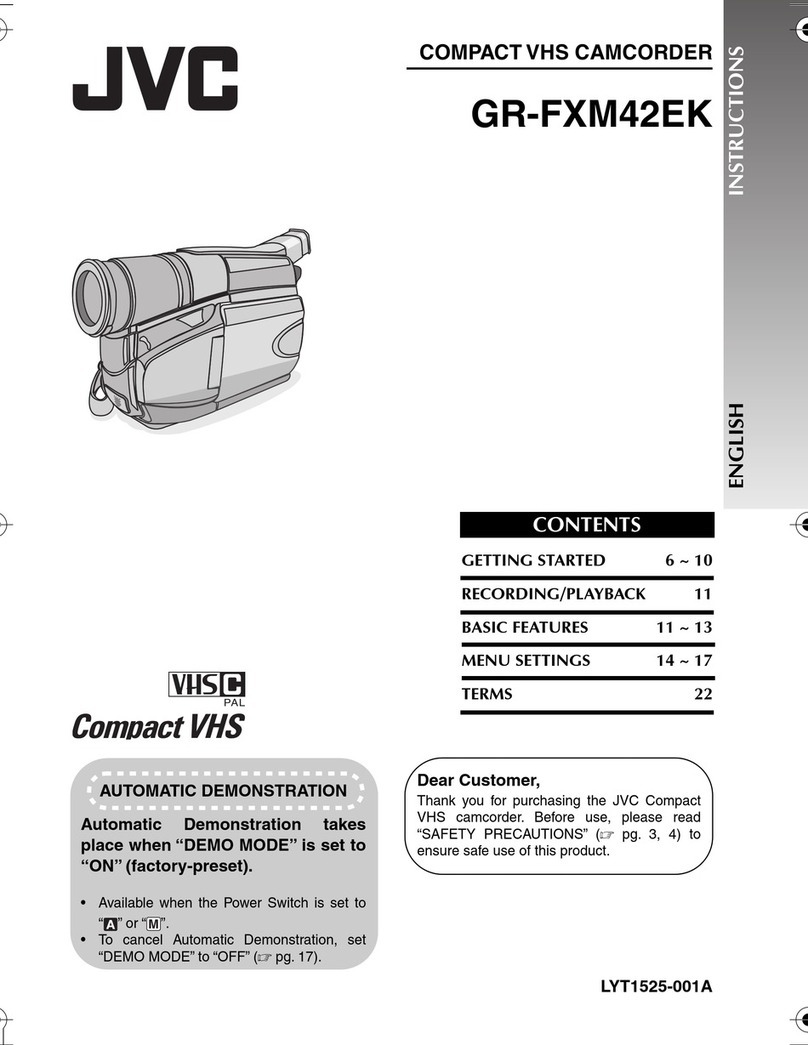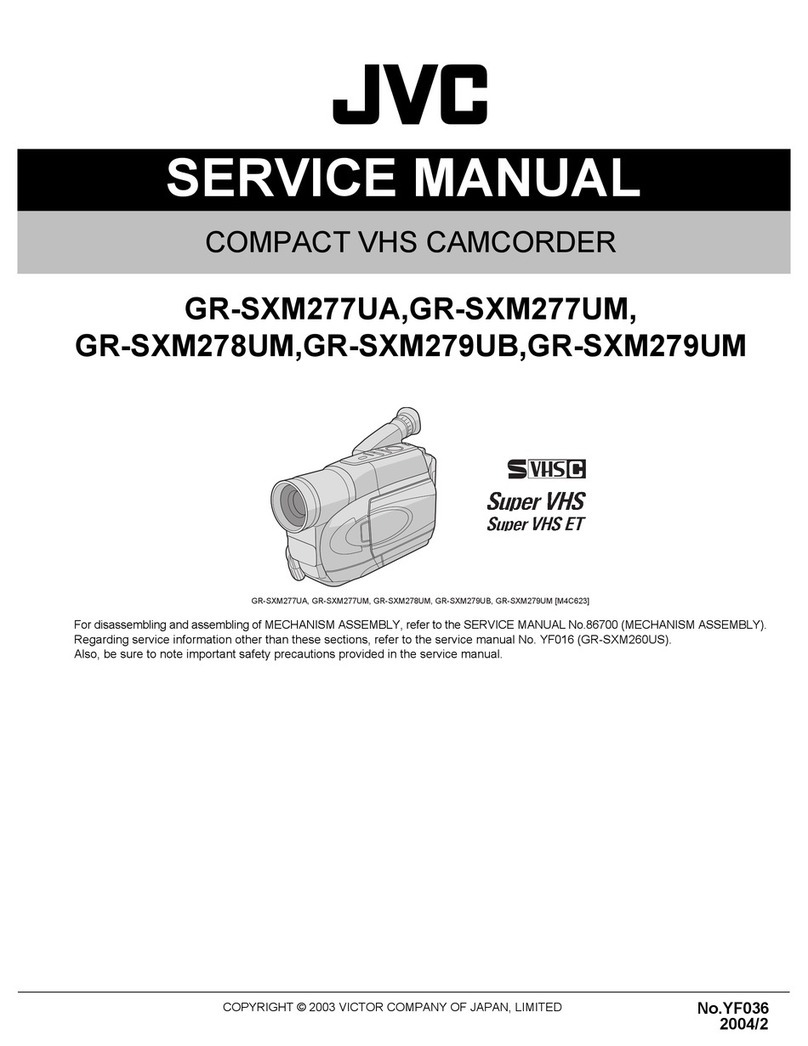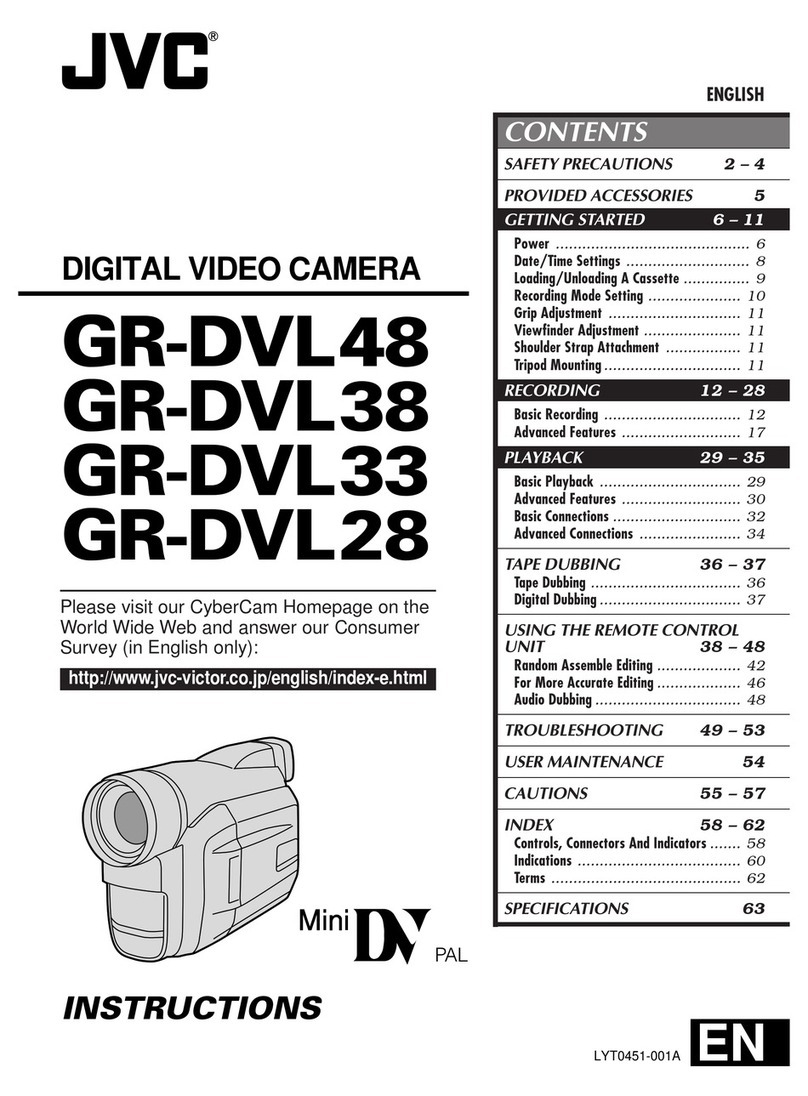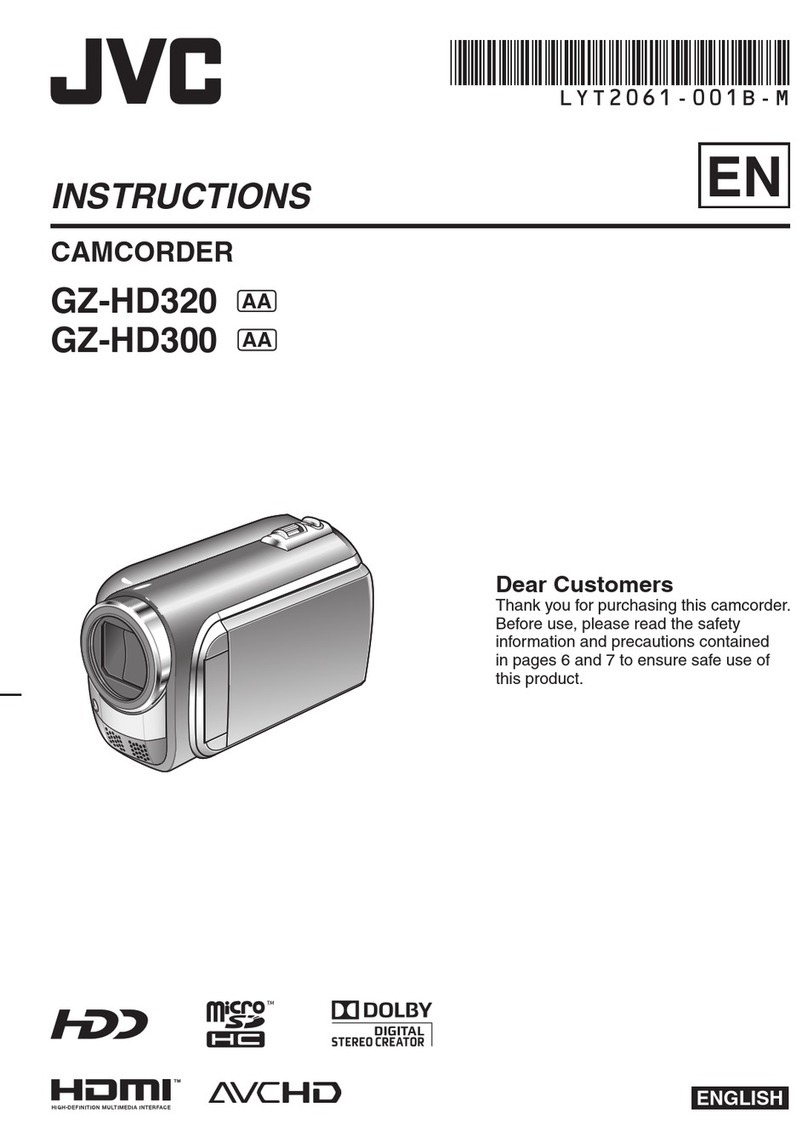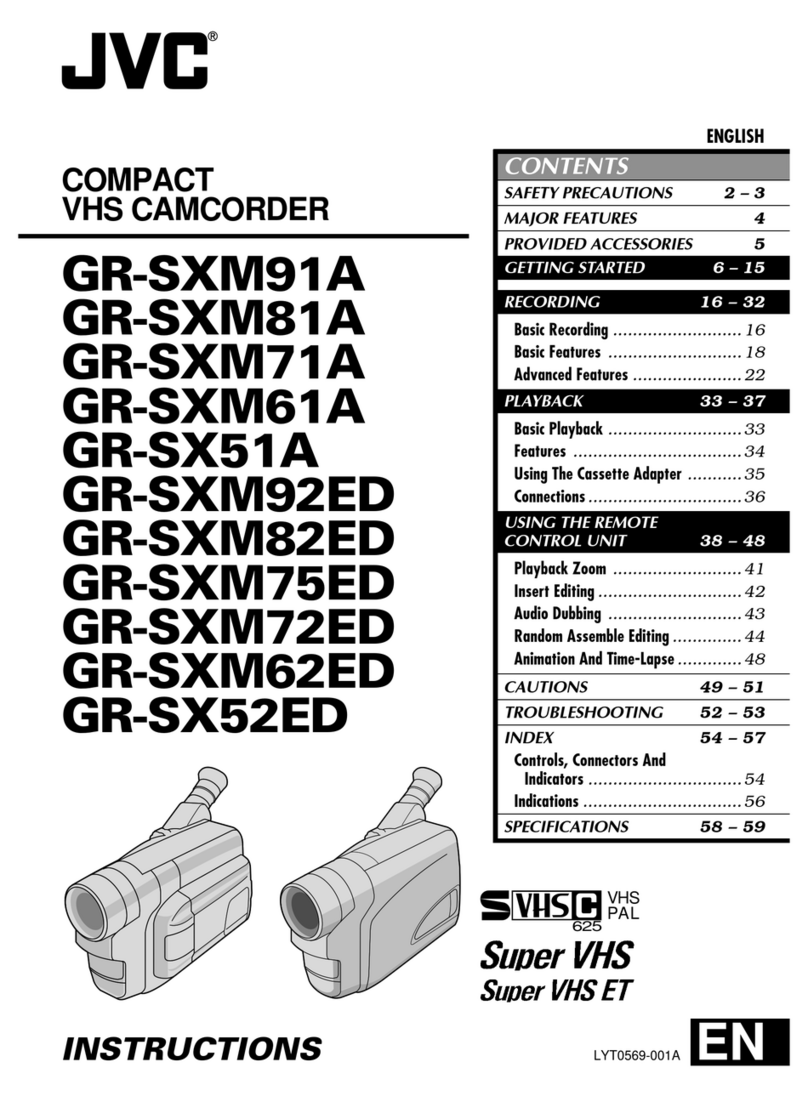10
1•MENU Wheel [–, +] ........................................... pg. 18
•BRIGHT Wheel [–, +] ......................................... pg. 11
•Speaker Volume Control [VOL.] ........................ pg. 11
•TRACKING Wheel [–, +] ................................... pg. 14
2•Snapshot Button [SNAPSHOT]*1...................... pg. 12
•5-Second Recording Button
[5 SEC. REC]*2................................................. pg. 12
3Power Zoom Lever [T/W] .................................... pg. 13
4•Manual Focus Button [ FOCUS] .................. pg. 12
•Time Base Corrector Button [TBC] ................... pg. 14
5S-Video Output Connectors [S] ........................... pg. 15
6Audio Output Connector [A] ................................ pg. 15
7Video Output Connector [V] ................................ pg. 15
8Battery Release Switch
[BATTERY RELEASE] .......................................... pg. 6
9DC IN Connector ................................................... pg. 6
0Recording Start/Stop Button ................................ pg. 11
!Lock Button .......................................................... pg. 11
@Power Switch [ , OFF, , ] .................... pg. 11
#Video Light Button [LIGHT]*1.............................. pg. 13
$POWER Lamp ...................................................... pg. 6
%Digital Effect Button [DIGIFECT]......................... pg. 24
^Programme AE Button [P.AE] ............................. pg. 24
&Play/Pause Button ............................................... pg. 11
*•Retake Forward Button [RETAKE F] ................ pg. 13
•Fast-Forward Button [F] ..................................... pg. 11
(EJECT Switch ....................................................... pg. 8
)CHARGE Lamp .................................................... pg. 6
q•REFRESH Button ............................................... pg. 6
•NIGHT Button*1................................................. pg. 23
w•Fade/Wipe Button [FADE/WIPE] ...................... pg. 23
•Counter Reset/Memory Button
[COUNTER R/M] ............................................... pg. 14
e•Retake Rewind Button [RETAKE R] .................. pg. 13
•Quick Review Button [ R] ............................. pg. 13
•Rewind Button [R] .............................................. pg. 11
r•Stop Button [STOP] ........................................... pg. 11
•Back Light Compensation Button
[BACK LIGHT] ................................................... pg. 12
tShoulder Strap Eyelets .......................................... pg. 8
yBattery Pack Mount ................................................ pg. 6
uClose Button .......................................................... pg. 8
iDioptre Adjustment Control .................................... pg. 8
o•Camera Sensor
Be careful not to cover this area; a sensor
necessary for shooting is built-in here.
•Remote Sensor*1.......................................... pg. 9, 17
Grip Strap ............................................................. pg. 8
QTripod Mounting Socket ........................................ pg. 8
WInfrared Beam Transmitting Window ............... pg. 9, 17
EZOOM (T/W) Buttons .................................... pg. 13, 26
RPLAY Button ......................................................... pg. 11
TREW Button (Functions the same as e)
YSTOP Button (Functions the same as r)
UINSERT Button .................................................... pg. 26
I•REC TIME Button .............................................. pg. 26
•ANIM. Button ...................................................... pg. 26
OSTART/STOP Button (Functions the same as 0)
PFF Button (Functions the same as *)
aPAUSE Button ...................................................... pg. 11
sA.DUB Button ....................................................... pg. 26
d•INT.TIME Button ................................................ pg. 26
•SELF TIMER Button (non-functional)
1Tape Remaining Time ......................................... pg. 21
2Recording Mode Indicator ................................... pg. 20
3Video Light Indicator*1......................................... pg. 13
4Backlight Compensation Indicator ...................... pg. 12
5Recording Format Indicator (S/S-ET) ................. pg. 20
6•Digital Effect Indicator ....................................... pg. 24
•Programme AE Indicator ................................... pg. 24
•Night-Scope Indicator*1..................................... pg. 23
•Fade/Wipe-Standby Indicator ........................... pg. 23
7Tape Length Indicator ......................................... pg. 21
8Zoom Indicator Bar ............................................. pg. 13
Zoom Level Indicator
Approximate Zoom Ratio
9Recording Indicator .............................................. pg. 11
0Digital Effect Indicator .......................................... pg. 24
!•Programme AE Indicator ................................... pg. 24
•Night-Scope Indicator*1..................................... pg. 23
@Fade/Wipe-Standby Indicator ............................. pg. 23
#Picture Stabiliser Indicator .................................. pg. 18
$•Interval Time/Recording Time Indicator ............... pg. 21
•5 Sec. Rec Mode Indicator*2............................. pg. 12
%Instant Title Display ............................................. pg. 19
^Date/Time Display ............................................... pg. 21
&Bright Level Indicator ..................................... pg. 11, 22
*Focus Indicator ................................................... pg. 12
(Exposure Control Level Counter ......................... pg. 18
)White Balance Mode Indicator ............................ pg. 19
qS-VHS/S-VHS ET Recording Indicator ............... pg. 20
wRecord-Standby Mode Indicator .......................... pg. 11
e•: Cassette Indicator ...................................... pg. 8
•w: Insert Editing Indicator*1.............................. pg. 26
rTBC Indicator ...................................................... pg. 14
tPlayback Special Effect Indicator*1..................... pg. 14
yRecording Format Indicator (S/S-ET) ................. pg. 20
uTape Counter ................................................ pg. 14, 26
iRecording Mode Indicator (SP/LP) ..................... pg. 20
oTape Running Indicator
4
: Playback
3
: Fast-Forward/Shuttle Search
2
: Rewind/Shuttle Search
6: Pause
e
4
: Audio Dubbing*1
pTracking Indicator ................................................. pg. 14
QTape Counter*1.................................................... pg. 26
W•BRIGHT: Bright Level Indicator .......................... pg. 11
•VOLUME: Speaker Volume Indicator ................. pg. 11
*1GR-SXM98AC, GR-SXM88AC only.
*2GR-SXM68AC only.
1 GR-SXM98/88/68AC_EN_M 02.11.13, 3:15 PM10