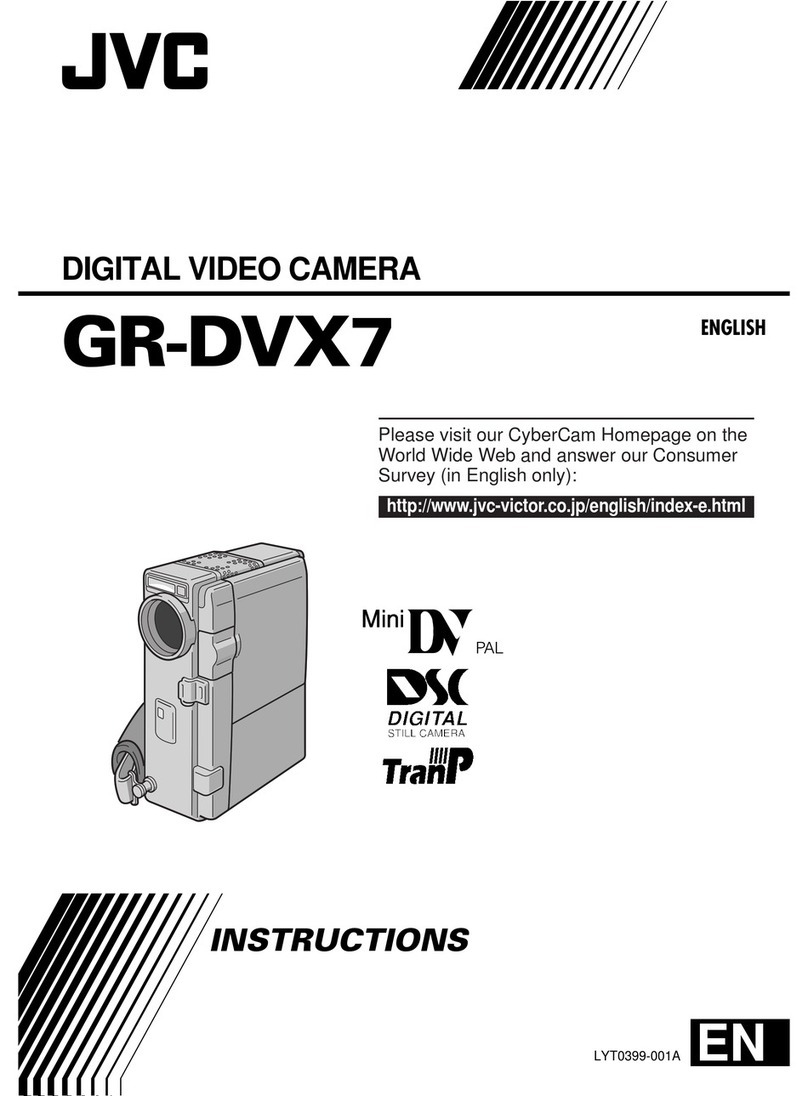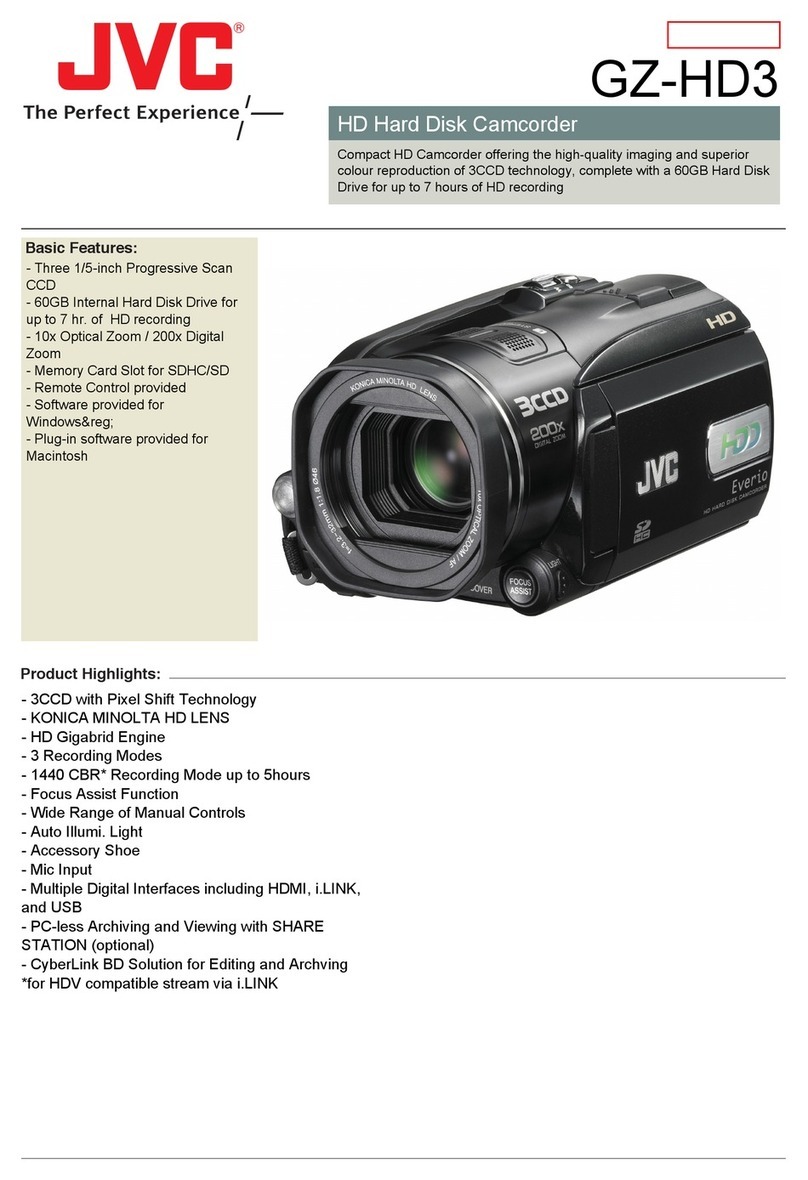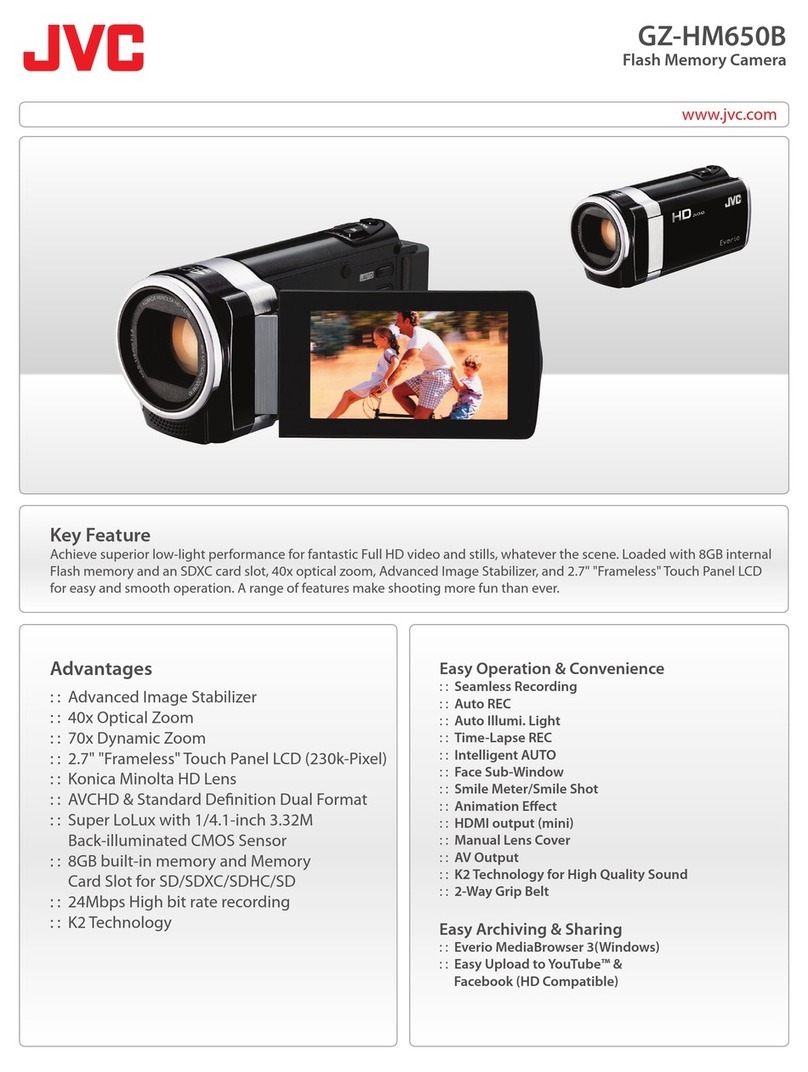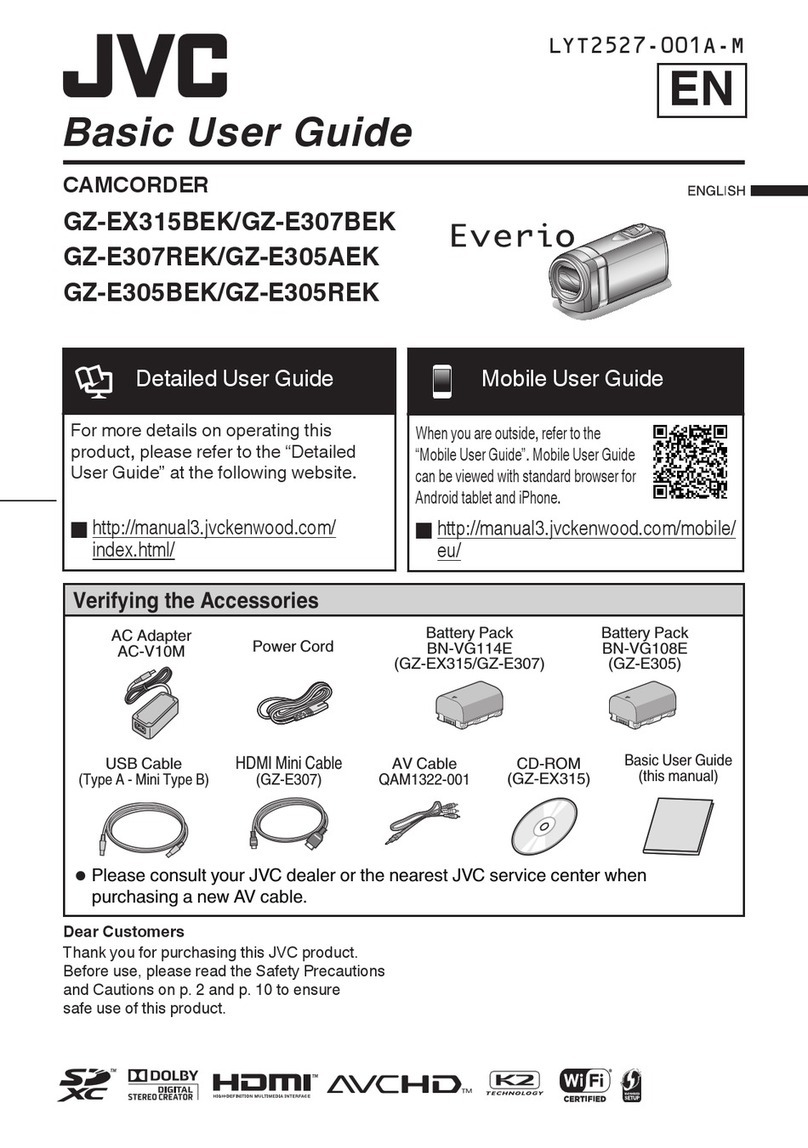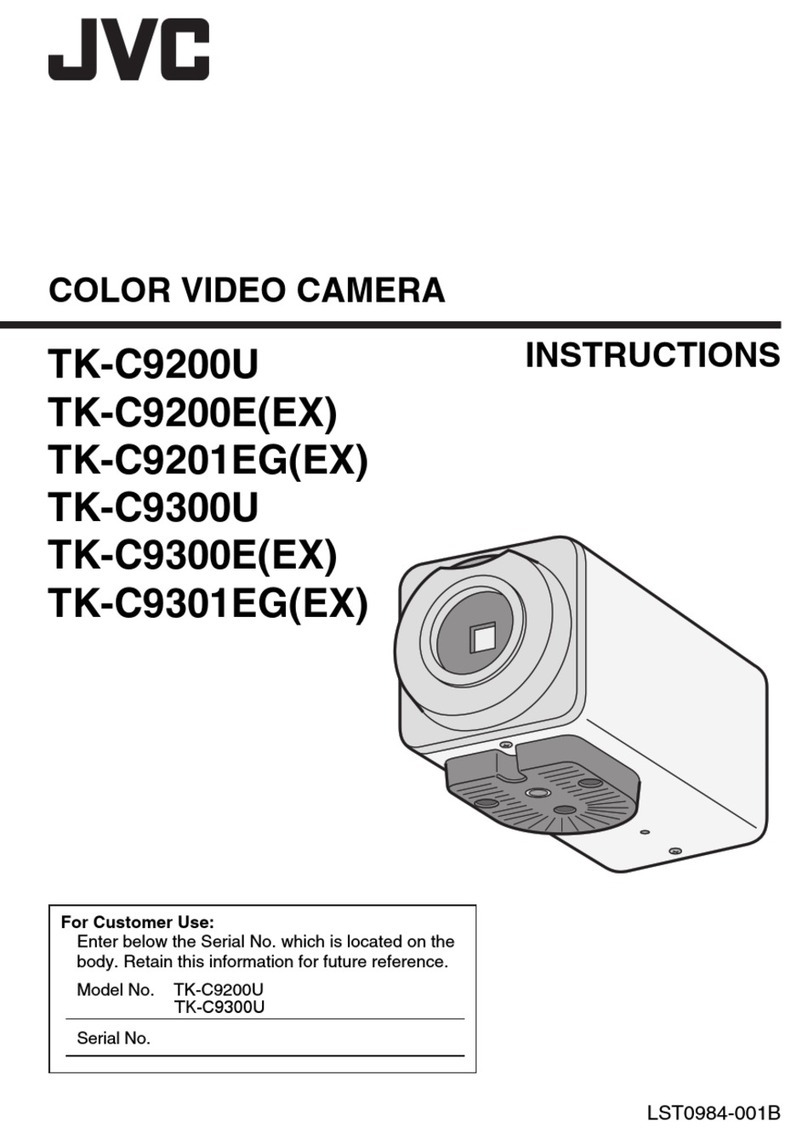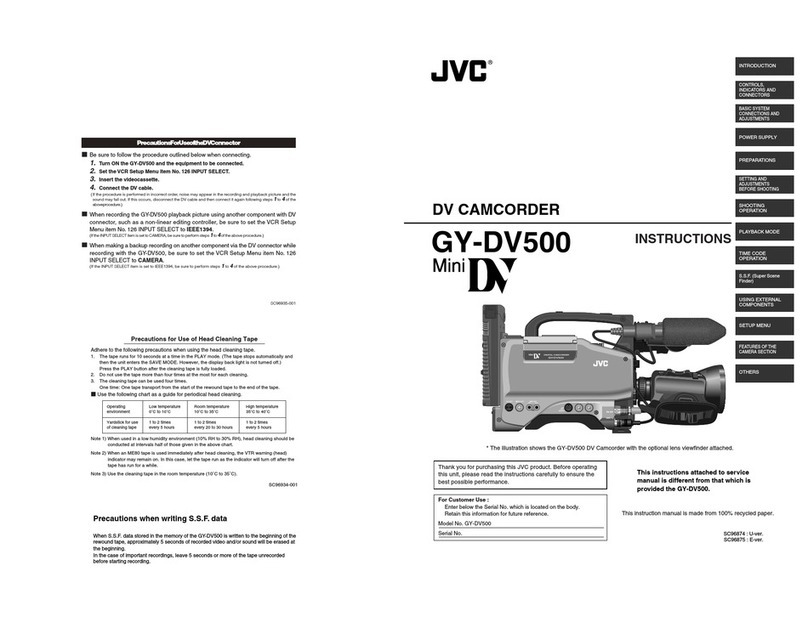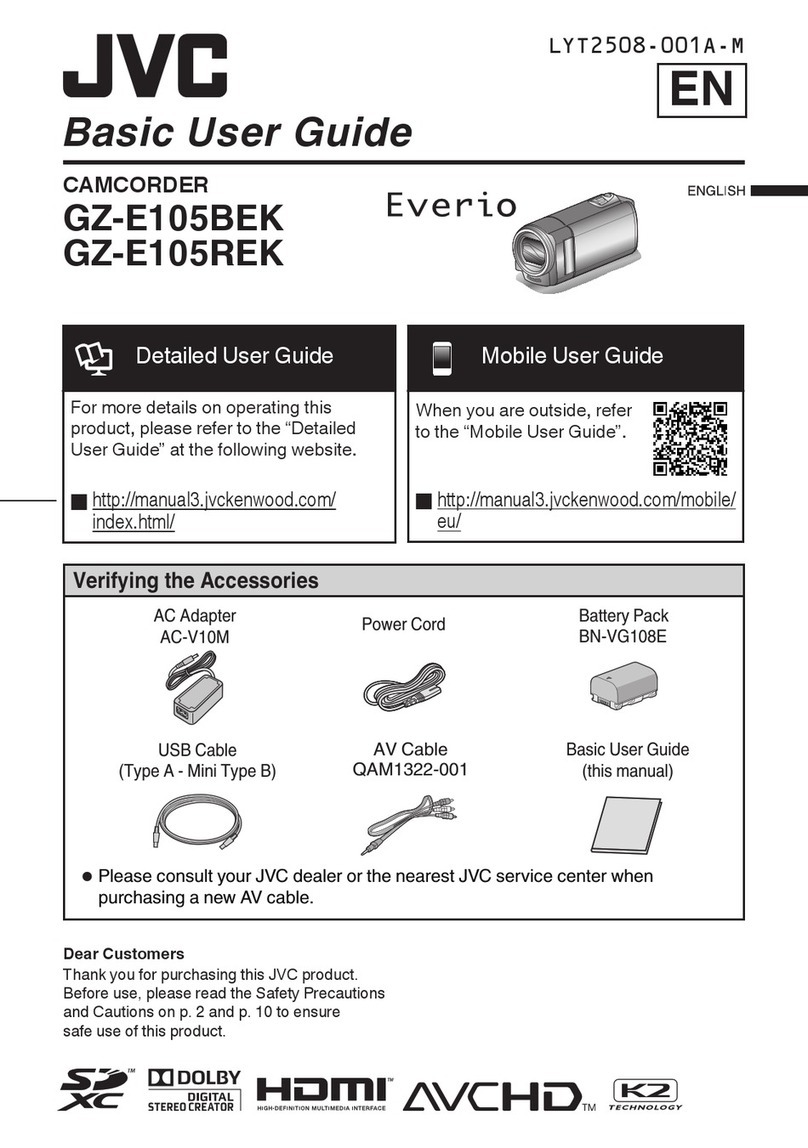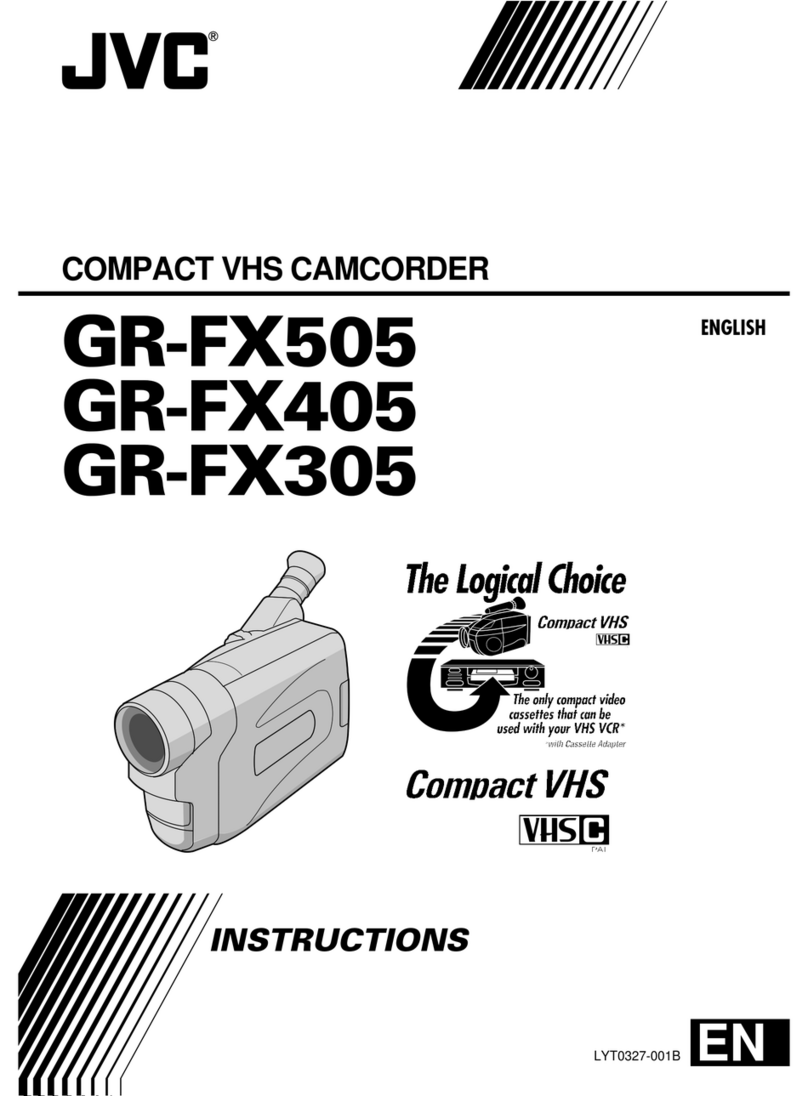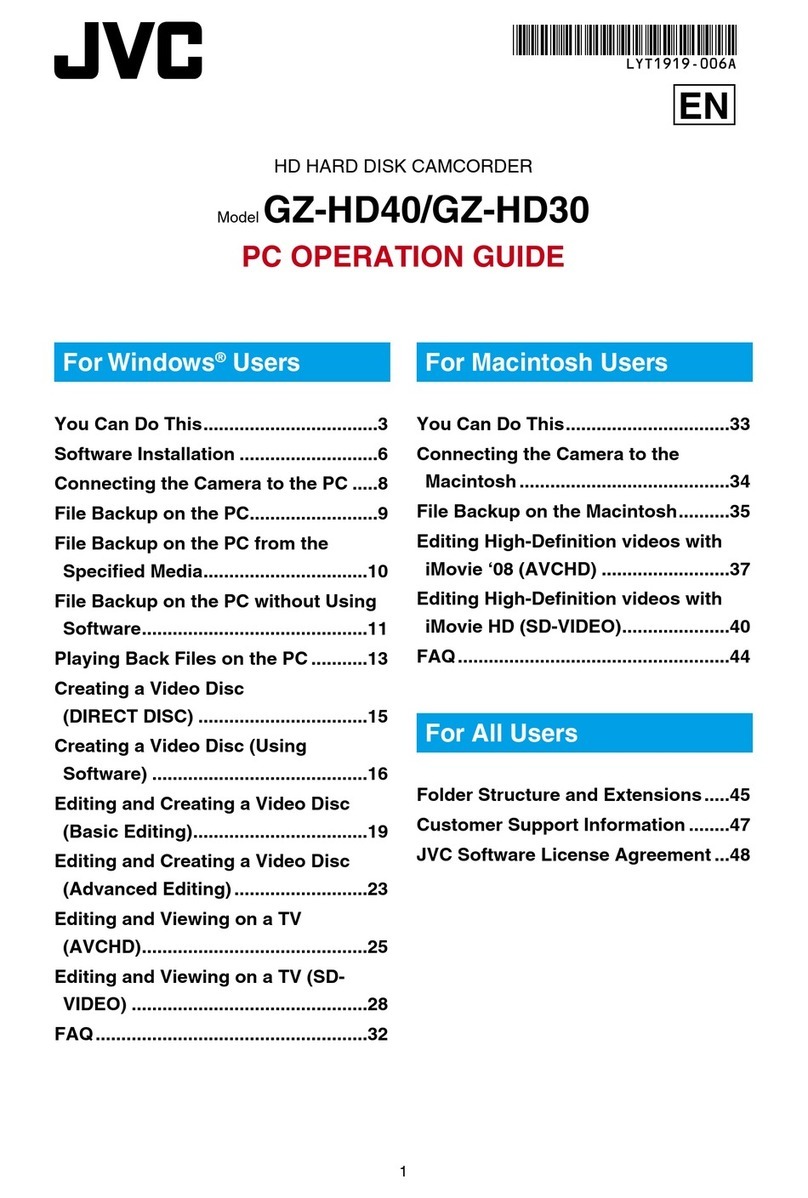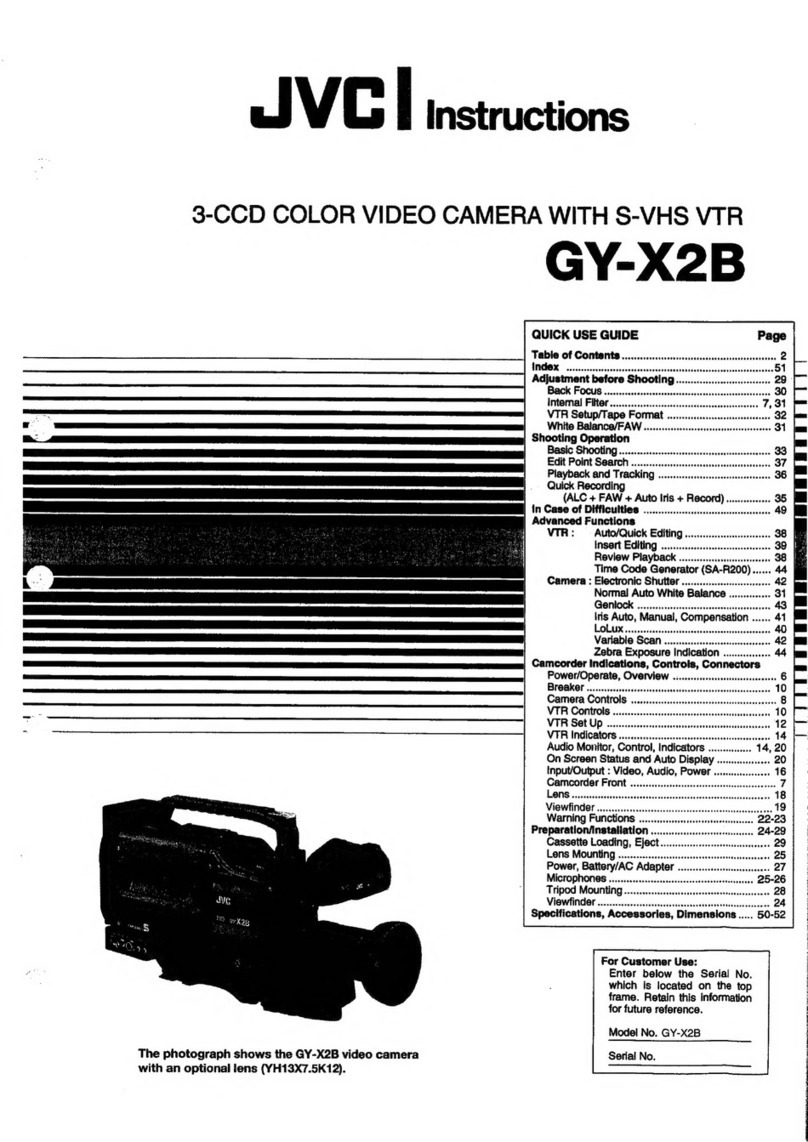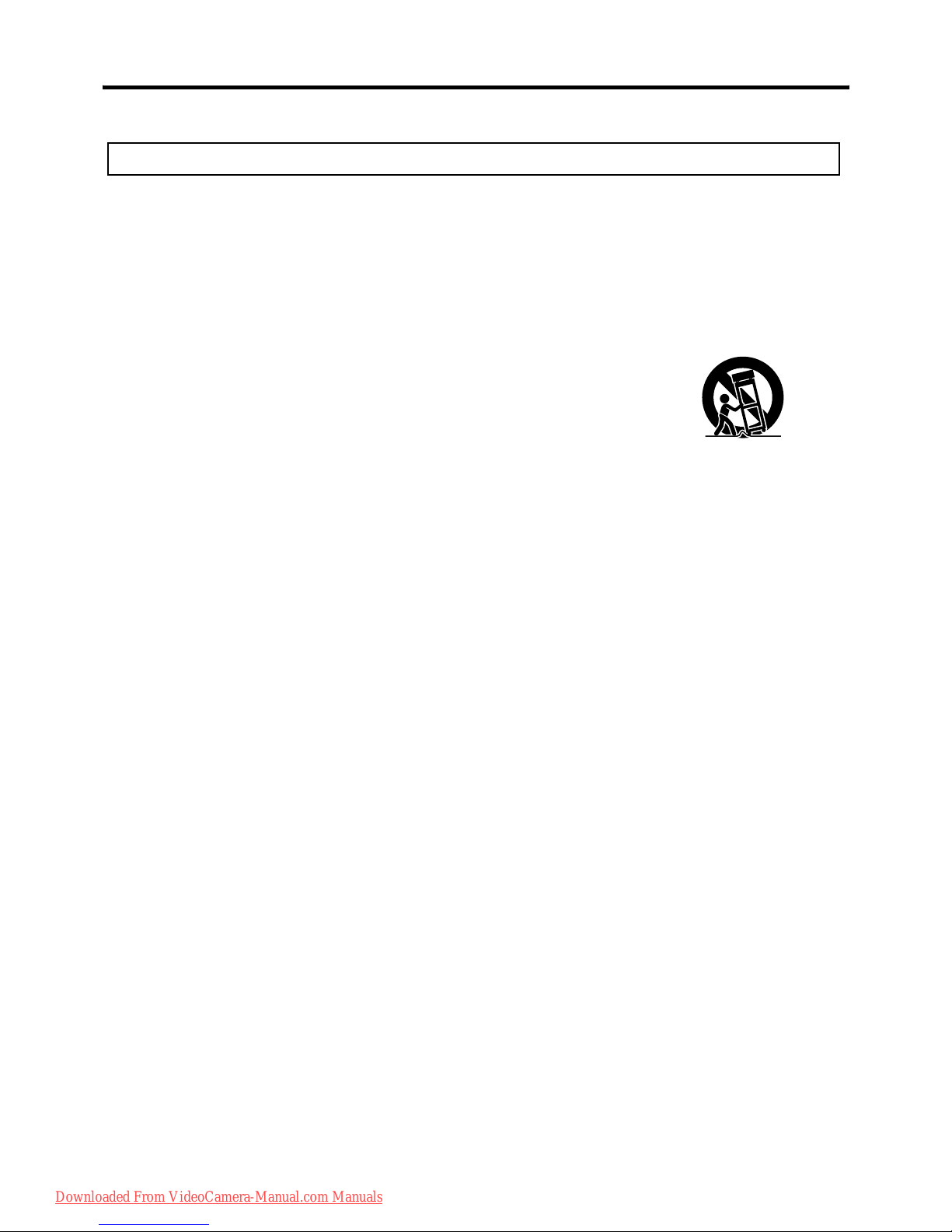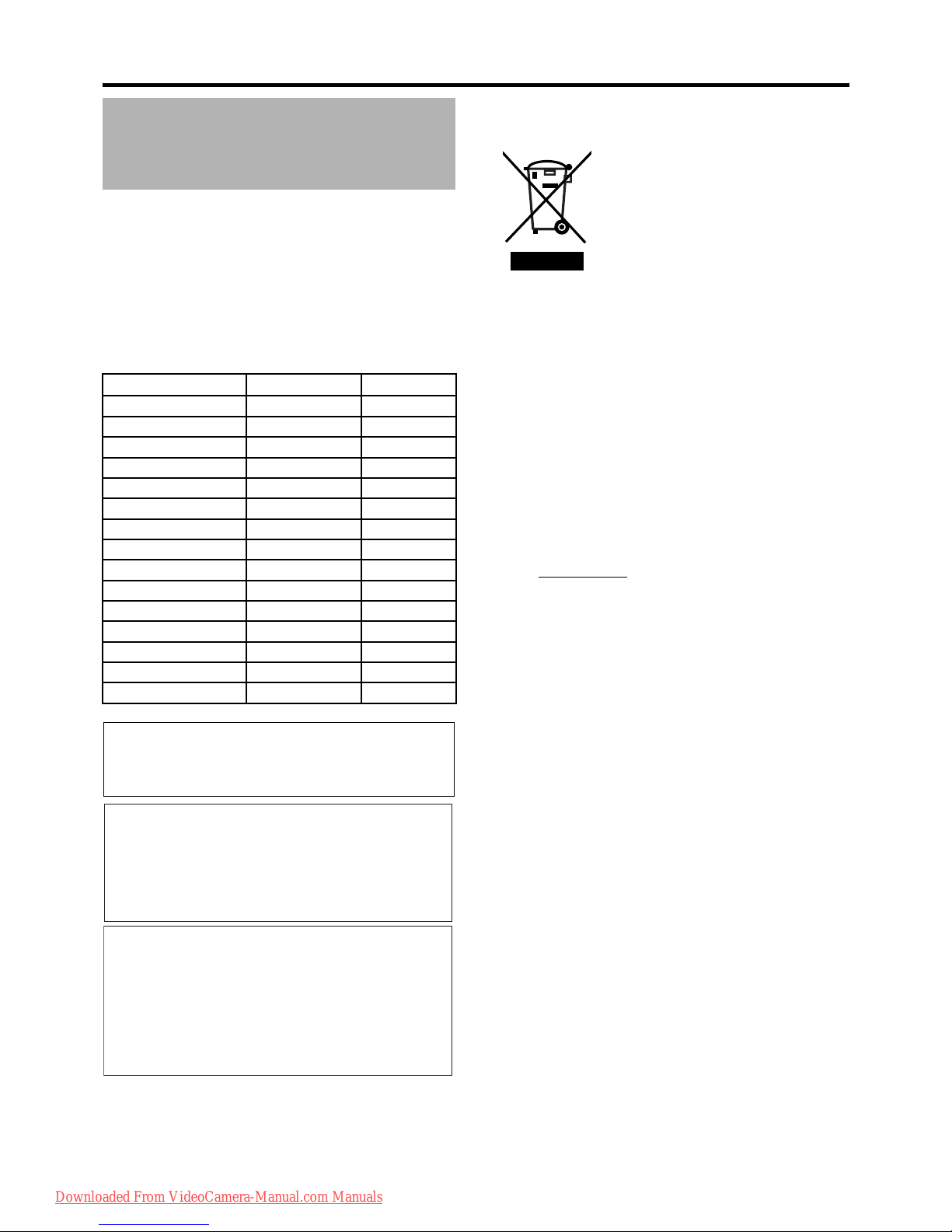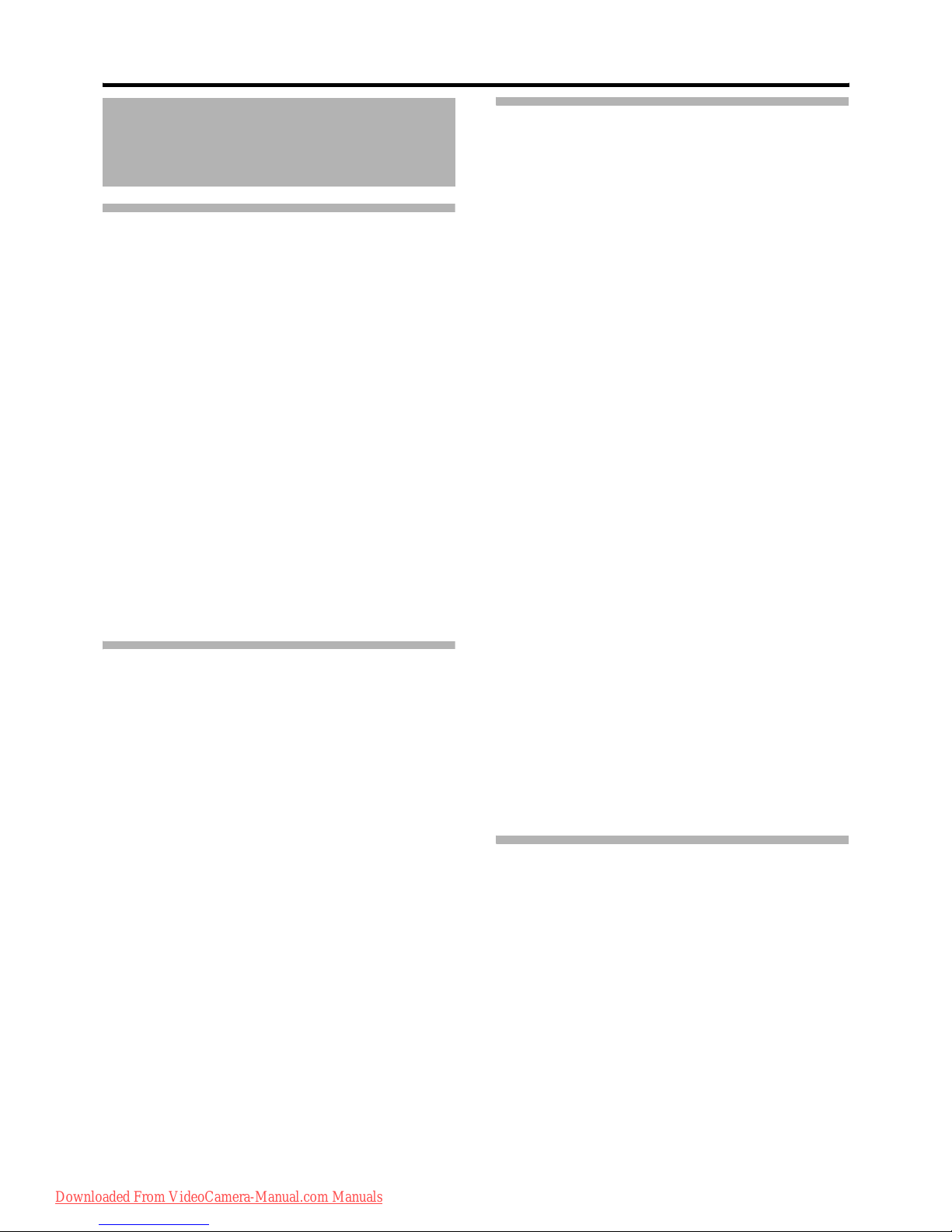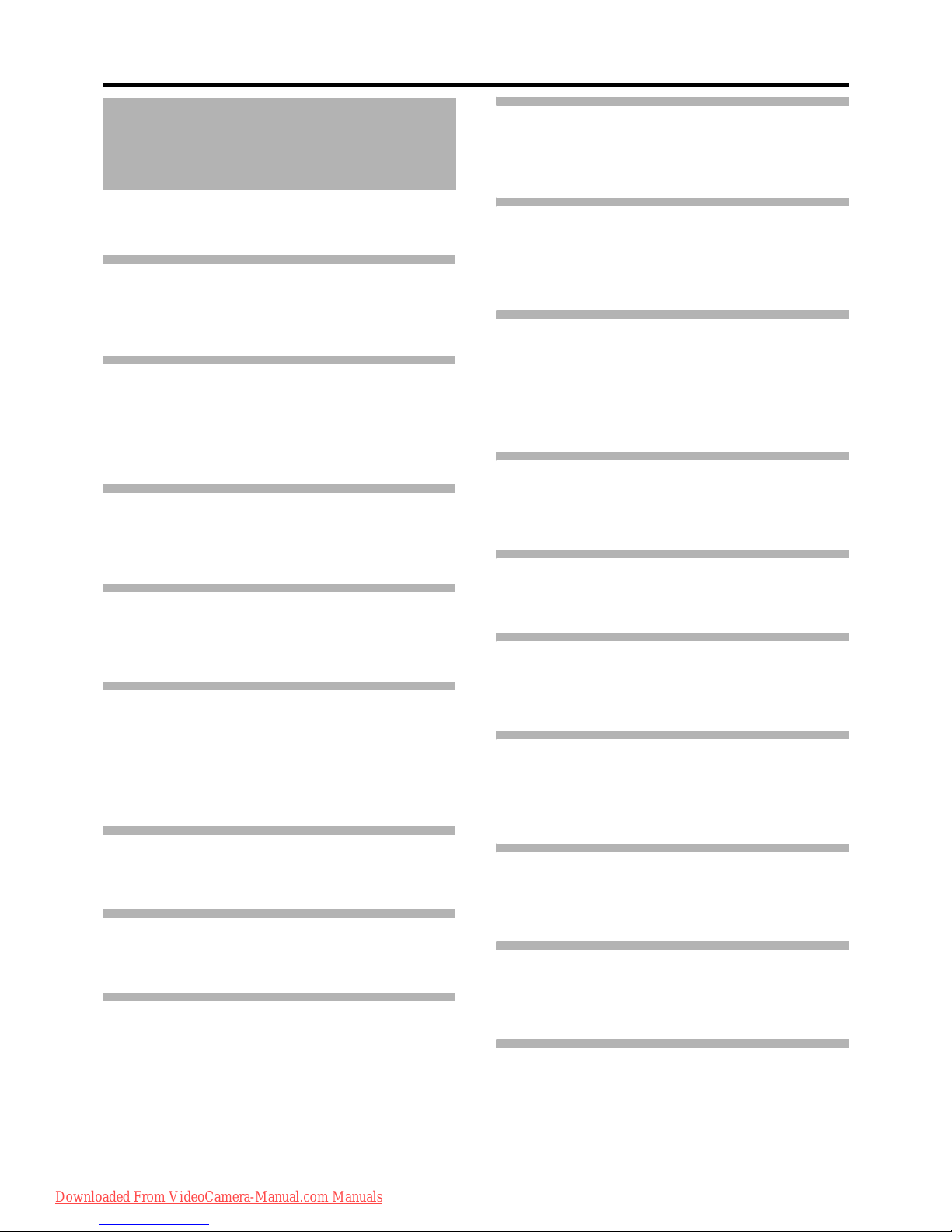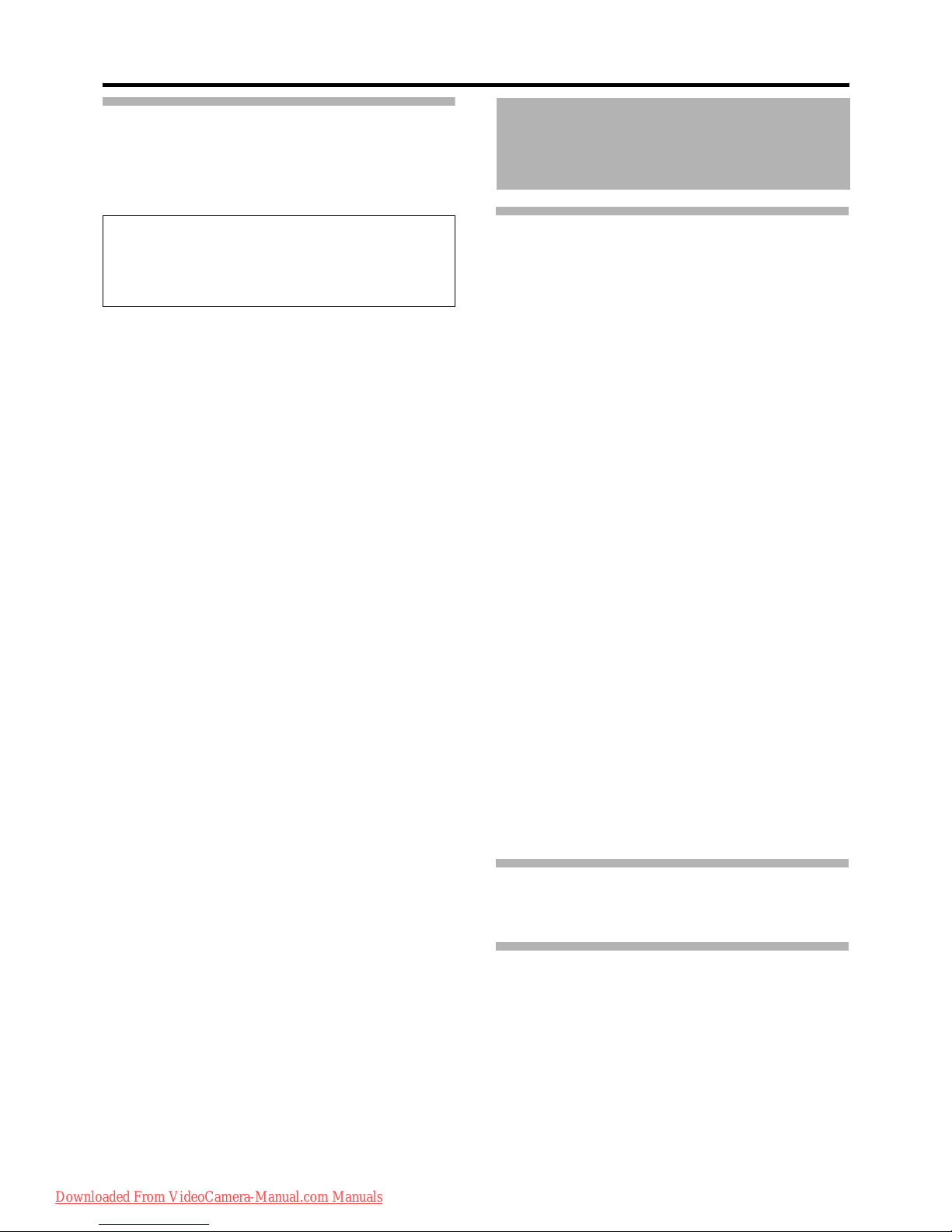2
Introduction
Introduction
Main Features . . . . . . . . . . . . . . . . . . . . . . . . . . . . . . . . . . . 4
Precautions for Proper Use . . . . . . . . . . . . . . . . . . . . . . . . . 5
Operation Mode . . . . . . . . . . . . . . . . . . . . . . . . . . . . . . . . . . 8
Names of Parts . . . . . . . . . . . . . . . . . . . . . . . . . . . . . . . . . 10
Side Control Panel . . . . . . . . . . . . . . . . . . . . . . . . . . . . 12
Viewfinder . . . . . . . . . . . . . . . . . . . . . . . . . . . . . . . . . . 13
LCD Monitor . . . . . . . . . . . . . . . . . . . . . . . . . . . . . . . . . 13
Side Terminal . . . . . . . . . . . . . . . . . . . . . . . . . . . . . . . . 14
SD Slot . . . . . . . . . . . . . . . . . . . . . . . . . . . . . . . . . . . . . 15
Rear . . . . . . . . . . . . . . . . . . . . . . . . . . . . . . . . . . . . . . . 15
Zoom Lens . . . . . . . . . . . . . . . . . . . . . . . . . . . . . . . . . . 16
Basic System Diagram . . . . . . . . . . . . . . . . . . . . . . . . . . . 17
Displays on the LCD Monitor and Viewfinder . . . . . . . . . . 18
Status Screen . . . . . . . . . . . . . . . . . . . . . . . . . . . . . . . 18
Enlarged Status Display on LCD Monitor . . . . . . . . . . 19
Auto White Display (Camera Mode Only,
Excluding AUX Mode) . . . . . . . . . . . . . . . . . . . . . . . . 20
Menu Setting Screen . . . . . . . . . . . . . . . . . . . . . . . . . . 20
Alarm Display . . . . . . . . . . . . . . . . . . . . . . . . . . . . . . . . 20
Zebra Pattern Display . . . . . . . . . . . . . . . . . . . . . . . . . 20
Preparations
Attaching Accessories . . . . . . . . . . . . . . . . . . . . . . . . . . . . 21
Attaching the Zoom Lens . . . . . . . . . . . . . . . . . . . . . . . 21
Attaching the Microphone (Supplied) . . . . . . . . . . . . . . 21
Attaching the Viewfinder (Supplied) . . . . . . . . . . . . . . . 21
Power Supply . . . . . . . . . . . . . . . . . . . . . . . . . . . . . . . . . . . 22
Using AC Power (DC IN Power) . . . . . . . . . . . . . . . . . . . . 22
Using a Battery Pack . . . . . . . . . . . . . . . . . . . . . . . . . . . . . 22
Turning On/Off the Power . . . . . . . . . . . . . . . . . . . . . . . . . 25
Setting the Clock (Initial Setting) . . . . . . . . . . . . . . . . . . . . 26
Adjusting the Monitor Speaker . . . . . . . . . . . . . . . . . . . . . 27
Adjusting Back Focus . . . . . . . . . . . . . . . . . . . . . . . . . . . . 28
Adjusting the LCD Monitor and Viewfinder . . . . . . . . . . . . 28
Tally Lamps . . . . . . . . . . . . . . . . . . . . . . . . . . . . . . . . . . . . 30
SDHC Cards . . . . . . . . . . . . . . . . . . . . . . . . . . . . . . . . . . . 31
SDHC Cards to Use . . . . . . . . . . . . . . . . . . . . . . . . . . .31
Formatting (Initializing) SDHC Cards . . . . . . . . . . . . . . 33
Restoring the SDHC Card . . . . . . . . . . . . . . . . . . . . . . 34
Clips Recorded to SDHC Cards . . . . . . . . . . . . . . . . . 35
Recording Clips . . . . . . . . . . . . . . . . . . . . . . . . . . . . . . 35
Shooting
Basic Shooting Procedures . . . . . . . . . . . . . . . . . . . . . . . .36
Shooting . . . . . . . . . . . . . . . . . . . . . . . . . . . . . . . . . . . .36
Focus Assist Function . . . . . . . . . . . . . . . . . . . . . . . . .37
Selecting System Definition, File Format and Video Forma
t . . .38
Selecting the Aspect Ratio of SD Videos . . . . . . . . . . .39
Adjusting the Iris . . . . . . . . . . . . . . . . . . . . . . . . . . . . . . . .39
Setting Gain . . . . . . . . . . . . . . . . . . . . . . . . . . . . . . . . . . . .40
Setting the Electronic Shutter . . . . . . . . . . . . . . . . . . . . . .40
Adjusting the White Balance . . . . . . . . . . . . . . . . . . . . . . .42
Adjusting the White Shading . . . . . . . . . . . . . . . . . . . . . . .44
Setting the ND Filter . . . . . . . . . . . . . . . . . . . . . . . . . . . . .45
Adjusting Audio Input Settings and Recording Level . . . . .46
Setting Audio Input . . . . . . . . . . . . . . . . . . . . . . . . . . . .46
Adjusting Audio Recording Level . . . . . . . . . . . . . . . . .46
Audio Monitor During Recording . . . . . . . . . . . . . . . . .47
Time Code and User’s Bit . . . . . . . . . . . . . . . . . . . . . . . . .48
Displaying Time Code and User’s Bit . . . . . . . . . . . . . .48
Time Code Operation Mode . . . . . . . . . . . . . . . . . . . . .48
Using the Internal Time Code Generator . . . . . . . . . . . . . .49
Presetting the Time Code . . . . . . . . . . . . . . . . . . . . . .49
Presetting the User’s Bit . . . . . . . . . . . . . . . . . . . . . . . .50
Setting Time Code Without Opening the Menu . . . . . .51
Setting User’s Bit Without Opening the Menu . . . . . . .52
Recording Time Code in Continuation of
the Recorded Time Code on SDHC card . . . . . . . . .52
Synchronizing Time Code with External Time Code
Generator . . . . . . . . . . . . . . . . . . . . . . . . . . . . . . . . . . . .52
Setting Zebra Pattern . . . . . . . . . . . . . . . . . . . . . . . . . . . . .54
Setting Spot Meter . . . . . . . . . . . . . . . . . . . . . . . . . . . . . . .55
Viewing Recorded Videos Immediately (Clip Review) . . . .56
Assigning Functions to User Buttons . . . . . . . . . . . . . . . . .57
Protecting Important Scenes (OK Mark Function) . . . . . . .58
Special Recording . . . . . . . . . . . . . . . . . . . . . . . . . . . . . . .58
Pre Rec . . . . . . . . . . . . . . . . . . . . . . . . . . . . . . . . . . . .58
Clip Continuous Rec . . . . . . . . . . . . . . . . . . . . . . . . . .59
Variable Frame Rec . . . . . . . . . . . . . . . . . . . . . . . . . . .60
Playback
Playing Back Recorded Clips . . . . . . . . . . . . . . . . . . . . . . .61
Thumbnail Screen . . . . . . . . . . . . . . . . . . . . . . . . . . . .61
Playing Back . . . . . . . . . . . . . . . . . . . . . . . . . . . . . . . .65
Thumbnail Menu . . . . . . . . . . . . . . . . . . . . . . . . . . . . . . . .65
Deleting Clips . . . . . . . . . . . . . . . . . . . . . . . . . . . . . . . . . . .66
Appending and Deleting OK Marks . . . . . . . . . . . . . . . . . .68
Contents
Downloaded From VideoCamera-Manual.com Manuals