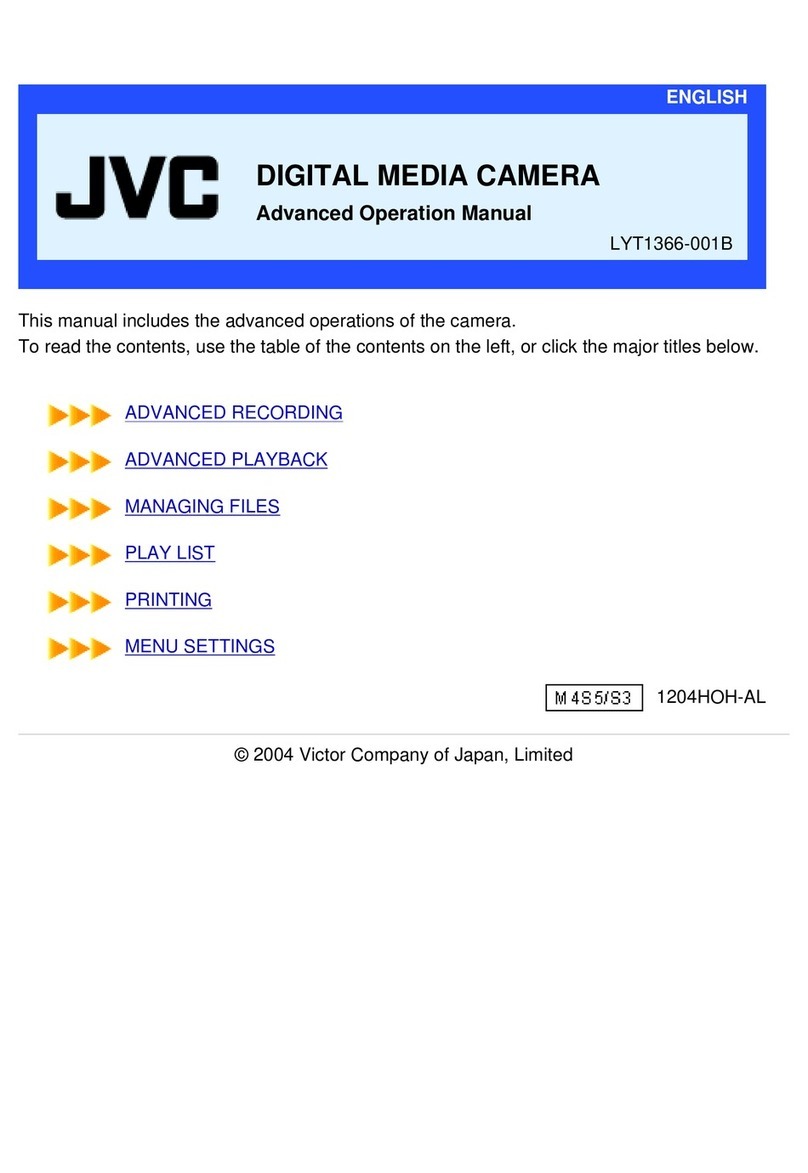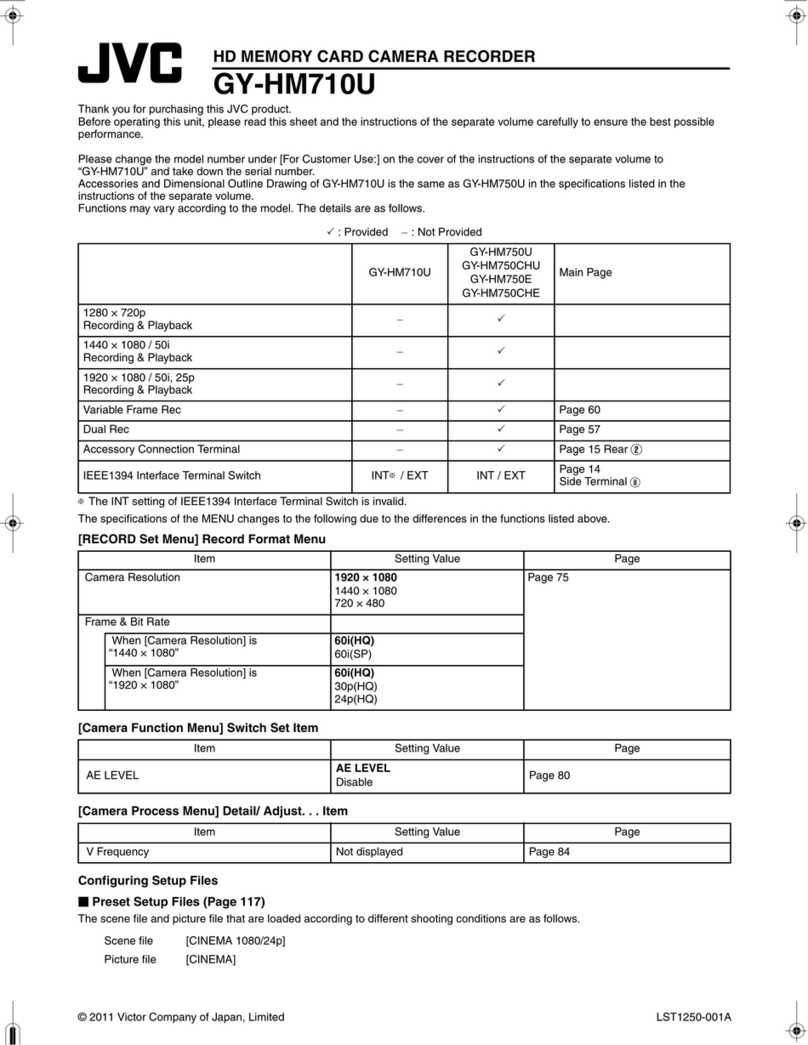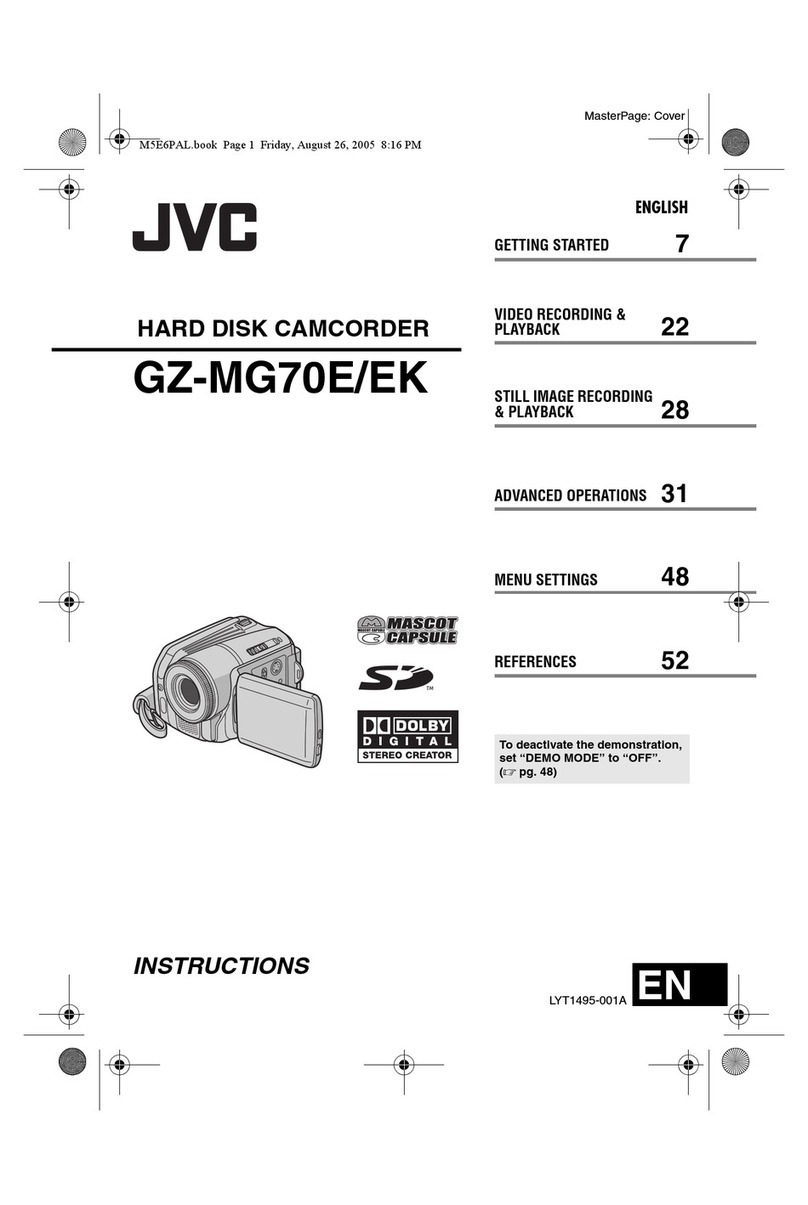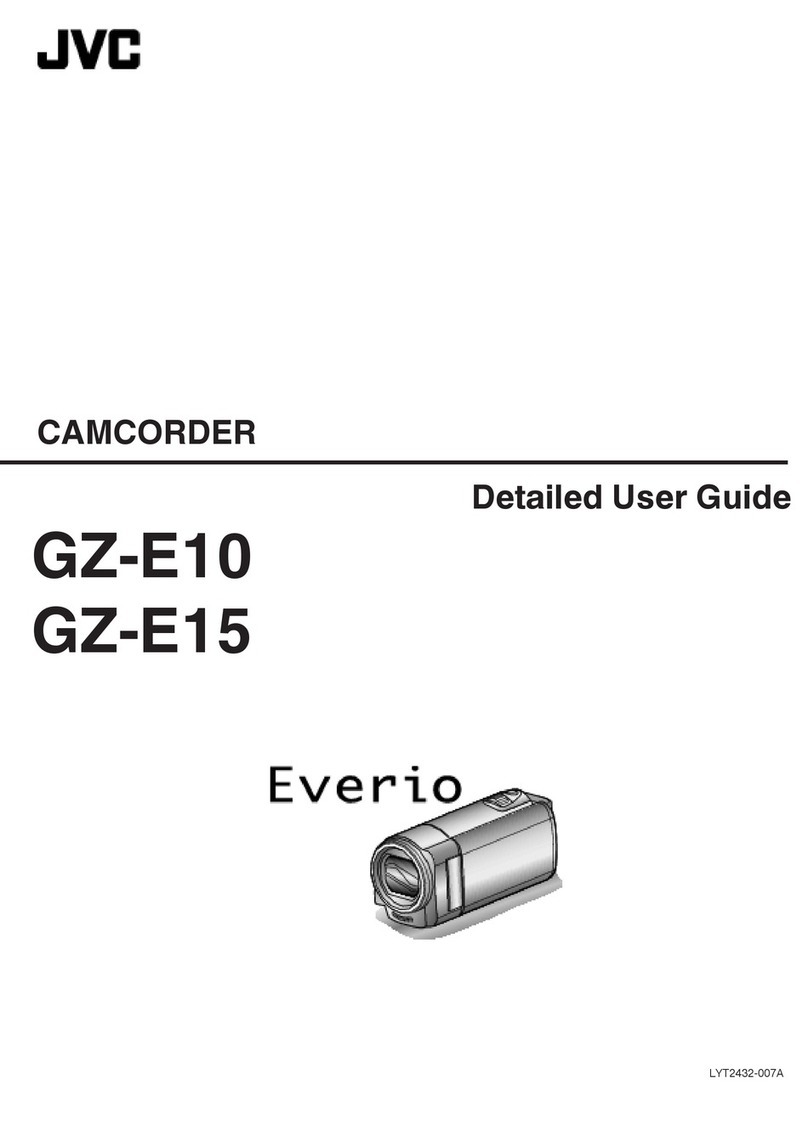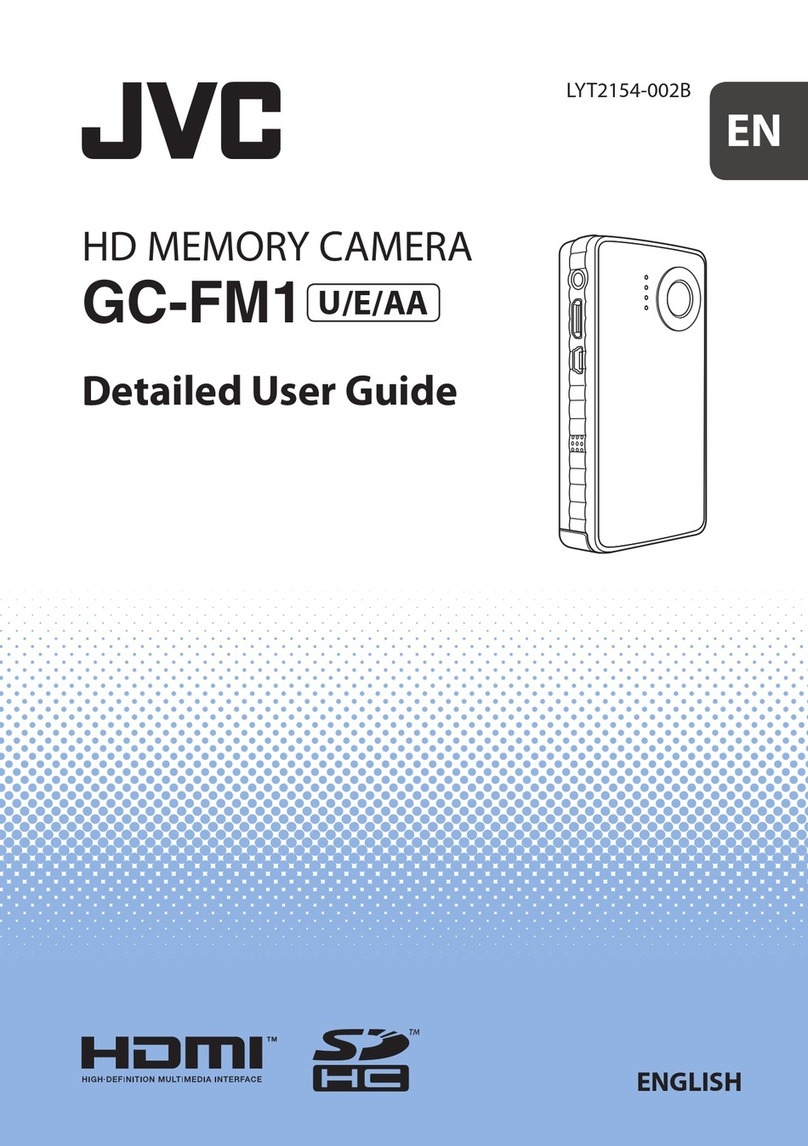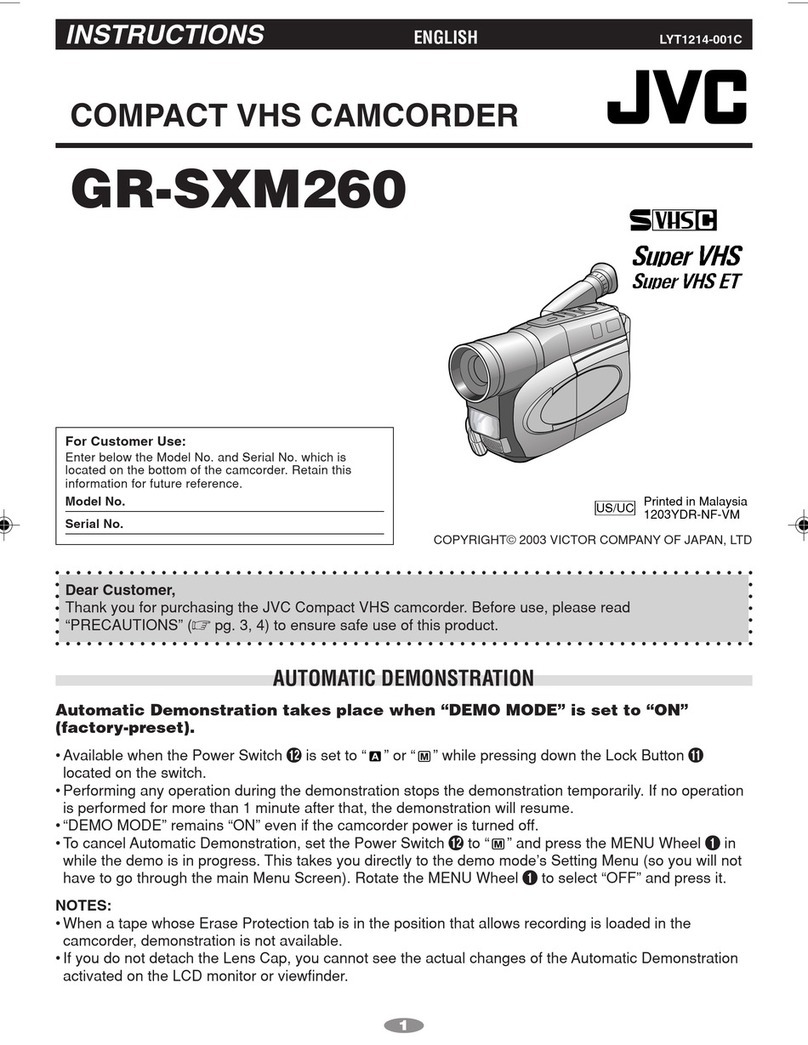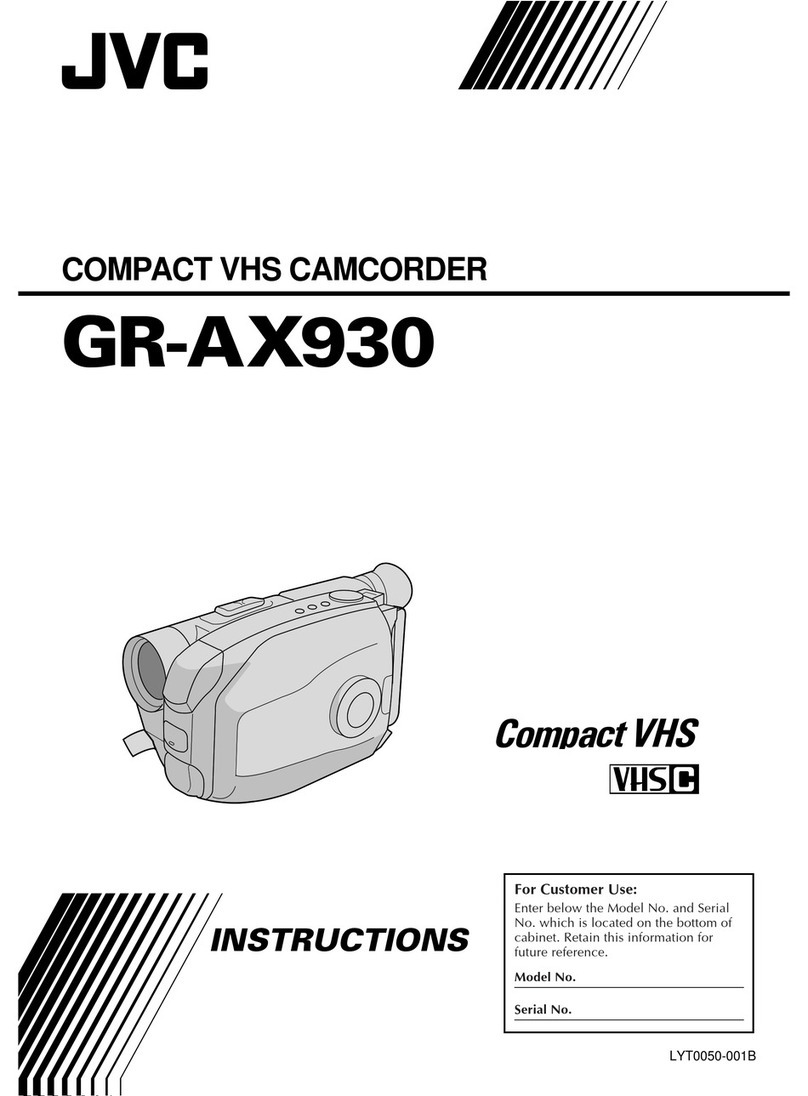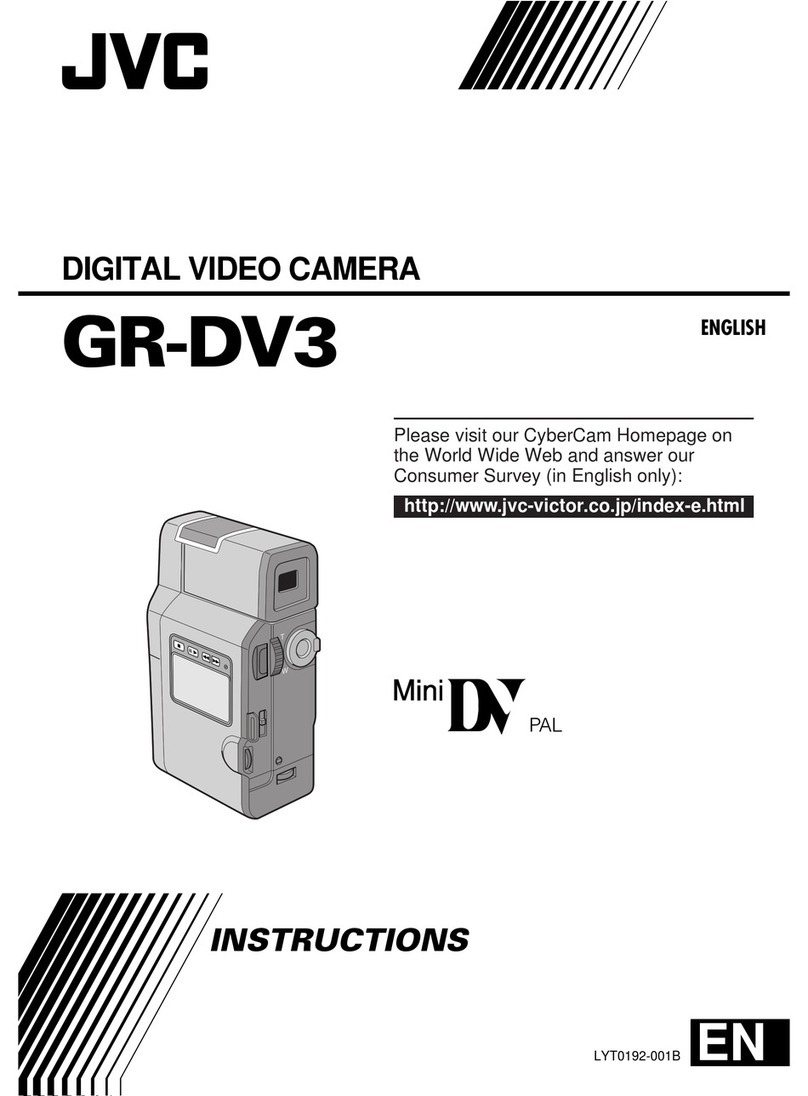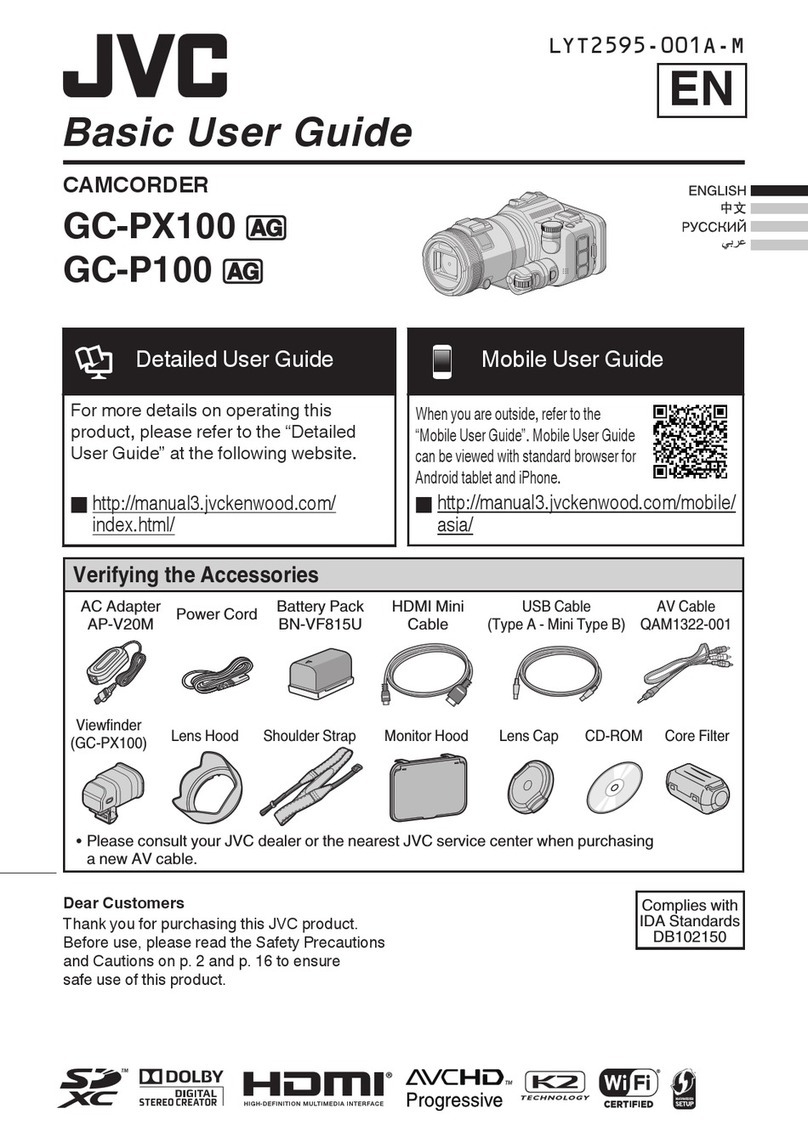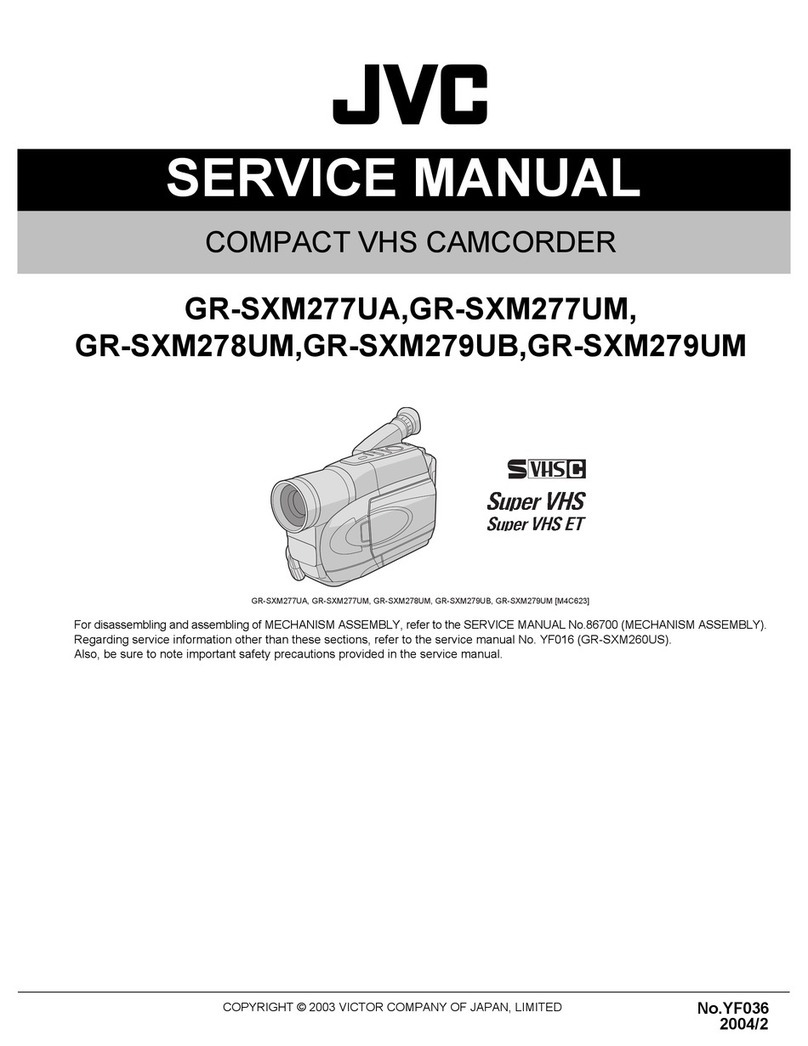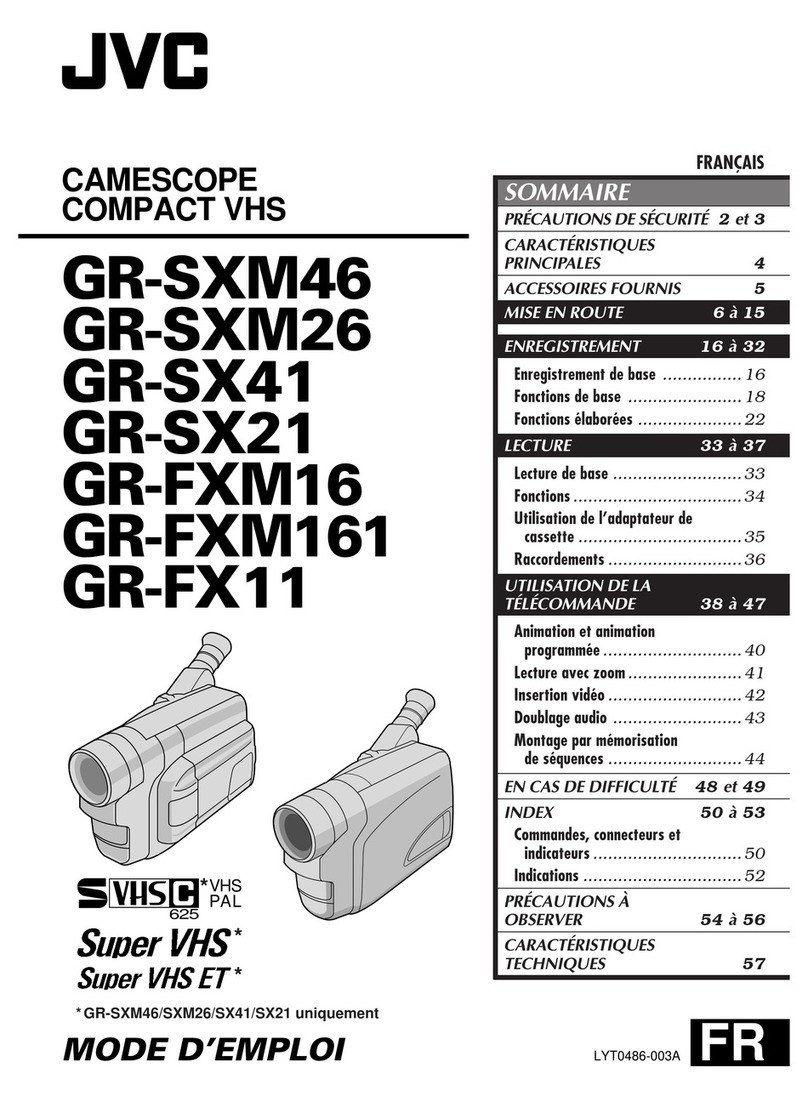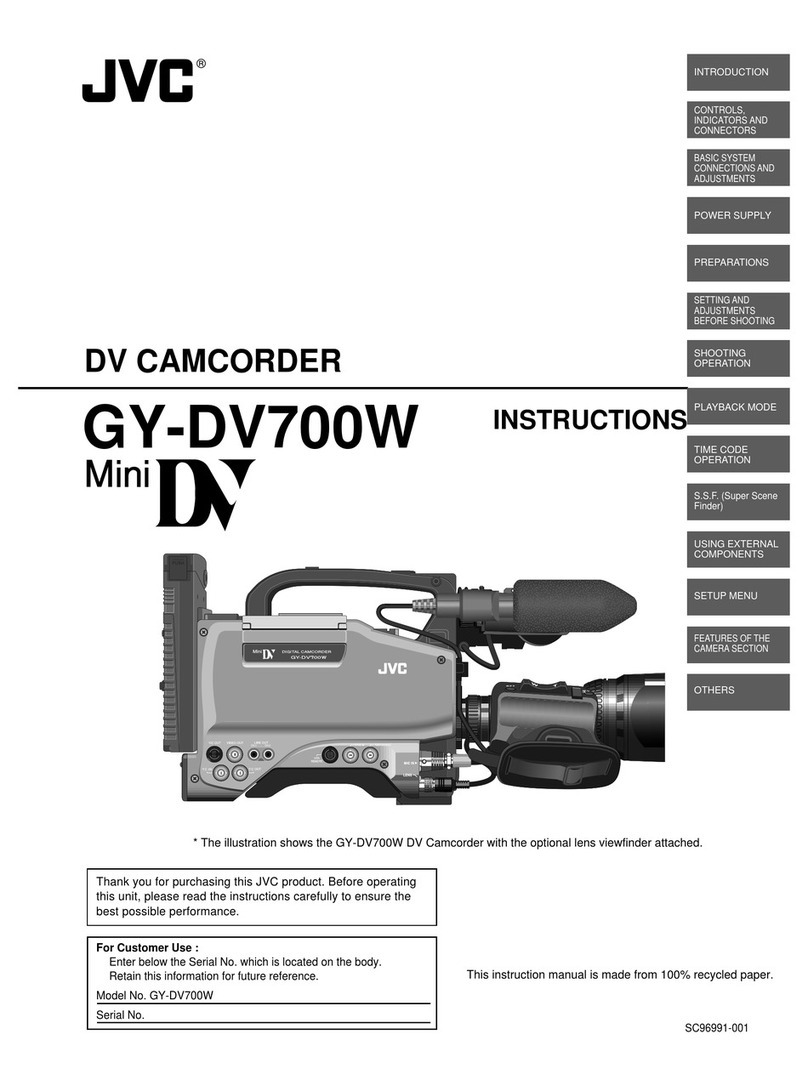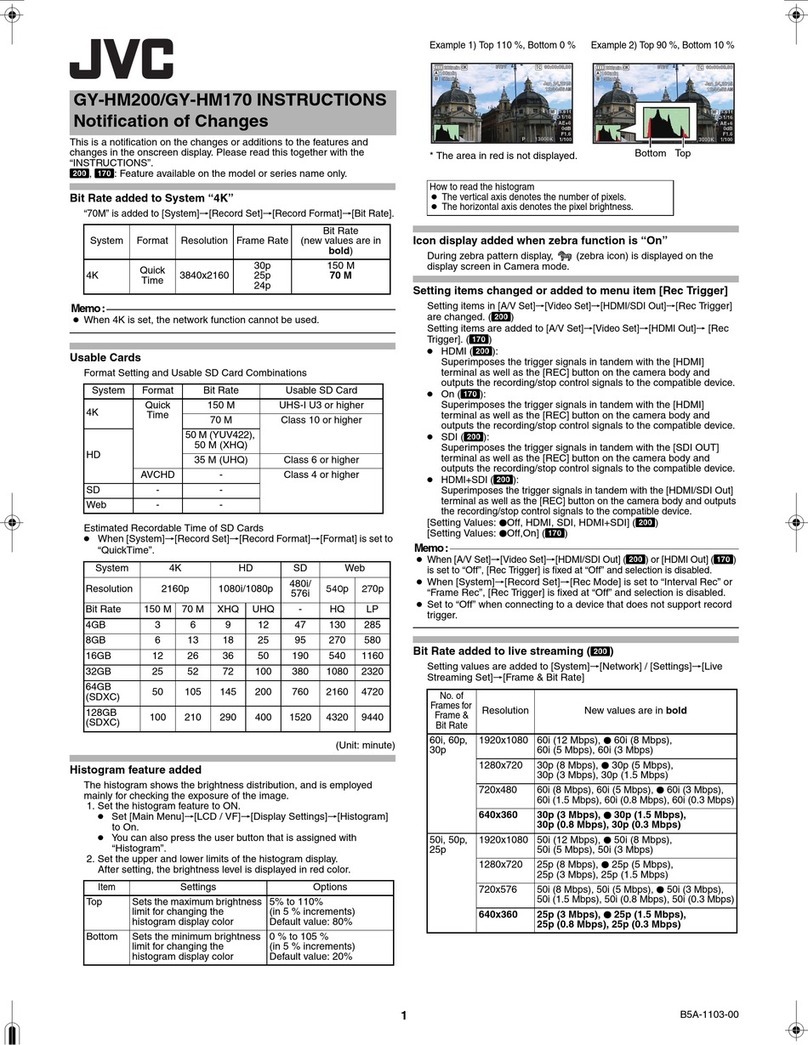–3–
MasterPage: Body
Windows®/Macintosh
3RESTRICTION ON THE PROGRAM
(1) You may not reverse engineer, decompile,
disassemble, revise or modify the
Program, except to the extent that
expressly permitted by applicable law.
(2) You may not copy or use the Program, in
whole or in part, other than as expressly
specified in this Agreement.
(3) You have no right to grant a license to use
the Program, and may not distribute, rent,
lease or transfer the Program to any third
party or otherwise let them use the
Program.
4LIMITED WARRANTY
JVC warrants that any media in which the
Program is embodied are free from any
defects in materials and workmanship for a
period of thirty (30) days from the date of Your
purchasing any our products accompanying
the Program. JVC’s entire liability and your
exclusive remedy in connection with the
Program shall be replacement of such
defective media. EXCEPT FOR THE
EXPRESS WARRANTIES STATED HEREIN
AND TO THE EXTENT PERMITTED BY
APPLICABLE LAW, JVC AND ITS
LICENSORS DISCLAIM ANY OTHER
WARRANTIES, EITHER EXPRESS OR
IMPLIED, INCLUDING BUT NOT LIMITED
TO IMPLIED WARRANTIES OF
MERCHANTABILITY AND FITNESS FOR A
PARTICULAR PURPOSE IN REGARD TO
THE PROGRAM AND THE
ACCOMPANYING PRINTED MATERIALS.
SHOULD THERE BE ANY PROBLEM
ARISING FROM OR CAUSED BY THE
PROGRAM, YOU SHOULD SETTLE ALL
SUCH PROBLEM AT YOUR OWN COST
AND EXPENSE.
5LIMITED LIABILITY
TO THE EXTENT PERMITTED BY
APPLICABLE LAW, IN NO EVENT SHALL
JVC AND ITS LICENSORS BE LIABLE FOR
ANY INDIRECT, SPECIAL, INCIDENTAL OR
CONSEQUENTIAL DAMAGES
WHATSOEVER, REGARDLESS OF THE
FORM OF ACTION WHETHER IN
CONTRACT, TORT OR OTHERWISE
ARISING OUT OF OR IN CONNECTION
WITH THE USE OF OR INABILITY TO USE
THE PROGRAM, EVEN IF JVC HAS BEEN
ADVISED OF THE POSSIBILITY OF SUCH
DAMAGES. YOU WILL INDEMNIFY AND
HOLD HARMLESS JVC FROM ANY LOSS,
LIABILITY OR COST ARISING OUT OF OR
IN ANY WAY CONNECTED TO CLAIMS
FROM ANY THIRD PARTY RELATING TO
THE USE OF THE PROGRAM.
6TERM
This Agreement will become effective on the
date when You install and use the Program on
Your machine, and continue to be in effect
until the termination under the following
provision.
Should You breach any provision of this
Agreement, JVC may terminate this
Agreement without giving any notice to You.
In this event, JVC may claim against You for
any damages caused by Your breach. Should
this Agreement be terminated, You must
immediately destroy the Program stored in
Your machine (including the erasing from any
memory in Your PC), and no longer own such
Program.
CONTINUED ON NEXT PAGE
M6_InstallGuide.book Page 3 Tuesday, January 24, 2006 3:00 PM