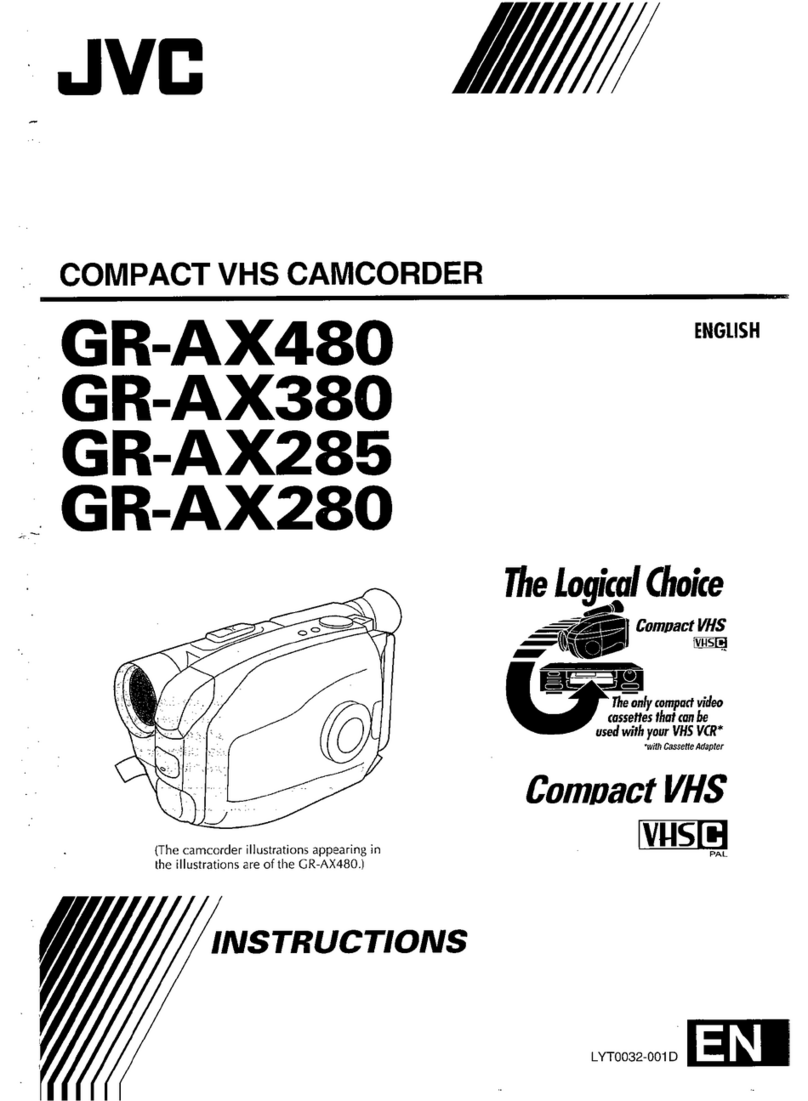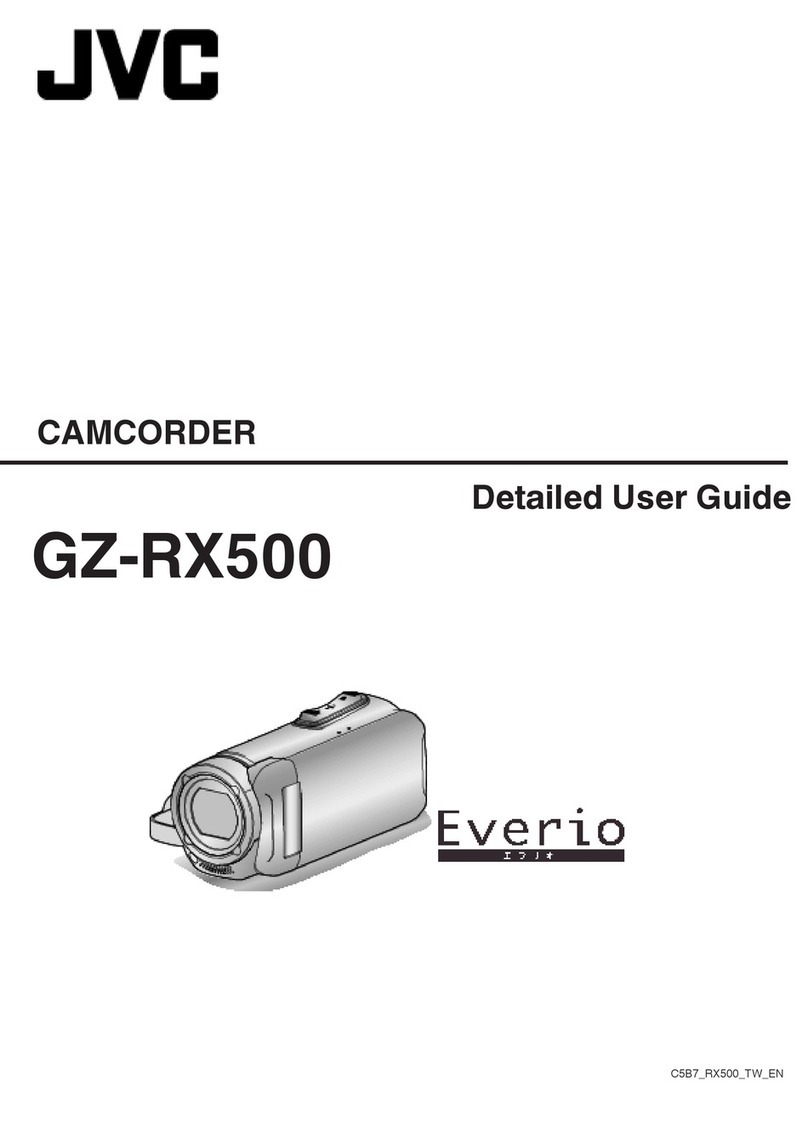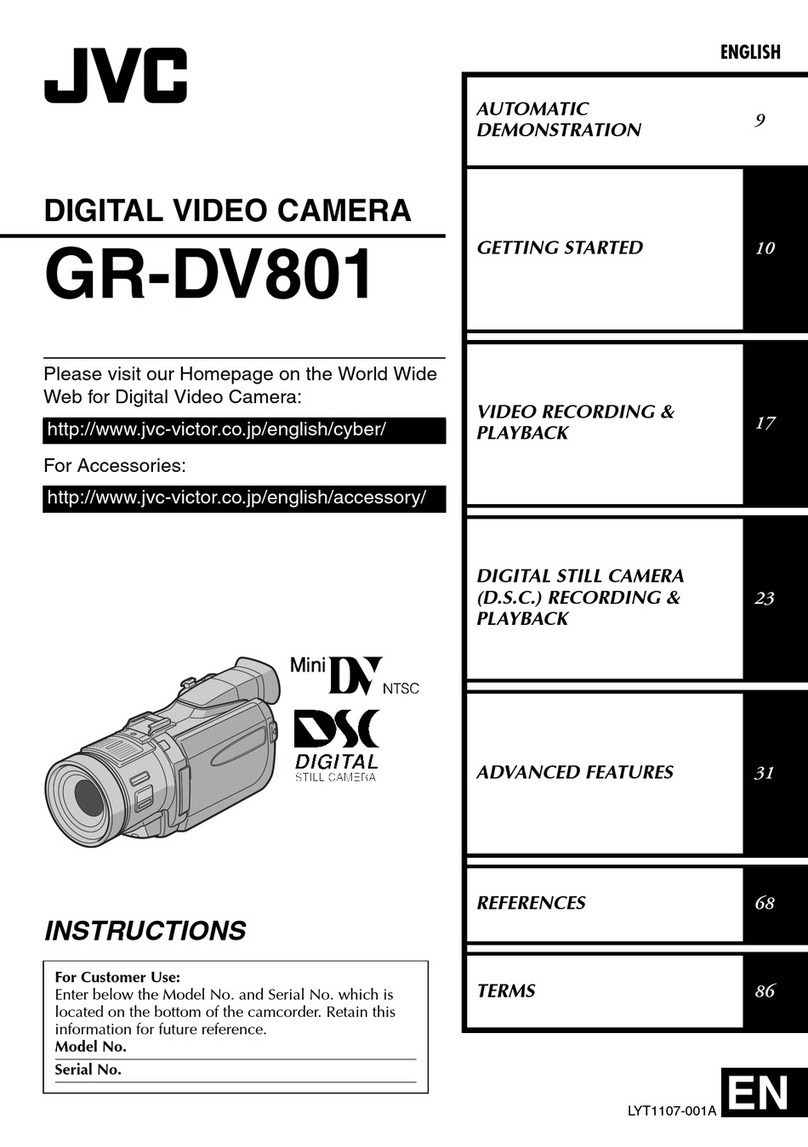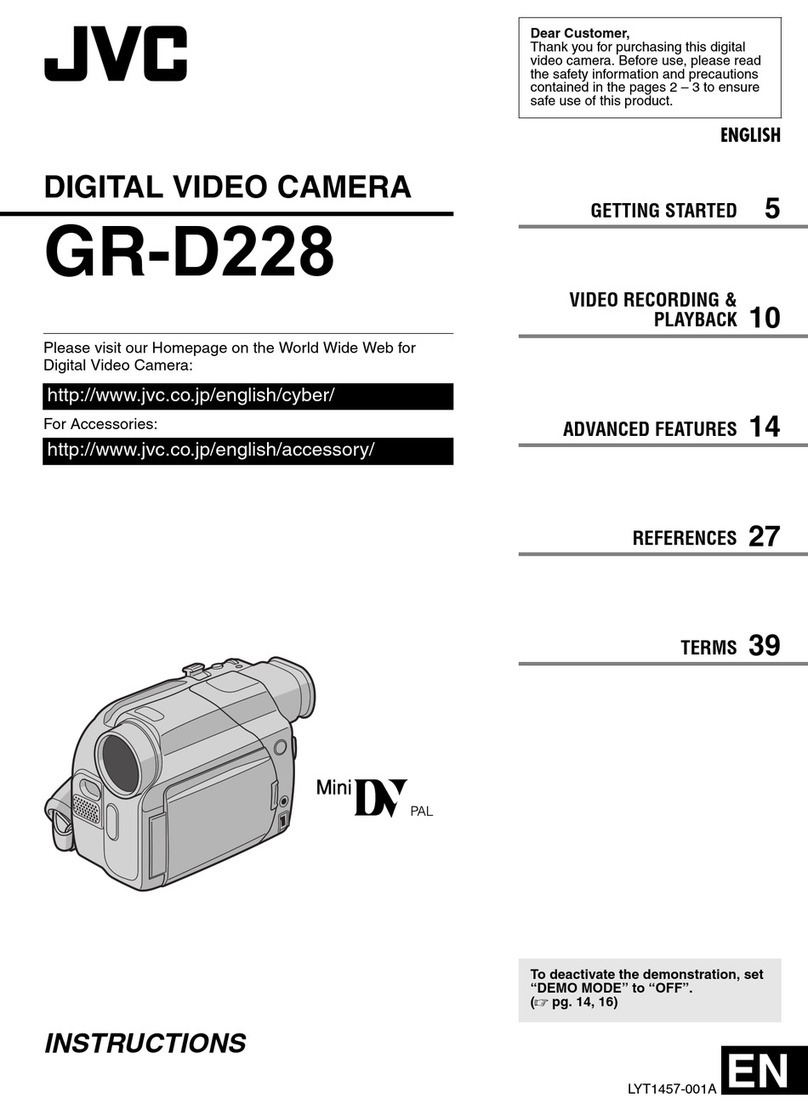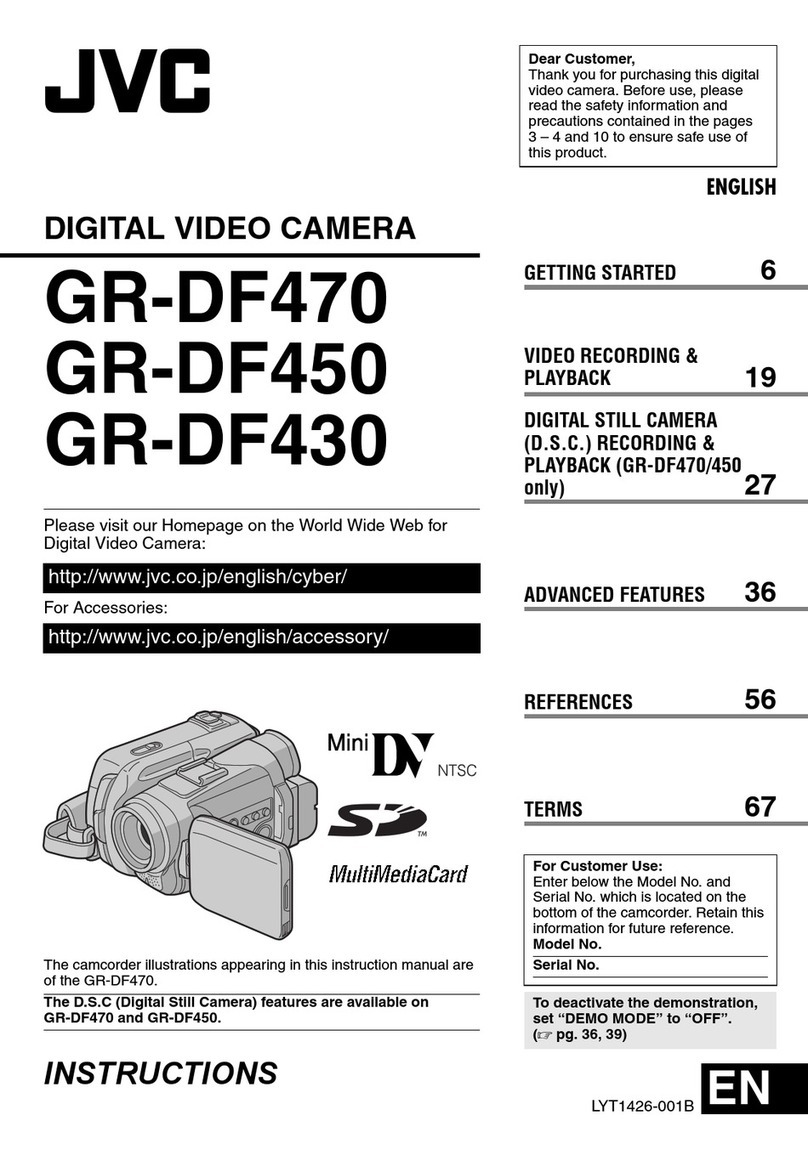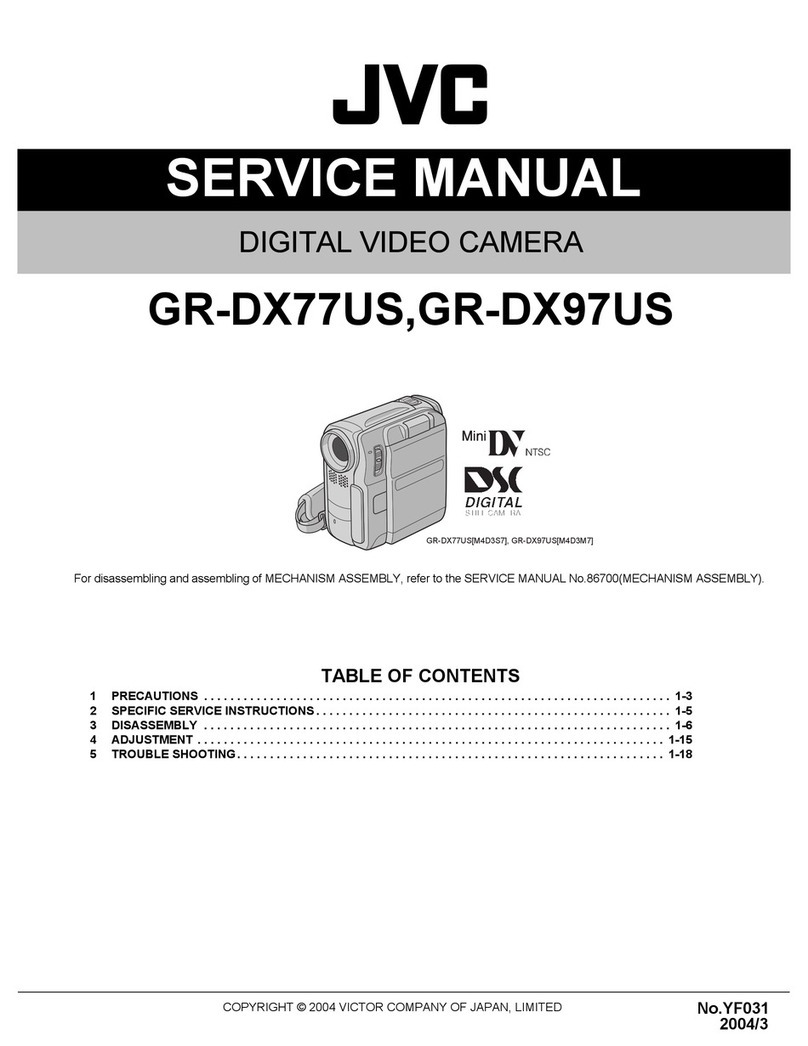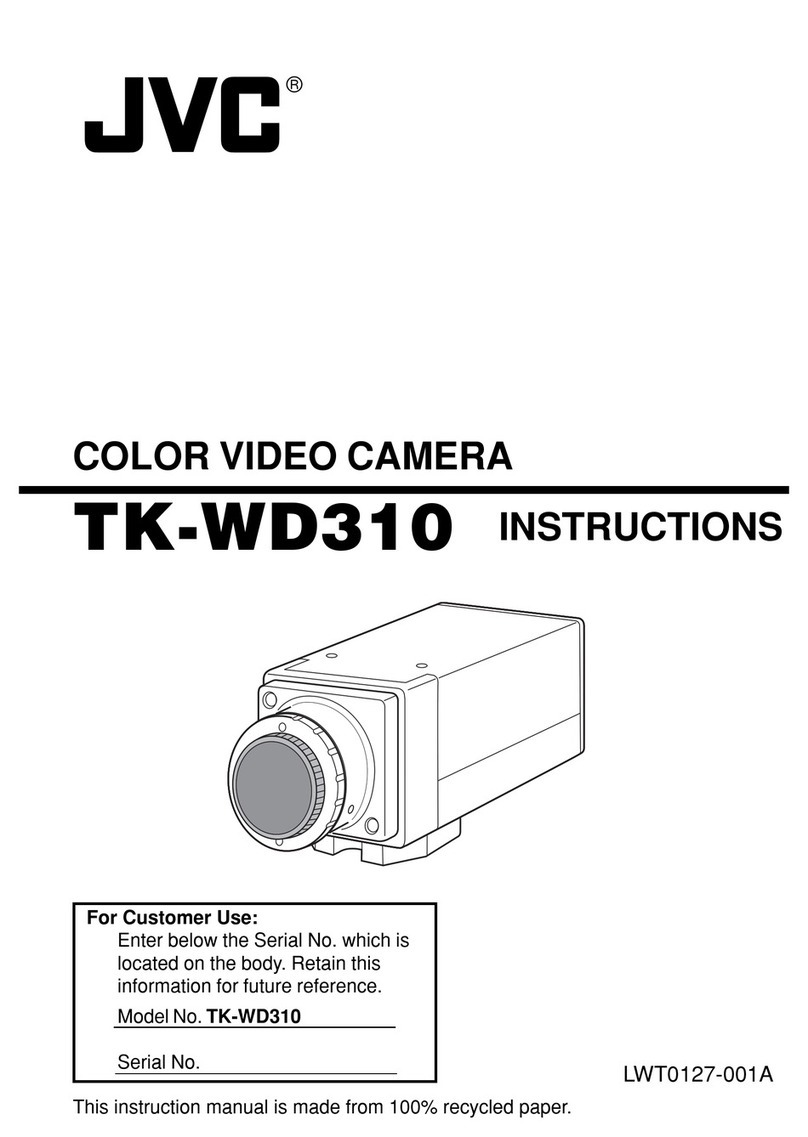1-10 (No.YF100)
2.4.3 Precautions on handling Microdrives
Main causes of failures in hard disks including Microdrives are
listed as follows.
(1) Failures caused by shocks
(2) Failures caused by static electricity
(3) Failures caused by power cut during the operation
2.4.3.1 Failures caused by shock
One of the causes of the Microdrive failures is a crash between
the disk and the head caused by falls or shocks. The results of
the crash are listed as follows.
• The scratch on the surface of the disk (crash scar) disables
reading/ writing of the damaged part.
• The magnetic material that came off by the crash (disk frag-
ment) causes head reading failure.
• The head distortion deteriorates the read/ write attribute.
• The change in the space between the head and the disk dis-
ables the normal read/ write.
Stronger shocks result in the motor axis distortion, causing axial
runout and deterioration in performance such as disabling the
trace of normally recorded signal.
Pay extra caution not to drop or give shocks to the Microdrive
while servicing, and make sure to store the Microdrive in a pro-
vided plastic case.
NOTE:
The shock of 200G(G:Gravity), a maximum impact value in
operation, is equivalent of the impact of dropping from 20-
30cm above the hard floor. The shock of 2000G, a maximum
impact value in non-operation, is equivalent of the impact of
dropping from 75 - 100cm above the hard floor.
2.4.3.2 Failures caused by static electricity
Microdrives are designed to tolerate static electricity up to 15kV
approx. However, head destruction or boot failure will occur as a
result of high static electricity given to the magnetic head of a Mi-
crodrive that is very vulnerable to static electricity.
As same as handling other electronic parts, make sure not to
take charge of static electricity before touching a Microdrive for
checking or repairing. In addition, make sure to store the Micro-
drive in a provided plastic case when it is not in use.
The voltage of 15kV has enough power to break Microdrives de-
stroying heads etc. Errors in Microdrives may occur with lower
voltage. Asking the customers about the recording condition:
whether it was inside the car in winter, right after getting off the
car or in the carpeted area of a hotel etc., is recommended to in-
vestigate failures with poor reproducibility.
2.4.3.3 Failures caused by power cut during the operation
When the power is cut off while writing the data on the Micro-
drive, writing failure occurs in the writing sector (512 byte). As a
result, an error will occur while reading the data.
The effects on the system, given by the bad writing sector, de-
pend on the types of the written files on the sector.
If it is user data, the recorded movie may not be replayed.
To prevent failure in writing, do not insert/ remove the Microdrive
or cut off the power unless otherwise indicated or needed.
2.4.4 Microdrive backup
Unlike the information on tapes, customers' information on Micro-
drives can become unreadable in an instant.
Taking into account the personal information management, do not
perform Microdrive backup basically. If backup is needed during
the procedure, refer to the followings to carry out the backup.
hard disk
2GB 4GB 80GB
Model name Microdrive 3K4-2 Microdrive 3K4-4 Travelstar 4K80-80
Model number HMS360402D5CF00 HMS360404D5CF00 HTS428080F9AT00
Capacity 2 GB 4 GB 80 GB
Interface
CompactFlash Type
Τ
CompactFlash Type
ΤATA ATA-6
Form factor 1inch 1inch 2.5inch
System type Consumer electronics Consumer electronics Laptop
Cache buffer 128 KB 128 KB 8 MB
Disks / Heads 1/1 1/2 2/4
Rotational speed (RPM) 3,600 (RPM) 3,600 (RPM) 4,200 (RPM)
Media transfer rate 97.9 Mb/sec max 97.9 Mb/sec max 351 Mb/sec max
Interface transfer rate
33 MB/sec max 33 MB/sec max 100 MB/sec max
Average seek (ms) 12 (ms) 12 (ms) 13 (ms)
Average latency (ms) 8.33 (ms) 8.33 (ms) 7.1 (ms)
Areal density 56.5 Gb/sq. inch 56.5 Gb/sq. inch 68.5 Gb/sq. inch
Typical idle acoustic (Bels) 㧙㧙2.4B
Operating shock (G) 200 G (2ms) 200 G (2ms) 250 (2ms)
Non-operating shock (G) 2000 G (1ms) 2000 G (1ms) 800 (1ms)
Operating ambient temperature ()0㨪70 ()0㨪70 ()5㨪55 ()
Non-operating ambient temperature ()
-40 㨪70 () -40 㨪70 () -40 㨪70 ()
Microdrive
4GB(Old goods) 4GB(New case goods) 6GB
Model name Microdrive 3K4-4 Microdrive 3K6-4 Microdrive 3K6-4
Model number HMS360404D5CF00 HMS360604D5CF00 HMS360606D5CF00
Capacity 4 GB 4 GB 6 GB
Interface
CompactFlash Type
Τ
CompactFlash Type
Τ
CompactFlash Type
Form factor 1inch 1inch 1inch
System type Consumer electronics Consumer electronics
Consumer electronics
Cache buffer 128 KB 128 KB 128 KB
Disks / Heads 1/1 1/2 1/2
Rotational speed (RPM) 3,600 (RPM) 3,600 (RPM) 3,600 (RPM)
Media transfer rate 97.9 Mb/sec max 125 Mb/sec max 125 Mb/sec max
Interface transfer rate
33 MB/sec max 33 MB/sec max 33 MB/sec max
Average seek (ms) 12 (ms) 12 (ms) 12 (ms)
Average latency (ms) 8.33 (ms) 8.33 (ms) 8.33 (ms)
Areal density 56.5 Gb/sq. inch 78 Gb/sq. inch 78 Gb/sq. inch
Typical idle acoustic (Bels) 㧙㧙㧙
Operating shock (G) 200 G (2ms) 200 G (2ms) 200 G (2ms)
Non-operating shock (G) 2000 G (1ms) 2000 G (1ms) 2000 G (1ms)
Operating ambient temperature ()0㨪70 ()0㨪70 ()0㨪70 ()
Non-operating ambient temperature ()
-40 㨪70 () -40 㨪70 () -40 㨪70 ()
Microdrive
Head
㧔0.03um㧕
Head floating height
Disk
Disk
Disk fragment
Head
Crash scar
Microdrive
2.5 inch HDD
3.5 inch HDD
200
2500
2000
1500
1000
500
0
200
55
2000
Operation Non-operation
1000
300
Impact value (G)
(G):Gravity
50 100 150 200 250 300 350
Disk
shift
Read
error
Operation
Operation/ Non-operation
Shocks(G)
Read error
Normal
1400 1600 1800 2000 2200 2400 2600
Shocks(G)
Performance
deterioration
Normal
Model:HMS360404D5CF00SERIES
Shock
Crash
between
the head
and the
disk
Crash scar
on the disk
Disk
fragment
Excessive
power is
generated
in the
mechanism
Performance
deterioration
(G):Gravity