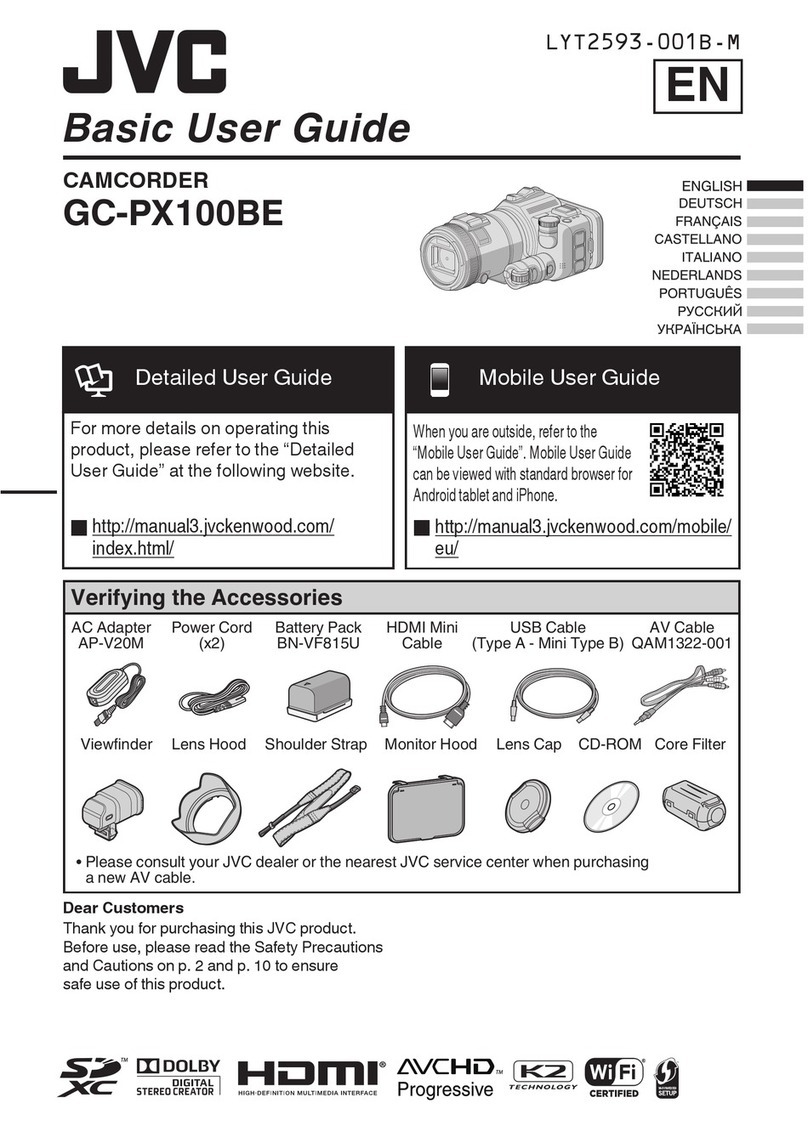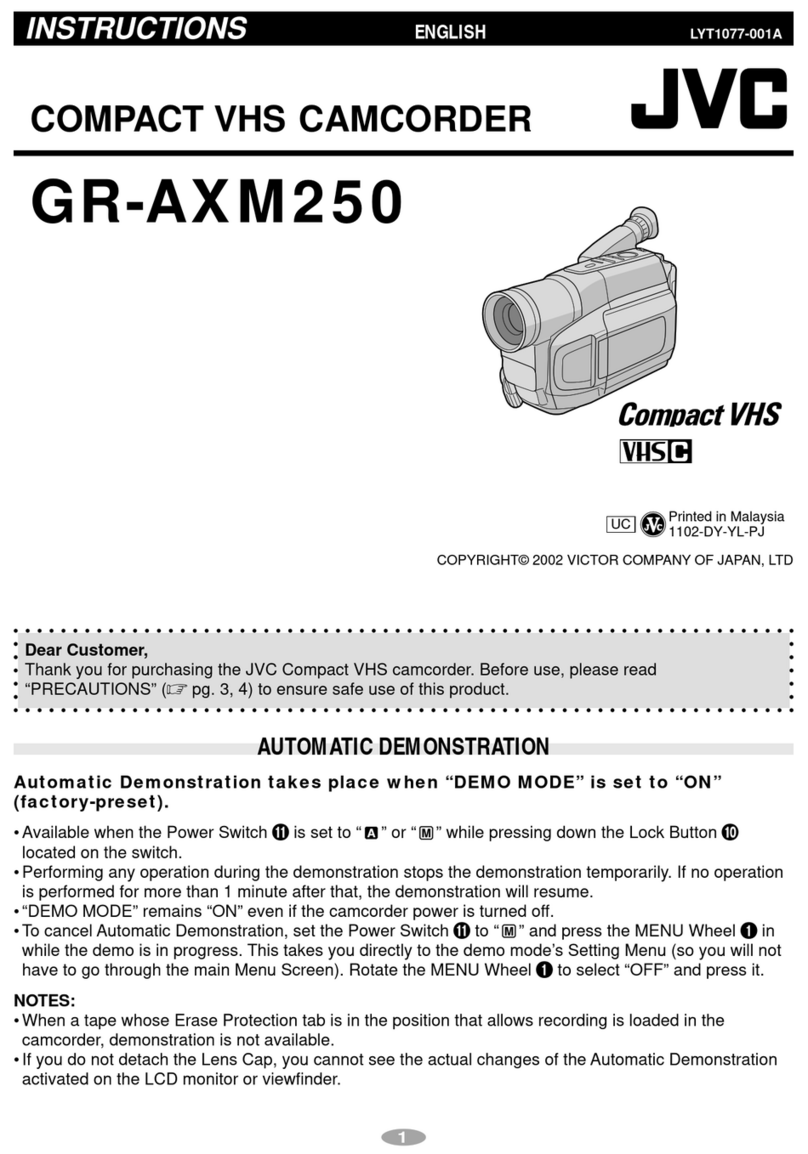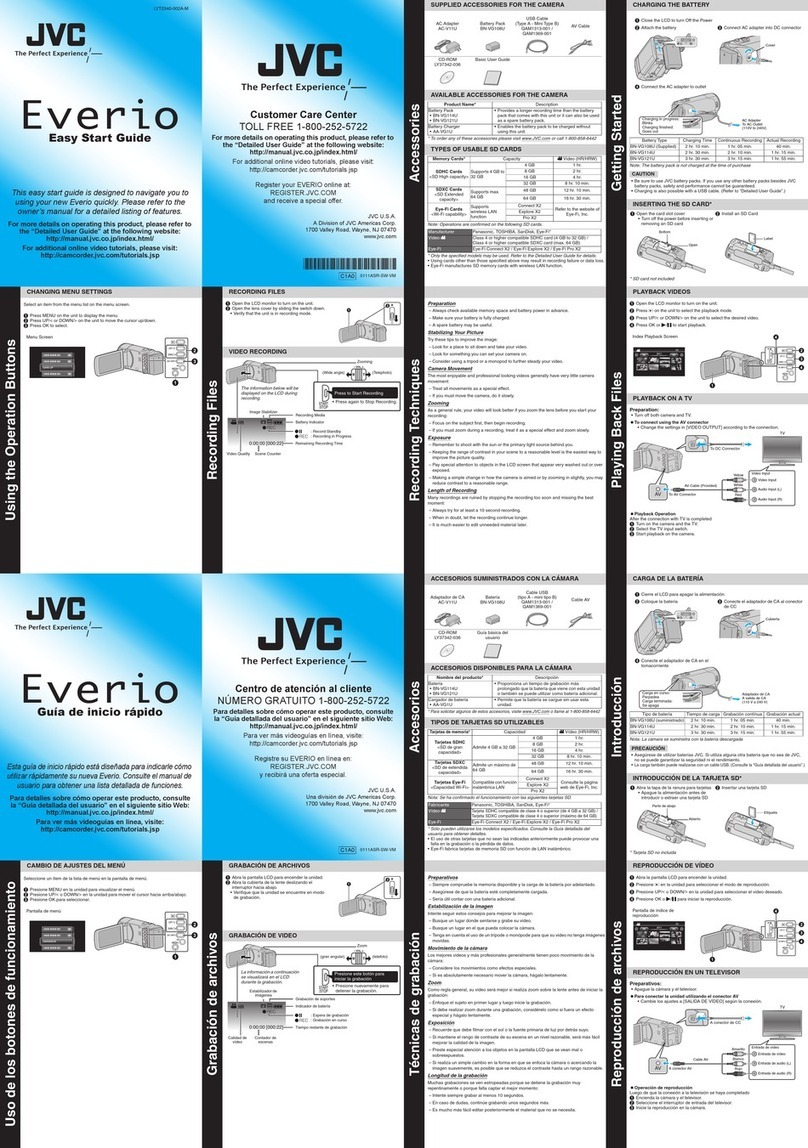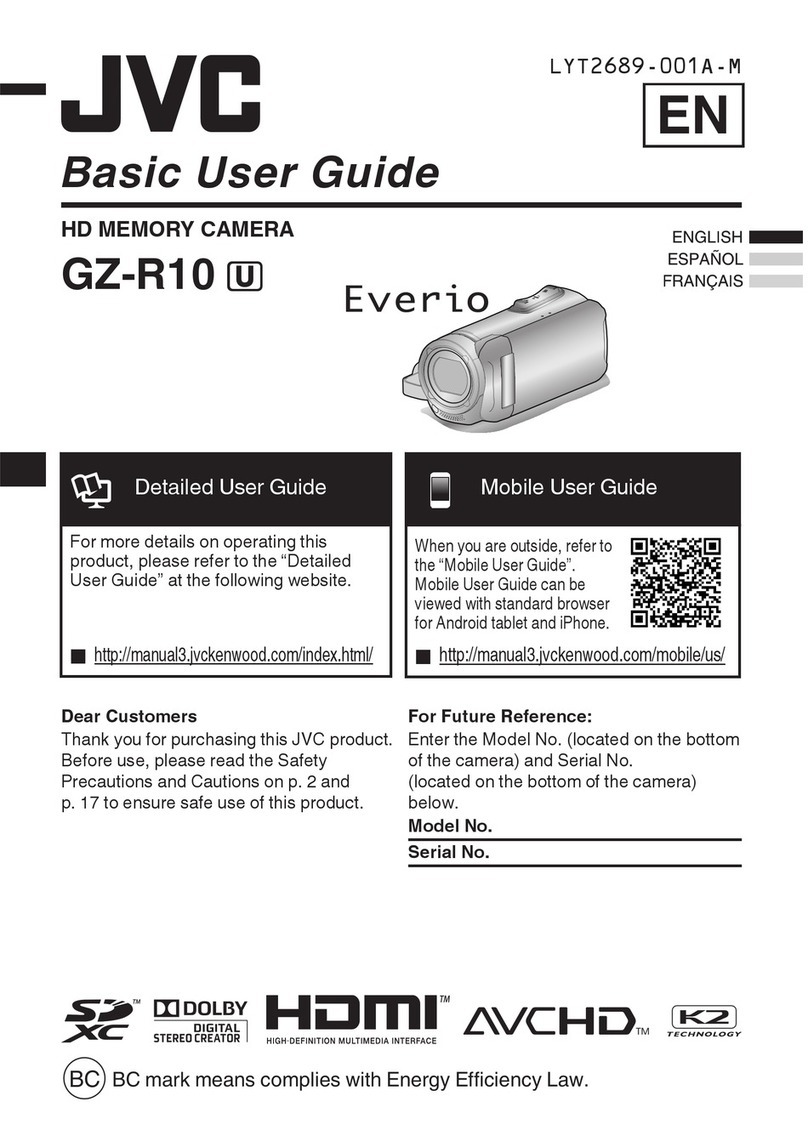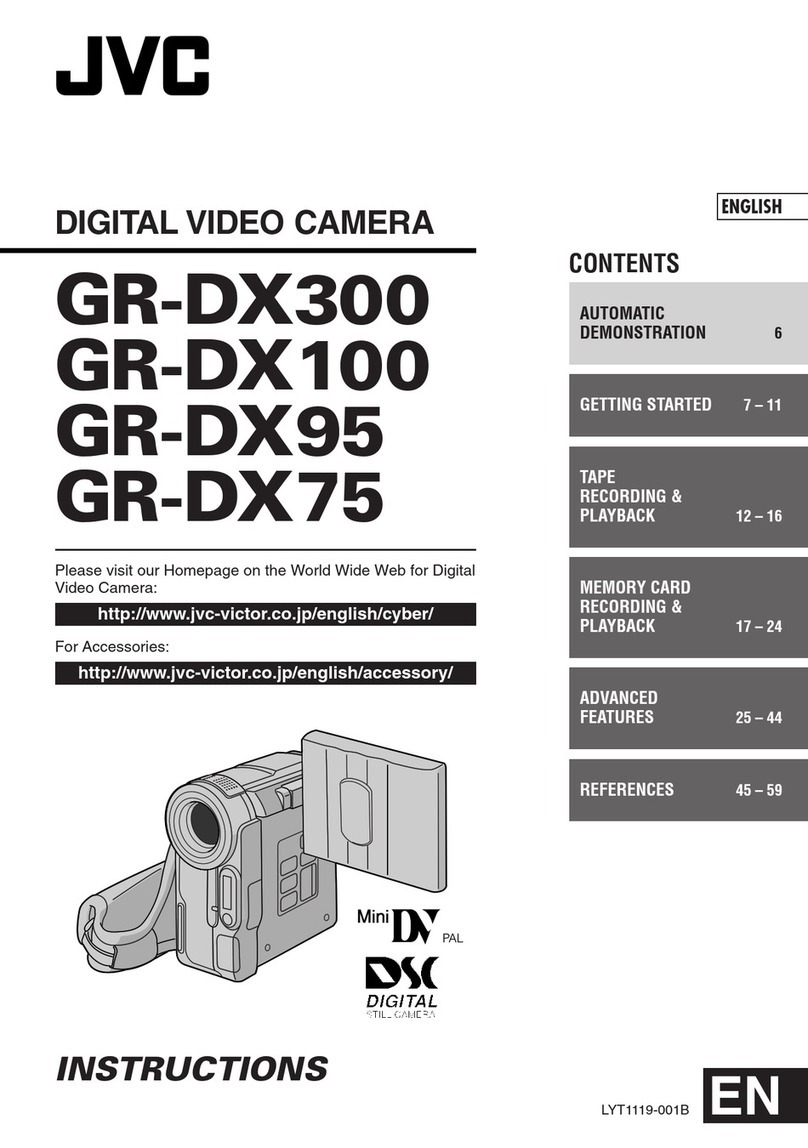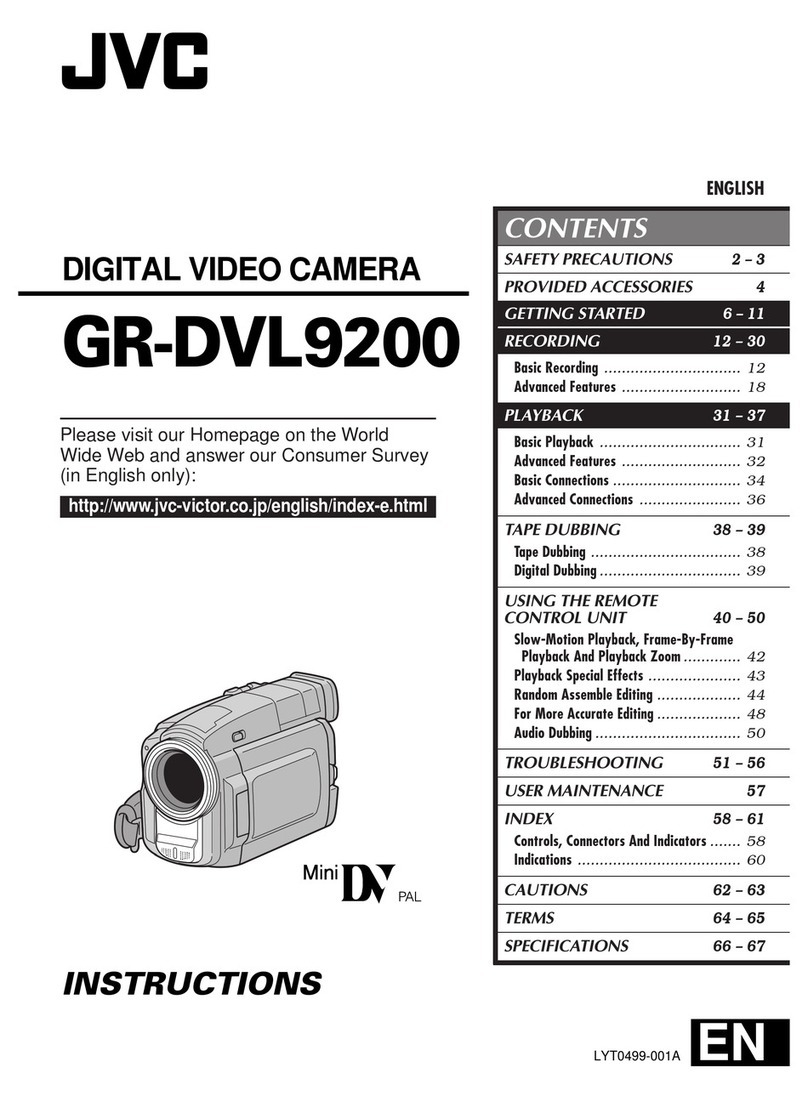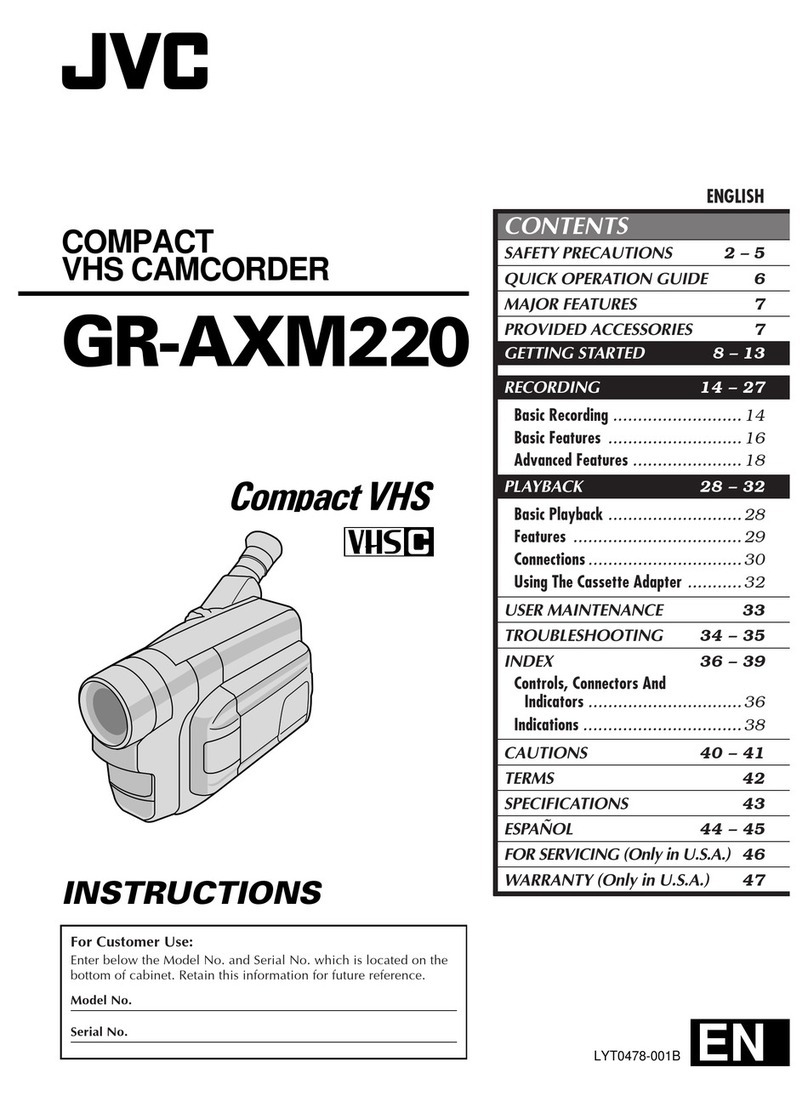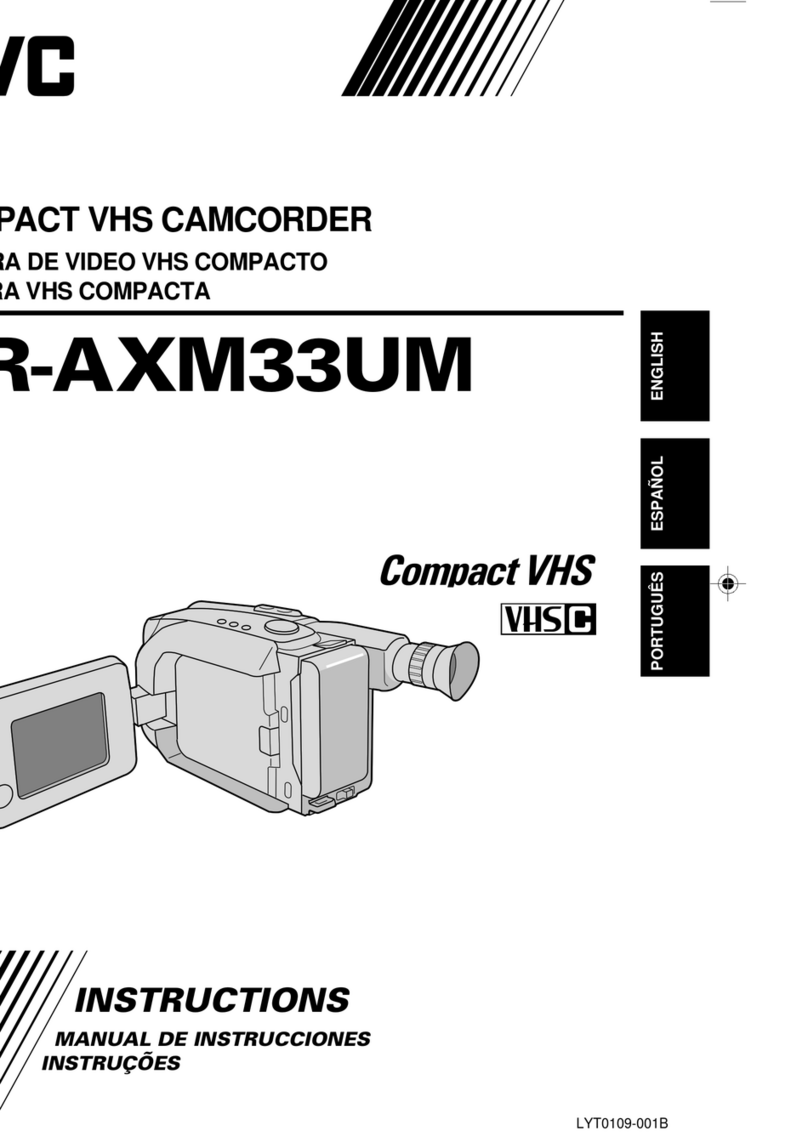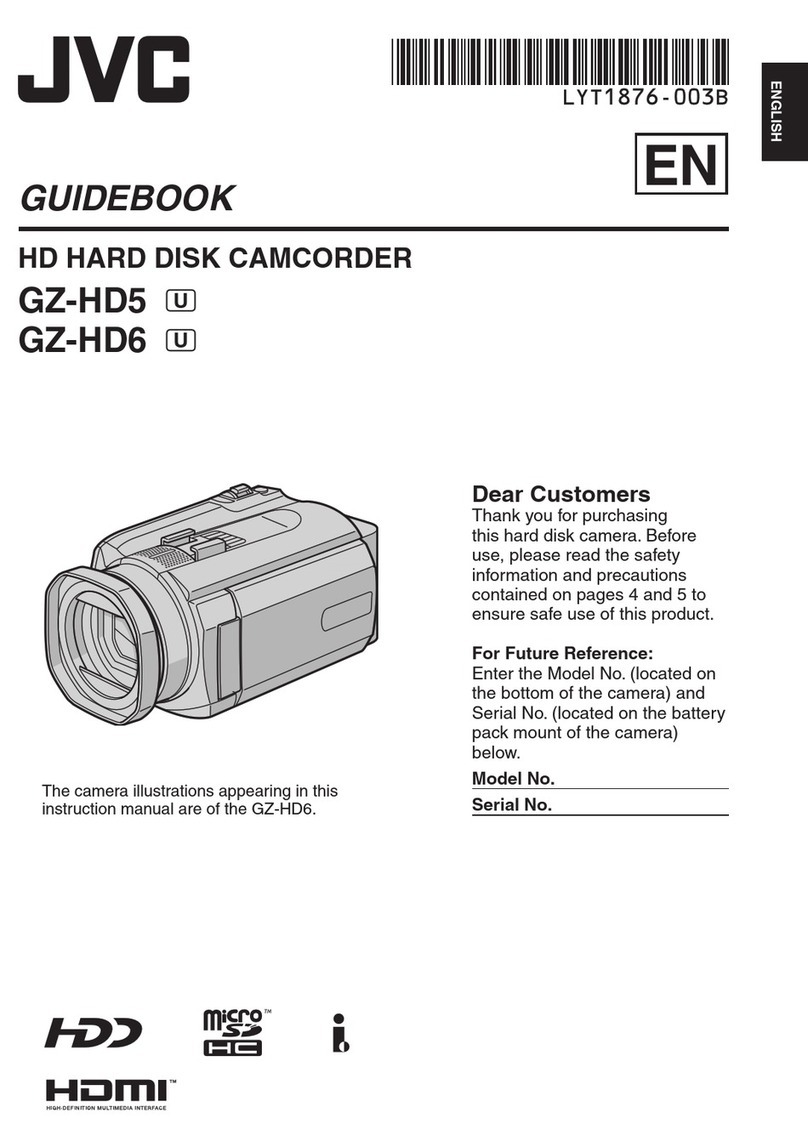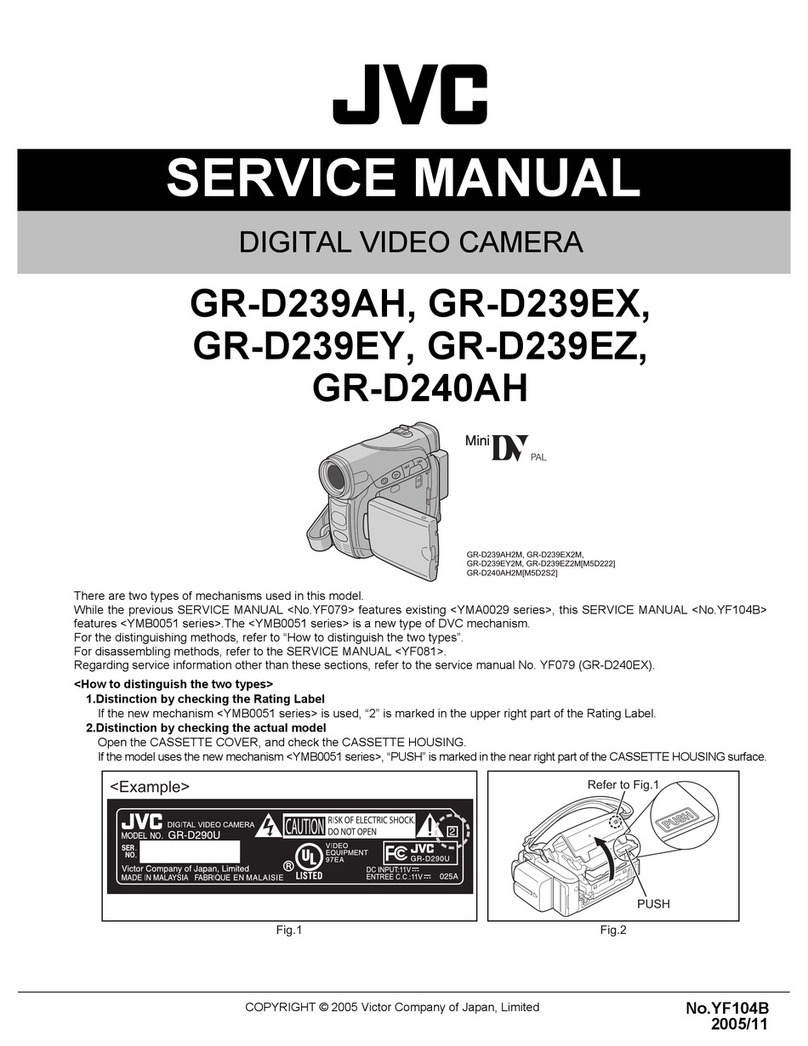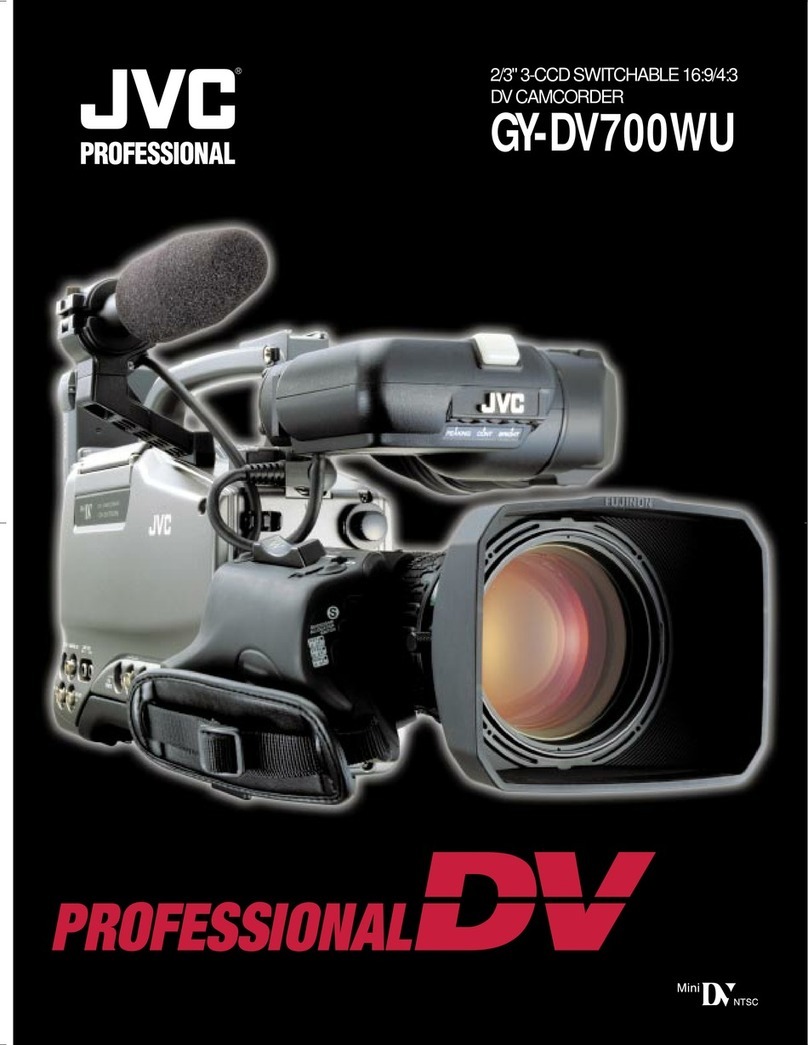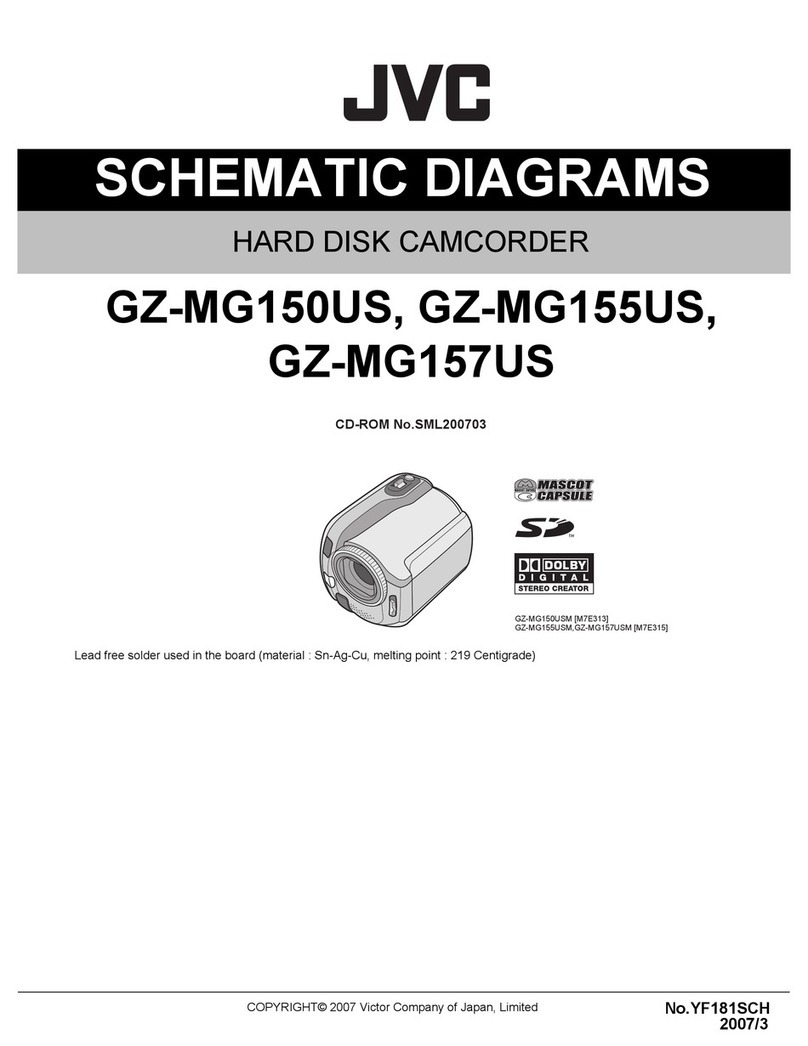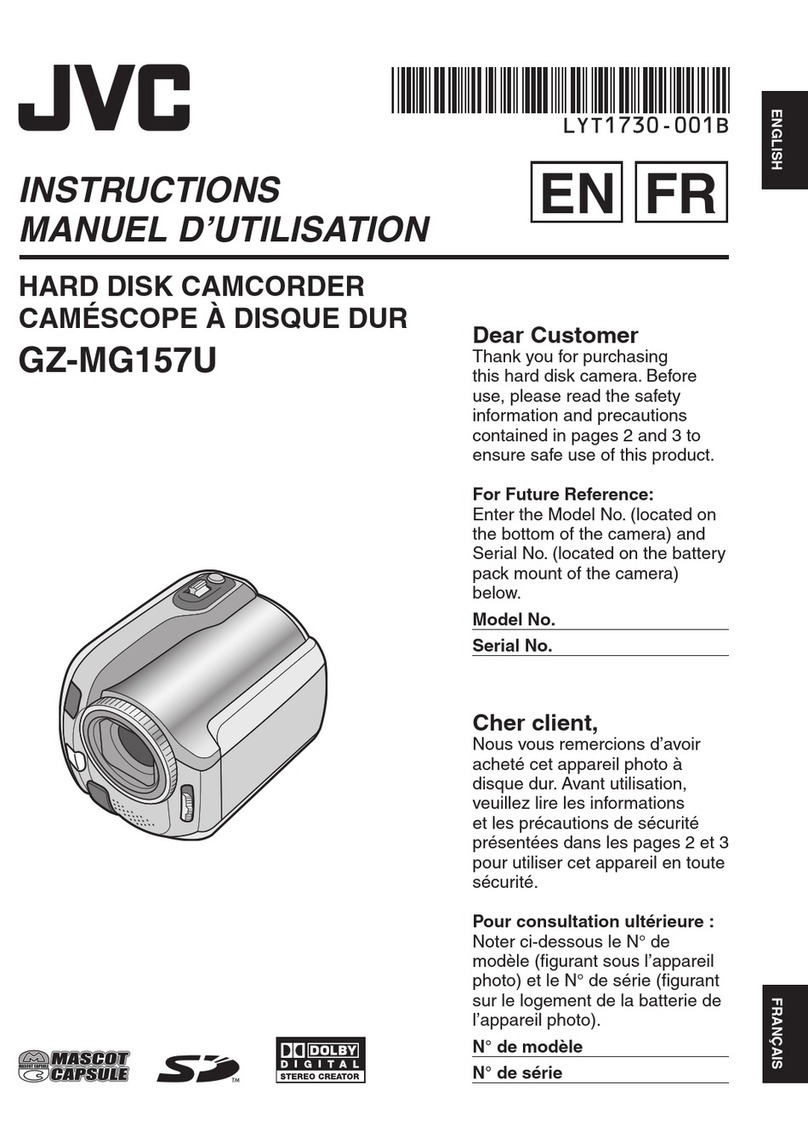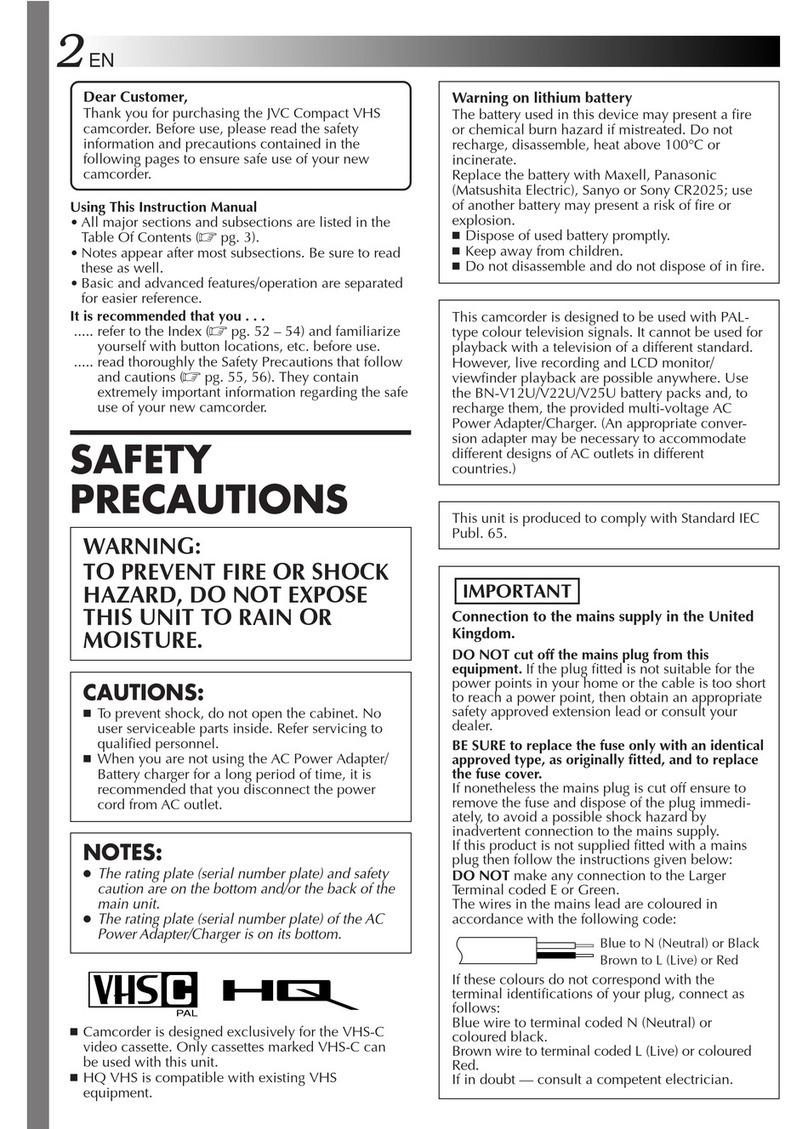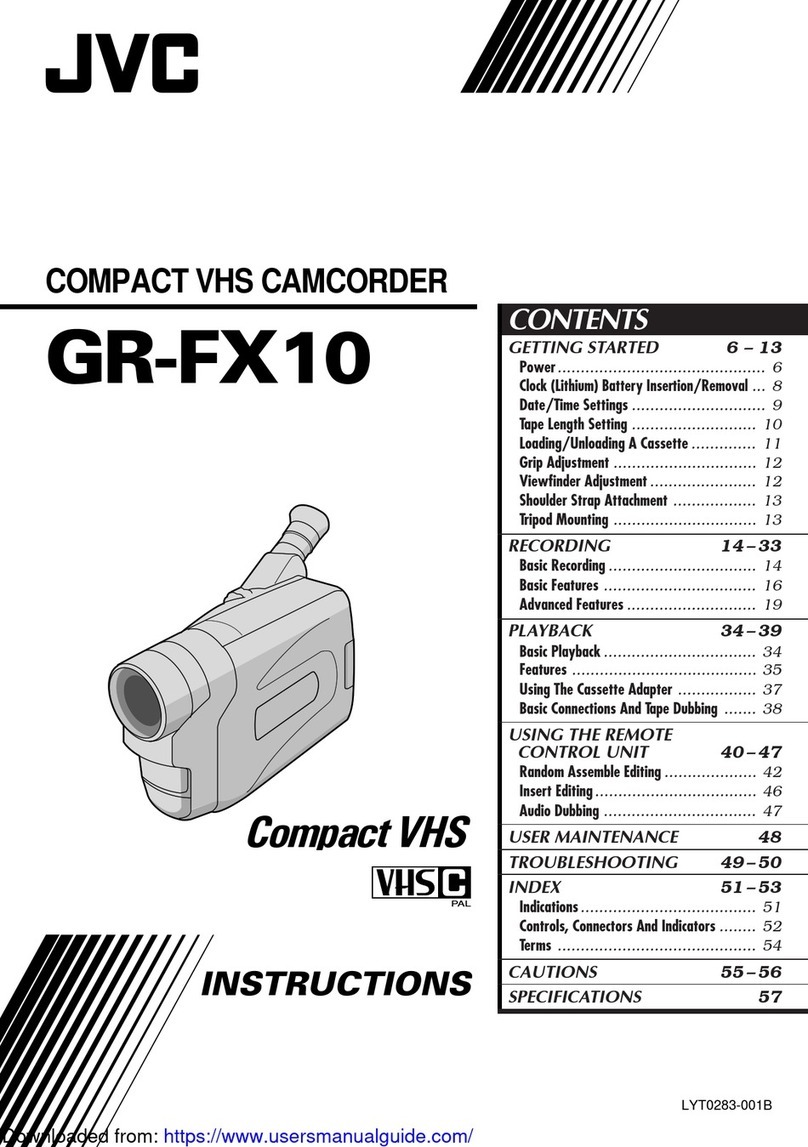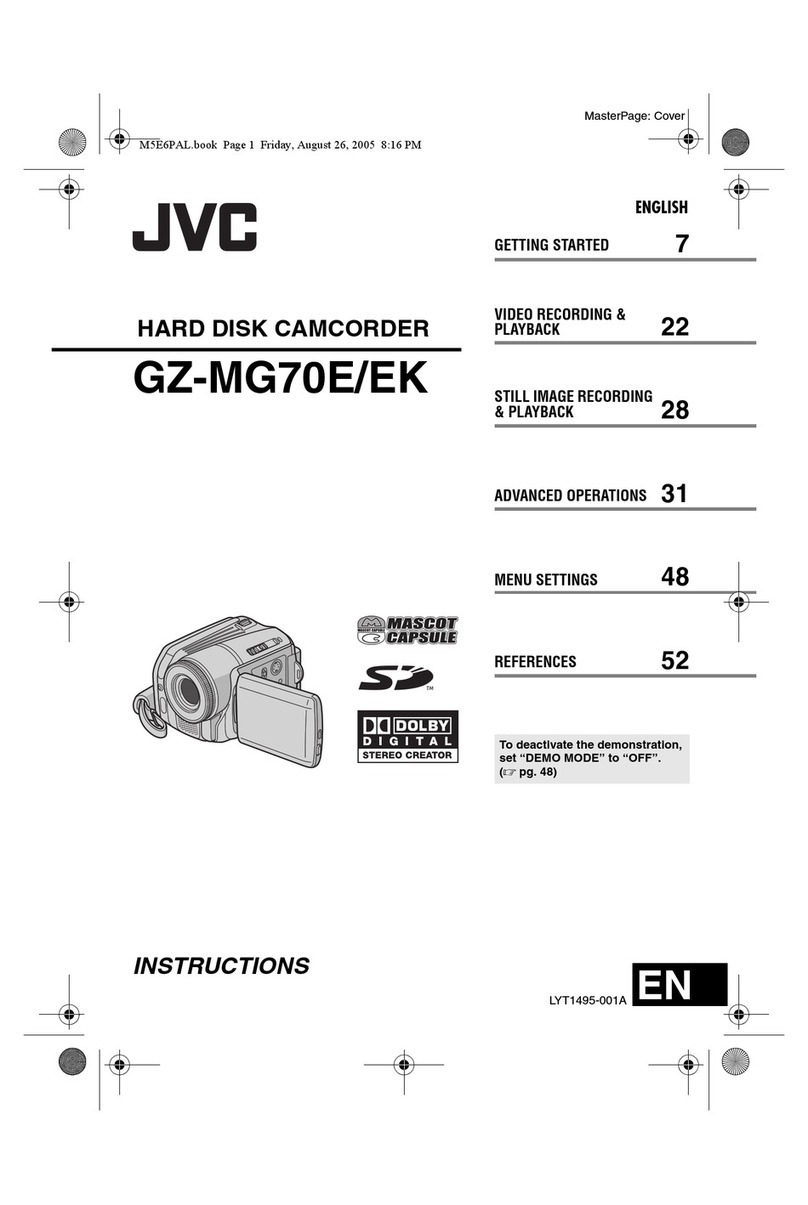CONTENTS EN 9
GETTING STARTED 10
Power .......................................................................10
Grip Adjustment .......................................................12
Tripod Mounting ......................................................12
LCD Monitor And Viewfinder ...................................12
Viewfinder Adjustment .............................................13
Brightness Adjustment Of The Display ......................13
Operation Mode .......................................................14
Date/Time Settings ....................................................15
Loading A Cassette
/Unloading A Cassette ..........................................16
Loading A Memory Card
/Unloading A Memory Card .................................17
VIDEO RECORDING & PLAYBACK 18
VIDEO RECORDING ....................................................18
Basic Recording ........................................................18
Recording Mode .......................................................19
Tape Remaining Time ...............................................20
Zooming ...................................................................20
Journalistic Shooting .................................................20
Interface Shooting .....................................................20
Time Code ................................................................21
Recording From The Middle Of A Tape ....................21
VIDEO PLAYBACK ......................................................22
Normal Playback ......................................................22
Still Playback ............................................................22
Frame-By-Frame Playback ........................................22
Shuttle Search ...........................................................23
Blank Search ............................................................23
Connections To A TV Or VCR ..................................24
DIGITAL STILL CAMERA (D.S.C.) RECORDING &
PLAYBACK 26
D.S.C. RECORDING .....................................................26
Basic Shooting (D.S.C. Snapshot) ..............................26
D.S.C. PLAYBACK .......................................................27
Normal Playback Of Images .....................................27
Auto Playback Of Images .........................................27
Index Playback Of Files ............................................28
Viewing File Information ..........................................28
Removing On-Screen Display ...................................28
Protecting Files .........................................................29
Deleting Files ...........................................................30
Resetting The File Name ...........................................31
Setting Print Information (DPOF Setting) ...................31
Initialising A Memory Card .......................................32
ADVANCED FEATURES 33
MENUS FOR DETAILED ADJUSTMENT ..........................33
Changing The Menu Settings .................................... 33
RECORDING MENUS .................................................. 34
PLAYBACK MENUS ..................................................... 39
FEATURES FOR RECORDING ....................................... 41
Self-Timer ................................................................. 41
Snapshot (For Video Recording) ............................... 42
Exposure Control ...................................................... 42
Iris Lock ................................................................... 43
Backlight Compensation ........................................... 43
Manual Shutter Speed Adjustment ............................ 44
Manual Iris Adjustment ............................................ 44
Auto Focus ............................................................... 44
Manual Focus ........................................................... 45
Manual Zooming ...................................................... 45
White Balance Adjustment ....................................... 46
Manual White Balance Adjustment ..........................47
Wipe Or Fader Effects .............................................. 48
Program AE .............................................................. 48
Special Effects .......................................................... 49
NAVIGATION Function ........................................... 50
DUBBING .................................................................. 52
Dubbing To Or From A VCR .................................... 52
Dubbing To Or From A Video Unit Equipped With
An i.LINK Connector (Digital Dubbing) ................ 53
Dubbing Still Images Recorded On A Tape To
A Memory Card .................................................... 55
USING THE REMOTE CONTROL UNIT ........................... 56
Audio Dubbing (DV only) ........................................ 58
Insert Editing (DV only) ............................................ 59
Random Assemble Editing [R.A.Edit] (DV only) ........ 60
SYSTEM CONNECTIONS .............................................. 65
Connection To A Personal Computer ....................... 65
Using The Camcorder As A WebCam ....................... 66
REFERENCES 67
DETAILS .................................................................... 67
TROUBLESHOOTING ................................................... 68
CAUTIONS ................................................................. 76
USER MAINTENANCE ..................................................79
SPECIFICATIONS ........................................................ 80
INDEX ....................................................................... 82
TERMS 86