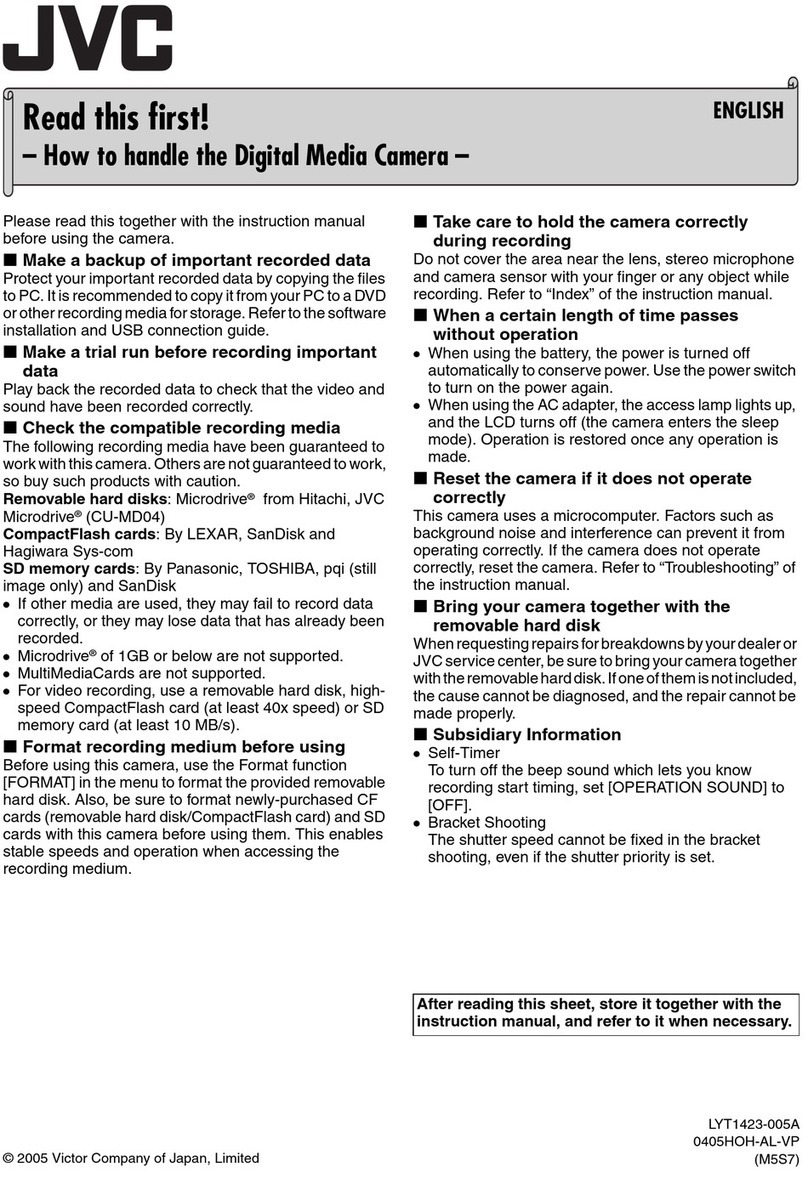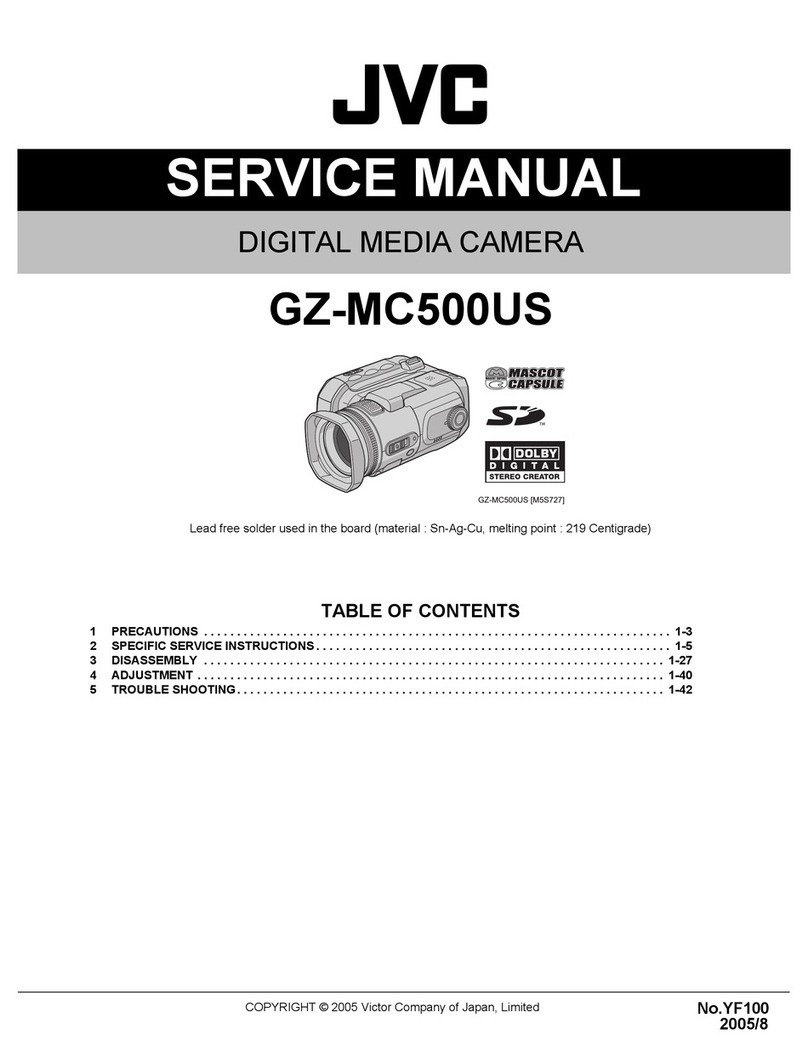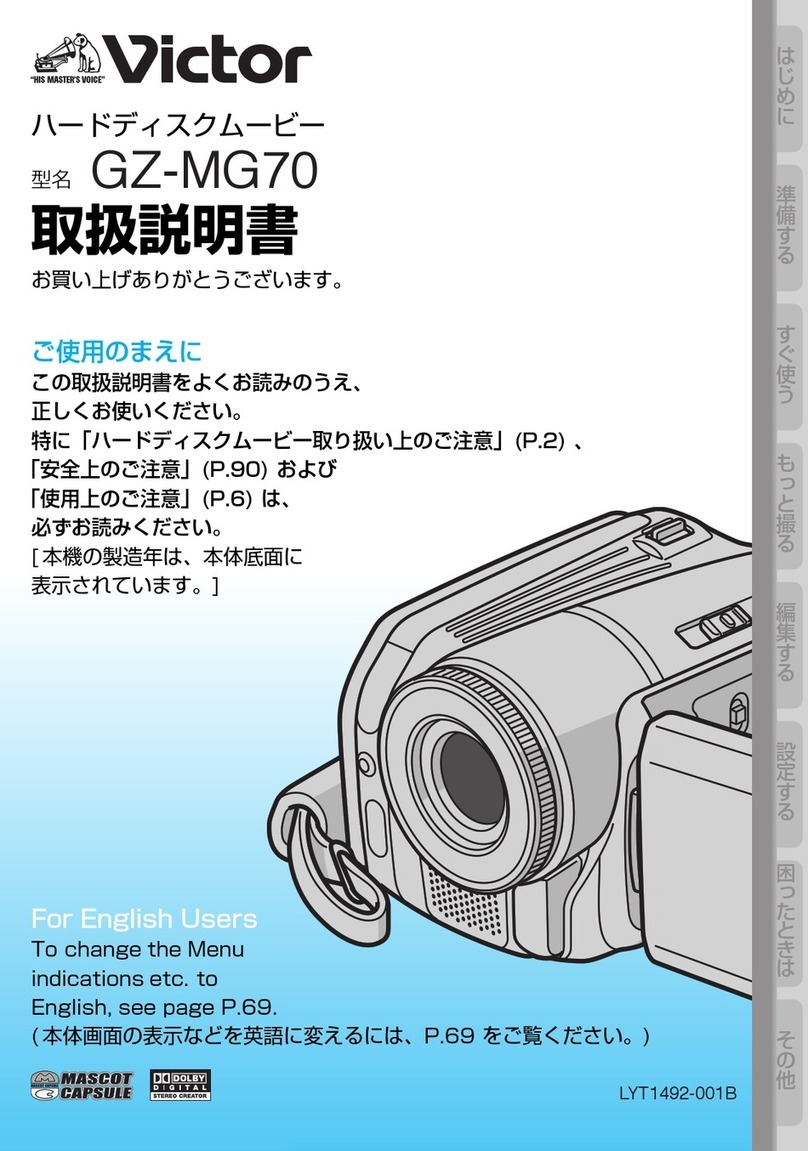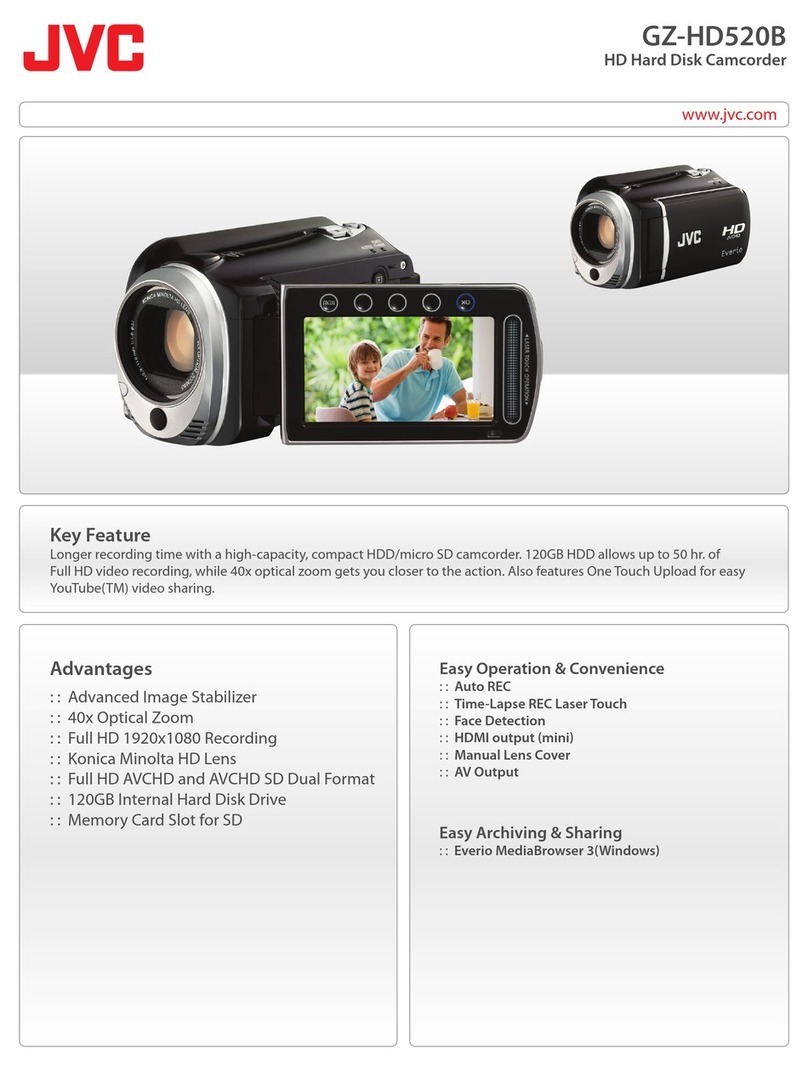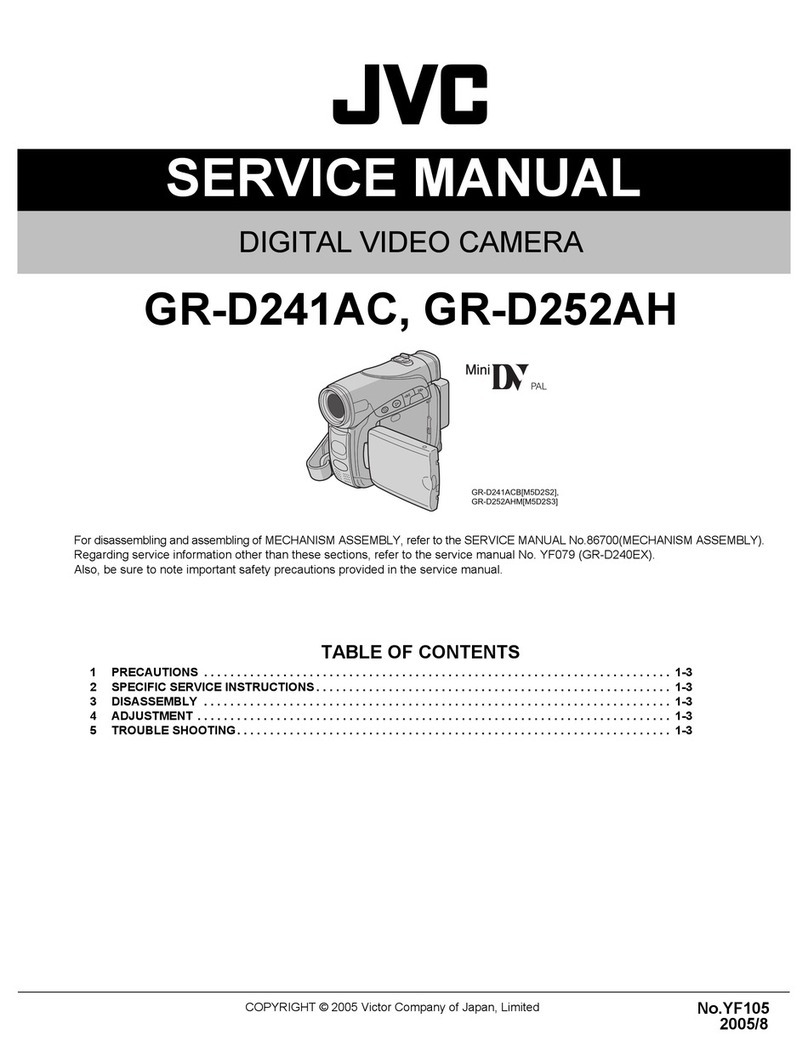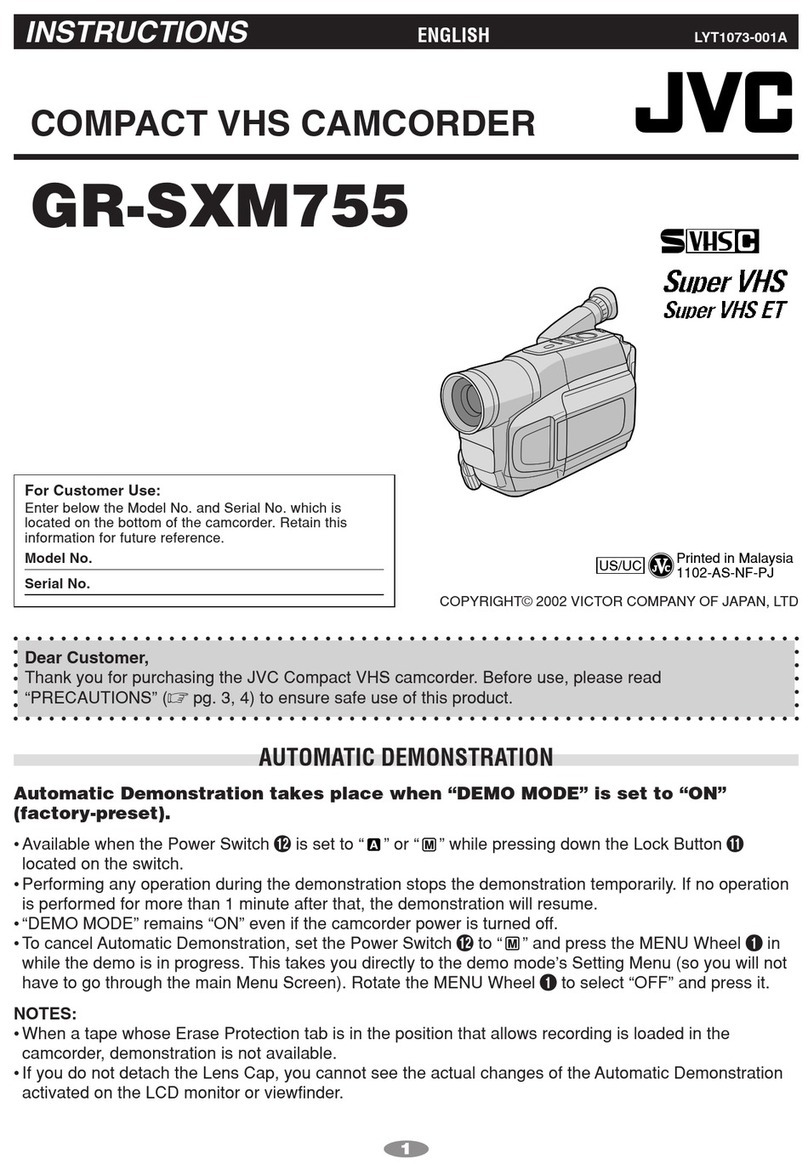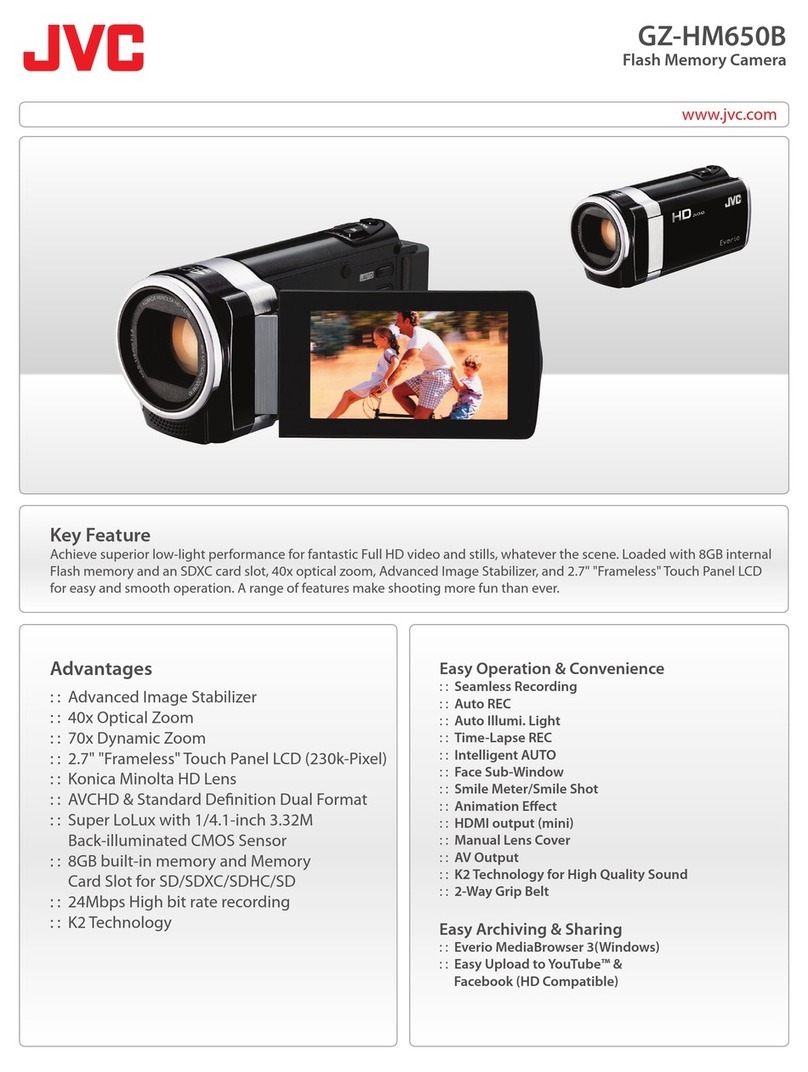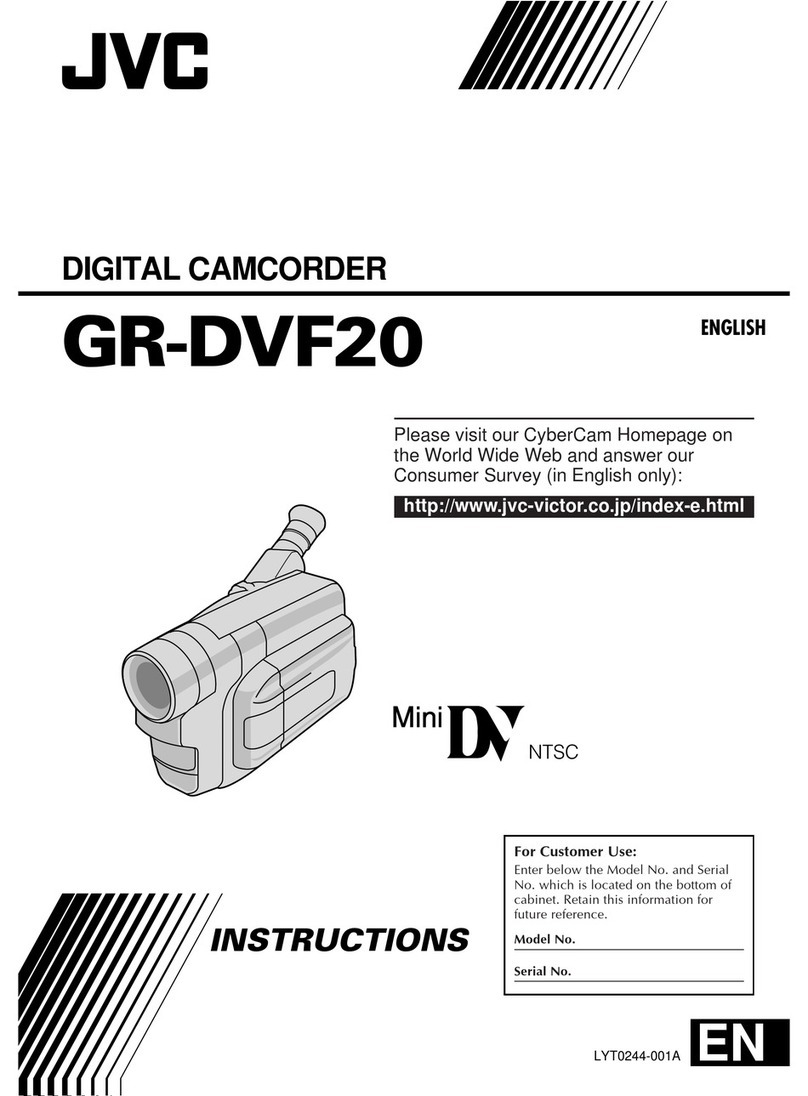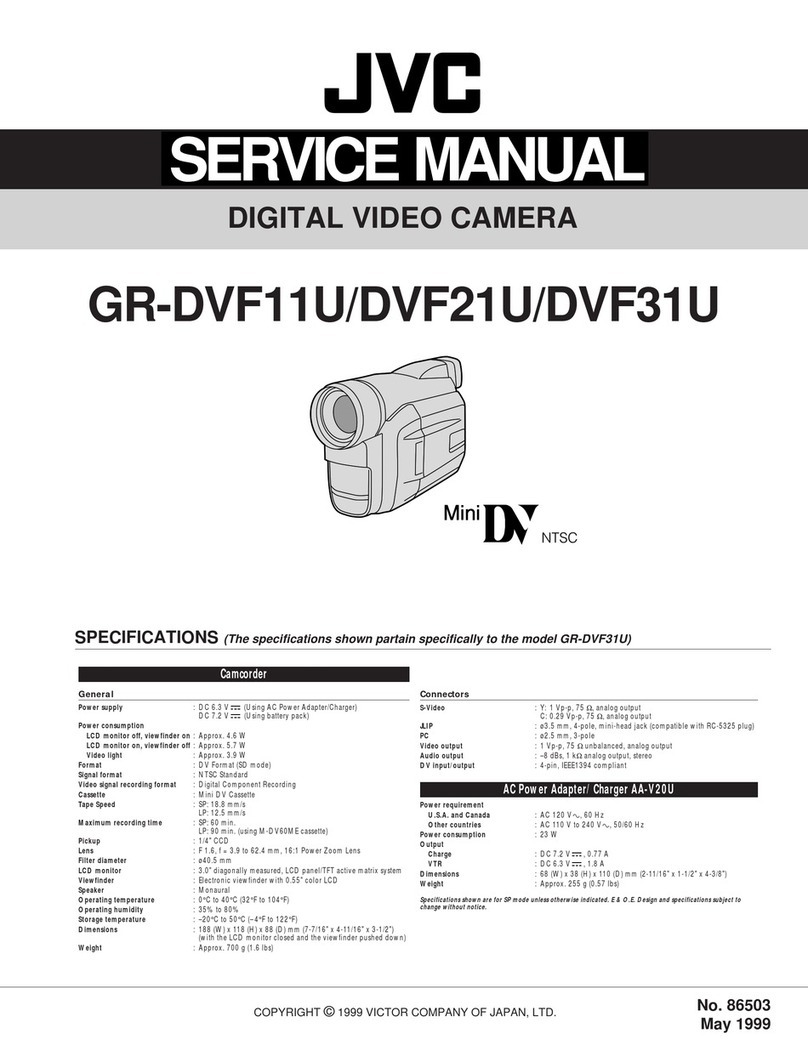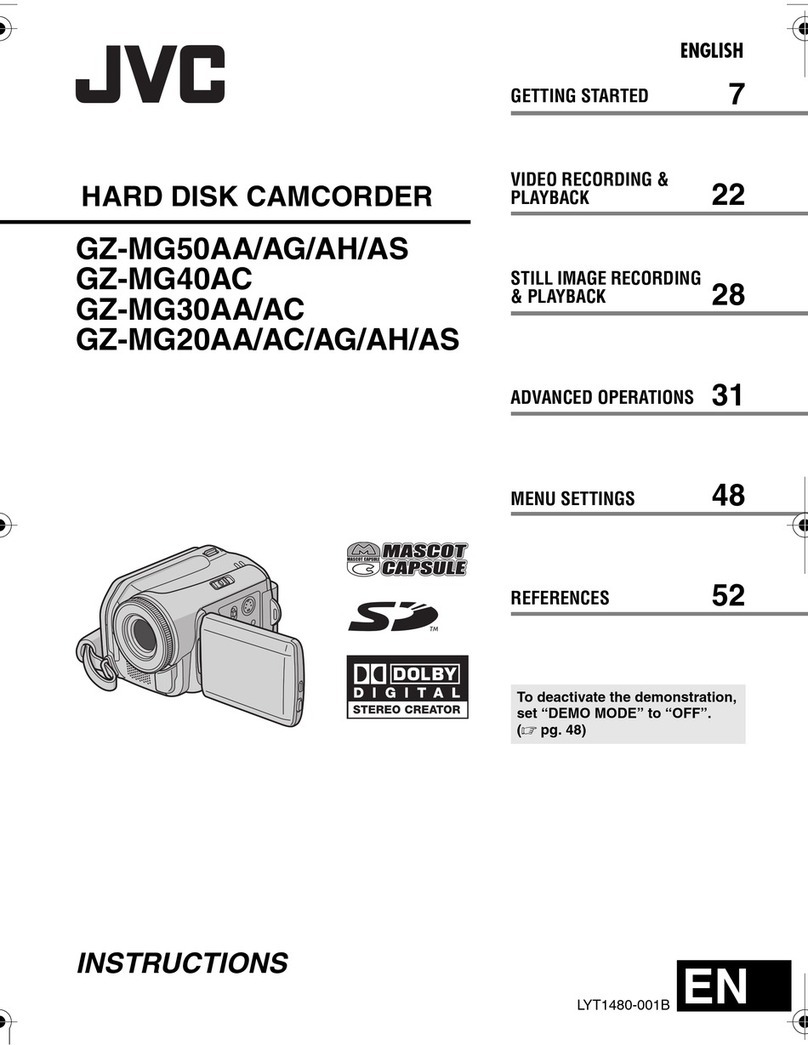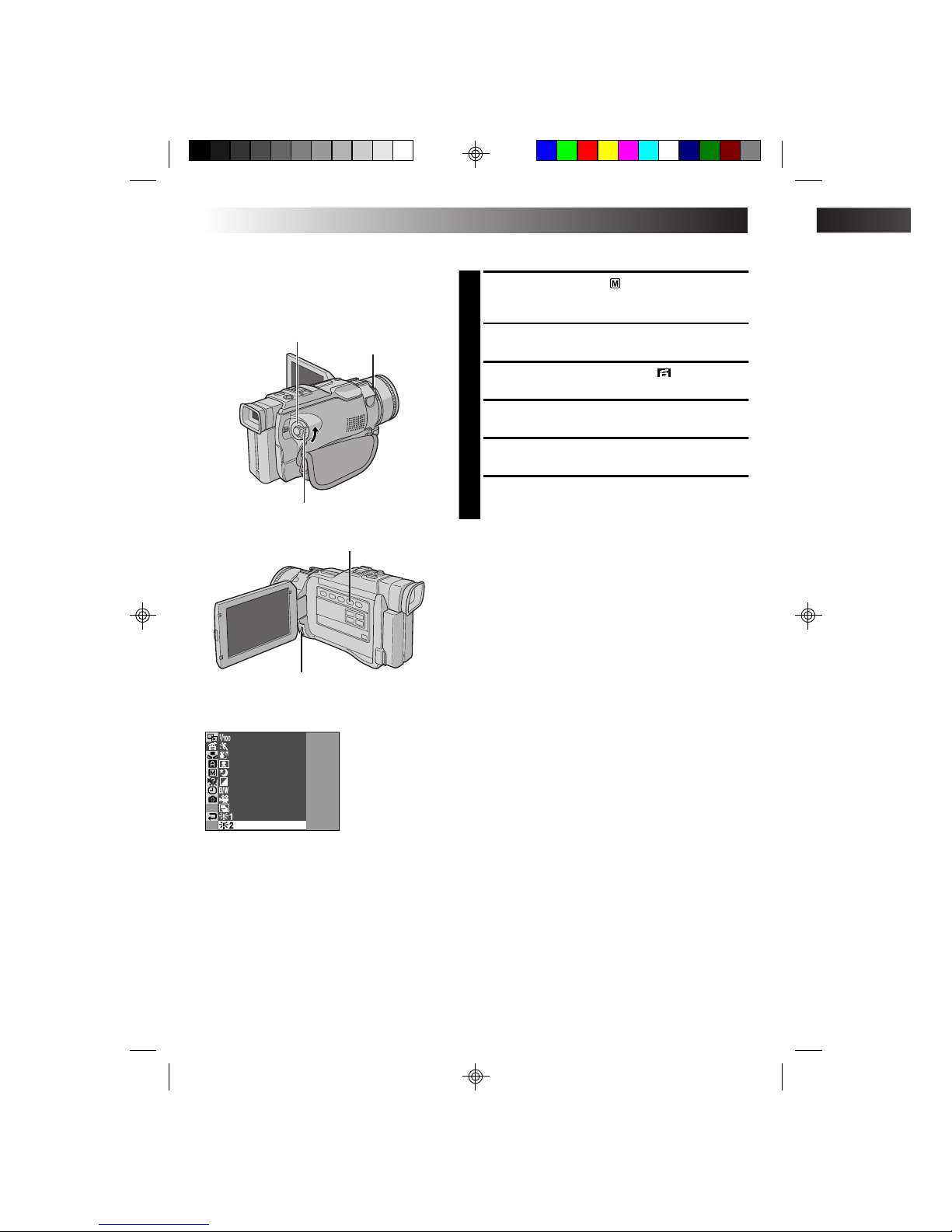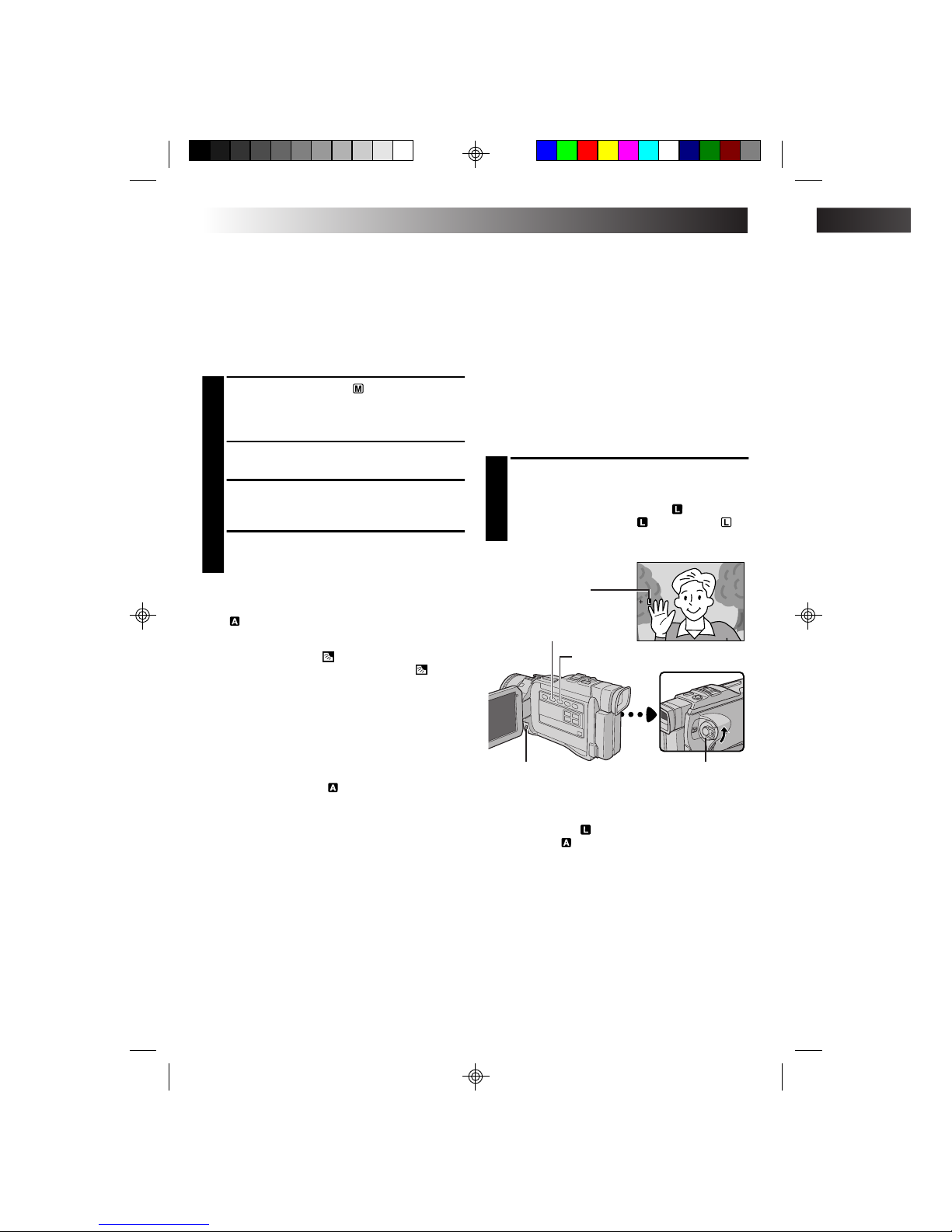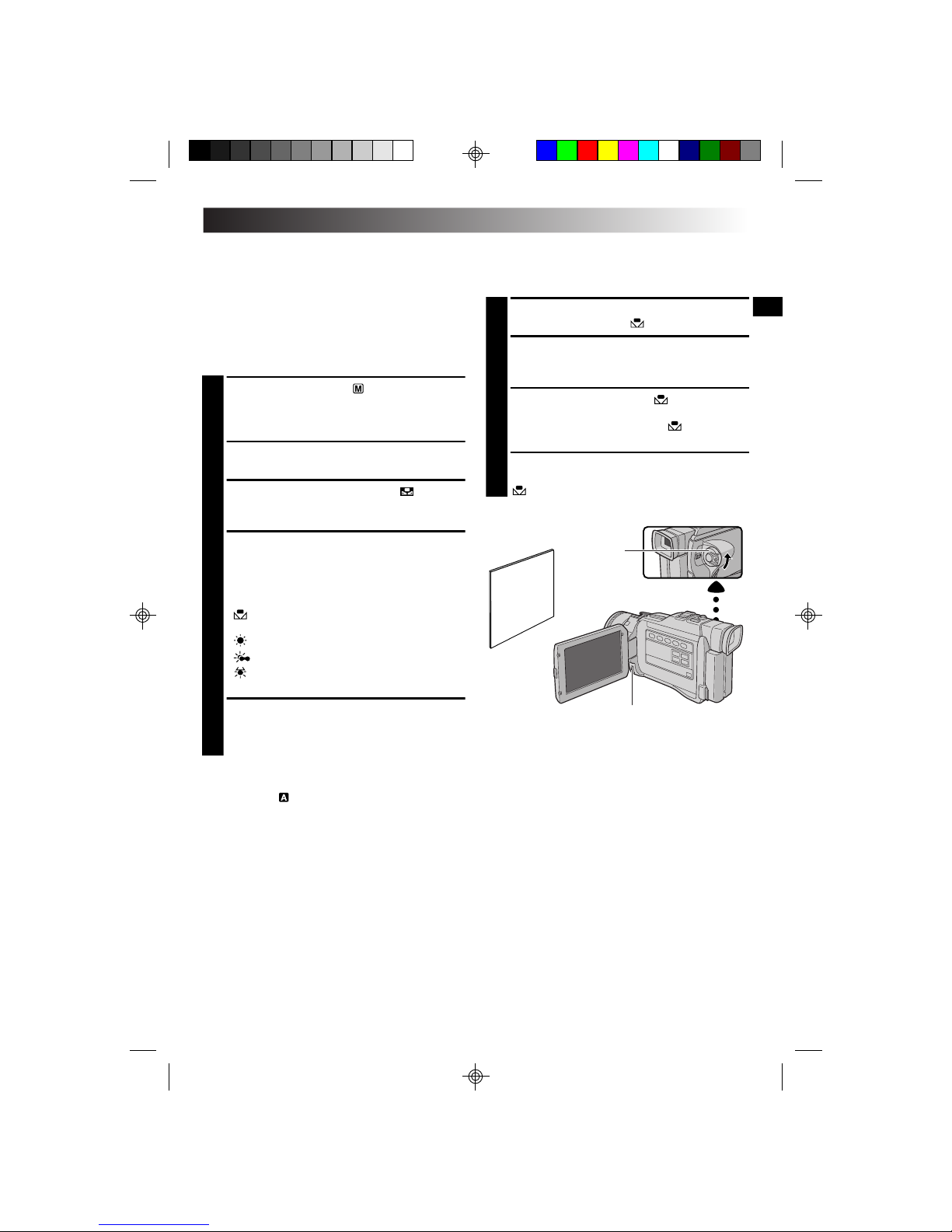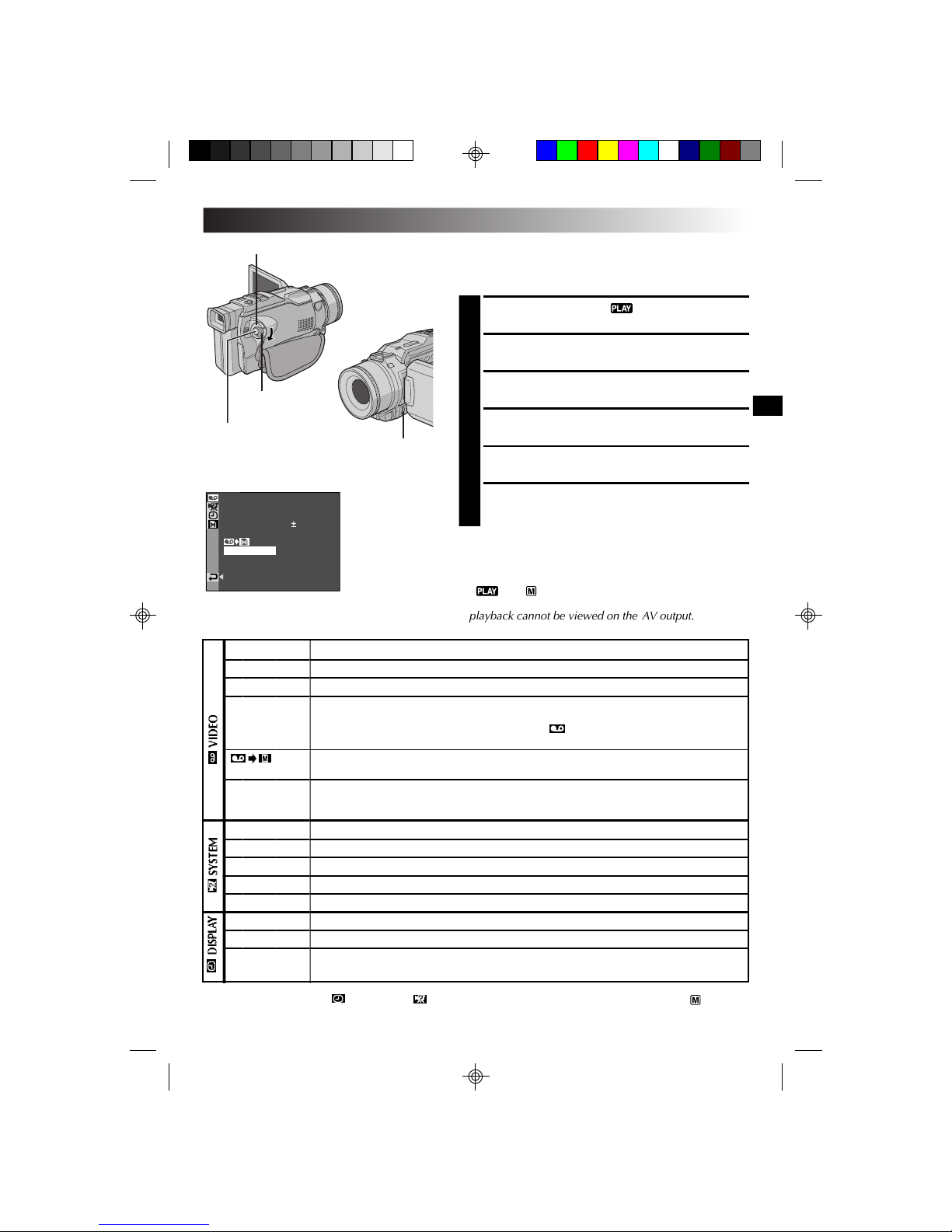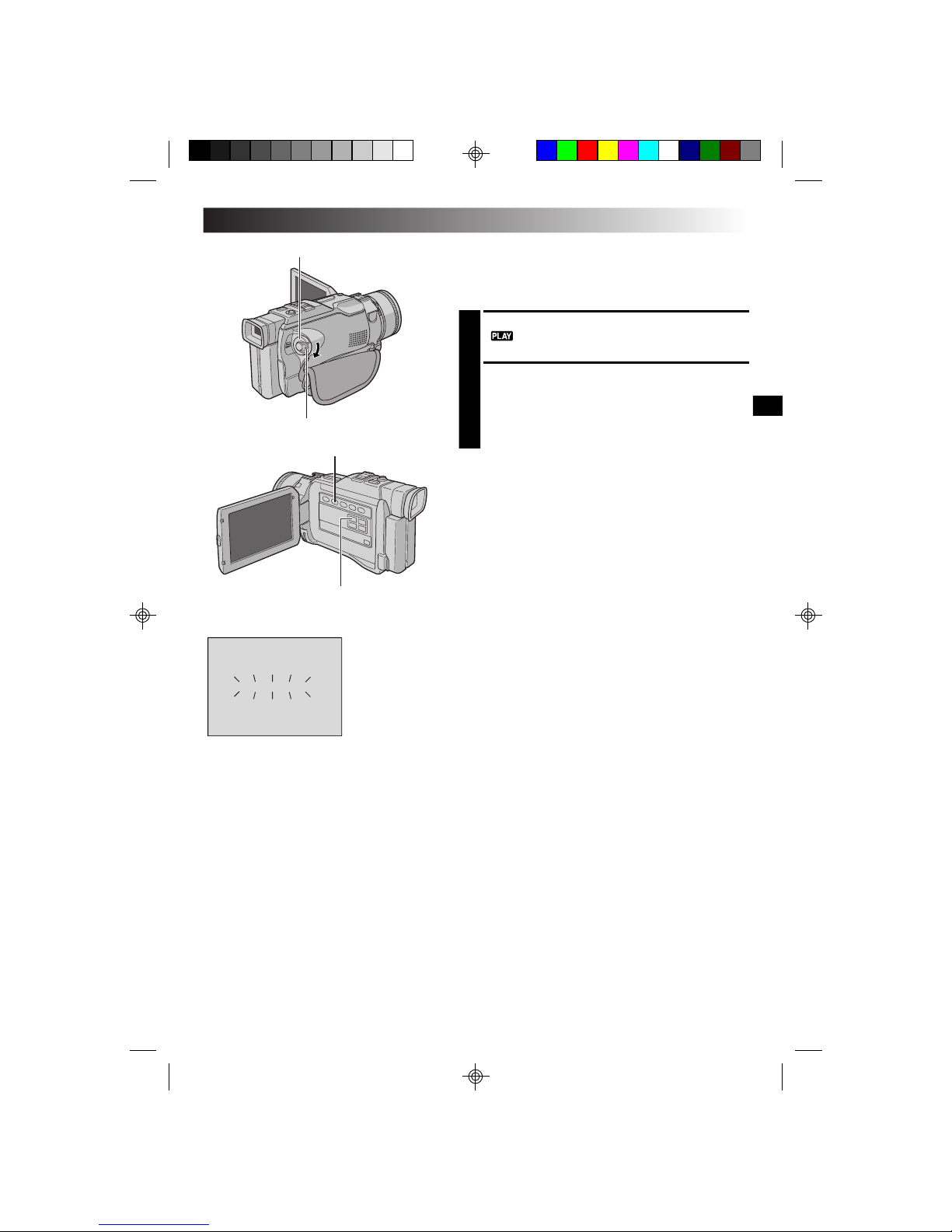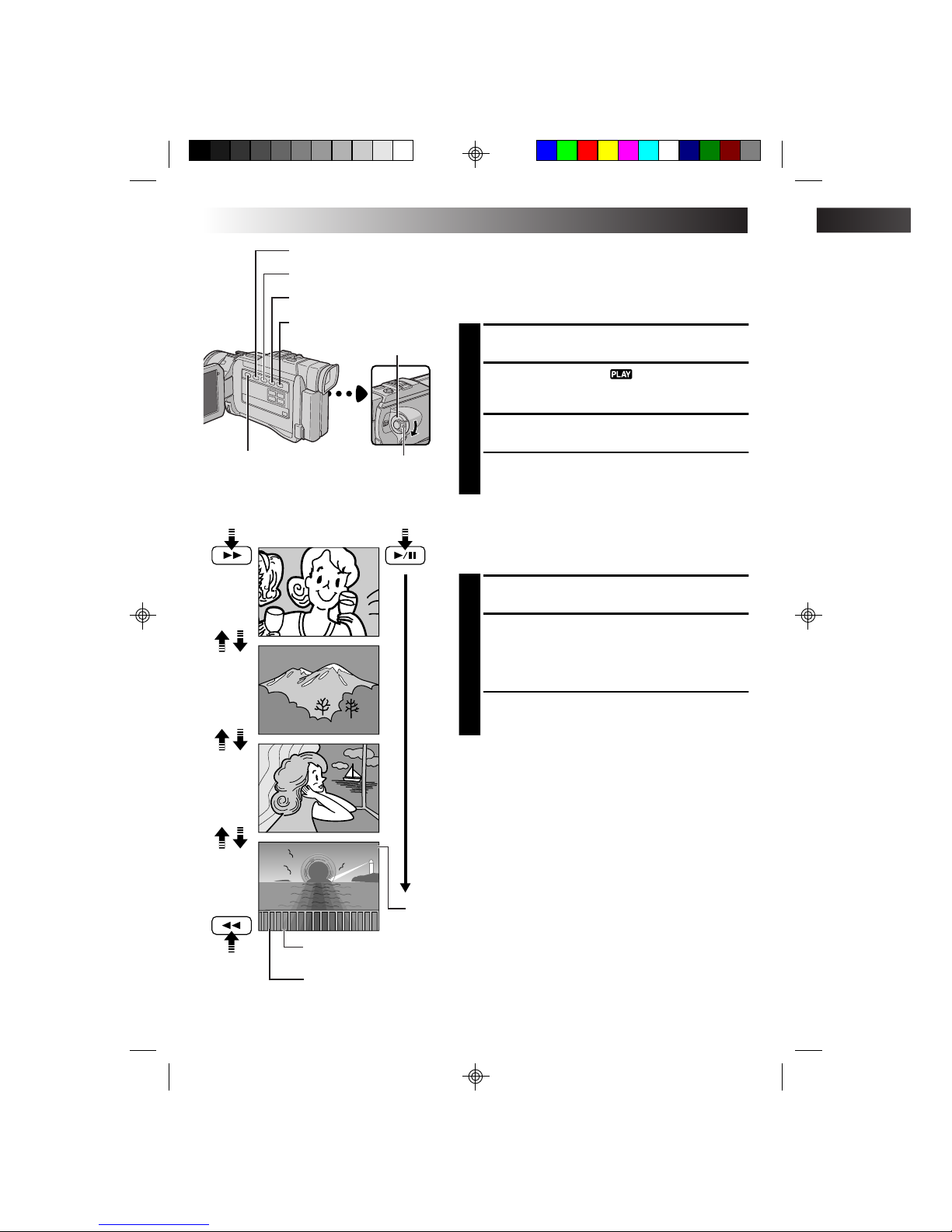RECORDING Advanced Features For Video And D.S.C. (cont.)
Exposure Control
Manual exposure adjustment is recommended in the
following situations:
•When shooting using reverse lighting or when the
background is too bright.
•When shooting on a reflective natural background
such as at the beach or when skiing.
•When the background is overly dark or the subject
light.
1Set the Power Switch to “ ” while pressing
down the Lock Button located on the switch,
then pull out the viewfinder fully or open the
LCD monitor fully.
2Press EXPOSURE. The exposure control
indicator appear.
3Rotate the MENU wheel towards “+” to
brighten the image, or towards “ –” to darken the
image. (maximum ±6)
4Press the MENU wheel. Exposure adjustment is
complete.
To Return To Automatic Exposure Control . . .
.... press EXPOSURE or set the Power Switch to
“”.
To Brighten The Subject Quickly . . .
.... press BACKLIGHT. is displayed and the
subject is brightened. If pressed again,
disappears and the brightness returns to the
previous level.
• +4 exposure has the same effect as the
BACKLIGHT Button.
• Using BACKLIGHT may cause the light around the
subject to become too bright and the subject to
become white.
• Backlight compensations is also available when the
Power Switch is set to “ ”.
• Pressing the BACKLIGHT button has no effect
when the manual Exposure Control mode is
engaged.
MENU Wheel Power Switch
Iris Lock
Use this function in the following situations:
•When shooting a moving subject.
•When the distance to the subject changes (so its
size in the LCD monitor or the viewfinder changes),
such as when the subject is backing away.
•When shooting on a reflective natural background
such as at the beach or when skiing.
•When shooting objects under a spotlight.
•When zooming.
When the subject is close, keep the iris locked. Even
when the subject moves away from you, the image
will not darken or brighten.
Before the following steps, perform steps 1 and 2 of
“Exposure Control”.
3Adjust zoom so that the subject fills the LCD
monitor or the viewfinder, then press and hold
the MENU wheel for over 2 seconds. The
exposure control indicator and “ ” appear.
Press the MENU wheel. “ ” changes to “ ”
and the iris is locked.
To Return To Automatic Iris Control . . .
.... press EXPOSURE so that the exposure control
indicator and “ ” disappear. Or, set the Power
Switch to “ ”.
To Lock The Exposure Control And The Iris . . .
.... after step 2of “Exposure Control”, adjust the
exposure rotating the MENU wheel. Then lock
the iris in step 3of “Iris Lock”. For automatic
locking, press EXPOSURE again in step 2. The
iris becomes automatic after about 2 seconds.
Iris
Like the pupil of the human eye, it contracts in well-
lit environments to keep too much light from
entering, and dilates in dim environments to allow in
more light.
BACKLIGHT Button (5)
EXPOSURE Button (
2
)
Iris lock indicator
JY-VS200U EN 36-65 01.3.12, 7:06 PM38