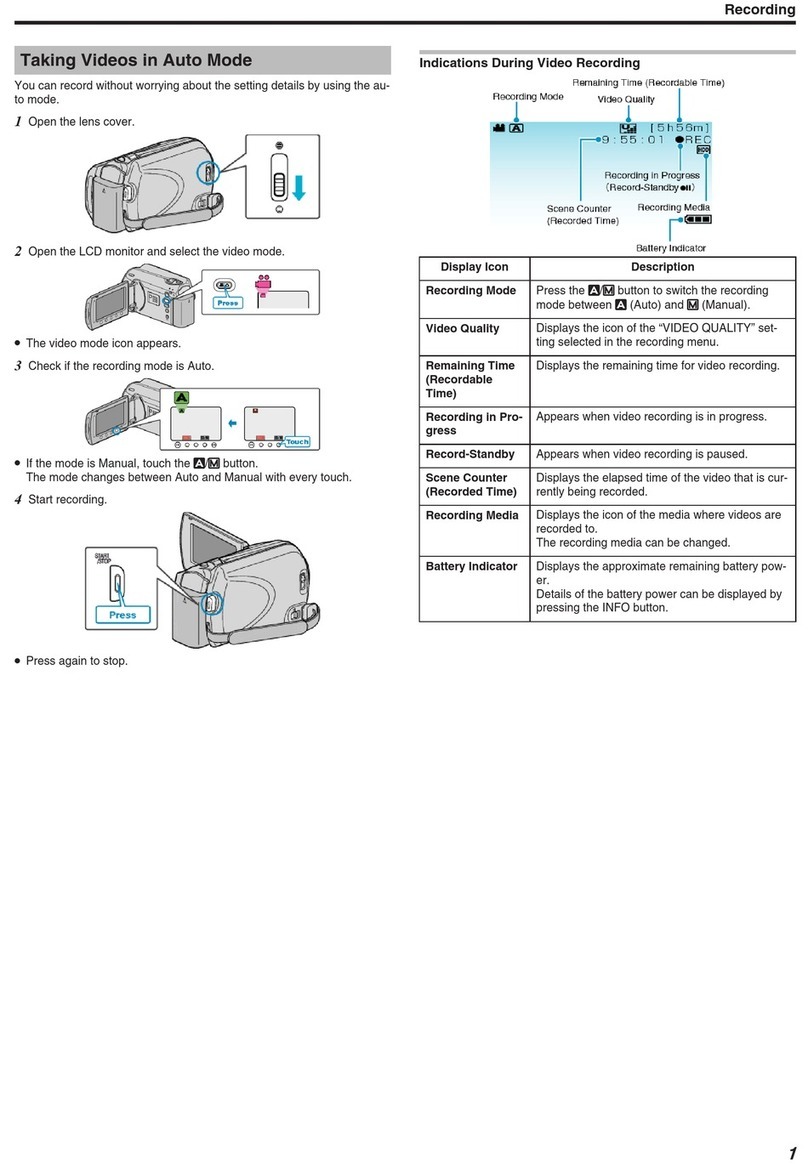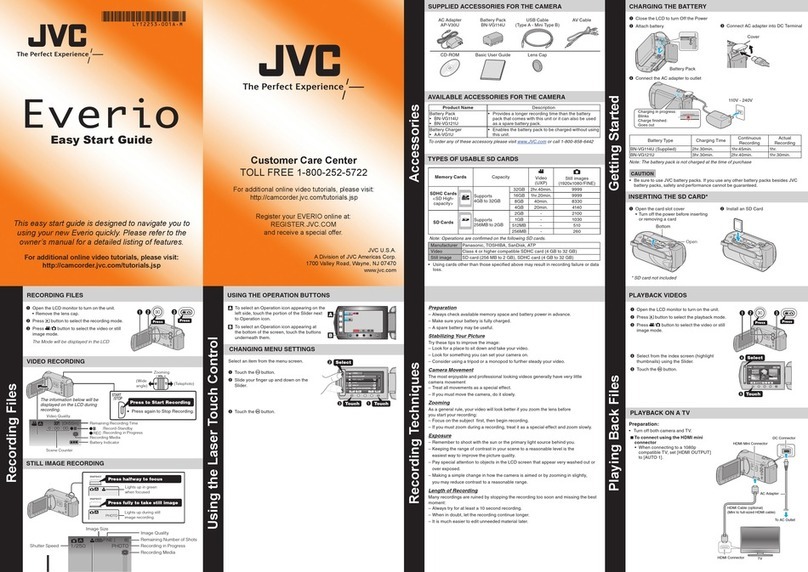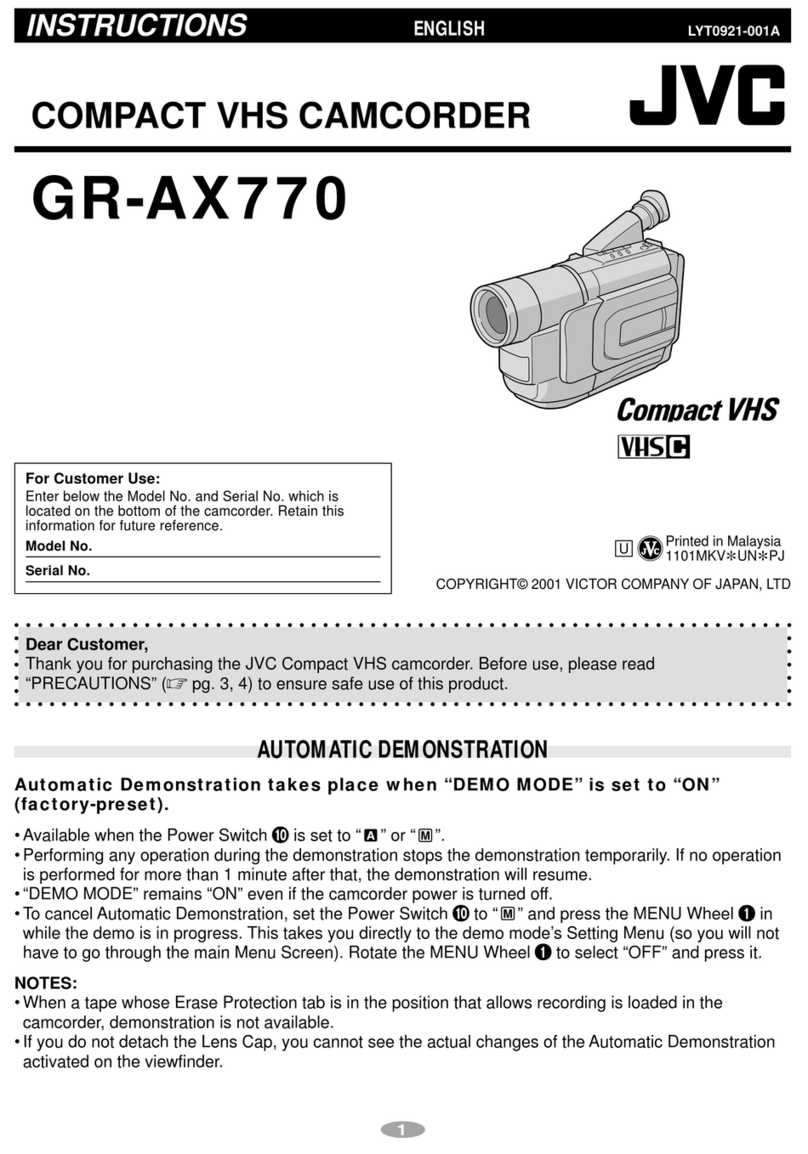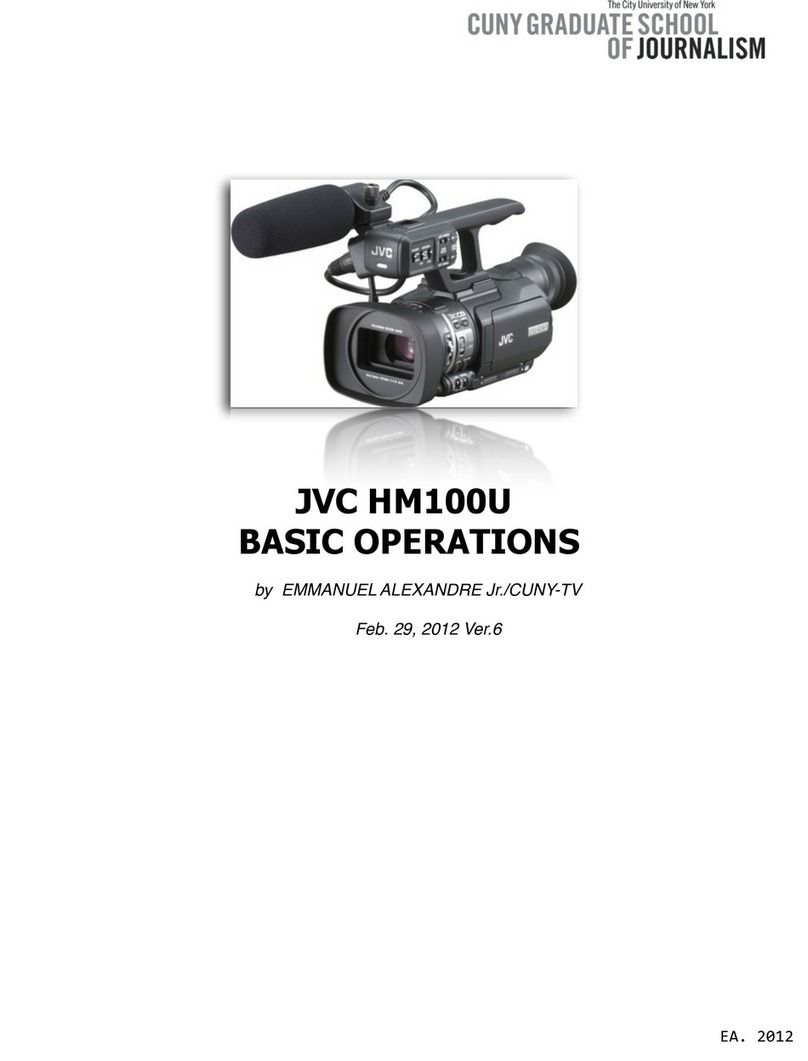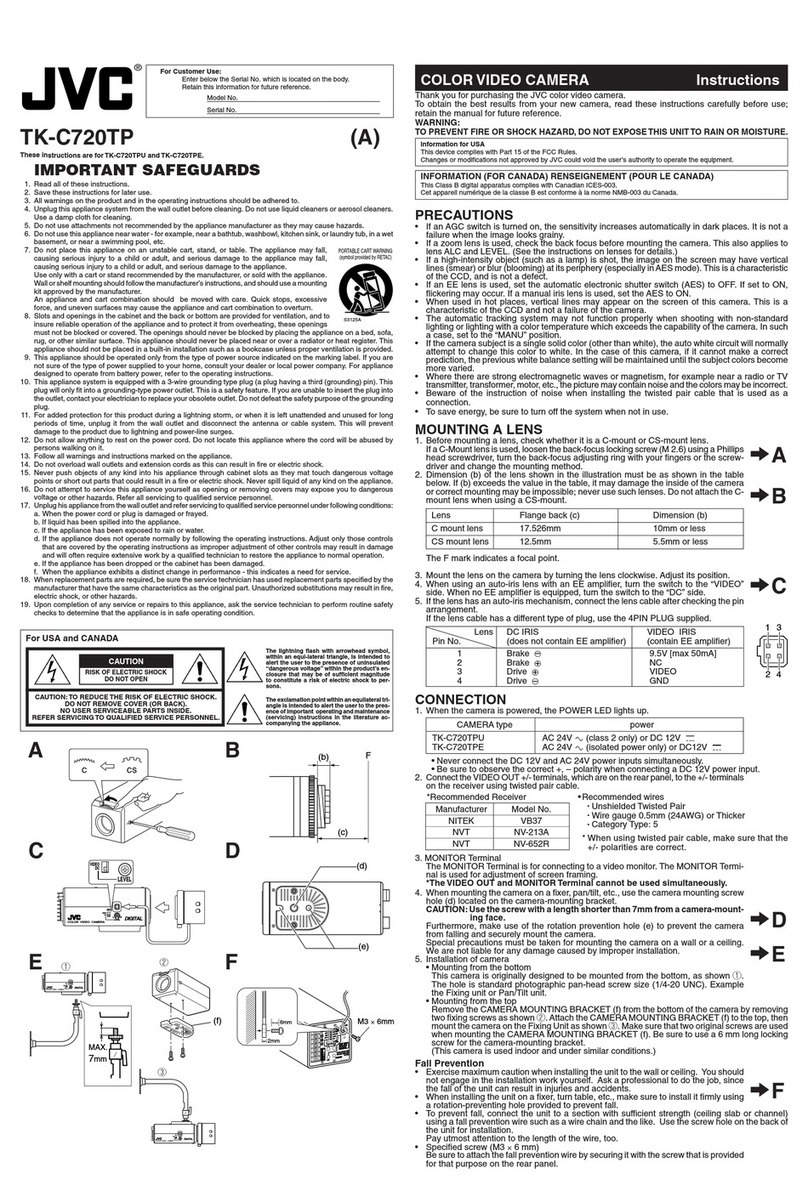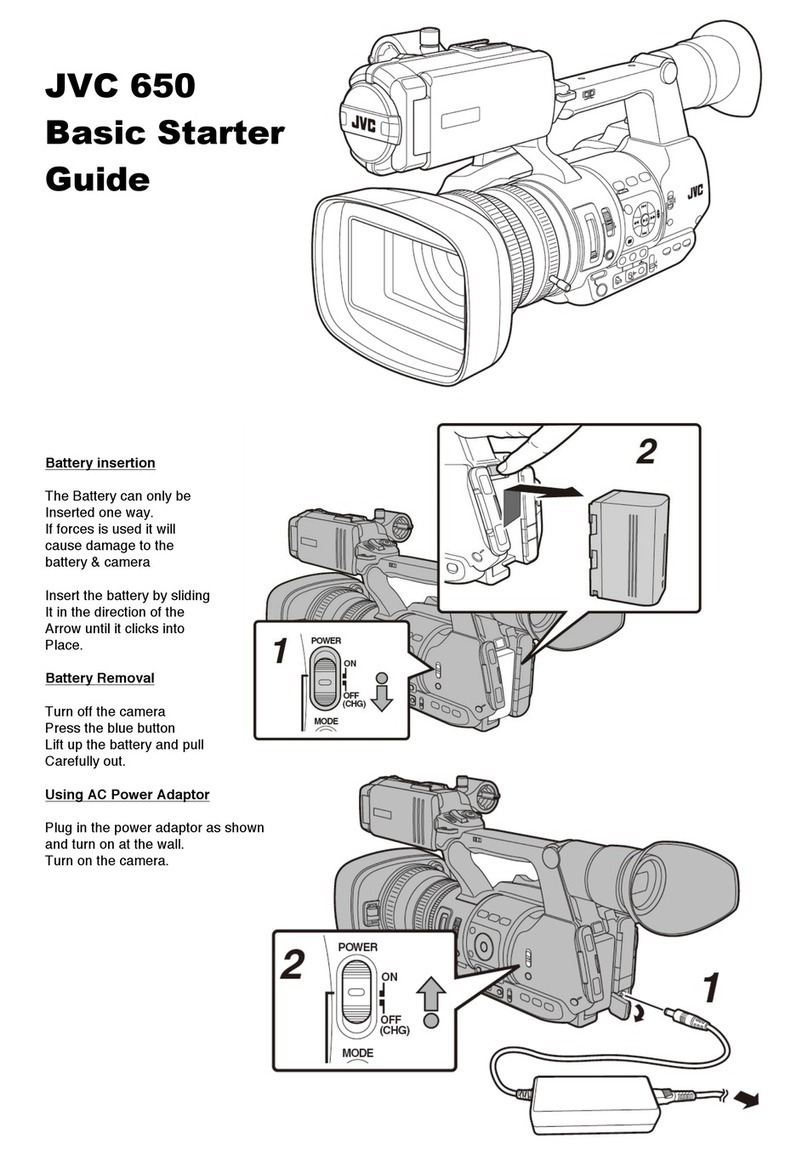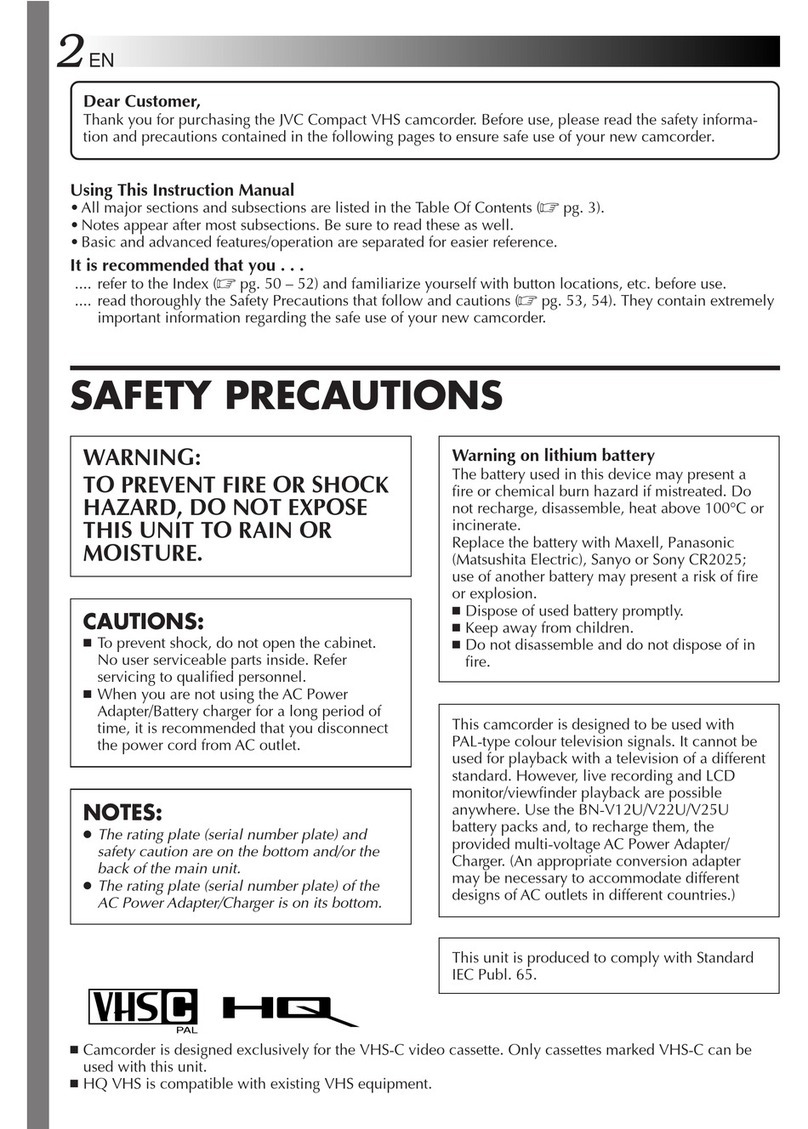5
ENGLISH
GETTING STARTED
Accessories ............................................ 6
Attaching the Shoulder Strap ........................7
Attaching the Core Filter................................ 7
Preparing the Remote Control....................... 7
Index ........................................................ 8
Indications on LCD Monitor ................ 10
Necessary Settings before Use .......... 12
Charging the Battery Pack .......................... 12
Language Setting .......................................13
Date/Time Setting .......................................13
Other Settings ...................................... 14
Grip Adjustment ..........................................14
Lens Cover .................................................14
Checking the Remaining Battery Power .....14
Tripod Mounting .......................................... 14
When Using an SD Card ............................15
RECORDING
Recording Files..................................... 16
Video Recording .........................................16
Still Image Recording ................................. 17
Zooming ......................................................18
LED Light ....................................................18
Flash ...........................................................18
Registering Files to Events .........................19
Checking the Remaining Space on the
Recording Media ........................................ 19
Manual Recording ............................... 20
To Change to Manual Recording Mode ......20
Program AE ................................................20
Nightscope ..................................................21
Backlight Compensation .............................21
Spot Exposure Control ............................... 21
Manual Setting in Function Menu ...............22
PLAYBACK
Playing Back Files ................................ 24
Video Playback ...........................................24
Still Image Playback ...................................25
File Search Function ...................................26
To Play Back Demonstration Files
.................27
Playback with Special Effects .....................28
Watching Images on TV ....................... 29
EDITING/PRINTING
Managing Files ..................................... 30
Deleting/Protecting Files ............................. 30
Viewing File Information .............................32
Changing the Event Registration of Video
Files after Recording .................................. 32
Partial Delete (EDITED COPY) ................... 33
Playlists ................................................ 34
Creating Playlists ........................................34
Playing Back Playlists ................................. 35
Other Operations of Playlists ......................36
Print Setting ......................................... 37
DPOF Print Setting .....................................37
Direct Printing with PictBridge Printer ........38
COPYING
Copying Files ....................................... 40
Using a DVD Burner to Copy Files from the
Camera (DVD Creation Function) ...............40
Using a VCR/DVD Recorder to Dub Files from
the Camera.................................................. 44
Copying/Moving Still Image Files ................ 45
MENU SETTINGS
Changing the Menu Settings .............. 46
FURTHER INFORMATION
Troubleshooting ................................... 51
Warning Indications ............................ 54
Cleaning ............................................... 55
Specifications ...................................... 56
Cautions ............................................... 58
Terms ................................................... 60
Contents