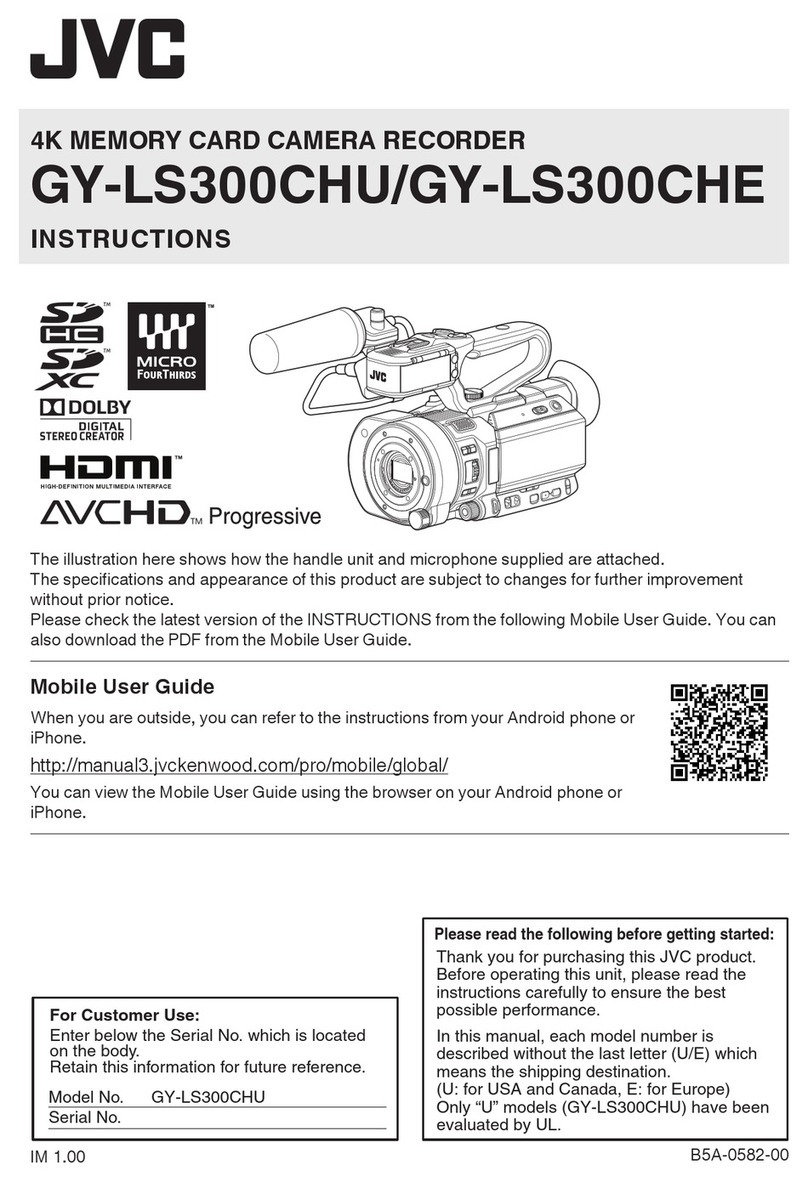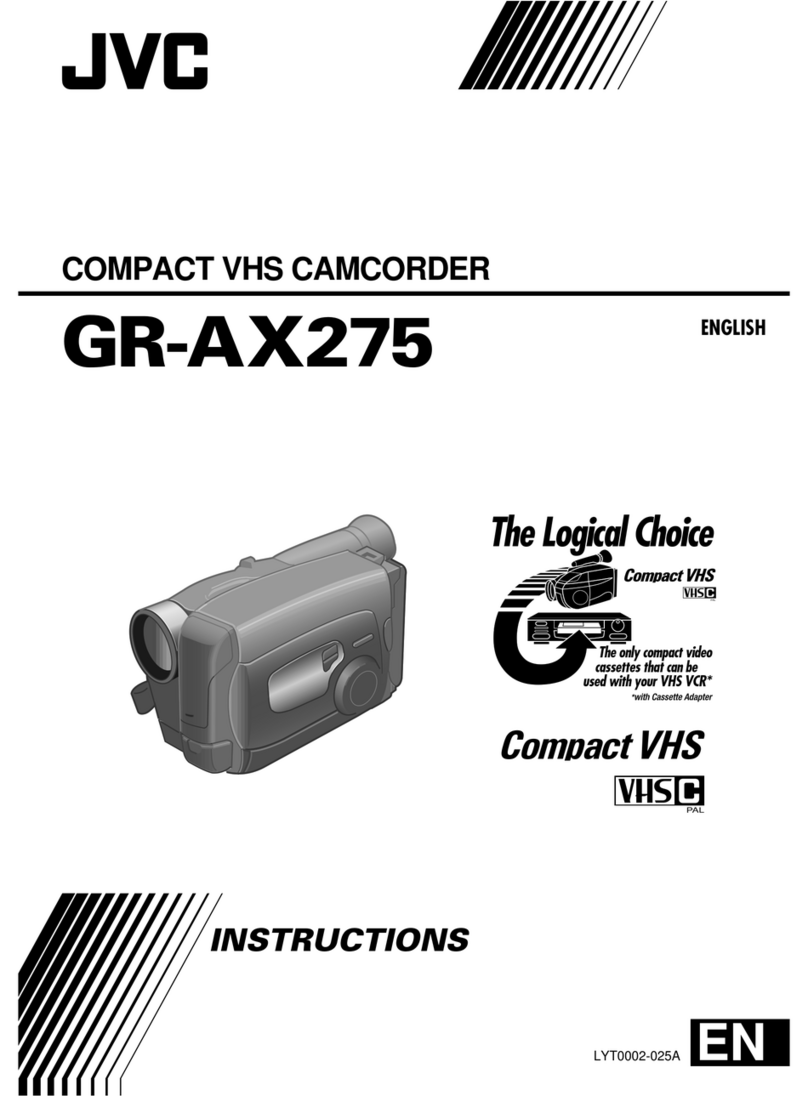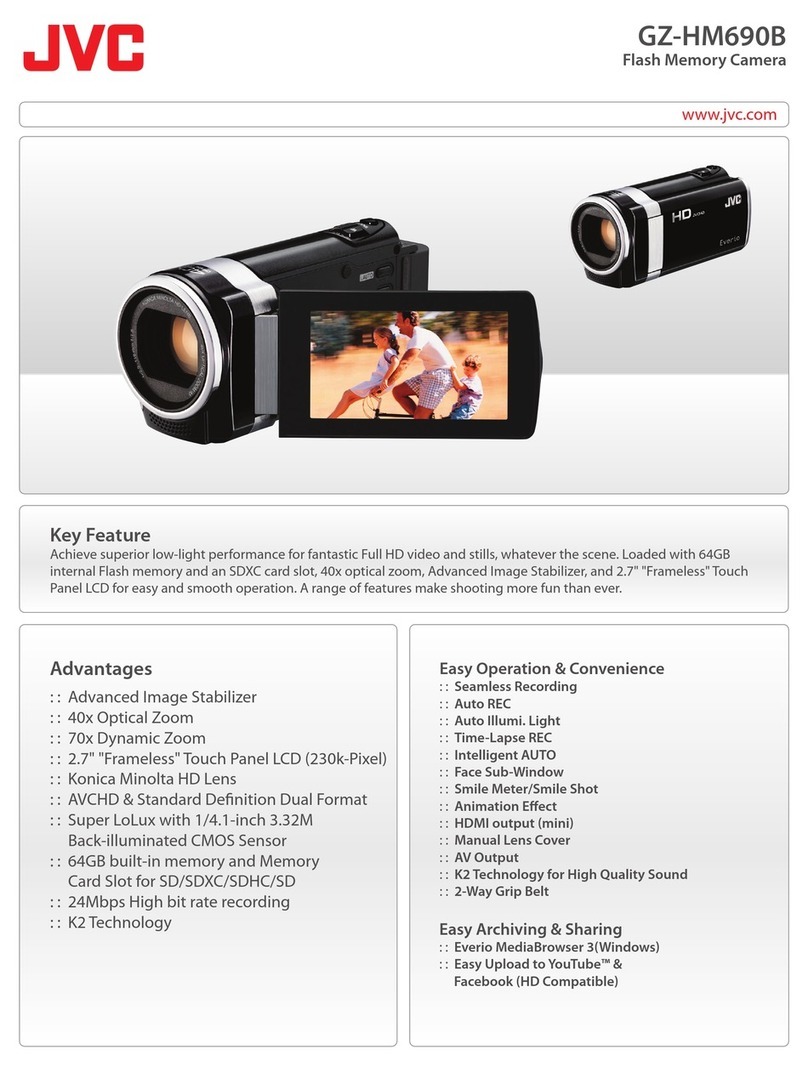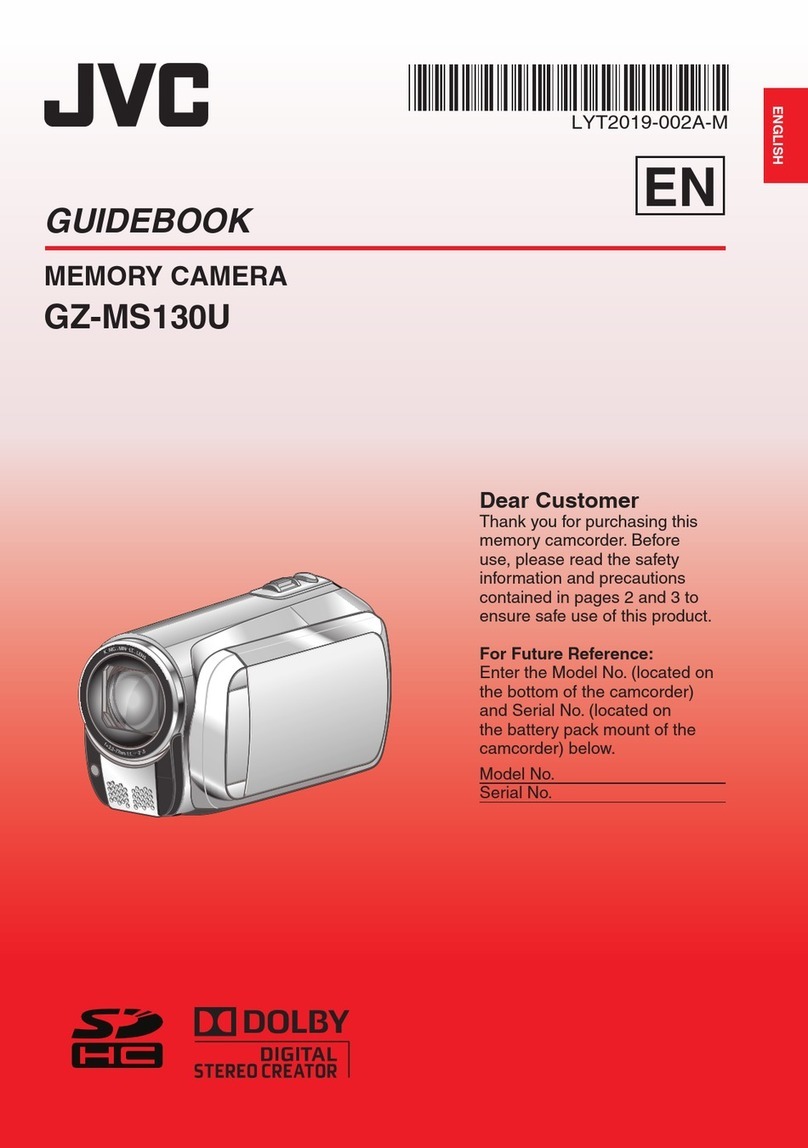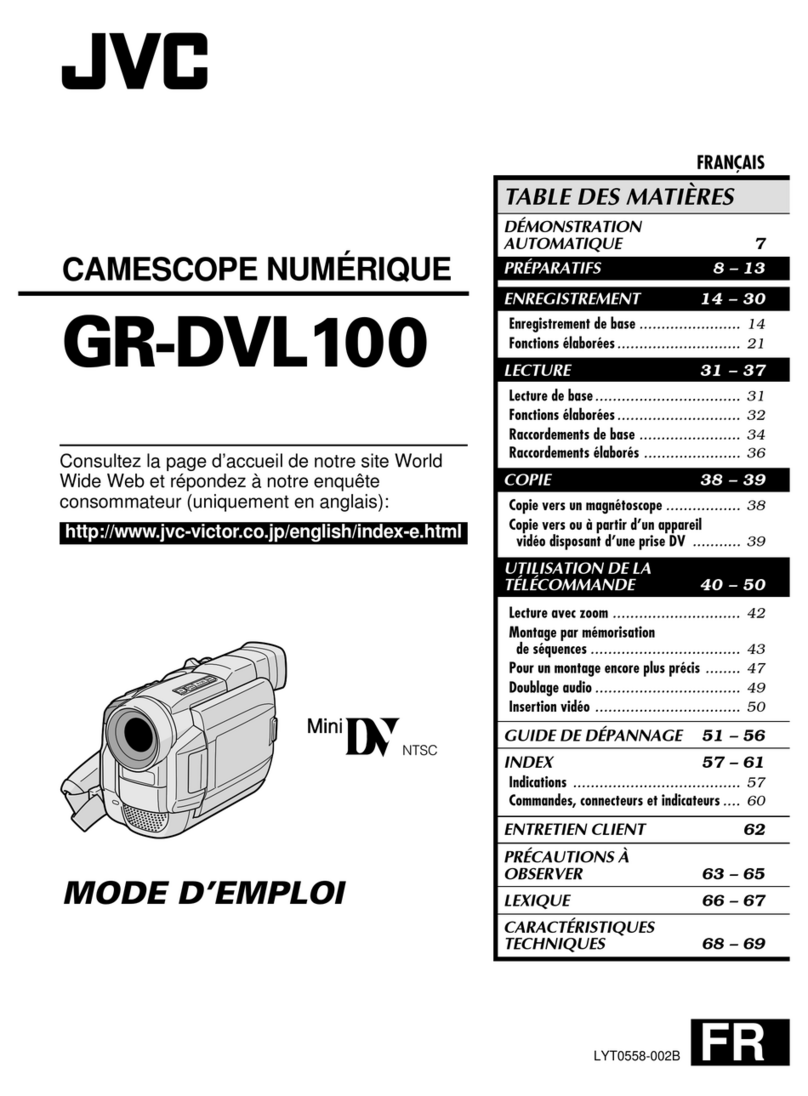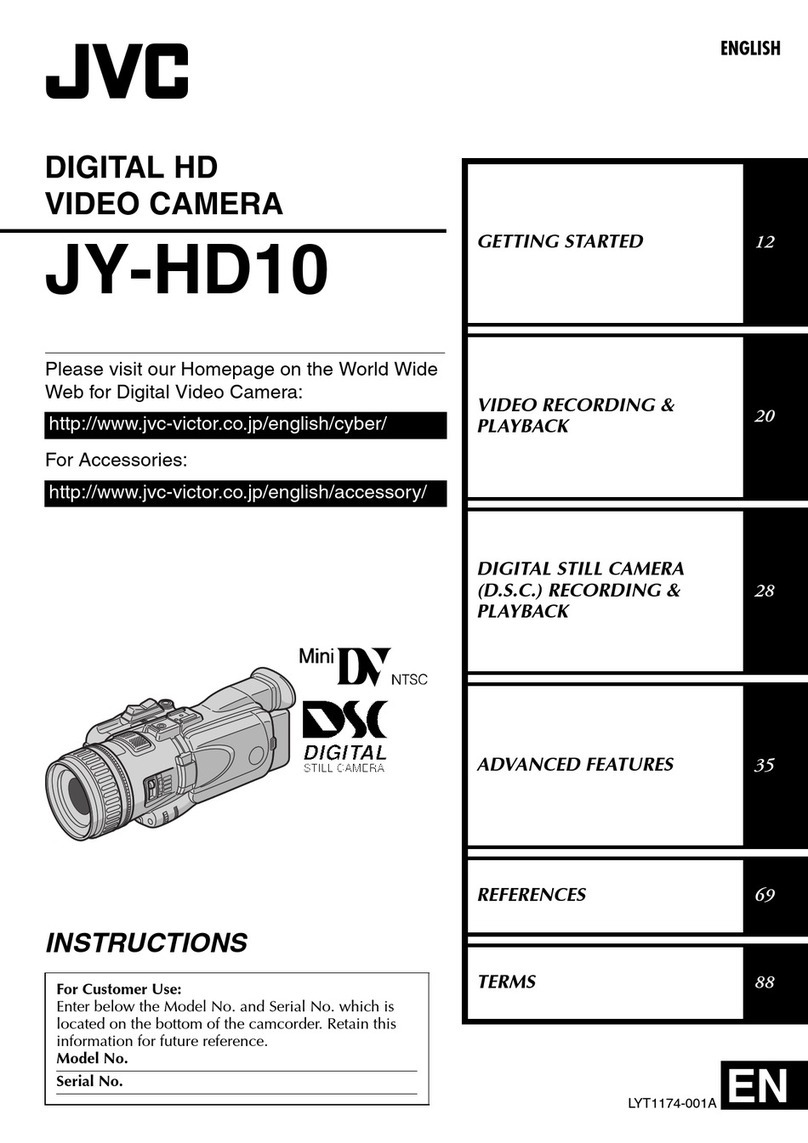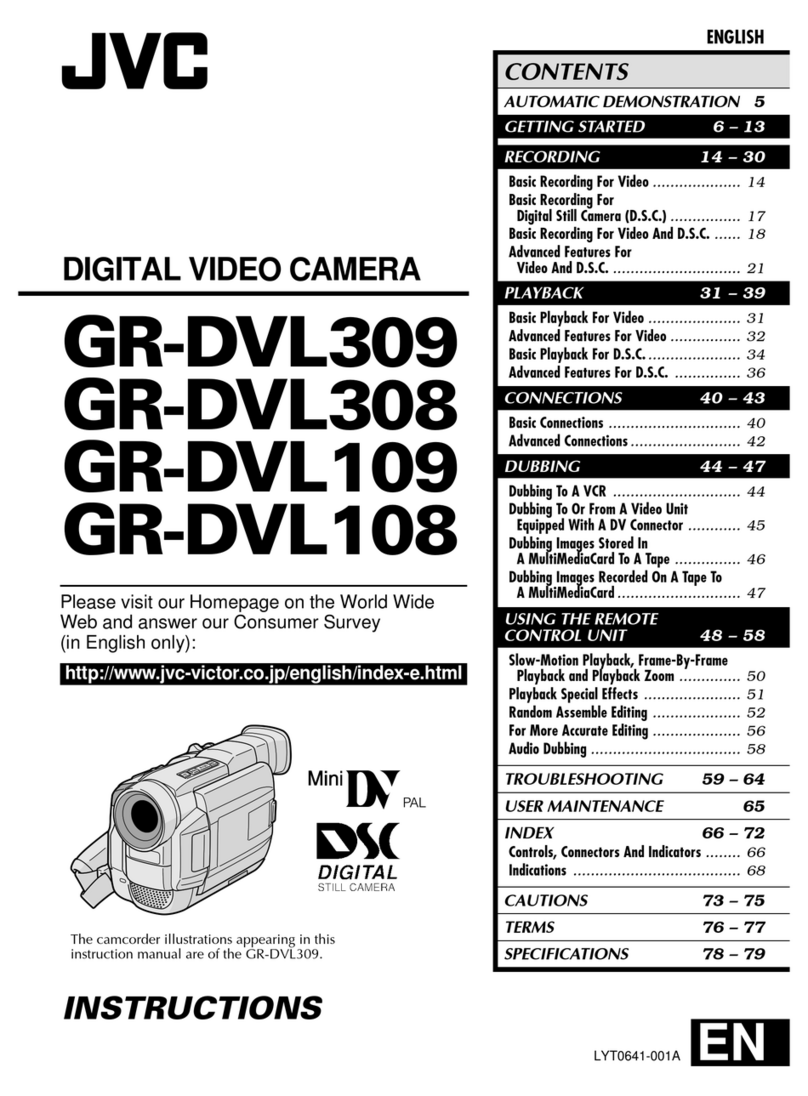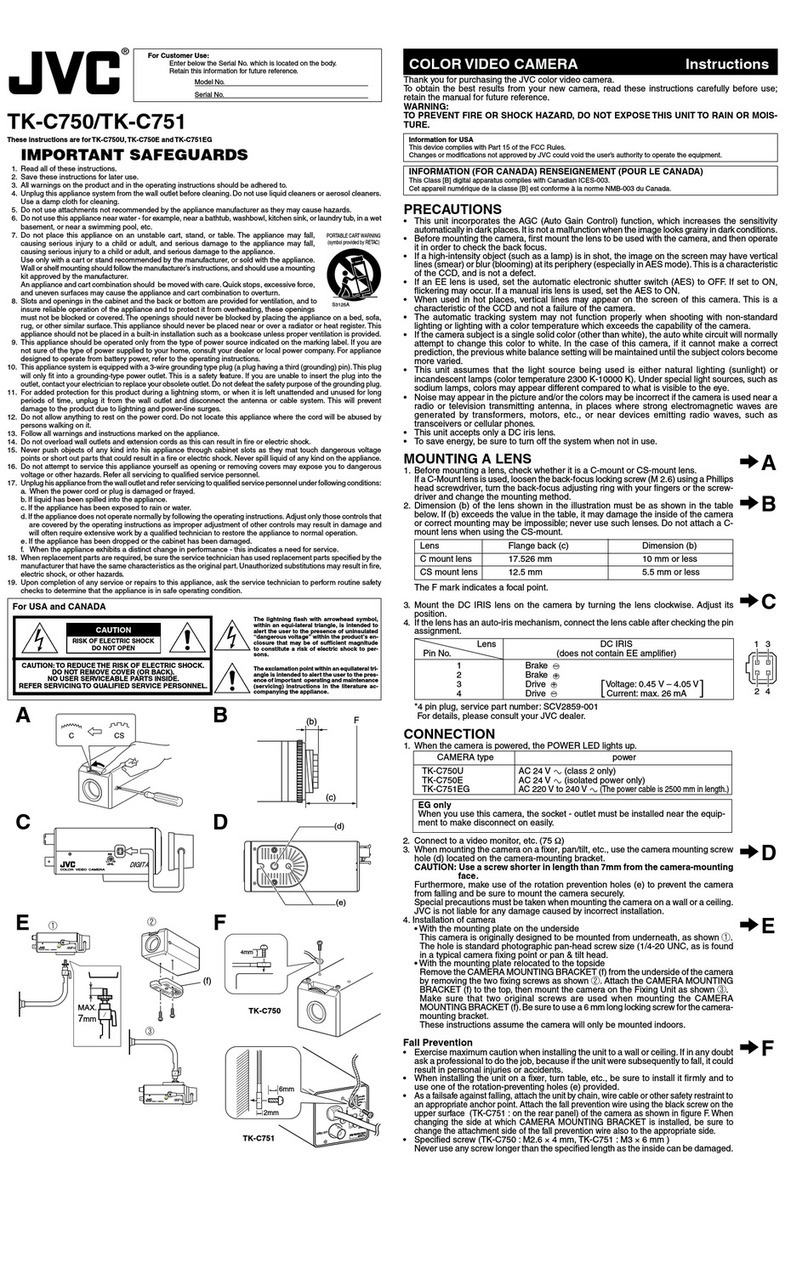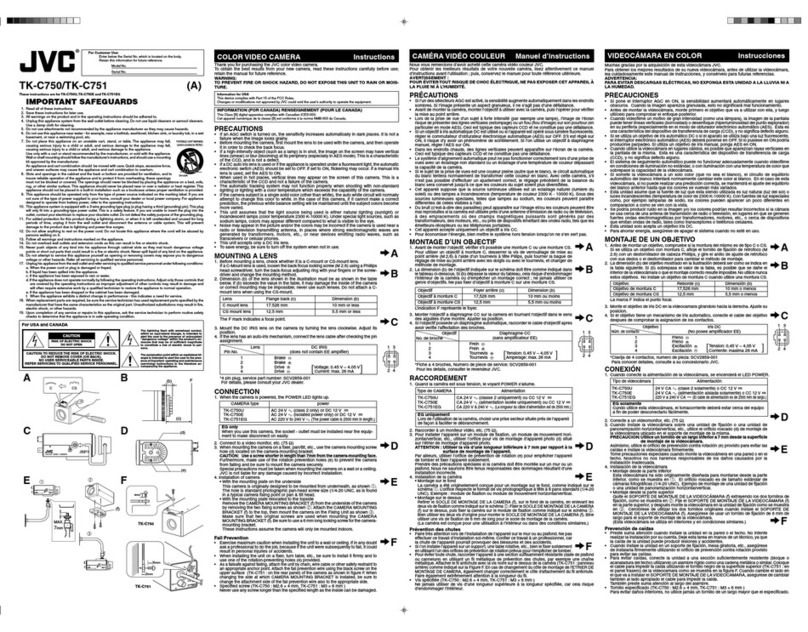EN
3
NoneNone
NOTES:
●The rating plate (serial number plate) and safety caution
are on the bottom and/or the back of the main unit.
●The rating information and safety caution of the AC
Adapter are on its upper and lower sides.
WARNING:
TO PREVENT FIRE OR SHOCK HAZARD,
DO NOT EXPOSE THIS UNIT TO RAIN
OR MOISTURE.
Dear Customer,
Thank you for purchasing this digital video camera. Before use, please read the safety information and
precautions (墌pgs. 3 and 4) to ensure safe use of this product.
SAFETY PRECAUTIONS
CAUTIONS:
●To prevent shock, do not open the cabinet. No user
serviceable parts inside. Refer servicing to qualified
personnel.
●When you are not using the AC Adapter for a long
period of time, it is recommended that you disconnect
the power cord from AC outlet.
CAUTION:
To avoid electric shock or
damage to the unit, first firmly
insert the small end of the power
cord into the AC Adapter until it
is no longer wobbly, and then plug the larger end
of the power cord into an AC outlet.
Connection to the mains supply in the United
Kingdom.
DO NOT cut off the mains plug from this equipment.
If the plug fitted is not suitable for the power points in
your home or the cable is too short to reach a power
point, then obtain an appropriate safety approved
extension lead or consult your dealer.
BE SURE to replace the fuse only with an identical
approved type, as originally fitted, and to replace
the fuse cover.
If nonetheless the mains plug is cut off be sure to
remove the fuse and dispose of the plug immediately,
to avoid possible shock hazard by inadvertent
connection to the mains supply.
If this product is not supplied fitted with a mains plug
then follow the instructions given below:
DO NOT make any connection to the Larger Terminal
coded E or Green.
The wires in the mains lead are coloured in accord-
ance with the following code:
Blue to N (Neutral) or Black
Brown to L (Live) or Red
If these colours do not correspond with the terminal
identifications of your plug, connect as follows:
Blue wire to terminal coded N (Neutral) or coloured black.
Brown wire to terminal coded L (Live) or coloured Red.
If in doubt — consult a competent electrician.
IMPORTANT
When the equipment is installed in a cabinet or on a
shelf, make sure that it has sufficient space on all
sides to allow for ventilation (10 cm or more on both
sides, on top and at the rear).
Do not block the ventilation holes.
(If the ventilation holes are blocked by a newspaper, or
cloth etc. the heat may not be able to get out.)
No naked flame sources, such as lighted candles,
should be placed on the apparatus.
When discarding batteries, environmental problems
must be considered and the local rules or laws
governing the disposal of these batteries must be
followed strictly.
The apparatus shall not be exposed to dripping or
splashing.
Do not use this equipment in a bathroom or places
with water.
Also do not place any containers filled with water or
liquids (such as cosmetics or medicines, flower vases,
potted plants, cups etc.) on top of this unit.
(If water or liquid is allowed to enter this equipment,
fire or electric shock may be caused.)
CAUTIONS:
●This camcorder is designed to be used with PAL-type
colour television signals. It cannot be used for
playback with a television of a different standard.
However, live recording and LCD monitor/viewfinder
playback are possible anywhere.
●Use the JVC BN-V107U/V114U battery packs and, to
recharge them or to supply power to the camcorder
from an AC outlet, use the provided multi-voltage AC
Adapter and Power Cord. (An appropriate conversion
adapter may be necessary to accommodate different
designs of AC outlets in different countries.)
01 DX55/45/35/25EK_EN 01-10 03.1.23, 1:45 PM3