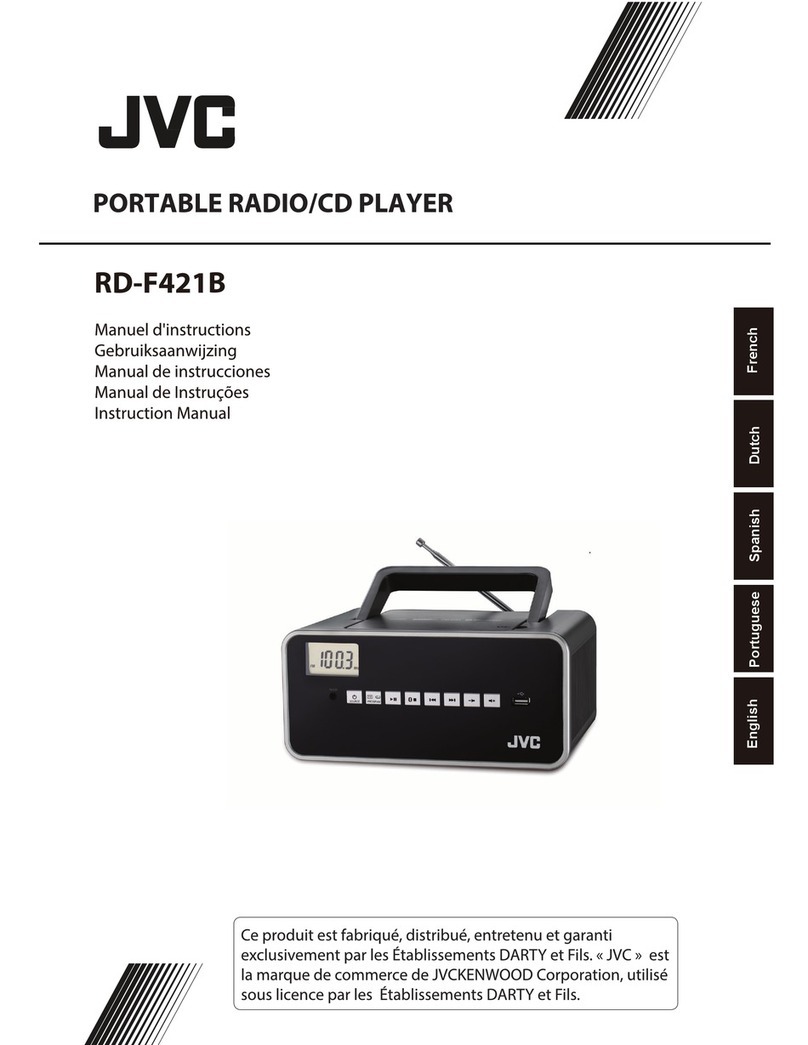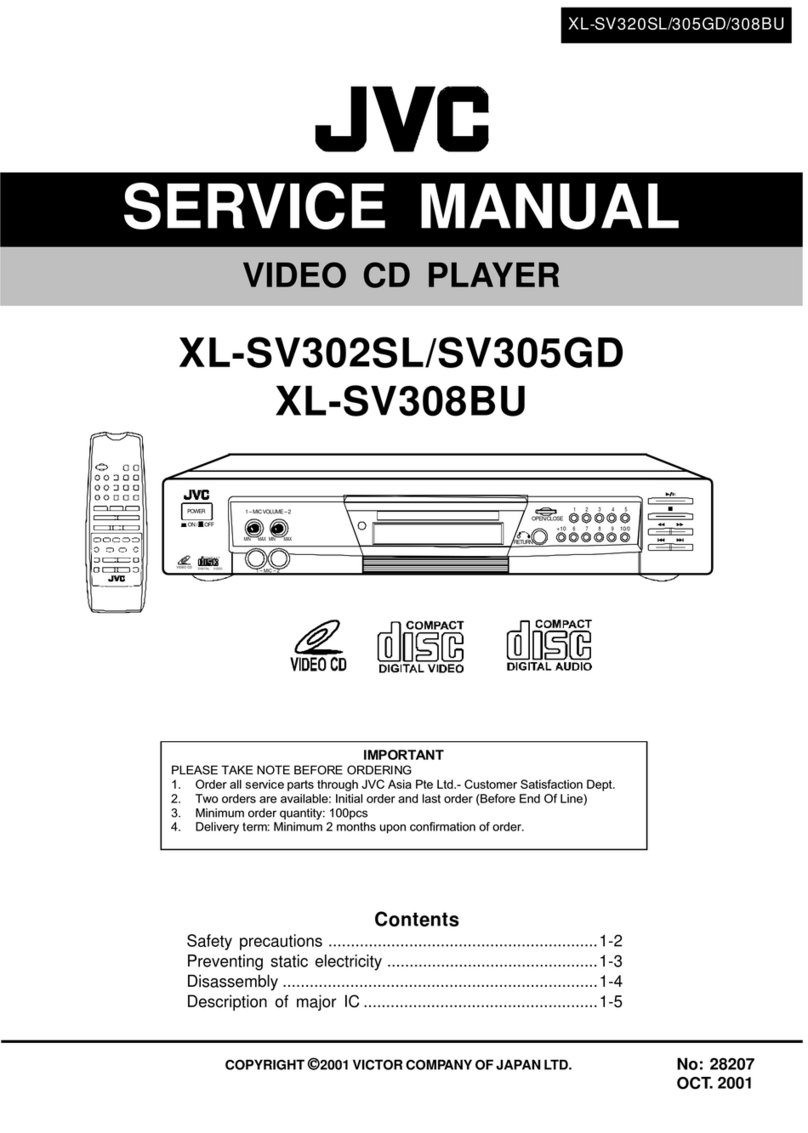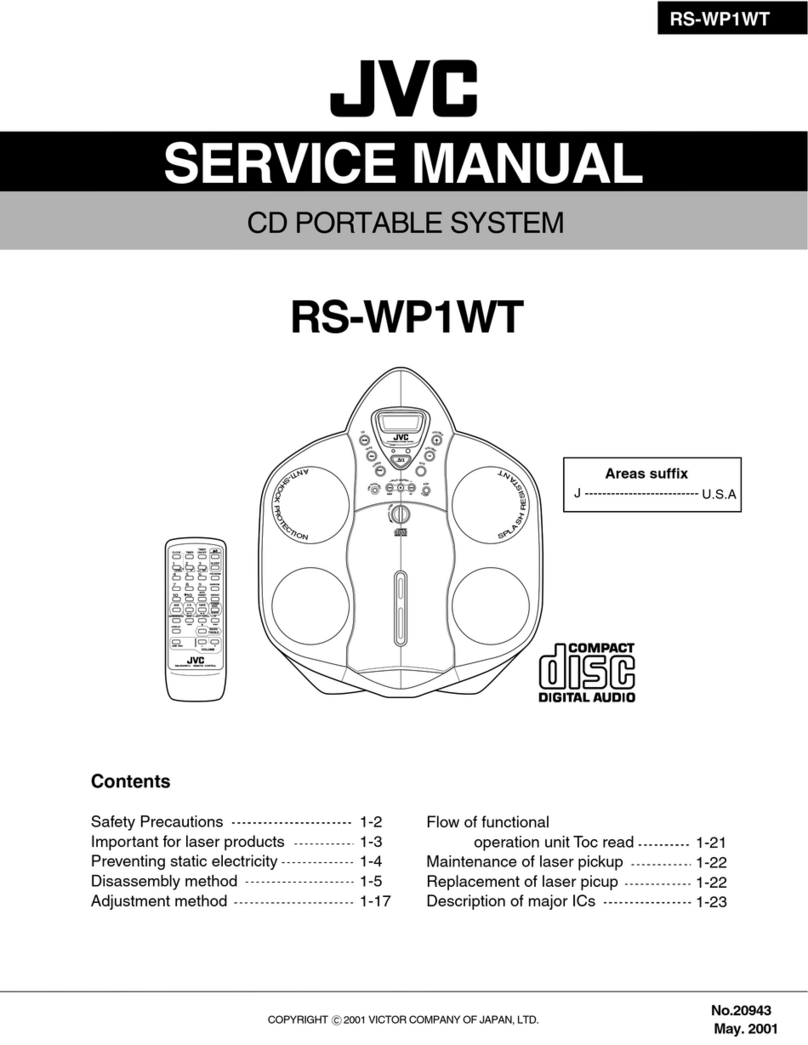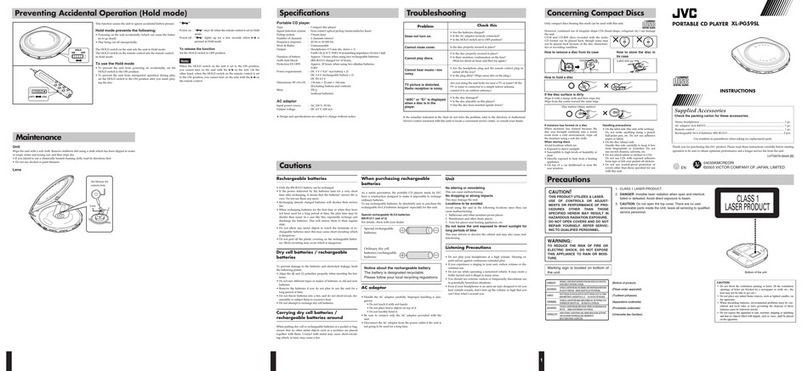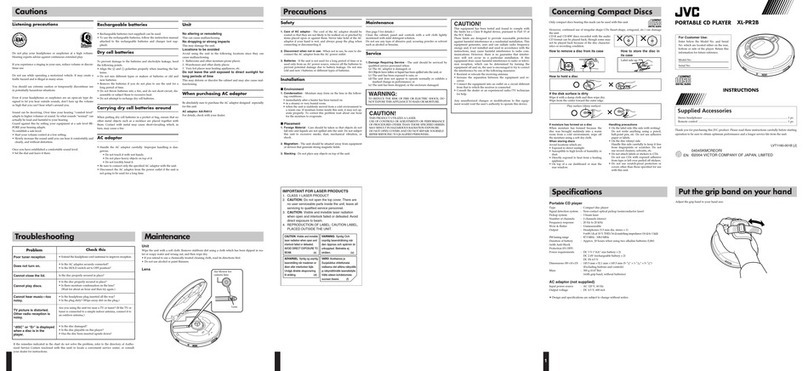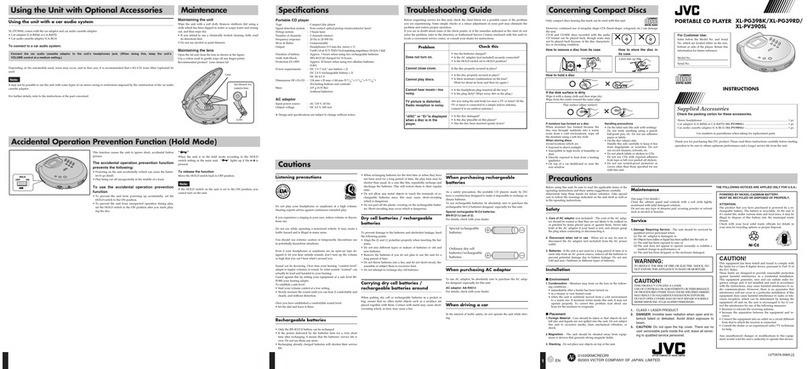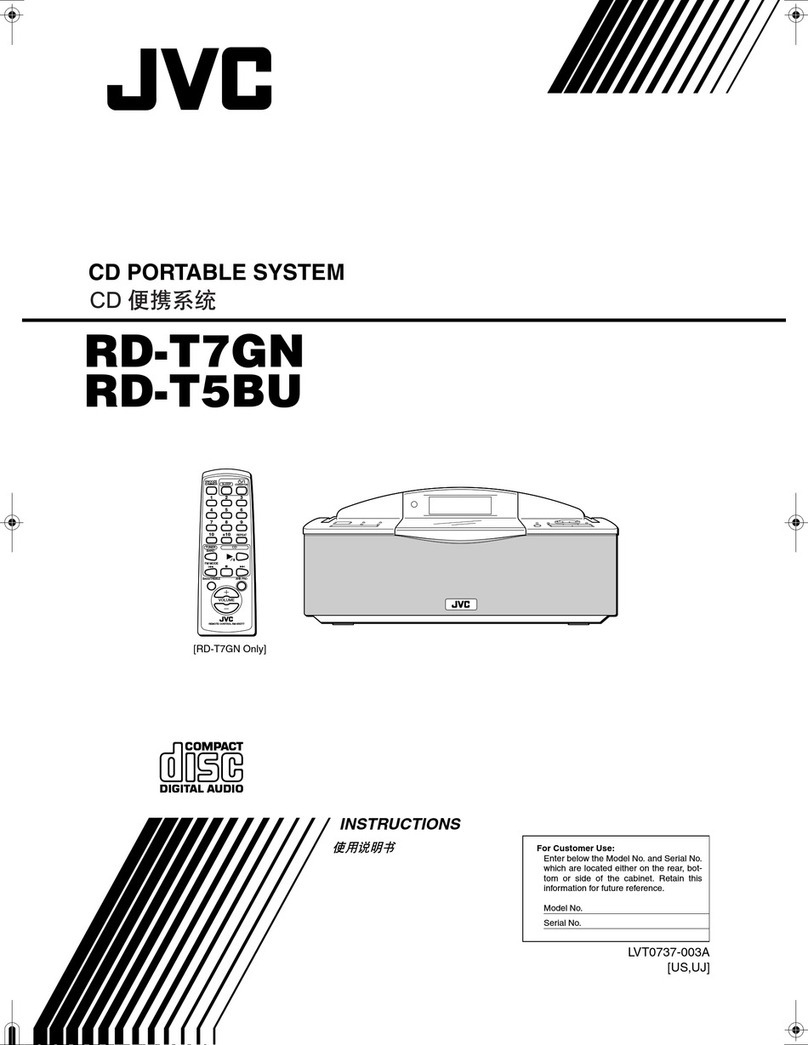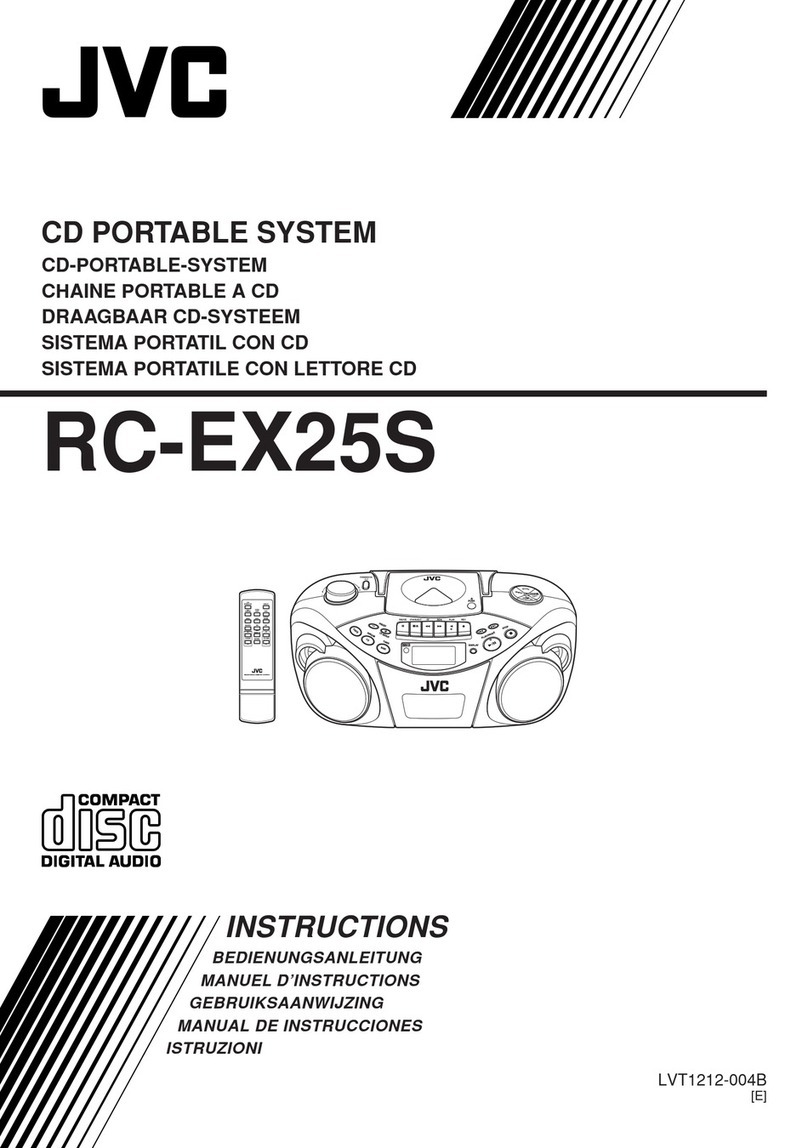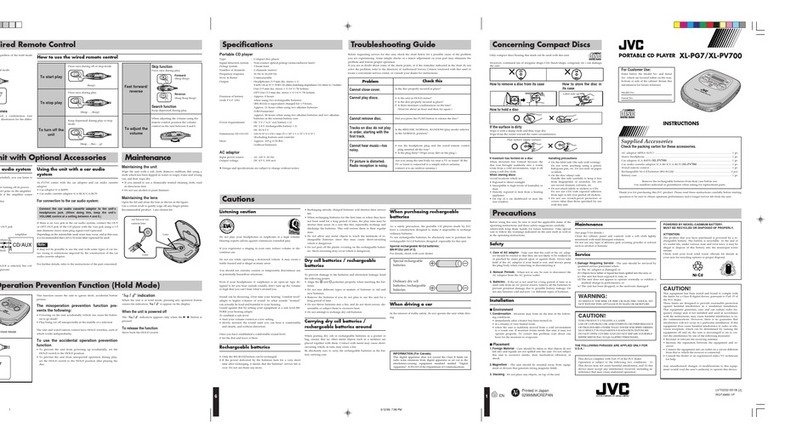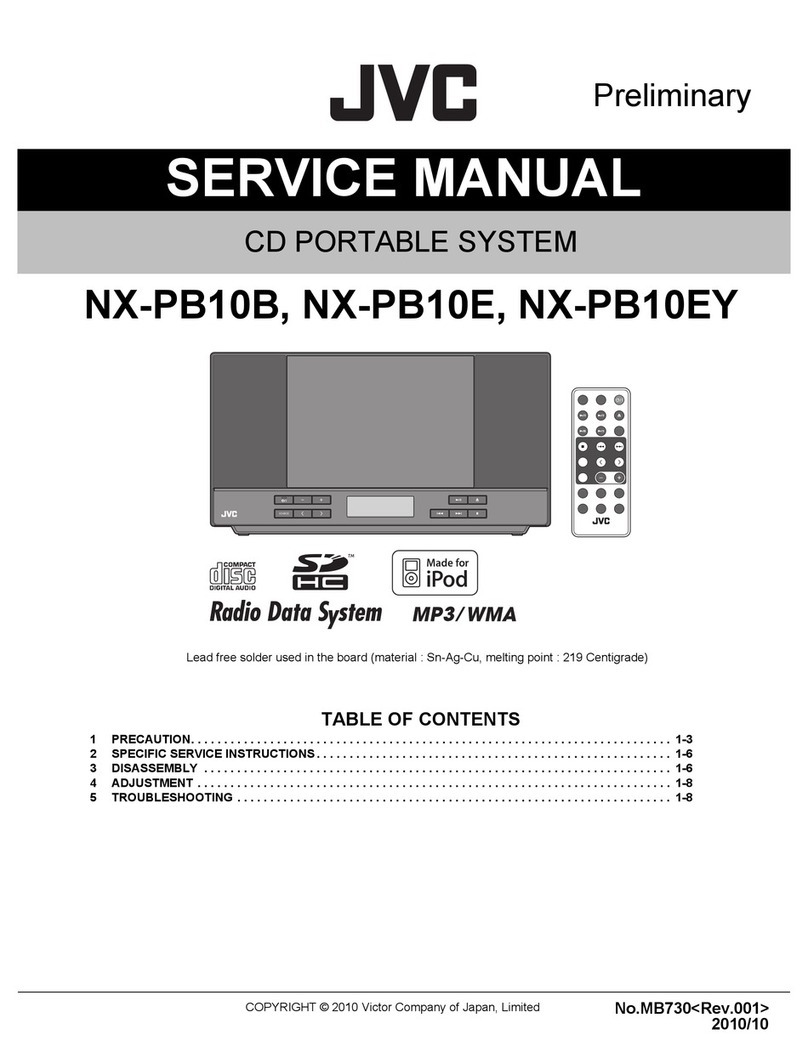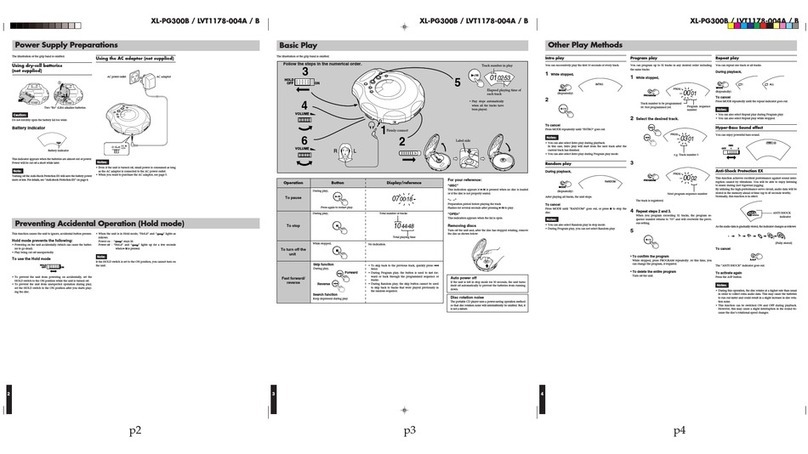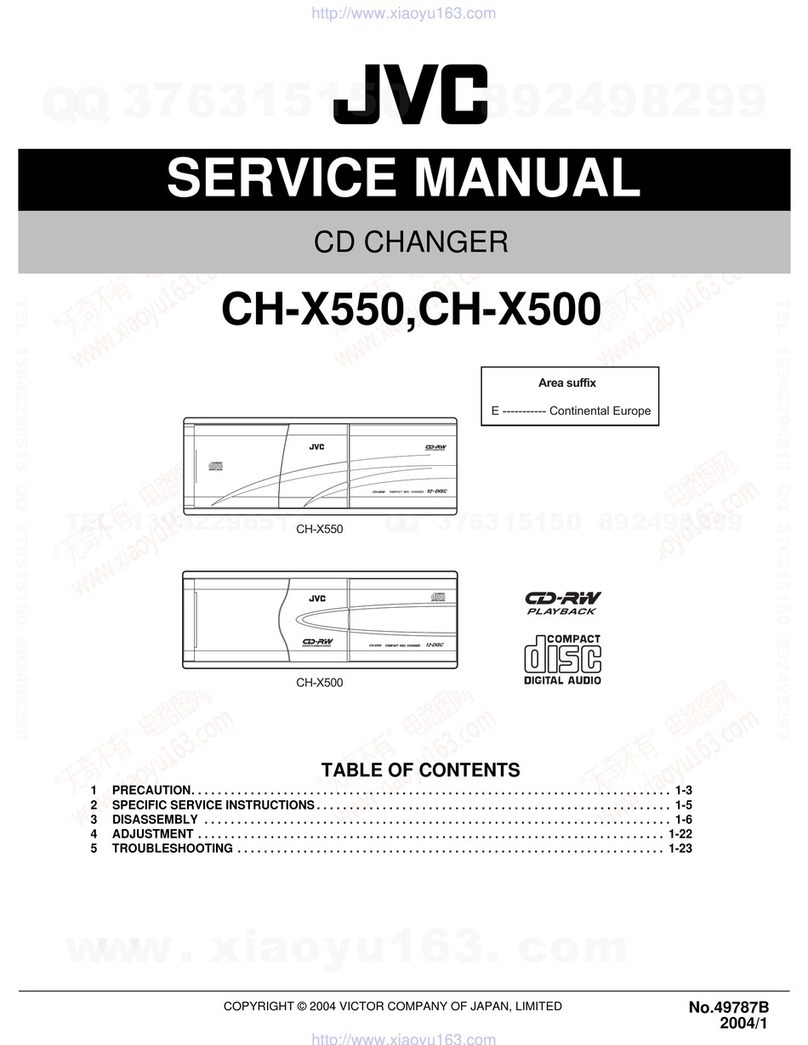Page 1
Load compact discs only
Never insert anything other than compact discs into any part of the
player.
If a problem persists
If something goes wrong, turn off the power immediately. If the same
problem reoccurs when the power is turned on once more, turn off the
power again and consult your JVC dealer.
Handling the power cord
When unplugging from the wall socket, always pull the plug body,
never the power cable.
Volume settings
A CD player has almost zero background noise. Because of this, the
technique of listening to the background level and then setting the
volume before the music starts, as used with analog turntables or tape
decks, cannot be used. If you raise the volume level too high, speaker
damage may result.
Condensation
The CD player uses optical components. If it is moved from a cold
location to a warm one, or is used in a room subject to excessive
humidity or where a fire has just been lit, condensation could form on
the optical components.
This may prevent the laser beam from being properly transmitted and
thus causes noise or even a malfunction.
If condensation has formed and the CD player does not function
correctly, we recommend that you leave it turned on for an hour or two.
If at the end of this time the CD player still does not function properly,
please consult your JVC dealer.
Transporting the unit
When carrying this unit, it is best to avoid either tilting it or turning it
upside-down. Where you cannot avoid doing so, please remove the
discs first.
Using compact discs
Compact discs are made of plastic and can easily be damaged. If the
disc is dirty, scratched, warped or otherwise damaged, the digital
information may not be picked up correctly.
Applicable discs
This unit can only be used with compact discs bearing the mark below.
Never use discs of other types.
Precautions
INTRODUCTION
About this manual
'
This manual covers the operating instructions for the compact disc
automatic changers XL-FZ258BK and XL-FZ158BK.
There are several functions which require separate instructions for
each model. Please check the model number stated on the carton box
and follow the descriptions applicable to your unit.
Especially, please note that the remote control unit RM-SX254U is
supplied only with XL-FZ258BK. For XL-FZ158BK, ignore all the
descriptions on the remote control unit.
This manual is organized as follows:
The first part, “INTRODUCTION”, gives you the precautions when
using this unit, and shows you the names of buttons on the main unit
and the remote control unit.
The second part, “BEFORE USING FOR THE FIRST TIME”, tells you
what kind of operations you should do before playing discs. This part
describes where to place the unit for best results, how to install
batteries in the remote control unit and how to connect this unit to the
amplifier/receiver and other components.
The third part, “BASIC OPERATIONS”, describes how to load discs,
and convenient basic functions for playing discs.
The fourth part, “VARIOUS PLAYBACK PATTERNS”, describes vari-
ous functions for playing discs, and convenient functions for record-
ing.
The fifth part, “GENERAL INFORMATIONS”, describes the COMPU
LINK remote control system which facilitates various operations be-
tween JVC components, and explains how to take care of discs.
This part also includes “Troubleshooting”, which tells you how to check
the unit when a malfunction occurs, and the technical informations
regarding this unit.
XL-FZ258_J_4_p1-p15 06.6.19, 10:52 AM1