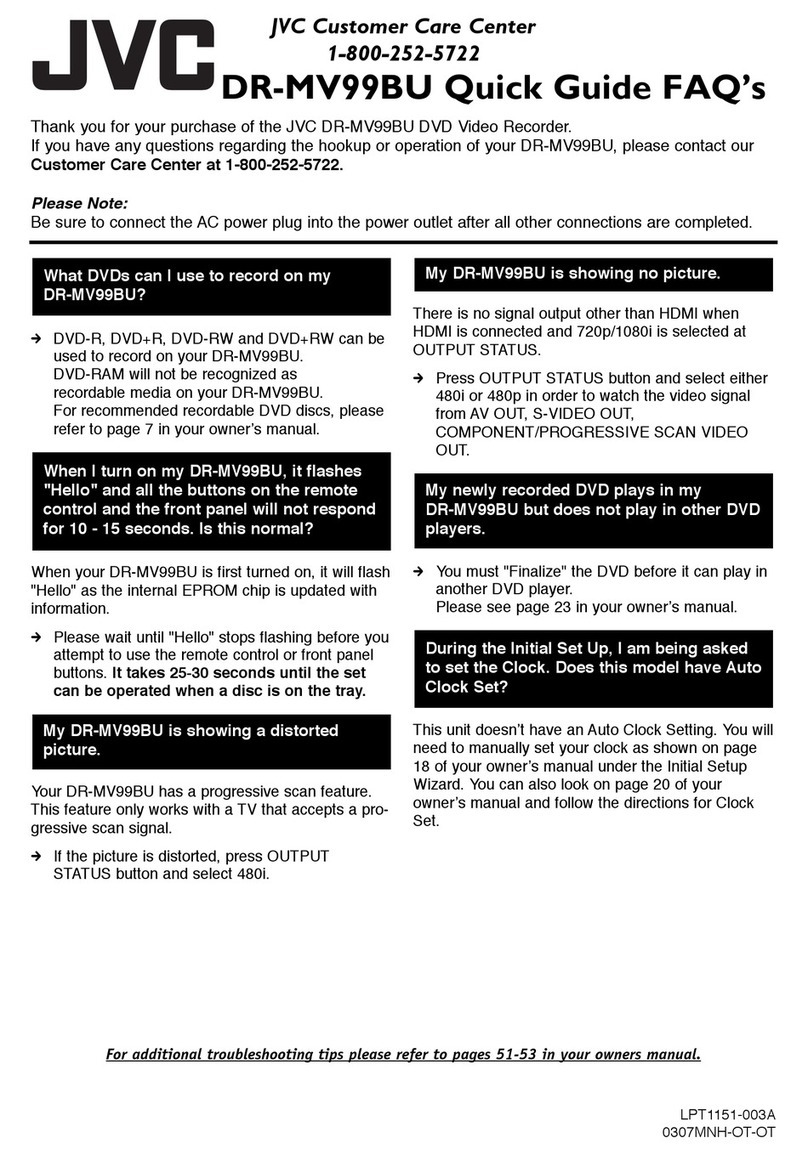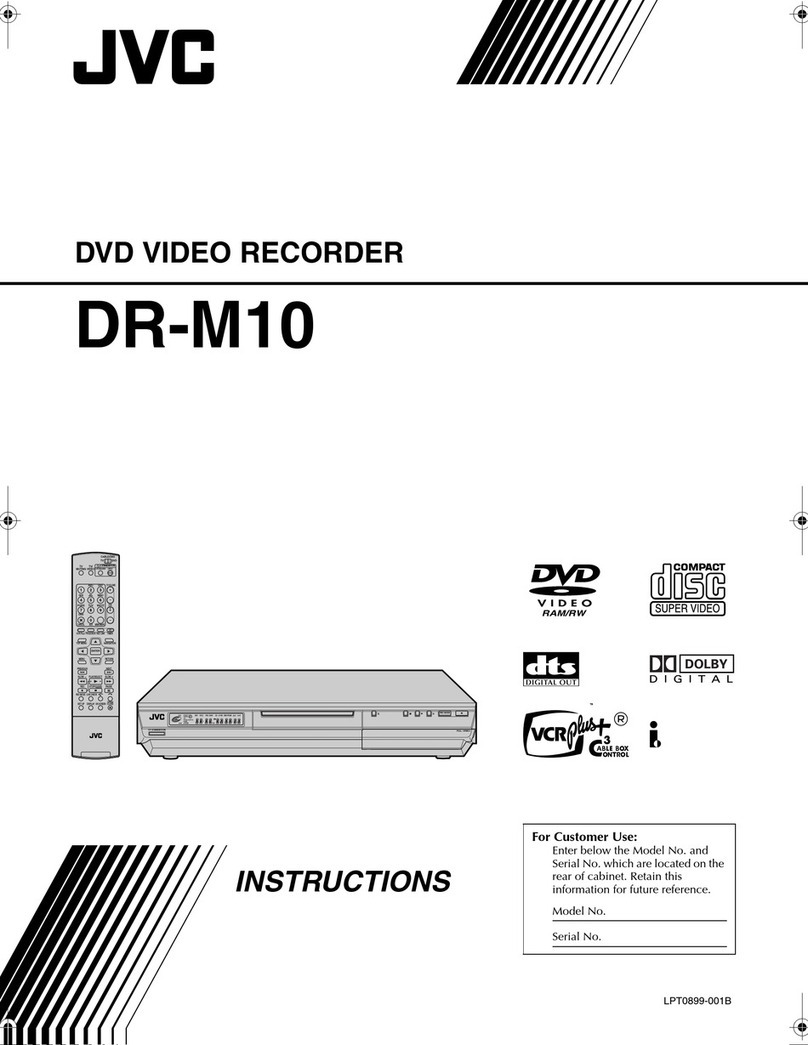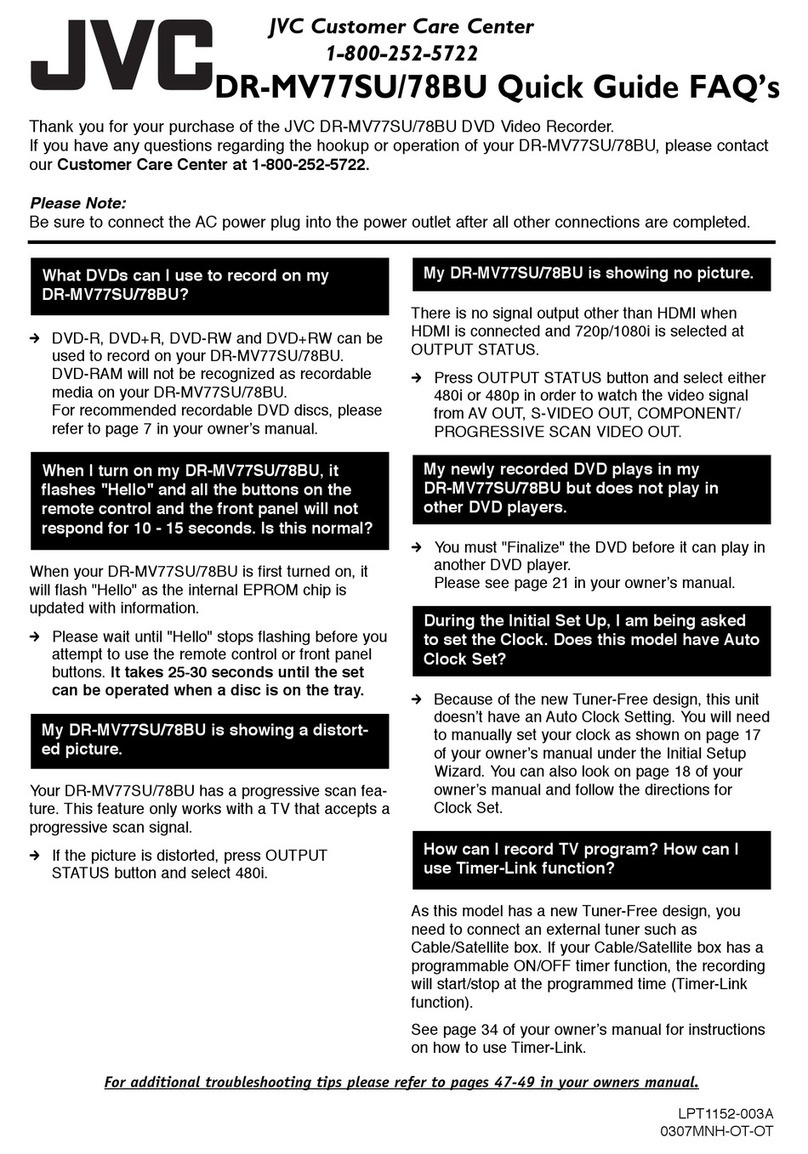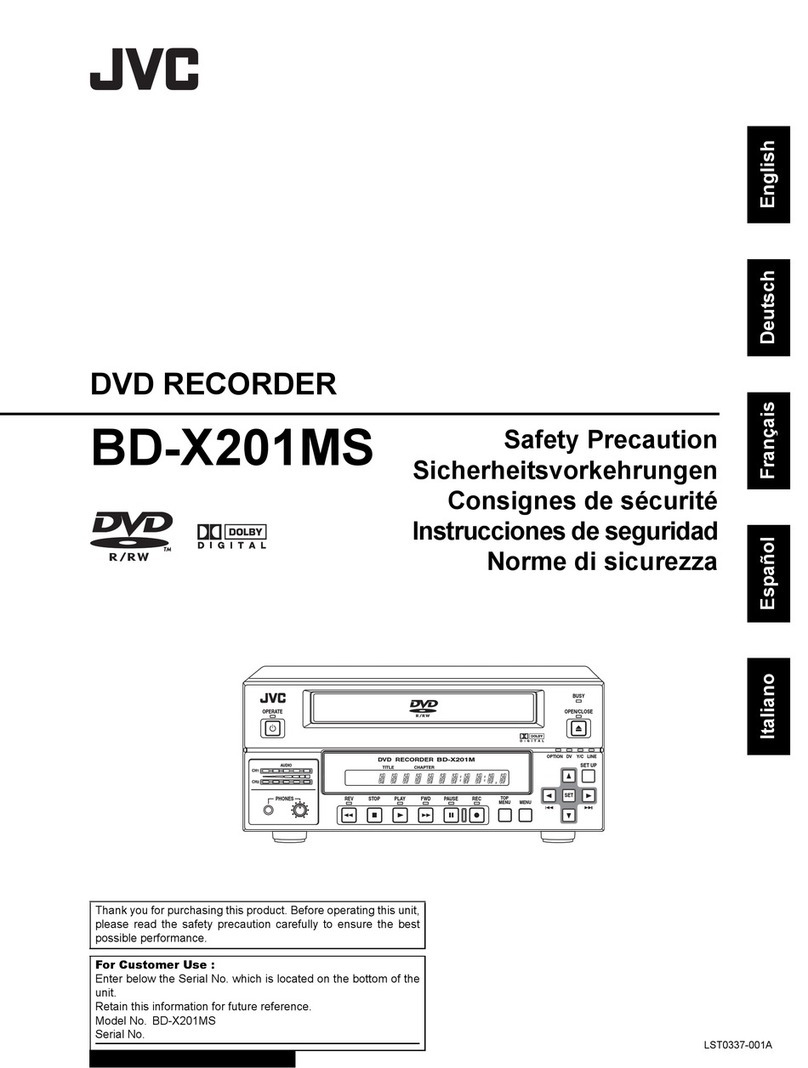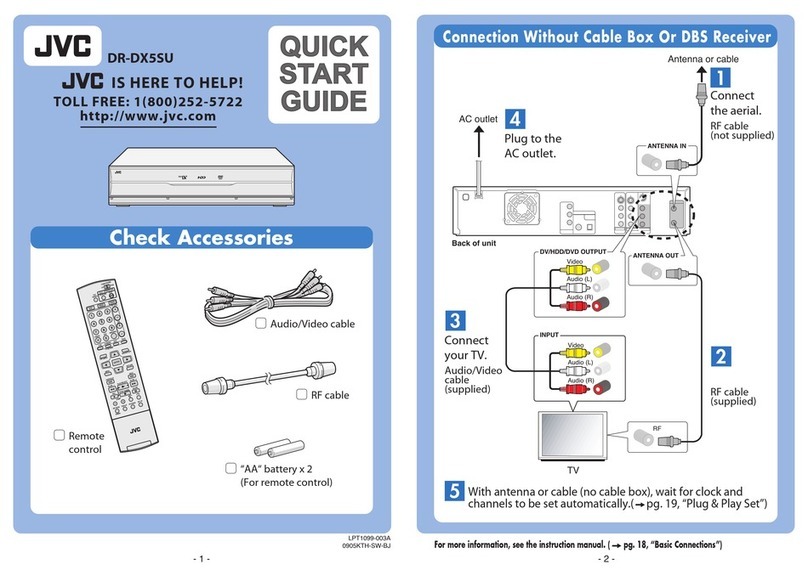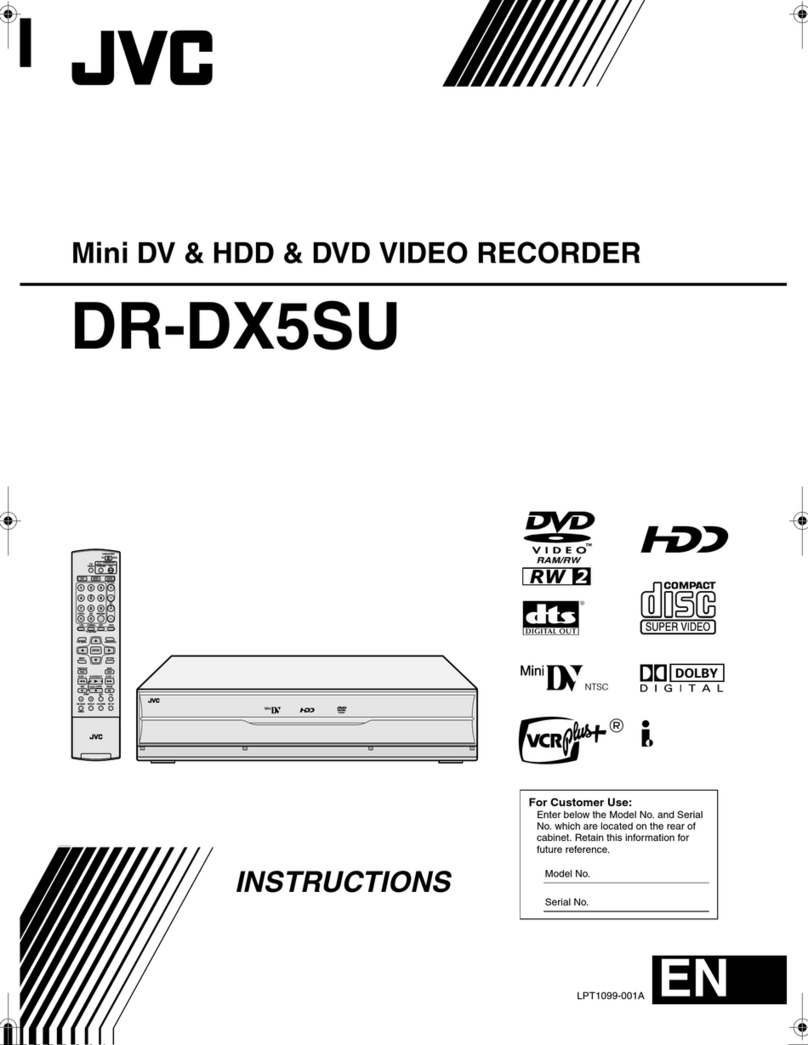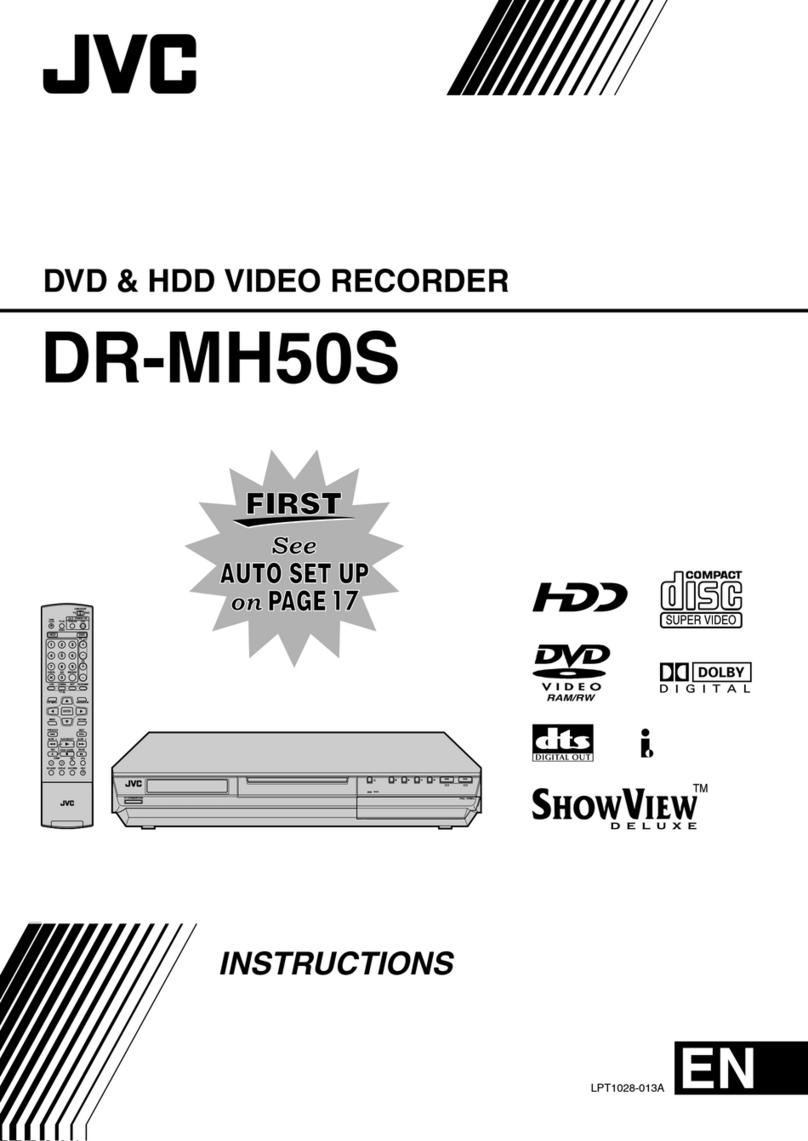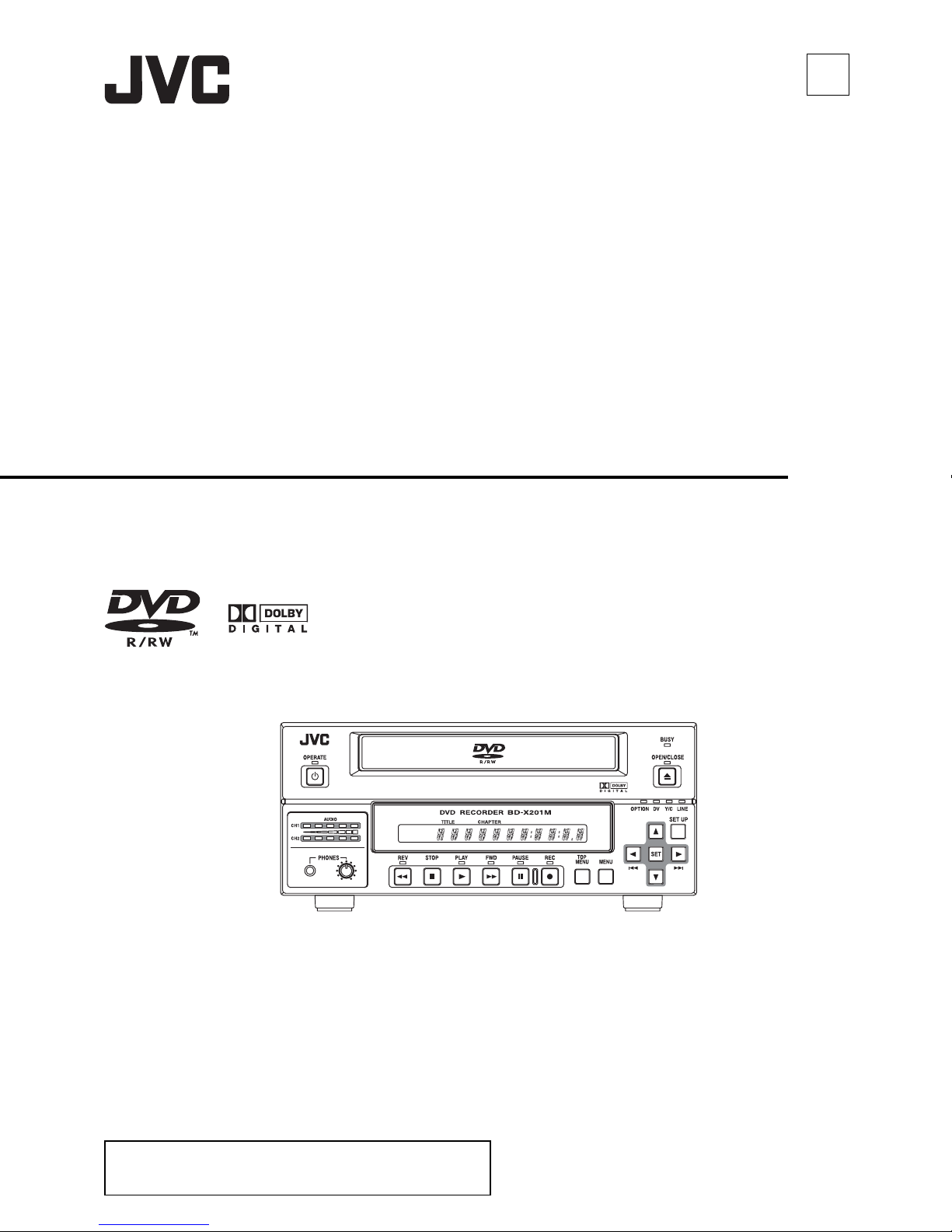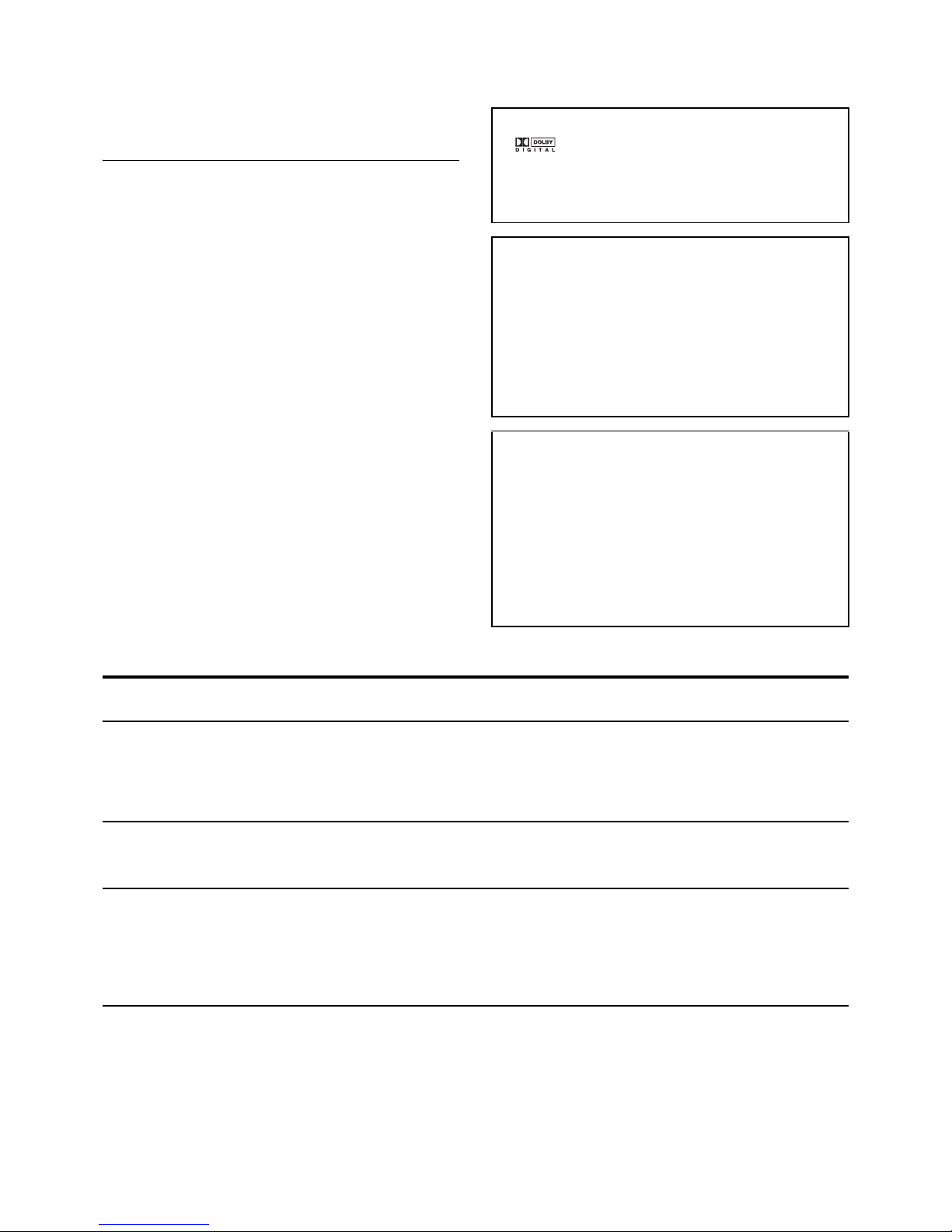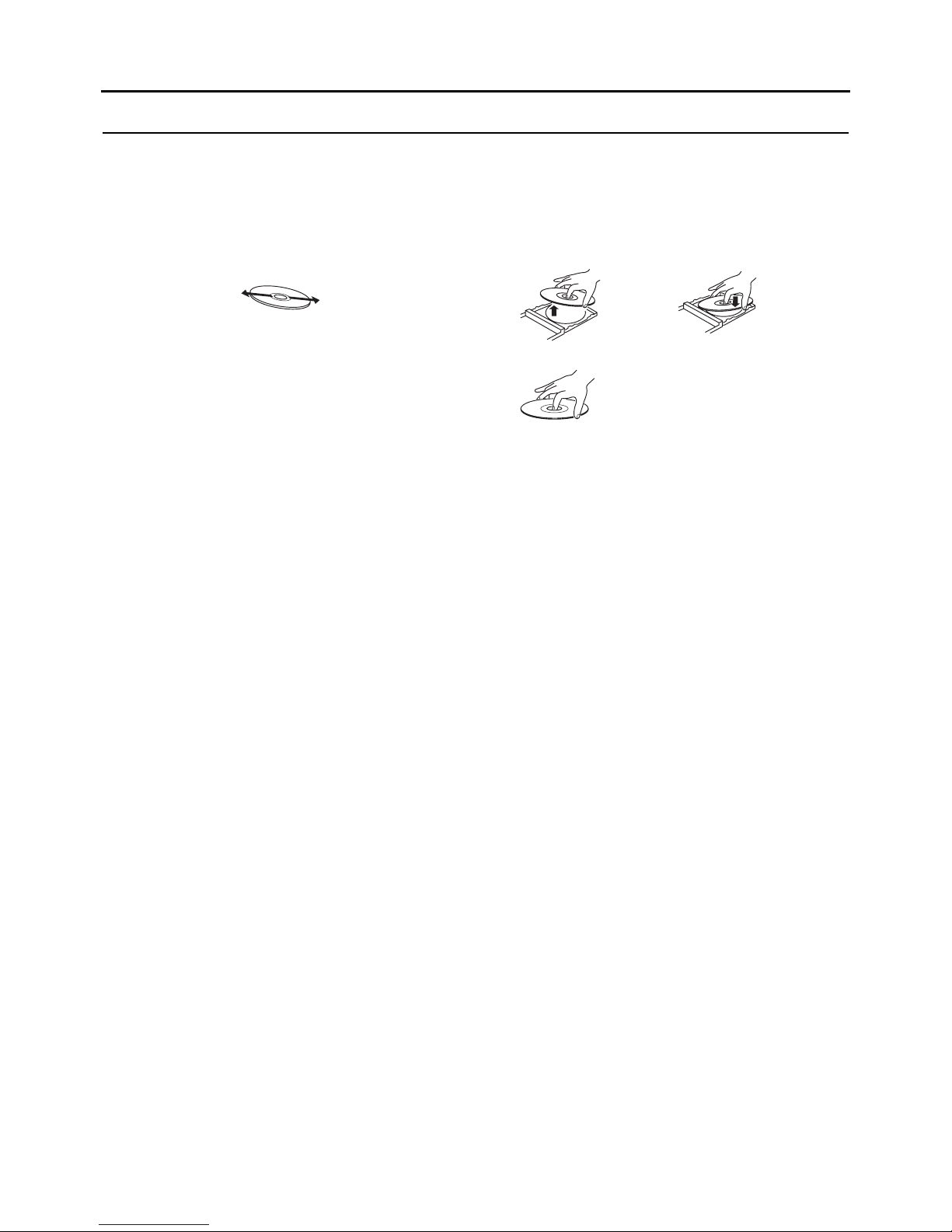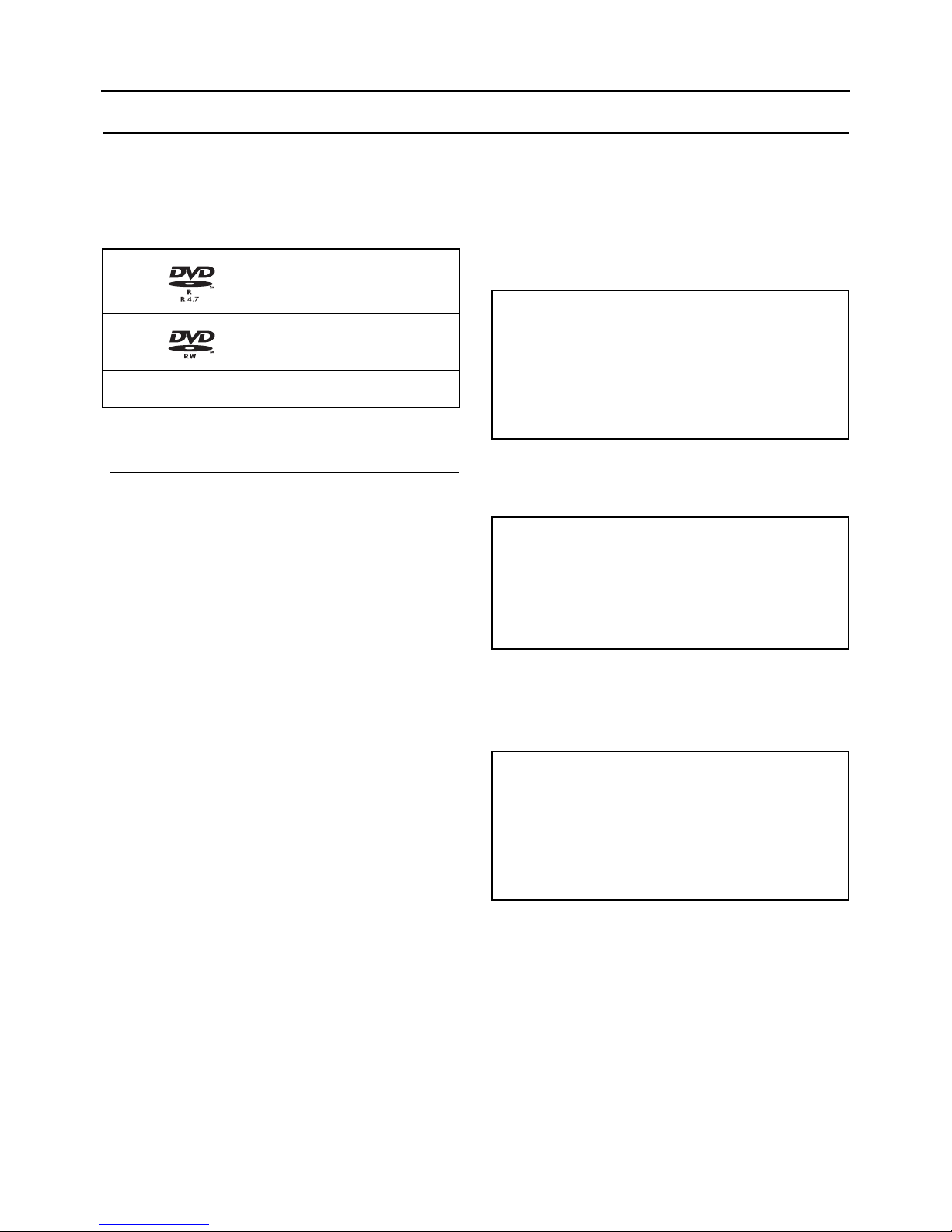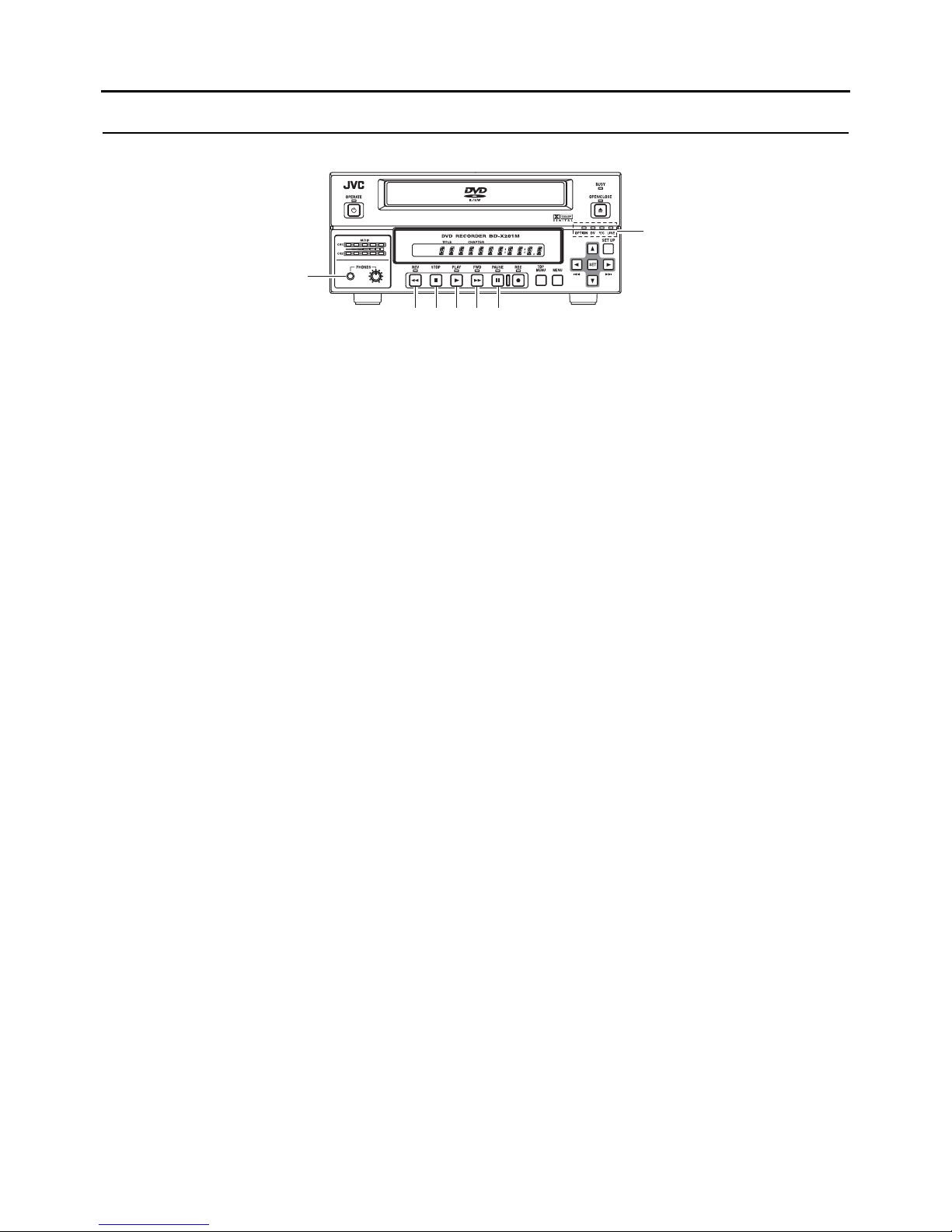E-5
Introduction
Precautions for DVD Recorder Use
Storage & Usage Locations
The storage and usage of this DVD recorder in the follow-
ing types of location should be avoided.
•Areas at temperatures which deviate by a significant
degree above or below the permitted service tempera-
ture range (i.e., 5°C to 35°C).
•Areas at humidities which deviate by a significant degree
above or below the permitted service humidity range
(i.e., 20% to 80% RH).
•Areas where a large amount of dust or sand is present.
•Areas where the DVD recorder may come into contact
with oily smoke or steam, such as in kitchens or in their
immediate vicinity.
•Areas that are unstable or where significant vibration
occurs.
•Areas where condensation occurs readily.
•Areas where strong magnetic fields are generated by
transformers, motors, or the like.
•Areas where transceivers, mobile phones, and other
wireless-communication devices are present.
•Areas that are subjected to X-ray irradiation or where
corrosive gases are present. (This precaution must be
strictly observed.)
Handling
•Ensure that this DVD recorder is placed on a flat, hori-
zontal surface for use.
•Do not place heavy objects such as a monitor on top of
the DVD recorder.
•Do not insert foreign objects into the disc tray opening.
•Be careful not to get your fingers clamped when loading
the disc to prevent injury.
•Do not block the fan’s ventilation holes.
•Avoid knocking or dropping this DVD recorder.
•When the DVD recorder is to be moved, ensure that any
DVD it contains is removed in advance.
•If the DVD recorder is not to be used for an extended
period of time, please set the POWER switch to OFF to
avoid wasting electricity.
Cleaning the Exterior (with the power off)
Use a soft cloth when cleaning the outside of this DVD
recorder.
Do not use paint thinners or organic solvents as cleaning
agents.
Failure to observe these precautions can result in discolor-
ation or melting of exterior surfaces.
When stubborn dirt is present, wipe away using a cloth
soaked in a dilute neutral solvent.
Always use the power cord provided with this DVD
recorder.
The usage of a different type of cord or a damaged cord
can result in the outbreak of fire or electric shocks.
The power cord supplied with this DVD recorder
should not be used with any other device.
Before connecting this DVD recorder to other devices,
turn those devices off and then carry out setup proce-
dures as described in the corresponding user’s manuals.
The DVD drive unit is an expendable part. Although the
service life of the DVD drive unit differs depending on
the usage environment of the customer, replacement
every 1000 hours as a guide is recommended.
(XPage 68 “TOTAL RECORDING TIME”)
Precautions Regarding Condensation
Condensation
When cold water is poured into a glass and droplets of
water form on its outer surface, this moisture is referred to
as “condensation”.
When condensation occurs
Condensation can cause water droplets to adhere to the
DVD recorder’s internal lens, thus making normal opera-
tion impossible.
Condensation occurs easily in the following situations,
and the appropriate care should be taken.
•When the DVD recorder is moved from a cold location
into a warm room.
•When the room containing the DVD is rapidly heated.
•When an air conditioner’s air duct is pointing straight at
the DVD recorder.
In situations where it is likely that condensation will occur,
remove any DVD that may be present in this DVD
recorder and then turn the power on. As the interior heats
up, condensation will be less likely to occur.
Condensation is a principal cause of the inability to play
discs and other similar problems. In this type of situation,
allow the DVD recorder to remain inactive with its power
on for several hours. If the problem persists after this
period of time has elapsed, contact either the store where
this DVD recorder was purchased or your JVC Authorized
dealer.
Extended Periods of Inactivity
Performance may deteriorate over extended periods of
inactivity; for this reason, the power should be turned on
and the DVD recorder should be operated at regular inter-
vals.
Compensation for Damaged Content
JVC accepts no responsibility whatsoever for damages
incurred as a result of an inability to play or record audio
and video content in the rare event that this DVD
recorder, a disc fails to operate correctly.
It is recommended that discs containing important content
be backed up at regular intervals (i.e., on a yearly basis).
Although digital signals do not deteriorate, storage envi-
ronments can have an effect on a disc’s aging character-
istics, and this may result in an inability to play or record.
If a disc should break, there will be no way to recover
data from it.
Proper playback of discs recorded using this DVD
recorder on all devices is not guaranteed.