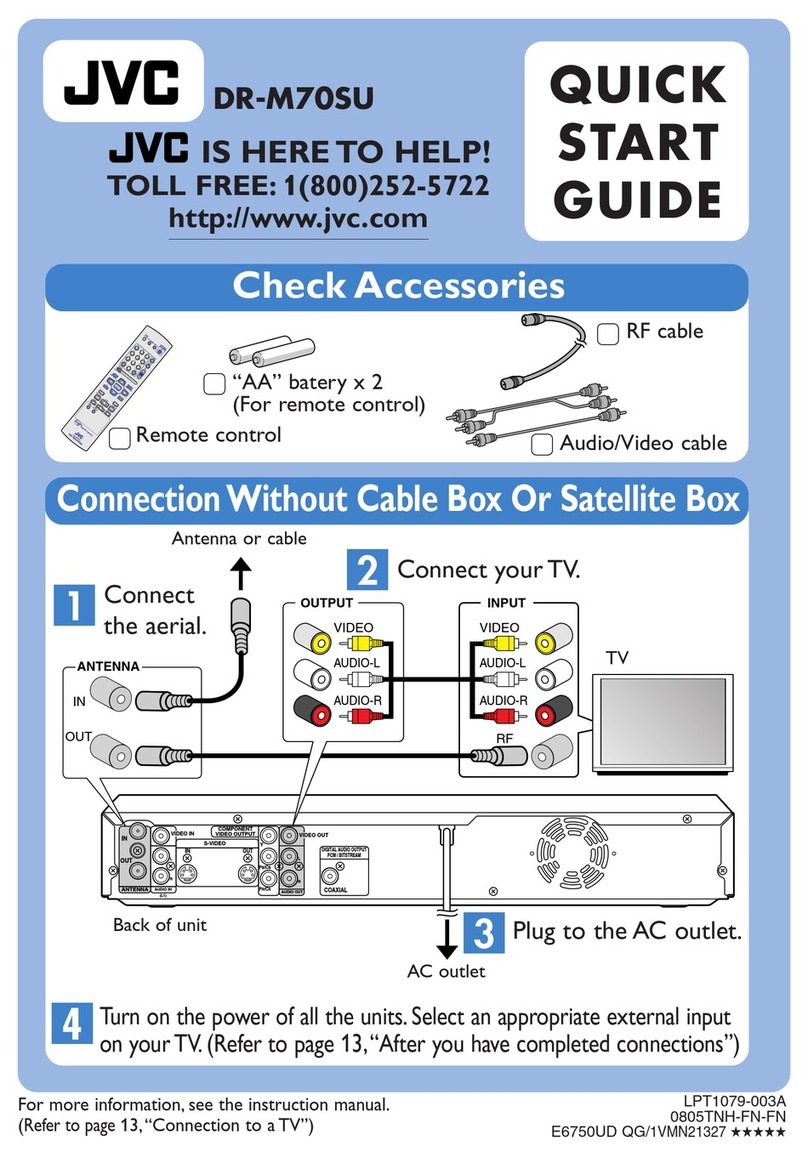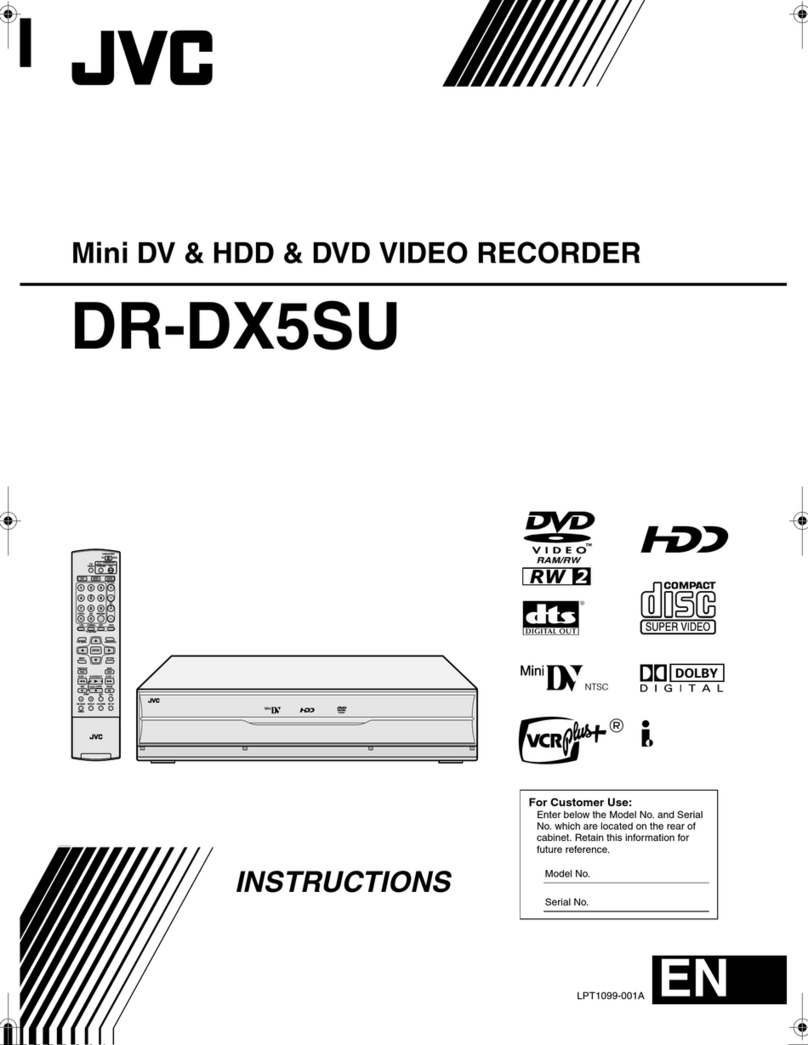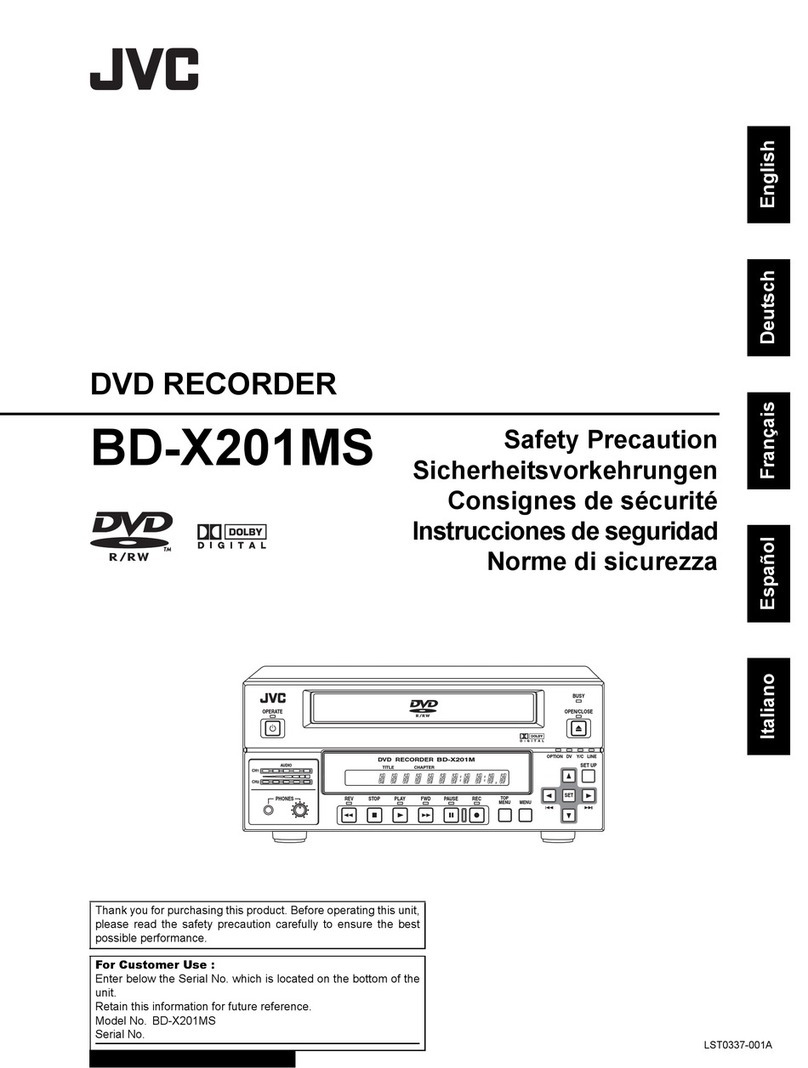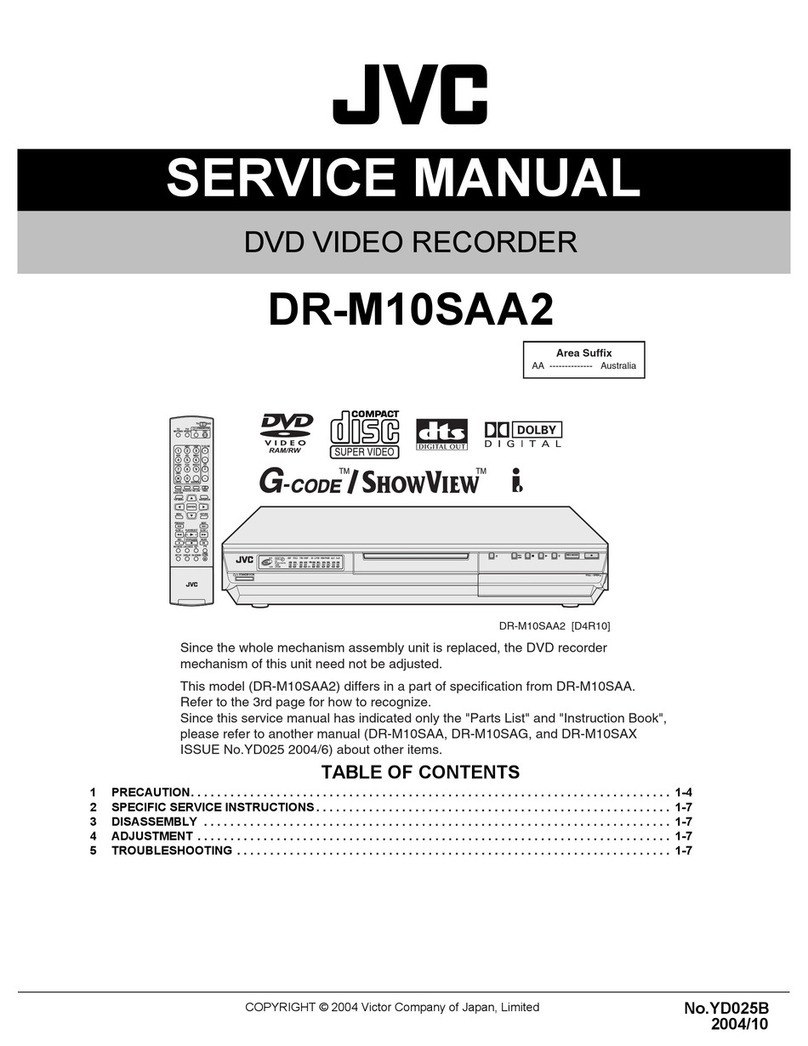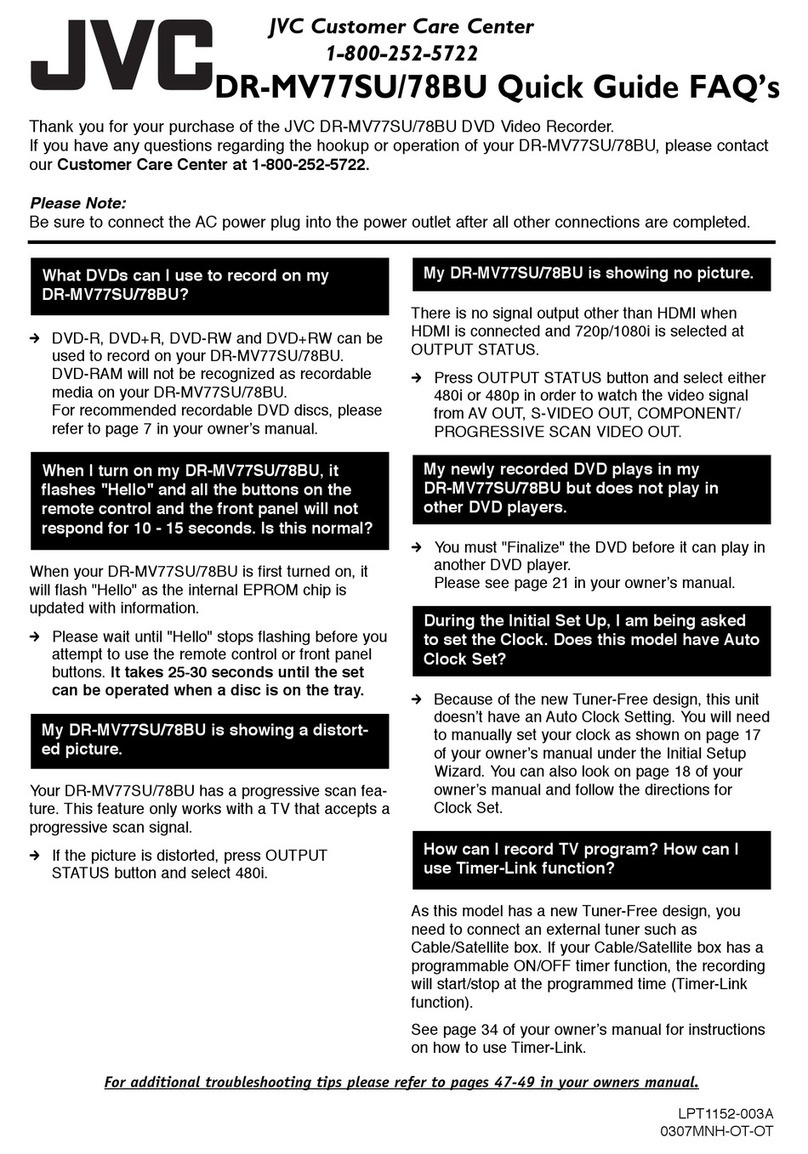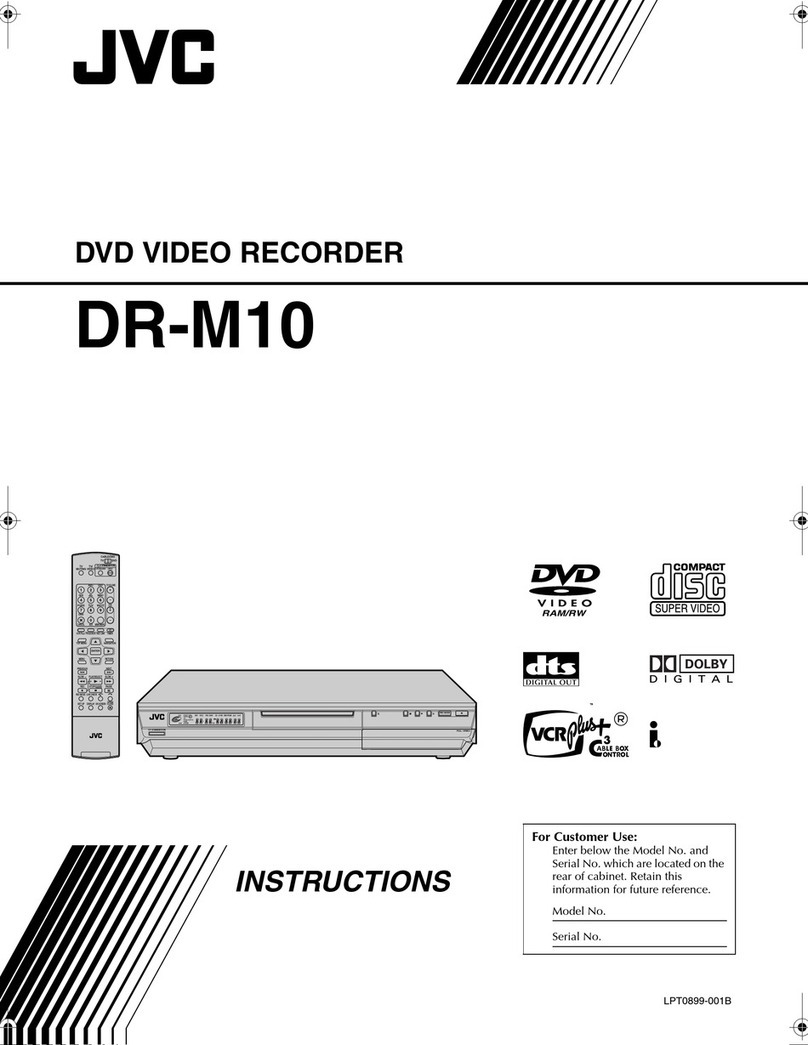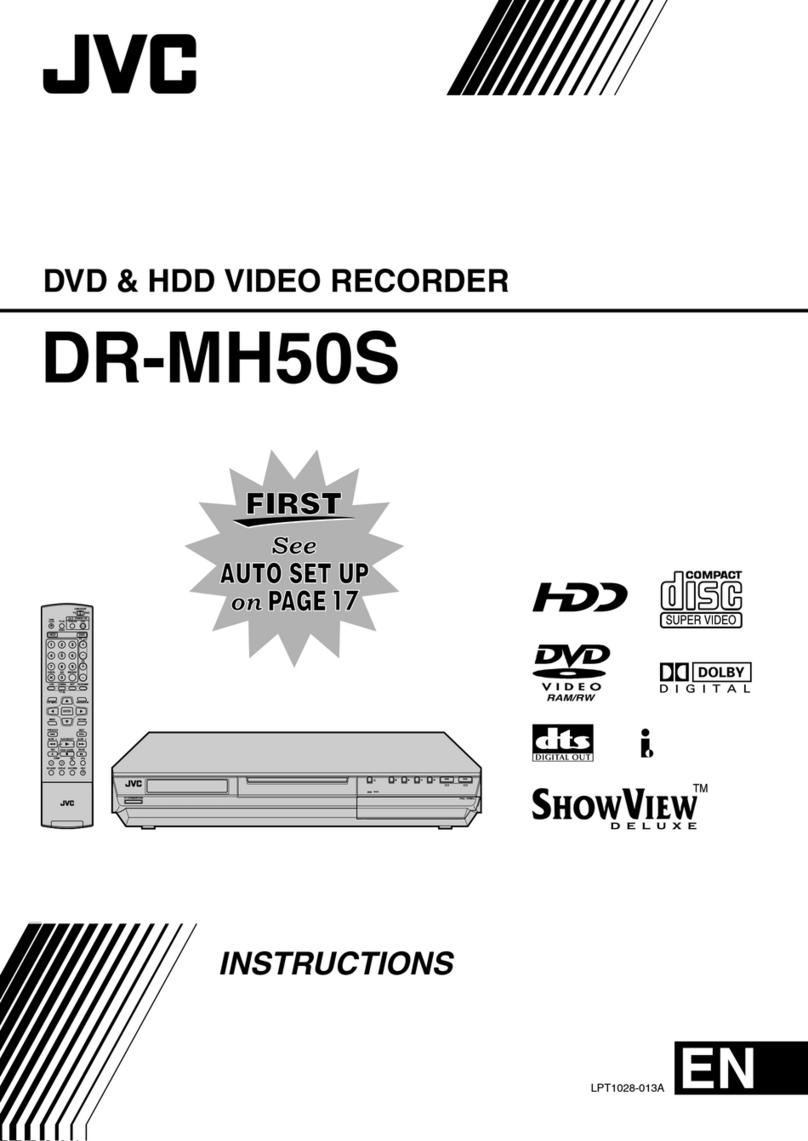CU-VD40
Easy and correct way of copying to a DVD
(See overleaf on playing back the DVD)
1. Get ready a recommended disc
Please use the recommended discs stated below.
Using discs other than those recommended may cause problem when copying to the DVD
and when playing back the DVD.
Recommended discs
DVD-R DVD-RW DVD-R DL
(single-sided double layer)
Brand JVC
TDK
Verbatim
SONY
JVC JVC
Verbatim
Caution
Only DVD-R and DVD-RW discs can be used.
DVD-R DL (single-sided double layer) discs can only be used for High definition Everio.
Recording and playback may not function properly if the recording side is scratched or dirty.
•
•
•
2. Set up each device before copying
High definition
Everio
CU-VD40
3
2
14
Dedicated USB cable
1Connect the USB cable
2Turn on CU-VD40
After turning on the power, wait for approximately 20 seconds before
proceeding to step 3.
The burner may not function properly within this 20 seconds.
3Turn on the Everio
The power lamp of CU-VD40 turns from orange light to green light.
•
4Insert a new recommended disc into CU-VD40
Next, operate the Everio. Proceed to step 3.
3. Copy all images to the DVD
Perform operations on the Everio.
(Everio LCD screen display)
1
Confirm that the display on the right
appears on the Everio LCD screen.
2Select “NORMAL BACK-UP”
1 Select
(move up and down)
2 Confirm
(press down)
3Select “ALL”
1 Select
(move up and down)
2 Confirm
(press down)
4Select “EXECUTE AND FINALIZE”
1 Select
(move up and down)
2 Confirm
(press down)
Playback is not possible if the disc is not
finalized.
Wait for the “copy in progress” screen on the
right and the “hourglass” mark to disappear,
then turn off the power and disconnect the
USB cable.
•
•
5Exit
Copying completed!
“Copy in progress” screen
LYT1752-013A
0707MNH-SW-BJ
IMPORTANT
Please read carefully before use.
Note
There are other ways of copying which includes copying only the desired files.
For details, refer to the instruction manual of Everio.
•
SHEET_LYT1752-013A.indd 1 2007/07/09 10:04:44