JVC KW-NT1 - Navigation System With DVD player User manual
Other JVC GPS manuals

JVC
JVC KW-NT310 User manual

JVC
JVC KW-NT1 - Navigation System With DVD player User manual
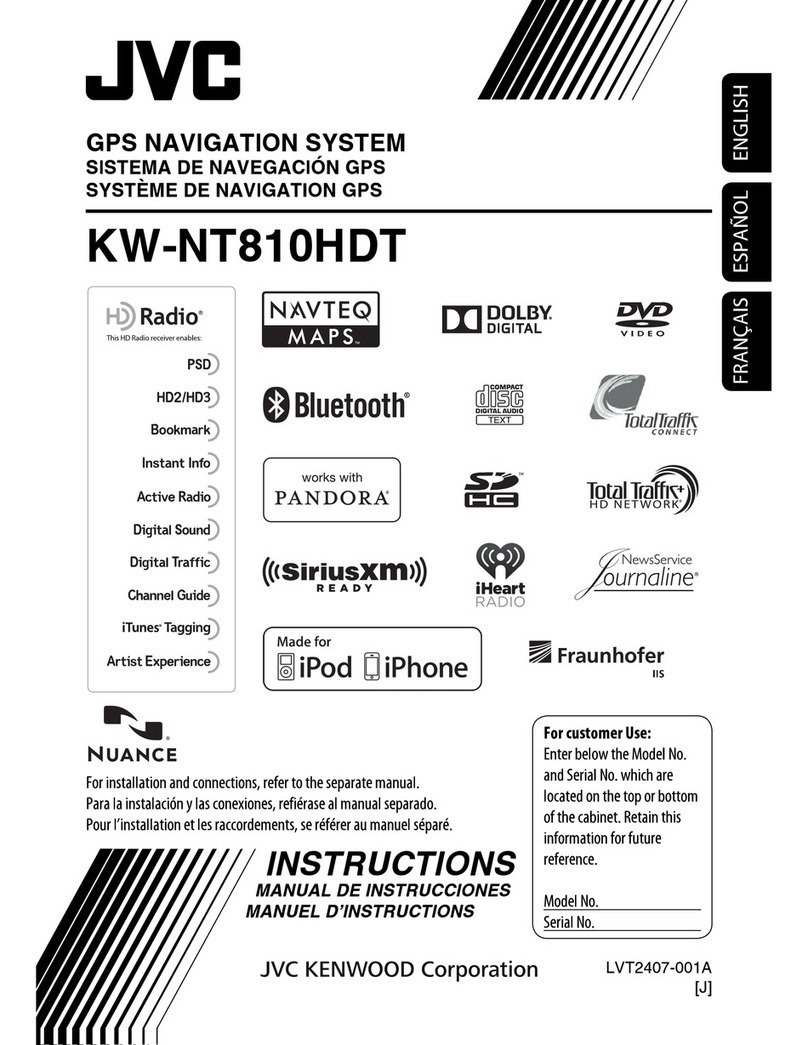
JVC
JVC KW-NT810HDT User manual

JVC
JVC KW-NT3HDT User manual
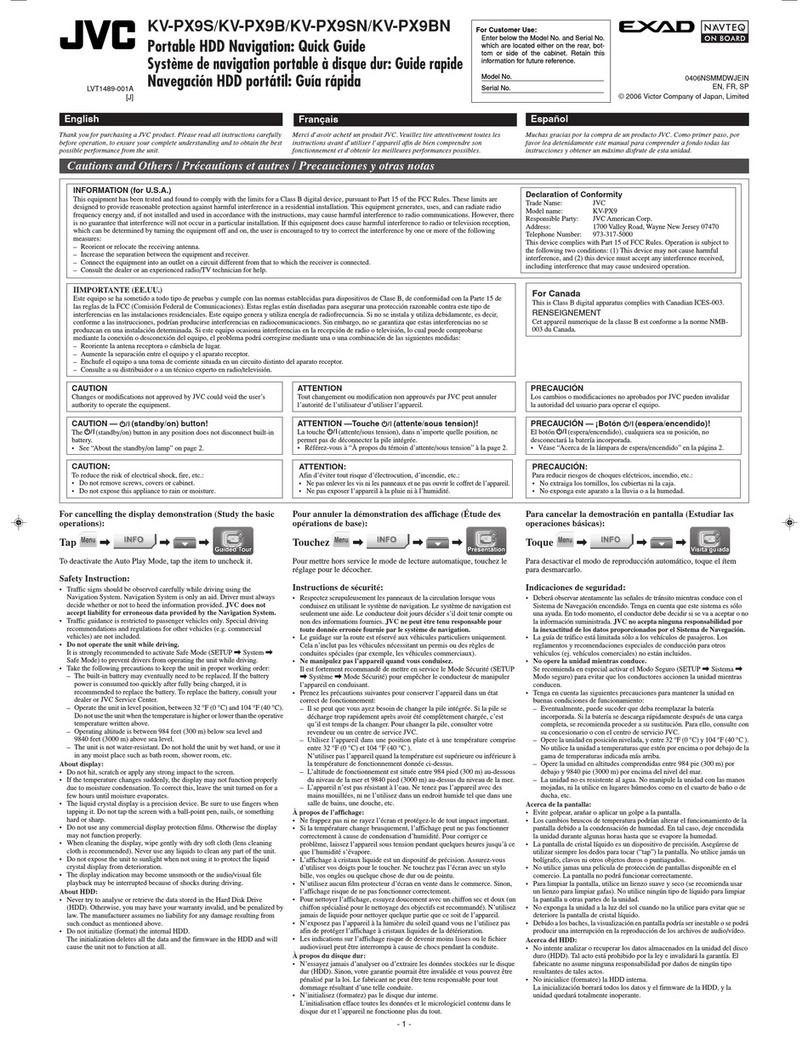
JVC
JVC KVPX9BN - EXAD eAvinu - Automotive GPS... User manual

JVC
JVC KW-NT3HD User manual

JVC
JVC KW-NT3E User manual

JVC
JVC KV-PX501 User manual

JVC
JVC KW-NT810HDT User manual

JVC
JVC KW NX7000 - Double Din Navigation Guide

JVC
JVC KW-NT1 - Navigation System With DVD player User manual
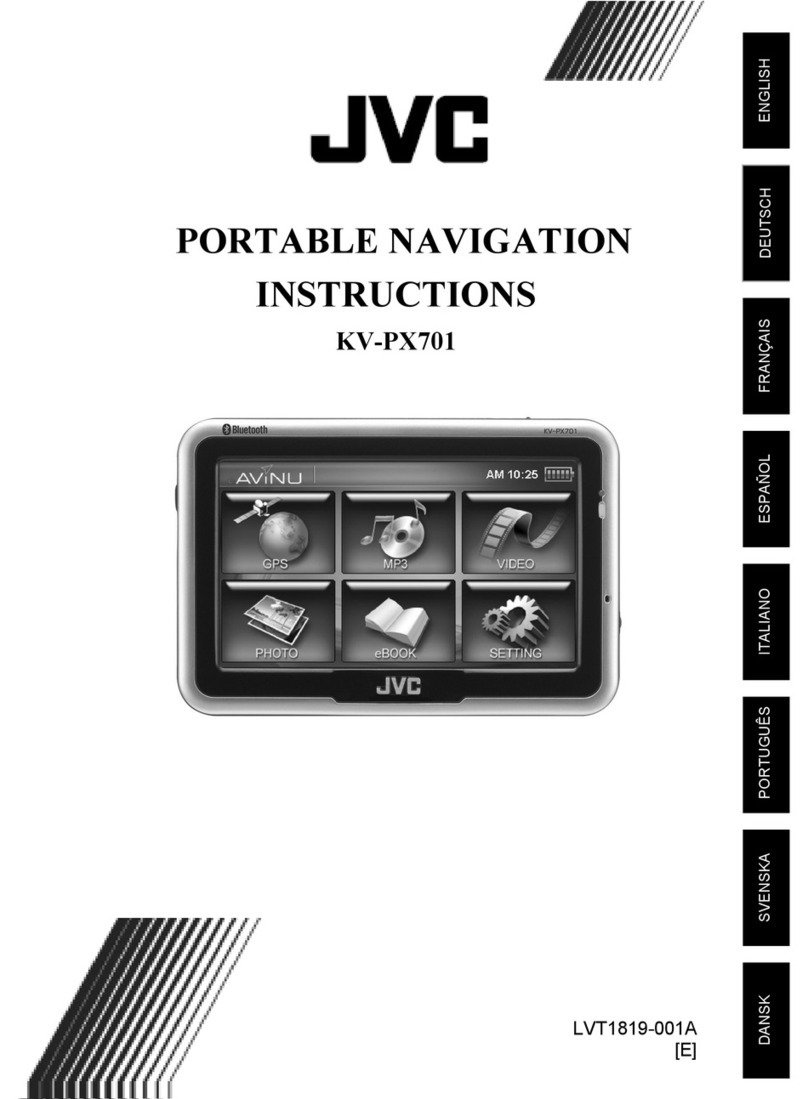
JVC
JVC KV-PX701 User manual

JVC
JVC KW-NT50HDT User manual
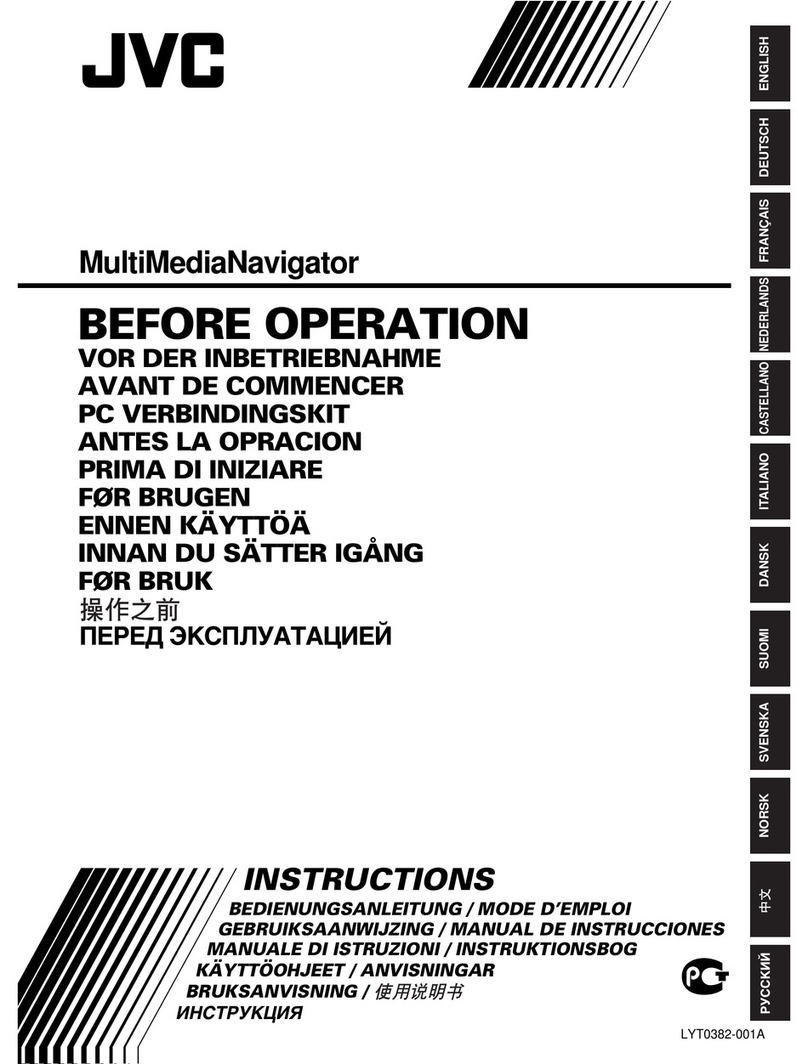
JVC
JVC MultiMediaNavigator User manual

JVC
JVC KW-NT800HDT User manual

JVC
JVC KW-NT500HDT User manual

JVC
JVC KW-NT50HDT User manual
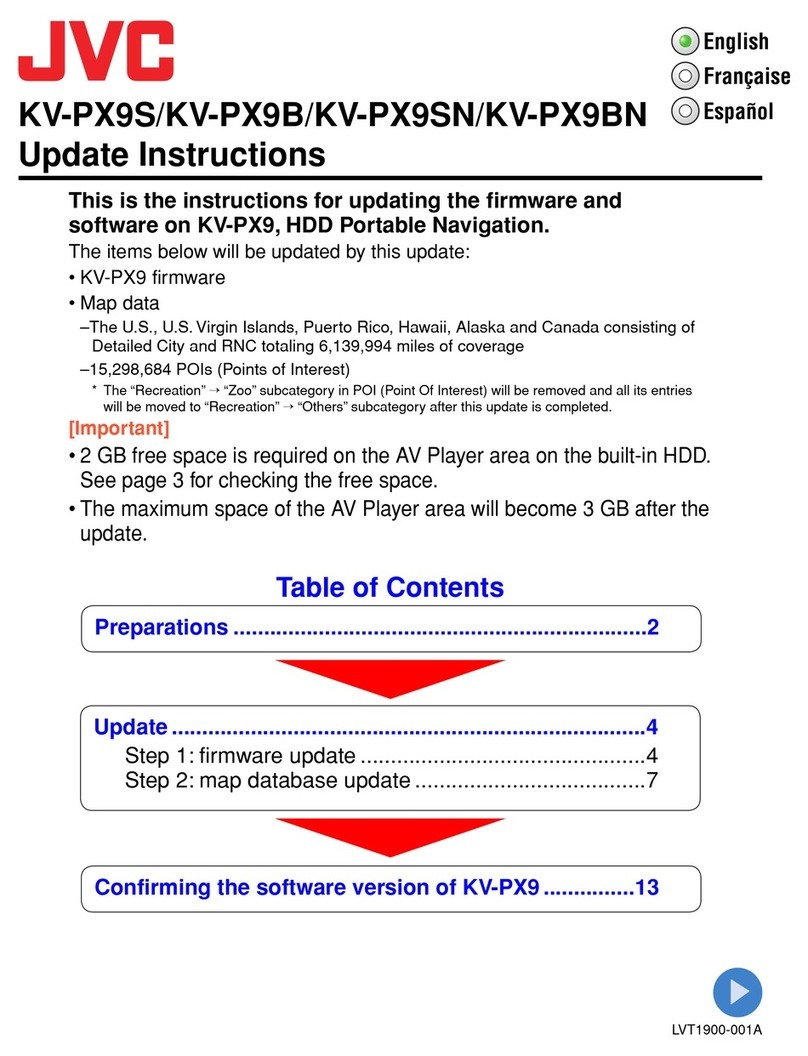
JVC
JVC KV-PX9S - EXAD 20GB GPS Navigation System Technical manual



























