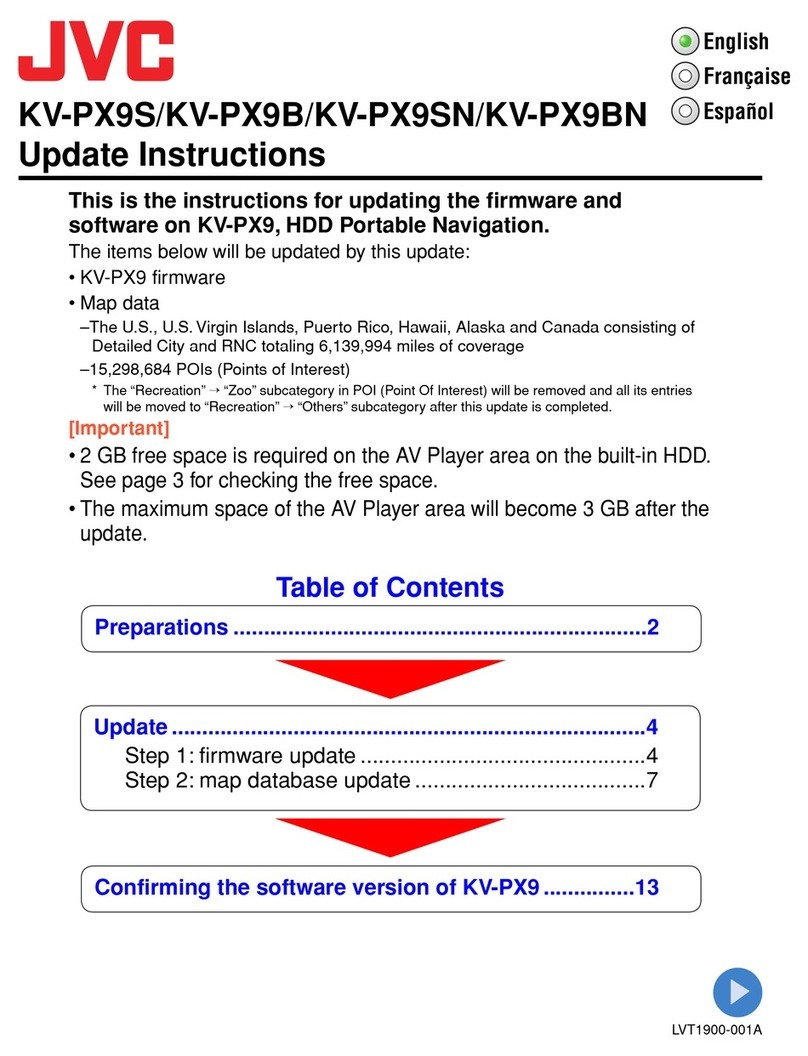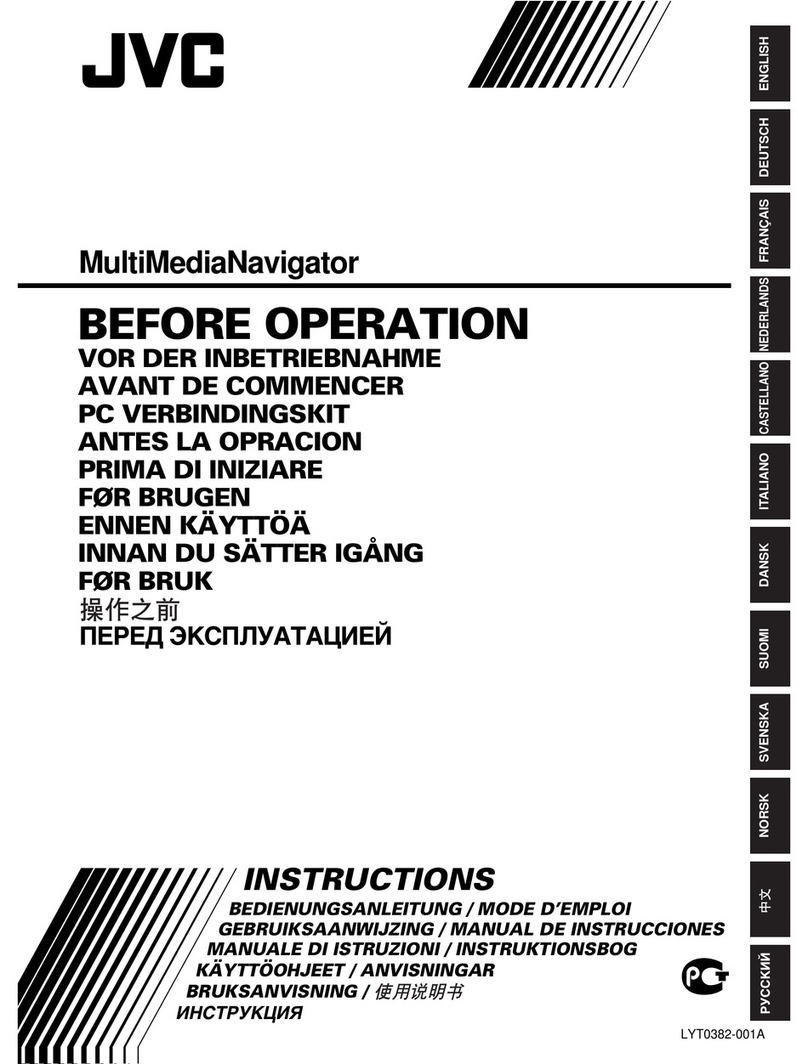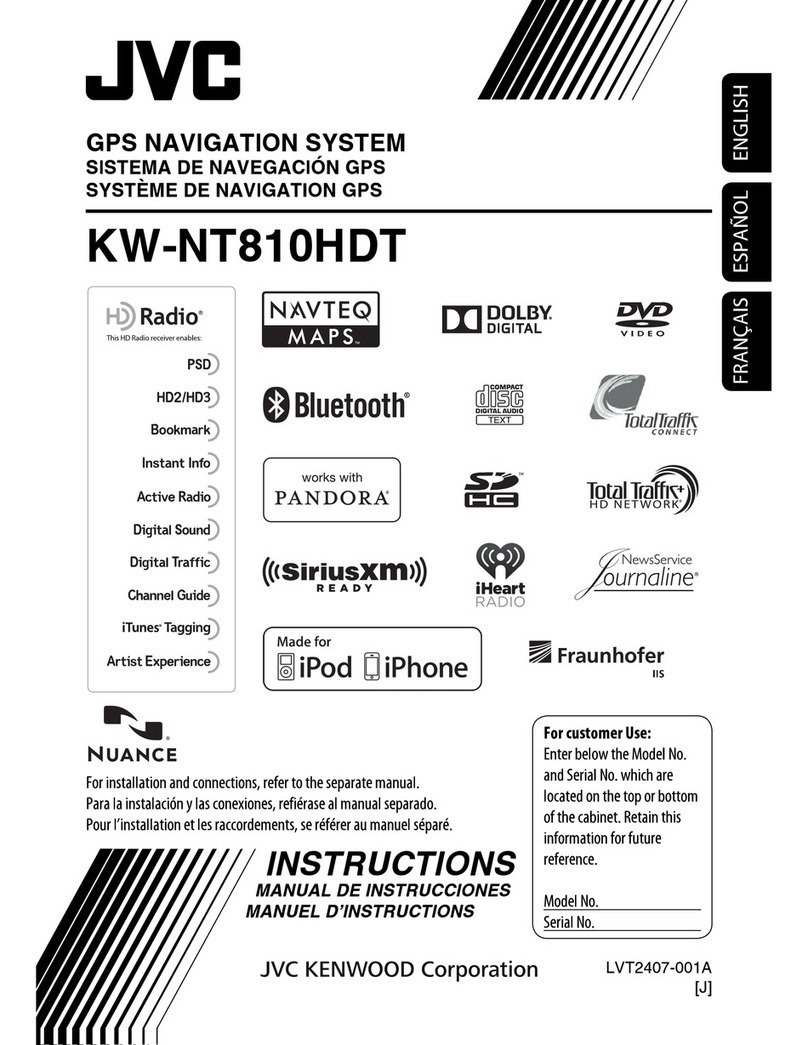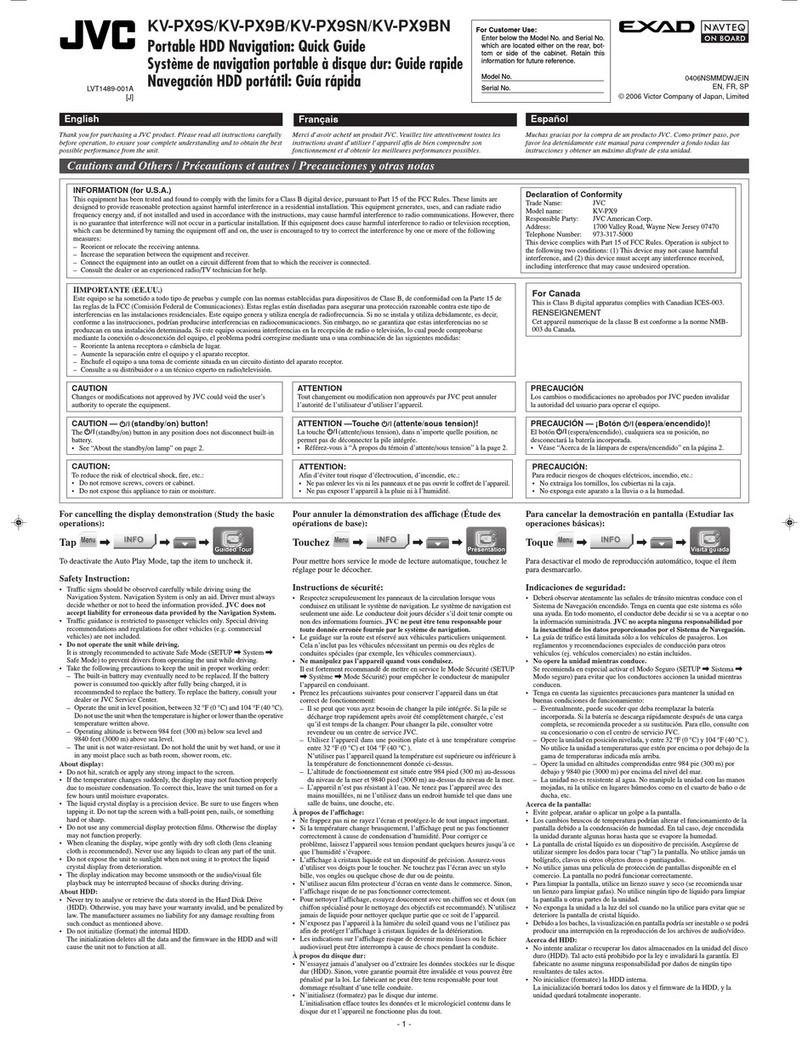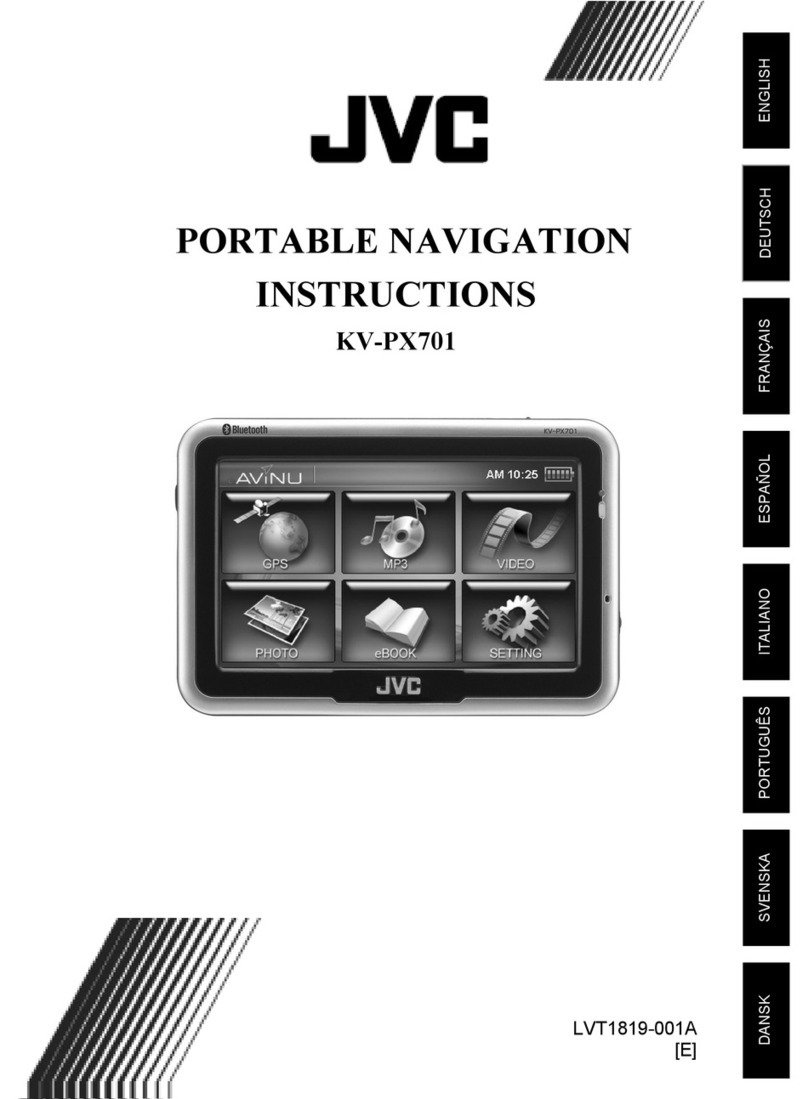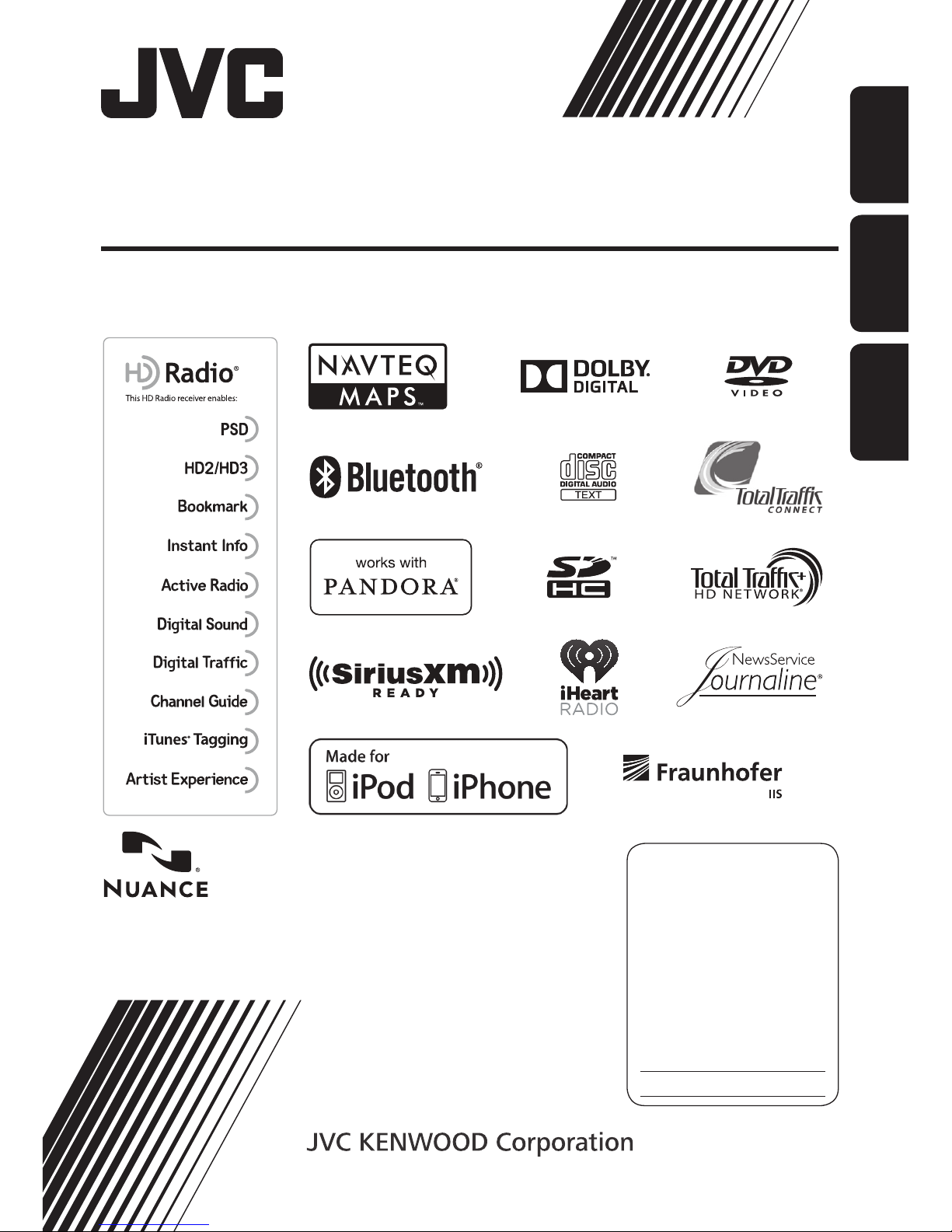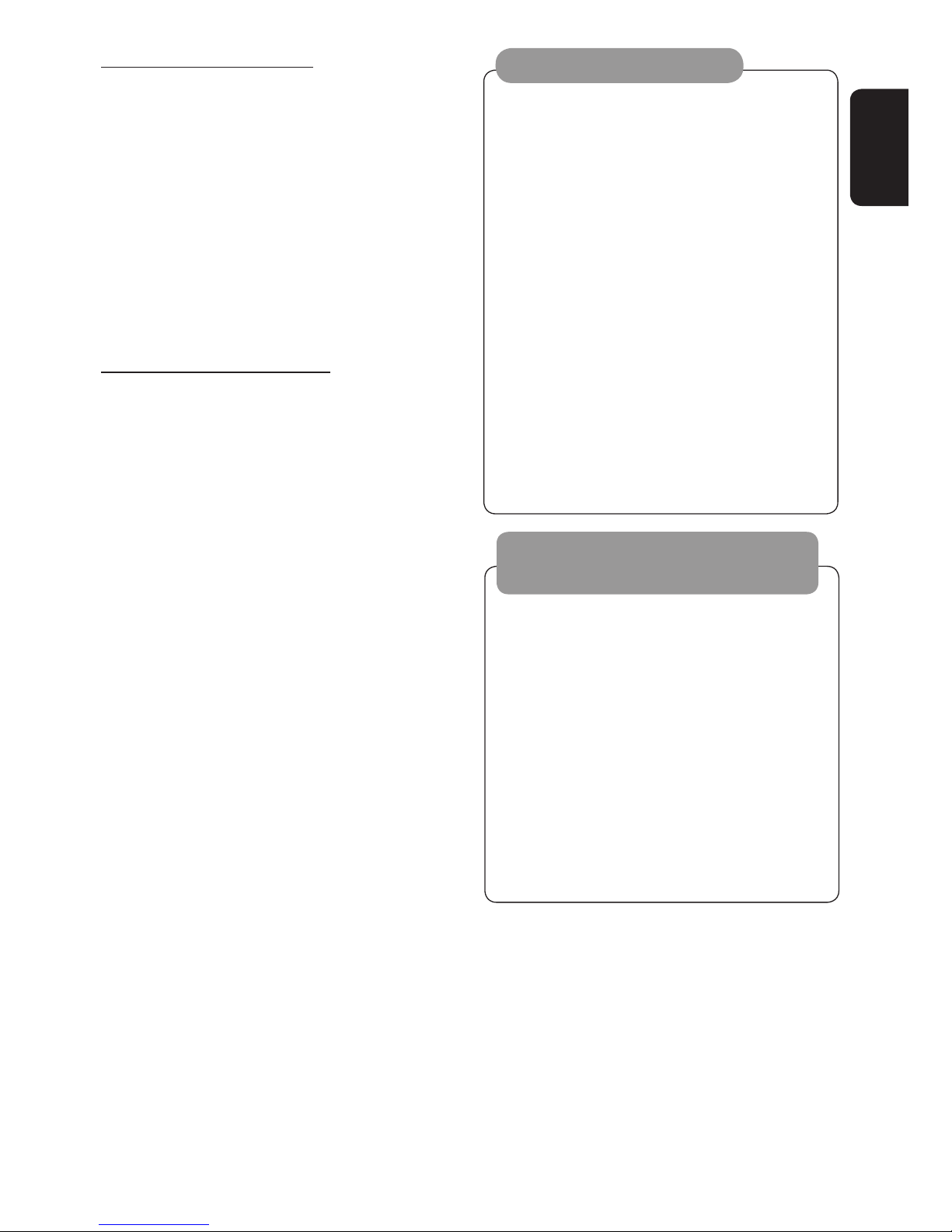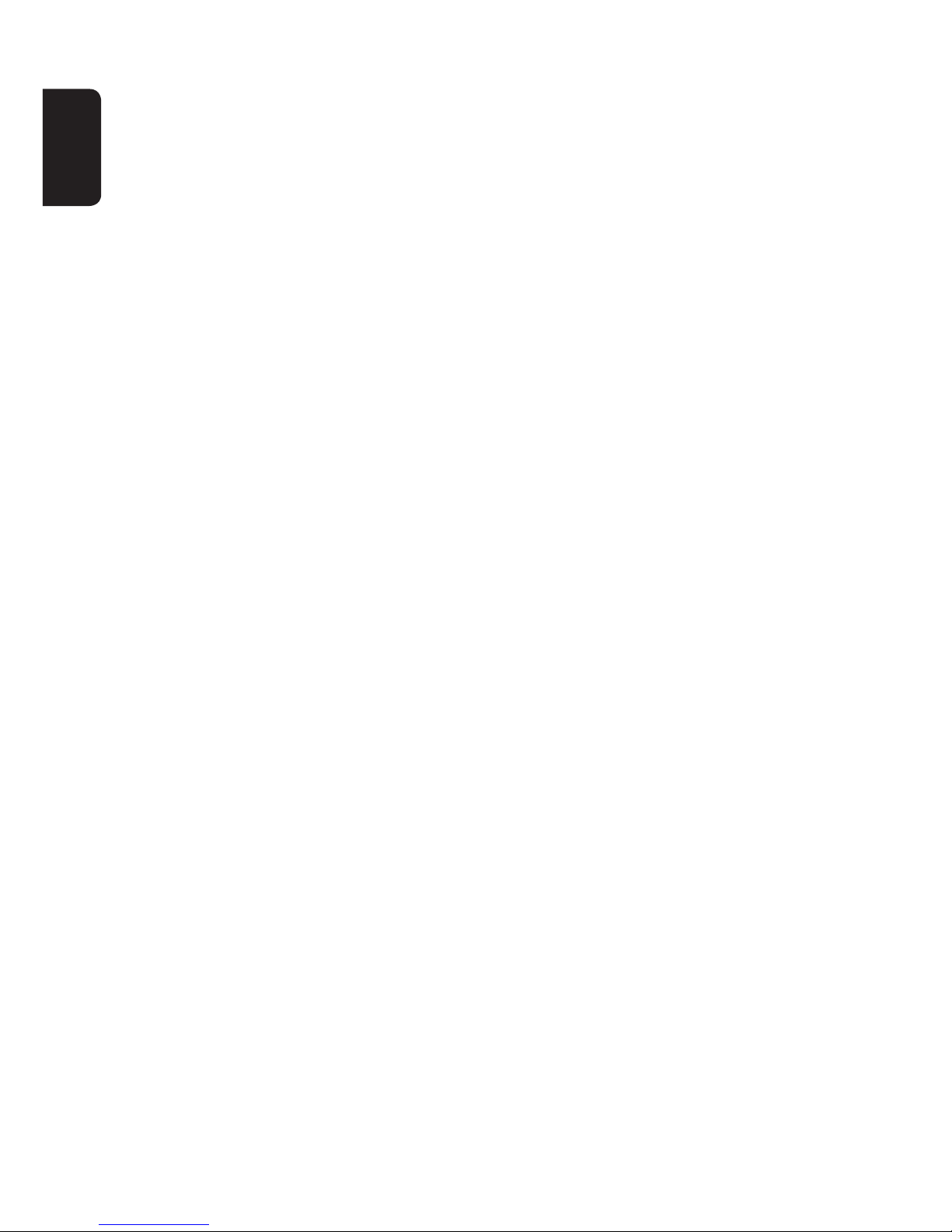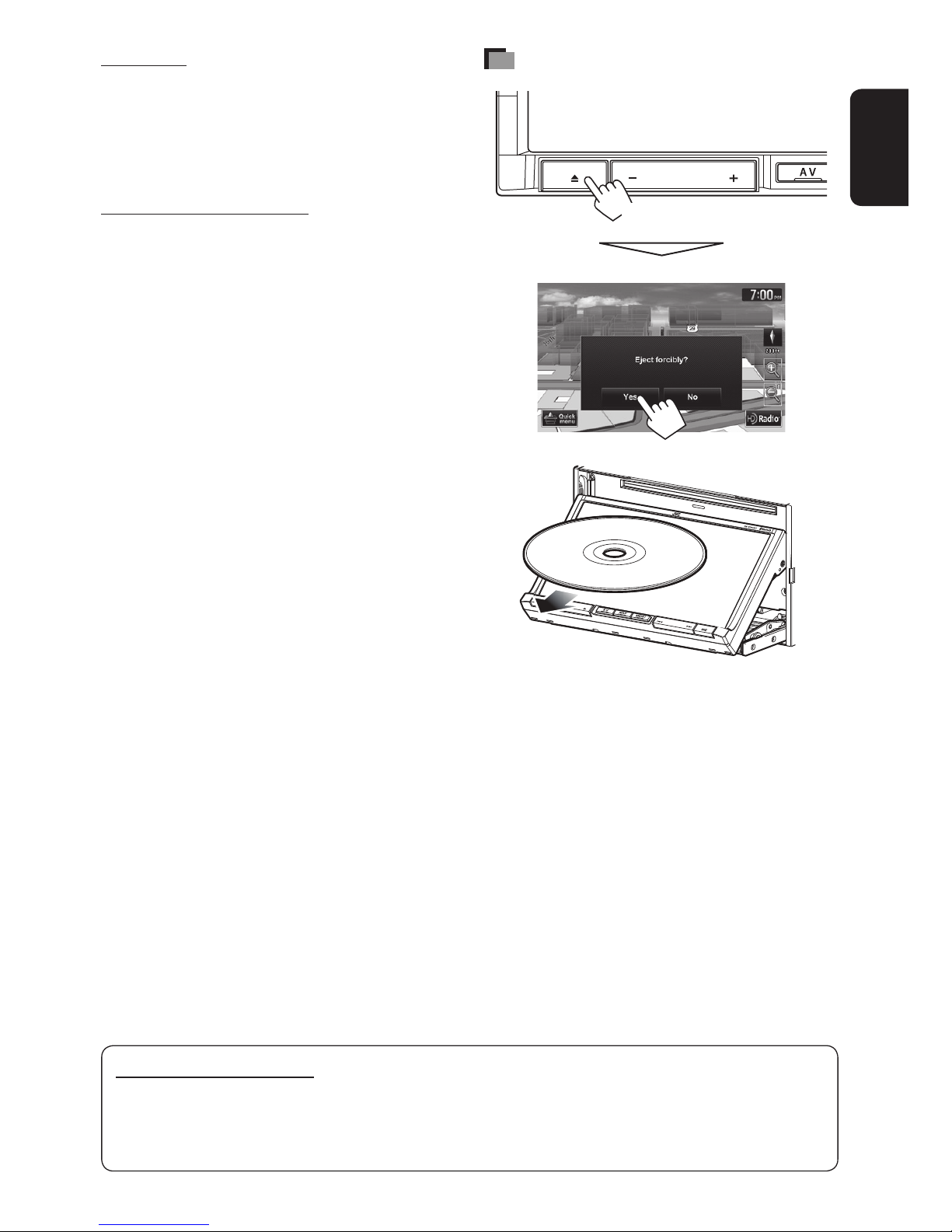7
ENGLISH
• About route guidance screen.....................................................................32
• Getting information on your route and places...........................................33
Arranging your route ........................................................................34
• Changing the sequence of the destination/via points................................34
• Adjusting the vehicle position ...................................................................35
Editing registration of home/favorite points ......................................36
Using information service from HD Radio or iHeartRADIO ....................37
• Using the traffic information service..........................................................37
• Using the information service....................................................................39
Checking the information of the navigation system ............................40
Navigation menu items.....................................................................41
Additional information .....................................................................43
AV Operations..........................................45
Common operations on source screen.................................................45
• Selecting the playback source....................................................................45
• Turning off the AV source ..........................................................................45
Listening to the HD Radio™ broadcast ................................................46
• Changing HD Radio reception mode..........................................................48
• Storing stations in memory .......................................................................48
• Selecting a preset station ..........................................................................49
• Reducing the interference.........................................................................49
• Bookmarking the song ..............................................................................50
• Displaying the list of bookmarked songs ...................................................50
• Deleting the bookmark..............................................................................50
• About alert messages................................................................................51
• Tagging/purchasing your favorite songs from iTunes Store.......................52
Disc operations .................................................................................54
• Playable disc types ....................................................................................55
• Selecting playback modes .........................................................................59
• Settings for the disc playback....................................................................60
SD/USB operations ............................................................................61
iPod/iPhone operations.....................................................................65
• Selecting a track/video from menu on the iPod/iPhone ............................69
iHeartRADIO operations (For iPhone)..................................................71
Pandora® internet radio operations (For iPhone or Android device)......75
SiriusXM Radio operations .................................................................77
• Activating subscription..............................................................................77
• Storing channels in memory......................................................................78
• Selecting preset channels..........................................................................78
• Selecting a channel from Category/Channel list........................................78
• Selecting a channel directly.......................................................................79
• Setting the reception restrictions ..............................................................79
EN_KW-NT810HDT[J].indb 7 11/8/2012 2:51:10 PM