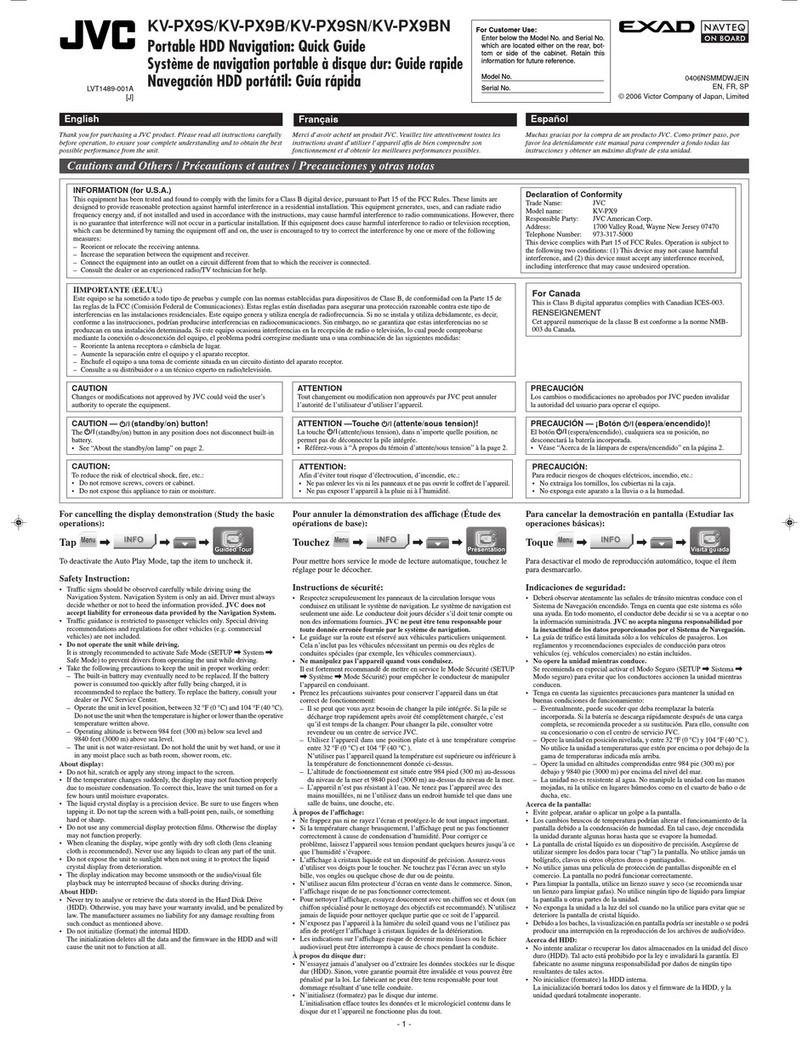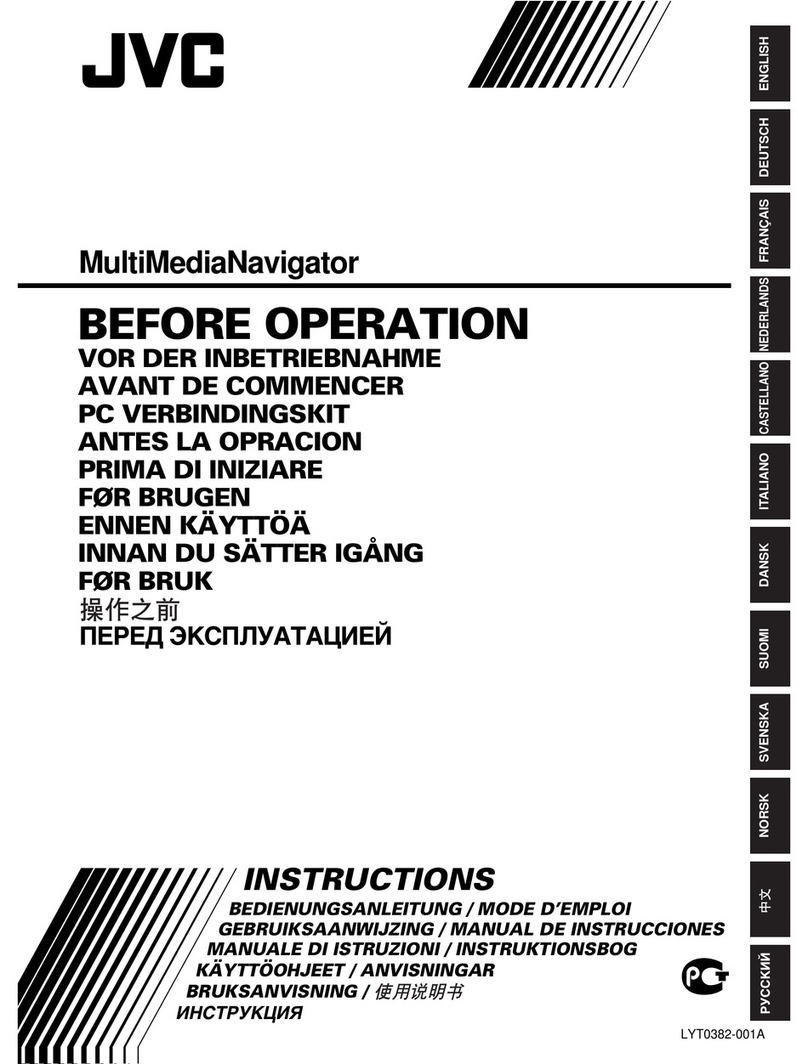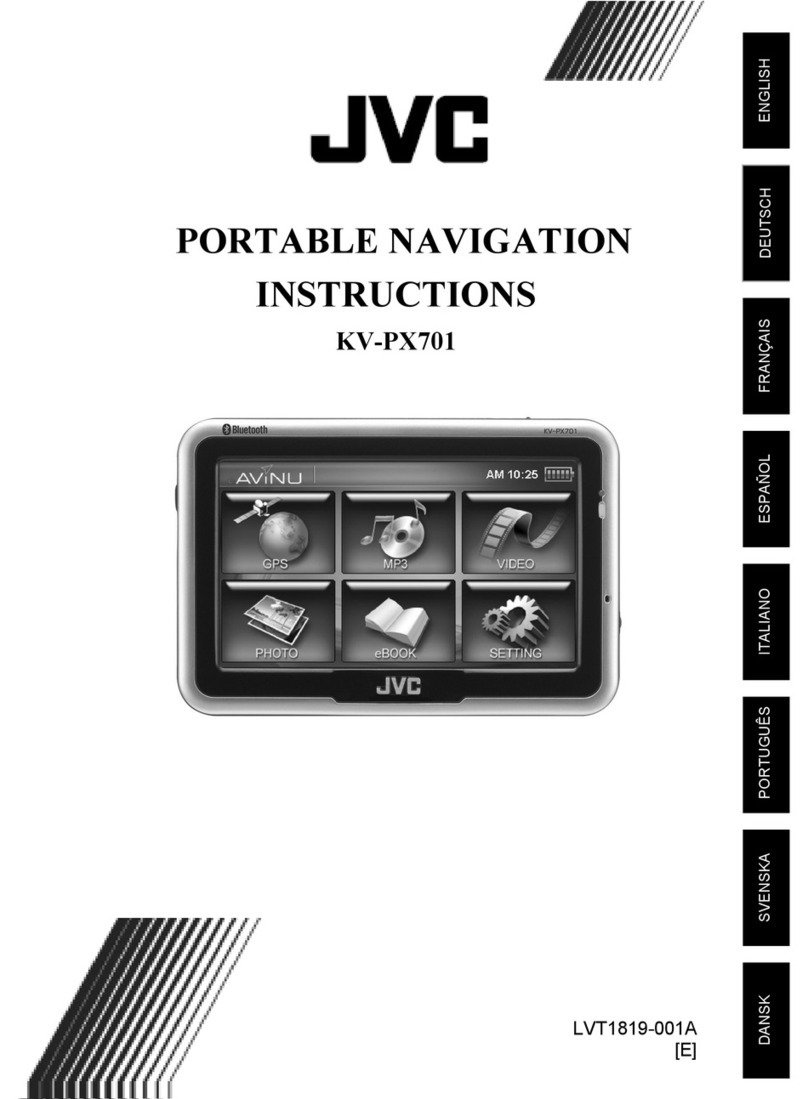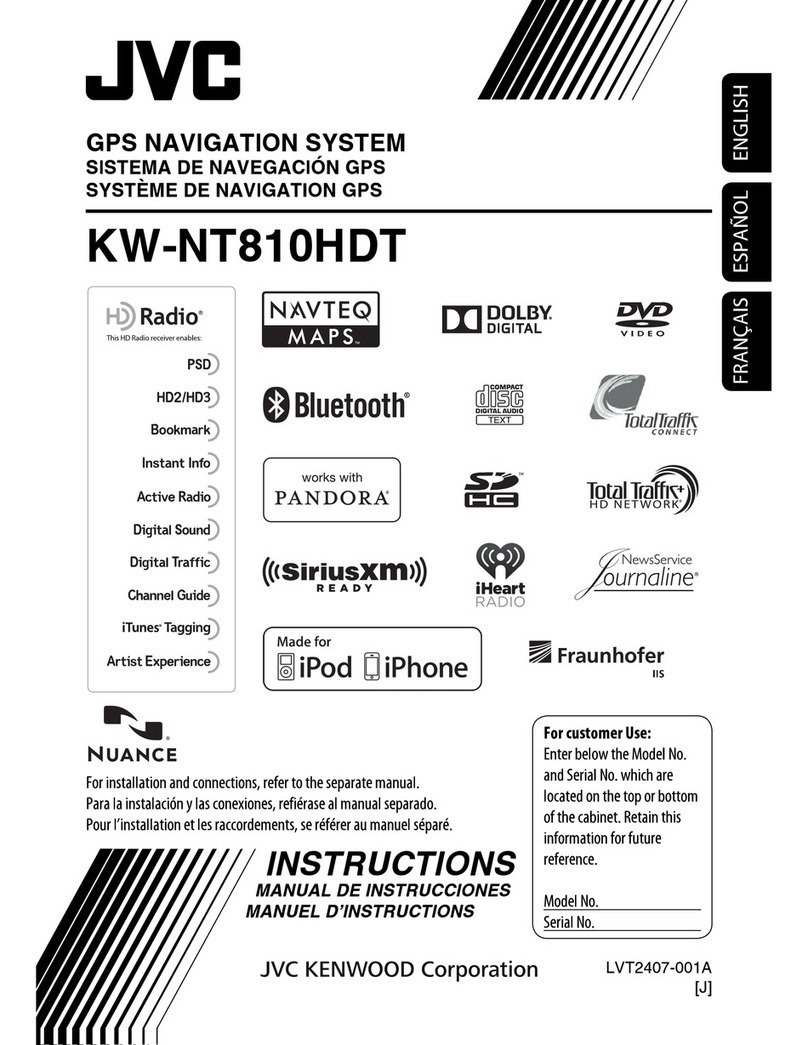2
Preparations
To update the KV-PX9 firmware and software, the supplied two DVD-ROMs (KV-PD902) and the equipment
below are required.
2 GB (2000 MB) or more free space is required on the AV Player area on
the built-in HDD.
DISC 1:
/NKUS2000.NB0 (Update file for of the KV-PX9 firmware)
/DB/Px9hddSetup.exe (Update program for KV-PX9 map data)
/Manual/Manual.pdf (Instructions for the update (this pdf))
/DB/Parts/px9part_000.cab, ..., px9part_010.cab (11 files) (Map data)
DISC 2:
/DB/Parts/px9part_011.cab, px9part_012.cab (Map data)
/DB/poicab.cab (POI data).
To perform the update it is necessary to use an AC adapter (Output: DC
5V, 2A) and a USB cable (USB A plug – Mini USB plug).
USB cable and AC adapter may not be included with your model. In that
case you may use commercially available a USB cable and an AC adapter
or purchase JVC KV-K1016 POWER KIT by calling JVC Customer Care
Center at 1-800-252-5722 or at JVC web site
http://www.jvcservice.com/Store/.
Blank 128 MB, 256 MB or 512 MB, FAT formatted SD card (FAT 32 is NOT
compatible) and SD card reader/writer is also required on your PC.
OS: Microsoft®Windows®XP
CPU: Intel Pentium/Celeron family, AMD K6/Athron/Duron family, or their
compatible one (Pentium 4 2.02 GHz or higher is recommended)
Memory: 512 MB or more
HDD: 2.0 GB free space is required.
Others: DVD-ROM drive and USB terminals (USB 2.0 is strongly
recommended)
Microsoft, Windows, are either trademarks or registered trademarks of Microsoft Corporation in the United States and other
countries.
Other names of systems and products mentioned in these instructions are usually the registered trademark or trademarks of the
manufacturers who developed the system or product concerned.
KV-PX9
DVD-ROMs
(KV-PD902)
PC
SD card
USB cable
AC adapter