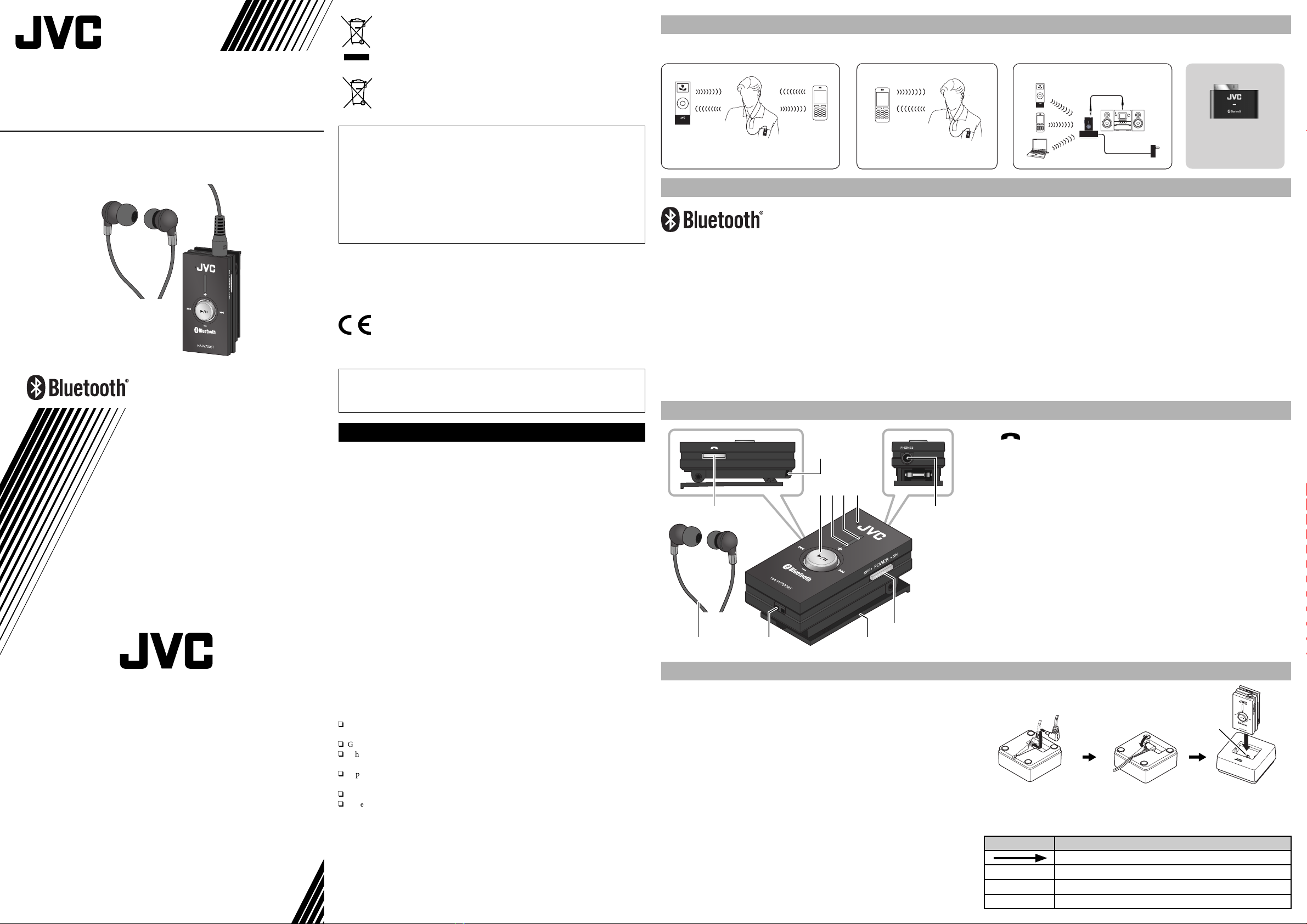You can register up to 8 Bluetooth devices to the unit.
• The device that has the oldest connection date will be overwritten when you register a 9th Bluetooth device.
Before pairing...
• Make sure that the unit is turned off.
• Turn on the target Bluetooth device and place it within 1 m from the unit.
1 Turn on the unit with pressing and holding the CALL button to make it in the pairing mode.
The blue lamp and the red lamp will start flashing continuously as the unit finds the target Bluetooth device (pairing mode). Release
the CALL button after the flashing starts.
• Finish the steps below within about 3 minutes after the flashing starts (the pairing mode is automatically cancelled after the
period). Turn off the unit and start from step 1 again when you cannot finish the operation.
2 Execute pairing operation on the target Bluetooth device to find the unit.
The device shows the list of Bluetooth devices found. The unit is recognized as “JVC HA-W700BT”. Repeat from Step 1 again when
“JVC HA-W700BT” is not found.
• Refer also to the instruction manual supplied for the target device.
3 Select “JVC HA-W700BT” on the target Bluetooth device.
4 Enter “0000” when the Pass code* is requested on the target Bluetooth device.
Pairing is finished when the red lamp goes out and the blue lamp flashes three times repeatedly.
* also called as “pass key”, “PIN code”, “PIN number”, etc.
5 Execute Bluetooth connection to the unit on the target Bluetooth device.
The unit saves the target as the last connected Bluetooth device.
• Refer also to the instruction manual supplied for the target device.
• Some Bluetooth device will automatically connect with the unit after pairing is finished.
• When the connection is completed, the blue lamp flashes repeatedly.
To pair with devices which cannot show the Bluetooth device list...
On some Bluetooth devices, pairing may automatically be established by making both the unit and the target device in the pairing
mode. Refer also to the instruction manual supplied for the target device to make it in the pairing mode.
Registering a Bluetooth device – Pairing
Listening to Music
Preparation:
• Make sure that the Bluetooth device can transmit music through the Bluetooth connection (compatible with the A2DP profile of
Bluetooth)
• Finish pairing between the unit and the Bluetooth device.
• Turn on the Bluetooth device.
1 Turn on the unit.
2 Execute the Bluetooth (A2DP) connection on the Bluetooth device.
• When the connection is completed, the blue lamp flashes repeatedly.
• Refer also to the instruction manual supplied for the target device.
• If the connection is not completed within five minutes, the unit automatically turns off. In this case, turn the POWER switch to
OFF and turn it back to ON, and then repeat the procedure from step 1.
3 Start playback on the Bluetooth device.
• Refer also to the instruction manual supplied for the target device.
• Set the connected Bluetooth device so that the device emits the sound through the Bluetooth stereo headphones.
4 Adjust the volume by tilting the control switch up or down.
Basic controls available for the device:
Button Press Press and hold
6Play/pause Stop*
¢Skip (to the next)*Search (to forward)*
4Skip (to the previous)*Search (to backward)*
* Not available for some devices.
• You can perform some of the Bluetooth device operations with the control switch of the unit if the device is compatible with
the AVRCP profile. The operations you can do may vary depending on the device you use. Refer also to the instruction manual
supplied for the target device to see the available operations.
When using the unit as a Bluetooth receiver
The unit can be used as a Bluetooth receiver. Connect the PHONES terminal on the unit to the external input terminal (ϕ3.5 mm
stereo mini jack) on the audio equipment using the supplied connection cord.
• When connecting to an RCA pin plug, use a cord separately purchased.
• Before connection, turn off the unit and the audio equipment.
• Set the volume of the audio equipment to minimum before executing pairing or making connection between the unit and the
audio equipment.
To stop using the unit
Disconnect the Bluetooth connection on the Bluetooth device and turn off the unit.
For the better sound and comfort fit of the headphones
The medium-size ear pieces are attached to the supplied headphones when purchased.
You may not enjoy the bass sound fully if the ear pieces are not fit to your ears. To enjoy better sound while reducing sound
leakage and getting full noise canceling effect, choose the ear pieces from the supplied three sizes (Small, Medium, or Large) and
adjust their positions to fit them to your ears.
Calling through the unit
Preparation:
• Activate the Bluetooth communication function on your cellular phone.
• Finish pairing between the unit and your cellular phone.
1 Turn on the unit.
2 Execute the Bluetooth connection on the cellular phone.
• Refer also to the instruction manual supplied for the cellular phone.
• If the connection is not completed within five minutes, the unit automatically turns off. In this case, turn the POWER switch to
OFF and turn it back to ON, and then repeat the procedure from step 1.
• When using a cellular phone supports both HFP and HSP Bluetooth Profile, use HFP for this unit.
• When the connection is completed, the blue lamp flashes repeatedly.
Basic controls available for the cellular phone connected with HFP:
Status CALL button
Press Press and hold
Waiting Start voice dialing Redial
Dialing by voice dialing Cancel voice dialing —
Calling Cancel calling —
Incoming Answer the call Reject the call
Answering Finish the call Switch the device (between cellular phone and the unit)
Basic controls available for the cellular phone connected with HSP:
Status CALL button
Press Press and hold
Waiting — Redial
Calling Cancel calling Cancel calling or switch to the unit
Incoming Answer the call Reject the call
Answering Finish the call Switch the device (between cellular phone and the unit)
• These functions may not available for some cellular phones.
• When answering a call on cellular phone, these functions may not work.
To make a call while playing back music
When connecting the cellular phone by using HFP or HSP Bluetooth Profile, you can make a call by using the cellular phone.
To answer a call while playing back music
When a call comes in, the playback sound turns to ring tone. Press the CALL button to answer the call.
To finish the call
Press the CALL button. The playback sound comes back. (The playback sound may not come back in some cellular phone.)
LED flashing patterns
Status LED Flashing pattern
Pairing Blue ●-●-●-●-●-●-●-●-●-●-●-●-●-
Red ●-●-●-●-●-●-●-●-●-●-●-●-●-
Waiting connection Blue ●-●-●--------------●-●-●----------
Red ------------------------------------------
Communicating Blue ●---------------------●-----------------
Red ------------------------------------------
Troubleshooting
What appears to be trouble is not always serious. Check the following points before consult your JVC dealer.
Cannot pair the devices.
☞You cannot pair the Bluetooth device having receiving function only.
☞Bring the devices as closer as possible.
Cannot connect the devices.
☞Pairing is incomplete. Perform the pairing again.
☞Check that the Bluetooth communication function is activated in the Bluetooth device.
When you press the CALL button, the unit will search for the last connected Bluetooth device.
The sound is intermittent/The communication range is small.
☞Although Bluetooth®wireless technology can transmit the contents within the range of approx. 10 m, obstacles (human bodies,
metallic objects, wall, etc.) or radiowave condition may affect the sound and decrease its range.
☞The sound may be intermittent in the following cases. Avoid the following conditions when you use this unit.
– Places where the wireless local area network is applied.
– Near the microwave oven.
– Near the other Bluetooth devices.
– Places where the radiowave is used.
No sound.
☞The connection between the Bluetooth device and this unit is incomplete. Connect the devices again.
☞The setting of the Bluetooth device is incorrect. Set the connected Bluetooth device so that the device emits the sound through the
Bluetooth stereo headphones.
Battery disposal
When disposing the unit, take off the built-in lithium-ion rechargeable battery and dispose appropriately for environmental
protection.
1. Take off the screws with the Phillips-head screwdriver.
2. Open the case and use scissors to cut the cords one by one to take off the battery.
• Do not take off the battery from its case when you dispose of the battery.
• Do not cut two cords at the same time since it may cause a short-circuit.
Battery
Specifications
General
Bluetooth version: Bluetooth 2.0 certified
Output power: Bluetooth power class 2
Service area: max. 10 m (10.9 yd.)*
* Communication range may vary depending on the environmental conditions.
Frequency band: 2.4 GHz (2.4000 GHz – 2.4835 GHz)
Bluetooth profile:
A2DP (Advanced Audio Distribution Profile), AVRCP (Audio/Video Remote Control Profile), HFP (Hands-free Profile), HSP
(Headset Profile)
Supported Codec: SBC (Subband Codec)
Power supply: Built-in lithium-ion rechargeable battery (DC 3.7 V)
Battery life*: Music play time: up to 11 hours
Standby time: up to 100 hours
* Depends on use.
Mass: 35 g (1.23 oz.) (including headphones)
Headphones (J48139-001)
Frequency response: 10 Hz – 23,000 Hz
Sensitivity: 103 dB/1 mW
Accessories
AC adaptor x 1 (S004CV0500050), Ear pieces 3 pairs (Small, Medium, Large), Charging unit (J48140-001) x 1,
Connection cord (0.7 m (2.3 ft.) stereo mini plug - stereo mini plug)
Designs and specifications are subject to change without notice.
●iPod is a trademark of Apple Inc., registered in the U.S. and other countries.
●The Bluetooth® word mark and logos are registered trademarks owned by Bluetooth SIG, Inc. and any use of such marks by Victor
Company of Japan, Limited (JVC) is under license. Other trademarks and trade names are those of their respective owners.
HA-W700BT_G4.indd 2HA-W700BT_G4.indd 2 07.10.12 4:03:49 PM07.10.12 4:03:49 PM