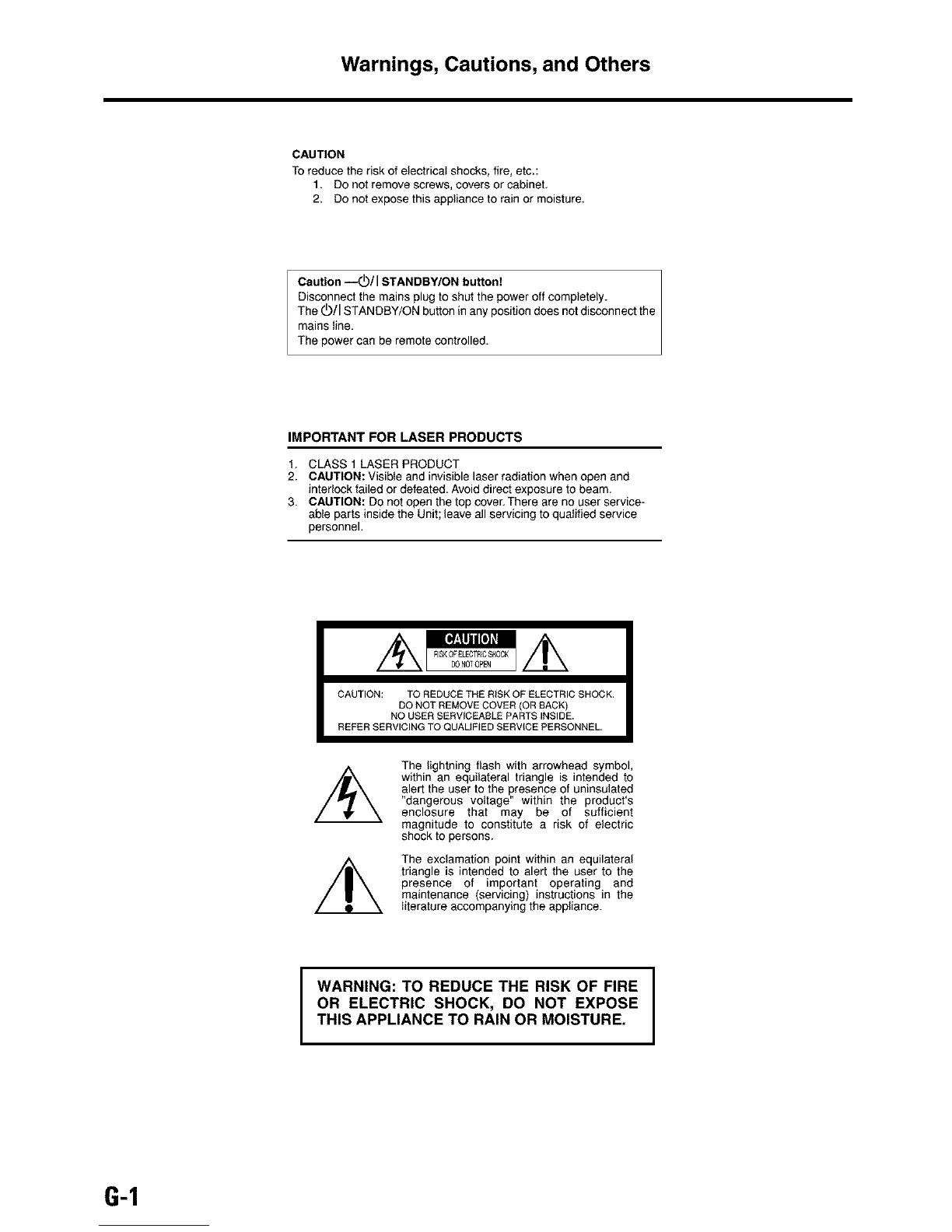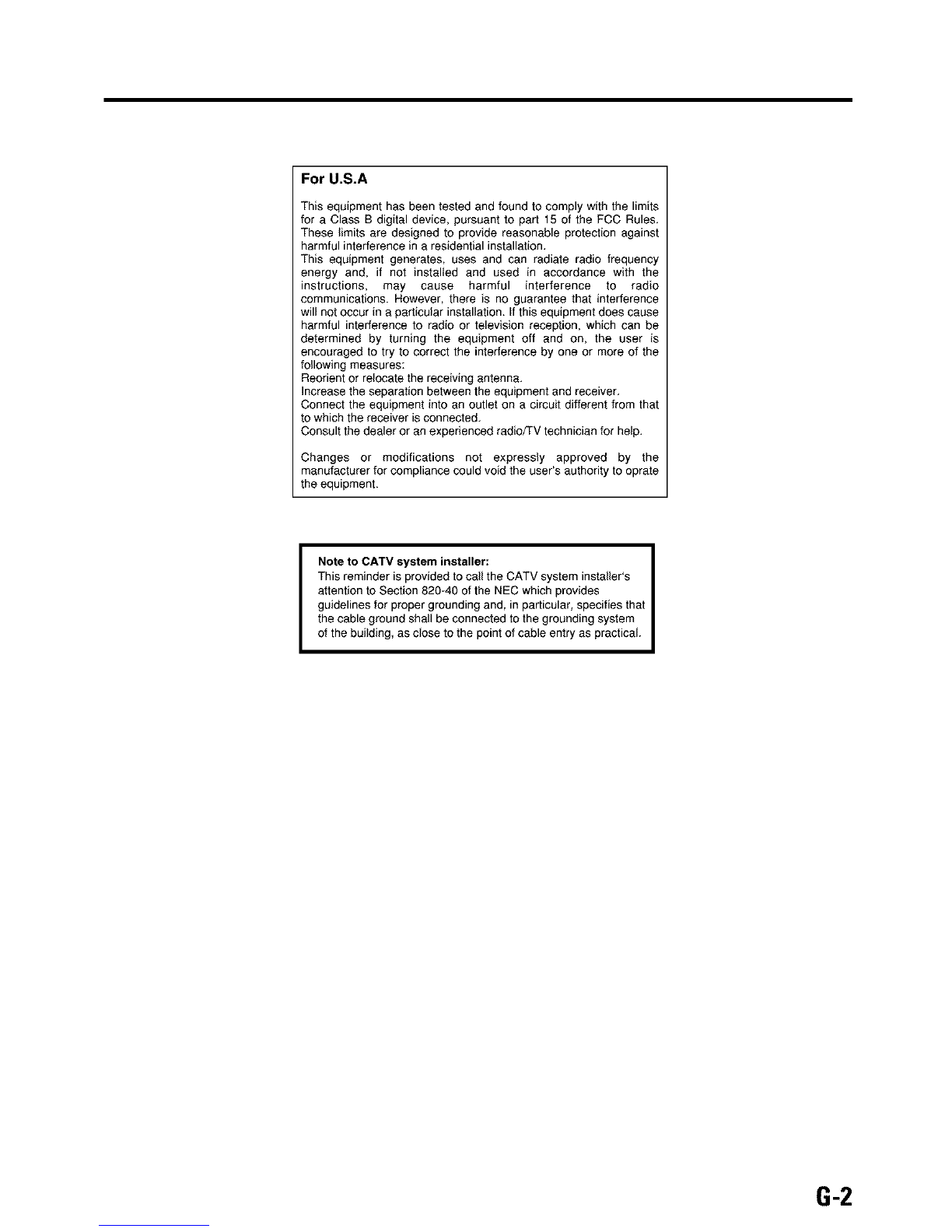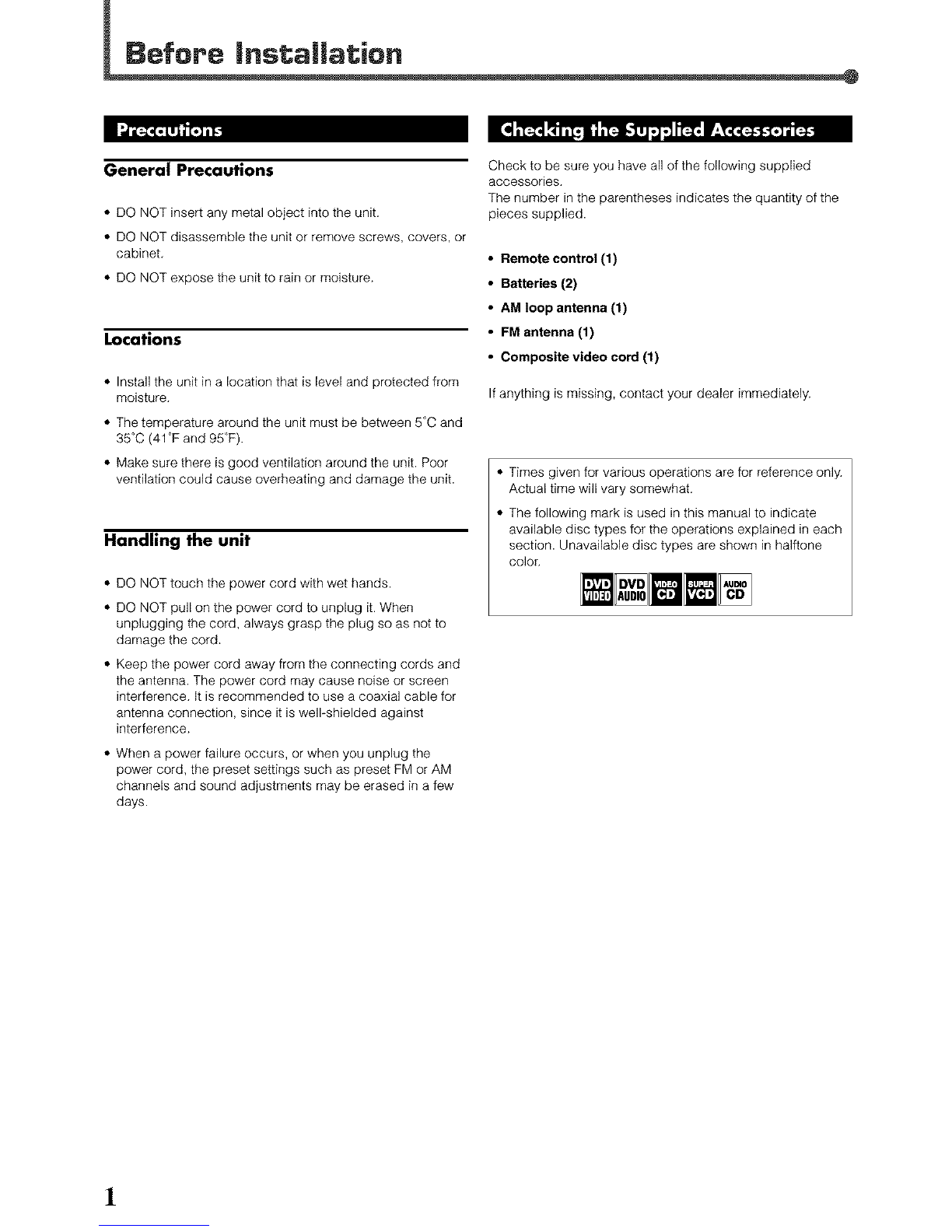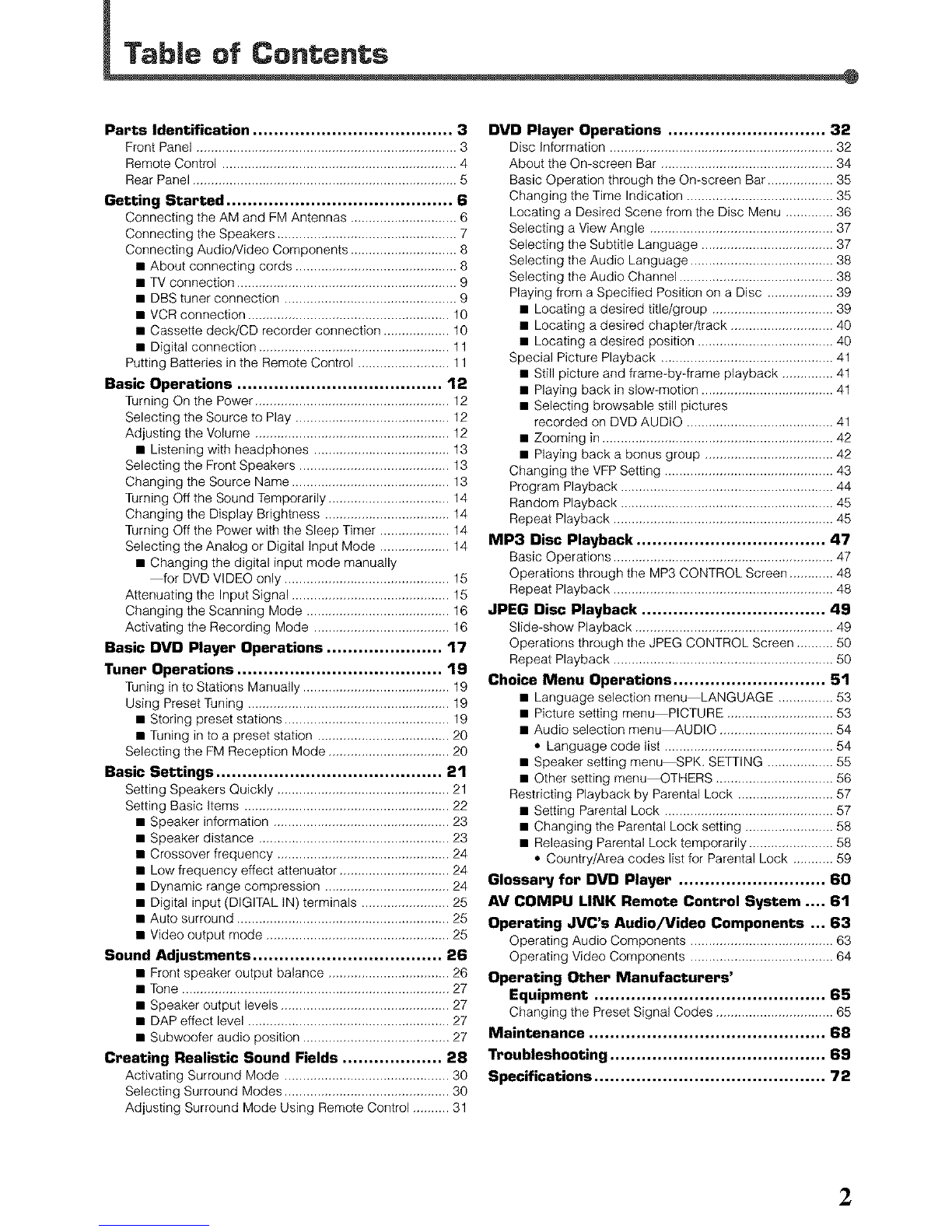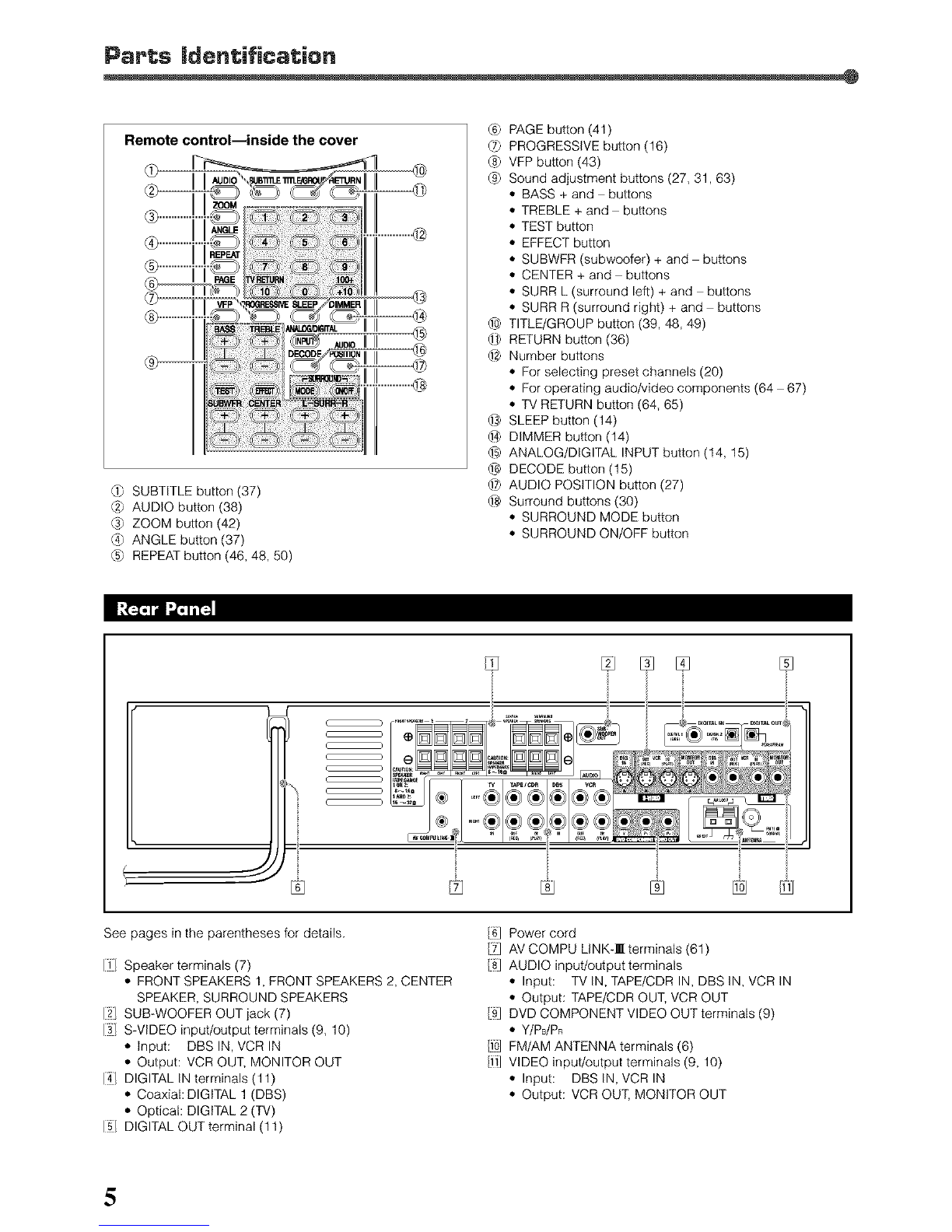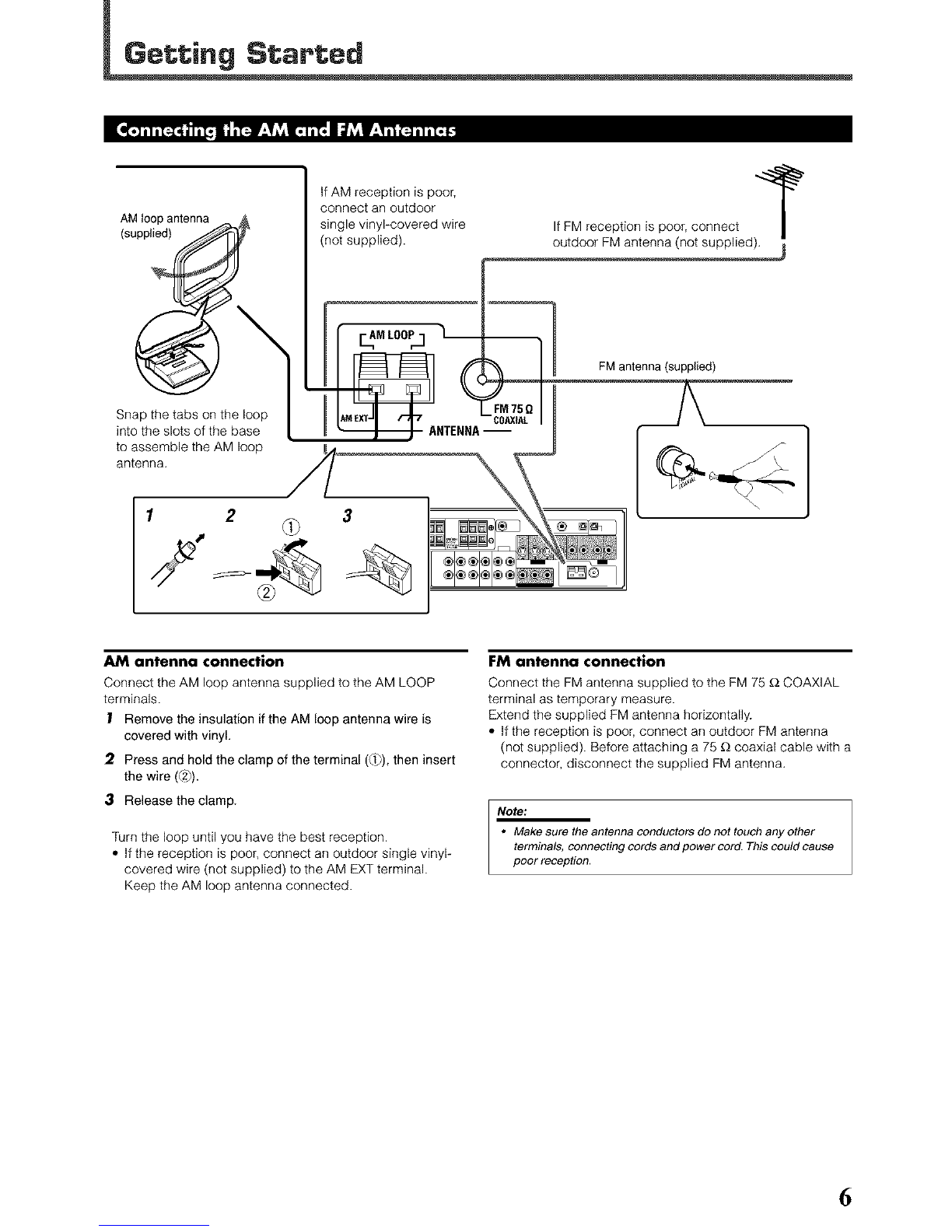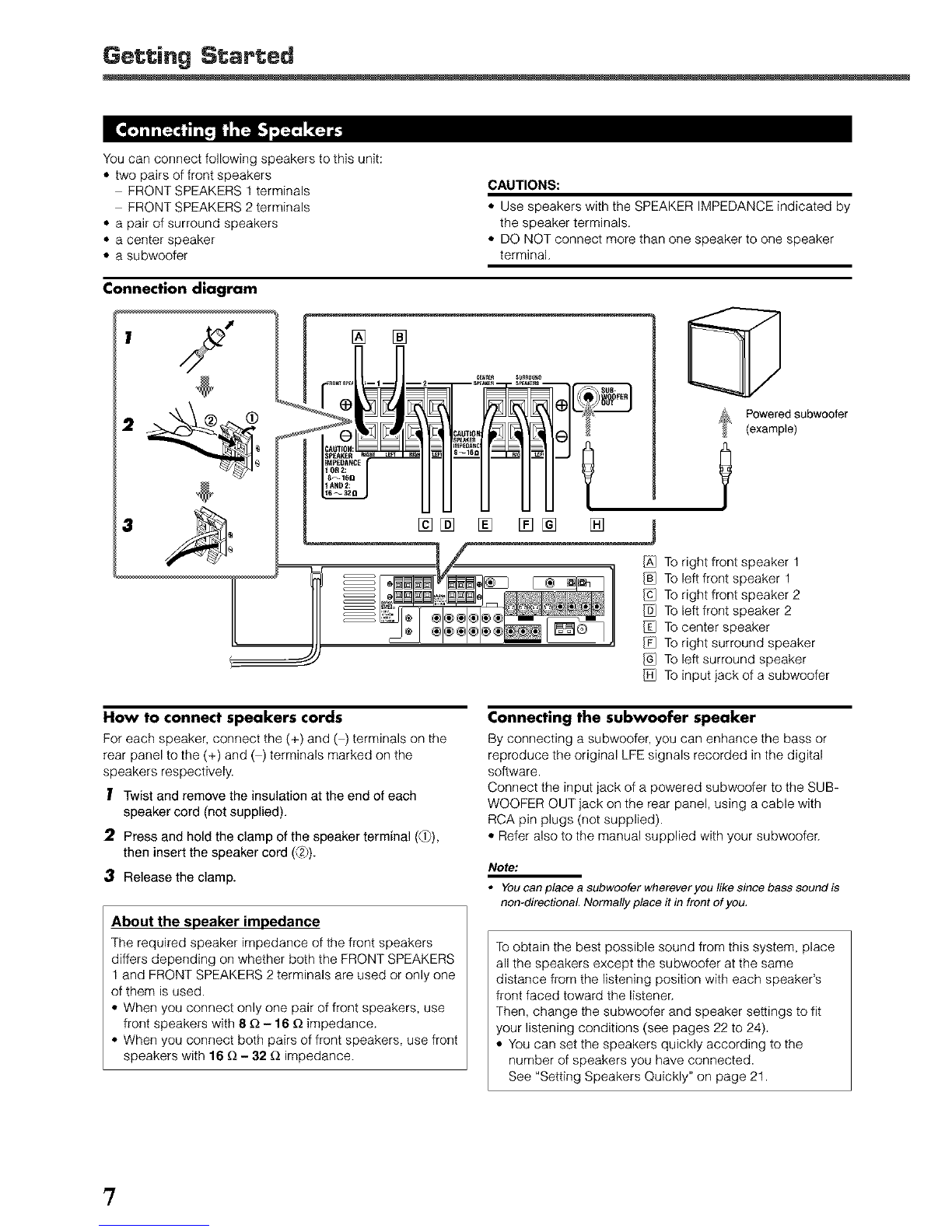Parts Identification ...................................... 3
Front Panel ....................................................................... 3
Remote Control ................................................................ 4
Rear Panel ........................................................................ 5
Getting Started ........................................... 6
Connecting the AM and FM Antennas ............................. 6
Connecting the Speakers ................................................. 7
Connecting Audio/Video Components ............................. 8
• About connecting cords ............................................ 8
• TV connection ............................................................ 9
• DBS tuner connection ............................................... 9
• VCR connection ....................................................... 10
• Cassette deck/CD recorder connection .................. 10
• Digital connection .................................................... 11
Putting Batteries in the Remote Control ......................... 11
Basic Operations ....................................... 12
Turning On the Power ..................................................... 12
Selecting the Source to Play .......................................... 12
Adjusting the Volume ..................................................... 12
• Listening with headphones ..................................... 13
Selecting the Front Speakers ......................................... 13
Changing the Source Name ........................................... 13
Turning Off the Sound Temporarily ................................. 14
Changing the Display Brightness .................................. 14
Turning Off the Power with the Sleep Timer ................... 14
Selecting the Analog or Digital Input Mode ................... 14
• Changing the digital input mode manually
_or DVD VIDEO only ............................................. 15
Attenuating the Input Signal ........................................... 15
Changing the Scanning Mode ....................................... 16
Activating the Recording Mode ..................................... 16
Basic DVD Player Operations ...................... 17
Tuner Operations ....................................... 19
Tuning in to Stations Manua(ly ........................................ 19
Using Preset Tuning ....................................................... 19
• Storing preset stations ............................................. 19
• Tuning in to a preset station .................................... 20
Selecting the FM Reception Mode ................................. 20
Basic Settings ........................................... 21
Setting Speakers Quickly ............................................... 21
Setting Basic Items ........................................................ 22
• Speaker information ................................................ 23
• Speaker distance .................................................... 23
• Crossover frequency ............................................... 24
• Low frequency effect attenuator .............................. 24
• Dynamic range compression .................................. 24
• Digital input (DIGITAL IN) terminals ........................ 25
• Auto surround .......................................................... 25
• Video output mode .................................................. 25
Sound Adjustments .................................... 26
• Front speaker output balance ................................. 26
• Tone ......................................................................... 27
• Speaker output levels .............................................. 27
• DAP effect level ....................................................... 27
• Subwoofer audio position ........................................ 27
Creating Realistic Sound Fields ................... 28
Activating Surround Mode ............................................. 30
Selecting Surround Modes ............................................. 30
Adjusting Surround Mode Using Remote Control .......... 31
DVD Player Operations .............................. 32
Disc information ............................................................. 32
About the On*screen Bar ............................................... 34
Basic Operation through the On-screen Bar .................. 35
Changing the Time Indication ........................................ 35
Locating a Desired Scene from the Disc Menu ............. 36
Selecting a View Angle .................................................. 37
Selecting the Subtitle Language .................................... 37
Selecting the Audio Language ....................................... 38
Selecting the Audio Channel .......................................... 38
Playing from a Specified Position on a Disc .................. 39
• Locating a desired title/group ................................. 39
• Locating a desired chapter/track ............................ 40
• Locating a desired position ..................................... 40
Special Picture Playback ............................................... 41
• Still picture and frame-by-frame playback .............. 41
• Playing back in slow-motion .................................... 41
• Selecting browsable still pictures
recorded on DVD AUDIO ........................................ 41
• Zooming in ............................................................... 42
• Playing back a bonus group ................................... 42
Changing the VFP Setting .............................................. 43
Program Playback .......................................................... 44
Random Playback .......................................................... 45
Repeat Playback ............................................................ 45
MP3 Disc Playback .................................... 47
Basic Operations ............................................................ 47
Operations through the MP3 CONTROL Screen ............ 48
Repeat Playback ............................................................ 48
JPEG Disc Playback ................................... 49
Slide*show Playback ...................................................... 49
Operations through the JPEG CONTROL Screen .......... 50
Repeat Playback ............................................................ 50
Choice Menu Operations ............................. 51
• Language selection menu LANGUAGE ............... 53
• Picture setting menu PICTURE ............................. 53
• Audio selection menu_UDIQ ............................... 54
.Language code list .............................................. 54
• Speaker setting menu SPK. SETTING .................. 55
• Other setting menu OTHERS ................................ 56
Restricting Playback by Parental Lock .......................... 57
• Setting Parental Lock .............................................. 57
• Changing the Parental Lock setting ........................ 58
• Releasing Parental Lock temporarily ....................... 58
.Country/Area codes list for Parental Lock ........... 59
Glossary for DVD Player ............................ 60
AV COMPU LINK Remote Control System .... 81
Operating JVC's Audio/Video Components ,,, 83
Operating Audio Components .......................................63
Operating Video Components .......................................64
Operating Other Manufacturers'
Equipment ............................................ 65
Changing the Preset Signal Codes ................................ 65
Maintenance ............................................. 68
Troubleshooting ......................................... 69
Specifications ............................................ 72
2