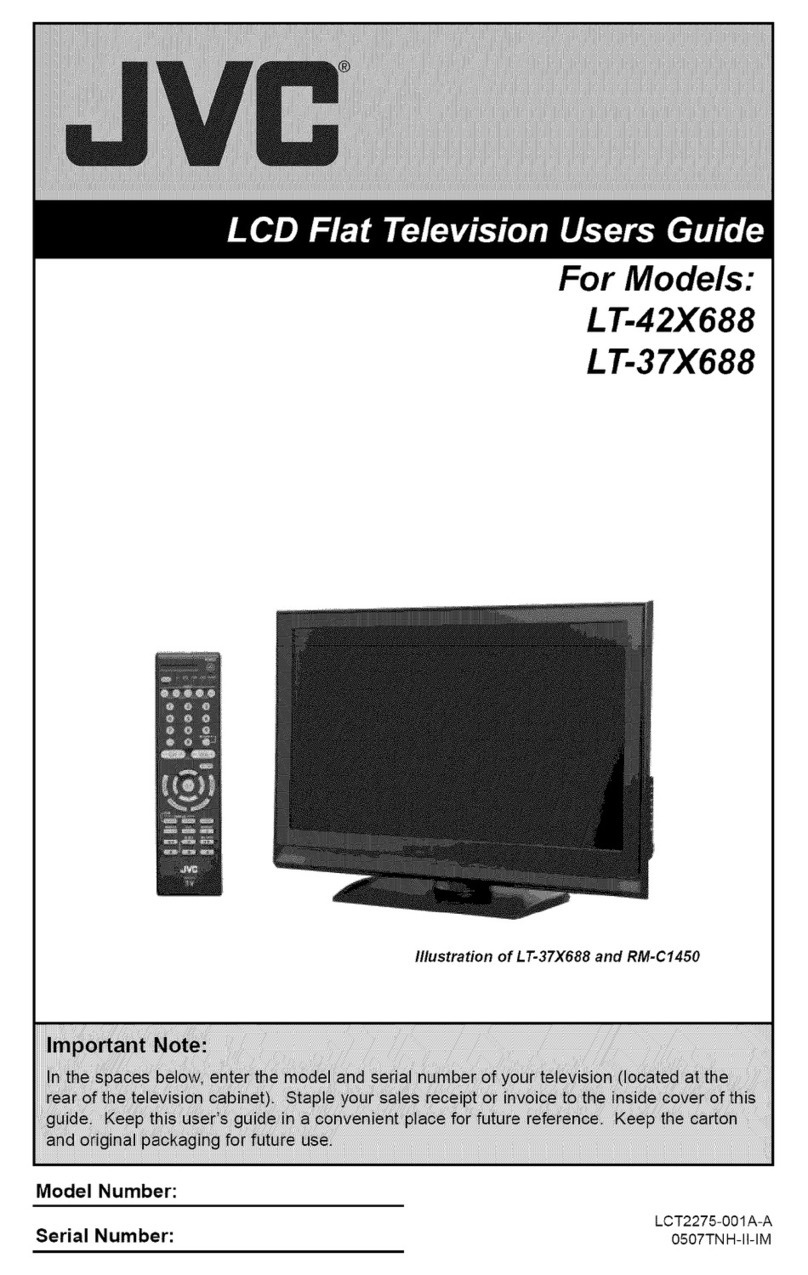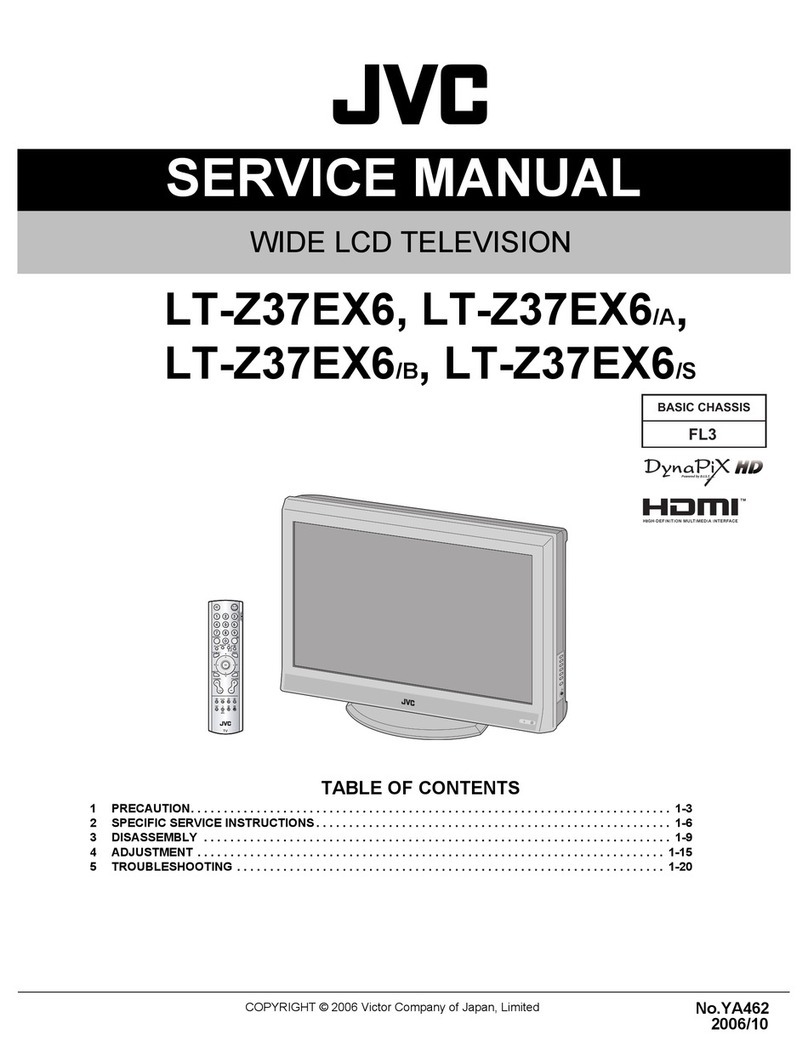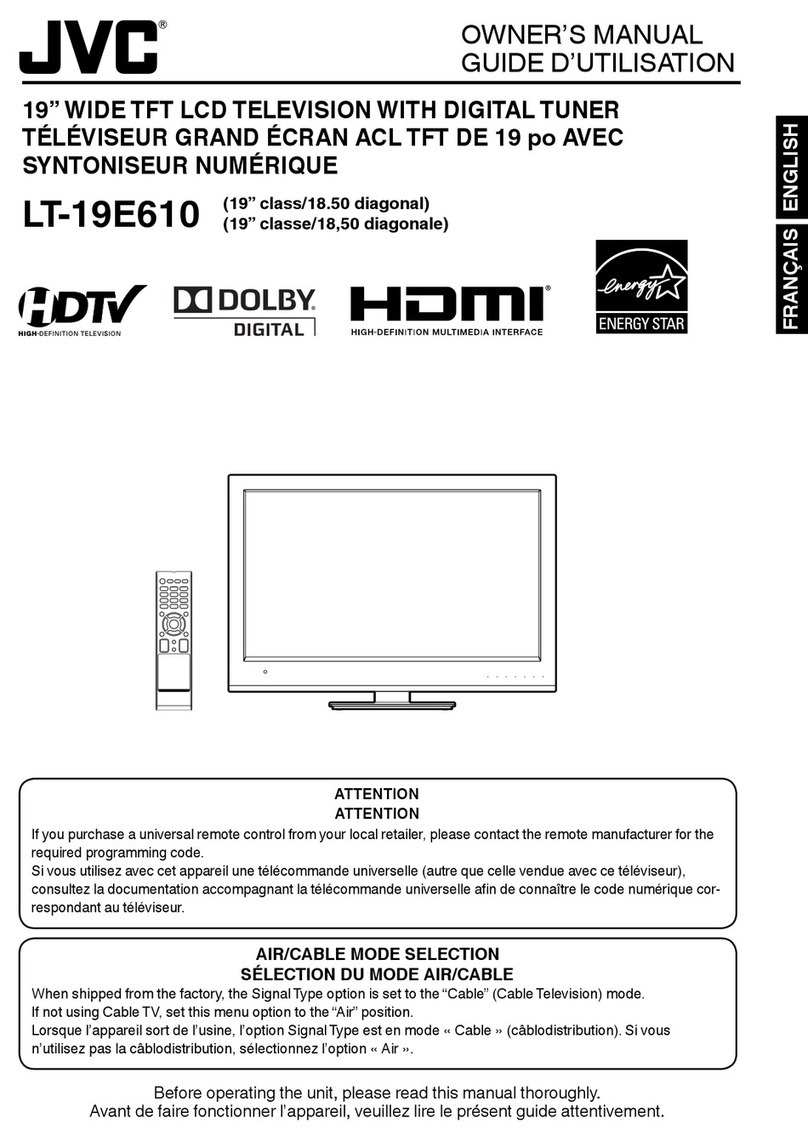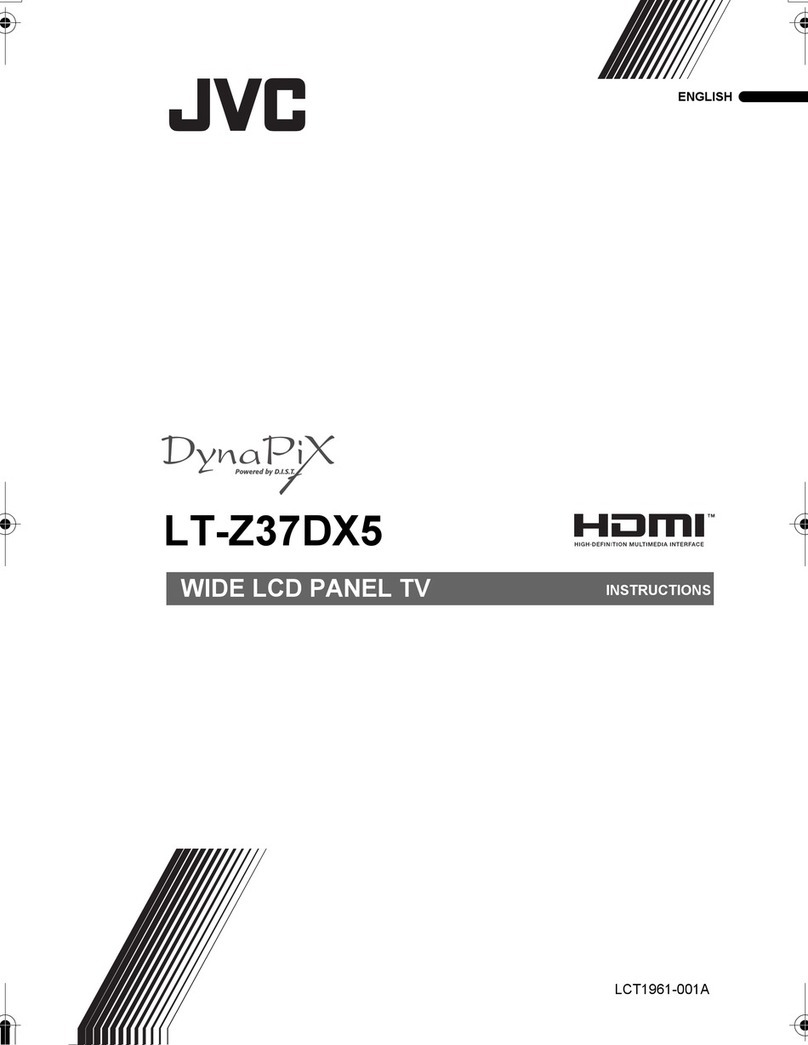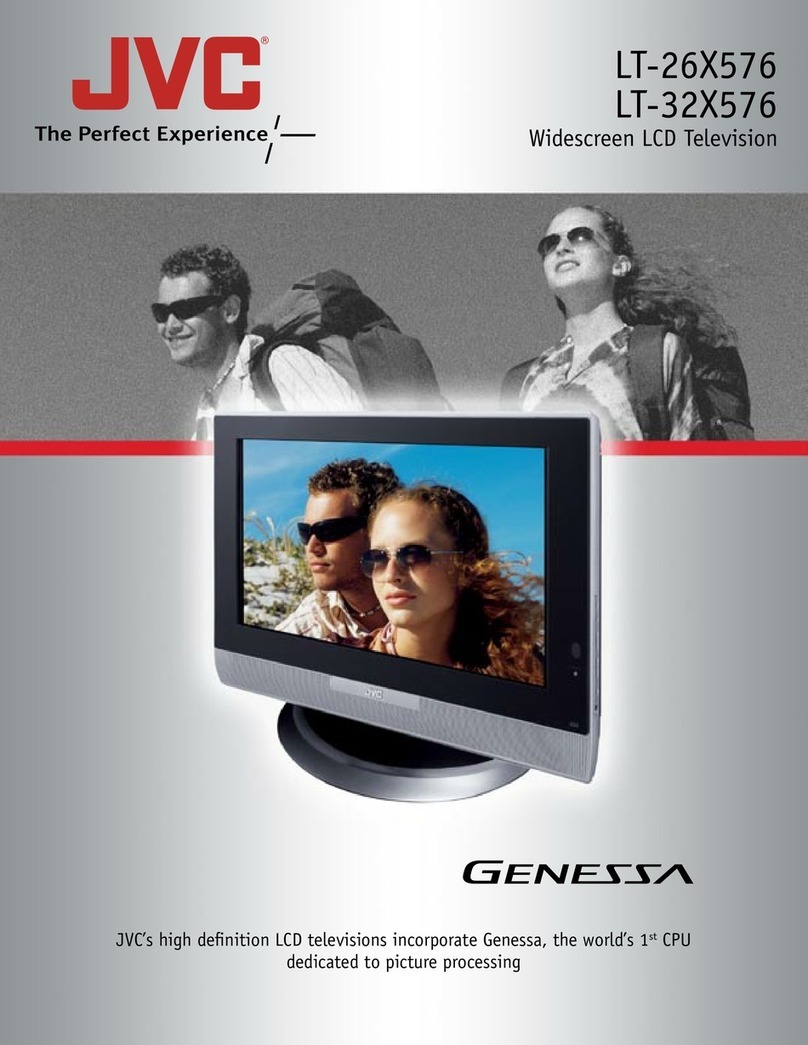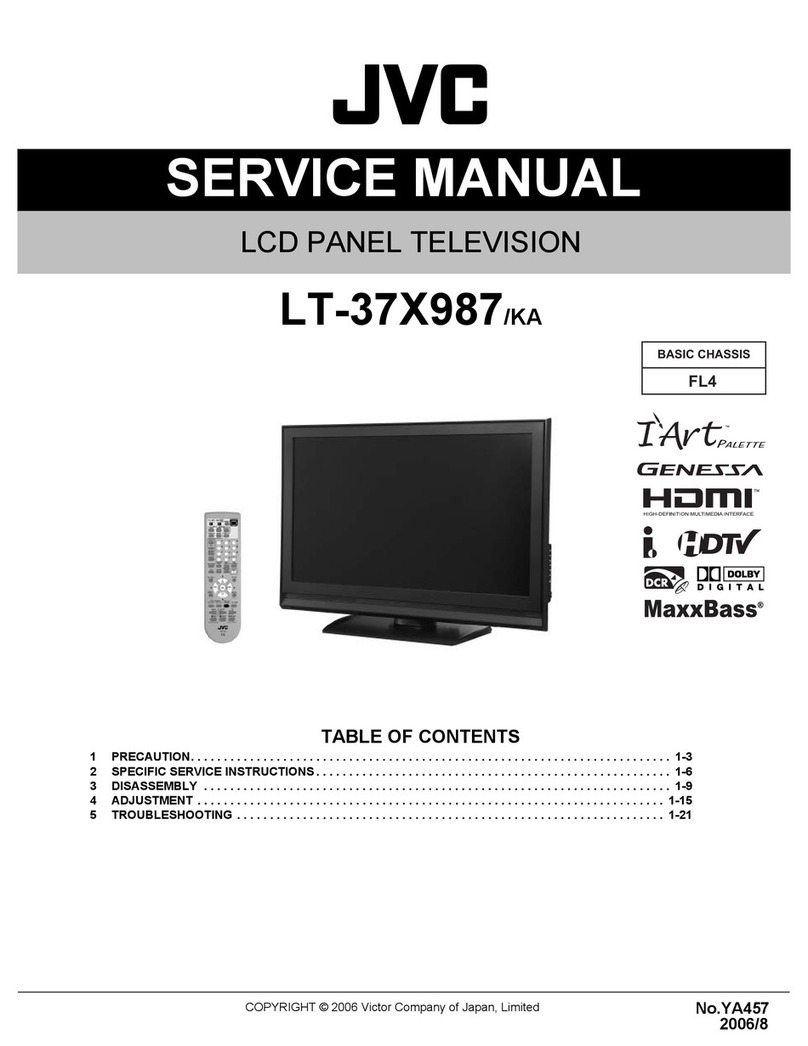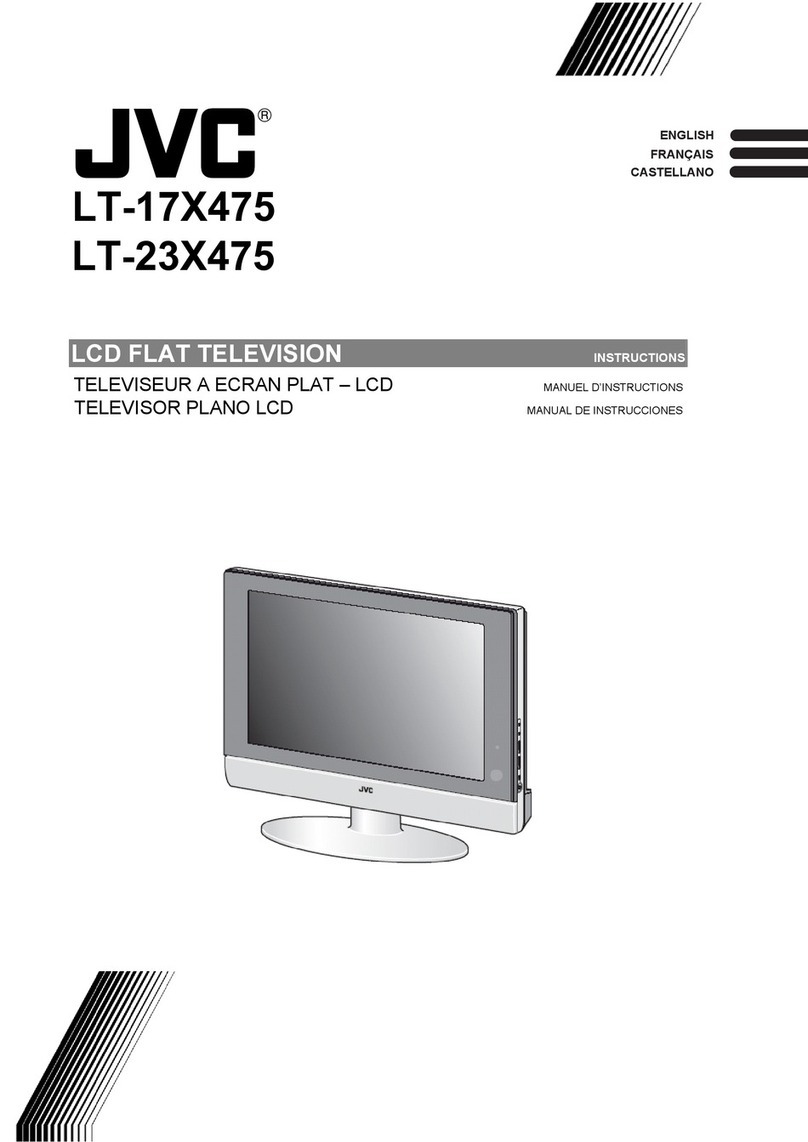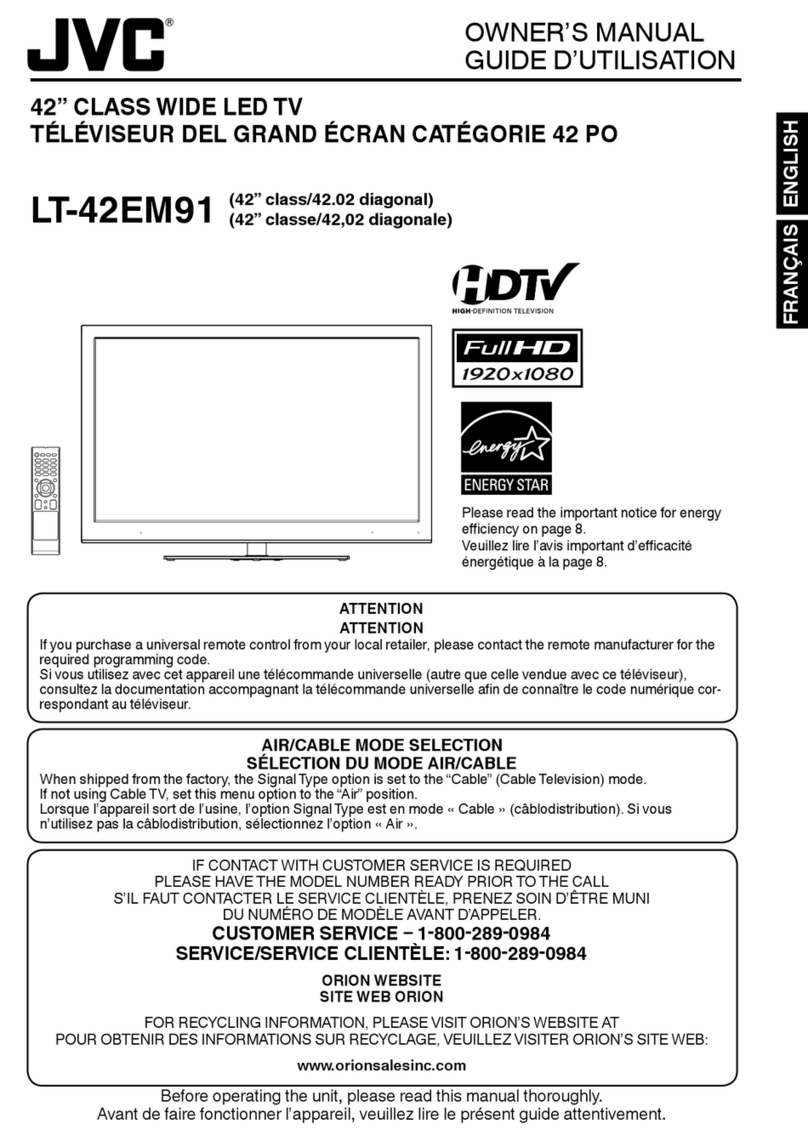5 EN
10 cm
(4 inches)
M6 × 10
Bracket holes
89 cm
(35 inches)
39 cm
(15 inches)
20 cm
(8 inches)
30 cm
(12 inches)
5 cm
(2 inches)
7 cm
(3 inches)
10 cm
4 inches
CONDENSATION
Moisture will form in the operating section of the unit if the unit is brought from cool surroundings into a warm
room or if the temperature of the room rises suddenly. When this happens, unit's performance will be impaired.
To prevent this, let the unit stand in its new surroundings for about an hour before switching it on, or make sure
that the room temperature rises gradually.
Condensation may also form during the summer if the unit is exposed to the breeze from an air conditioner. In
such cases, change the location of the unit.
HOW TO HANDLE THE LCD PANEL
Do not press hard or jolt the LCD panel. It may cause the LCD panel glass to break and injury may occur.
If the LCD panel is broken, make absolutely sure that you do not touch the liquid in the panel.This may cause
skin inflammation.
If the liquid gets in your mouth, immediately gargle and consult with your doctor. Also, if the liquid gets in your
eyes or touches your skin, consult with your doctor after rinsing for at least 15 minutes or longer in clean water.
Possible Adverse Effects on LCD Panel: If a fixed (non-moving) pattern remains on the LCD Panel for
long periods of time, the image can become permanently engrained in the LCD Panel and cause subtle but
permanent ghost images.This type of damage is NOT COVERED BYYOUR WARRANTY. Never leave your
LCD Panel on for long periods of time while it is displaying the following formats or images:
Fixed images, such as stock tickers, video game patterns, TV station logos, and websites.
Special formats that do not use the entire screen. For example, viewing letterbox style (16:9) media on
a normal (4:3) display (black bars at top and bottom of screen); or viewing normal style (4:3) media on a
widescreen (16:9) display (black bars on left and right sides of screen).
The following symptoms are not signs of malfunction but technical limitation. Therefore we disclaim any
responsibility for these symptoms.
LCD Panels are manufactured using an extremely high level of precision technology, however sometimes
parts of the screen may be missing picture elements or have luminous spots.
This is not a sign of a malfunction.
Do not install the LCD Panel near electronic equipment that produces electromagnetic waves. Some
equipment placed too near this unit may cause interference.
Effect on infrared devices – There may be interference while using infrared devices such as infrared cordless
headphones.
•
•
•
•
•
•
•
IMPORTANT SAFETY INSTRUCTIONS
Screws
Notes when mounting the TV on a wall
If the unit is to be mounted on the wall, contact the retailer
where you purchased the TV for advice, and have the
equipment professionally installed. Incomplete or improper
installation may cause injury to you, and/or damage to the
TV.
Bracket holes:To attach a wall mounting bracket (not
supplied) attach where indicated in the drawing right.
This manufacturer recommends professional installation.
Utilize an appropriate bracket and fasteners, sufficient to
accommodate the size and weight of the unit.
Assure the wall to which the unit is to be mounted will
safely support the size and weight of the unit, using the
bracket and fasteners you have selected.
Keep cords and cables connected to this flat panel display
out of reach of children.
To hang the television on a wall, remove these screws
and then remove a stand. Before performing work spread
cushioning over the base area to lay the TV on.
Before wall-mounting, please check carefully the location
of the TV’s mounting-holes.
•
•
•
•
•
•
•
•
SAFETY PRECAUTIONS
The unit emits heat when in operation. Do not place any
covers or blankets on the unit, this may cause overheating.
Do not block ventilation holes, or set up near radiators.
Do not place in direct sunshine.When placing on a shelf
leave 4 inches (10 cm) free space around the entire unit.
10 cm
4 inches
J3RF0321A_EN.indd 5J3RF0321A_EN.indd 5 3/1/13 9:24:42 AM3/1/13 9:24:42 AM