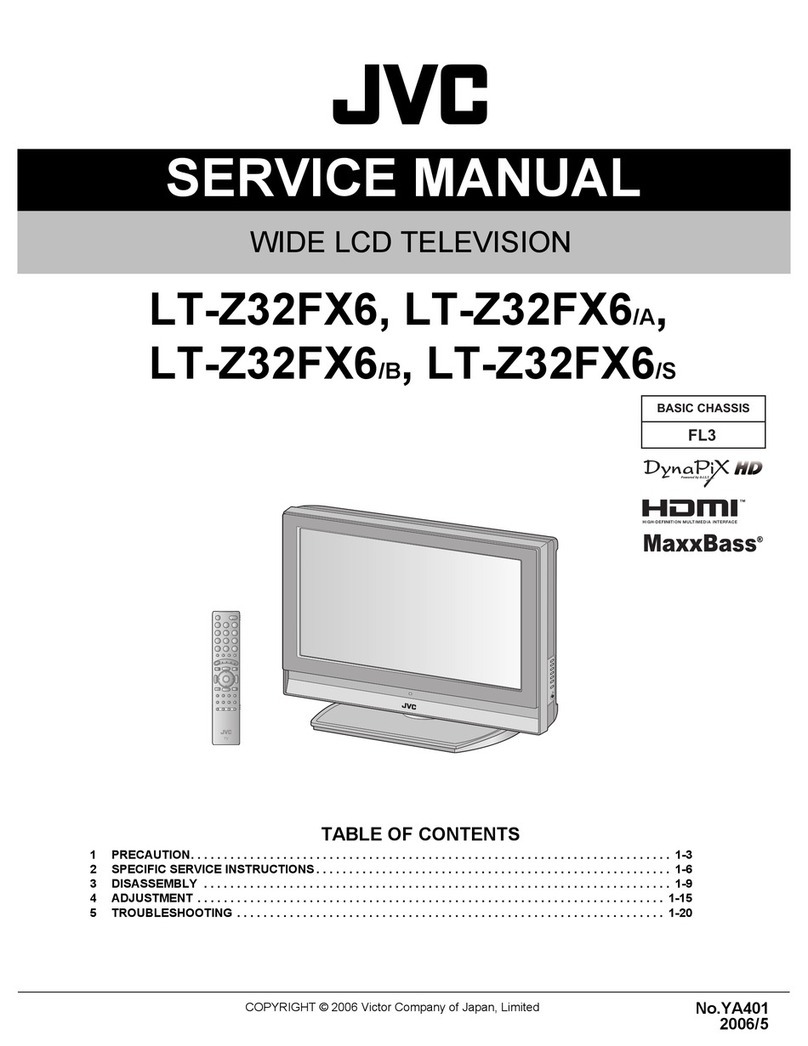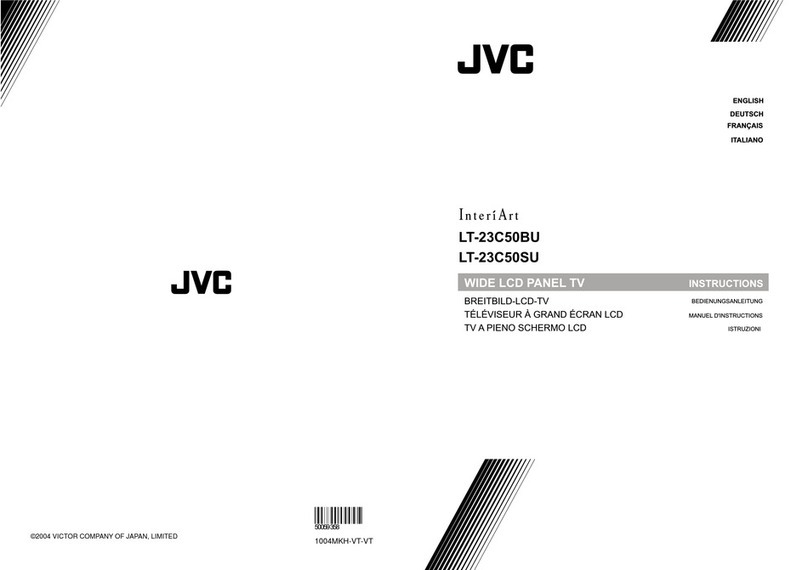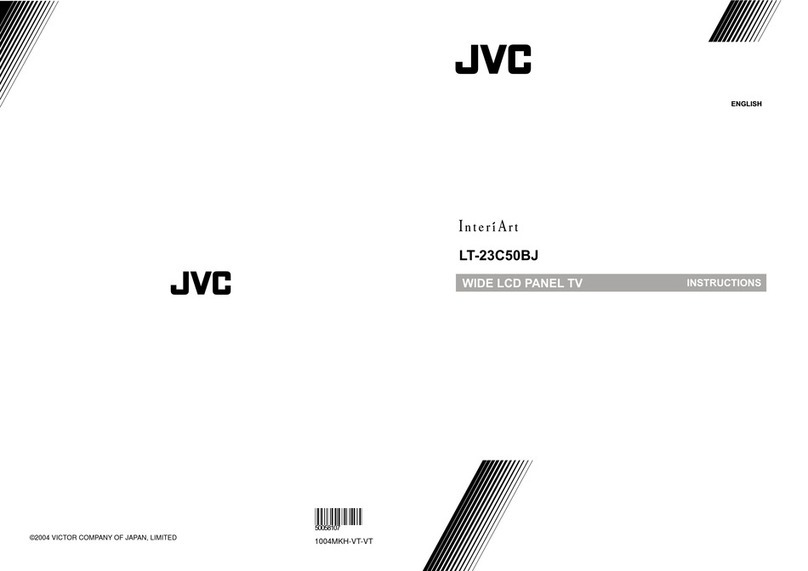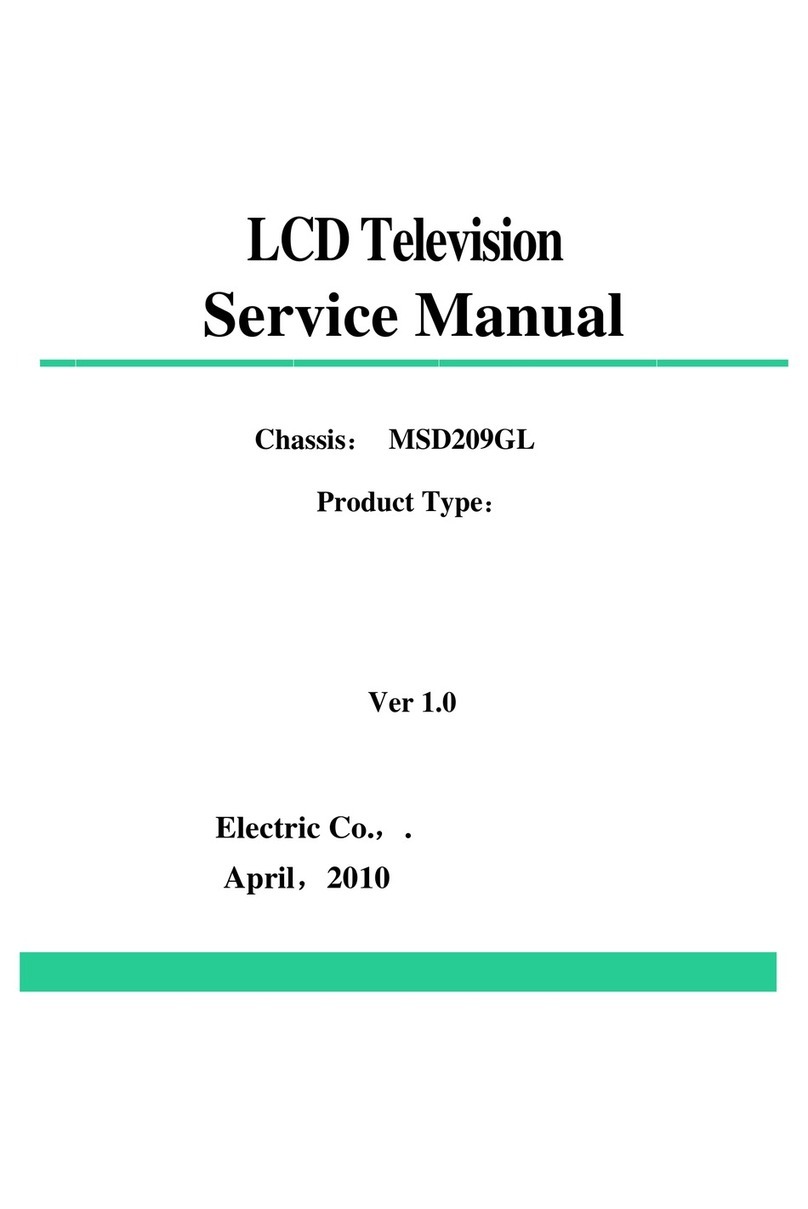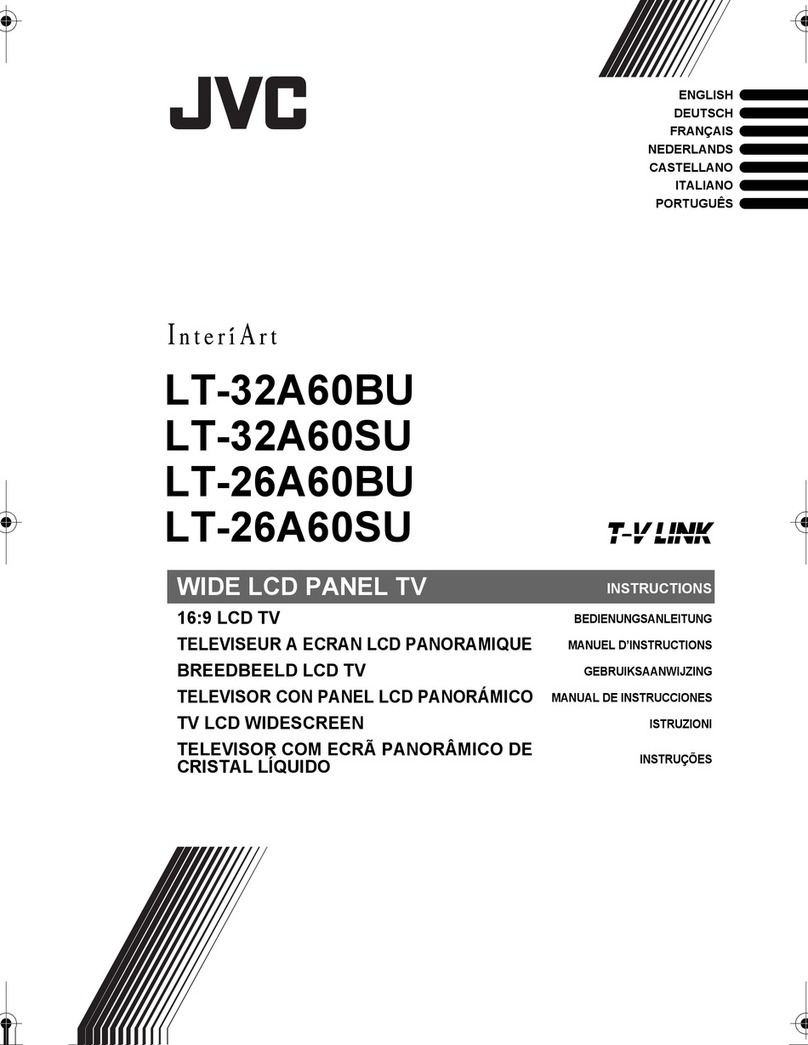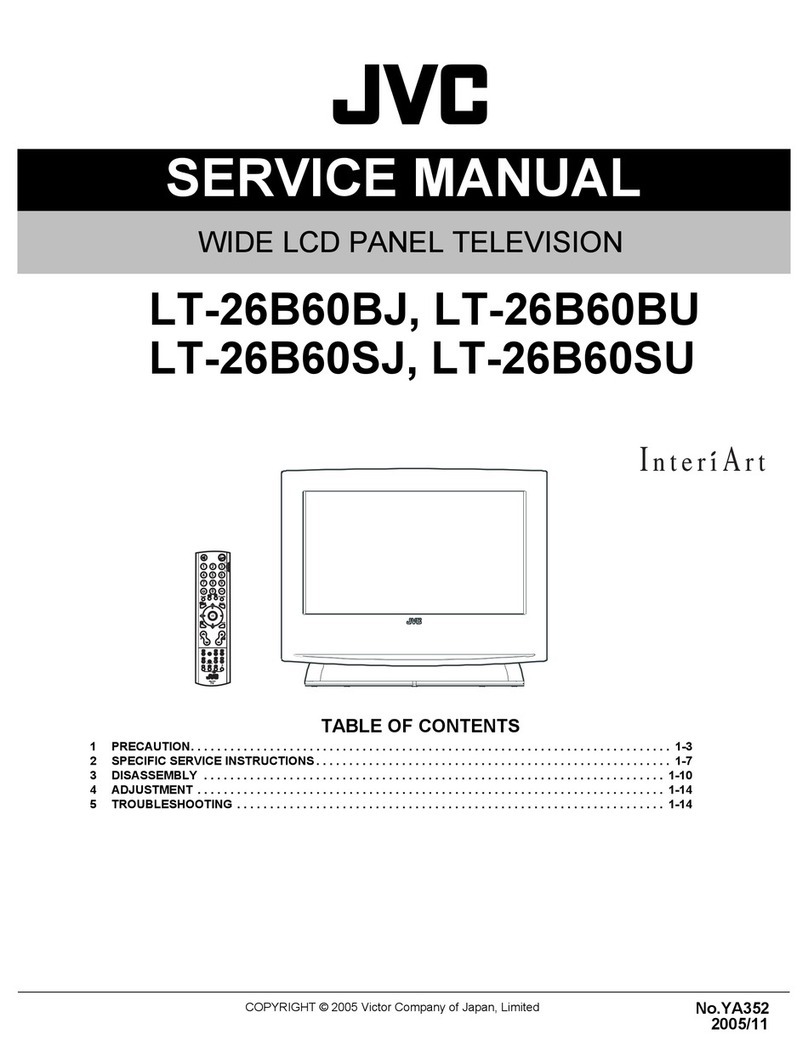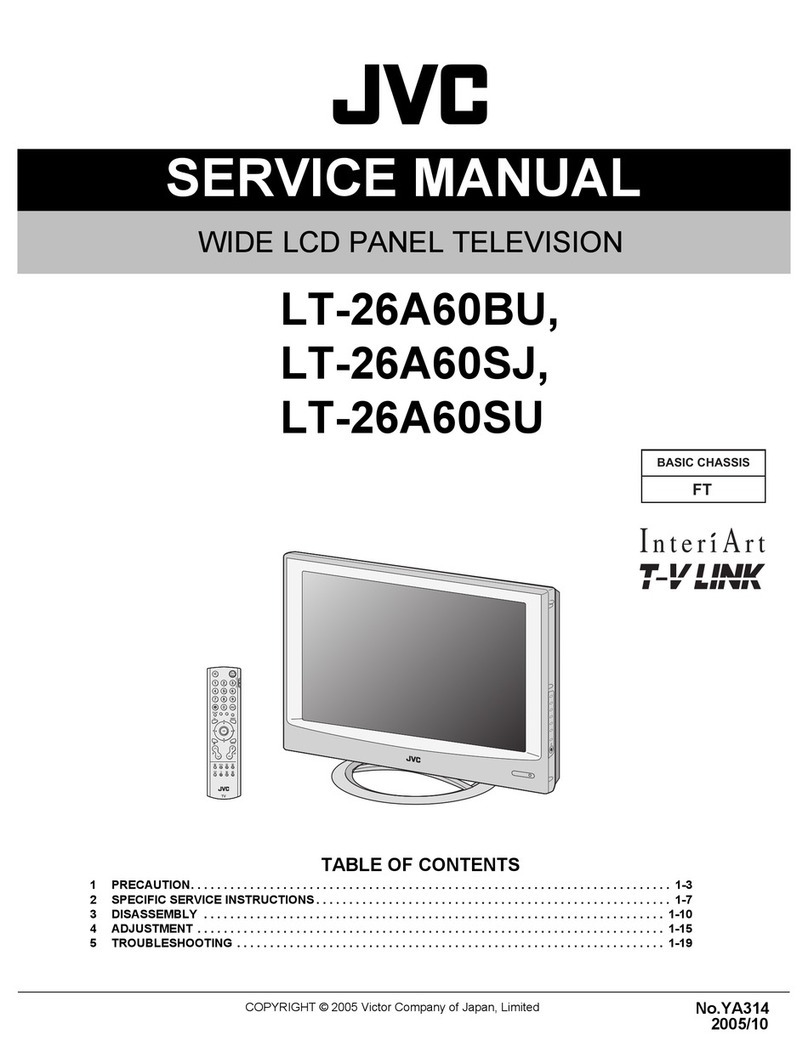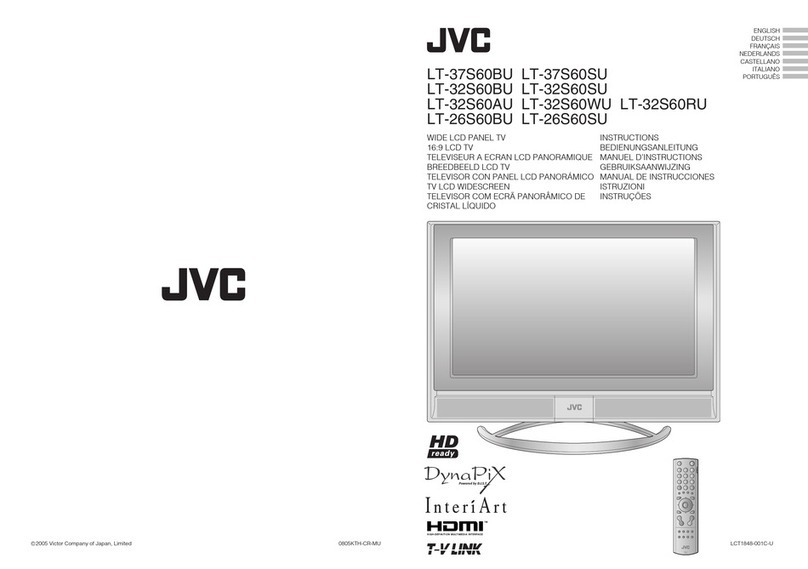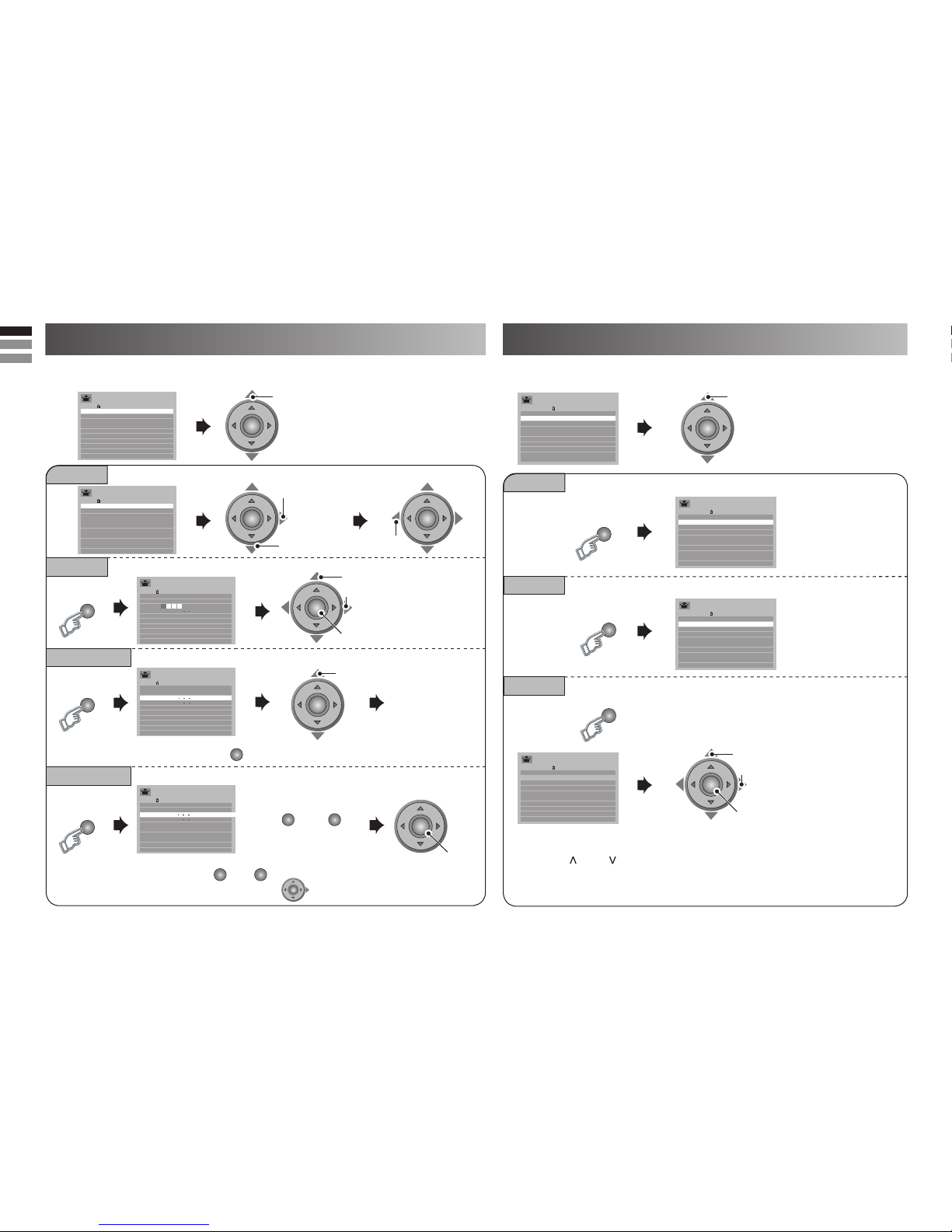2
JVC
• Follow this manual regarding
setup!
- Connect only to a 110-240 V,
50/60Hz AC outlet.
• Make enough room for
inserting and removing the
power plug!
• Place the TV as close to the
outlet as possible!
- The main power supply for this
TV is controlled by inserting or
removing the power plug.
• Never cut or damage the
power cord!
- If the AC plug is not the right
shape, or the power cord
is not long enough, use an
appropriate plug adapter or
extension cable. (Consult your
retailer.)
• Unplug the power cord when
going out!
- The power buttons on the
remote control and the TV unit
cannot completely
turn off the TV. (Make
appropriate
arrangements for
bedridden people.)
Thank you for buying this JVC LCD panel television.
To make sure you understand how to use your new TV, please read this manual thoroughly before you begin.
• Do not allow the TV to fall!
- Do not rest your elbows on, or
allow children to hang from the TV.
- There is a risk that the TV will fall
and cause injuries.
- Make use of the hole on the back
of the stand to prevent the TV
from falling easily. (P. 6)
• Never dismantle the rear panel!
- It may cause an electric shock.
• Never obstruct the ventilation
holes !
- It may cause overheating or a fire.
• Handle LCD panel with care!
- Use a soft, dry cloth when
cleaning.
• For more details on installation, usage and safety Consult your retailer.
• Never place anything on the TV!
- Placing liquid, naked flames, cloths,
paper, etc. on the TV may cause a fire.
• Never expose to rain or moisture!
- To prevent fire or electric shock, never
allow liquids to enter the unit.
• Never insert objects into the cabinet
openings !
- It may cause a fatal electric shock.
- Take care when children are near.
If the TV is damaged
or behaving strangely, stop
using it at once!
Unplug the power cord
and contact your retailer.
• Hold the TV so as not to scratch the
screen!
- Do not touch the screen when carrying
the TV.
• Do not carry the TV on your own!
- In order to prevent accidents, ensure that
the TV is carried by two or more people.
•
When attaching the TV to the wall, use
the optional JVC wall mounting unit!
- Consult a qualified technician.
- See the included manual on
mounting procedures.
- JVC assumes no responsibility for
damage due to improper mounting.
•
Never listen to headphones at high volume!
- It may damage your hearing.
Never try repair the TV yourself!
If the problem cannot be solved in “Troubleshooting”
(P. 19), unplug the power cord and contact your retailer.