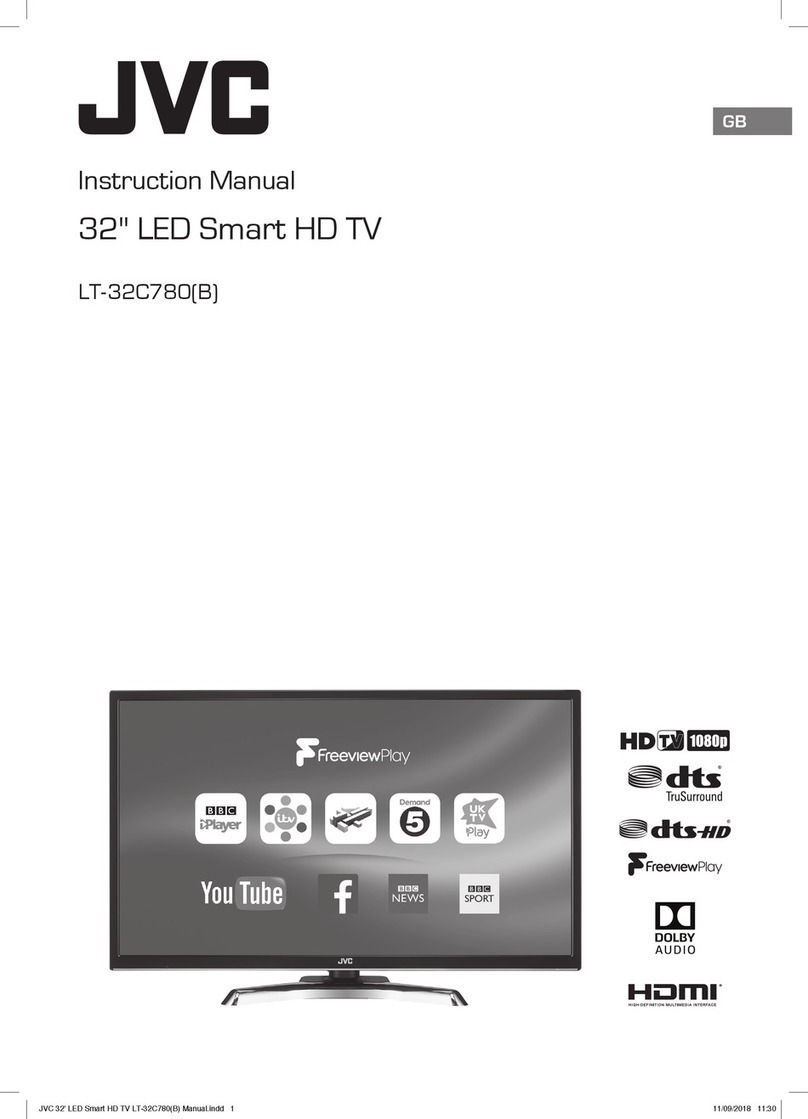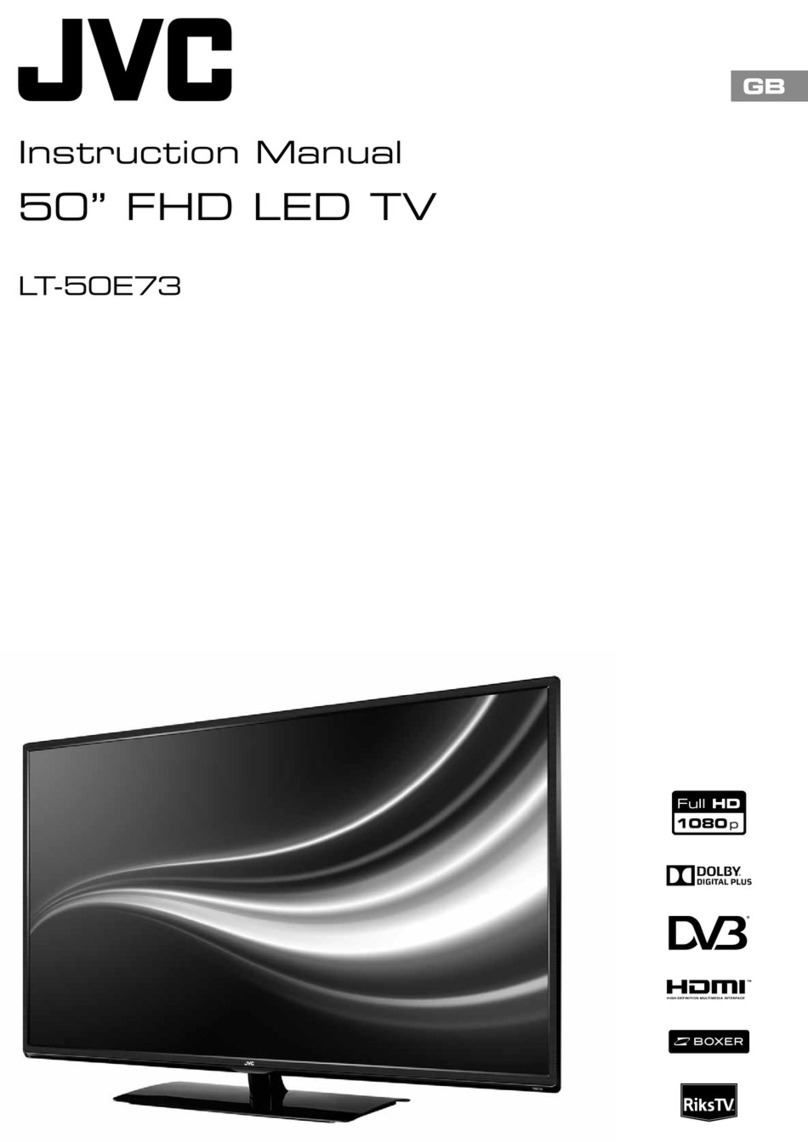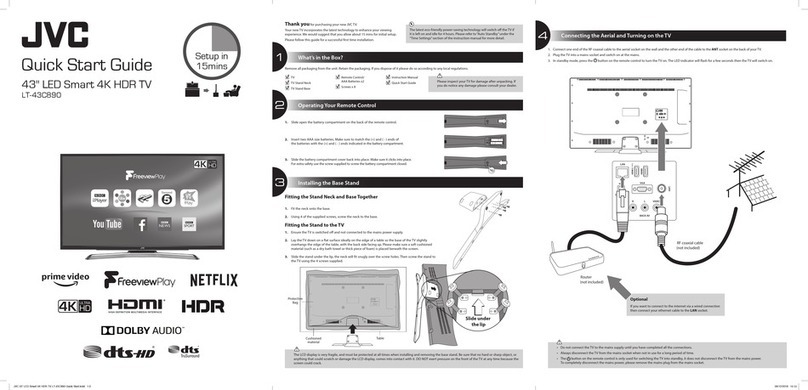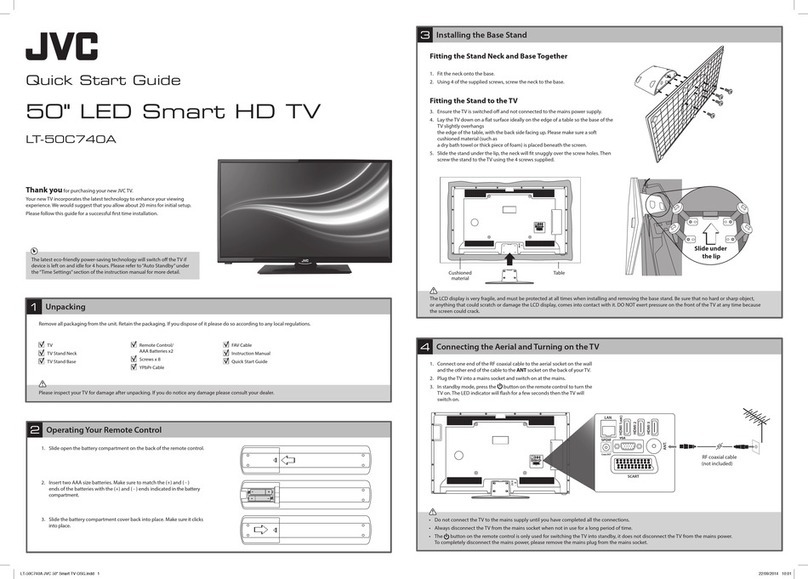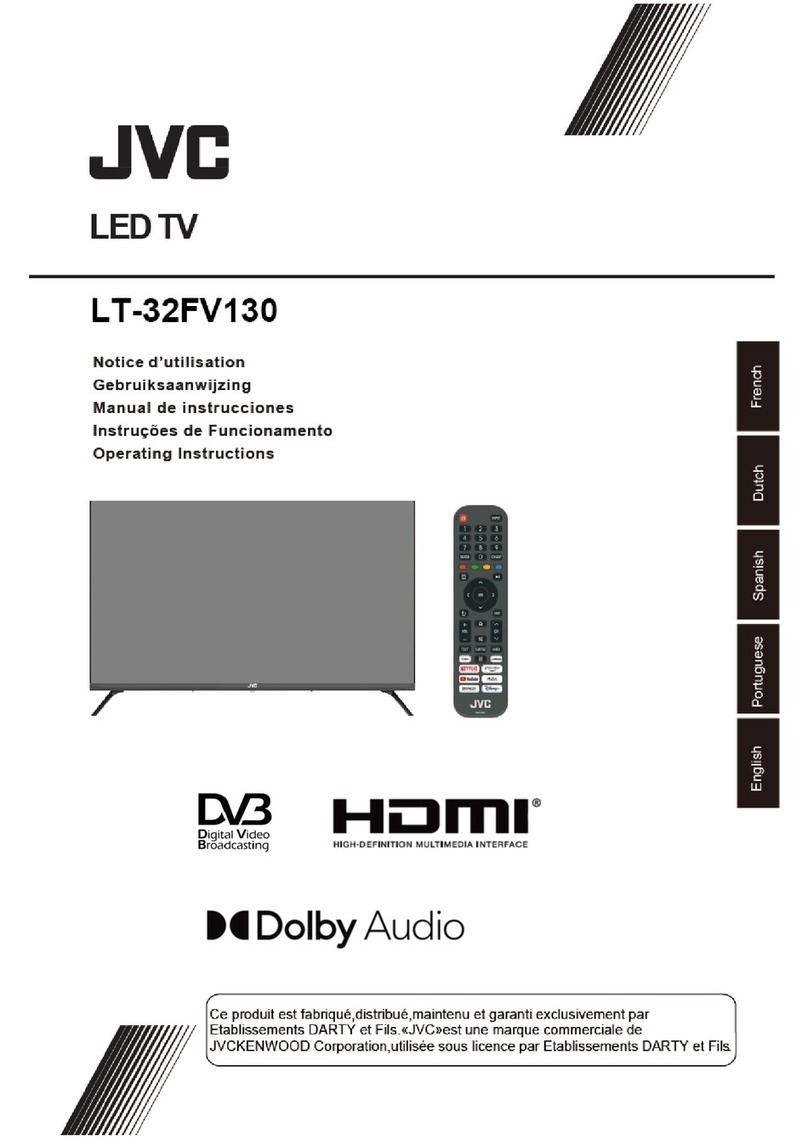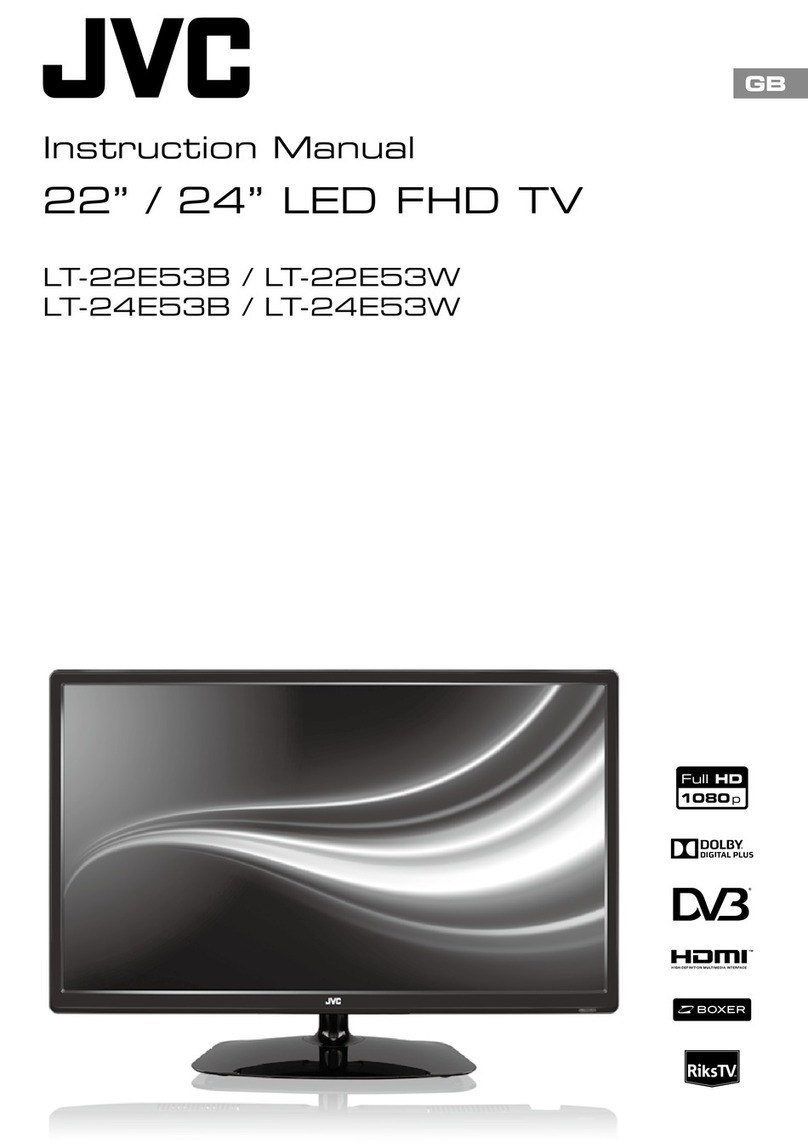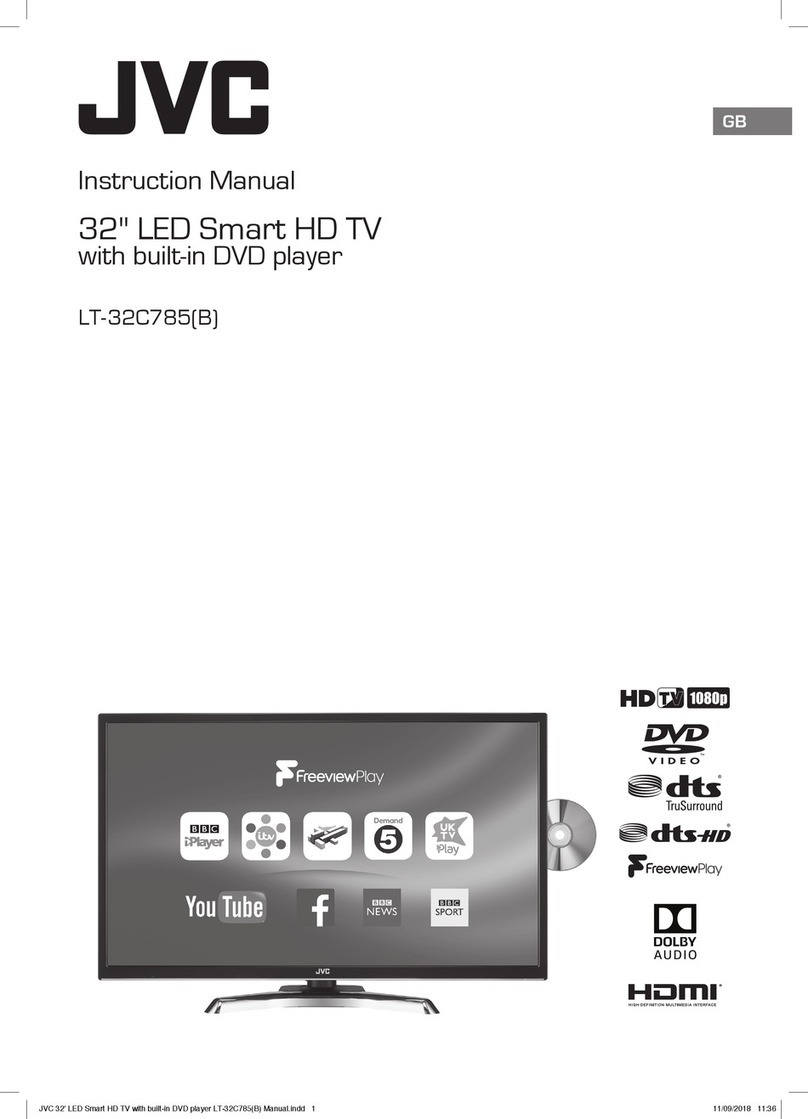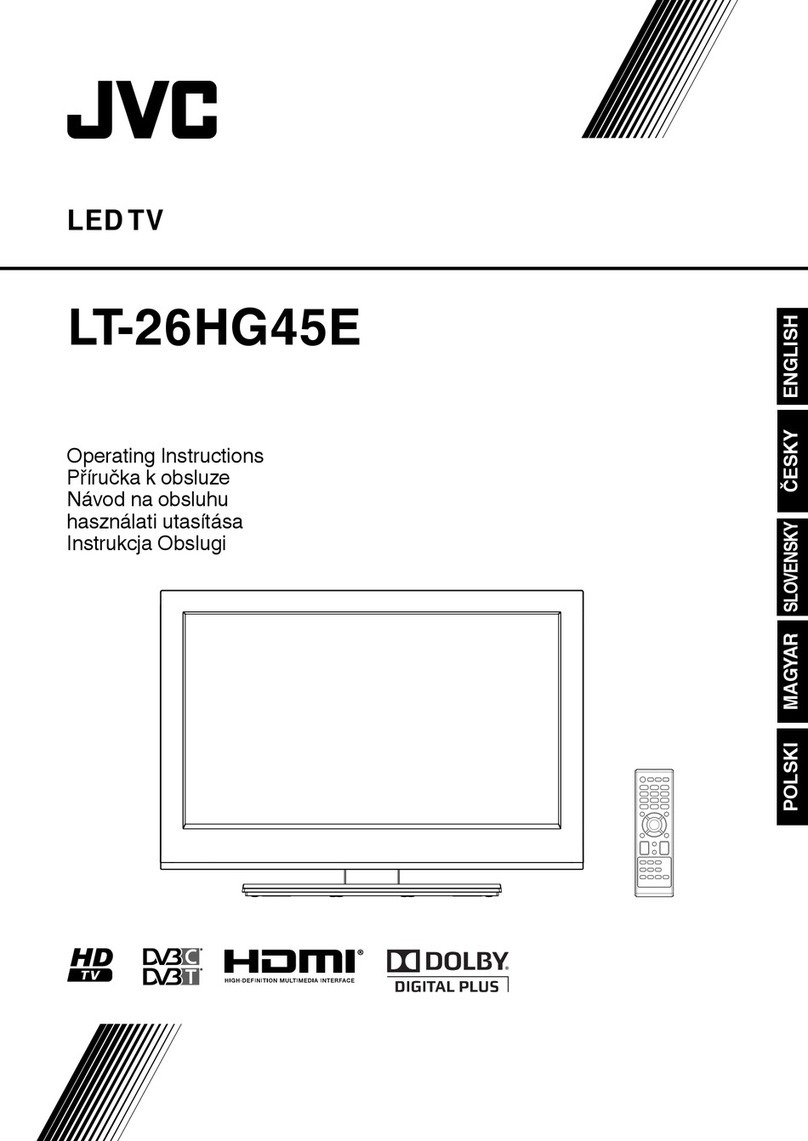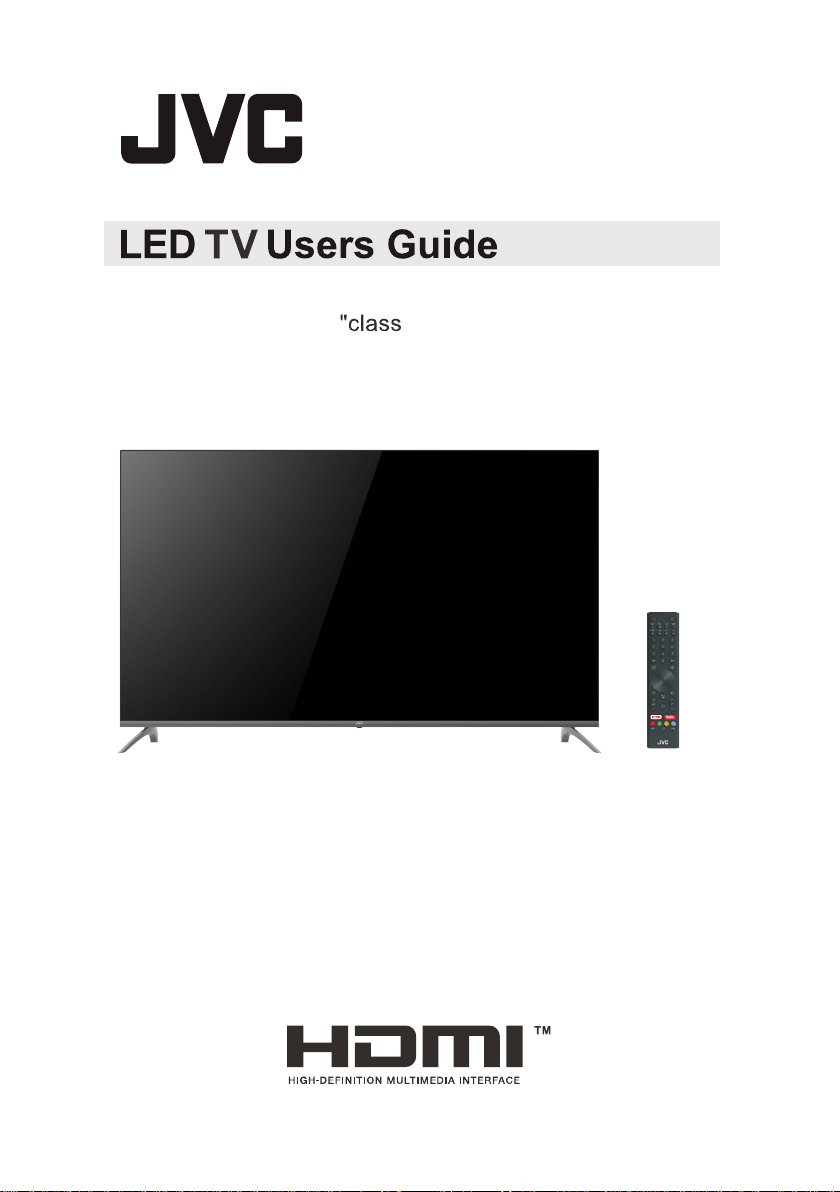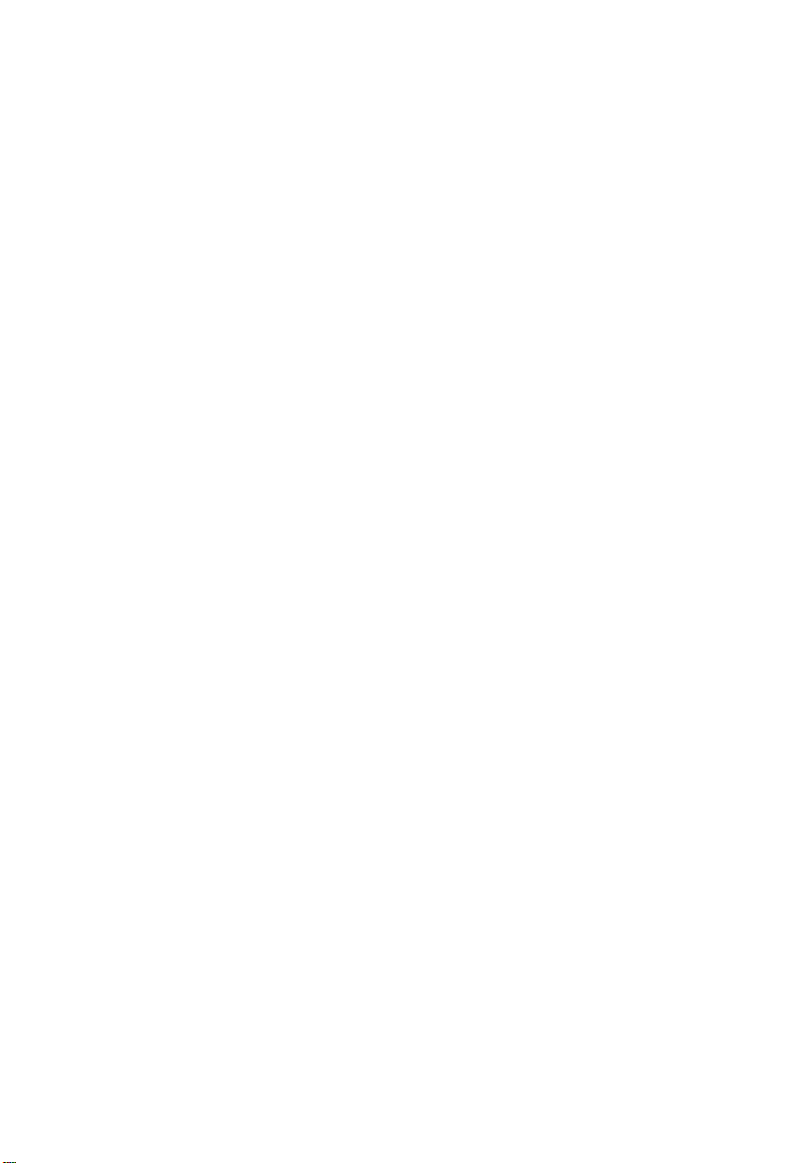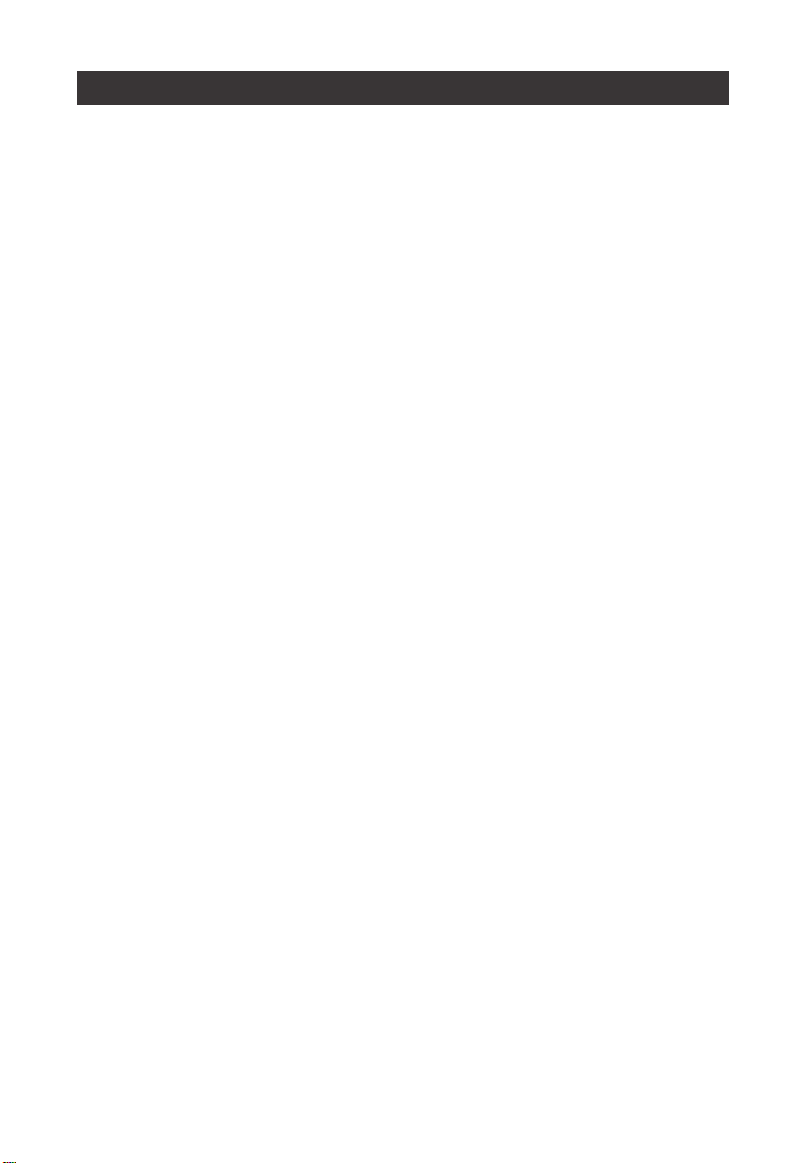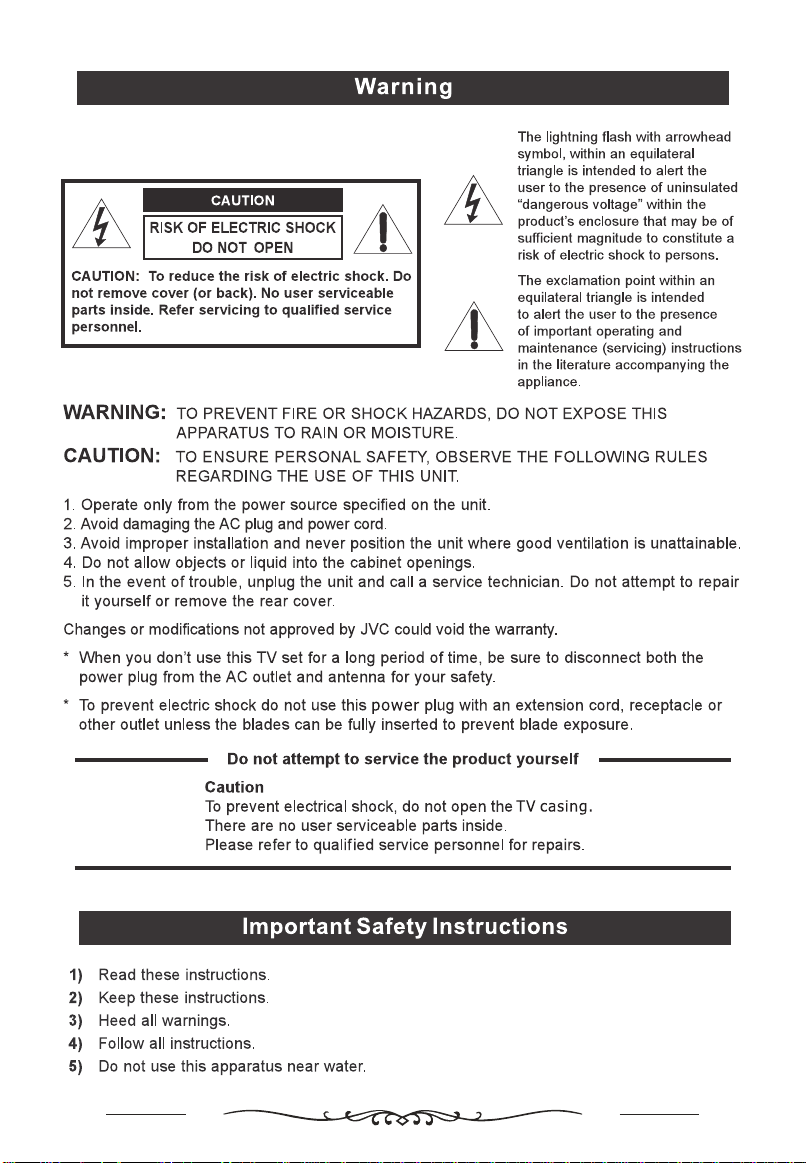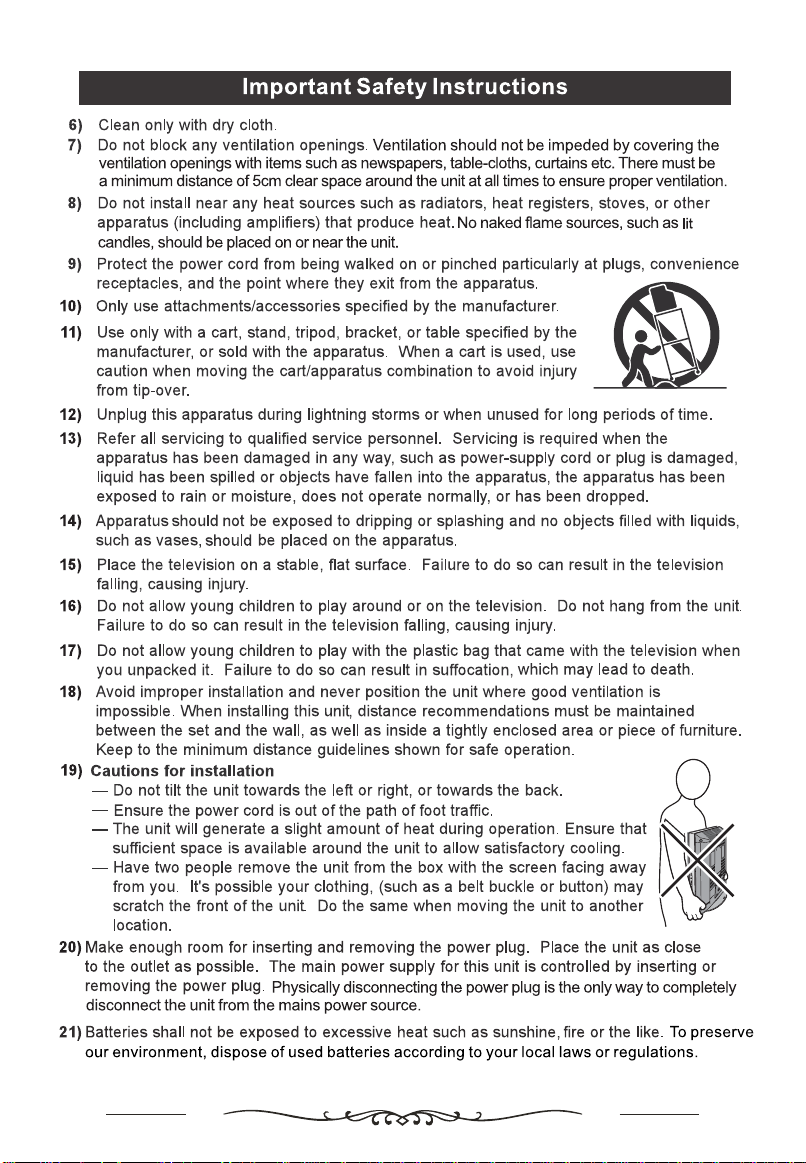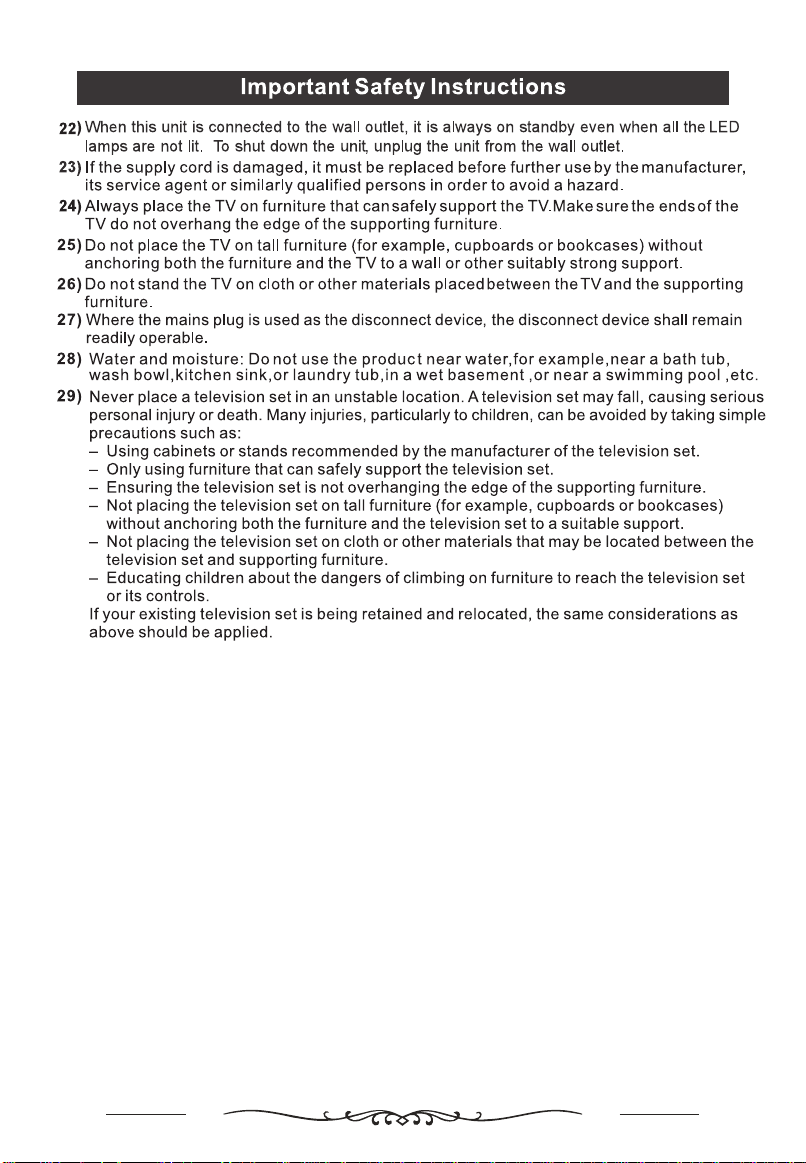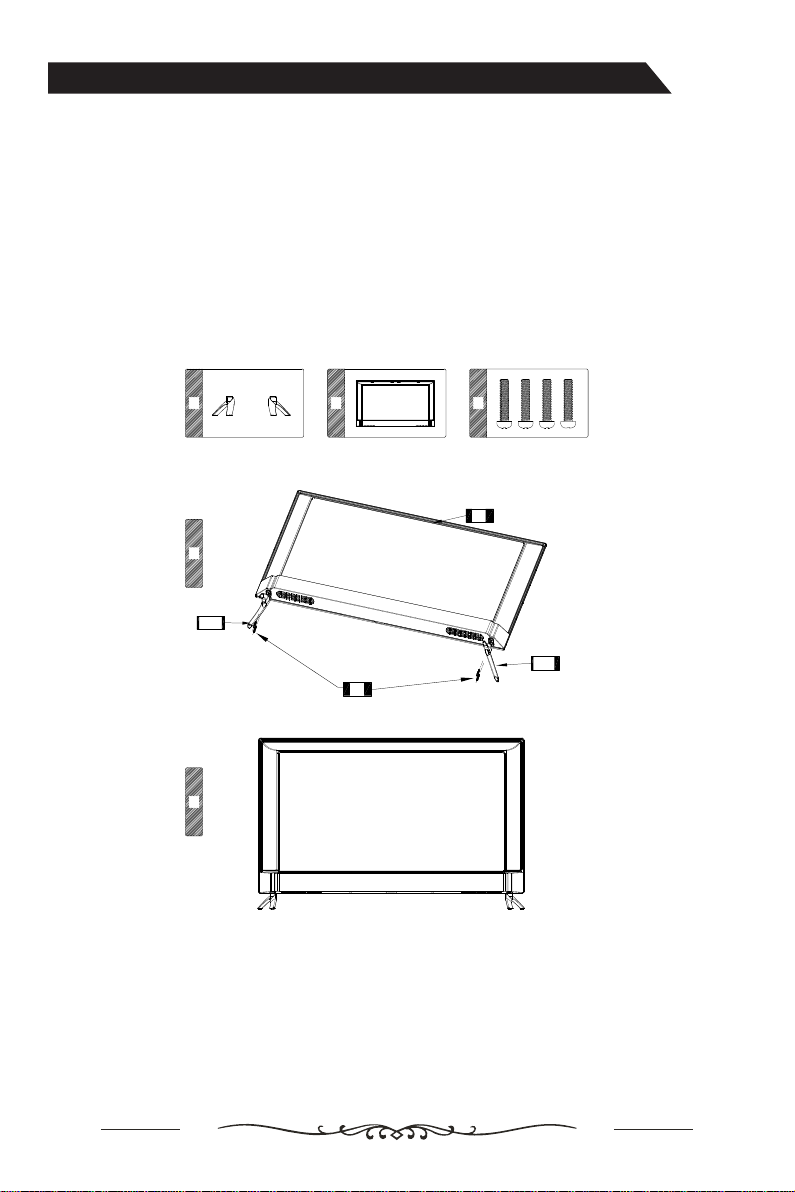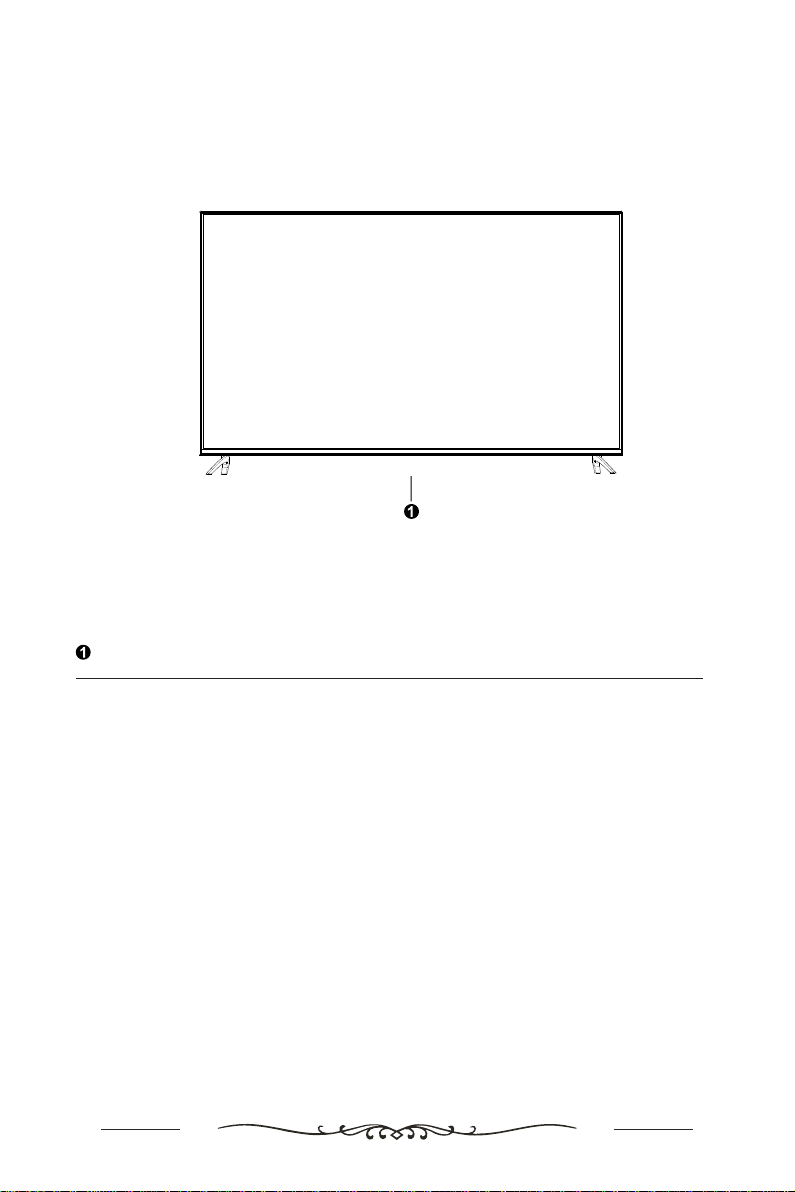Table of Contents
........................................................................................1
Warning.............................................................................................................................1
Important Safety Instructions
Assembling the Stand.....................................................................................................4
Package contents............................................................................................................5
Getting started ................................................................................................................5
Overview-Front Panel
Overview-Back Panel .....................................................................................................8
.....................................................................................................7
Overview-Remote Control .............................................................................................9
....................................................11
First Time Setup ............................................................................................................13
Connecting antenna,Internet and external devices
Getting started ...............................................................................................................12
After use .........................................................................................................................16
Trouble-shooting ...........................................................................................................16
Technical Features ........................................................................................................17
...........................................................................14
How to access Help Menu on the TV