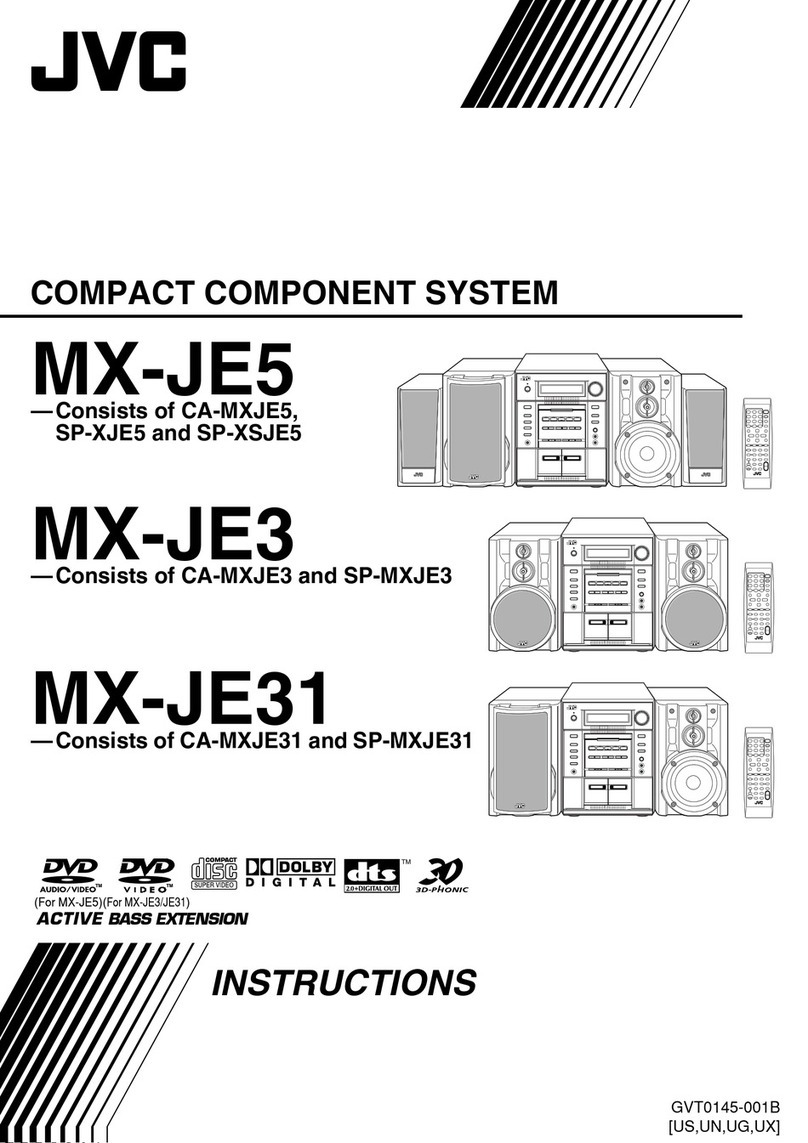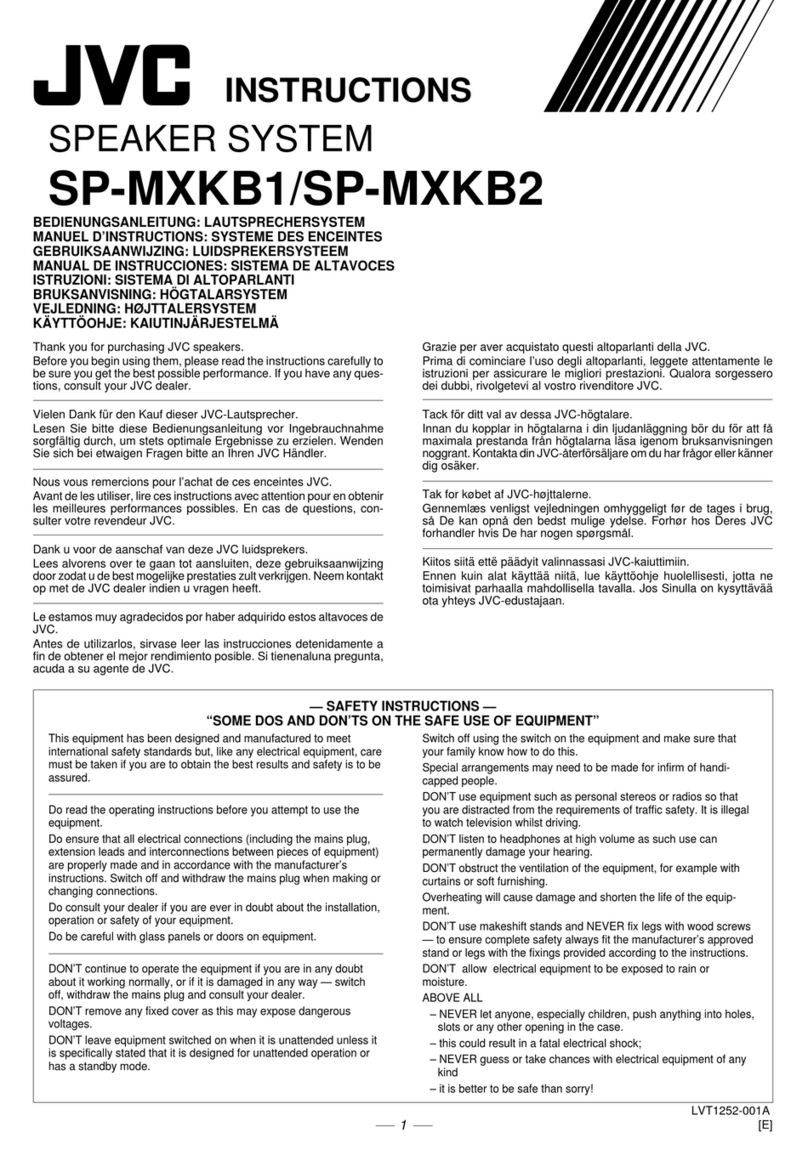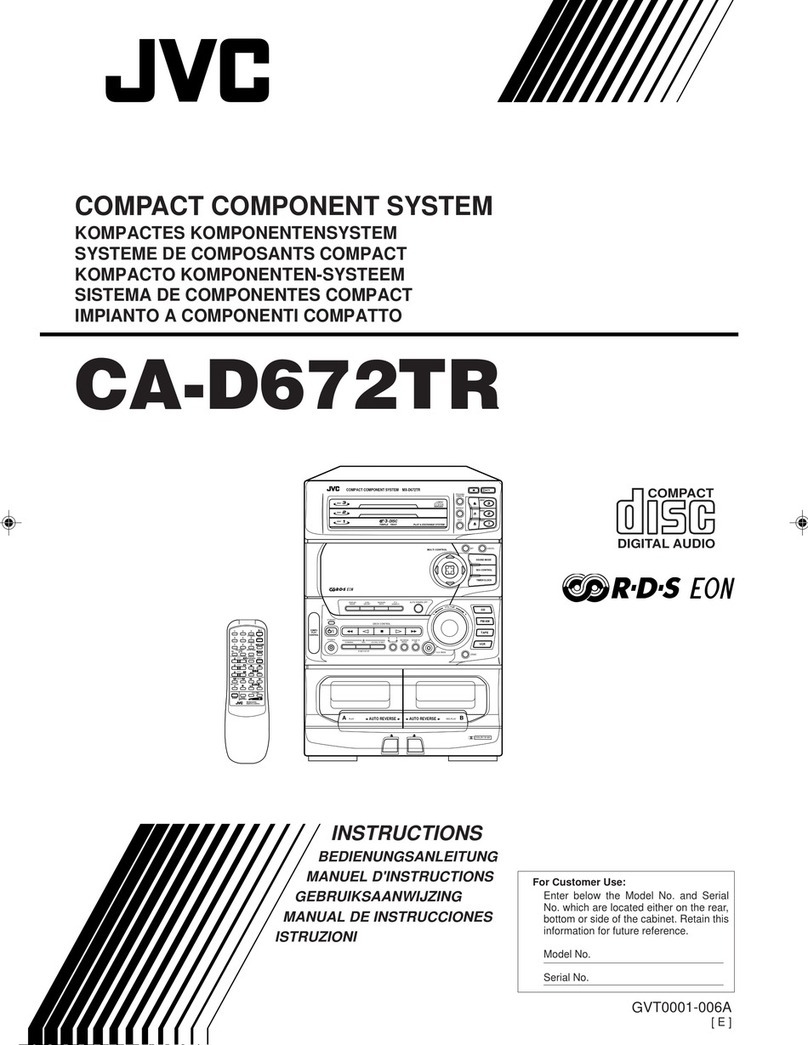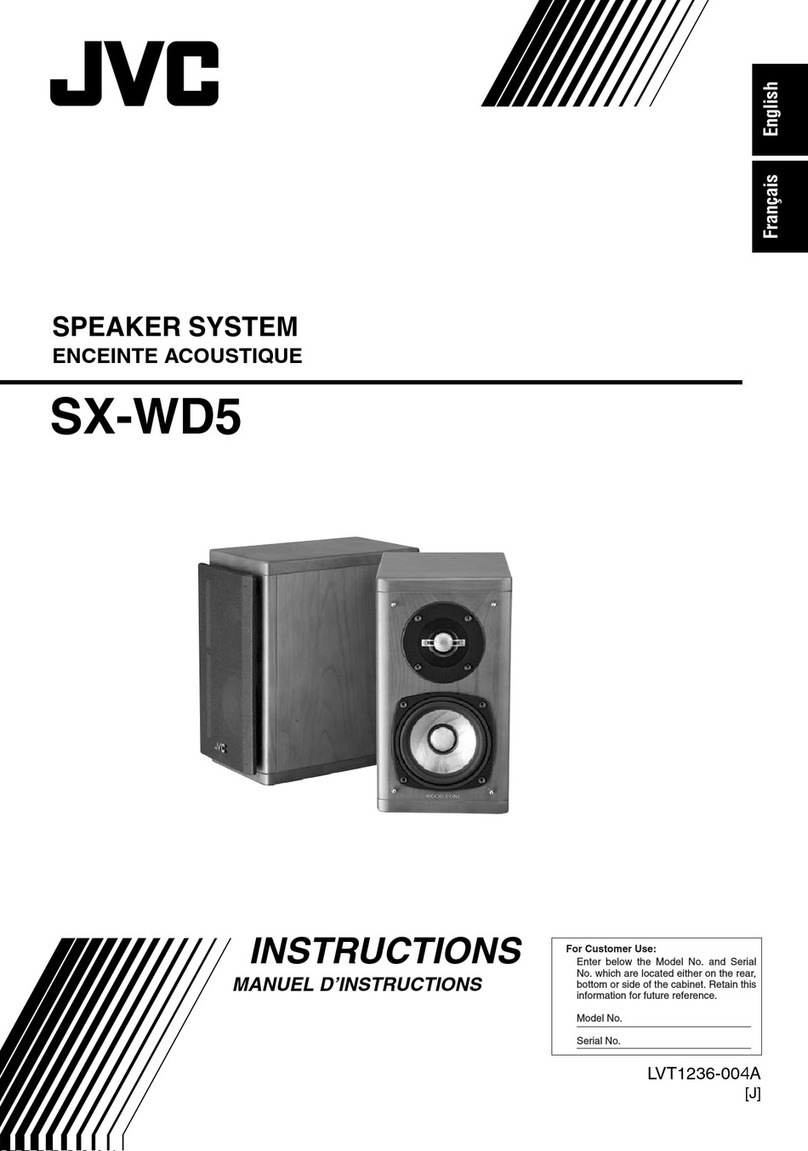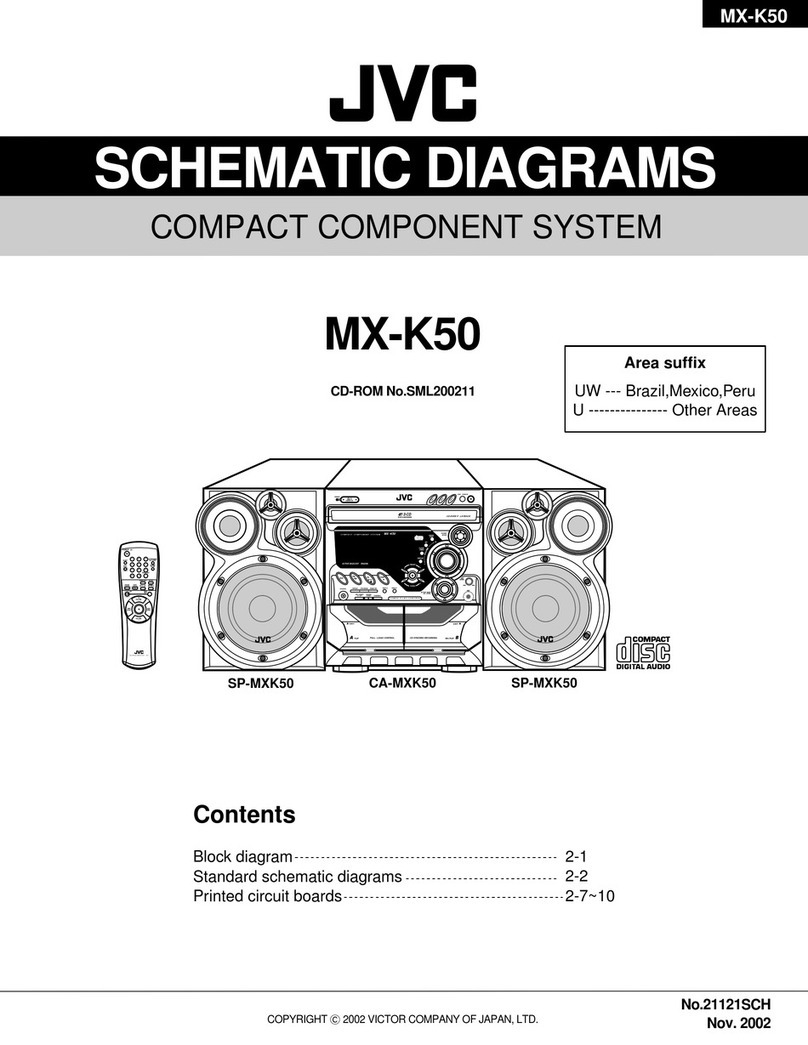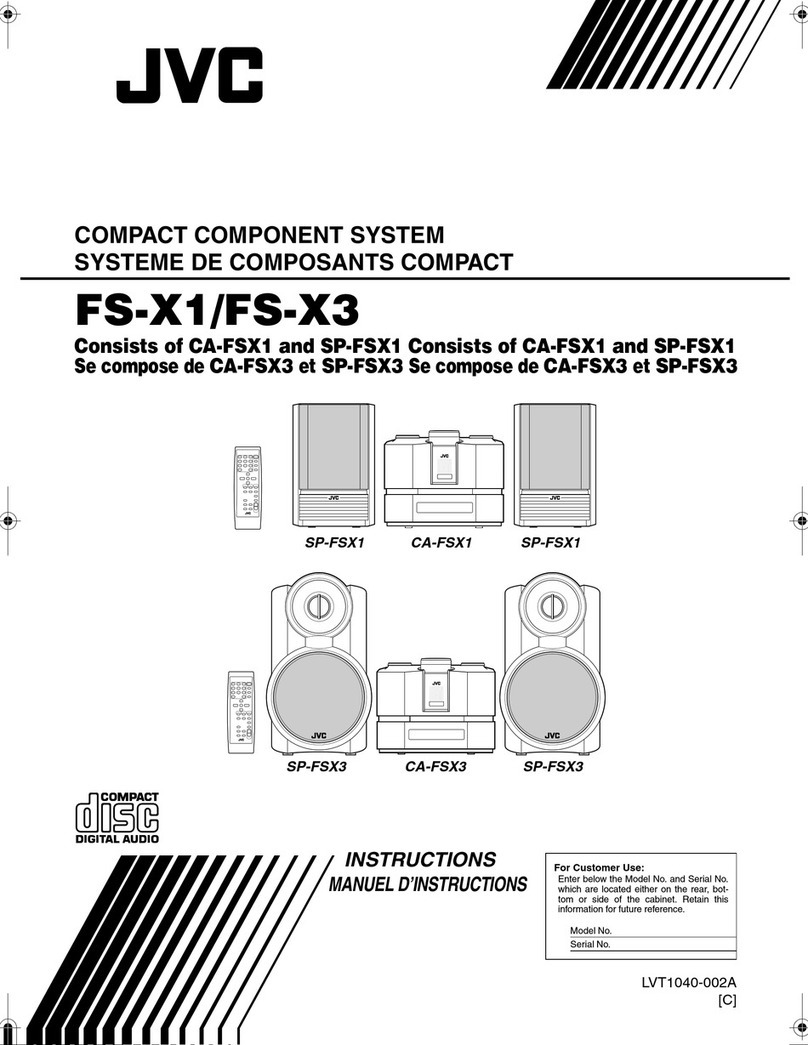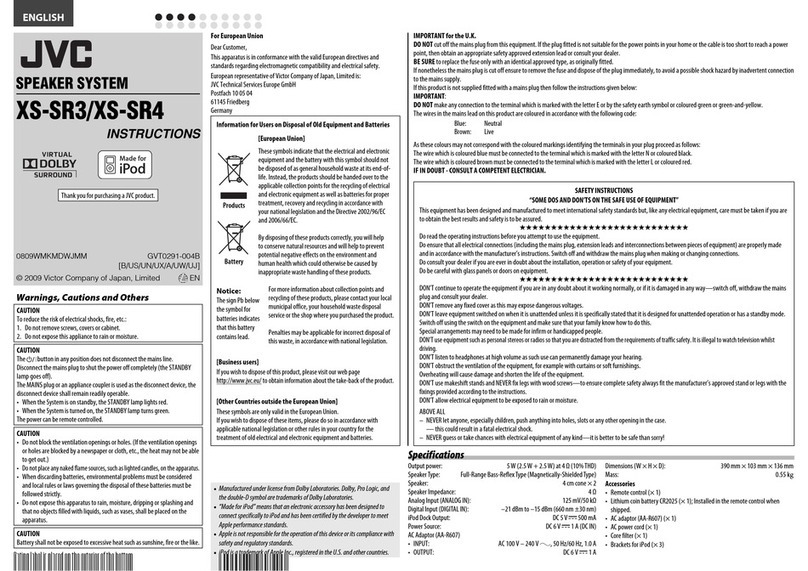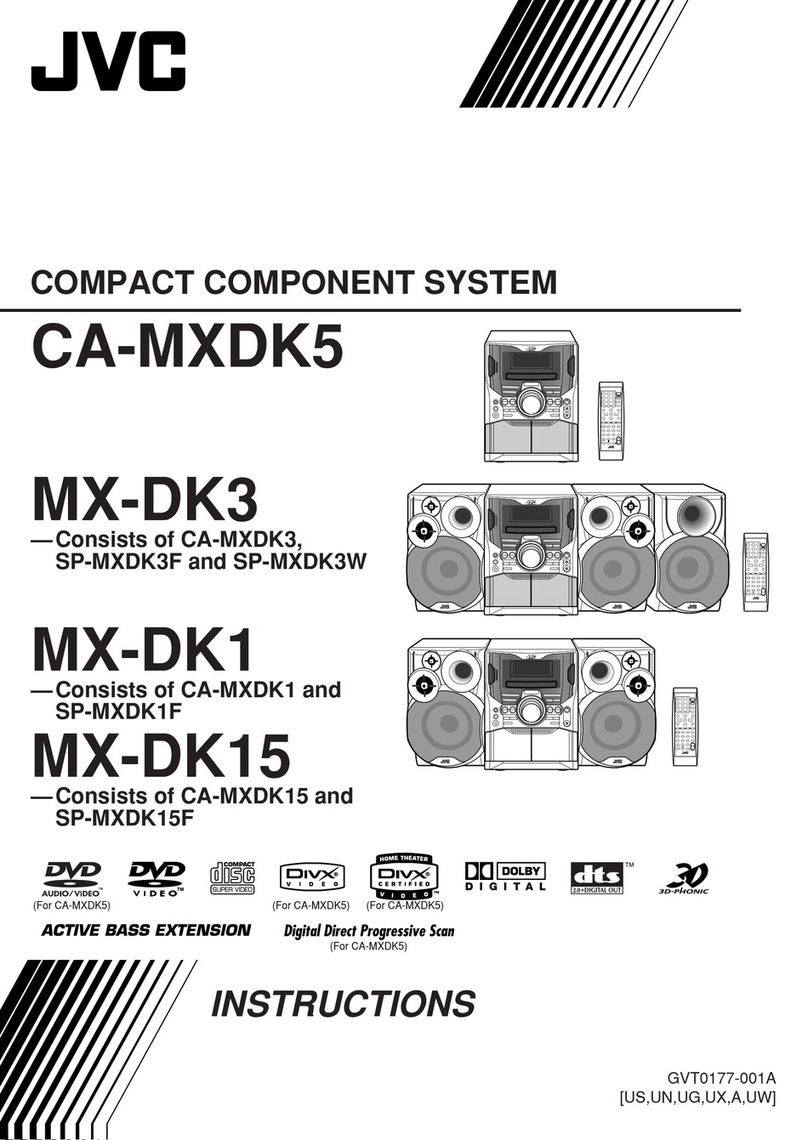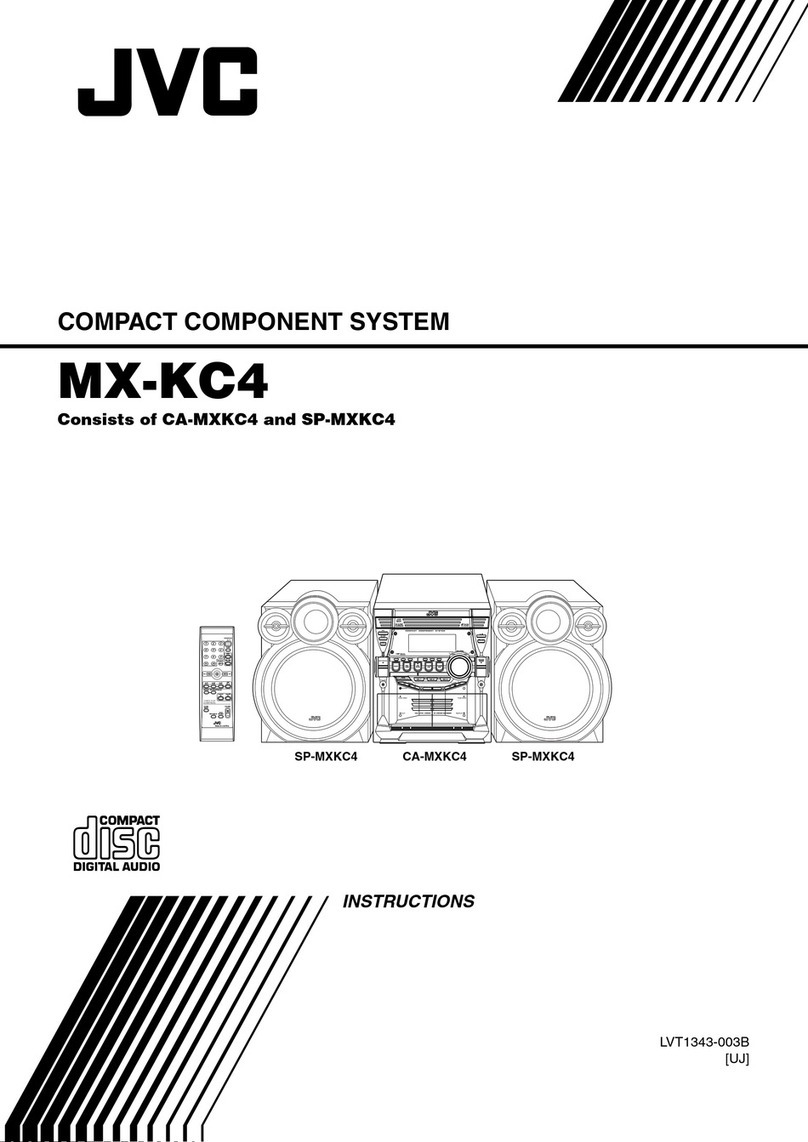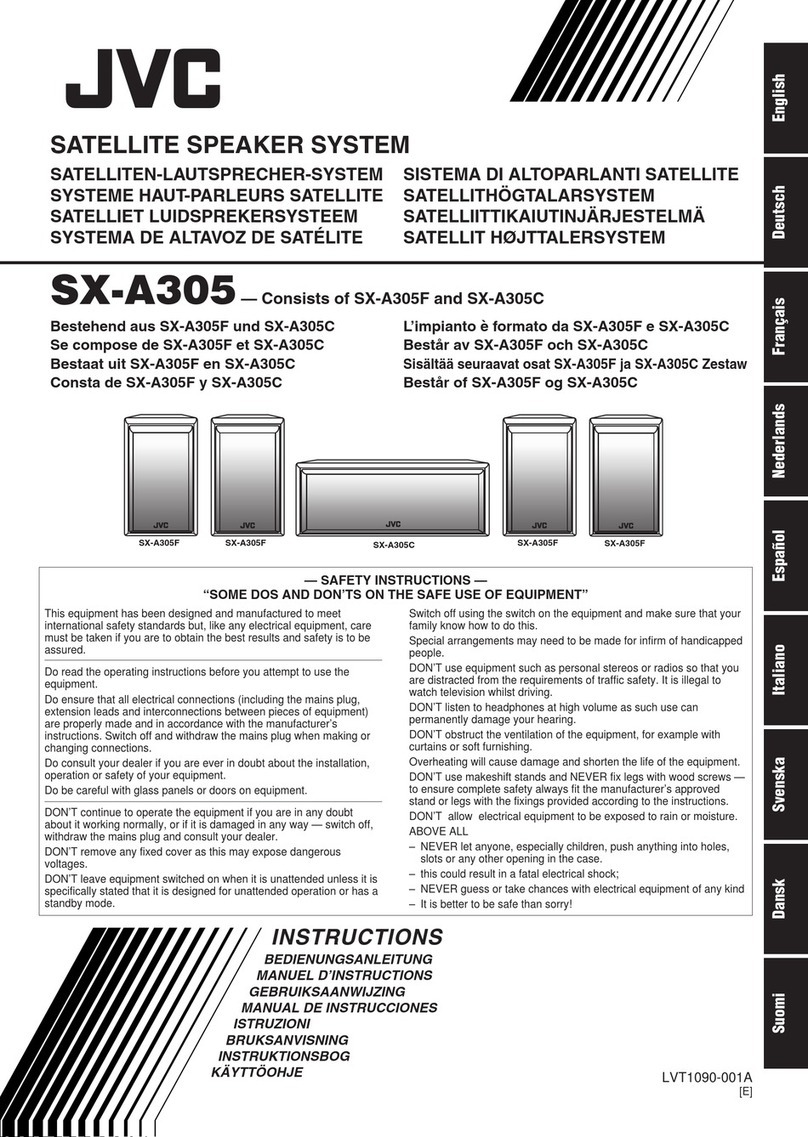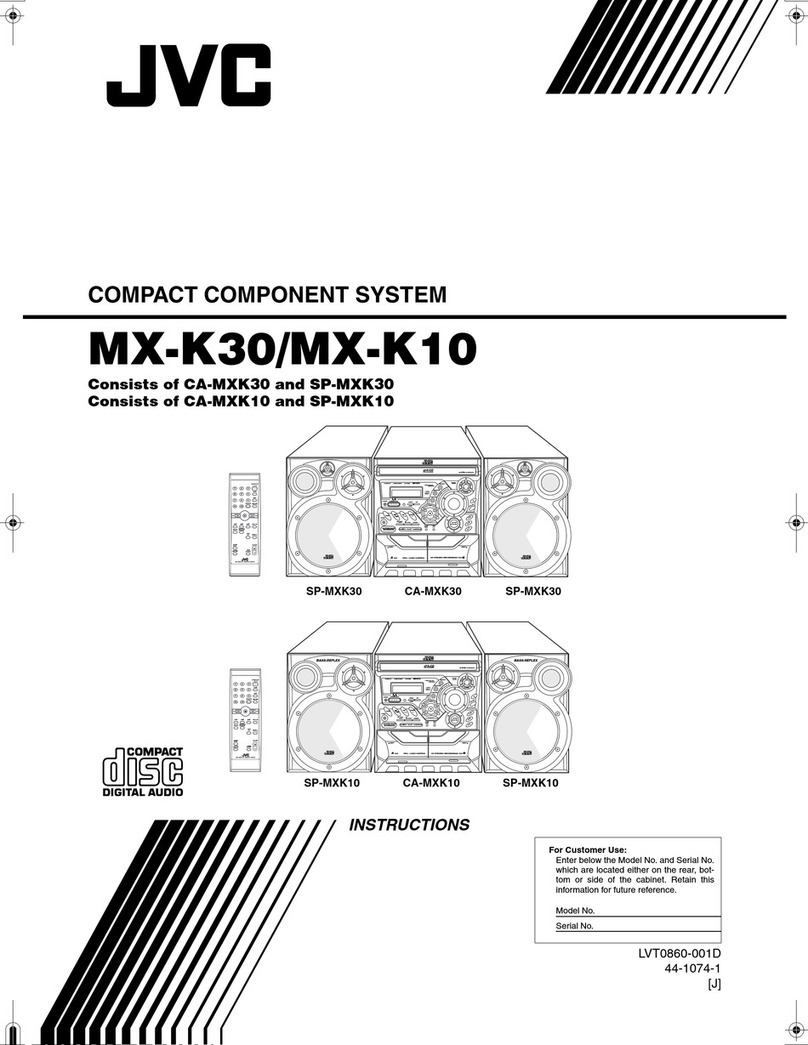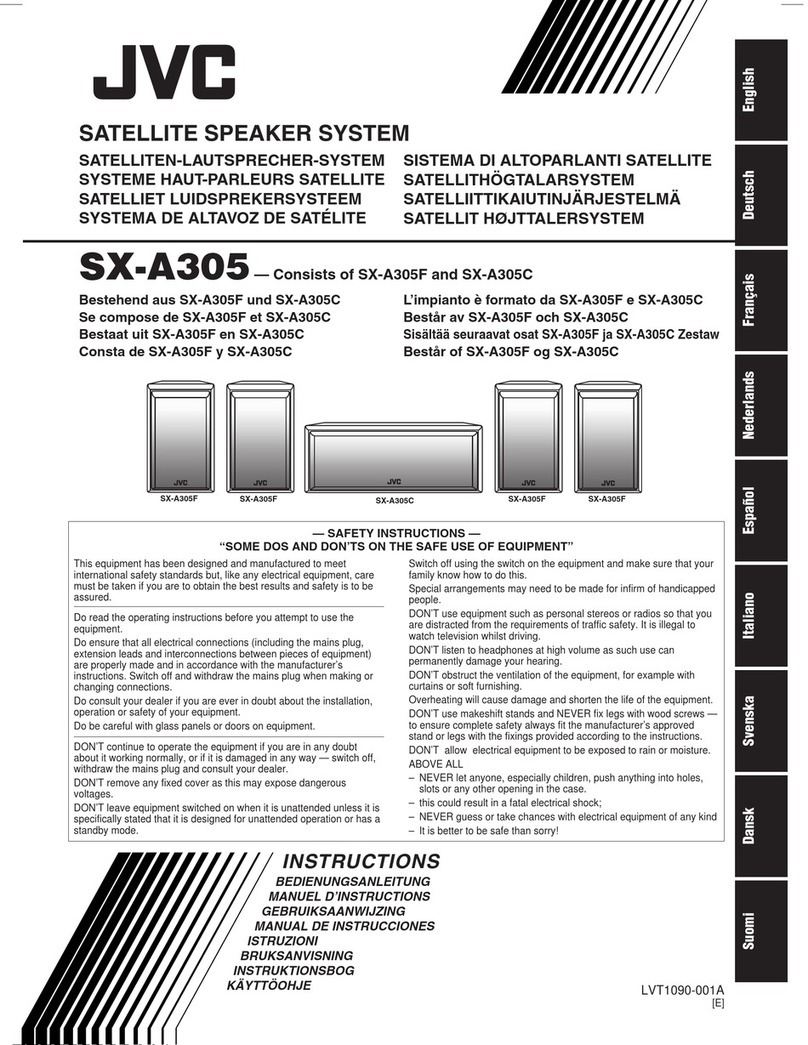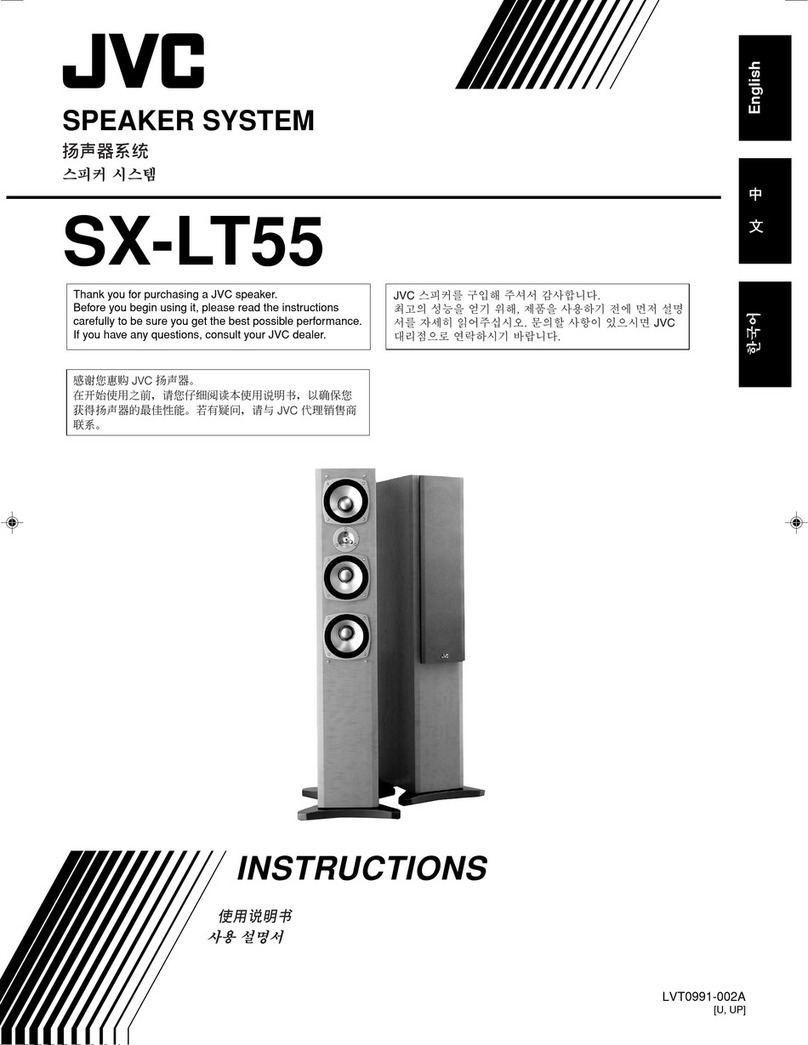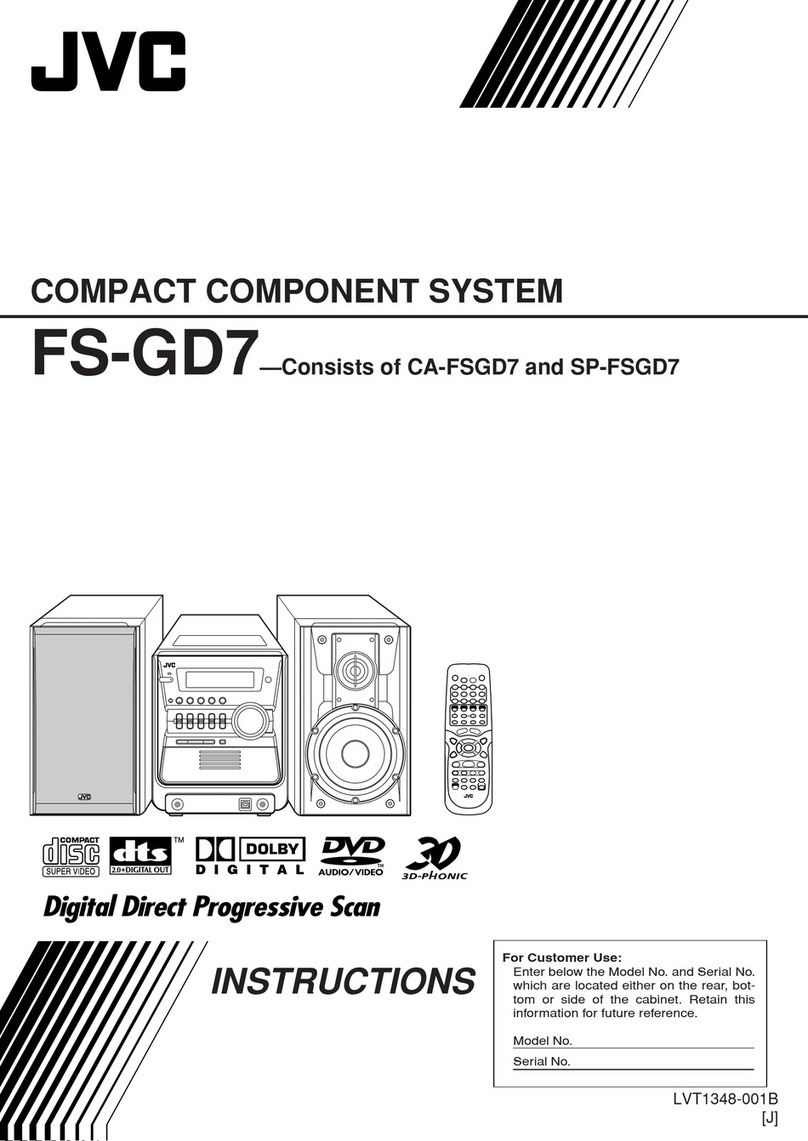“Made for iPod” and “Made for iPhone”•
mean that an electronic accessory has been
designed to connect specifically to iPod or
iPhone, respectively, and has been certified
by the developer to meet Apple performance
standards. Apple is not responsible for the
operation of this device or its compliance with
safety and regulatory standards. Please note
that the use of this accessory with iPod or
iPhone may affect wireless performance.
iPhone, iPod, iPod classic, iPod nano and iPod•
touch are trademarks of Apple Inc., registered
in the U.S. and other countries.
CAUTION: Proper Ventilation
To avoid risk of electric shock and fire, and to
prevent damage, locate the apparatus as follows:
Front: No obstructions and open spacing.1.
Sides/Top/Back: No obstructions should2.
be placed in the areas indicated by the
dimensions in the illustration.
Bottom: Place on the level surface. Maintain an3.
adequate air path for ventilation by placing on
a stand with a height of 10 cm or more.
Front
CAUTION
The button in any position does not
disconnect the mains line.
Disconnect the mains plug to shut the power off
completely (the STANDBY lamp goes off). The
MAINS plug or an appliance coupler is used as
the disconnect device, the disconnect device
shall remain readily operable.
When the System is on standby, the STANDBY•
lamp lights red.
When the System is turned on, the STANDBY•
lamp goes off.
The power can be remote controlled.
CAUTION
To reduce the risk of electrical shocks, fire, etc.:
Do not remove screws, covers or cabinet.1.
Do not expose this appliance to rain or2.
moisture.
CAUTION
Do not block the ventilation openings or holes.•
(If the ventilation openings or holes are blocked
by a newspaper or cloth, etc., the heat may not
be able to get out.)
Do not place any naked flame sources, such as•
lighted candles, on the apparatus.
When discarding batteries, environmental•
problems must be considered and local rules or
laws governing the disposal of these batteries
must be followed strictly.
Do not expose this apparatus to rain, moisture,•
dripping or splashing and that no objects filled
with liquids, such as vases, shall be placed on
the apparatus.
CAUTION
Battery shall not be exposed to excessive heat
such as sunshine, fire or the like.
[European Union only]
ENGLISH
Installing on the wall7
You can install the unit on the wall.
CAUTION
The unit weighs approximately 3.4 k• g. Sufficient
care must be taken when installing it on the wall to
prevent any accidents caused by its falling off.
Use screws, which are compatible with the strength•
and material of the pillar or wall to prevent the unit
from falling off.
Do not install the unit onto a plywood or•
plasterboard wall; otherwise, it will fall and sustain
damage.
When installing the unit on the wall;•
Be sure to have it installed on the wall by qualified–
personnel.
Care must be taken when selecting a location–
for installation on the wall. Injury to personnel or
damage to equipment may result if the installed
unit interferes with daily activities.
AC adaptor should not be hanging/placed above–
any other items. Place the AC adaptor on the flat
floor only.
Using the core filter
To reduce interference, be sure to attach the
provided core filters to the power cord and the
external component cord.
Run the cable through the core filter, and wind it
firmly once inside. Close the core filter until it clicks
shut.
CAUTION
Do not damage the cord by applying expressive force•
when winding.
Connecting the TV – viewing
the video/picture from iPod on
your TV
You can view a video/picture from iPod connected
to the unit on your TV. Connect the video input
terminal on your TV, etc. to the IPOD VIDEO terminal
with the video cord (not supplied).
Setting the video output7
While the source is selected to IPOD and iPod is not
connected to the unit...
Press and hold iPod 6(main unit).
Each time you press and hold the button, the
indicator and effect changes as follows:
VIDEOOFF (the video/picture from iPod is shown on
iPod itself) |\VIDEO ON (the video/picture from
iPod is shown on the TV)
Connecting external
components
You can connect an analog component to the
ANALOG IN terminal and digital components to the
(OPTICAL) DIGITAL IN 1 and (COAXIAL) DIGITAL IN 2
terminals.
You can also connect a subwoofer to the
SUBWOOFER PRE-OUT terminal.
Connecting the FM antenna
Extend the FM antenna when connecting so that
you can obtain the best reception.
NOTES
Make sure the antenna conductors do not touch any•
other terminals, connecting cords or the power cord.
Also, keep the antennas away from metallic parts of
the main unit, connecting cords, and the AC power
cord. Otherwise, it could cause poor reception.
If you want to get a better reception, disconnect the•
supplied FM antenna, and connect to an outdoor FM
antenna (not supplied) using a 75 Ω wire with coaxial
type connector (IEC or DIN45325).
Installing the unit
Install the unit on a flat and level surface to ensure
the best sound quality.
The sound may be affected depending on the•
location in which you install it. To avoid such
issues, change the location and orientation of the
unit.
For cathode-ray tube television (CRT):•
If you install the unit near the TV, color distortion–
may occur. To prevent this, turn off the TV’s main
power or unplug it before installing the unit.
Wait at least 30 minutes before turning on the
TV’s main power again.
If the TV is still affected, move the unit further–
away.
CAUTION
Do not drag or push the unit on the floor or table.•
Otherwise, the foot spacers at the bottom may peel
off or drop from the unit.
Preparing the remote control
When you use the remote control for the first time,
pull out the insulation sheet.
If the range or effectiveness of the remote control
decreases, replace the battery.
To replace the battery in the remote7
control
Insert the battery into the remote control by
matching the polarities (+ and –) correctly.
NOTES
Store the battery in a place where children cannot•
reach. If a child accidentally swallows the battery,
consult a doctor immediately.
To prevent the battery from overheating, cracking, or•
starting a fire:
Do not recharge, short, disassemble or heat the–
battery, or dispose of it in a fire.
Do not leave the battery with other metallic–
materials.
Wrap the battery with tape and insulate when–
throwing away or saving it.
Do not poke the battery with tweezers or similar–
tools.
Dispose of the battery in the proper manner,•
according to federal, state, and local regulations.
Warnings, Cautions and Others
Stains on the System should be wiped off with a•
soft cloth. If the System is heavily stained, wipe
it with a cloth soaked in water diluted neutral
detergent and wrung well, then wipe clean with a
dry cloth.
Since the System may deteriorate in quality,•
become damaged or get its paint peeled off, be
careful about the following:
DO NOT wipe it forcefully.–
DO NOT wipe it with thinners, benzines or other–
organic solvents including disinfectants.
DO NOT apply any volatile substances such as–
insecticides to it.
DO NOT allow any rubber or plastic to remain in–
contact with it for a long time.
Do not place anything on top of the System.•
Doing so may cause the System to fall, causing
malfunctioning and/or injury.
The manufacturer accepts absolutely no liability•
for any accidents or damage resulting from
inadequate assembly or mounting, insufficient
strength of attachment, misuse or abuse, or natural
disasters.
If water gets inside the System
Turn the System off and disconnect the power cord
from the wall outlet, then call the store where you
purchased this System. Using the System in this
condition may cause a fire or electrical shock.
Supplied accessories
Check to make sure you have all of the supplied
accessories.
If anything is missing, contact your dealer
immediately.
Remote control RM-STHBC3J (× 1)•
AC adaptor (AA-R1904) (× 1)•
AC power cord (× 1)•
Lithium coin battery CR2025 (× 1)•
The battery has been installed in the remote–
control when shipped from the factory.
Core filter (× 2)•
TV remote pass through cable (× 1)•
Double-sided adhesive tape (× 1)•
FM antenna (× 1)•
Introduction
Notes on handling
Important cautions
Installation of the System
Select a place which is level, dry, and neither too•
hot nor too cold; between 5°C and 35°C.
Leave sufficient distance between the System and•
the TV.
Do not use the System in a location near heat•
sources, or in a place subject to direct sunlight,
excessive dust, or vibration.
Install the System in a location with adequate•
ventilation to prevent internal heat buildup.
Power cord
Do not handle the power cord with wet hands.•
A small amount of power is always consumed•
while the power cord is connected to the wall
outlet.
Do not pull on the cord to unplug the power cord.•
When unplugging the power cord, always grasp
and pull the plug so as not to damage the cord.
To prevent malfunctions of the System
There are no user-serviceable parts inside. If•
anything goes wrong, unplug the power cord and
consult your dealer.
Do not insert any metallic objects or liquids into•
the System.
Safety precautions
Avoid moisture, water, and dust
Do not place the System in moist or dusty places.
Avoid high temperatures
Do not expose the System to direct sunlight and do
not place it near any heating devices.
When you are away
When away on holiday or for other reasons for an
extended period of time, disconnect the power cord
from the wall outlet.
Do not block the vents
Blocking the vents may damage the System.
Care of the cabinet
Auto power save function
When no operation is done in certain situations for
29 minutes, the unit turns off automatically. This
function is on at the initial setting. For details, refer
to “Operations.”
In this manual, the remote control buttons
are used for explaining the operations unless
mentioned otherwise. However, if the System has
the same or similar button names, they can also be
used for the operations.
Playable iPod models
• Compatible iPod:
Made for Audio Video
iPod nano (6th generation) *
iPod nano (5th generation)
iPod nano (4th generation)
iPod nano (3rd generation)
iPod nano (2nd generation) –
iPod touch (4th generation)
iPod touch (3rd generation)
iPod touch (2nd generation)
iPod touch
iPod classic
iPhone 4
iPhone 3GS
iPhone 3G
Only for still picture*
Also refer to the instruction manual for iPod.•
If the NOT SUPP indicator is shown on the display,•
the connected iPod is not supported.
If iPod does not play correctly, update iPod•
software to the latest version.
For details about updating iPod, check on the–
Apple web site <http://www.apple.com/>.
In this manual, “iPod” means iPod, iPod touch•
and iPhone device. When iPod touch or iPhone
device is especially referred to, “iPod touch” or
“iPhone” is used.
HDMI, the HDMI logo and High-Definition•
Multimedia Interface are trademarks or
registered trademarks of HDMI Licensing LLC.
HDCP is the abbreviation of “High-bandwidth•
Digital Content Protection,” and is the high-
reliable copy control technology licensed by
Digital Content Protection, LLC.
GVT0327-004A[US]
0411WMKMDWJMM
EN
© 2011 Victor Company of Japan, Limited
Thank you for purchasing a JVC product. Before operation, please read the instructions carefully.
HOME THEATER SOUND SYSTEM
TH-BC3
INSTRUCTIONS
CAUTION:
Danger of explosion if battery is incorrectly
replaced.
Replace only with the same or equivalent type.
Getting started
A: 6 – 7 mm
B: Maximum 8.5 mm
C: Maximum 6 mm
D: φ4 mm (screw diameter)
E: Minimum 15 mm
Wall
Screw
(not supplied)
Lithium coin battery
(product number: CR2025)
Rear of the unit
TV remote
pass through
cable
(supplied)
Double-sided
adhesive tape
(supplied)
Rear of the unit
RCA pin plug
cord
(not supplied)
WhiteRed
Digital optical
cord
(not supplied)
DVD Player, etc.
(not supplied)
TV, etc. (not supplied)
Digital coaxial
cord
(not supplied)
Subwoofer
(not supplied)
RCA pin plug
cord
(not supplied)
Rear of the unit
FM antenna (supplied)
Rear of the unit
TV, etc. (not supplied)
Composite
video cord
(not supplied)
Connecting external
component with HDMI cable
You can also connect digital components to the
HDMI 1 IN and HDMI 2 IN terminals and HDMI OUT
terminal.
TV, etc. (not supplied)
Rear of the unit
HDMI cable
(not supplied)
HDMI cable
(not supplied)
DVD player, etc. (not supplied)
Blu-ray player, etc.
(not supplied)
HDMI cable
(not supplied)
Move it to the
remote sensor of
your TV as closely
as possible, then
stick it in any rear
position of the
unit.
Back
DC power cord
Digital coaxial cord
RCA pin plug cord (for the subwoofer)
Composite video
cord
RCA pin plug cord
TV remote pass
through cable
(To the terminal of the unit)
Connecting the TV remote pass through7
cable
If you install the unit near the TV, the unit may block
the remote control signal of the TV, and it may
not be transmitted to the TV unit. Connect the TV
remote pass through cable (supplied) to the unit for
smooth signal transmission.
As illustrated below, connect the TV remote pass
through cable to the IR OUT terminal. Move the
cable to the remote sensor of your TV as closely as
possible.
CAUTION
Even if you connect the TV remote pass through cable•
to the unit, some TVs may not receive the remote
control signal of the TV. Because some TVs use
different carrier frequency for the remote control.
• is a trademark of SRS Labs, Inc.
StudioSound HD technology is incorporated•
under license from SRS Labs, Inc.
SURROUND: StudioSound HD by SRS Labs. SRS•
StudioSound HD™ provides an immersive and
engaging surround sound experience, while
maintaining steady volume and delivering rich
bass and clear dialog.
DRC: TruVolume by SRS Labs. TruVolume™•
(designated as DRC) maintains a steady volume
for an enjoyable viewing experience.
DO NOT connect the power cord until all other connections have been made.
Connecting the power cord
Connect the supplied AC adaptor to the DC IN jack
on the unit. Then connect the supplied AC power
cord to the AC adaptor, and plug it in a wall outlet.
CAUTION
Disconnect the power cord before cleaning or moving•
the unit.
To avoid the risk of fire and to prevent damage,•
Do not use any AC adaptors other than the one–
supplied.
Do not use the supplied AC adaptor for other–
equipment.
EN_TH-BC3_US_04.indd 1EN_TH-BC3_US_04.indd 1 11.4.11 10:17:41 AM11.4.11 10:17:41 AM