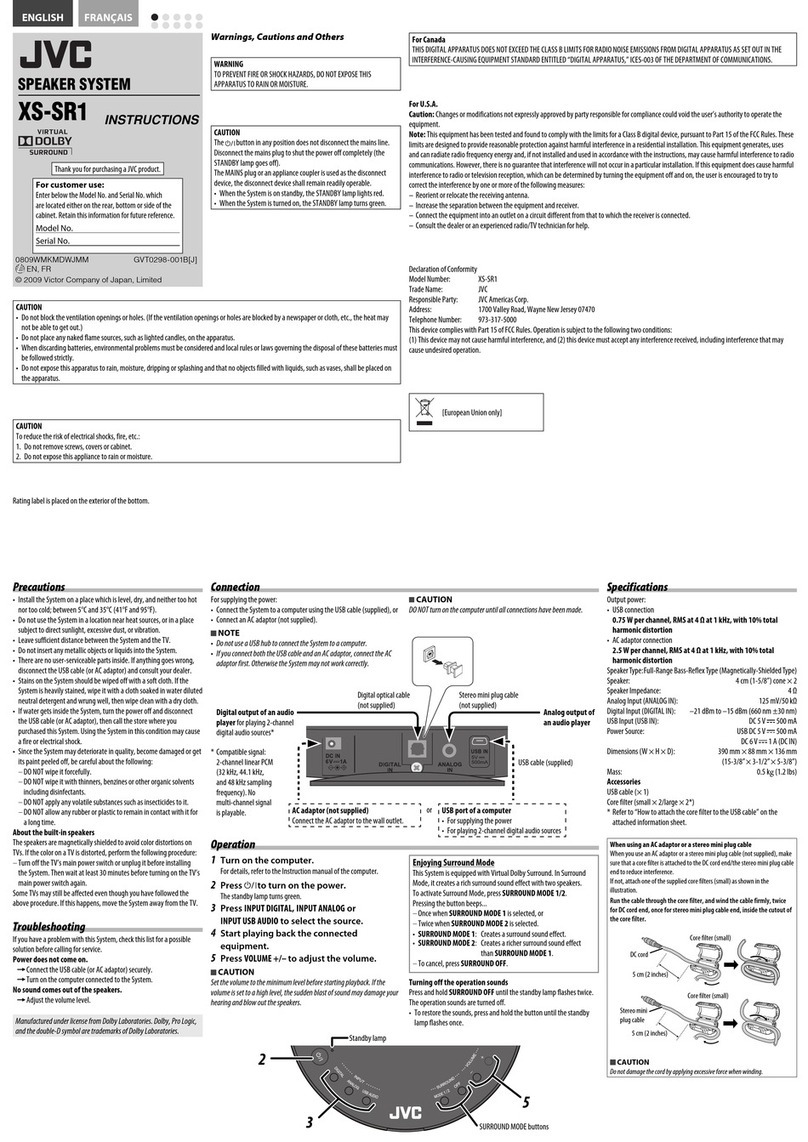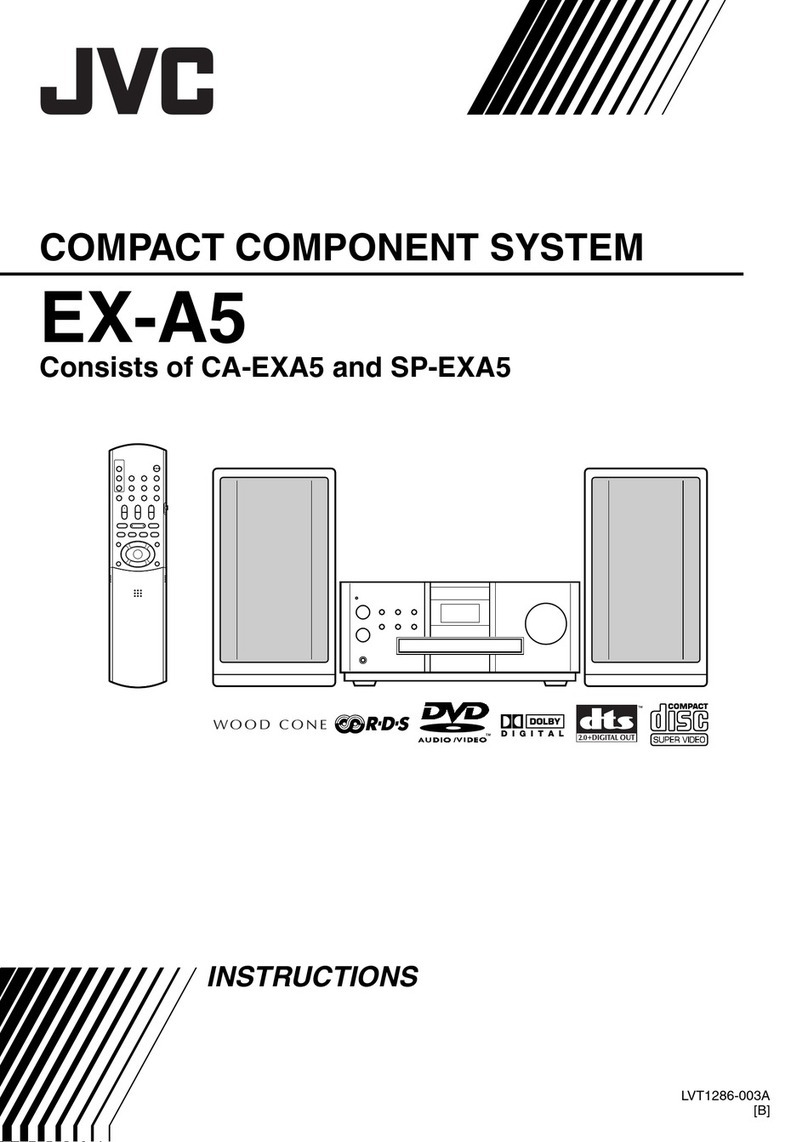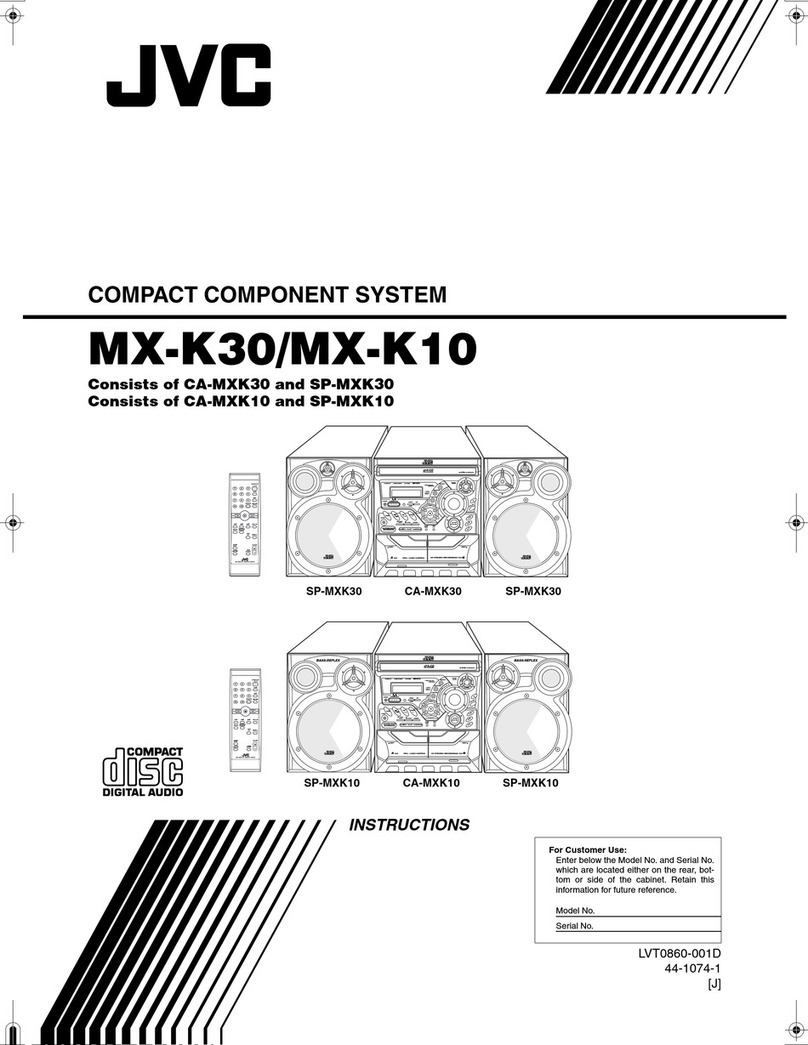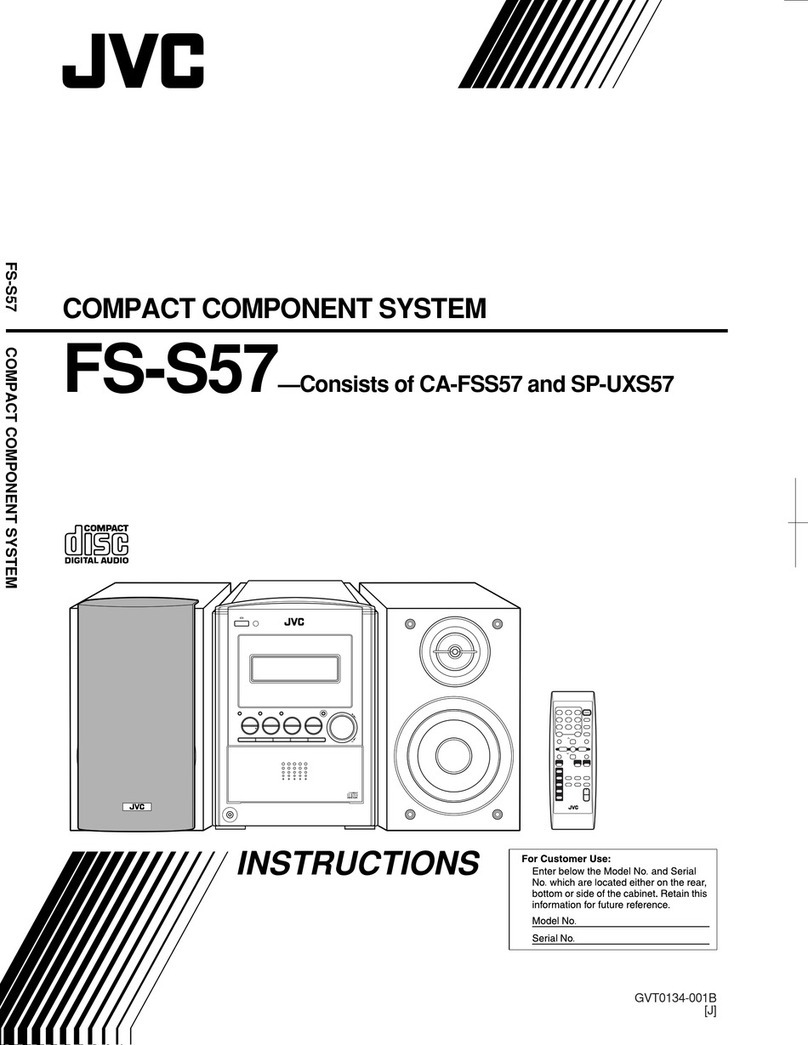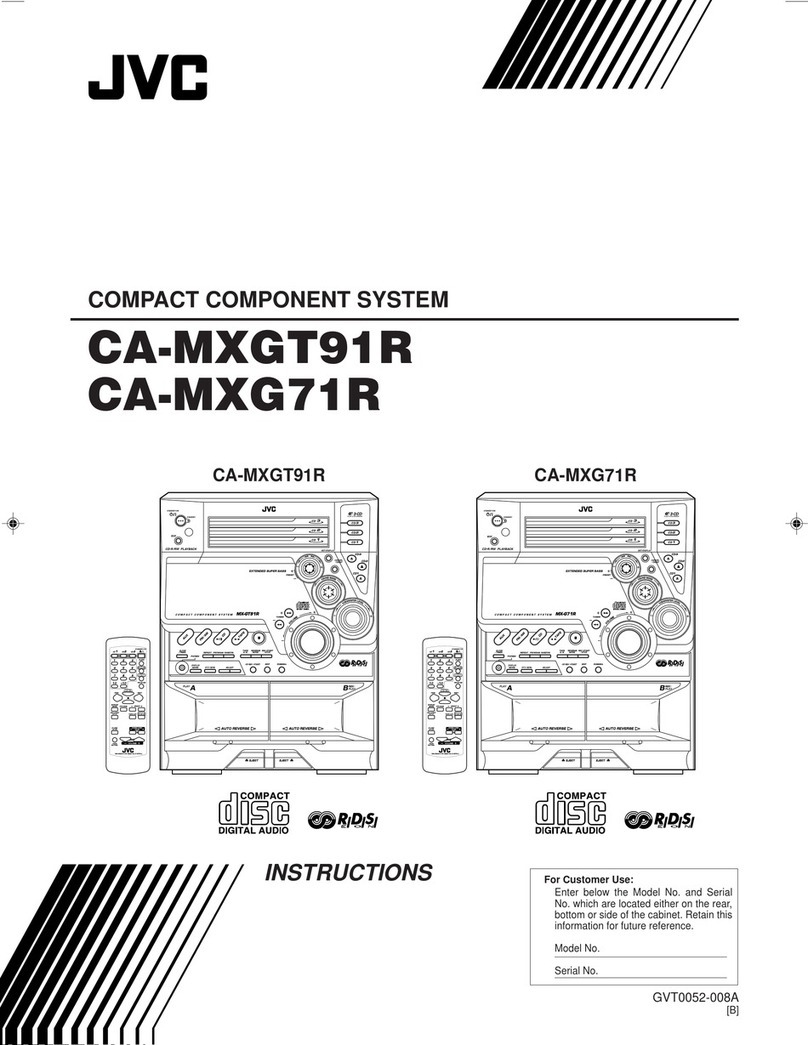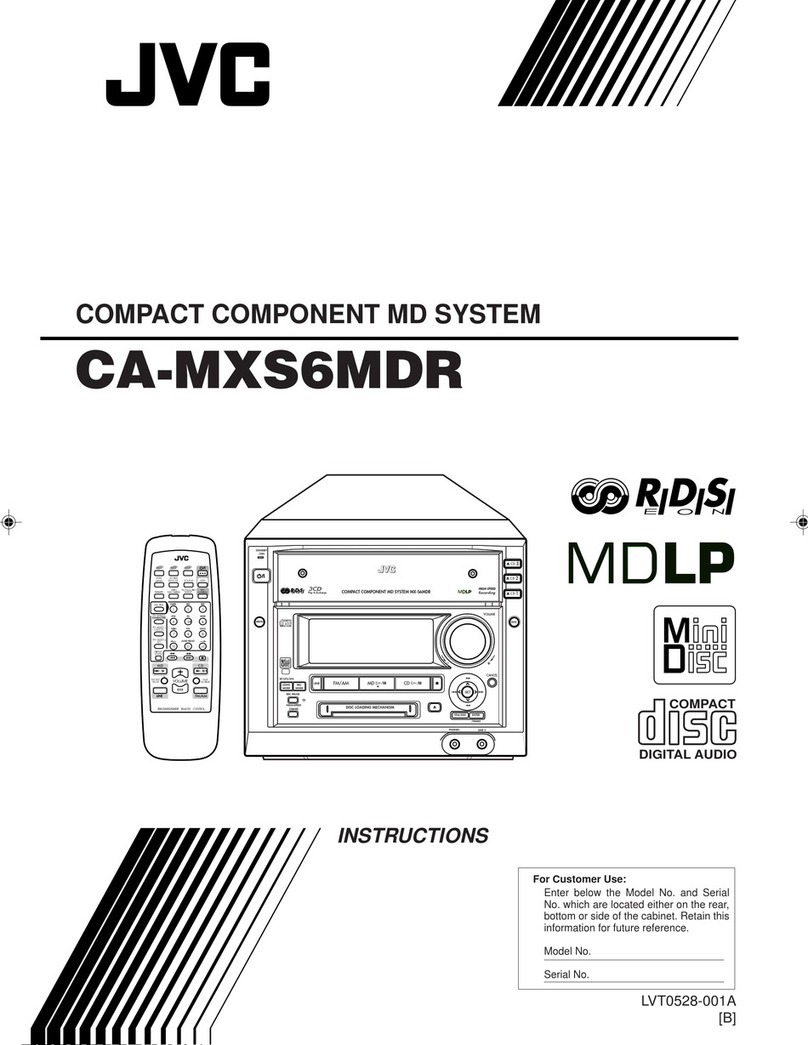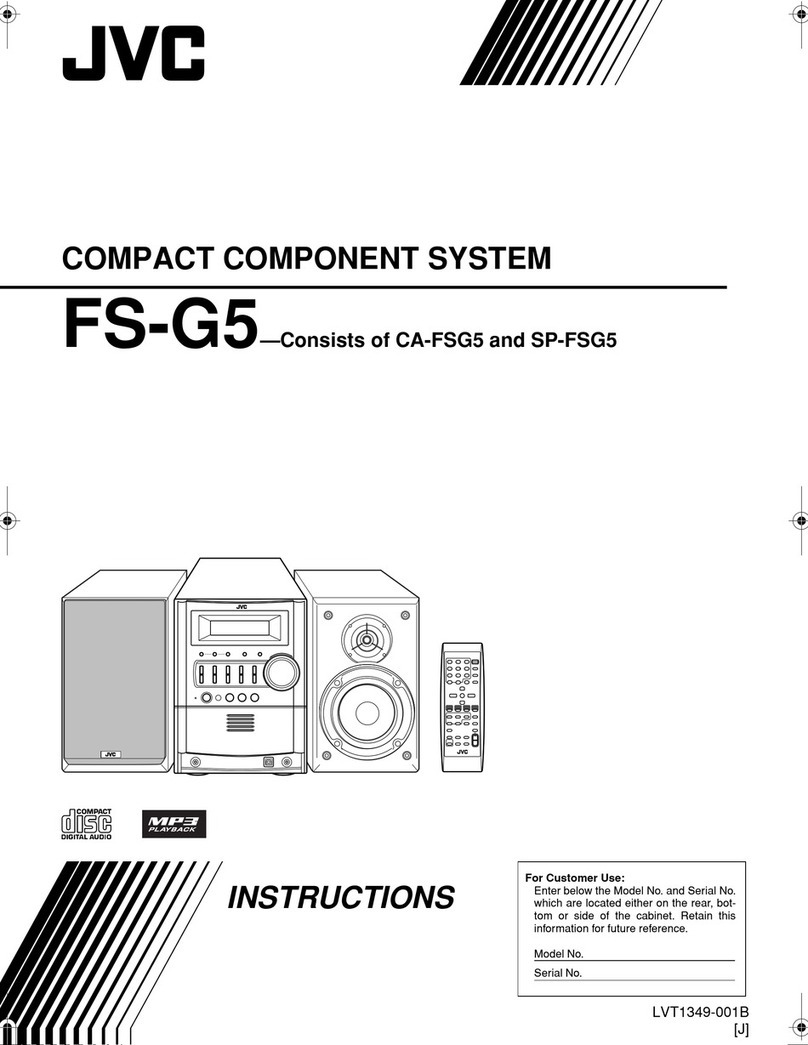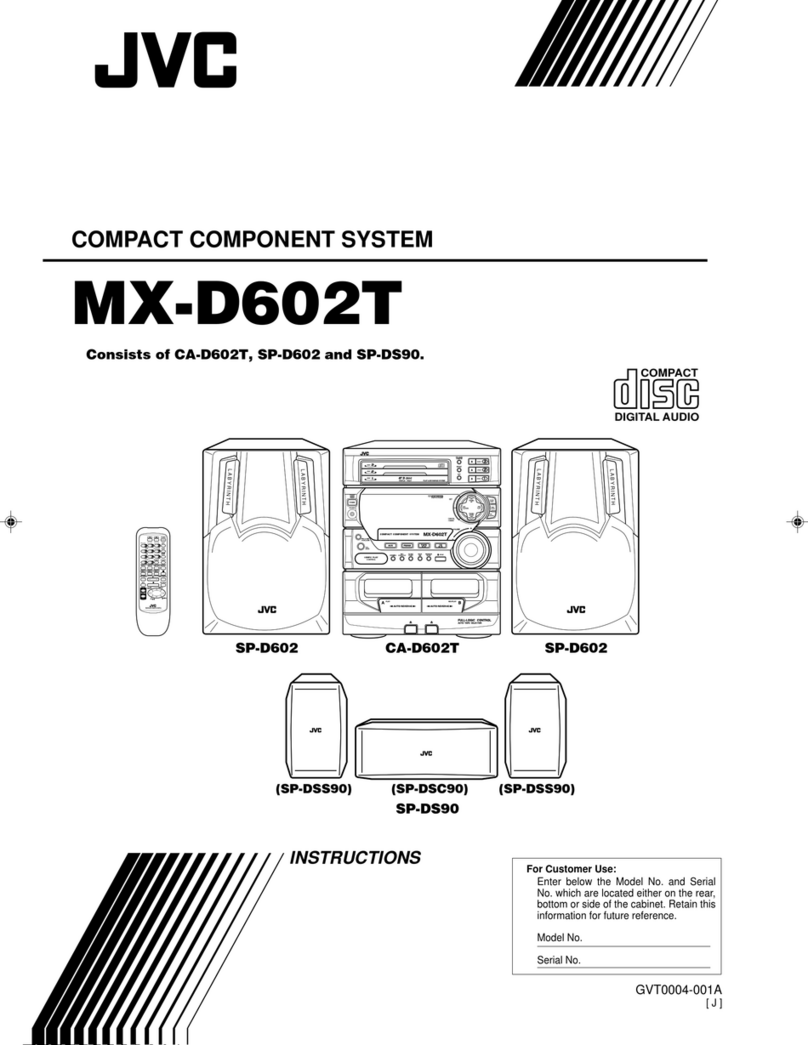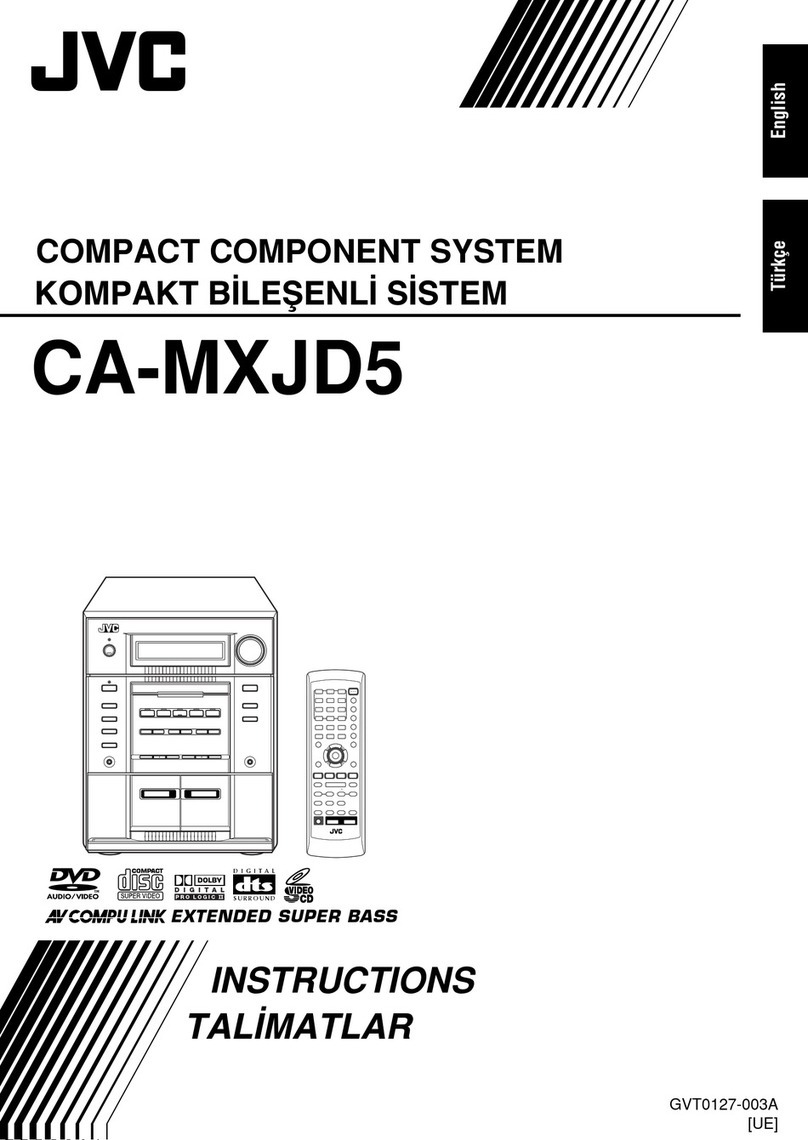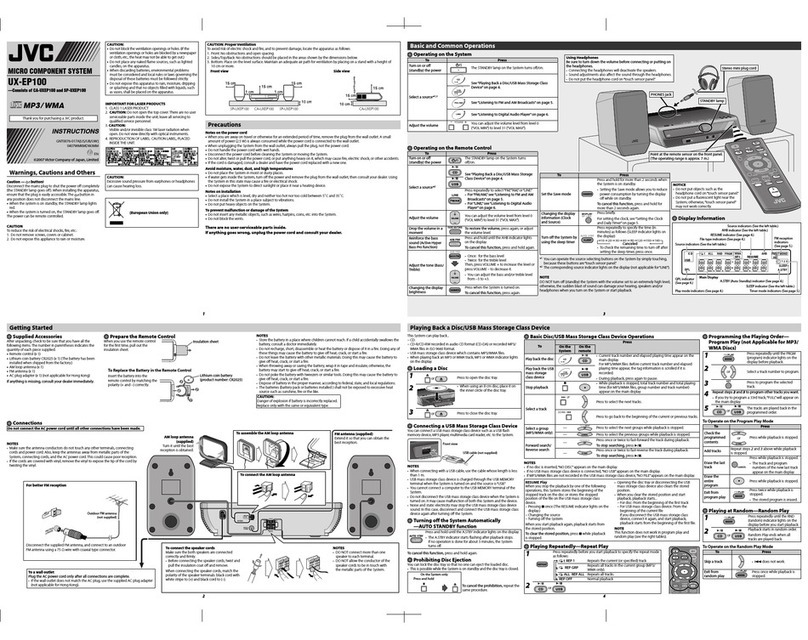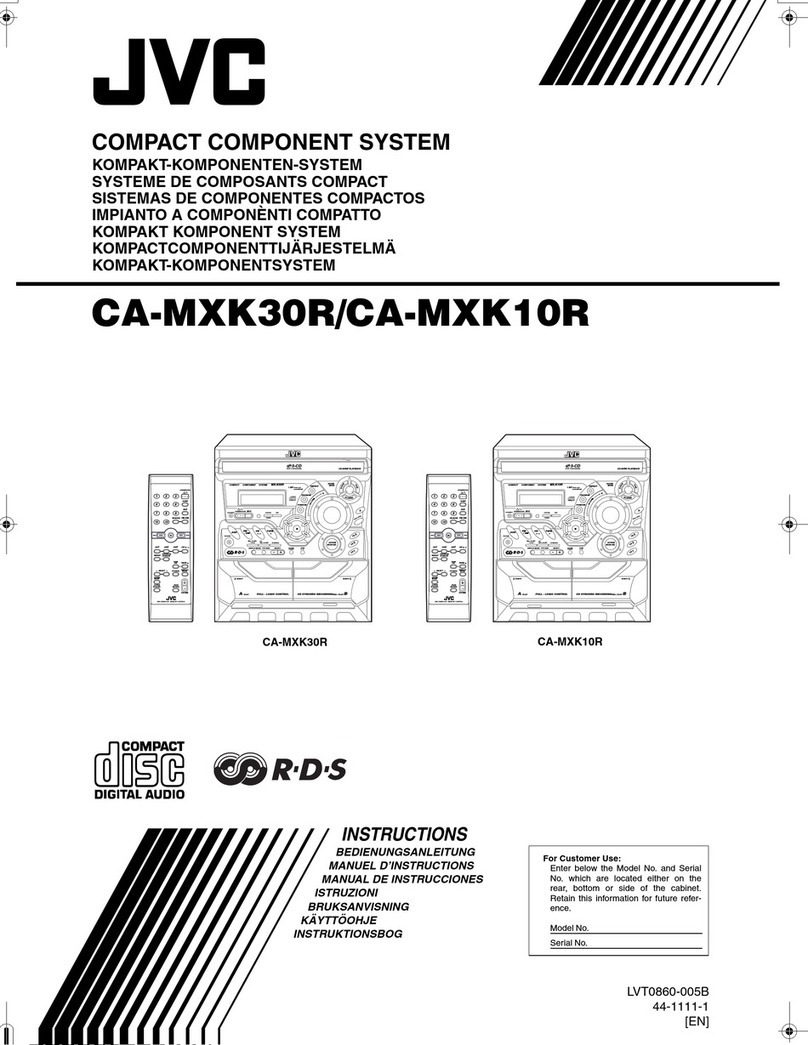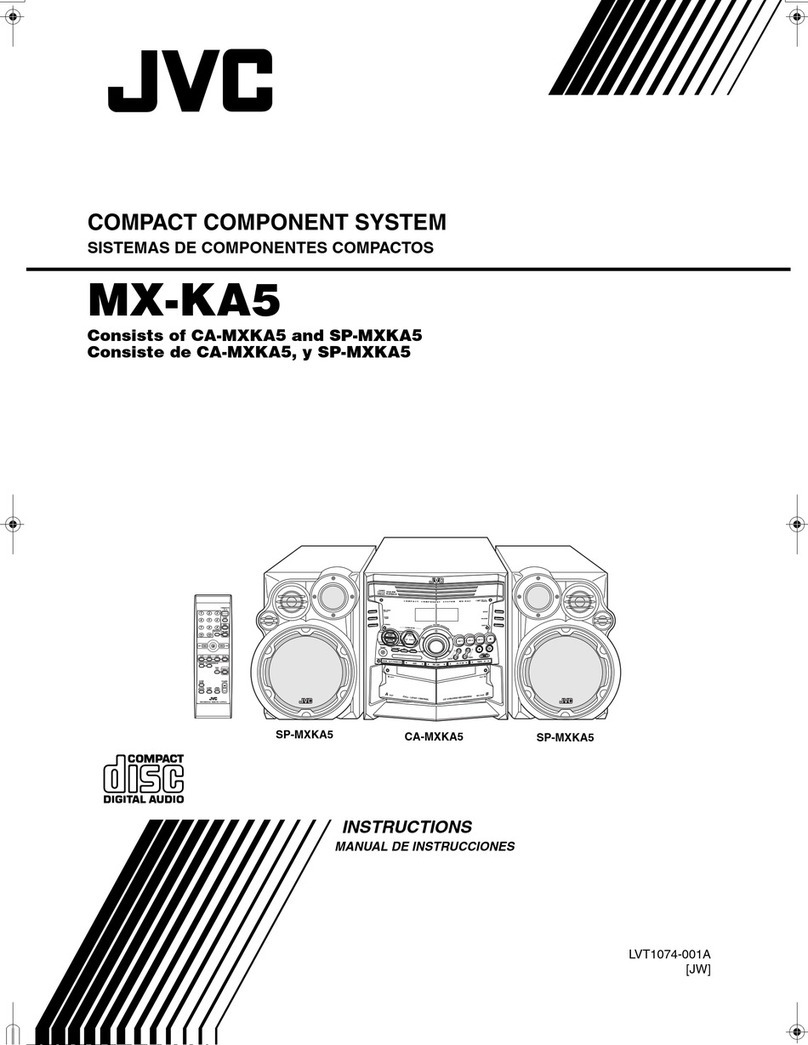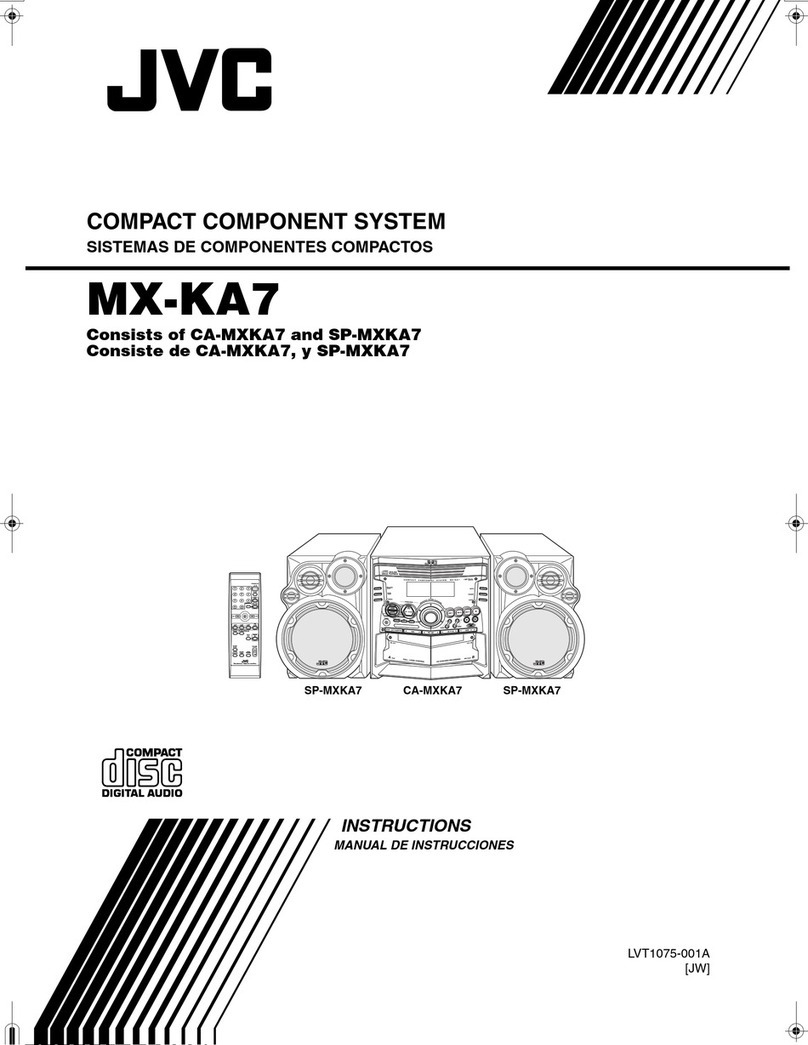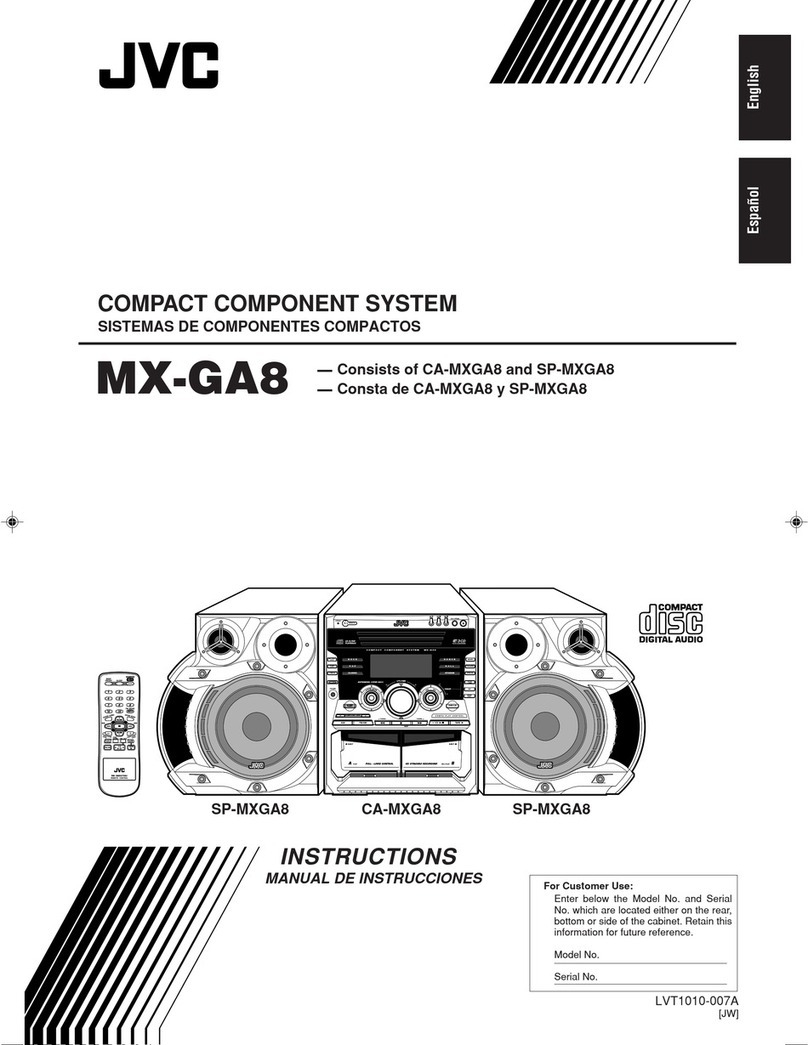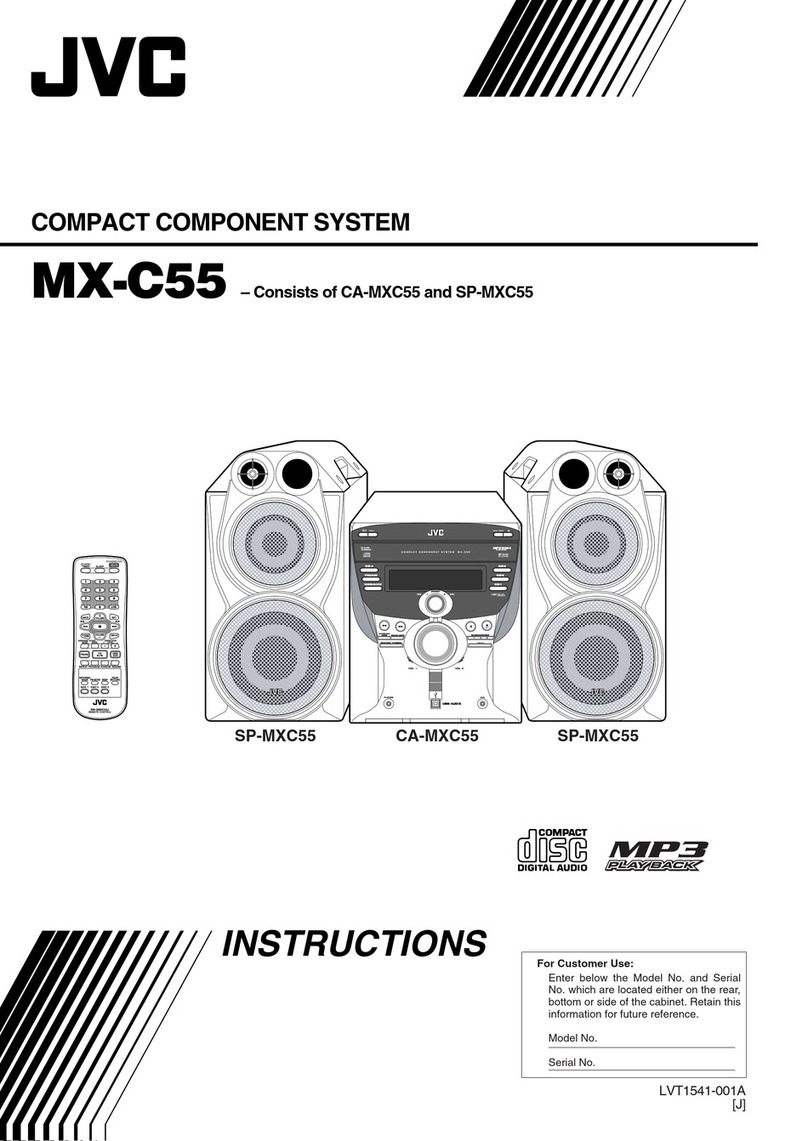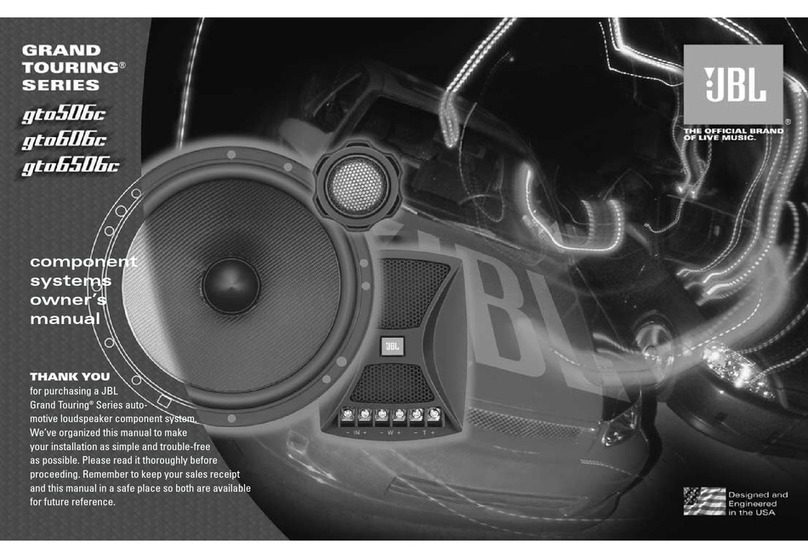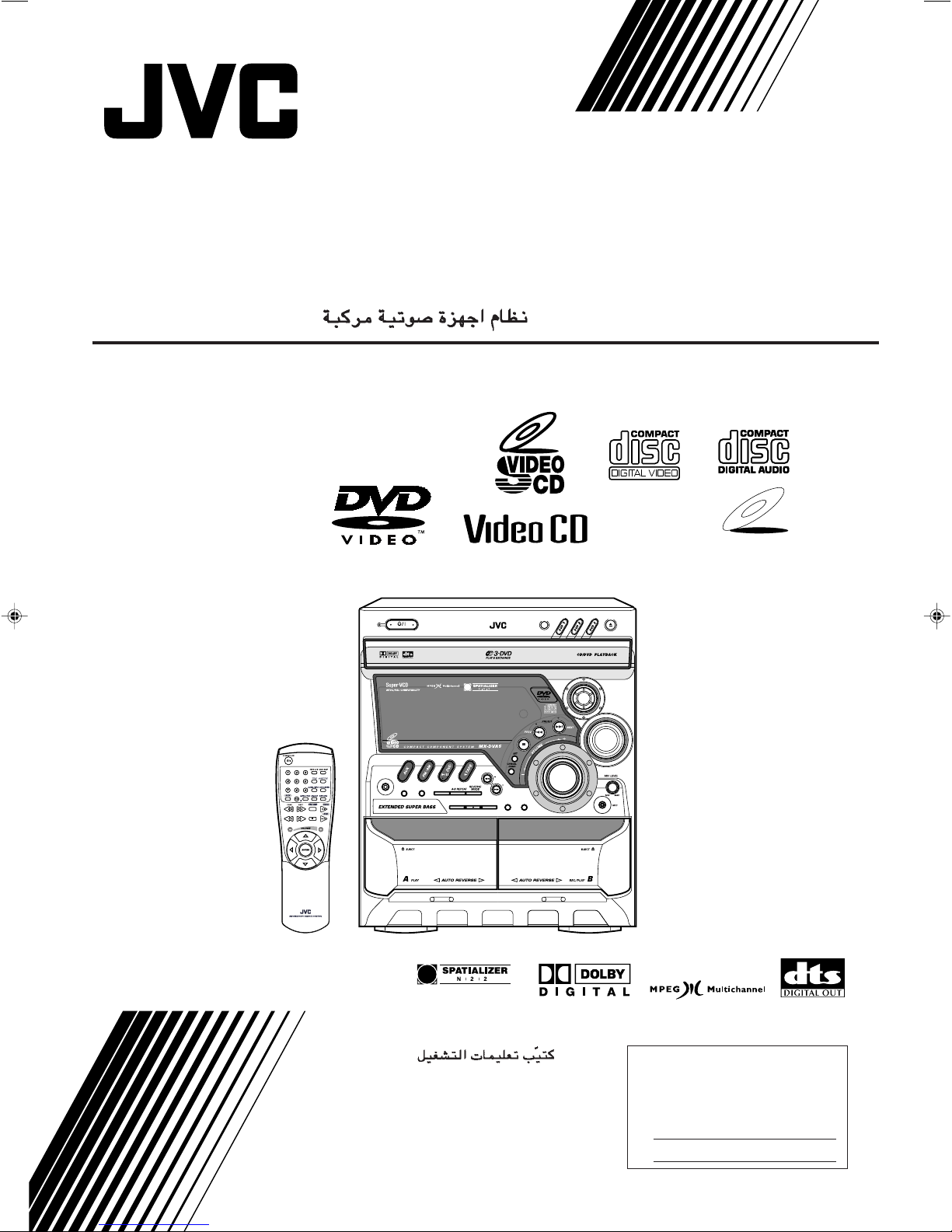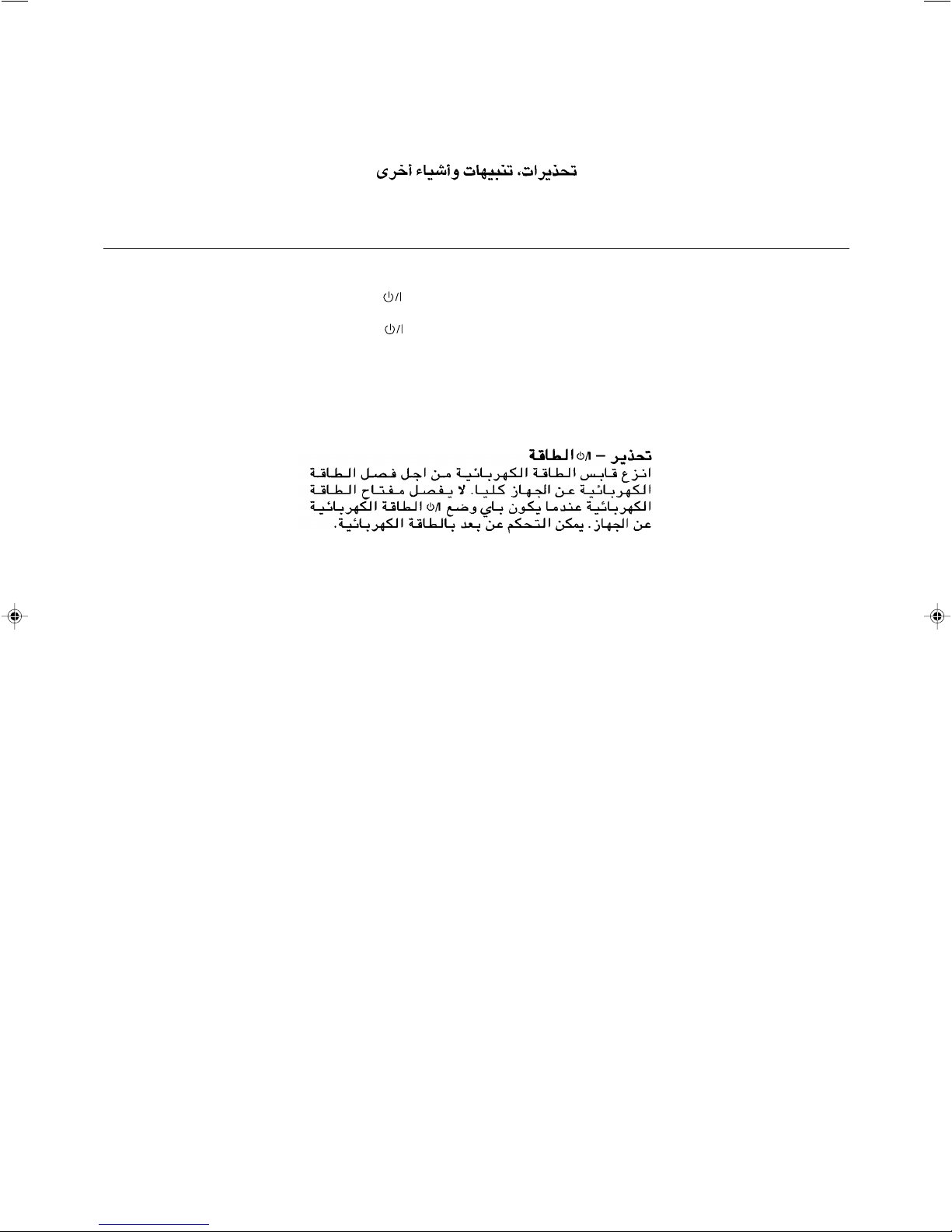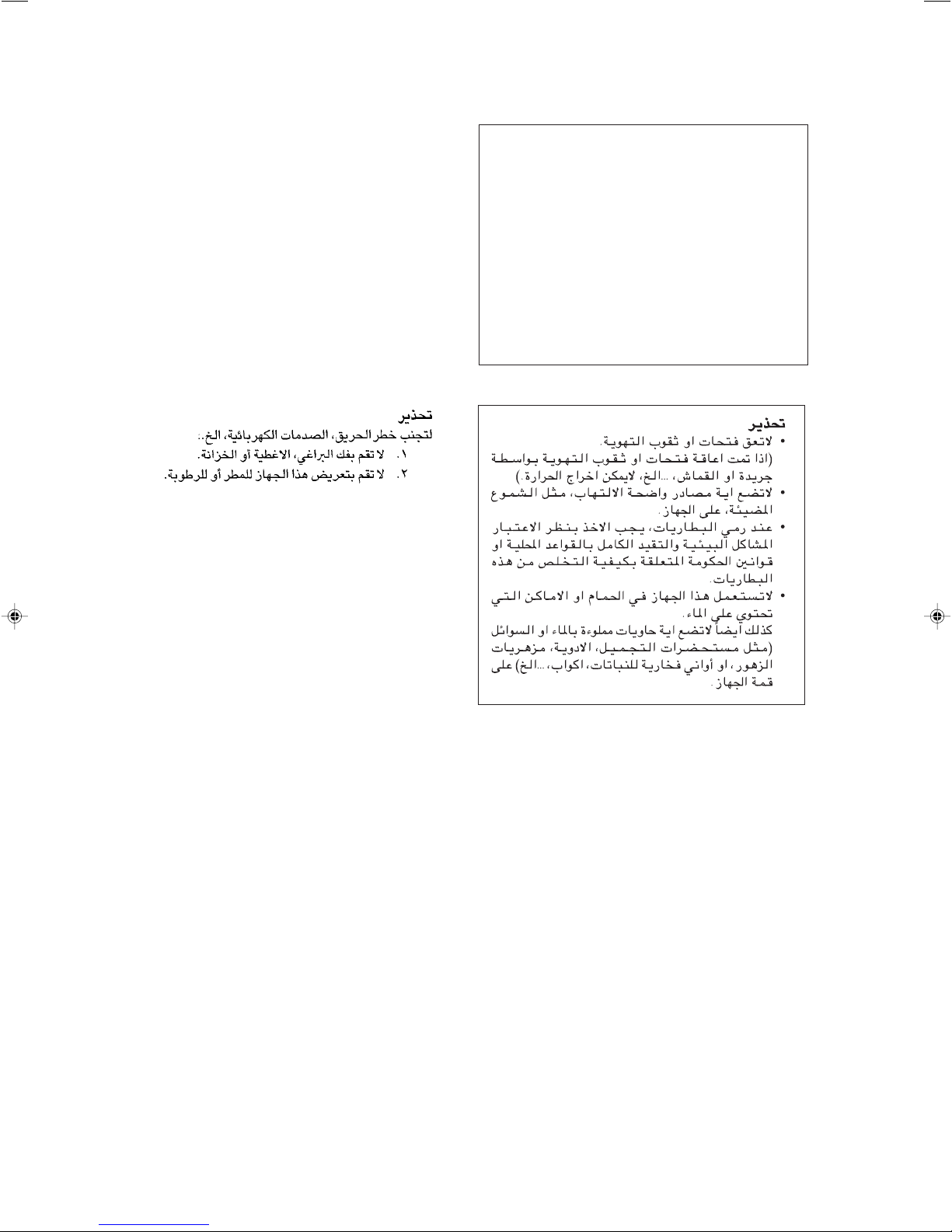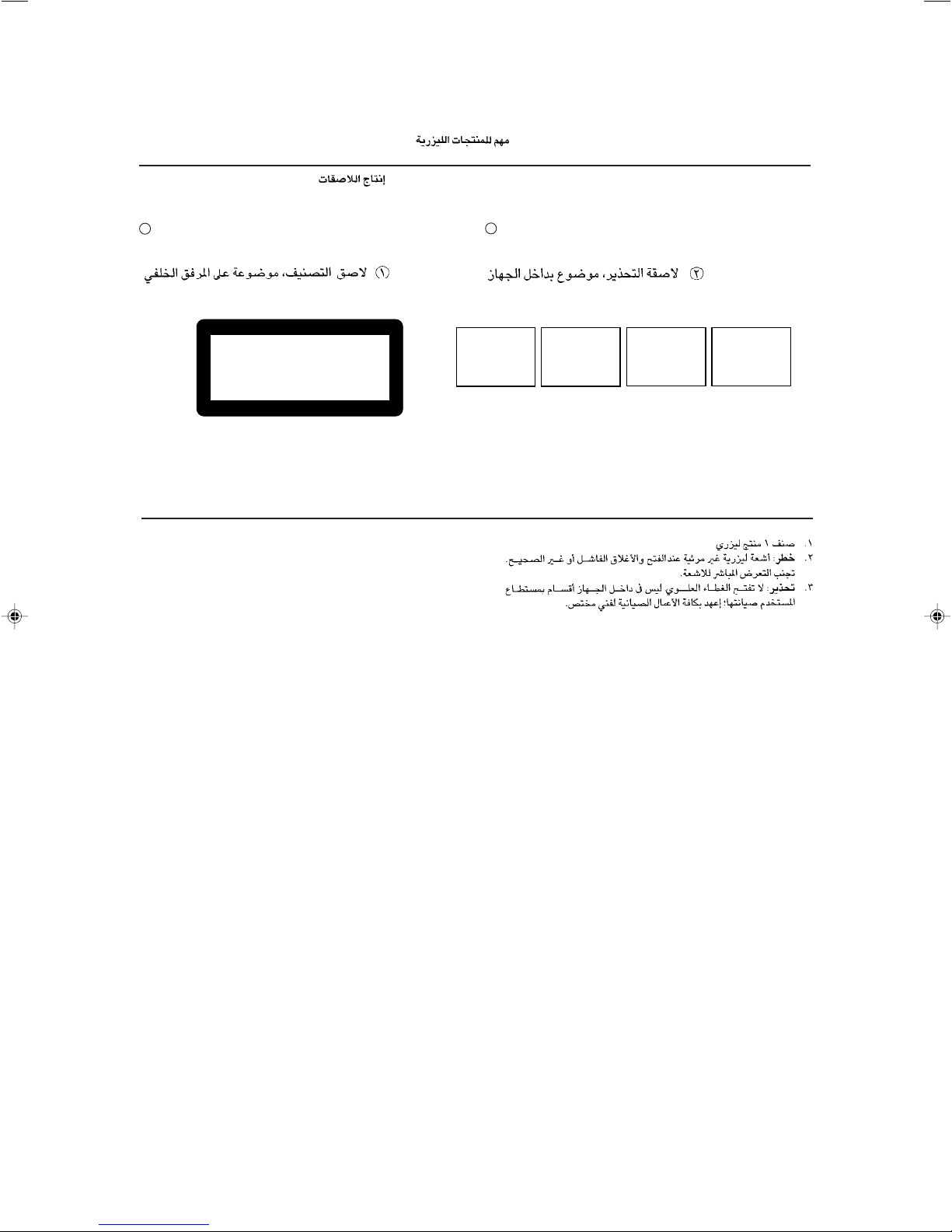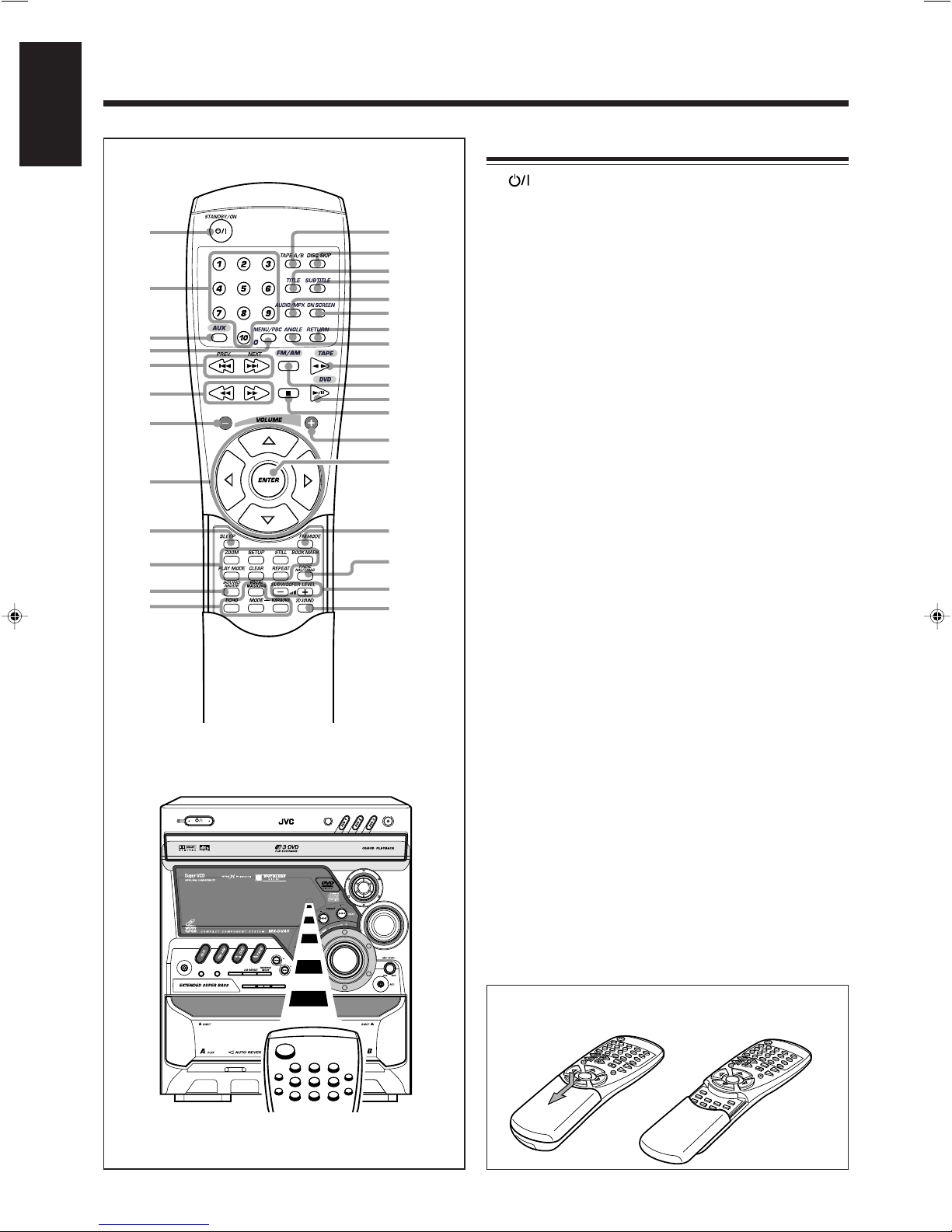– 2 –
English
Contents
Location of the Buttons and Controls....................... 3
Front Panel ................................................................. 3
Remote Control .......................................................... 5
Getting Started............................................................ 6
Unpacking .................................................................. 6
Putting the Batteries into the Remote Control ........... 6
Connecting Antennas ................................................. 6
Connecting Speakers .................................................. 7
Connecting Other Equipment..................................... 8
Adjusting the Voltage Selector ................................... 9
Cancelling the Display Demonstration ...................... 9
Common Operations ................................................ 10
Turning On or Off the Power ..................................... 10
Setting the Clock ...................................................... 10
Selecting the Sources................................................. 10
Adjusting the Volume ............................................... 11
Reinforcing the Bass Sound ..................................... 11
Selecting the Sound Modes ...................................... 12
Creating a Being-There Feeling ............................... 12
Setting the AM Tuner Interval Spacing.................... 12
Listening to FM and AM Broadcasts...................... 13
Tuning in a Station ................................................... 13
Presetting Stations .................................................... 13
Tuning in a Preset Station ........................................ 13
DVD Introduction ..................................................... 14
Basic Disc Playback .................................................. 15
Loading Discs........................................................... 15
Playing Back the Entire Discs
— Continuous Play............................................. 15
Basic Disc Operations .............................................. 16
Showing the On-Screen Display .............................. 16
Searching for a Particular Point ............................... 18
Prohibiting Disc Ejection — Tray Lock................... 18
DVD Playback........................................................... 19
Selecting the Subtitles .............................................. 19
Selecting the Audio Language ................................. 19
Selecting the Multi-Angle Views ............................. 19
Menu-Driven Playback ............................................ 20
Menu Operations ...................................................... 20
Selecting Playback Modes........................................ 21
Programming the Playing Order of the Chapters or
Tracks — Program Play ..................................... 21
Playing at Random — Random Play ....................... 23
Repeating Playback .................................................. 24
• Repeat Play ...................................................... 24
• A-B Repeat ...................................................... 24
Special Effect Playback ............................................ 25
Still Picture/Frame-by-frame Playback.................... 25
Slow Motion Playback ............................................. 25
Zoom ........................................................................ 25
Locating Your Favorite Scenes ................................ 26
Marking the ScenesYou Want — Bookmark ........... 26
Viewing tracks of a VCD ......................................... 27
Operating Setup Menu............................................. 28
Setting the Setup Menu Language ........................... 28
Setting the Initial Disc Language ............................. 28
Setting the Initial Audio Language .......................... 29
Setting the Initial Subtitle Language........................ 29
Setting the Parental Level......................................... 30
Setting the Digital Audio Output.............................. 31
Setting the DTS Signal Output................................. 31
Setting the Dynamic Compression........................... 32
Setting the Audio Output during 2X Speed Search.. 32
Setting the TV Aspect .............................................. 33
Setting the Angle Mark ............................................ 34
Setting the Still Picture Quality................................ 34
Setting the Screen Messages .................................... 35
Setting the Brightness .............................................. 35
Playing Back Tapes ................................................... 36
Playing Back a Tape ................................................. 36
Recording .................................................................. 37
Recording a Tape on Deck B.................................... 37
Dubbing Tapes.......................................................... 38
CD Synchronized Recording ..................................... 38
Enjoying Karaoke Plaly ........................................... 39
Singing Along (Karaoke) — Basic Procedure ......... 39
Singing Along Using Multipex Karaoke Discs ........ 39
• Request (Karaoke Program Play) .................... 39
• Vocal Fader ...................................................... 40
• Guide Melody .................................................. 40
• Key Control...................................................... 41
Singing Along Using Multiplex Tapes — Multiplex
Sound (MPX)...................................................... 41
Singing Along Using the Conventional Stereo
Sources — Vocal Masking.................................. 41
Using the Timers ....................................................... 42
Using Daily Timer.................................................... 42
Using Recording Timer ............................................ 43
Using Sleep Timer.................................................... 44
Timer Priority ........................................................... 44
Maintenance .............................................................. 45
Glossary ..................................................................... 46
Troubleshooting ........................................................ 47
Specifications............................................................. 48
EN01-13.CA-MXDVA5[UG]_f 01.3.23, 1:42 PM2