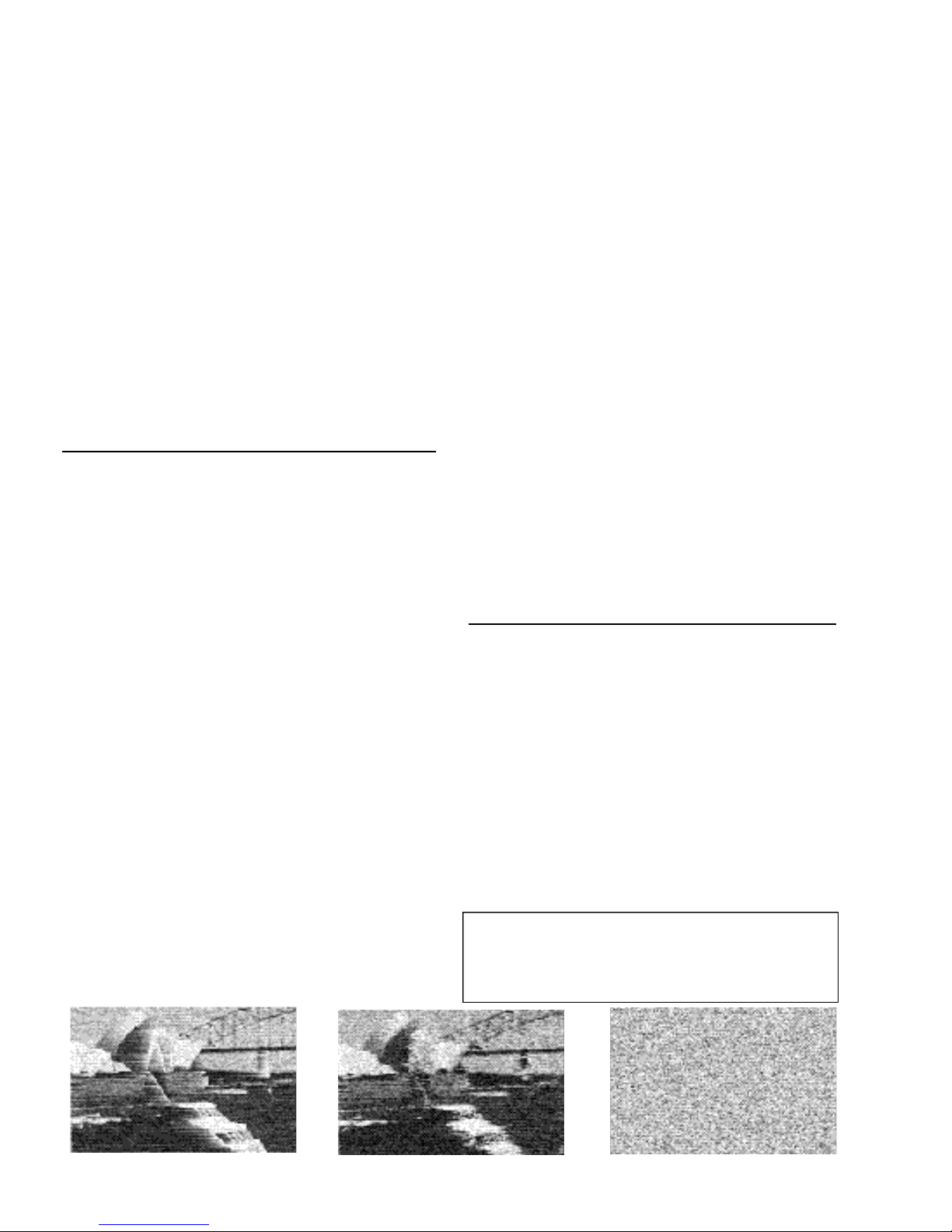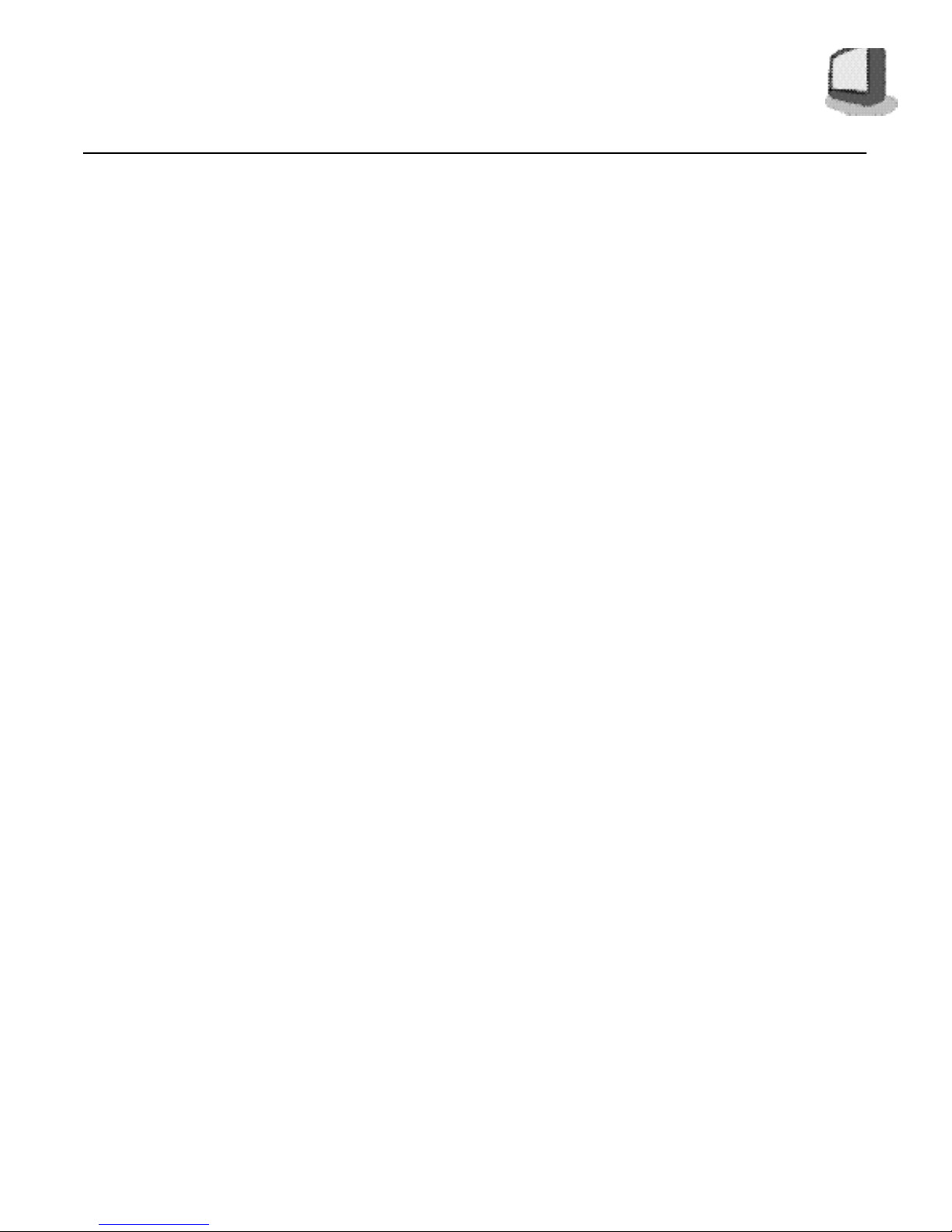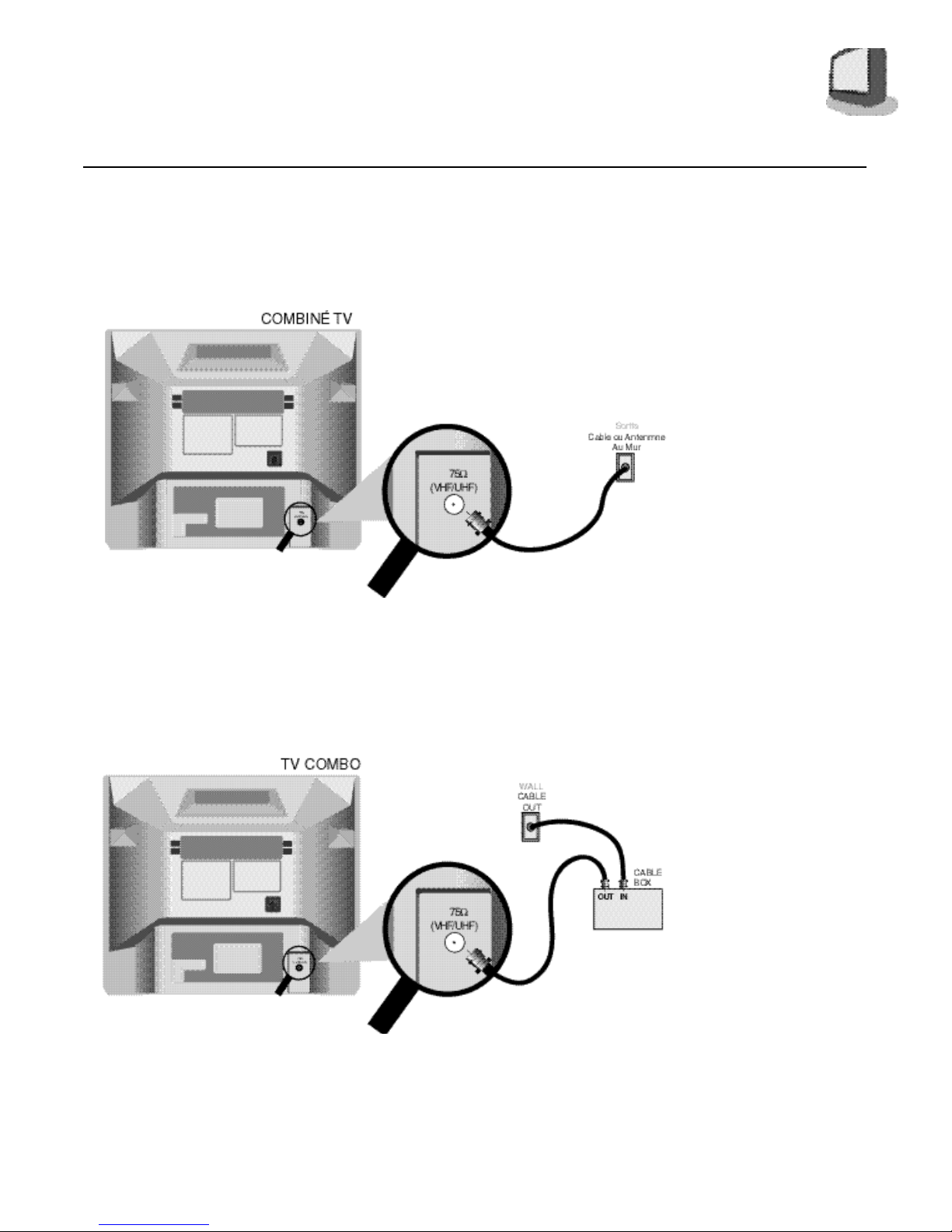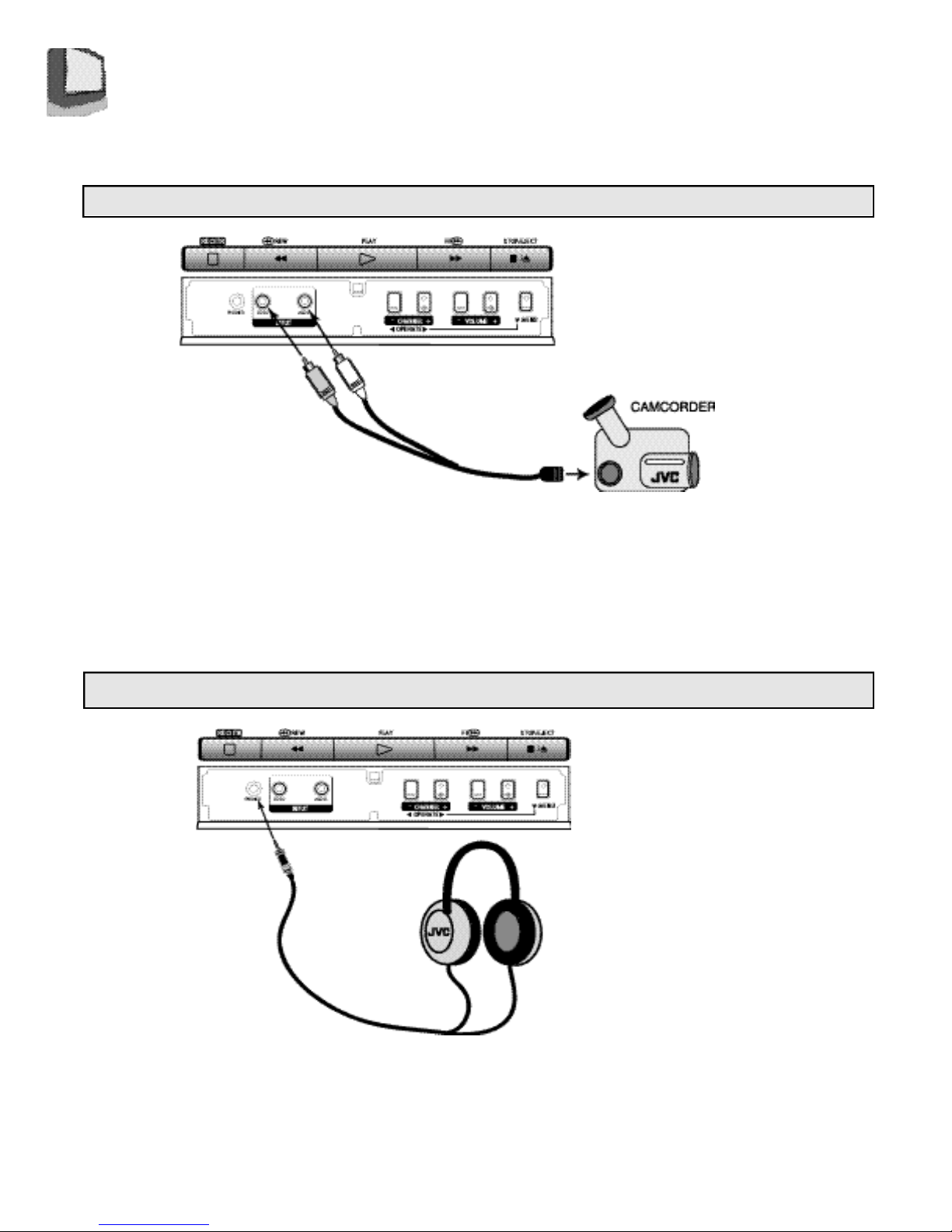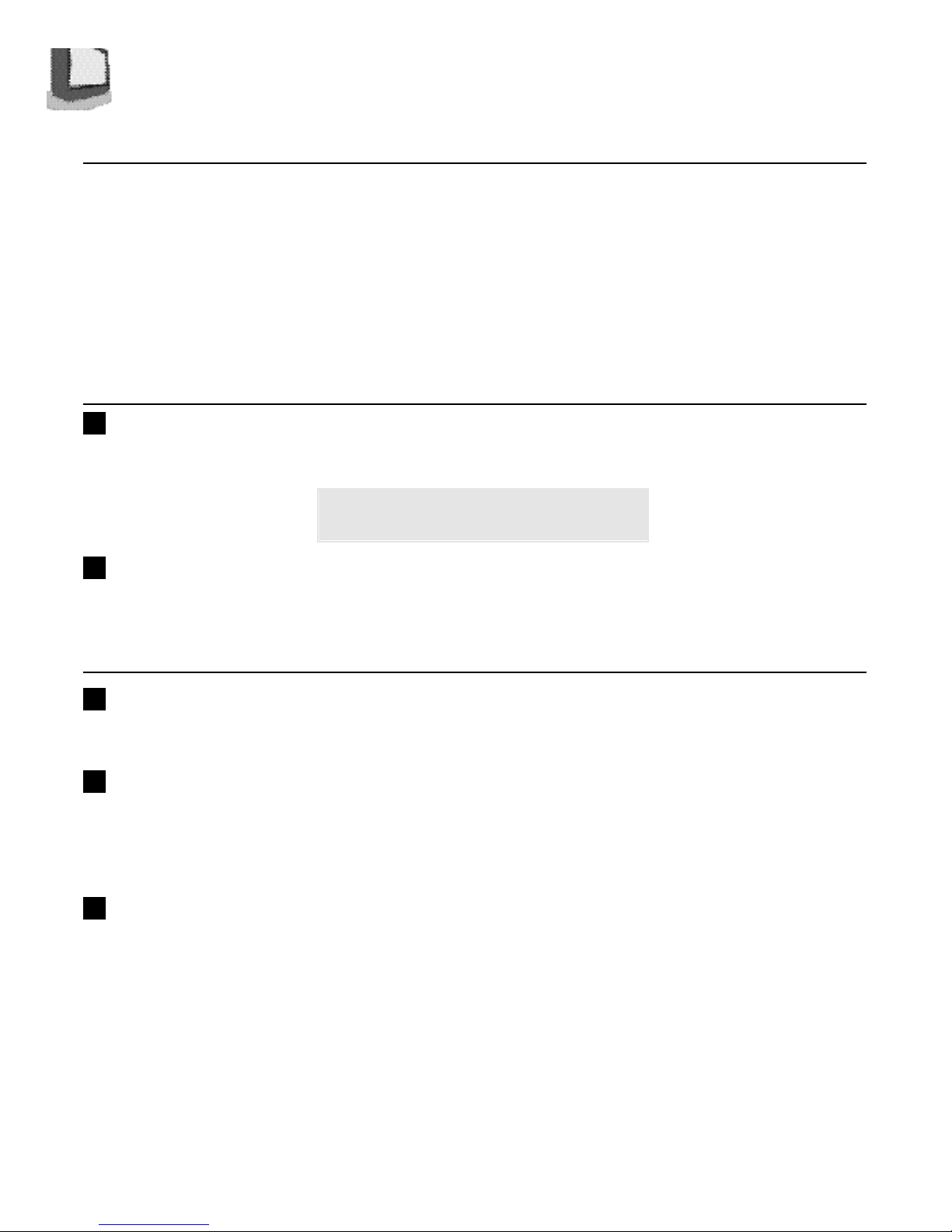CONNECTIONS
Connections Checklist . . . . . . . . . . . . . . . . 5
Front Panel Diagram . . . . . . . . . . . . . . . . . 5
Cable Box Connection . . . . . . . . . . . . . . . . 6
Connecting to a Camcorder . . . . . . . . . . . . . 7
Connecting to Headphones/Earphones . . . . . . . 7
GETTING STARTED
Remote Control . . . . . . . . . . . . . . . . . . . . 8
Power . . . . . . . . . . . . . . . . . . . . . . . . . 9
Adjusting Volume . . . . . . . . . . . . . . . . . . . 9
Changing Channels . . . . . . . . . . . . . . . . . . 9
Remote Programming . . . . . . . . . . . . . . . 10
CATV & Satellite Codes . . . . . . . . . . . . . . . 10
MENU FUNCTIONS
Using the Menu . . . . . . . . . . . . . . . . . . . 11
Initial Setup
Auto Tuner Setup. . . . . . . . . . . . . . 12
Channel Summary. . . . . . . . . . . . . 12
Set Lock Code . . . . . . . . . . . . . . . 13
VCR Plus+Guide Setup. . . . . . . . . . 14
Picture Settings
Tint . . . . . . . . . . . . . . . . . . . . . 15
Color . . . . . . . . . . . . . . . . . . . . 15
Picture . . . . . . . . . . . . . . . . . 15
Bright . . . . . . . . . . . . . . . . . . 15
Detail . . . . . . . . . . . . . . . . . . 15
Sound Settings
Bass . . . . . . . . . . . . . . . . . . . . . 16
Treble . . . . . . . . . . . . . . . . . . . . 16
Balance . . . . . . . . . . . . . . . . . . . 16
MTS (Multi-channel TV Sound) . . . . . 16
Some Sound Advice . . . . . . . . . . . . 16
Clocks/Timers
Set Clock (Semi-Auto). . . . . . . . . . . 17
Set Clock (Manual). . . . . . . . . . . . . 17
On/Off Timer. . . . . . . . . . . . . . . . . 18
General Items
Language . . . . . . . . . . . . . . . . . 18
Closed Caption. . . . . . . . . . . . . . . 18
Noise Muting . . . . . . . . . . . . . . . . 18
VCR FUNCTIONS
VCR Basics
Load Videocassette . . . . . . . . . . . . 19
Find the Start of the Program. . . . . . . . 19
Start Playback. . . . . . . . . . . . . . . . 19
Stop Playback. . . . . . . . . . . . . . . . 19
Simple Recording. . . . . . . . . . . . . . 19
Tape Counter. . . . . . . . . . . . . . . . 19
Ejecting the Cassette. . . . . . . . . . . . 19
TABLE OF CONTENTS
VCR Menu
Regular VCR Programming. . . . . . . . 20
Recording Speed. . . . . . . . . . . . . . 21
Auto SP→EP . . . . . . . . . . . . . . . . 21
Repeat Play. . . . . . . . . . . . . . . . . 21
V. Stabilizer. . . . . . . . . . . . . . . . . 21
VCR Plus+
Recording with VCR.Plus+. . . . . . . . . 22
Timer recording Troubleshooting. . . . . . . . . . 23
Instant Timer Recording
ITR. . . . . . . . . . . . . . . . . . . . . . 23
BUTTON FUNCTIONS - TV
Display . . . . . . . . . . . . . . . . . . . . . . . . 24
Video Status . . . . . . . . . . . . . . . . . . . . . 24
Sleep Timer . . . . . . . . . . . . . . . . . . . . . 24
Number Buttons (10 Key Pad) . . . . . . . . . . . 25
100+ . . . . . . . . . . . . . . . . . . . . . . . . . 25
Muting . . . . . . . . . . . . . . . . . . . . . . . . 25
Menu Button . . . . . . . . . . . . . . . . . . . . . 25
Input. . . . . . . . . . . . . . . . . . . . . . . 25
Return. . . . . . . . . . . . . . . . . . . . . . . . . 25
Exit. . . . . . . . . . . . . . . . . . . . . . . . . . 25
Closed Caption. . . . . . . . . . . . . . . . . . . . 25
Channel +/-. . . . . . . . . . . . . . . . . . . . . . 25
Volume +/-. . . . . . . . . . . . . . . . . . . . . . 25
TV/CATV Switch. . . . . . . . . . . . . . . . . . . 25
BUTTON FUNCTIONS - VCR
VCR Basics . . . . . . . . . . . . . . . . . . . . . 26
Index Search . . . . . . . . . . . . . . . . . . . . 26
Tracking Adjustment. . . . . . . . . . . . . . . . . 26
Skip Search . . . . . . . . . . . . . . . . . . . . . 27
Re-View . . . . . . . . . . . . . . . . . . . . . . . . 27
EZ Ject . . . . . . . . . . . . . . . . . . . . . . . . 27
Shuttle Plus +/- . . . . . . . . . . . . . . . . . . . 27
Timer. . . . . . . . . . . . . . . . . . . . . . . . . 27
VCR Plus+. . . . . . . . . . . . . . . . . . . . . . 27
Daily/Weekly. . . . . . . . . . . . . . . . . . . . . 27
REC/ITR . . . . . . . . . . . . . . . . . . . . . . . . 28
STOP/EJECT . . . . . . . . . . . . . . . . . . . . . . 28
Program Check . . . . . . . . . . . . . . . . . . . 28
APPENDICES
Troubleshooting . . . . . . . . . . . . . . . . . . . 29
Limited Warranty. . . . . . . . . . . . . . . . . . . 31
Authorized Service Centers . . . . . . . . . . . . . 32
Memo. . . . . . . . . . . . . . . . . . . . . . . . . 33
Specifications . . . . . . . . . . . . . . . Back Cover
T A B L E O F C O N T E N T S 4