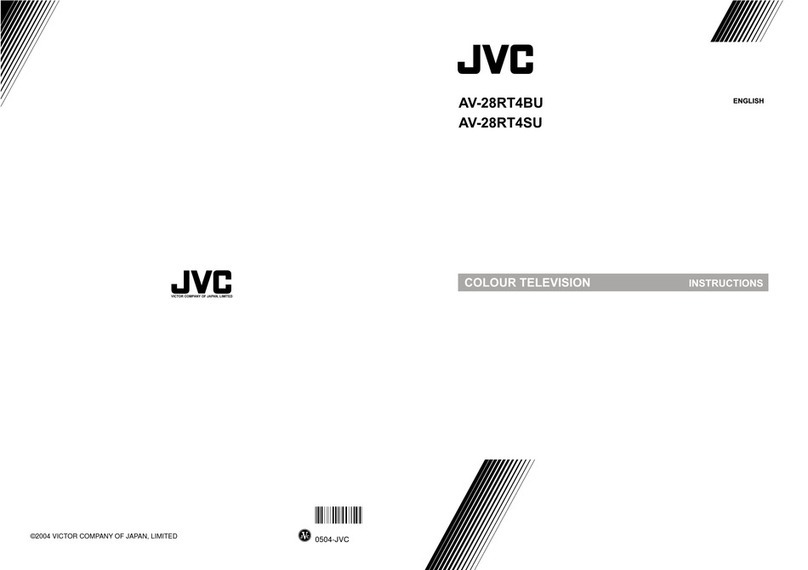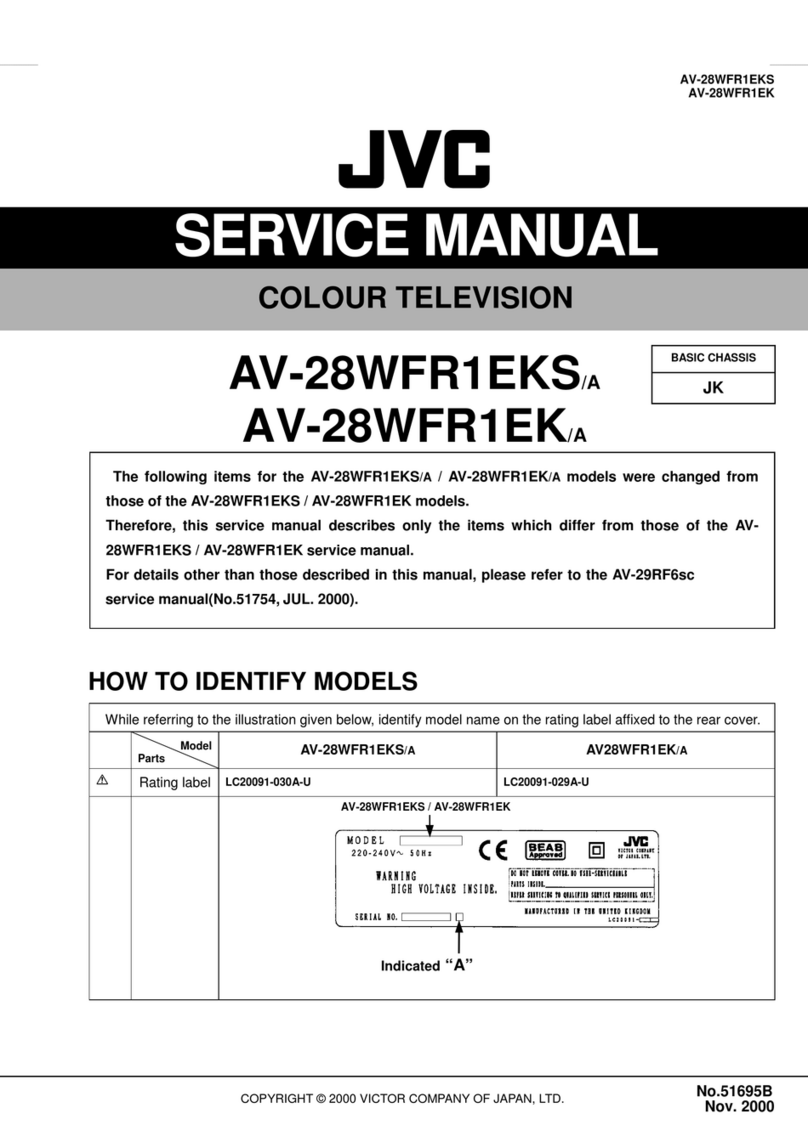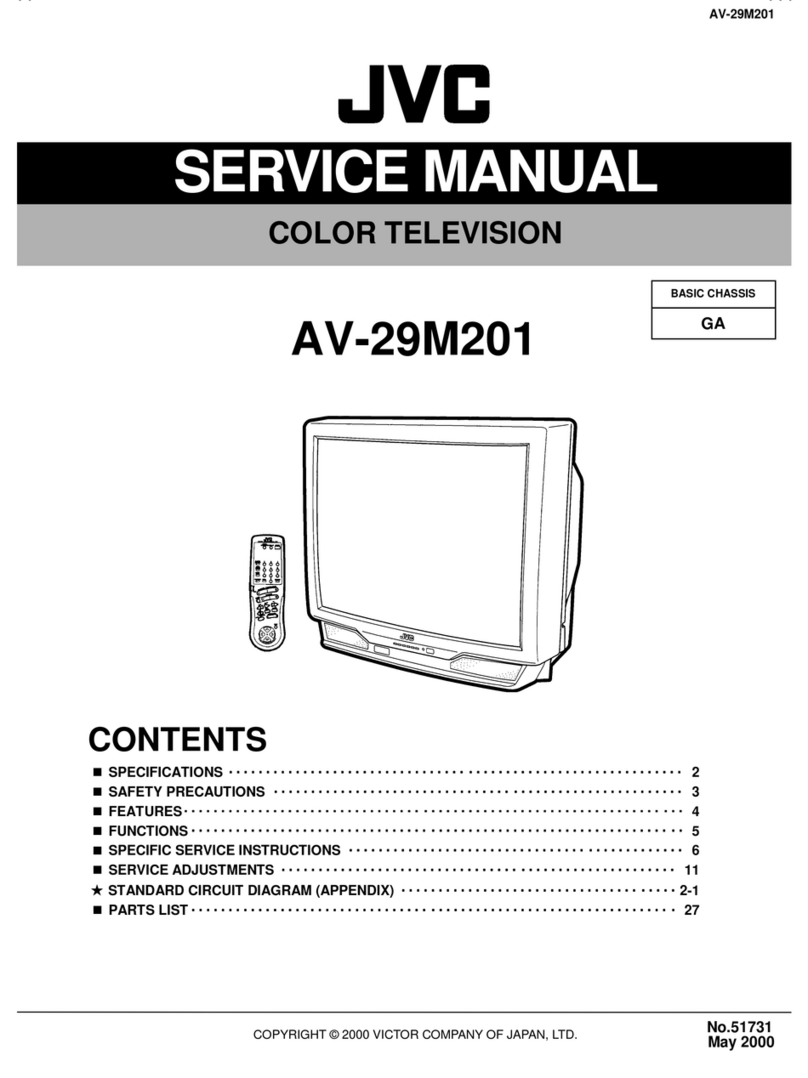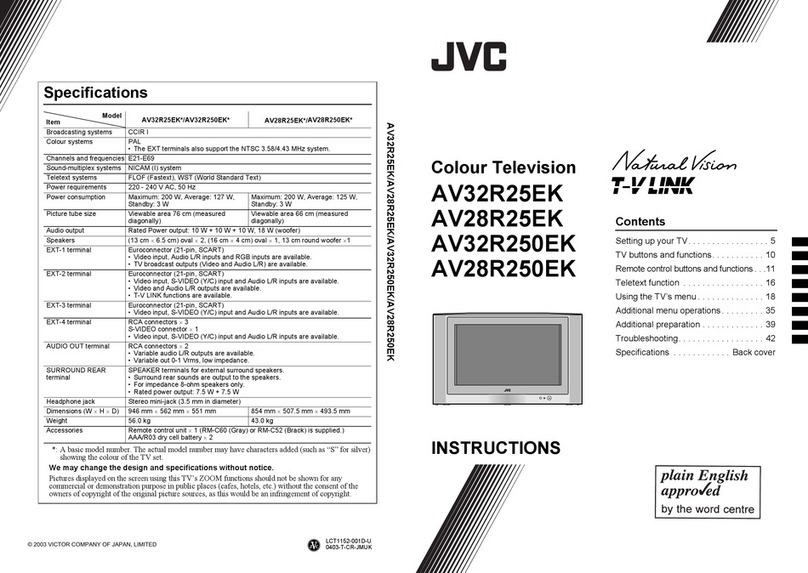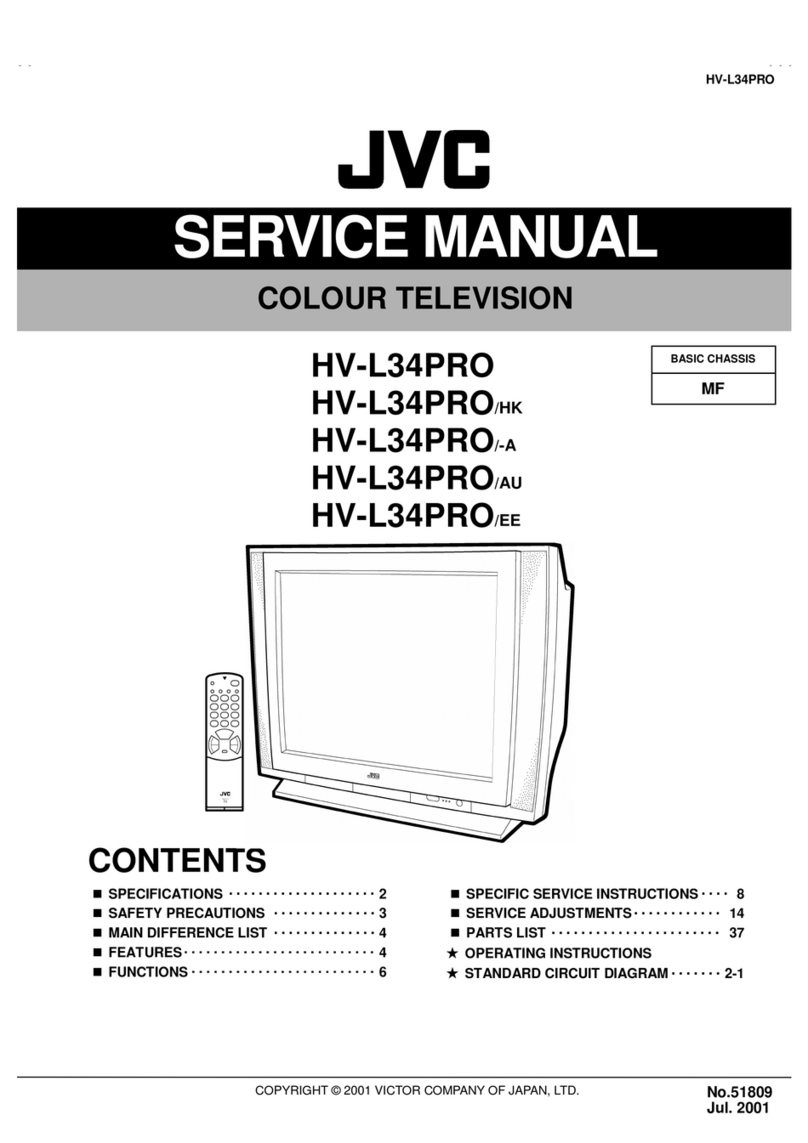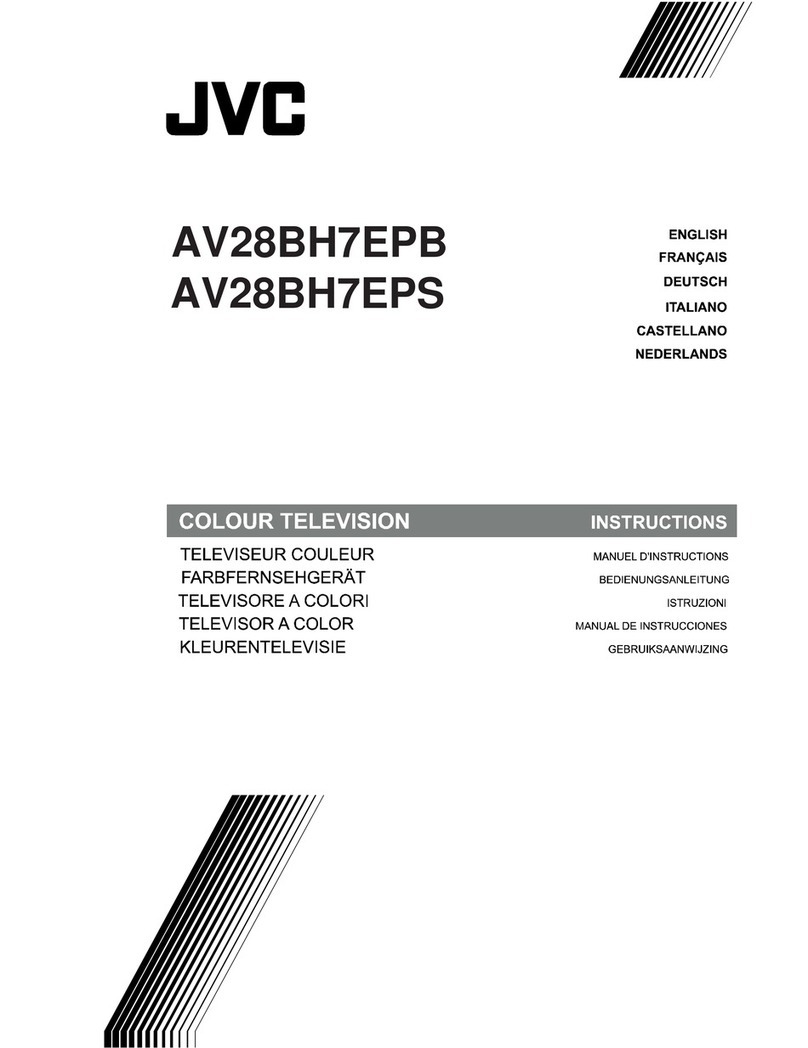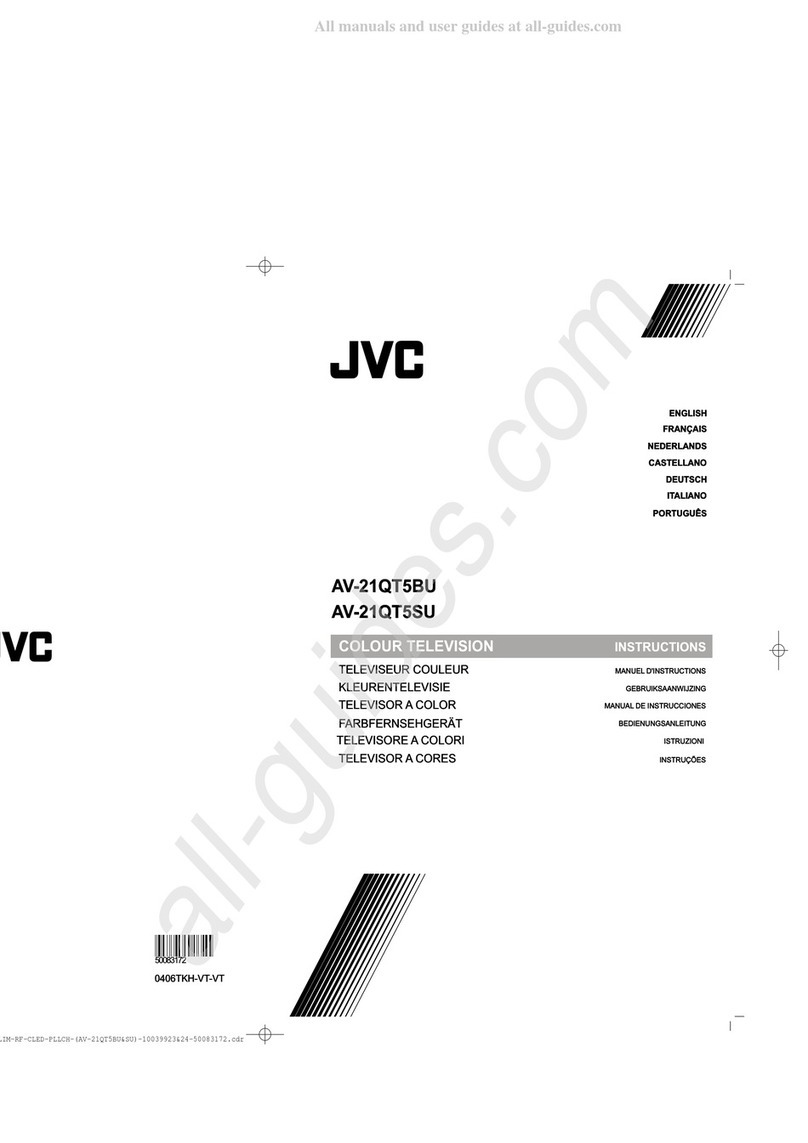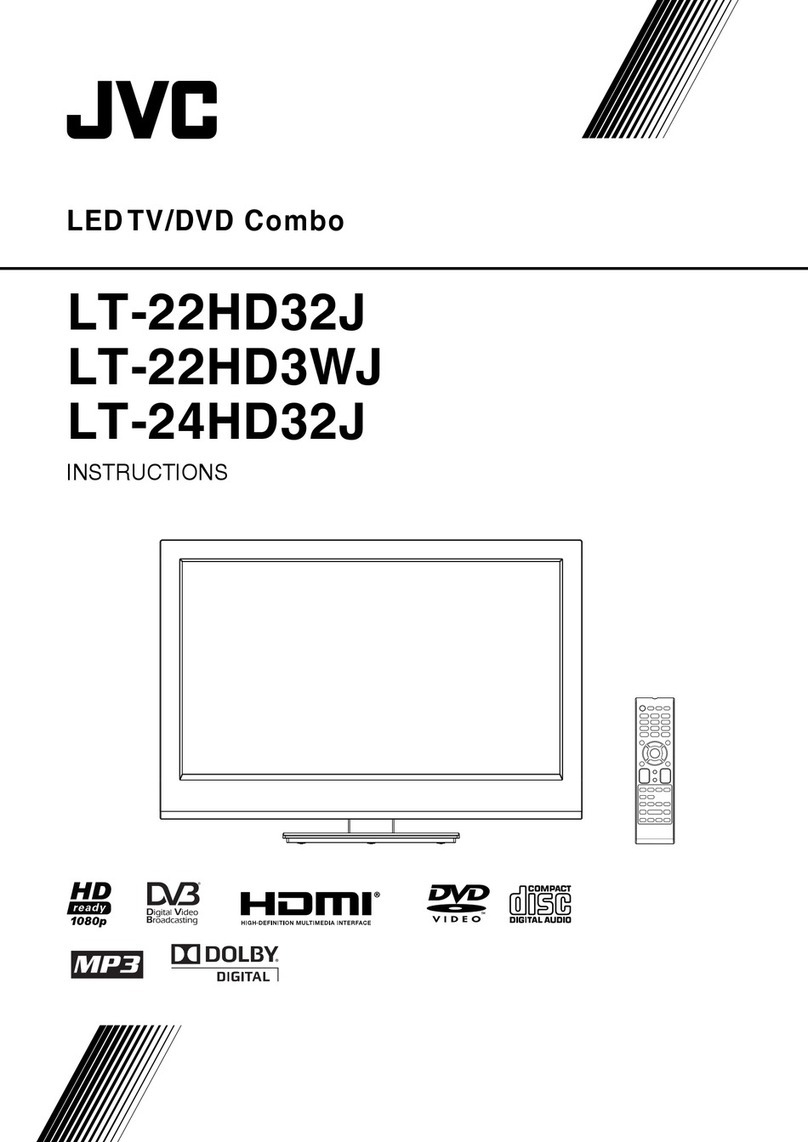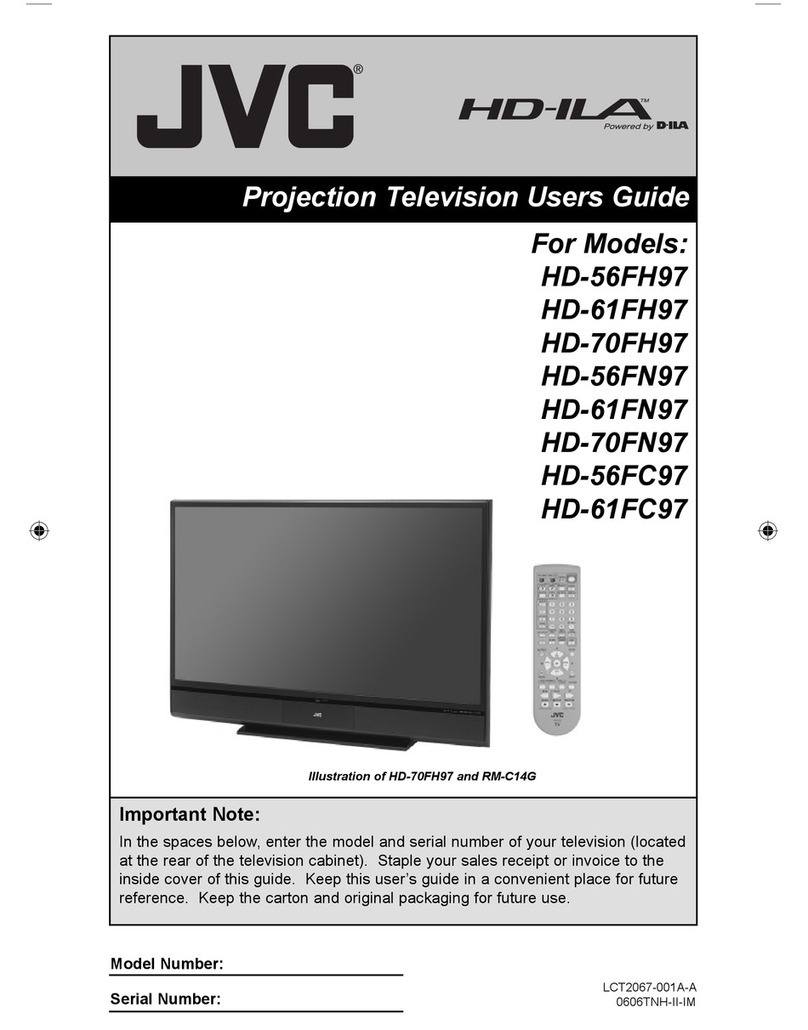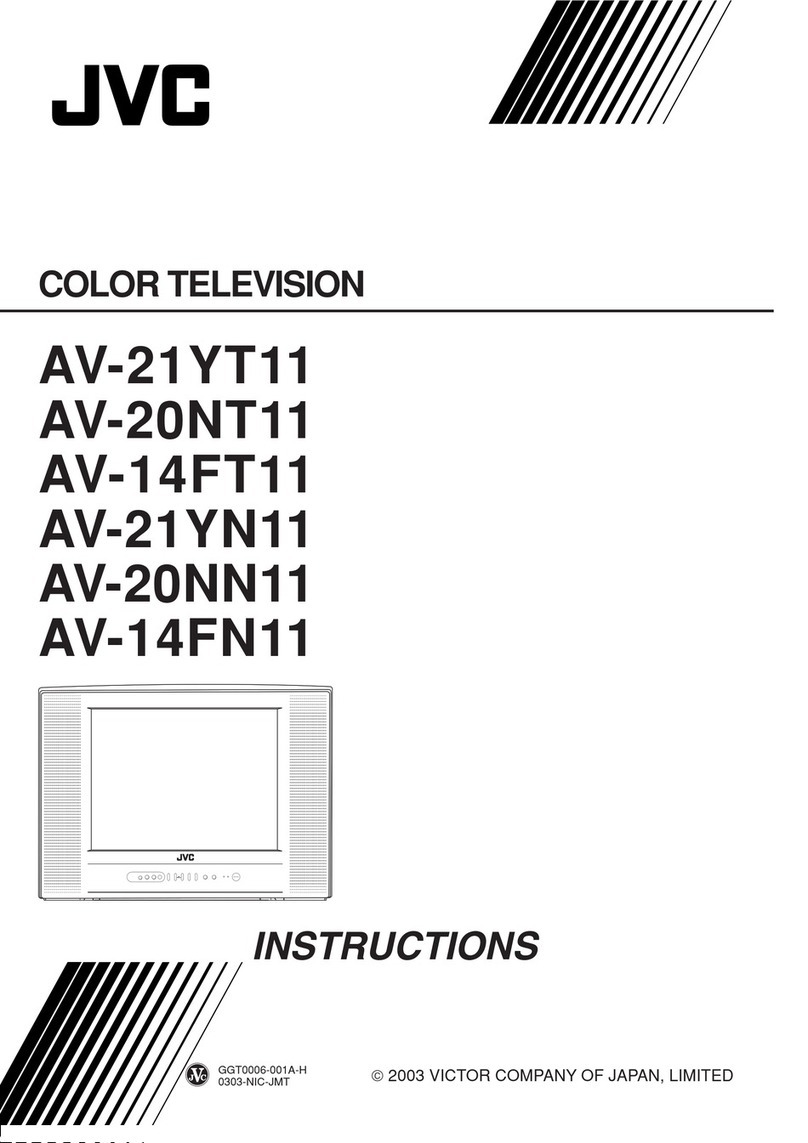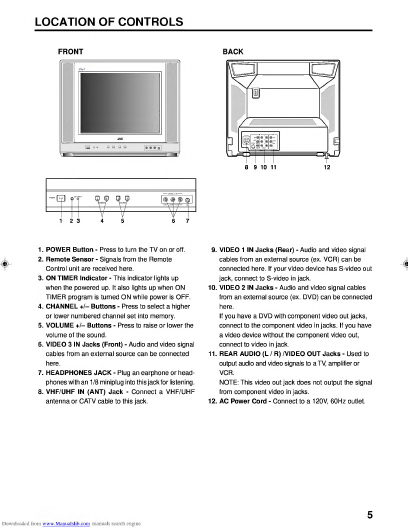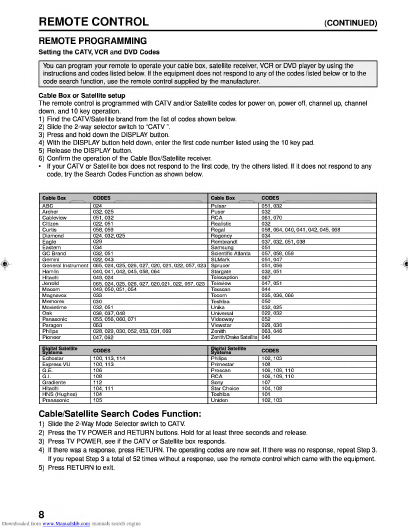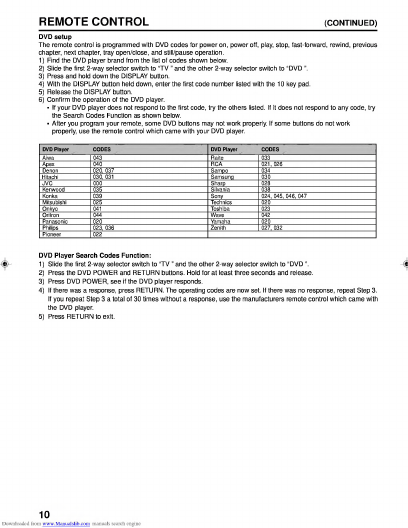JVC AV-14F703 User manual
Other JVC TV manuals
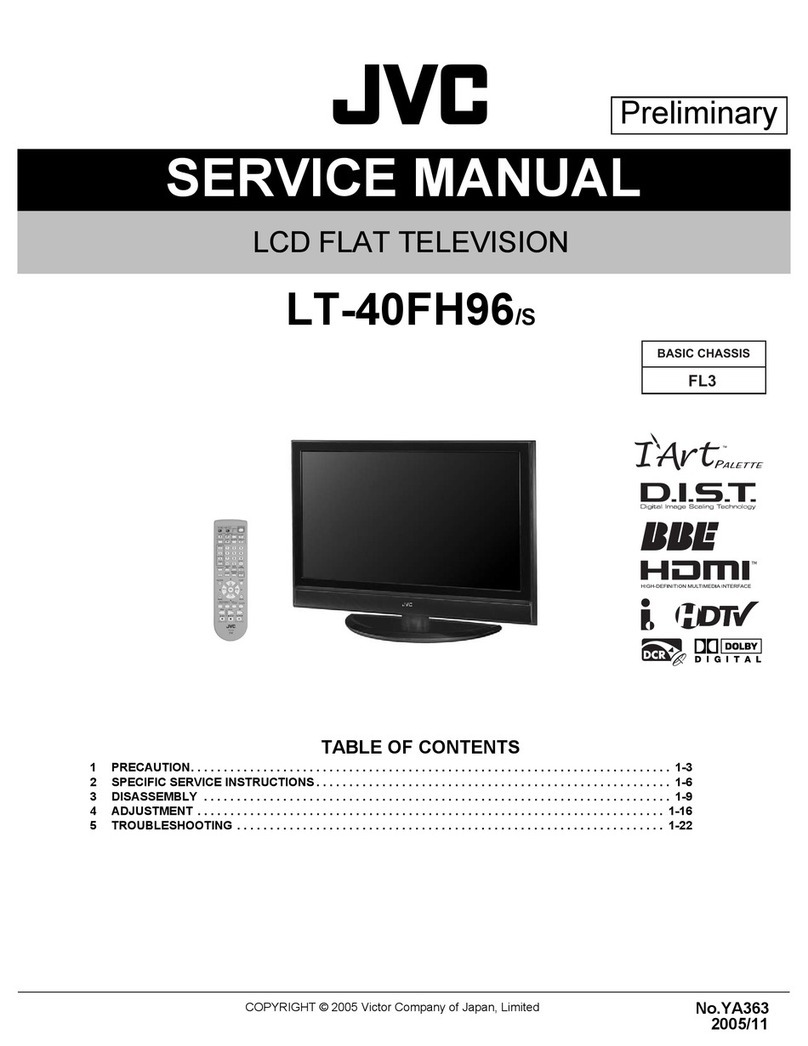
JVC
JVC LT-40FH96 User manual
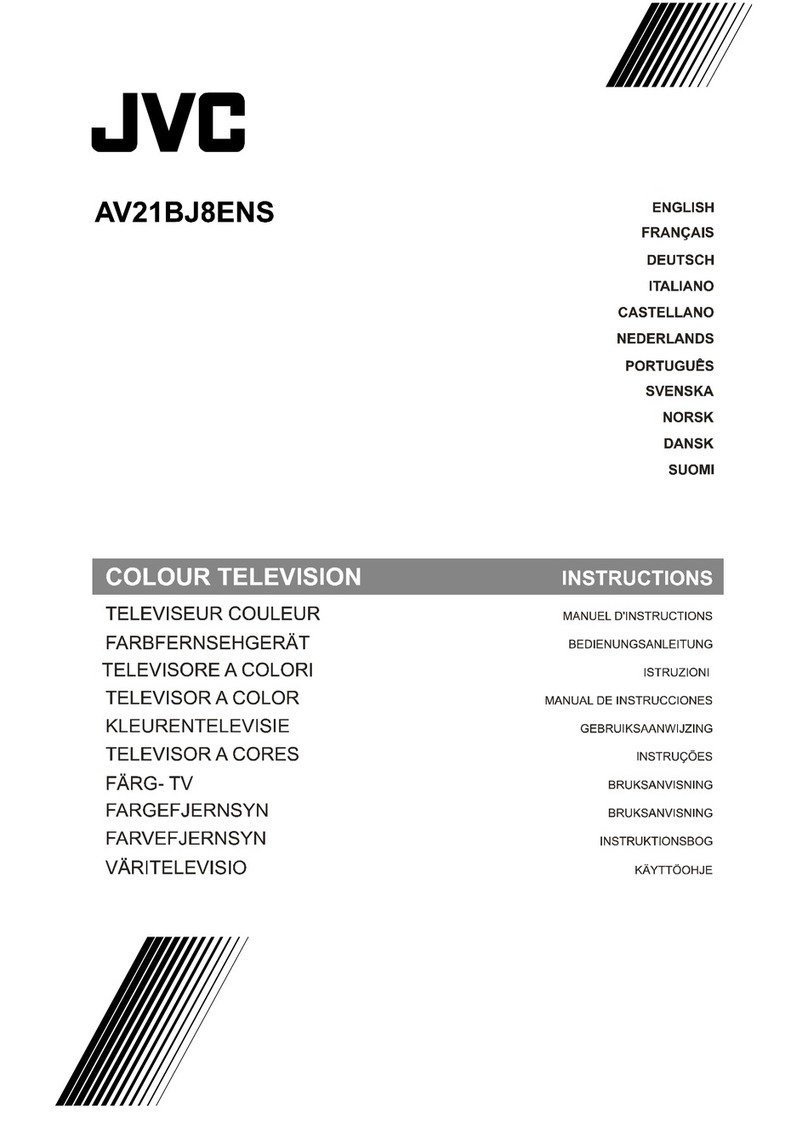
JVC
JVC AV21BJ8ENS User manual
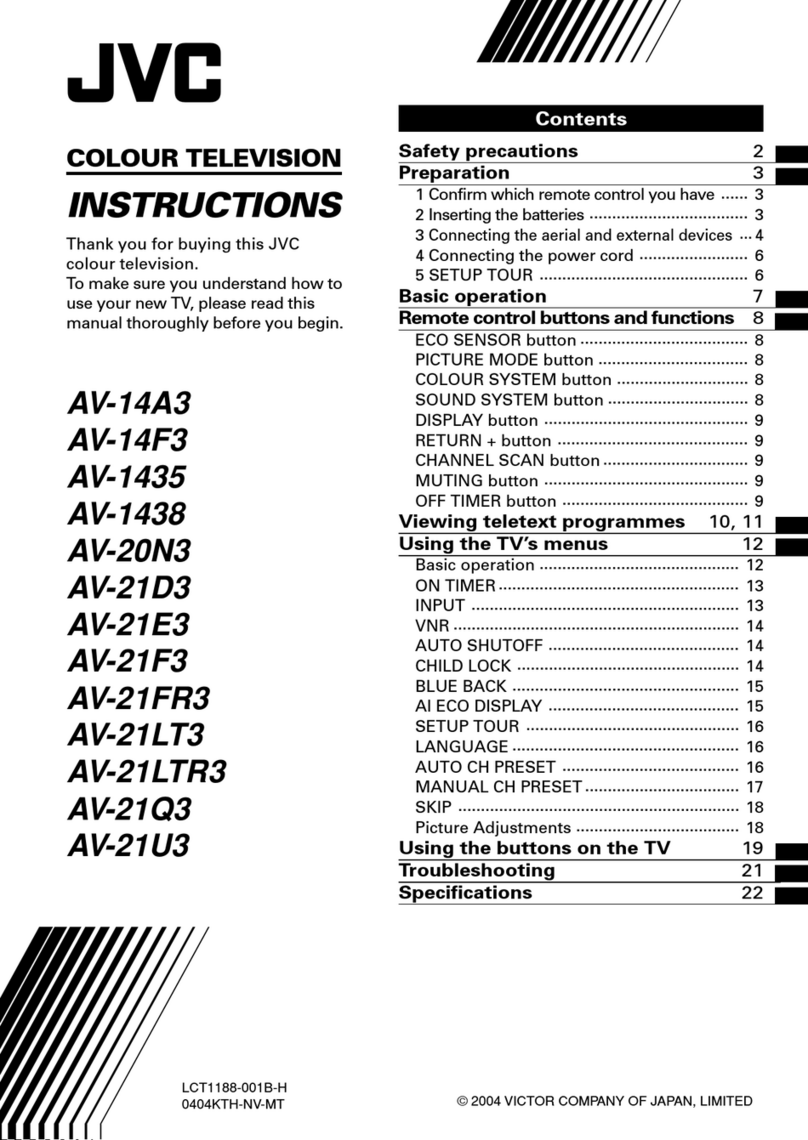
JVC
JVC AV-21U3 User manual
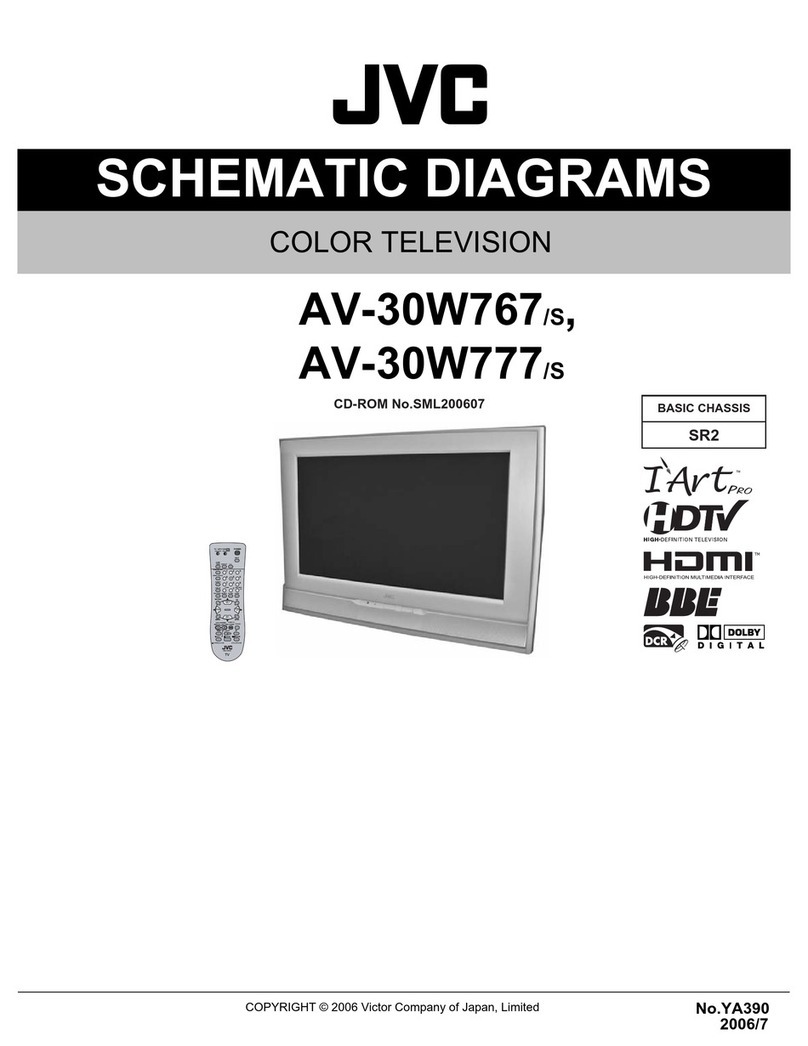
JVC
JVC AV-30W777/S Administrator Guide

JVC
JVC AV-21BX19 User manual
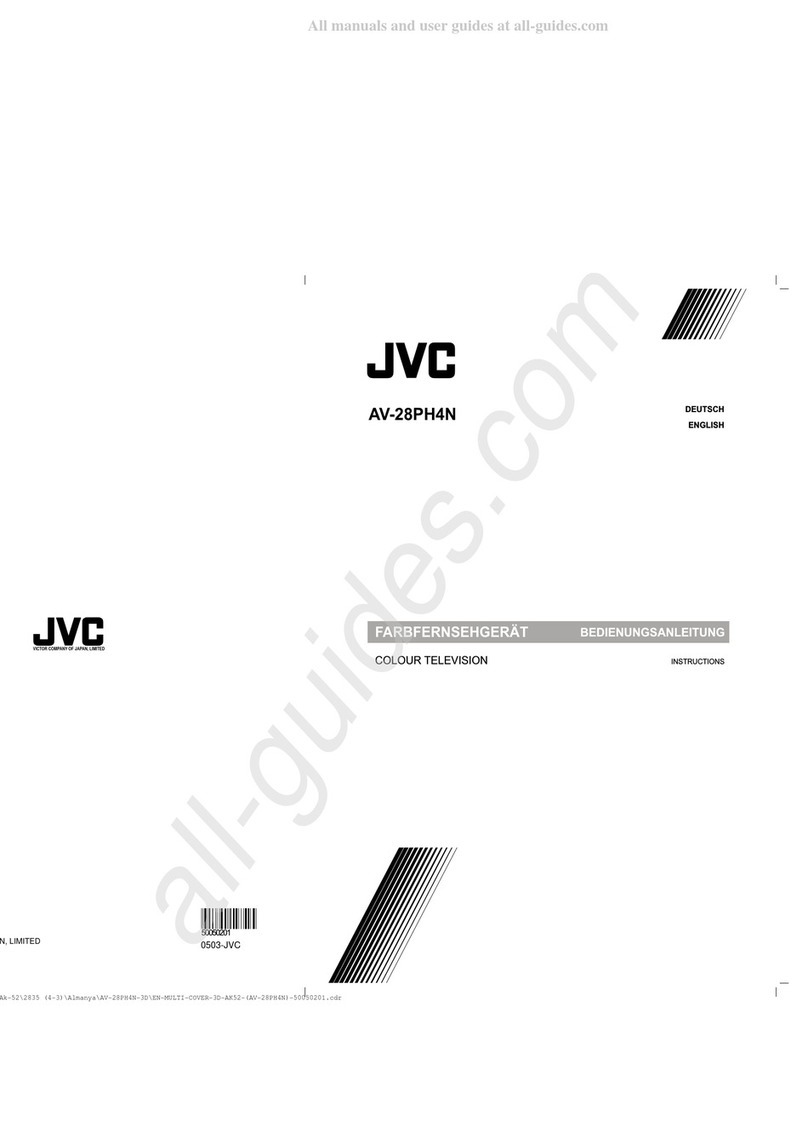
JVC
JVC AV-28PH4N User manual

JVC
JVC AV-28BT8ENS User manual
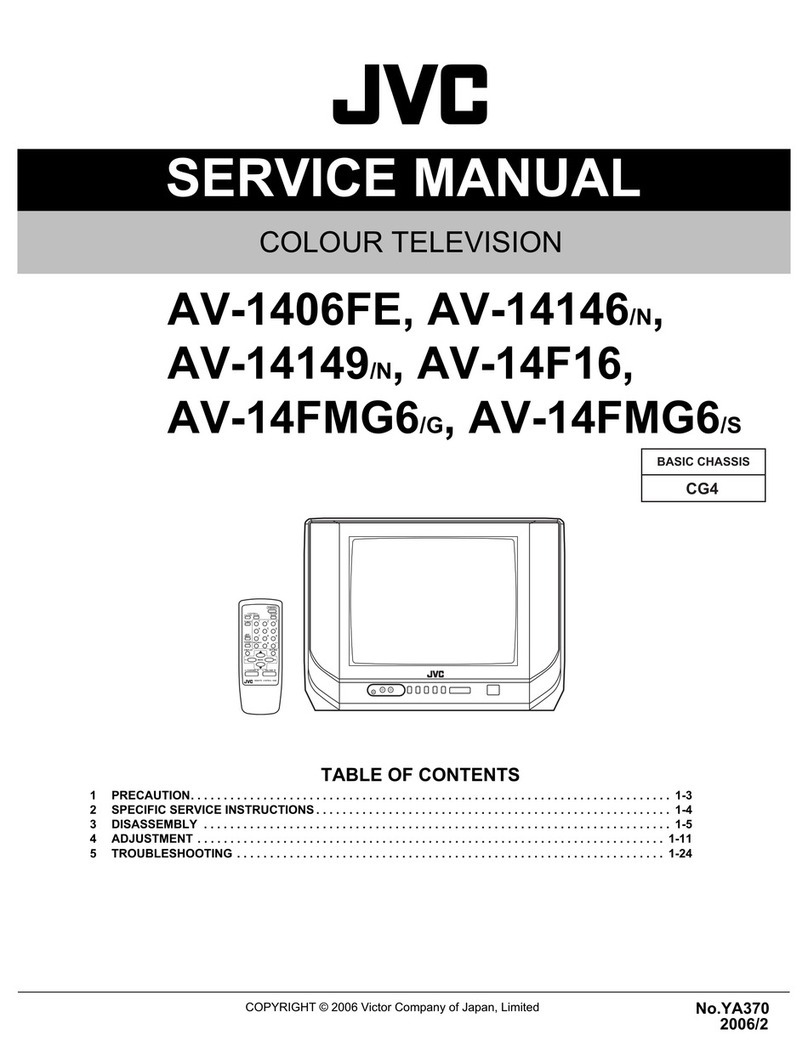
JVC
JVC AV-1406FE User manual
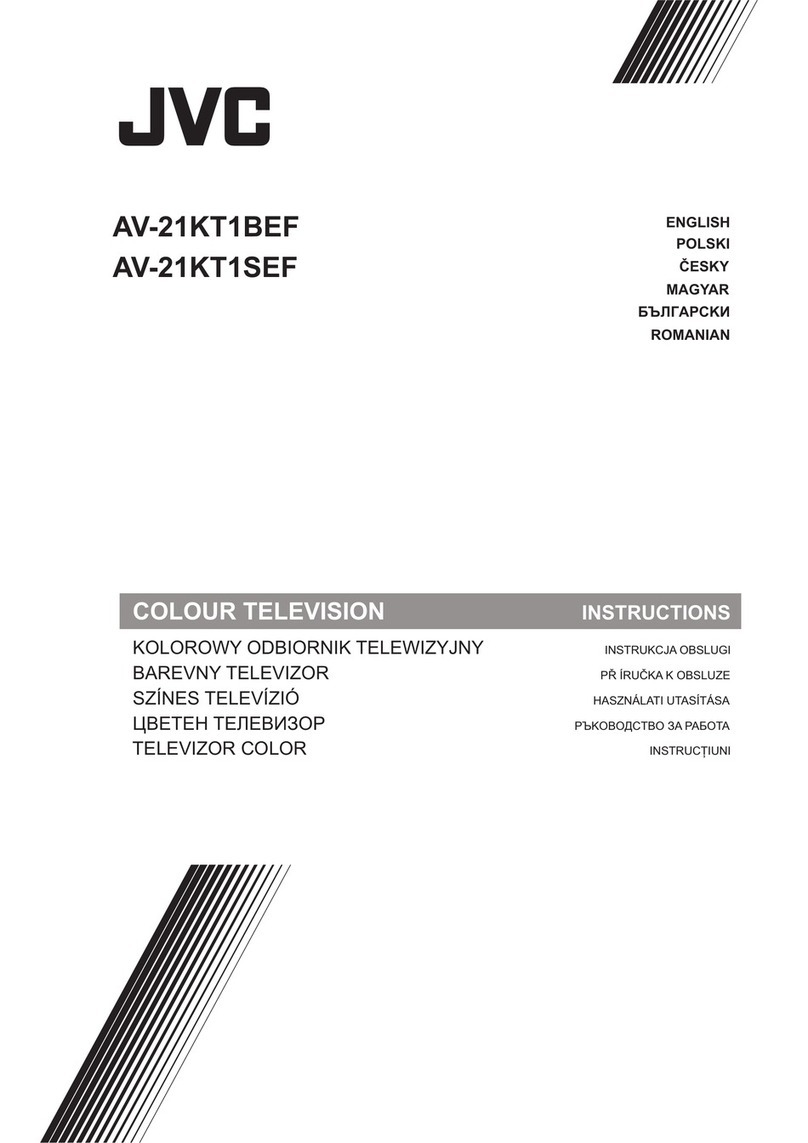
JVC
JVC AV-21KT1BEF User manual
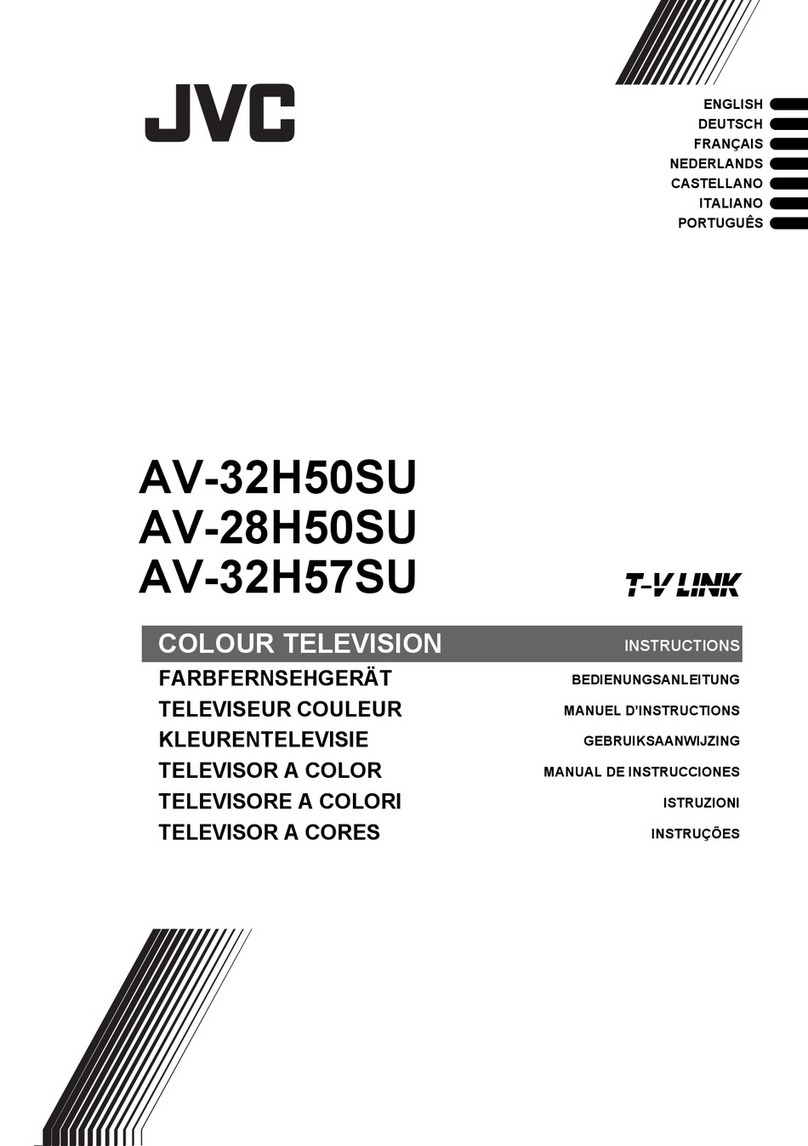
JVC
JVC AV-28H50SU Quick start guide