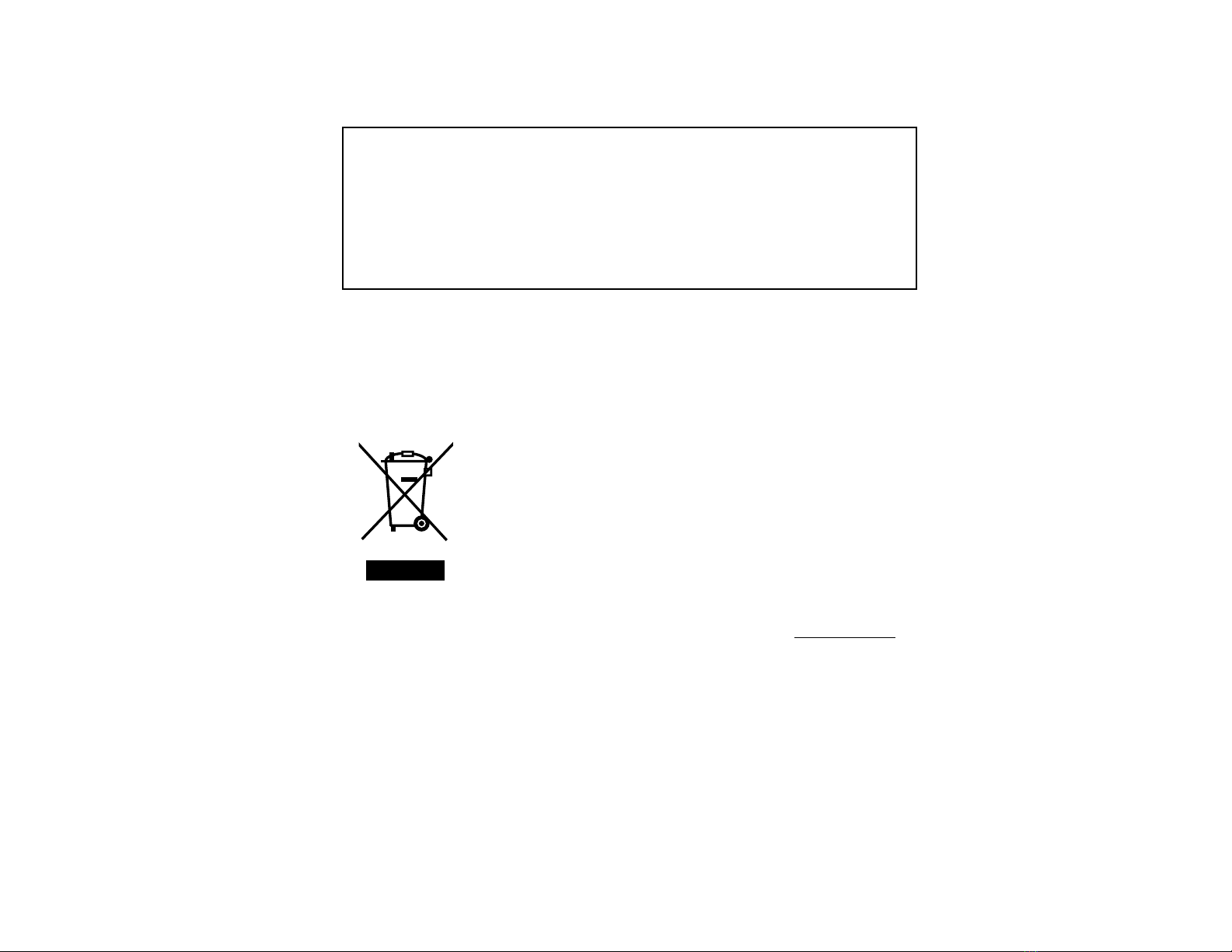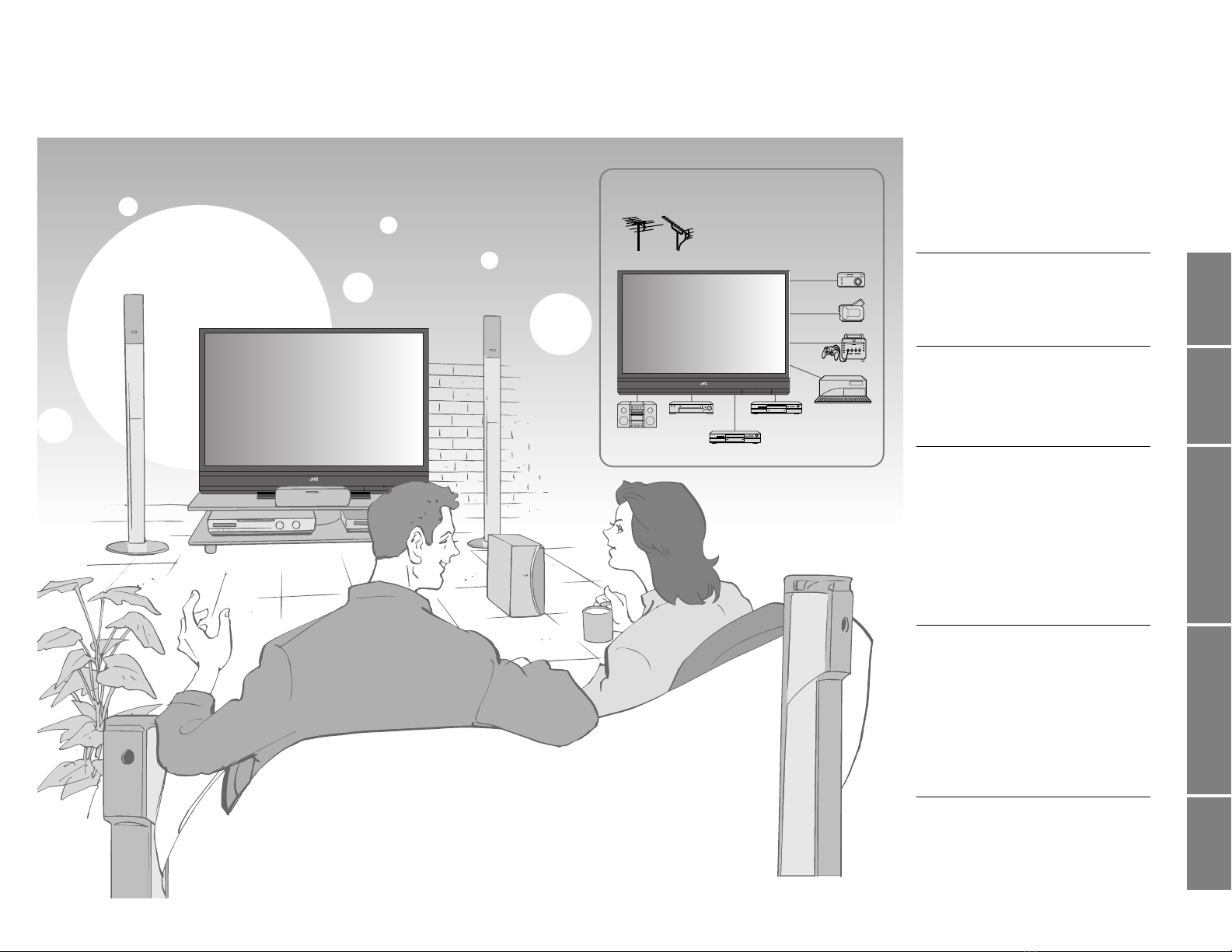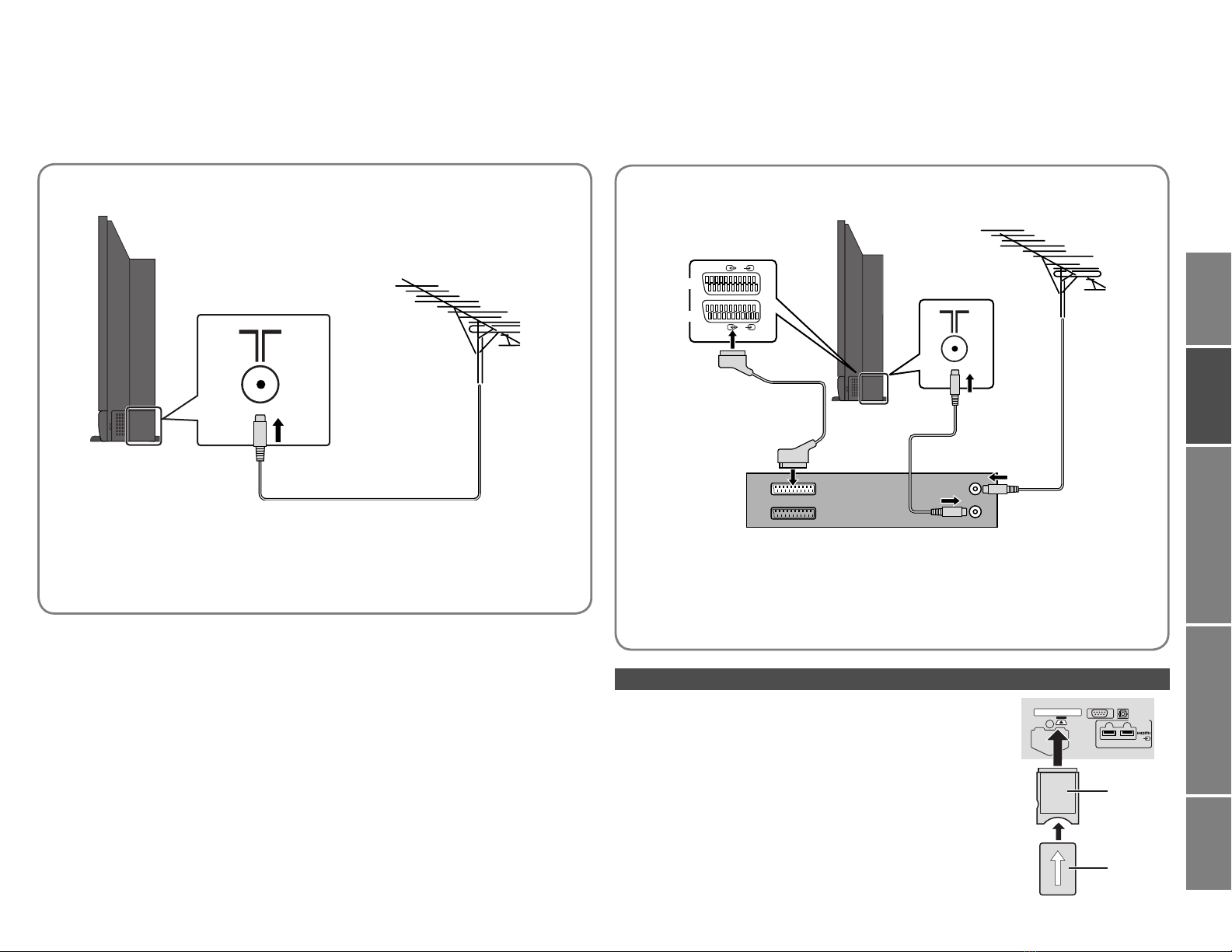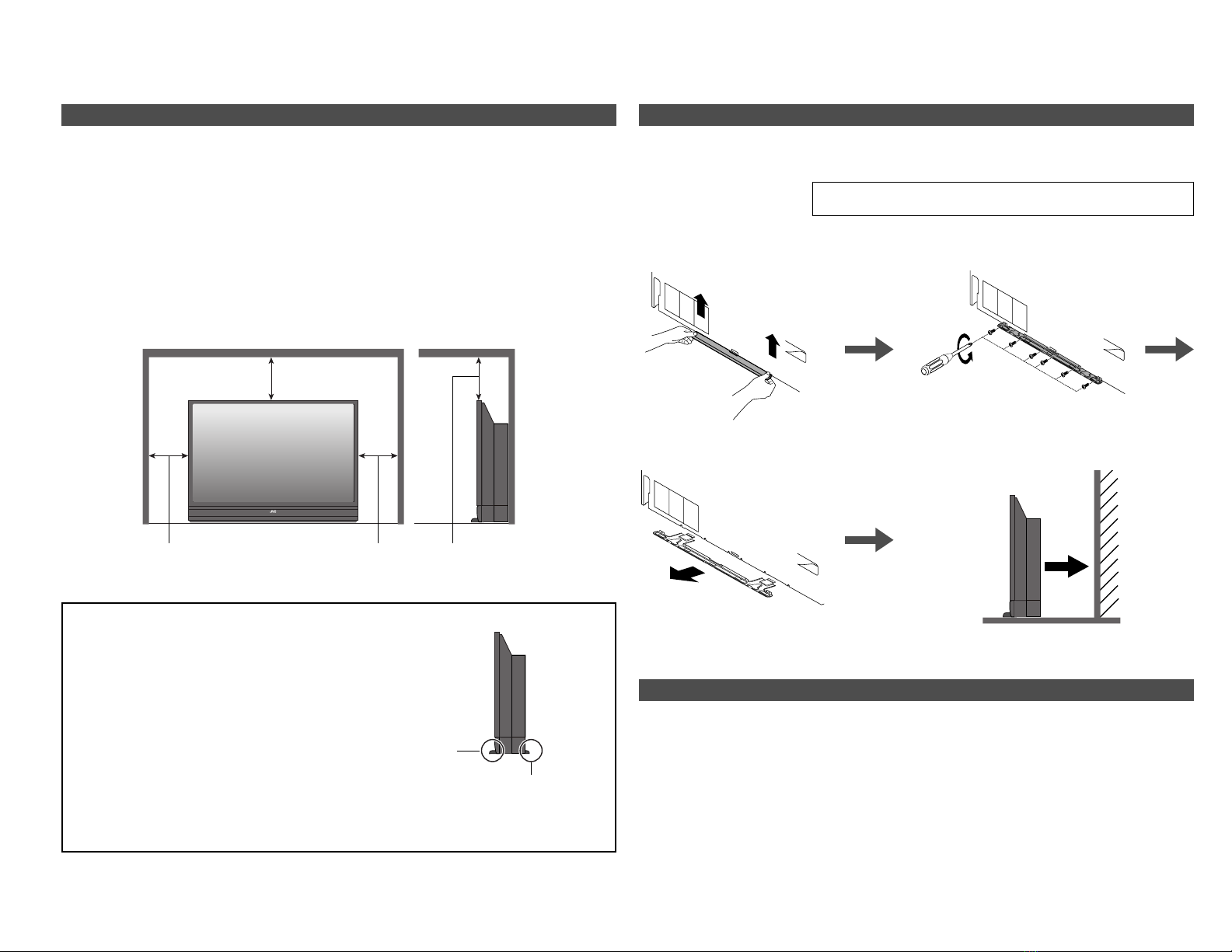3
IMPORTANT! PREPARE USE
SETTINGS
TROUBLE?
Precautions
This TV uses a lamp to project the picture on the screen. Misoperations may shorten the lamp life orThis TV uses a lamp to project the picture on the screen. Misoperations may shorten the lamp life or
cause malfunction of the lamp.cause malfunction of the lamp.
Before operating the TV, read all the instructions below.Before operating the TV, read all the instructions below.
Please follow all the guidelines below
The lamp is a
consumable item
When the lamp has blown, replace the
lamp; otherwise, the picture cannot be
displayed. For details “Replacing the
lamp” (P. 4, 5)
Follow the instructions
on “Replacing the
lamp” when replacing
the lamp (P. 4, 5)
Handle the lamp carefully and correctly;
otherwise, it may cause a burn or an
electric shock. In addition, it may shorten
lamp life or cause malfunction of the TV.
When the power is
turned on, the warming
up commences
Immediately after the TV is turned on, the
picture is displayed only dimly. It takes about
one minute for the lamp to warm up. Once
the lamp has warmed up, you can enjoy the
pictures at their normal brightness.
During this warming-up period, the LAMP
indicator blinks every 2 seconds.
While the LAMP
indicator is blinking, the
TV cannot be turned off
Condensation on the
lamp and screen
When the heater is turned on or the TV is
moved from a cold place to a warm place,
droplets of water may form on the lamp and
screen. This is called condensation. If the
TV is used while this condensation is still
present, the picture may seem distorted, and
the inside of the screen may become dirty.
In this case, wait until the condensation has
gone before using the TV.
Do not turn the power on
and off repeatedly in a
short amount of time
It subjects the TV and the lamp to stress and
may lead to malfunctions and shorten the
lamp life.
This TV has a fan to cool the lamp
When the lamp is hotter, the fan works harder to cool the
lamp. In such a case, the noise of the fan becomes louder but
it is not malfunction.
Keep children or pets away from
the air ducts
Long exposure to the warm air from the ducts may cause a
minor burn.
When the power is
turned off, the cooling
down is performed
When the TV is turned off, the picture on
the screen disappears gradually. Once the
screen is dark, cooling down is performed for
about 1 minute.
During this cooling-down period, the LAMP
indicator blinks every 2 seconds.
Do not unplug the TV while the lamp is
cooling down. This may cause the internal
circuits and the lamp to overheat and shorten
the lamp life.
While the LAMP
indicator is blinking, the
TV cannot be turned on
You can turn on the TV within 15 seconds
after turning off.
Do not keep the TV on
for more than 24 hours
consecutively
The lamp life may be shortened.
Do not project a still
picture for a long time
Because of the ILA characteristics, still
picture may remain on the screen. (The
picture will disappear over time.)
Never open the lamp
cover except when
replacing the lamp
Exposing the lamp is dangerous because...
The lamp becomes extremely hot while in use,
it may cause a burn.
Touching metallic portion of the lamp may
cause electric shock.
Ultraviolet rays are emitted from the lamp.
Never replace the lamp
immediately after use
Since the lamp becomes extremely hot while
in use, it may cause a burn.
Never touch the lamp
glass
Dirt or oil from the finger may cause the lamp
to break.
For more details on installation, usage and safety Consult your retailer
LCT2235-002A-Af.indb 3LCT2235-002A-Af.indb 3 6/29/2007 4:59:56 PM6/29/2007 4:59:56 PM