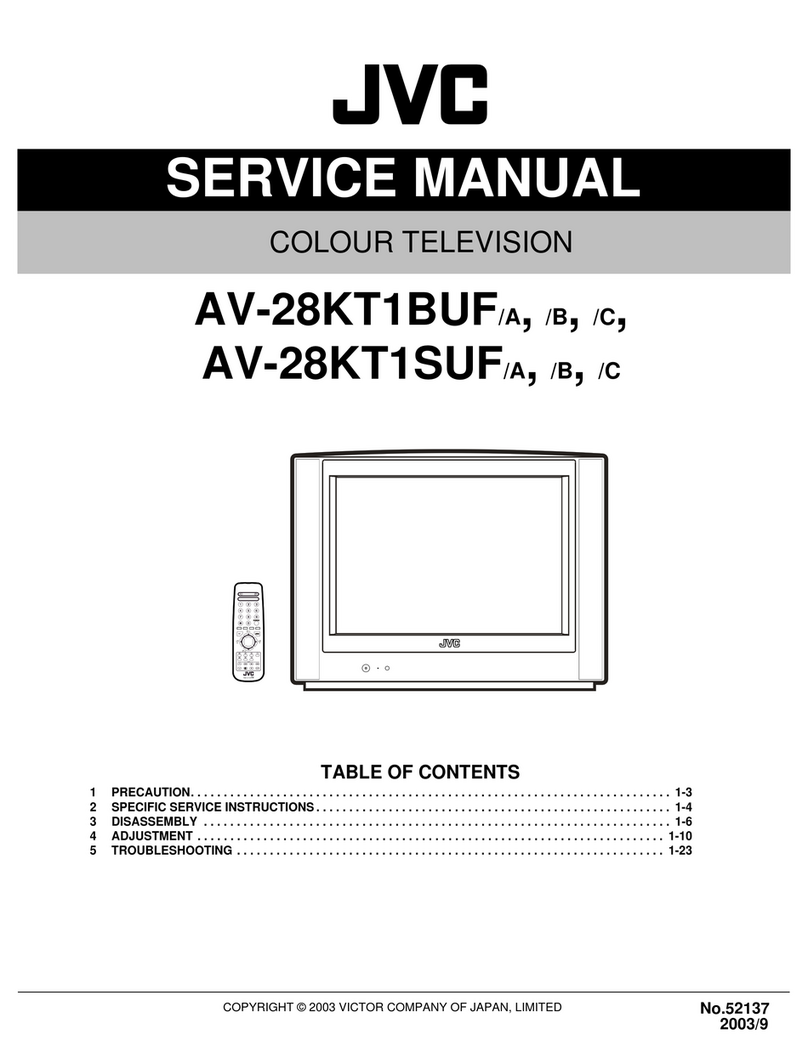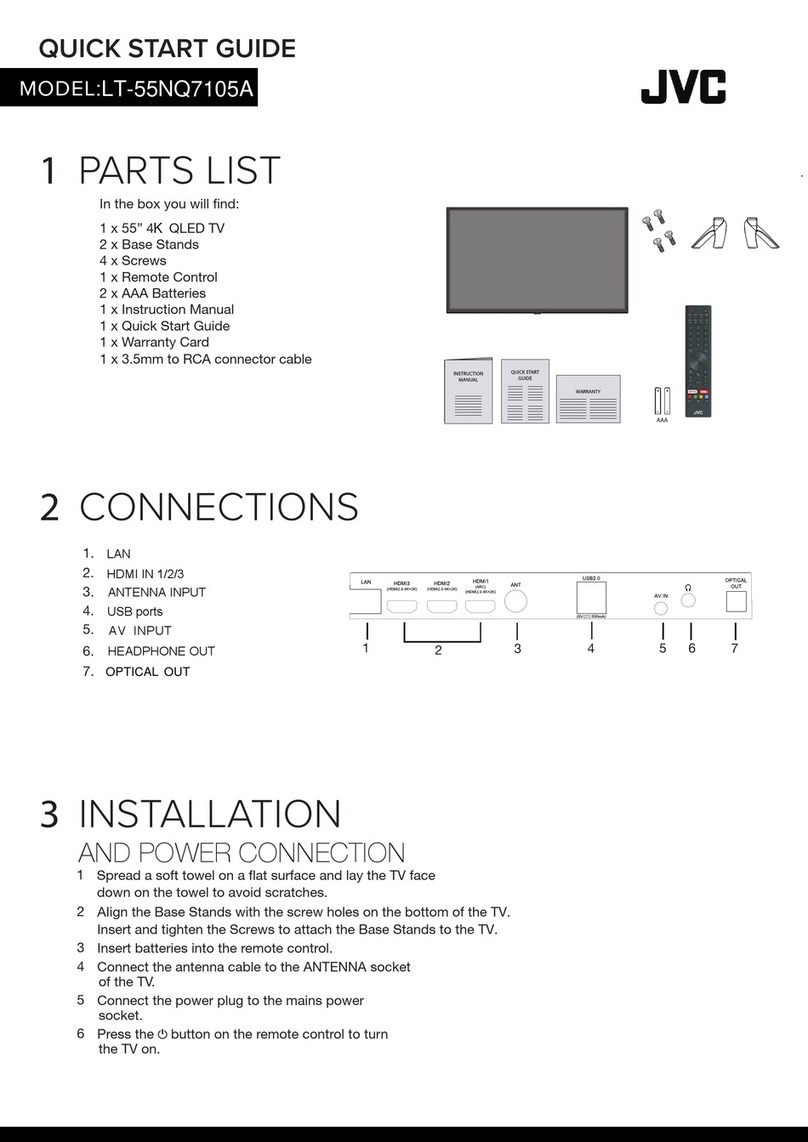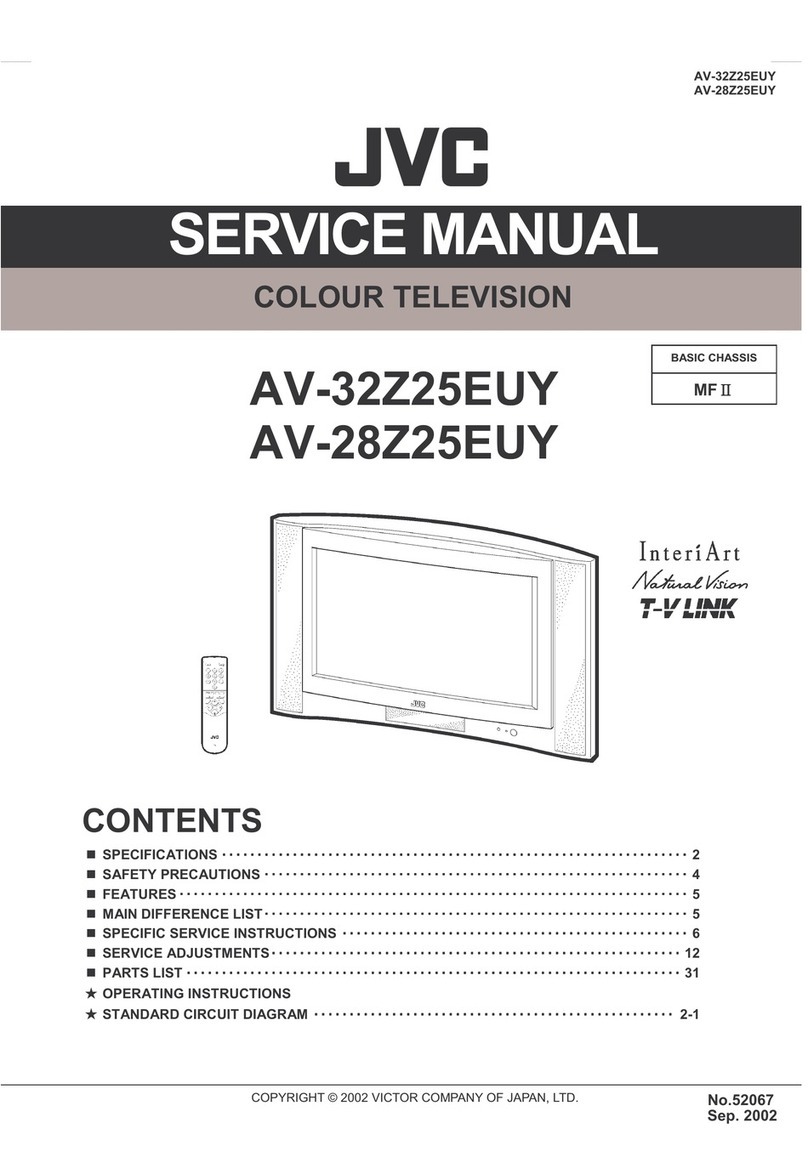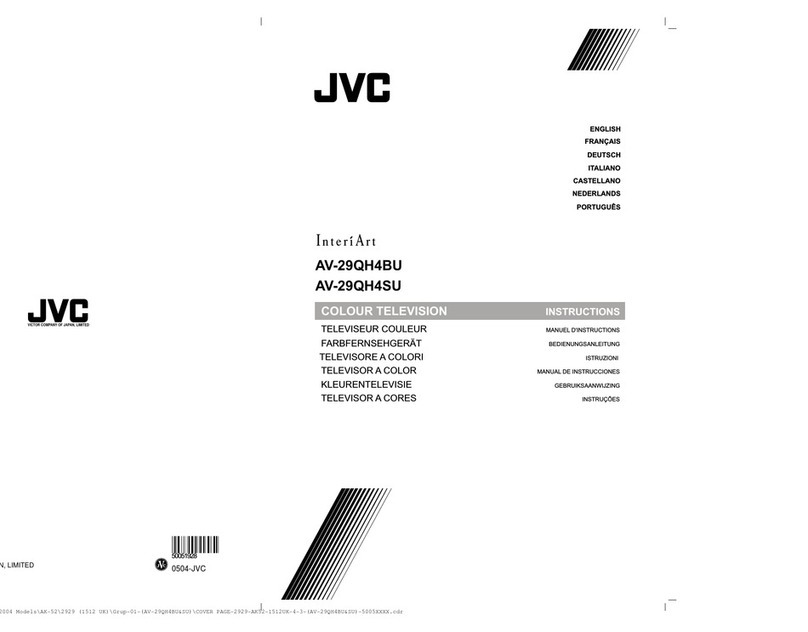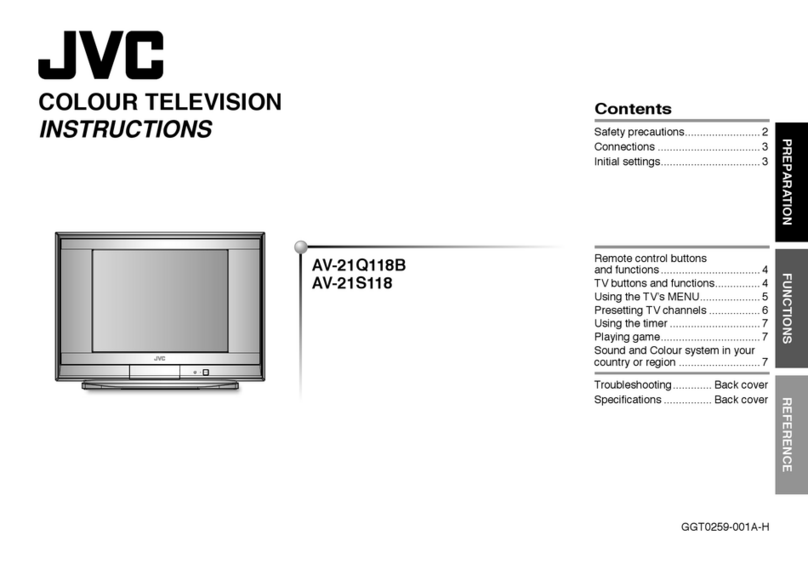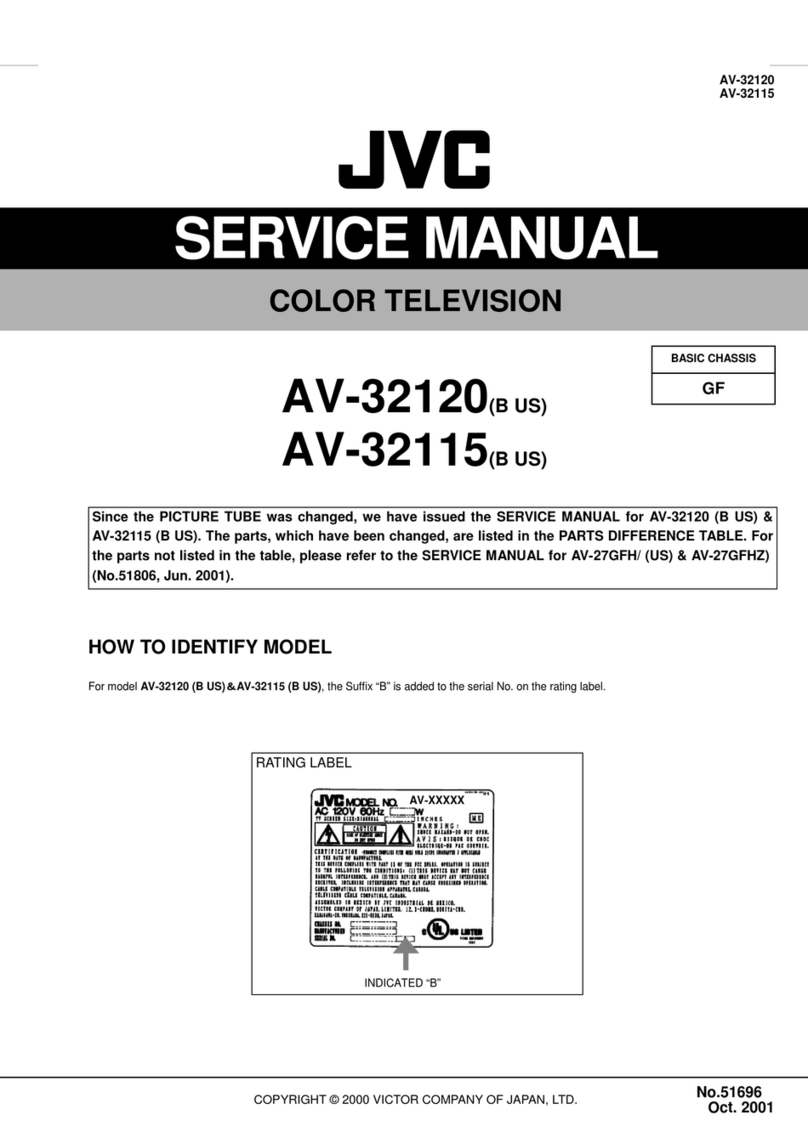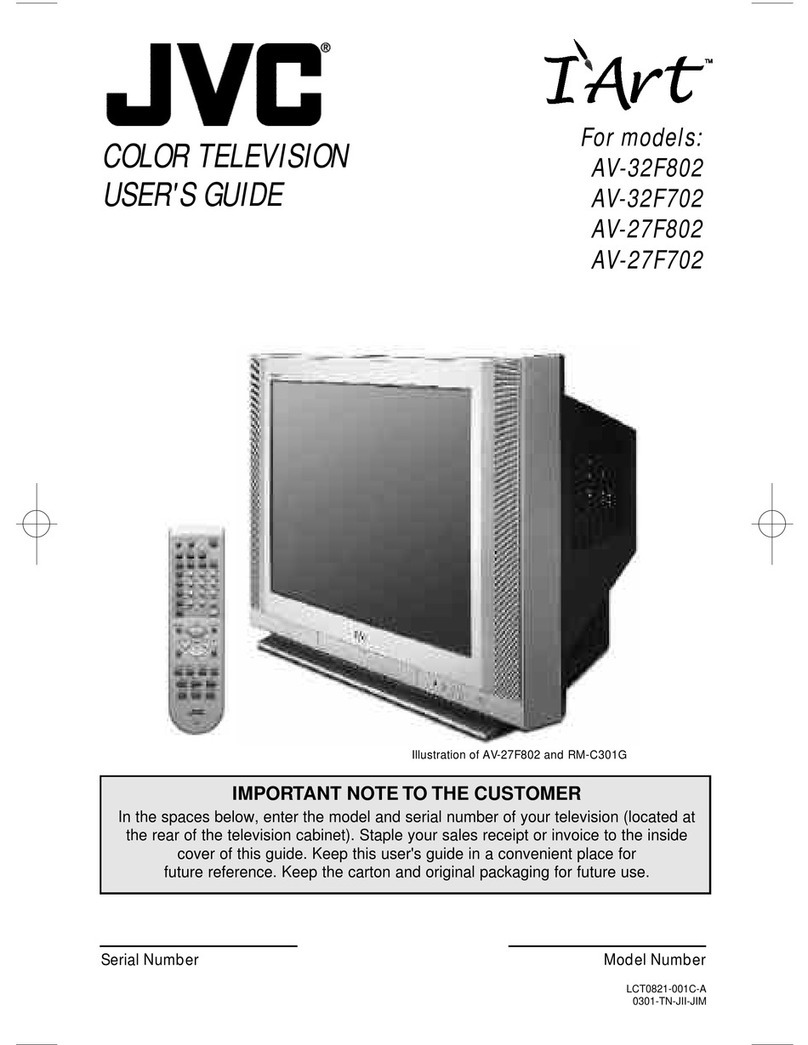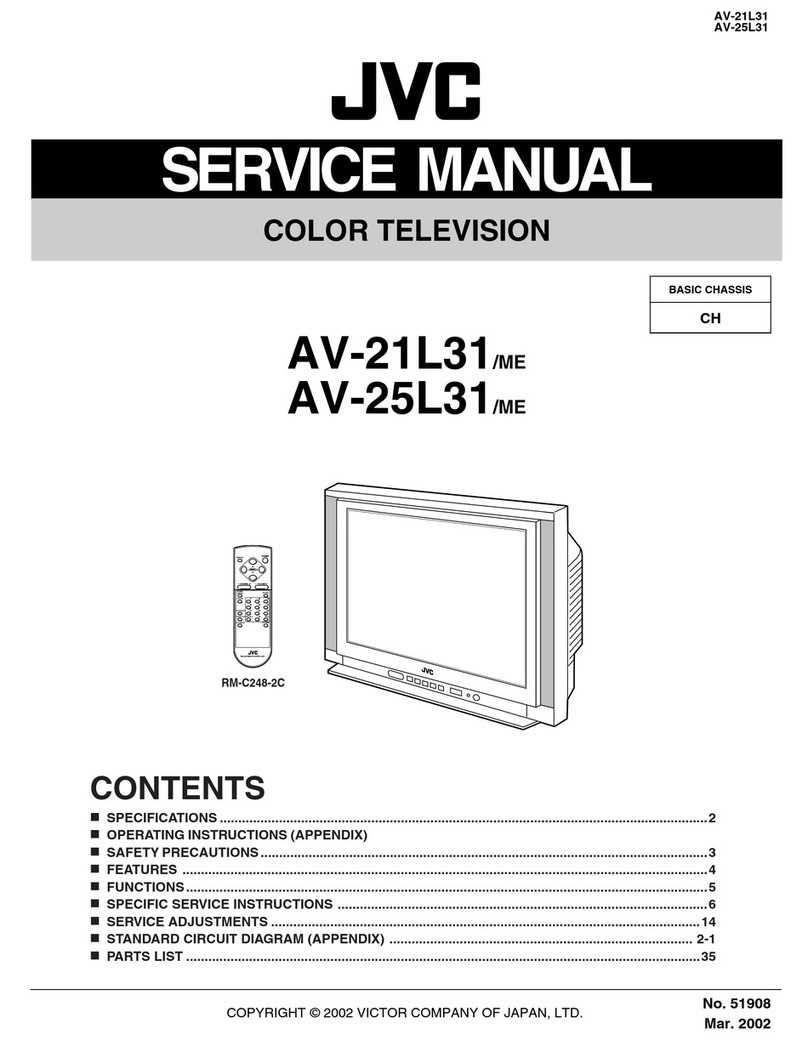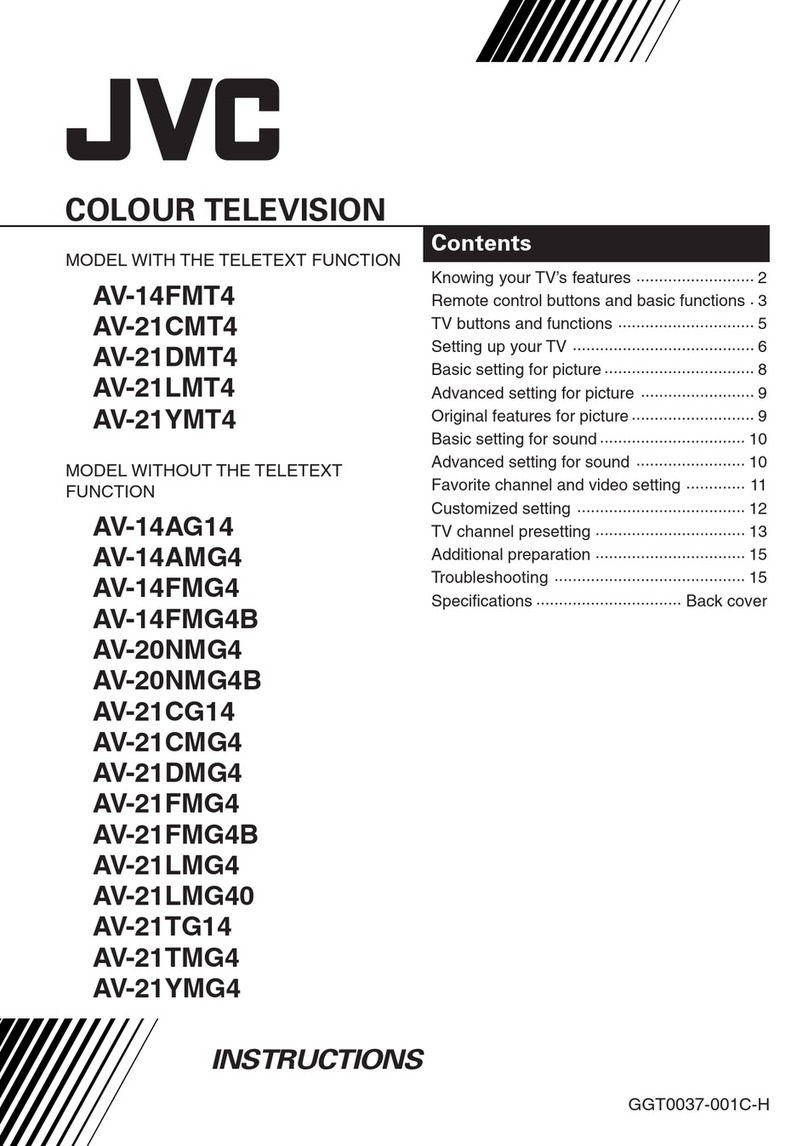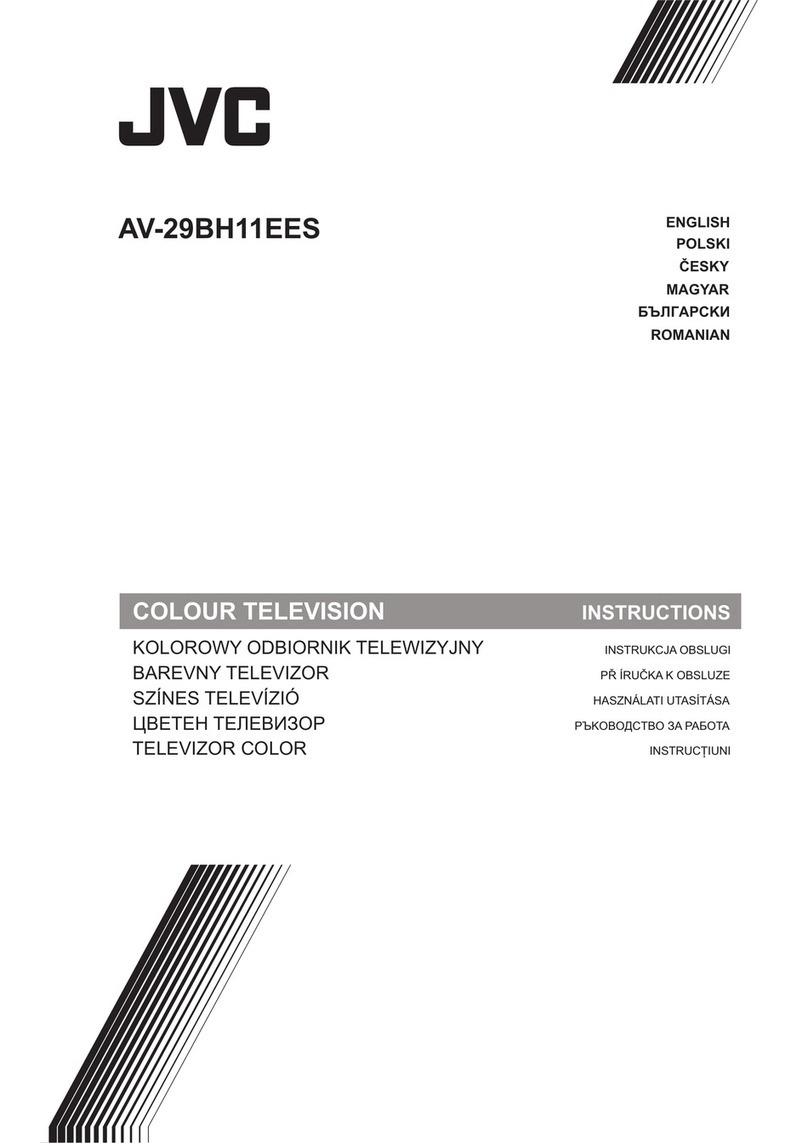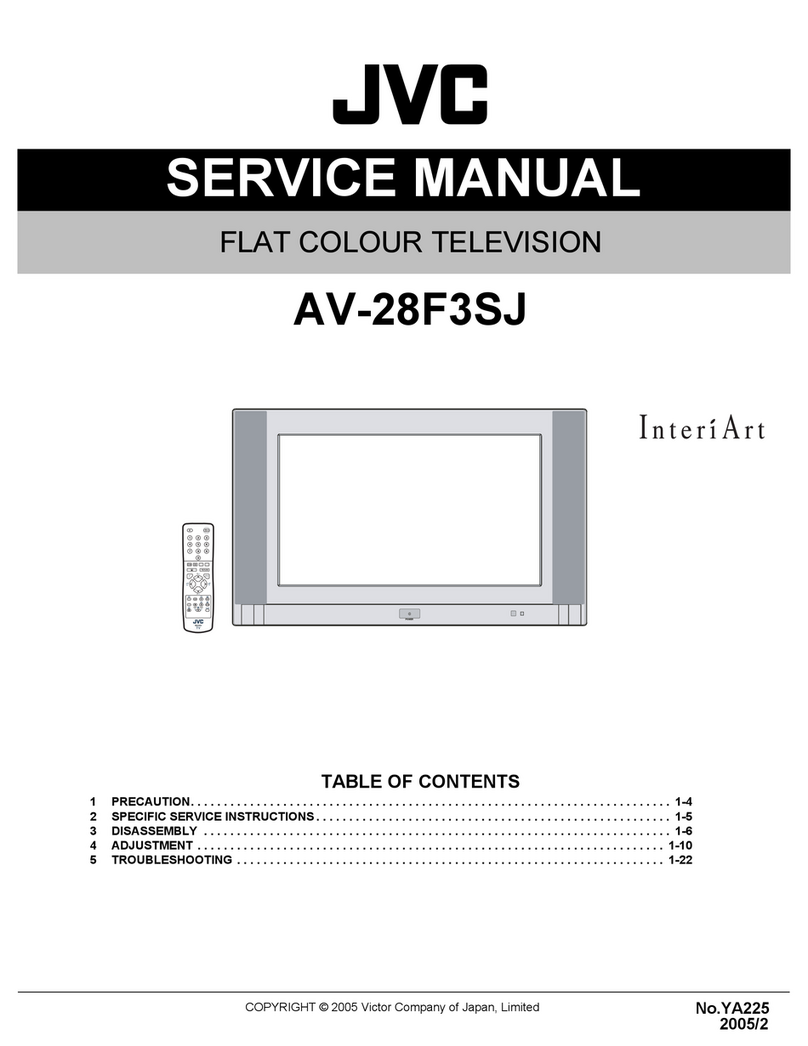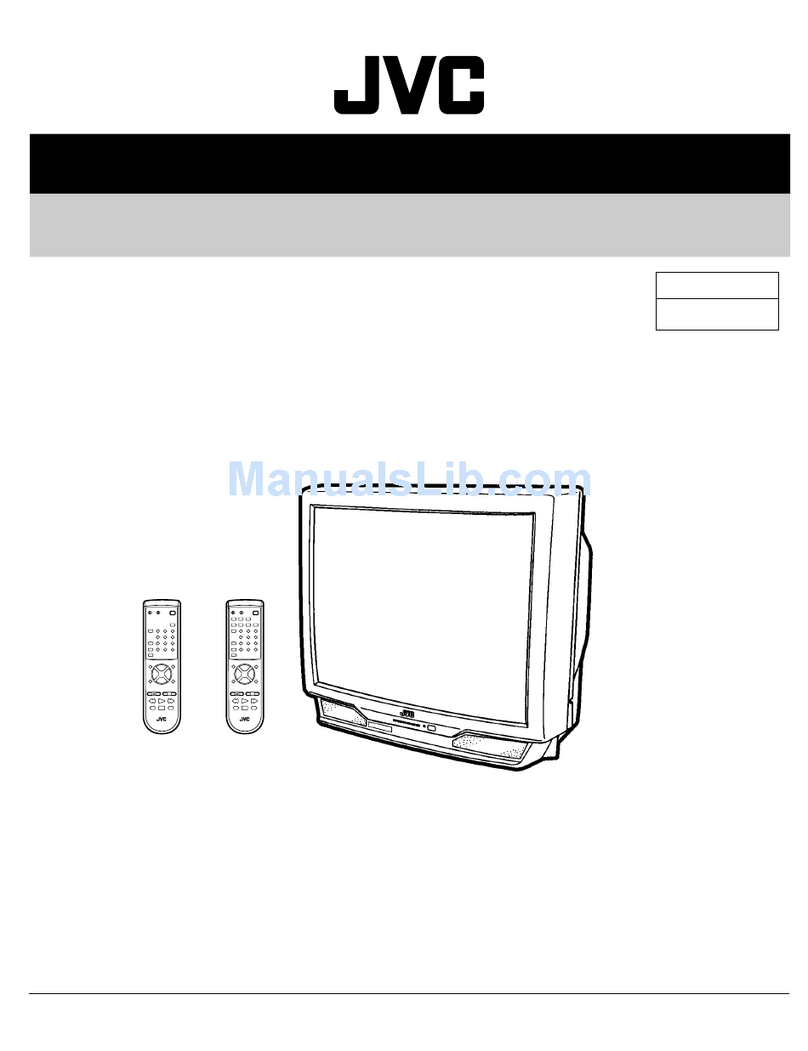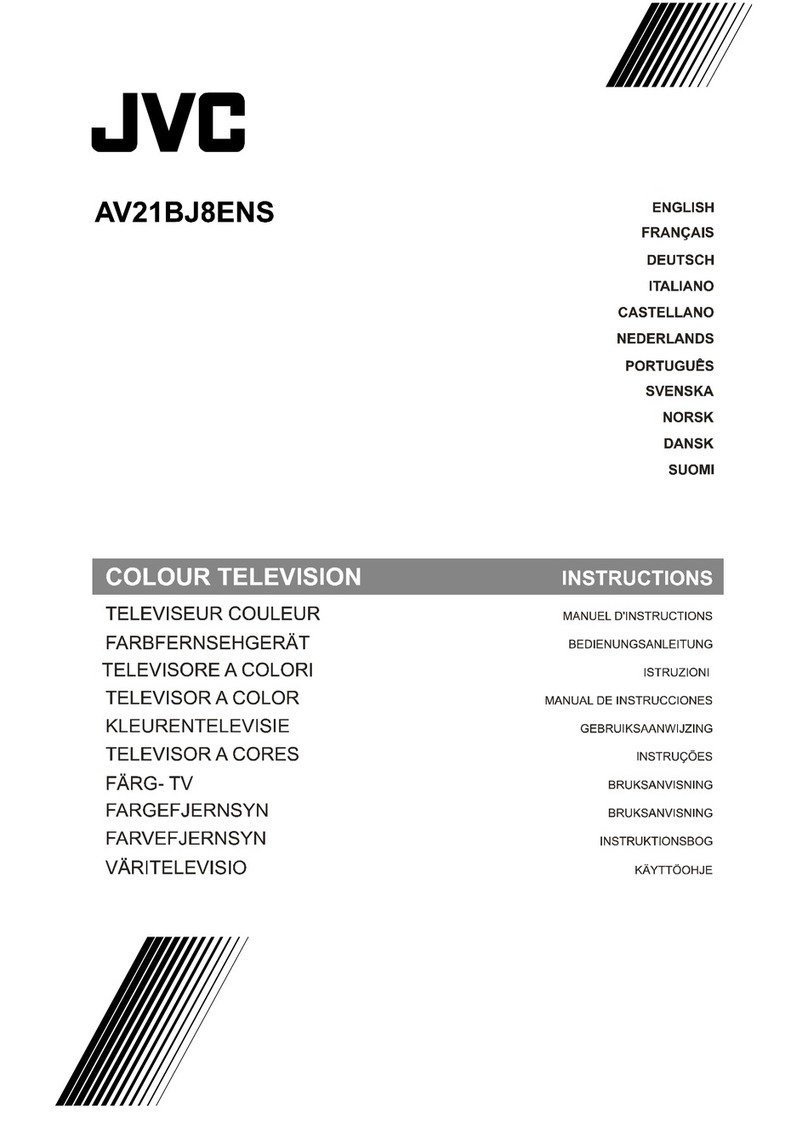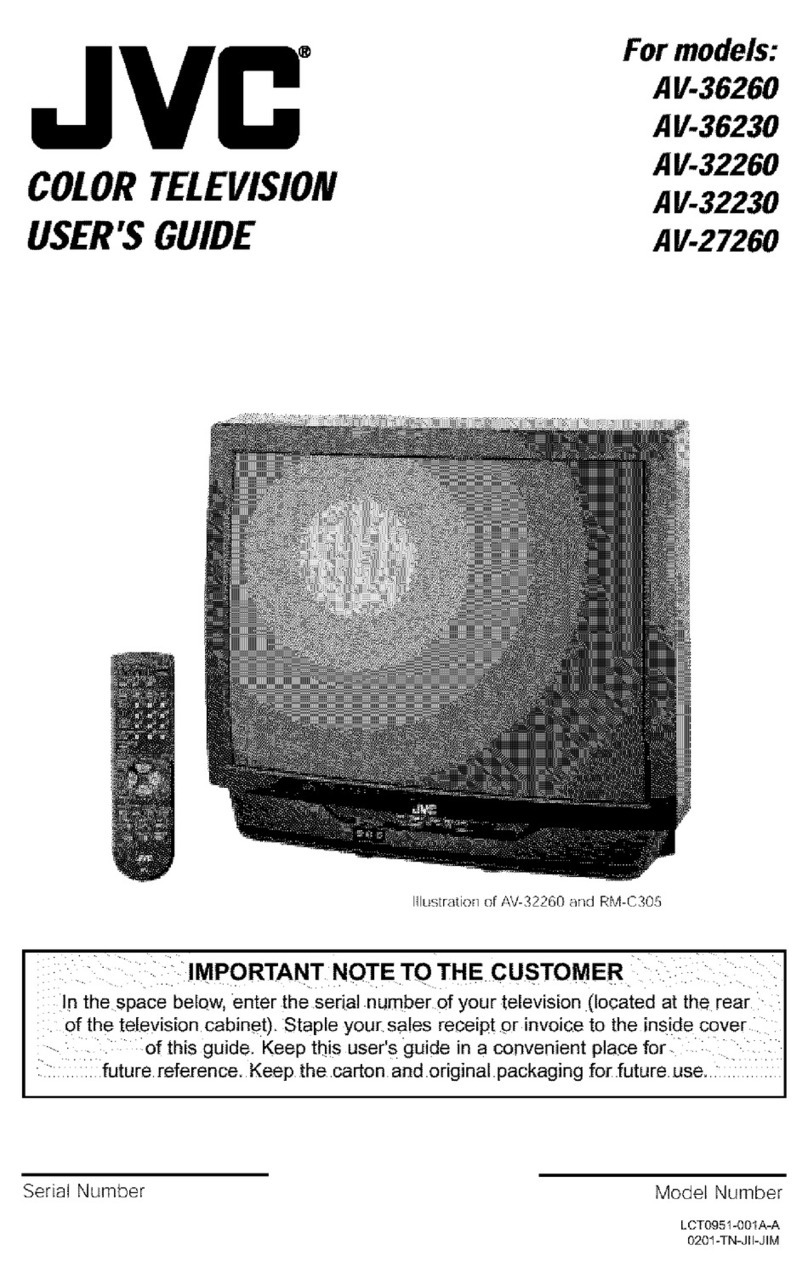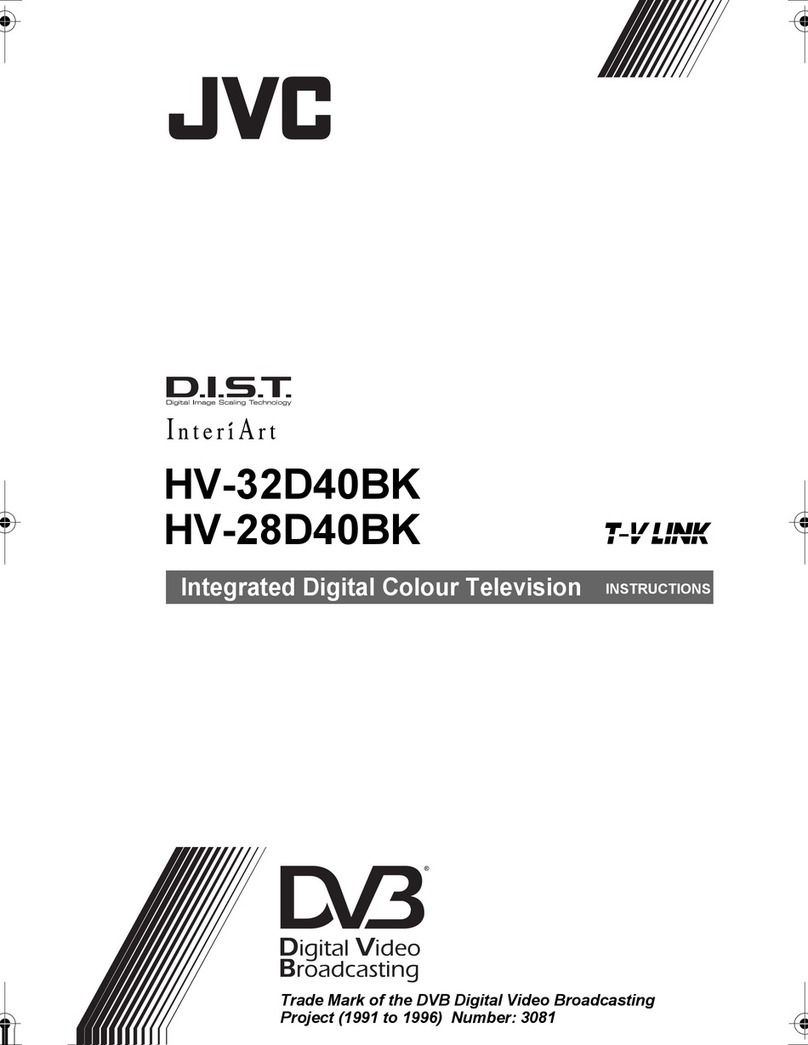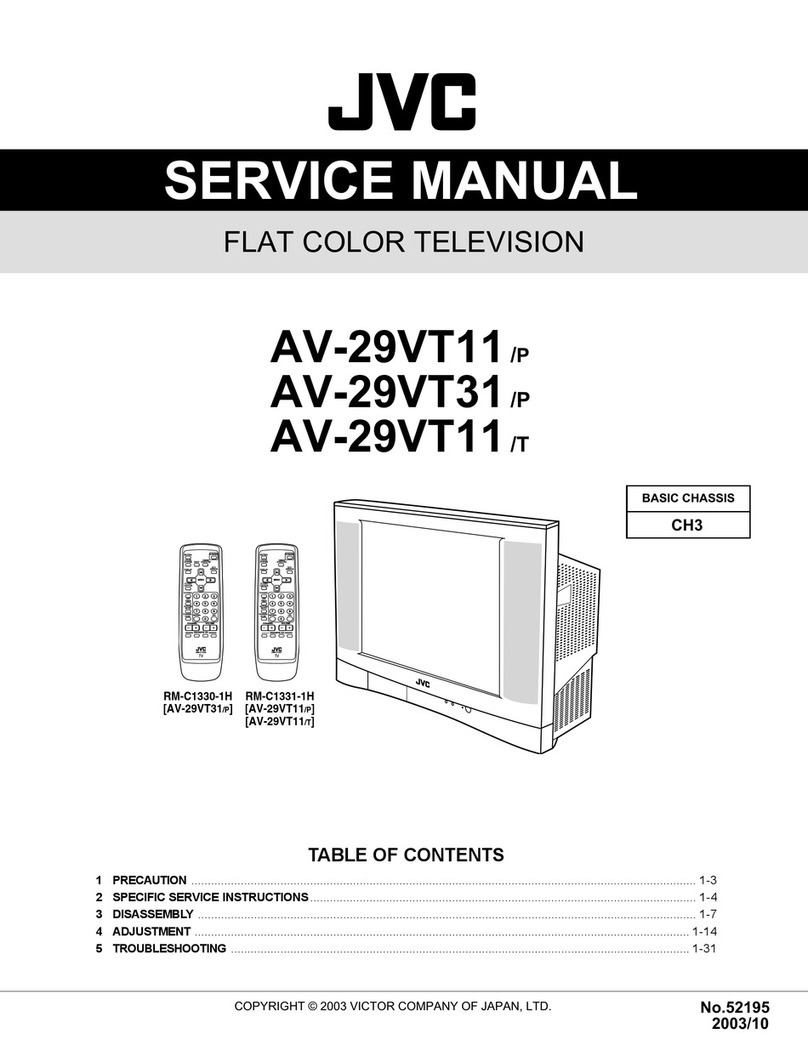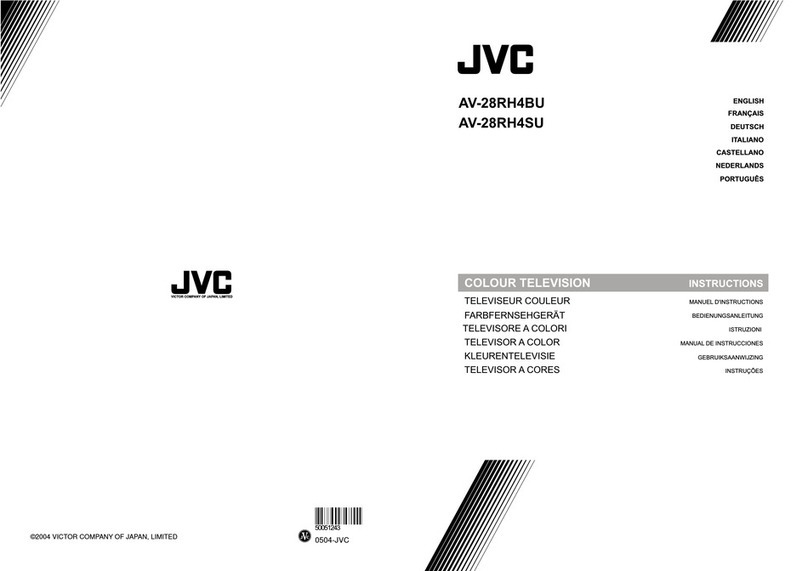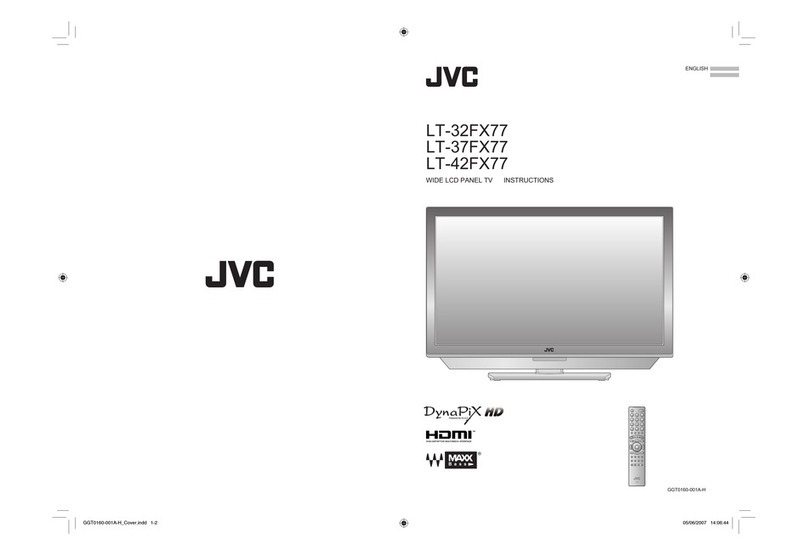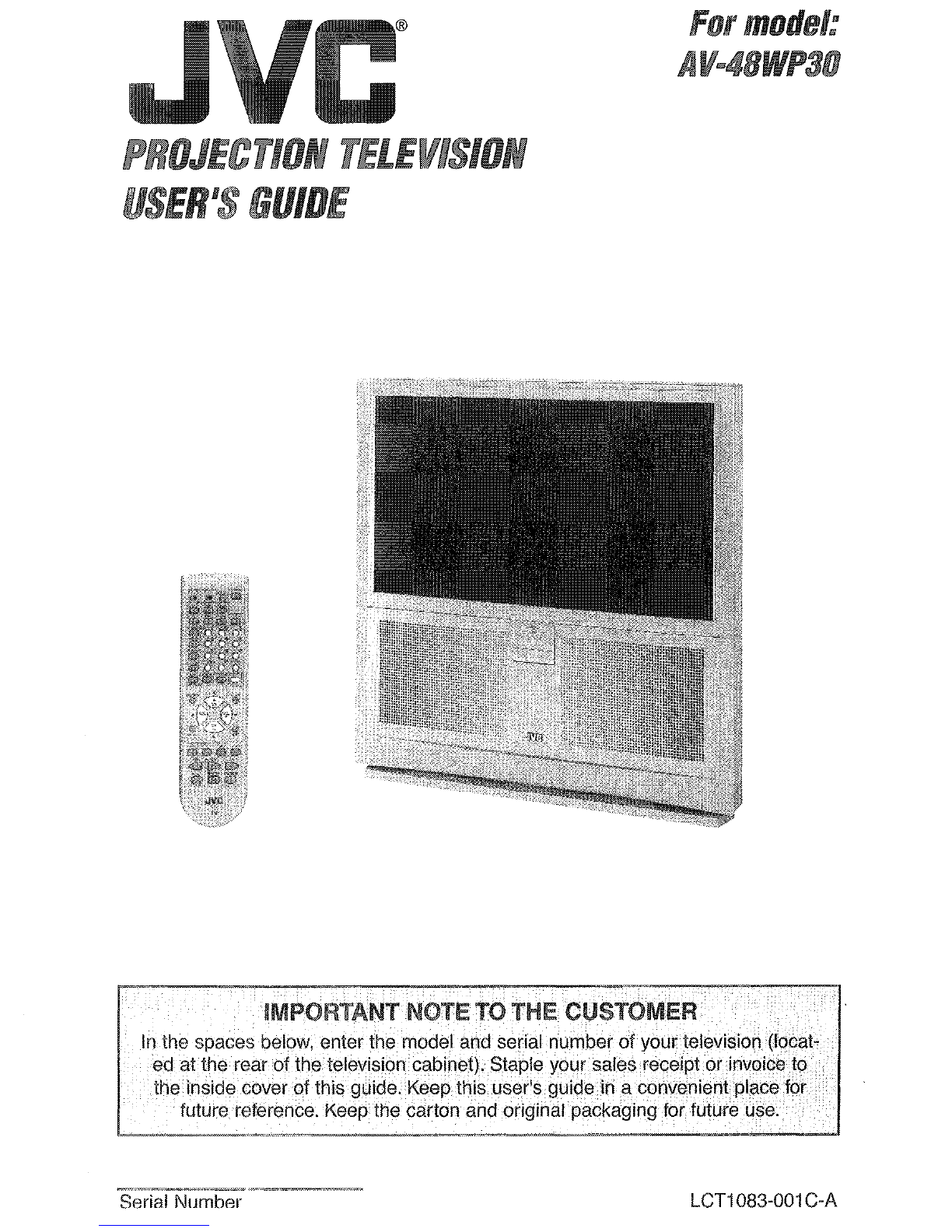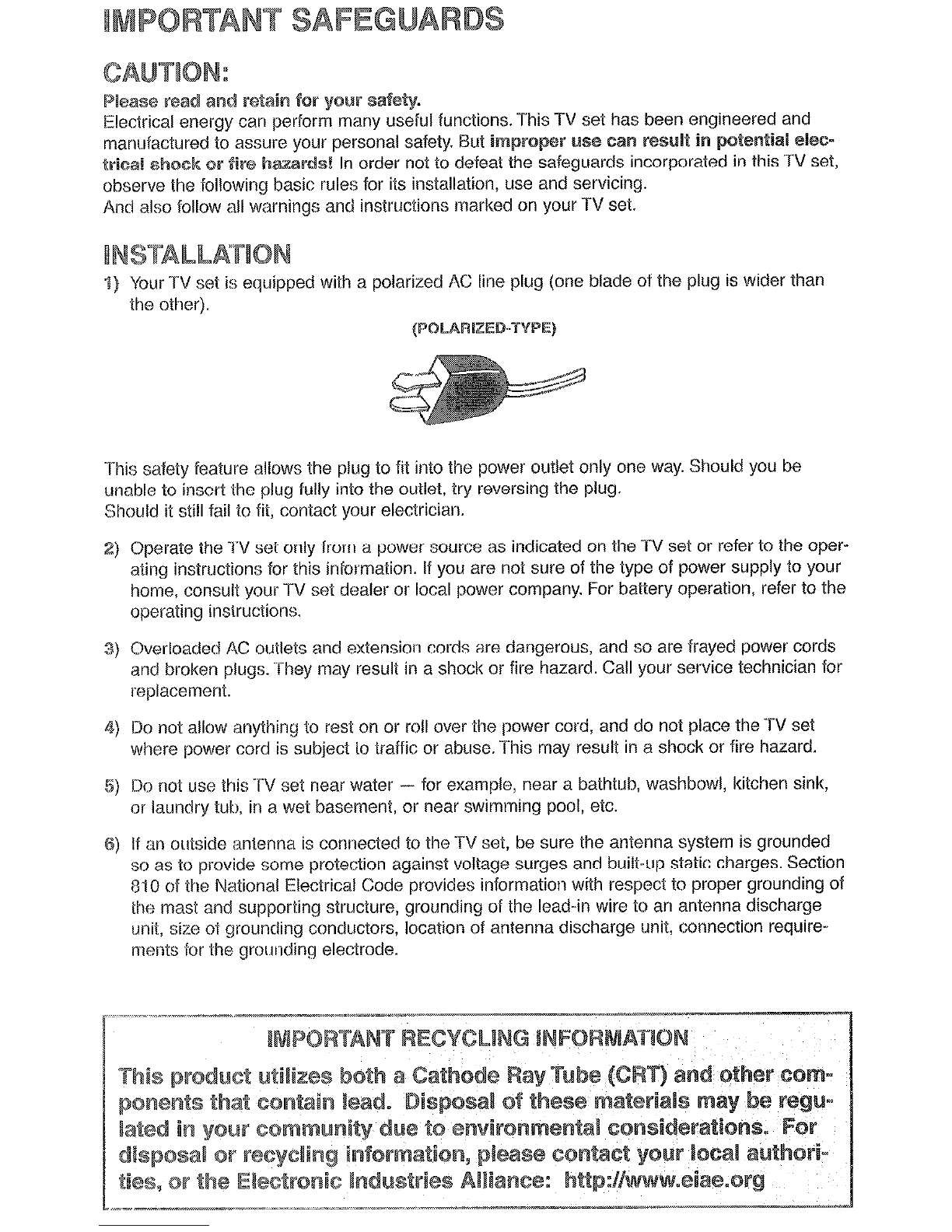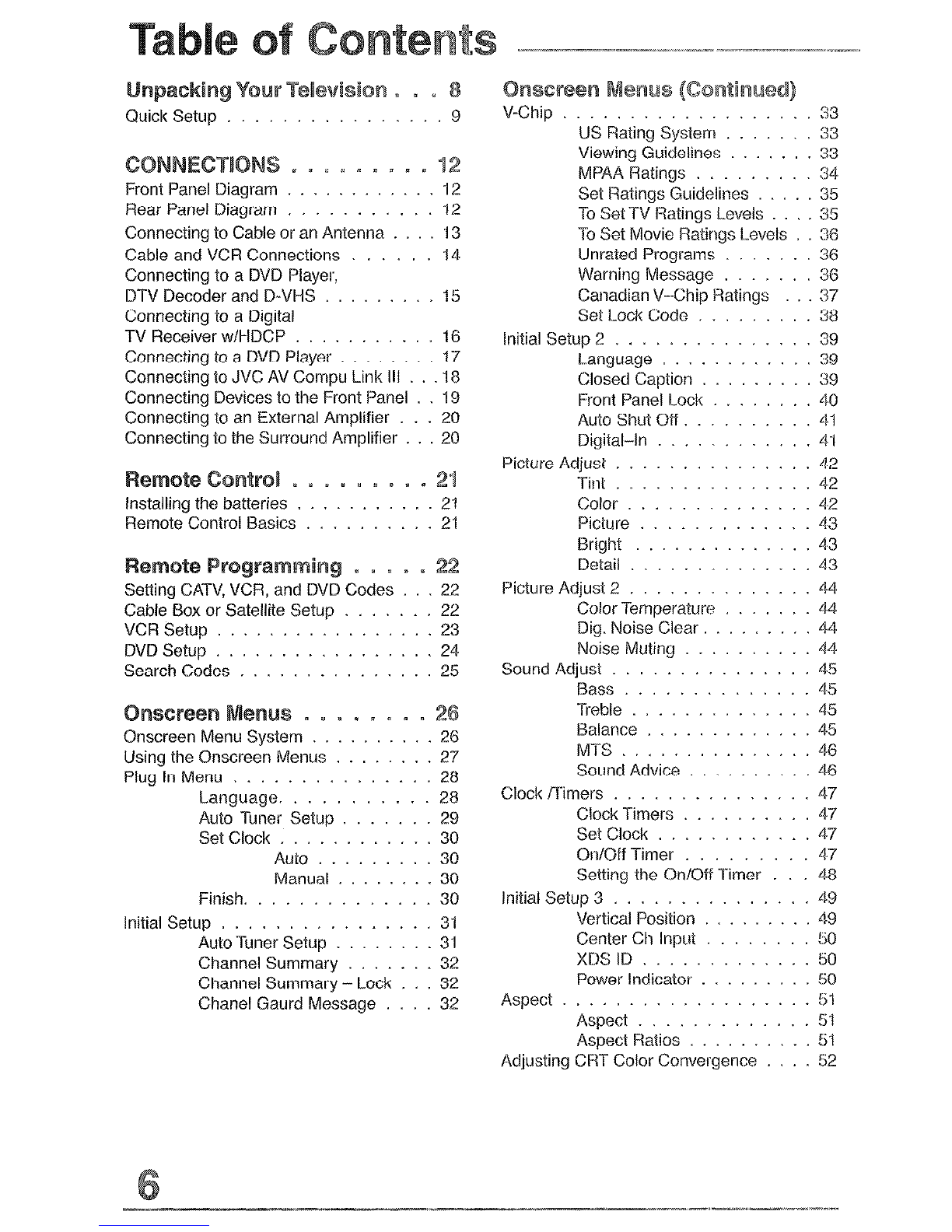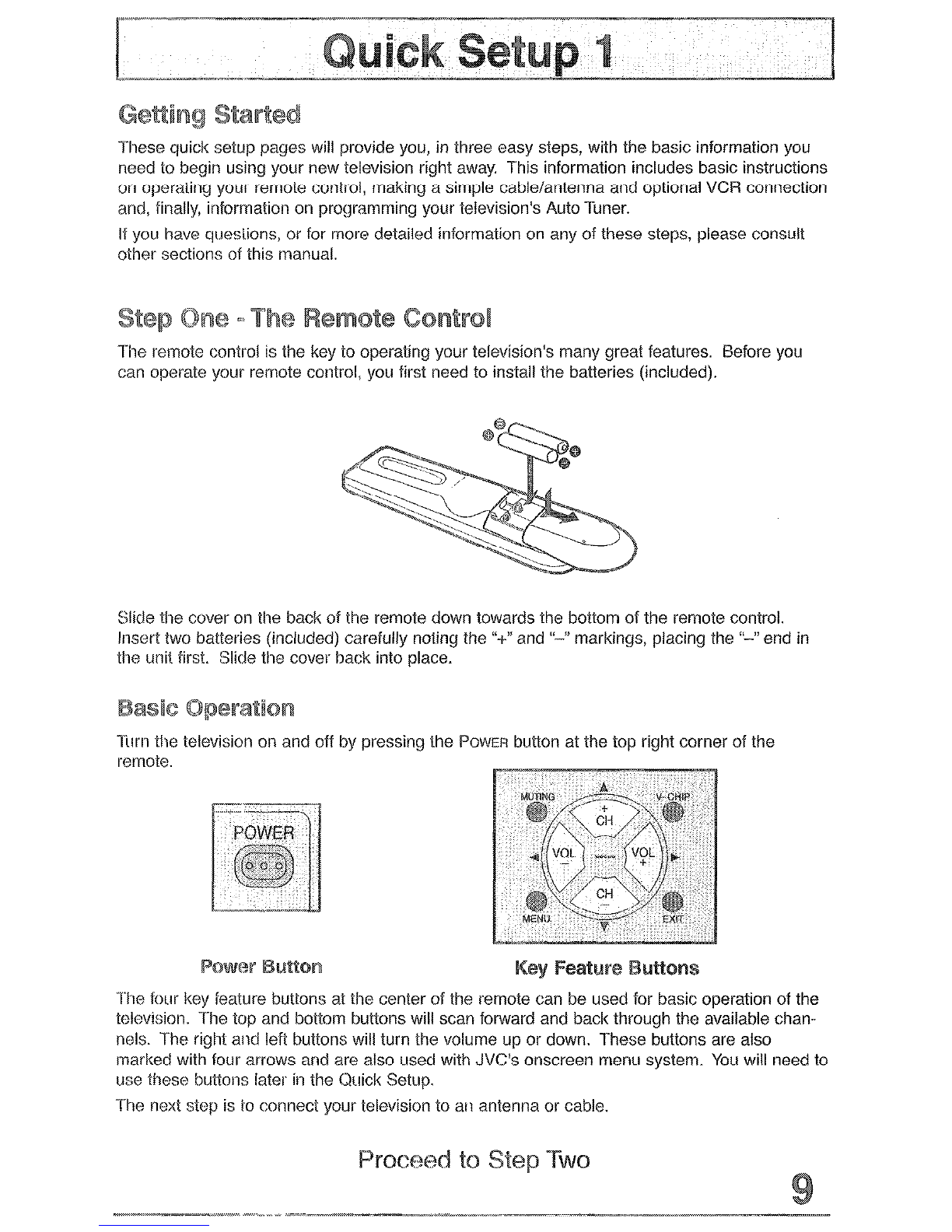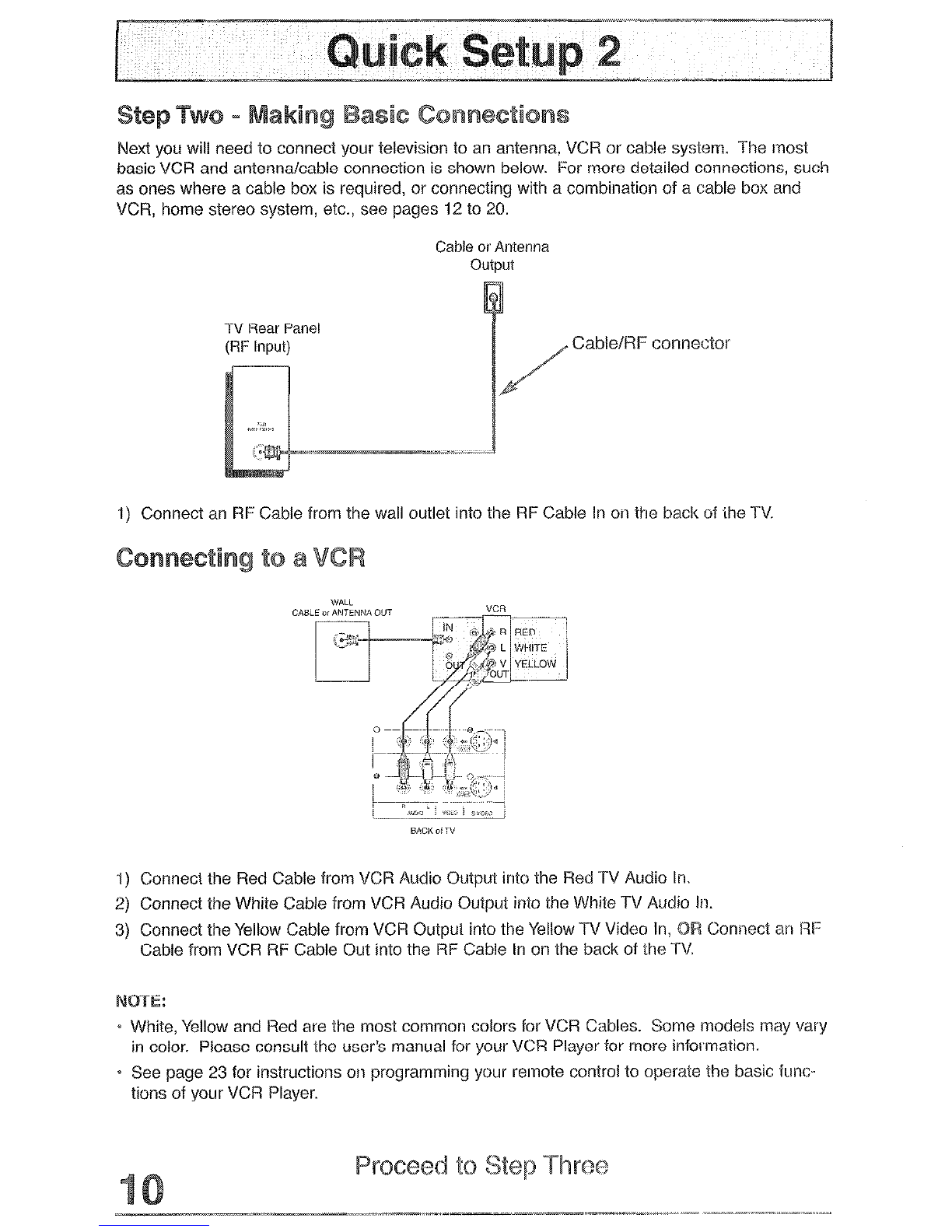Quick Setup ................ 9
il * >: N R a jl n Y
Front Panel Diagram ............ 12
Rear Panel Diagram ........... I2
Connecting to Cable or an Antenna .... 13
Cable and VCR Connections ...... 14
Connecting ta a DVD Player,
DTV Decoder and D-VI-IS ......... 15
Connecting to a Digital
TV Receiver w/l-IDGP ........... 16
Connecting to a DVtl Player ........ 17
Connecting to JVC AV Compu Link III IS
Connecting Devices to the Front Panel ‘19
Connecting to an External Amplifier . 20
Connecting to the Surround Amplifier ... 20
” Y * s ,, m a s a 2-i
s.. ........ .21
Remote Control Basics .......... 21
Cable Box or Satellite Setup ....... 22
VCR Setup ................. 23
DVD Setup ................. 24
Search Codes ............... 25
n 3 a . n <, m ” 2
Onscreen Menu System .......... 26
Using the Onscreen Menus ........ 27
Plug In Menu ............... 23
Language. .......... 23
Auto Tuner Setup ....... 29
Set Clock ............ 30
Auto ......... 30
Manual ........ 30
Finish. ............. 30
Initial Setup ................ 31
Auto Tuner Setup ........ 31
Channel Summary ....... 32
Channel Summary-Lock ... 32
Ghanel Gaurd Message .... 32
V-Chip ................... 33
US Rating System ....... 33
Viewing Guidelines 33
MPAA Ratings ......... 34
Set Ratings Guidelines ..... 35
To Set TV Ratings Levels 35
To Set Movie Ratings Levels 36
Unrated Programs “6
Warnrng Message’. .............. z6
‘7
Canadian V--Chip Ratings ... 37
Set Lock Code ......... 38
Initial Setup 2
Langujge
................. : 1 1 1 Zi
Closed Caption ......... 39
Front Panel Lock ........ 40
Auto Shut off .......... 41
Digital-In ............ 4-i
Picture Adjust ............... 4.2
Tint
Color: : ............. 42
............. 42
Picture ............. 43
Bright .............. 43
Detail .............. 43
Picture Adjust 2 .............. 44
Color Temperature ....... 44
Dig. Noise Clear ......... 44
Noise Muting .......... 44
Sound Adjust ............... 45
Bass .............. 45
Treble .............. 45
Balance ............. 4.5
MT-S ............... 46
Sound Advice .......... 46
Clock Ig-imers ............... 47
Clock Timers .......... 47
Set Clock ............ 47
On/Off Timer ......... 47
Setting the On/Off Timer ... 48
Initial Setup 3 ............... 49
Vertical Position ......... 49
Center Ch Input ........ 50
XIX ID ............. so
Power Indicator 50
Aspect <>I
Aspect
............................... Z.1
r
Aspect Ratios 51
Adjusting CRT Color Convergence .... 52